Disclosure: Our experts test apps for security before recommending them. If you buy through our links, we may earn a commission. See how it works.
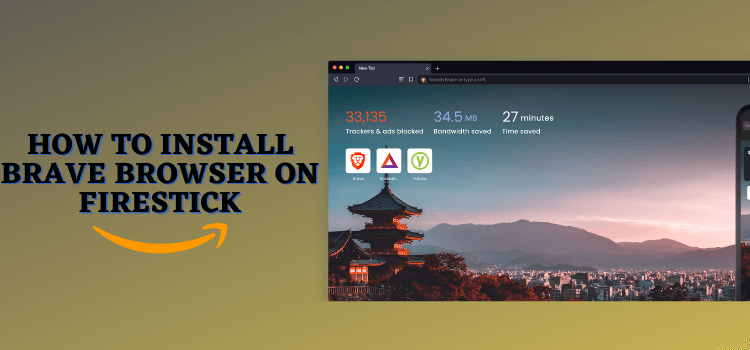
If you’re looking for a privacy-focused browser on FireStick, Brave Browser fits the bill. Unlike many other search engines, it avoids tracking and profiling your searches.
Also, it lets you browse and stream platforms like YouTube without ads (which makes a great alternative to SmartTube). You can also change the theme, scale text, and select different languages.
Please note that Brave Browser isn’t fully compatible with the FireStick remote, so you must use the mobile app or Bluetooth mouse to explore all the features I have mentioned in the walkthrough guide below.
Since we will be downloading this app via a third-party source, be sure to use a VPN to add an additional layer of security to your device. ExpressVPN is our #1 choice.
Our Recommended VPN - ExpressVPN

ExpressVPN is our recommended choice when it comes to unblocking any geo-restricted services OR watching anything for free using unofficial apps/websites as it helps you hide your streaming activities from the ISPs and Government.
This NEW YEAR, enjoy an exclusive offer: 🎉 Get up to 61% OFF + 4 months FREE on ExpressVPN's 30-Month's plan! 🎉 that too with a 30-day money-back guarantee.
How to Install & Use Brave Browser on FireStick [Video]
Watch this quick tutorial and install Brave Browser on your FireStick in no time:
How to Install Brave Browser on FireStick Using Downloader App
Brave Browser isn’t listed on the Amazon Appstore. But the good news is that you can sideload it using the Downloader app.
Before starting the jailbreaking/sideloading process, don’t forget to install and use ExpressVPN on FireStick to enhance your online security.
Follow the steps below:
Step 1: Turn ON your FireStick device and Go to FireStick Home
Step 2: Click on the Settings icon
Step 3: Select the My Fire TV option
Step 4: To enable the Developer Option, click About.
Note: If you have already enabled the Developer Option, then proceed to Step 10
Step 5: Click on the Fire TV Stick option quickly at least 7 times
Step 6: Now you will see this message at the bottom saying "No need, you are already a developer". So stop clicking then
Step 7: Now the Developer Option will appear in the menu so click on it
Step 8: Choose Apps from Unknown Sources to turn it ON
Step 9: Simply click Turn On
Step 10: Now return to the FireStick Home menu by pressing the "Home" icon on the remote and click on Find
Step 11: Now select the Search icon
Step 12: Type Downloader and press search
Step 13: Select the Downloader App icon from the list available in the Amazon Store
Step 14: Tap Get/Download
Step 15: Wait for a while until the installation process is completed
Step 16: Now click Open
Step 17: Select Allow to give access to the downloader app
Step 18: Click OK here
Step 19: This is the Downloader App interface, Choose the Home tab and click Search Bar
Step 20: Enter Brave Browser Downloader Code 730116 in the search box OR enter this URL bit.ly/fsh-downloads and click Go.
Note: The referenced link is the official URL of this app/website. FIRESTICKHACKS does not own, operate, or re-sell any app, streaming site, or service and has no affiliation with its developers.
Step 21: Scroll down and click “Brave Browser” from the “Utility Apps” category.
Note: If the app does not start downloading, then clear the Downloader App cache using this article.
Step 22: The downloading will start. Wait for it to finish.
Step 23: Once the downloading ends, click “Install”.
Step 24: Tap the “Done” icon.
Step 25: Click “Delete” to remove the Brave Browser APK file from FireStick.
Note: Deleting APK files will free up space on FireStick.
Step 26: Tap “Delete” again to complete the process.
How to Use Brave Browser on FireStick
Now that you’ve got Brave Browser installed on your FireStick, it’s time to make the most of it! Whether you’re using it to browse the web or stream YouTube ad-free, Brave has a lot to offer.
Just a heads-up – Brave Browser doesn’t completely support the FireStick remote, so you will have to use the mobile app or Bluetooth mouse.
Follow the steps below:
Step 1: Go to the FireStick home and select the “icon next to the settings” from the top right corner.
Step 2: Choose “Brave Browser” from the list.
Step 3: Choose “Continue”.
Step 4: If you want to set Brave as the default browser, click “Set Brave as Default“. If not, tap “Not Now”.
Step 5: There you go; now you can type anything in the search bar and enjoy using the Brave browser!
Brave Browser Walkthrough
Let’s have a quick look at Brave Browser’s functionality:
You can set up Brave Browser as the default Browser on FireStick. Simply click the “three dots“ menu icon and navigate to “Set as Default Browser”.
If you have downloaded any file via Brave Browser, you can find it in “Downloads” in Menu > Settings.
You can change the Brave Browser Theme and Enable/Disable Night Mode from Menu > Settings > Appearance.
Choose the desired language in Brave Browser from Menu > Settings > Languages
There’s an option to adjust Text Size in Browser from Menu > Settings > Accessibility
Is Brave Browser APK Safe/legal to use on FireStick?
Brave Browser (v1.31.88) is completely safe to use. We scanned its APK file on our malware detection tool and found no malware or viruses (see the picture above to verify our claim).
However, since this app isn’t available on the Amazon Appstore, don’t forget to install and use ExpressVPN on FireStick when sideloading it on your FireStick device.
Everything You Need to Know About Brave Browser APK
Here is a quick sneak peek into Brave Browser:
| App Type | Browser |
| Price | Free |
| File Size | 122.7 MB |
| Version | 1.31.88 |
| Is It Safe to Install and Use? | Yes, but with a VPN |
| Developers | Brave Browser |
Brave Browser Features
Check out some of the best Brave Browser features below:
Brave Browser Alternatives on FireStick
Apart from Brave Browser, you can also try out some of its following alternatives on FireStick:
- Silk Browser on FireStick
- Chrome Browser on FireStick
- Puffin TV Browser on FireStick
- Mozilla Firefox Browser on FireStick
FAQs – Brave Browser
Is Brave Browser available on Amazon App Store?
No, Brave Browser isn’t available on the Amazon App Store; you will have to sideloading using Downloader app.
Can I use the FireStick remote to navigate Brave Browser?
Navigation may be limited; using the mobile app or mouse toggle is recommended.
Does Brave Browser block ads on FireStick?
Yes, Brave blocks ads and trackers by default.
Can I watch YouTube ad-free with Brave on FireStick?
Yes, Brave’s ad-blocking feature removes ads from YouTube.
Is Brave Browser free to use on FireStick?
Yes, Brave is free to download and use.
Conclusion
With its built-in ad and tracker blocking, Brave is designed for users who value their online privacy and want a smoother browsing experience.
Not only do you gain a browser that prioritizes your security, but you also unlock features like ad-free streaming on sites like YouTube.
While the FireStick remote’s compatibility is limited, use the mobile app or Bluetooth mouse. Since you will have to install Brave Browser on FireStick from a third-party source, don’t forget to use ExpressVPN.





















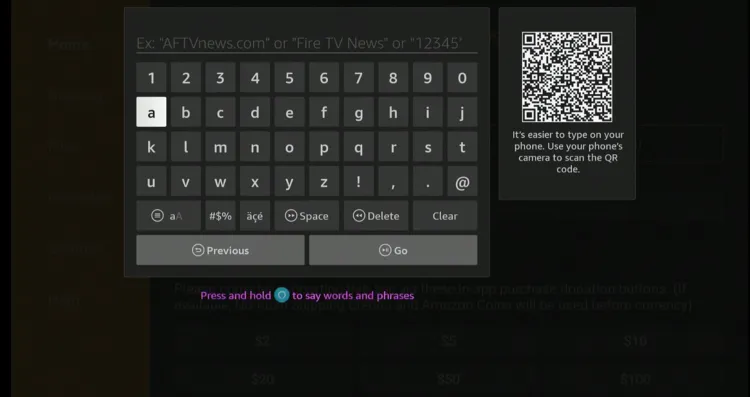
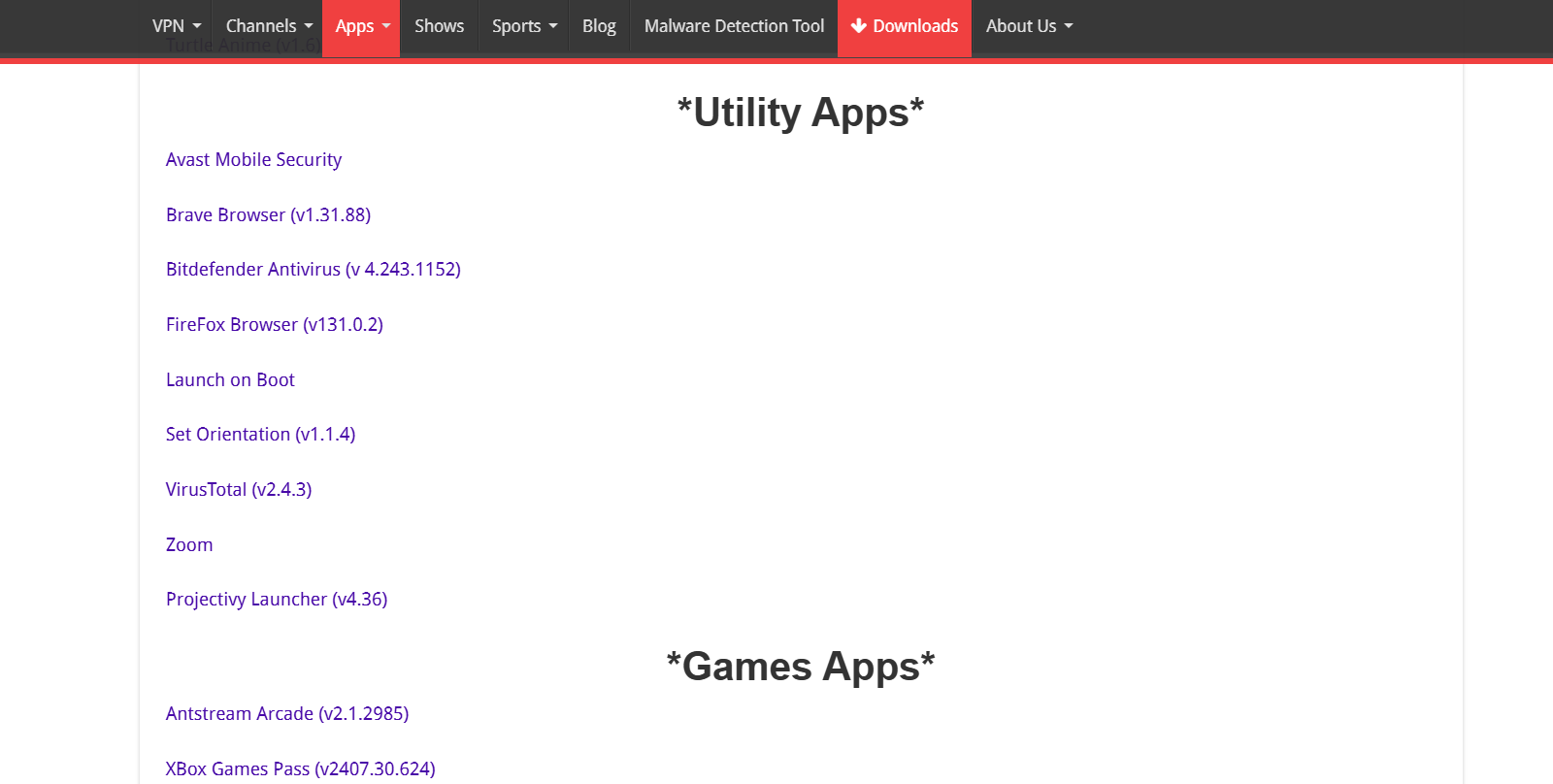
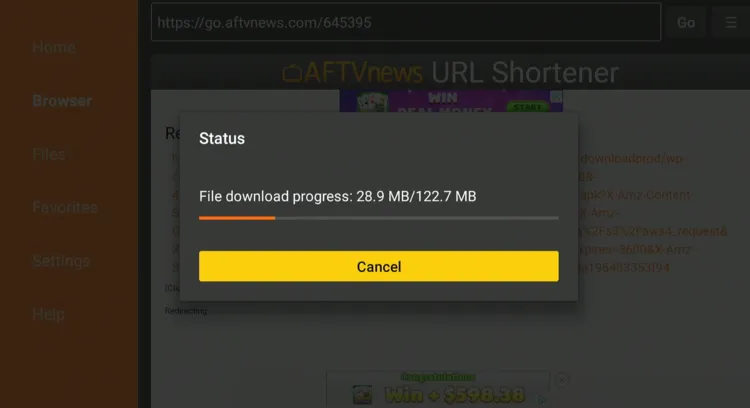
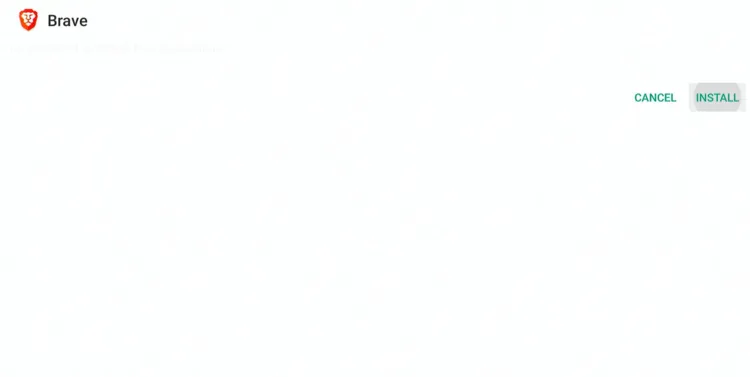
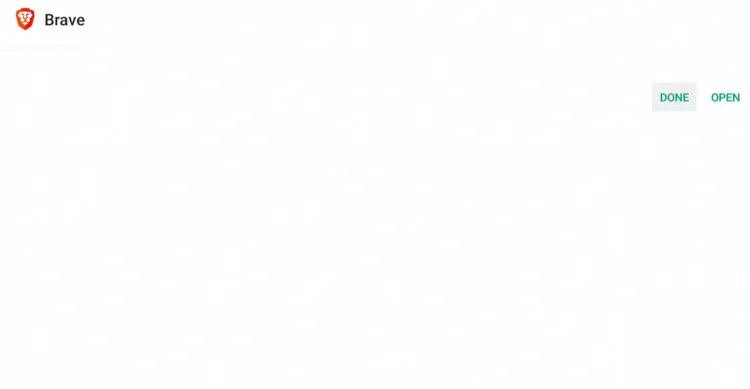
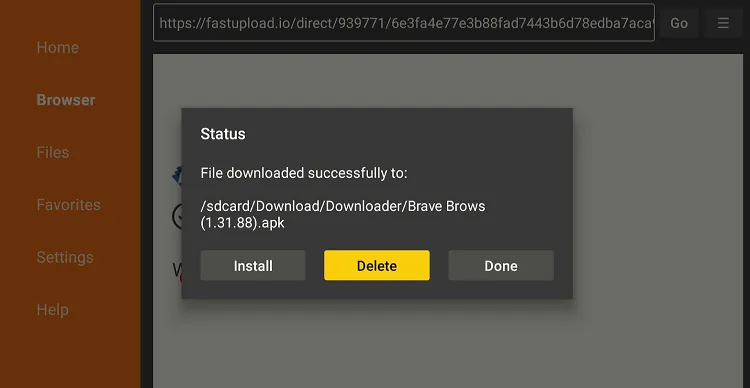
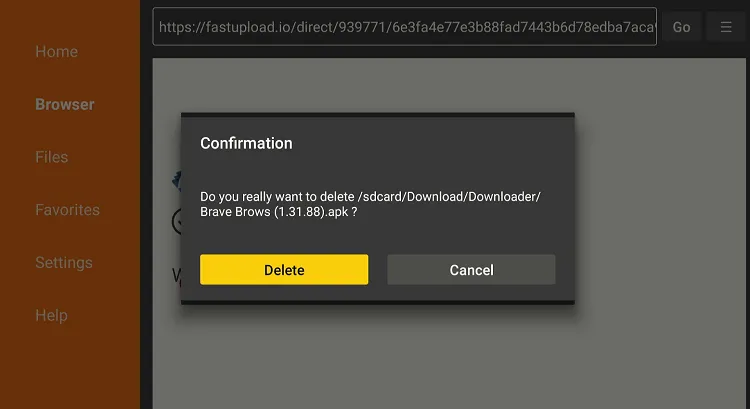
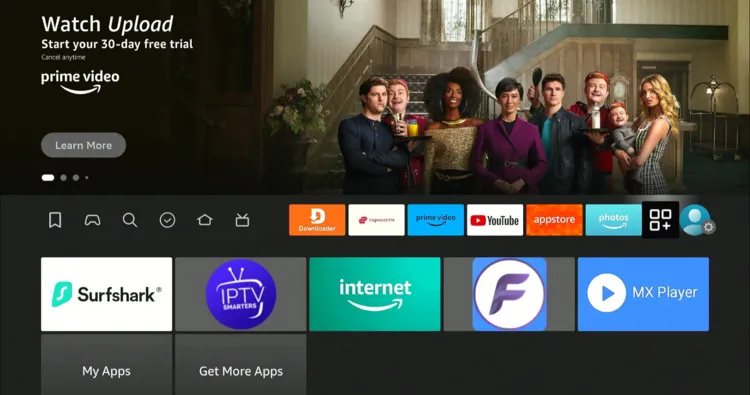
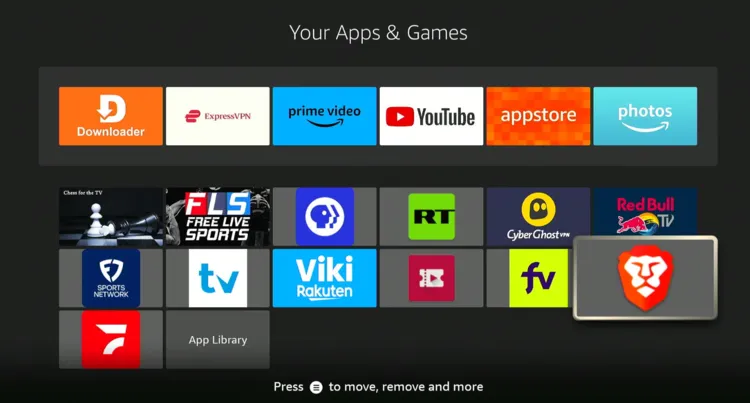
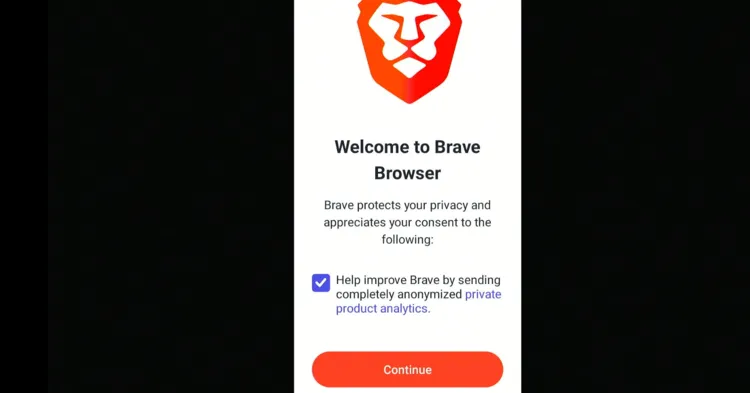
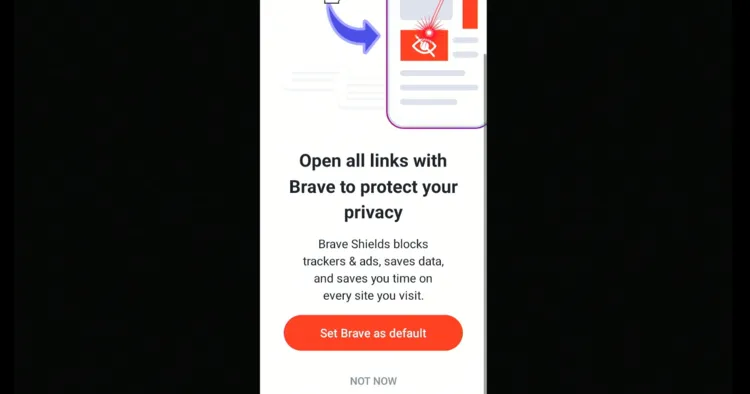
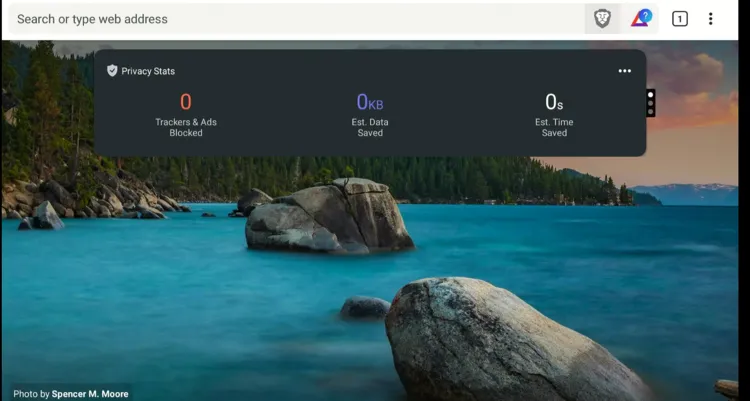
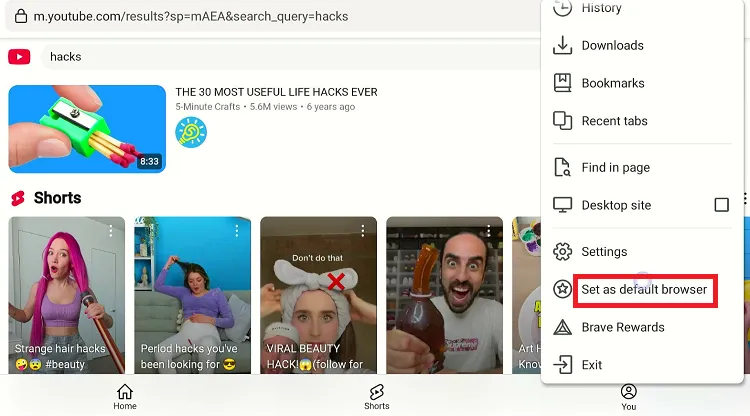
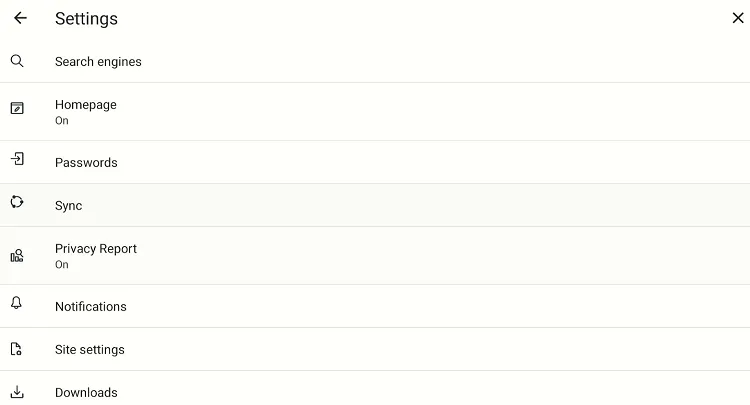
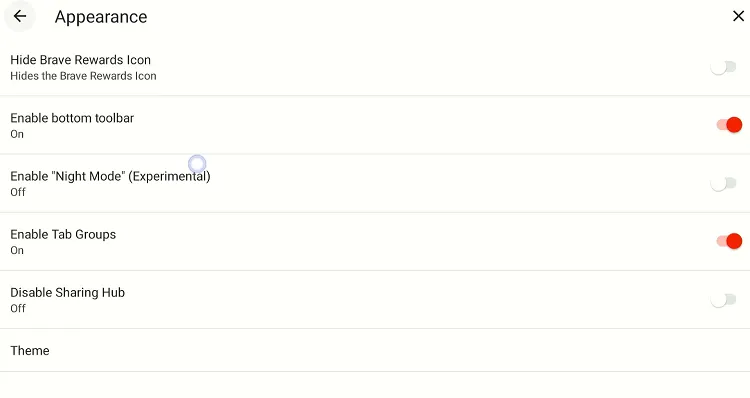
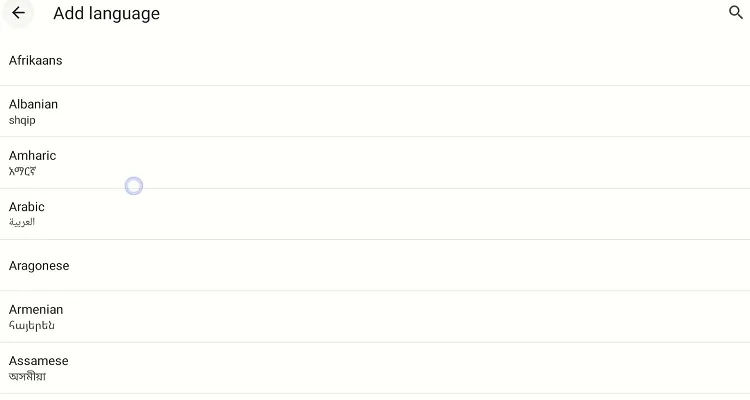
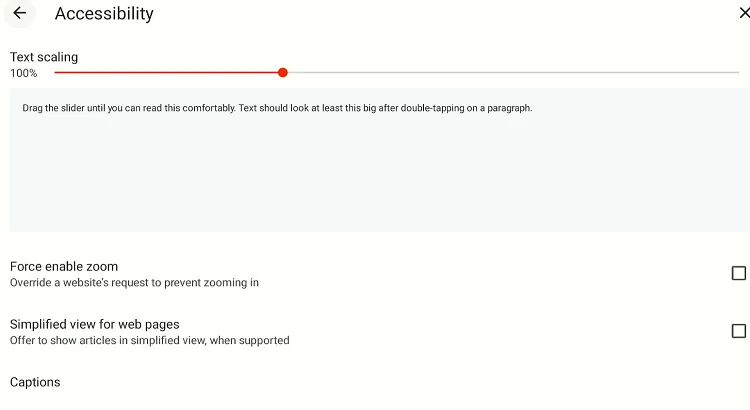
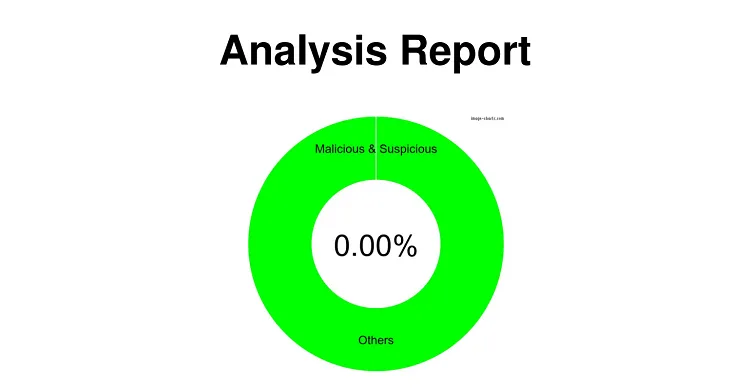
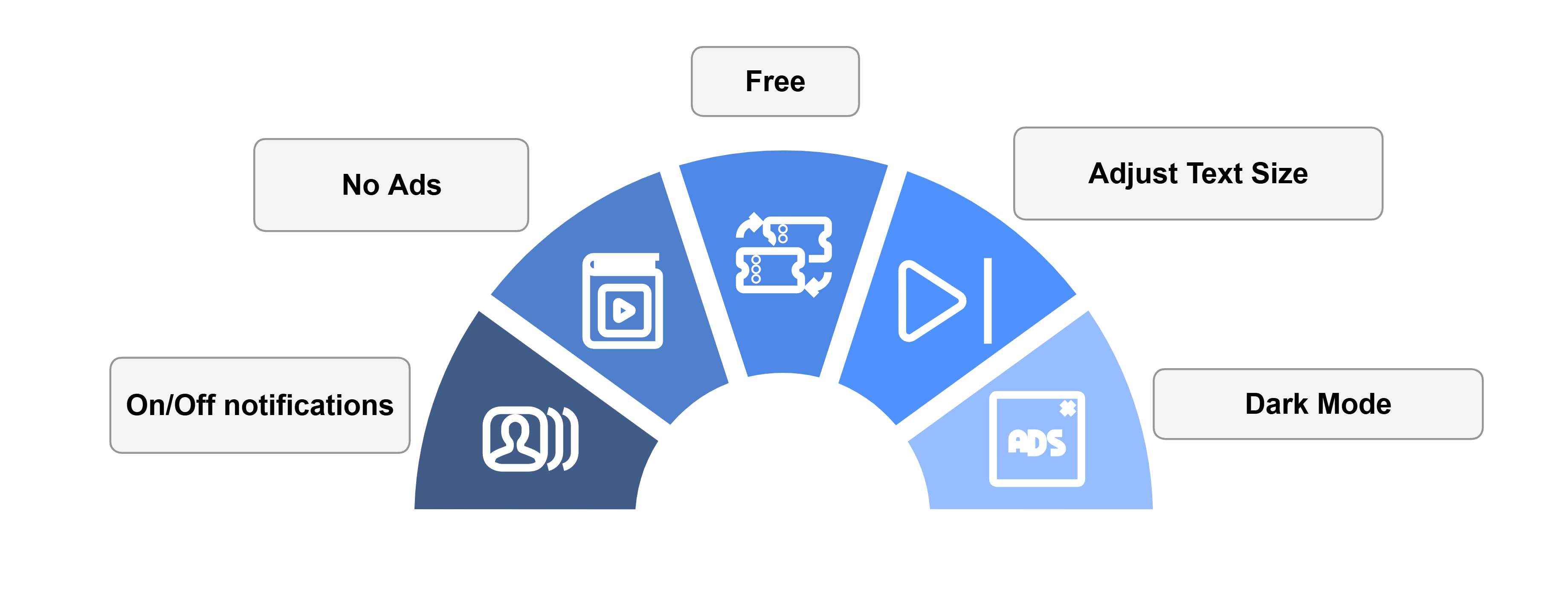


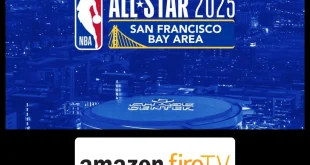

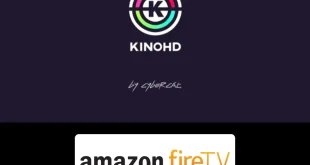

Hey, so I did everything thing listed correctly, however when I get to the download part, it says “Parse Error: There was an error parsing the package.” Is there anyway to fix that? If so, I’d be very thankful for any help I could get.
Updated the url 🙂 please check
Hi Salvatore I can’t install brave I get a parse error a problem occurred while parsing the package
Just updated the link please check now
Does not work. After launching brave browser, remote is no more responsive and cannot type anything in url bar
Check the updated link again 🙂 its working now
Great tutorial. Thanks!
I did as instructed but the browser false to open.
Updated the link 26 oct 2022
Not working on the Firestick on my LG TV. It downloaded but had a distorted image (stretched horizontally) and wouldn’t connect. I restarted the Firestick and it dislays but does not open.
It seems live firestick resolution problem. You just need to install “Set orientation app” this will resolve the issue
The apk does not work on firestick anymore. It says not successfully installed. I tried 3 versions none worked
Thanks for telling us 🙂 just updated the link please check now
Unable to get on screen keyboard for the brave browser to enter urls or to check anything at all. Can you help with this ?
We just updated the app link remove old app and install it again
Hello,
Brave now automatically redirects to googleplay app store.
Is there a way around this?
Hello tom . Good news for you. we have updated the working apk link of brave browser on this blog. please check the apk link again. i am not providing you link here because we will check and update link on to the blog daily to make sure nobody miss it. 🙂
Doesn’t work. Application closes. Also your bjtky link doesn’t work.had to manually type the full on the screenshot url.
check it again here is the updated URL: bit.ly/41001980
I successfully downloaded it on firestick but I cannot select reject all for cookies to Google or YouTube.
Use mouse toggle
I’m having the same problem and neither the firestick remote nor the version on my phone will allow me to select the refuse accept buttons meaning I can’t actually access YouTube. Such a shame.
Hello Colin, the Brave Browser app has limited functionality with the FireStick remote; one of them being you can’t really see the cursor on screen. The best way to navigate Brave Browser is to use the mouse toggle, mobile app, or Bluetooth mouse.
P.S. the mouse toggle and mobile app may not work depending on your FireStick version. But Bluetooth mouse will surely work.
Didn’t work for me . Getting error . Forbidden. Try using Https instead of http. I used https and also tried it without putting https on URL section of downloader
try this downloader code: 200499
Can’t open websites once searched in browser as no cursor to click on any?
Any way I can get this working?
We have updated the app link please check it again. also use mouse toggle to navigate this app
I was able to successfully install Brave Browser on my Fire Stick. Mainly I want to use it for watching YouTube without ads. I enter youtube.com and opens YouTube but can’t find the search button to select the videos I want to watch, only YouTube suggested videos. Any ideas?
I have tasted brave browser it is working fine. You can find the search option on the right top of the app. here is the screenshot https://tinyurl.com/ys8t8phv