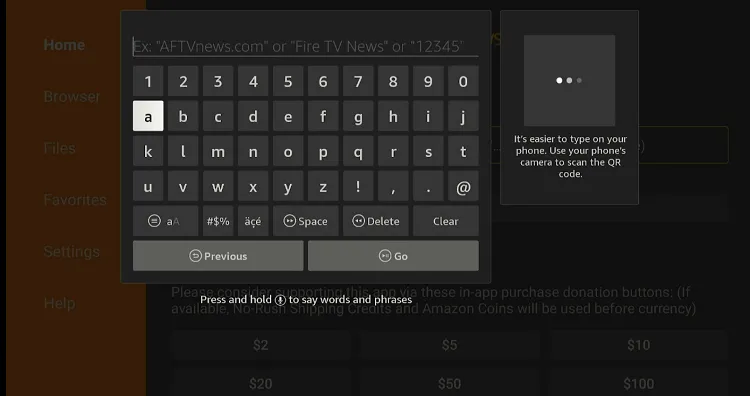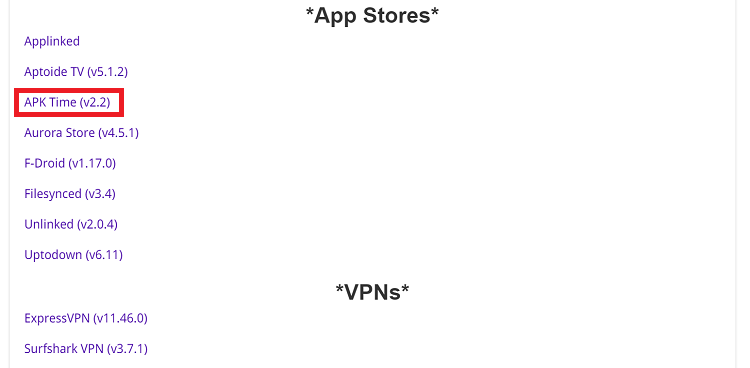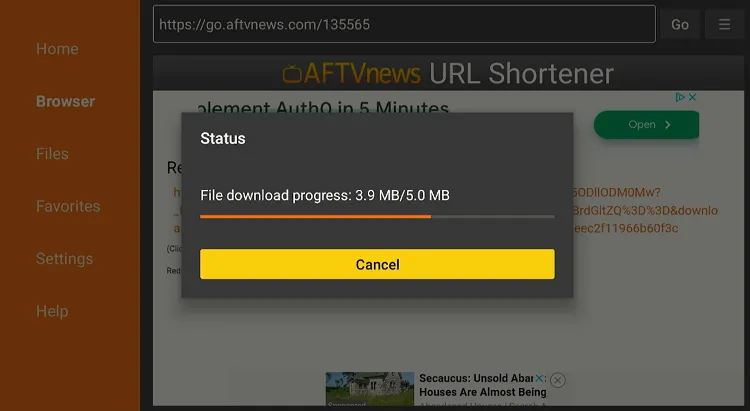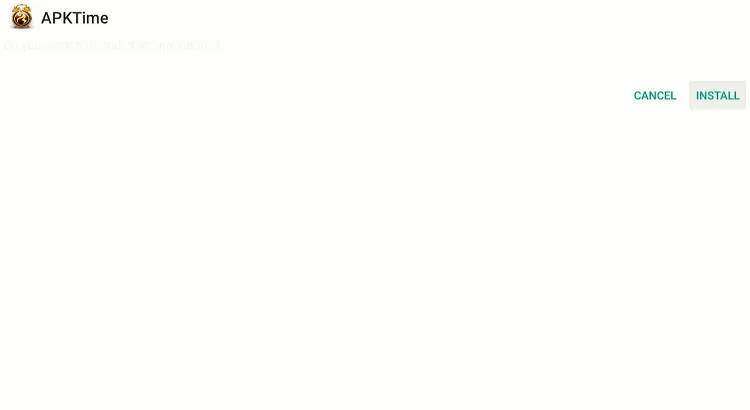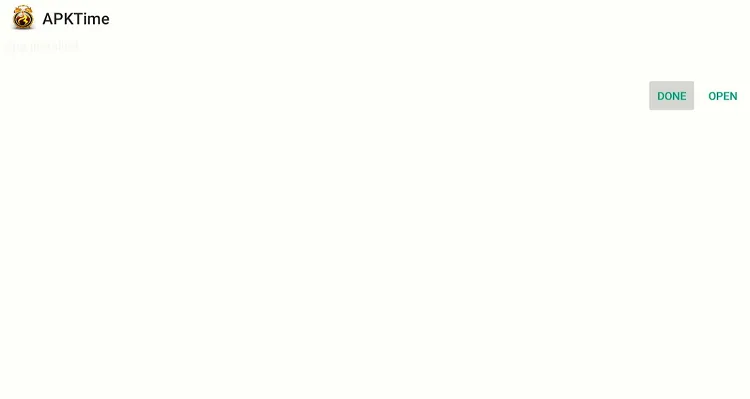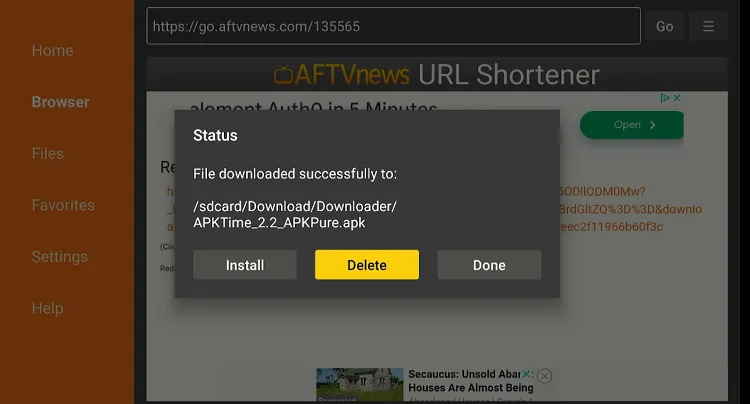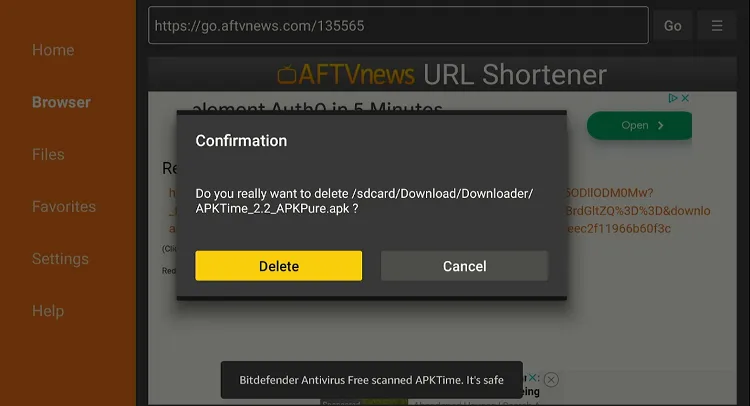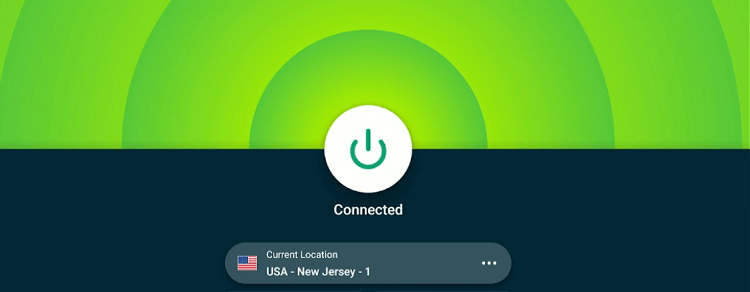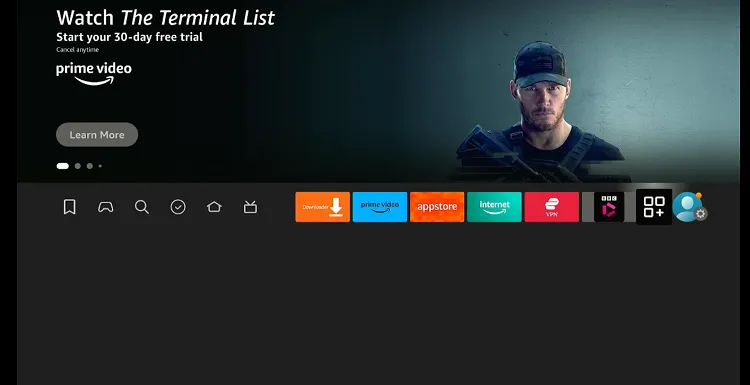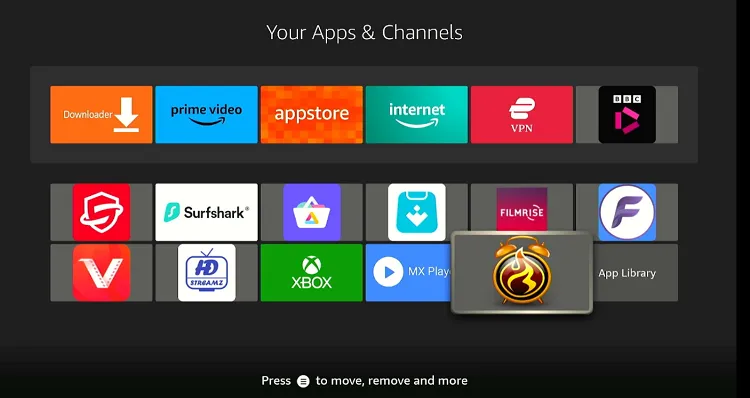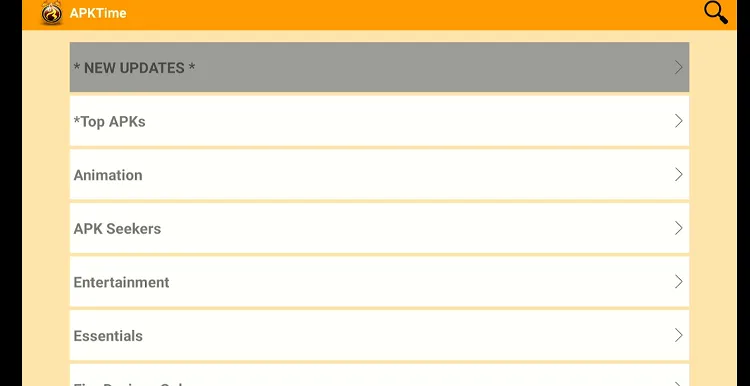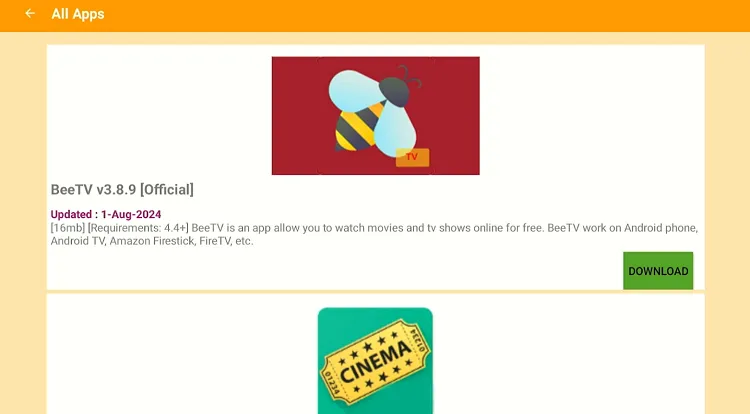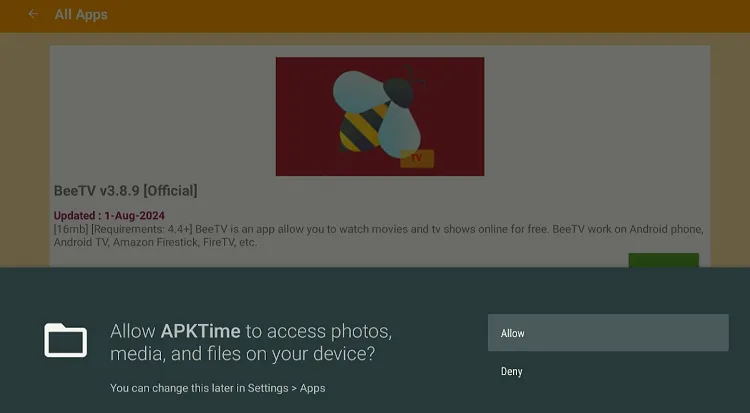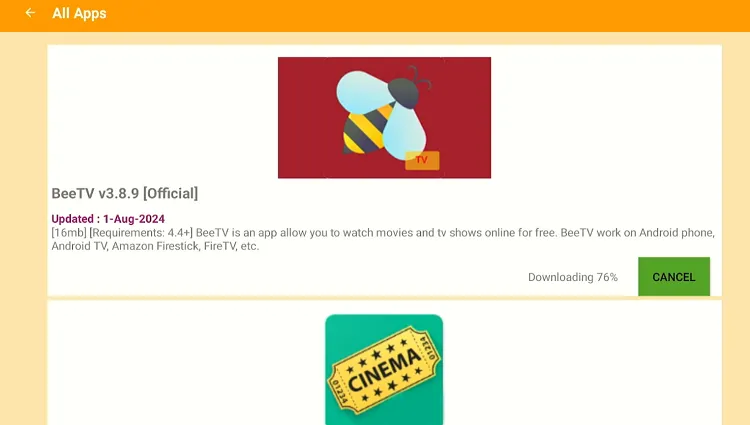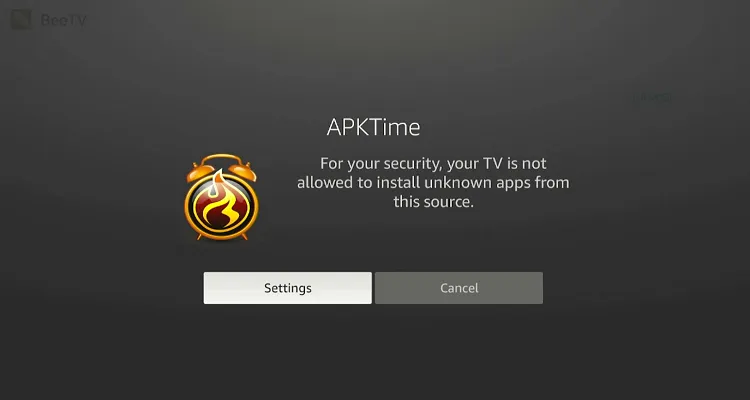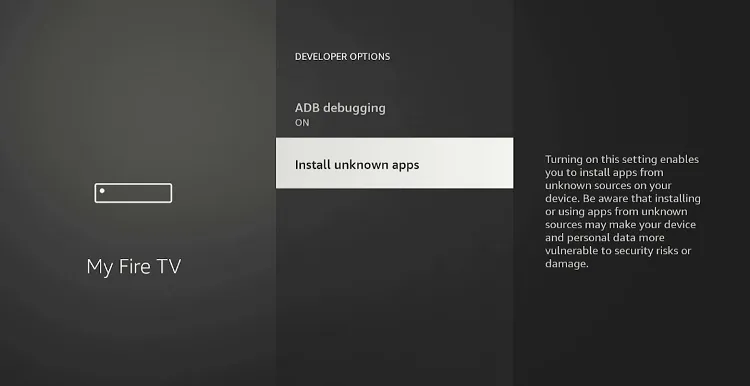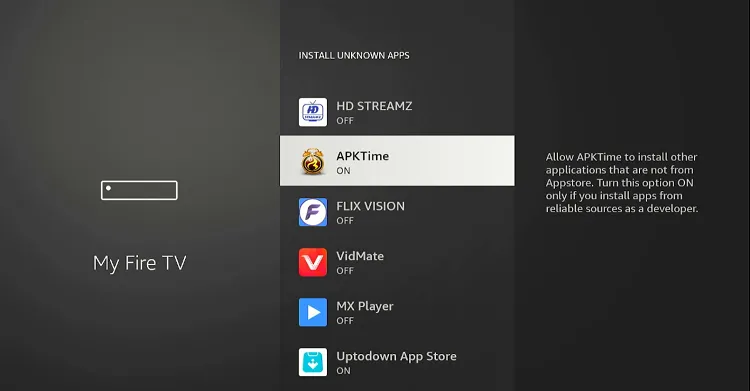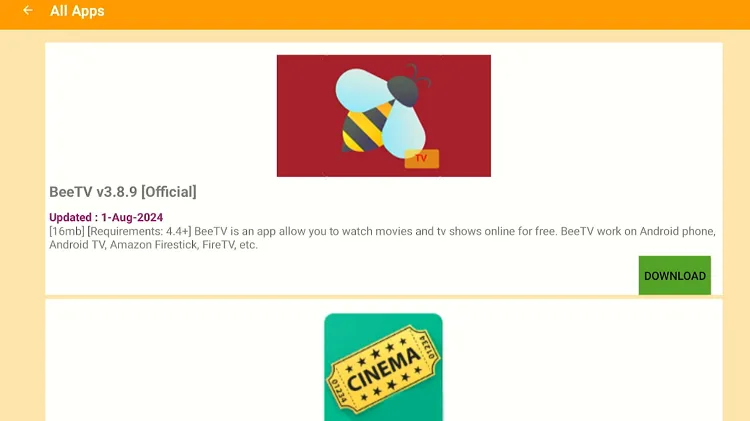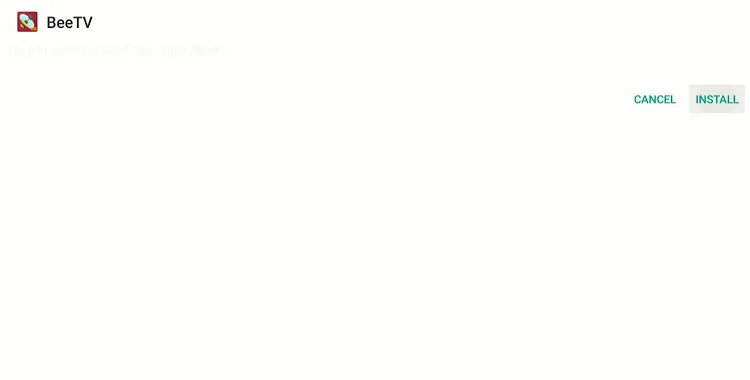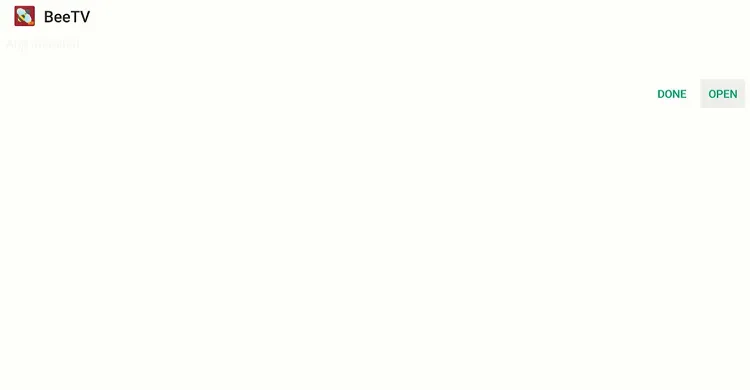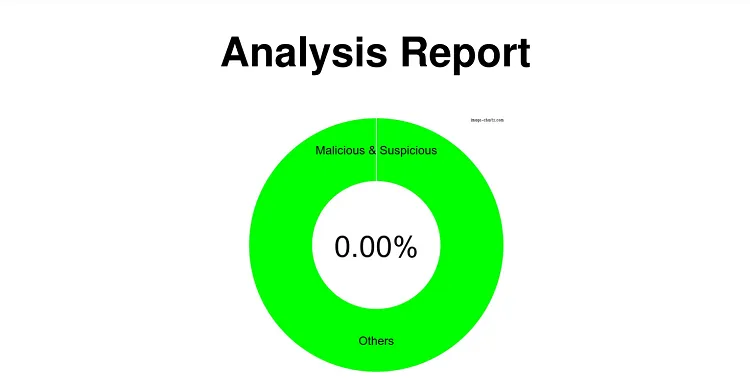Disclosure: Our experts test apps for security before recommending them. If you buy through our links, we may earn a commission. See how it works.
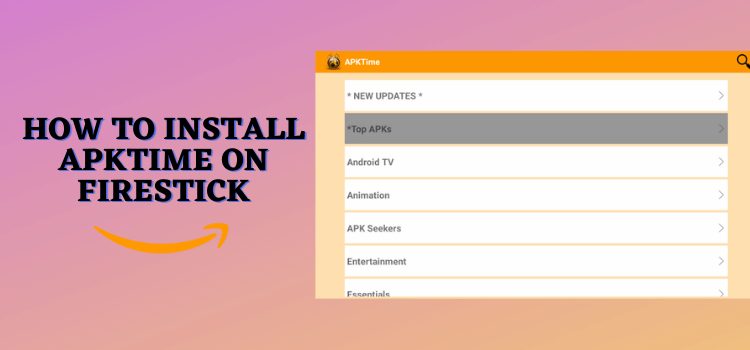
APKTime lets you install thousands of apps that are not available through the Amazon official store. One of the key features of APKTime is that it’s completely free to use.
The platform offers apps in different categories such as entertainment, sports, utilities, and even apps that are no longer actively maintained are stored in its “Graveyard” section.
The best part? This collection is continuously updated to include the latest apps.
Since Aurora Store operates as a third-party app store, there’s a possibility that some apps might lack the necessary security. It is advisable to use a VPN to protect your device. ExpressVPN is our #1 choice.
Our Recommended VPN - ExpressVPN
ExpressVPN is our recommended choice when it comes to unblocking any geo-restricted services OR watching anything for free using unofficial apps/websites as it helps you hide your streaming activities from the ISPs and Government.
This NEW YEAR, enjoy an exclusive offer: 🎉 Get up to 61% OFF + 4 months FREE on ExpressVPN's 30-Month's plan! 🎉 that too with a 30-day money-back guarantee.
How to Install APKTime on FireStick Using Downloader App
You will have to sideload the APKTime on FireStick before being able to install apps from it. But before starting the jailbreaking process, install and use ExpressVPN on FireStick to ensure security.
Follow the steps below:
Step 1: Turn ON your FireStick device and Go to FireStick Home
Step 2: Click on the Settings icon
Step 3: Select the My Fire TV option
Step 4: To enable the Developer Option, click About.
Note: If you have already enabled the Developer Option, then proceed to Step 10
Step 5: Click on the Fire TV Stick option quickly at least 7 times
Step 6: Now you will see this message at the bottom saying "No need, you are already a developer". So stop clicking then
Step 7: Now the Developer Option will appear in the menu so click on it
Step 8: Choose Apps from Unknown Sources to turn it ON
Step 9: Simply click Turn On
Step 10: Now return to the FireStick Home menu by pressing the "Home" icon on the remote and click on Find
Step 11: Now select the Search icon
Step 12: Type Downloader and press search
Step 13: Select the Downloader App icon from the list available in the Amazon Store
Step 14: Tap Get/Download
Step 15: Wait for a while until the installation process is completed
Step 16: Now click Open
Step 17: Select Allow to give access to the downloader app
Step 18: Click OK here
Step 19: This is the Downloader App interface, Choose the Home tab and click Search Bar
Step 20: Now enter the APKTime Downloader Code 730116 in the search box OR enter this URL bit.ly/fsh-downloads and click Go.
Note: The referenced link is the official URL of this app/website. FIRESTICKHACKS does not own, operate, or re-sell any app, streaming site, or service and has no affiliation with its developers.
Step 21: Scroll down and click “APKTime” from the “App Stores” category.
Note: If the app does not start downloading, then clear the Downloader App cache using this article.
Step 22: The downloading will start. Wait for it to finish.
Step 23: The downloading will start. Wait for it to finish.
Step 24: Tap the “Done” icon.
Step 25: Click “Delete” to remove the APKTime file from FireStick.
Note: Deleting APK files will free up space on FireStick.
Step 26: Tap “Delete” again to complete the process.
How to Use APKTime on FireStick
After installing the APKTime, you can begin exploring its wide range of apps. Be aware, though, that some streaming apps on APKTime might be geo-restricted or pull content from unverified sources.
Therefore, you will have to install and use ExpressVPN on FireStick to enjoy optimized streaming.
Follow the steps below:
Step 1: Open ExpressVPN and connect it to the US server.
Step 2: Go to the FireStick home and select the “icon next to the settings” from the top right corner.
Step 3: Choose “APKTime” from the list.
Step 4: Choose an app category.
Step 5: Choose an app and click “Download”.
Step 6: Tap “Allow”.
Step 7: The downloading will start; wait for it to finish.
Step 8: Once the downloading rights, click “Settings”.
Step 9: Click “Install Unknown Apps”.
Step 10: Navigate to “APKTime” and turn it “ON”.
Step 11: Now click “Download” again.
Step 12: Tap “Install”.
Step 13: Once the app is installed, click “Open” and enjoy using the app.
Is APKTime Safe/Legal to Use on FireStick?
APKTime APK (v2.2) is safe to use. Our malware detection tool scanned its APK file and found no security issues (see the picture above).
That said, the APKTime might feature unverified or geo-restricted apps. So if you want to make the most of it, you must install and use ExpressVPN on FireStick.
APKTime Features
Checkout some top-notch APKTime features:
- Free to use.
- Vast app collection.
- No registration required.
- Regular updates.
- User-friendly interface.
- Category-based browsing
- Access to apps no longer updated.
- Search functionality.
- Easy installation process.
APKTime Alternatives for FireStick
If you like APKTime, you would want to try some of its following alternatives:
- Aurora Store on FireStick
- Aptoide on FireStick
- Uptodown on FireStick
- FileSynced on FireStick
- AppLinked on FireStick
FAQs – APKTime
Is APKTime free on FireStick?
Yes, APKTime is absolutely free on FireStick.
Does APKTime require registration on FireStick?
No, APKTime does not require any registration to download or install apps.
What types of apps are available on APKTime?
You can find apps across various categories including entertainment, sports, games, utilities, and more.
Do I need to root my FireStick to install APKTime?
No, rooting is not required to install APKTime on FireStick.