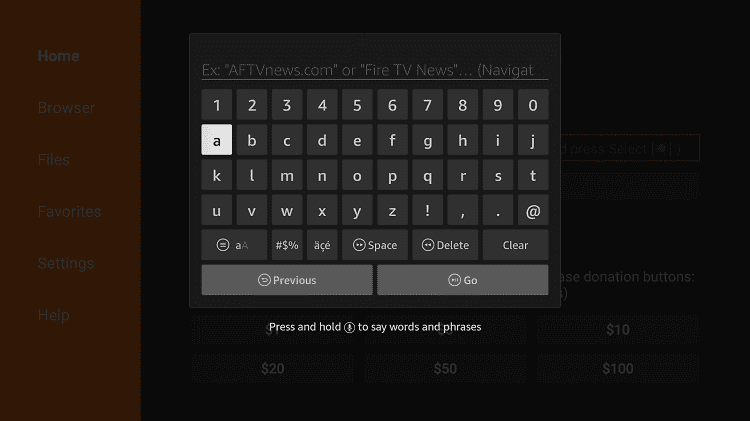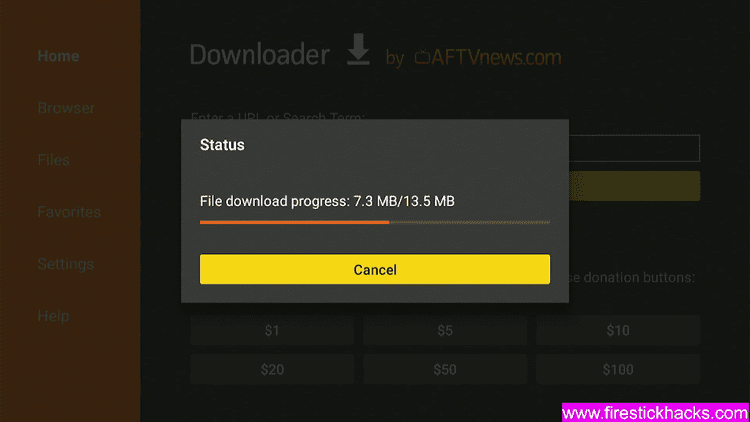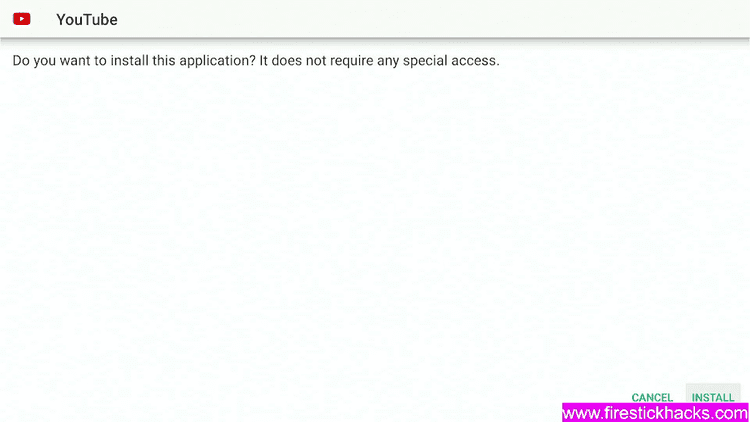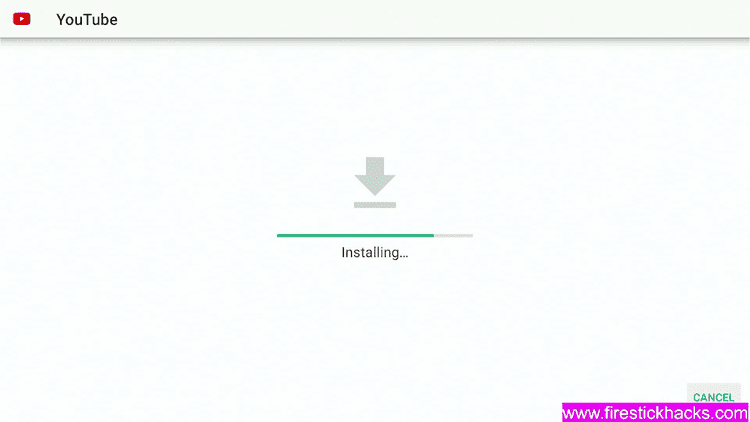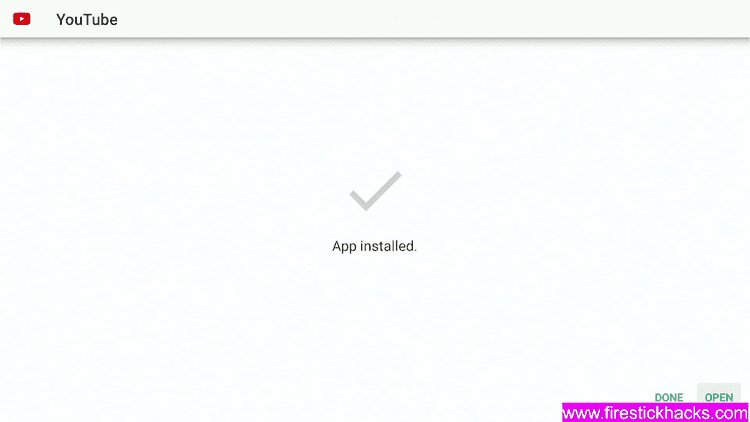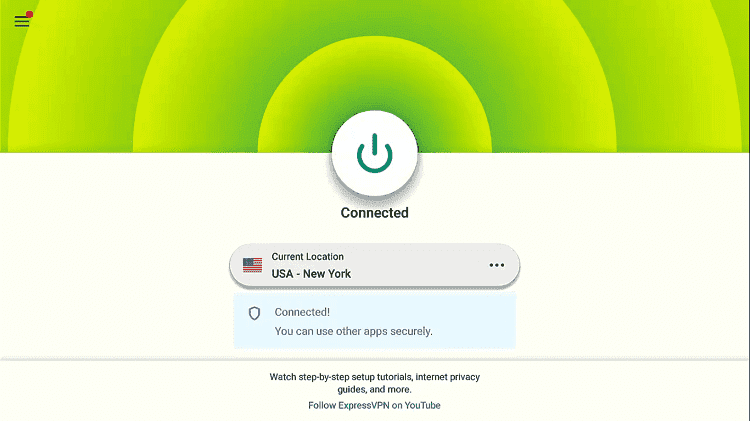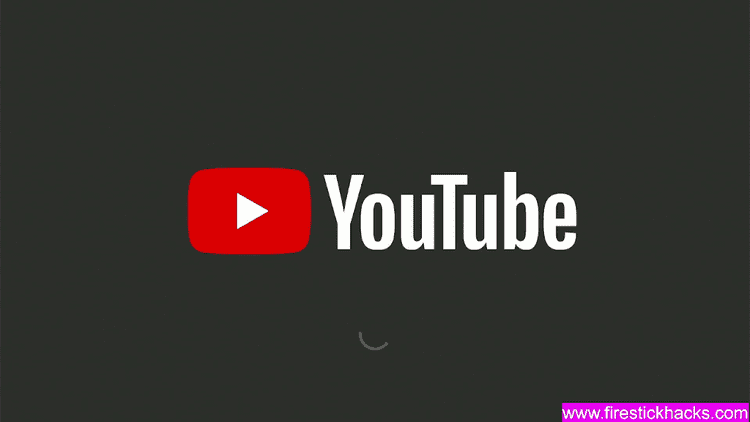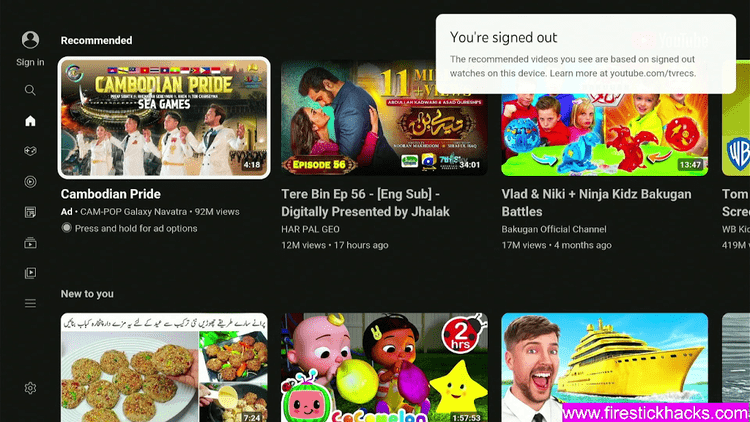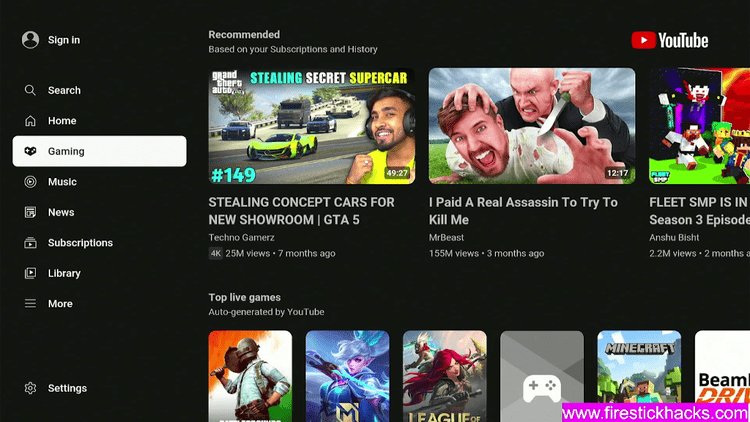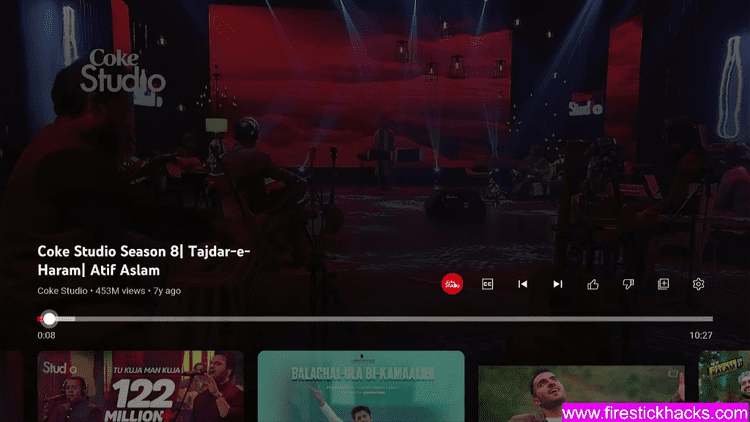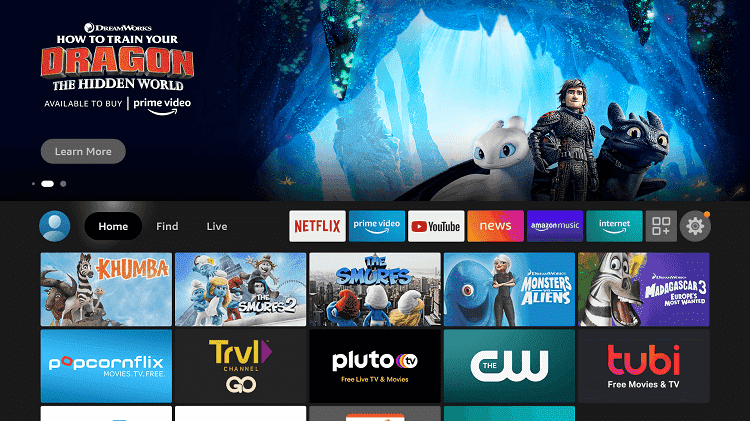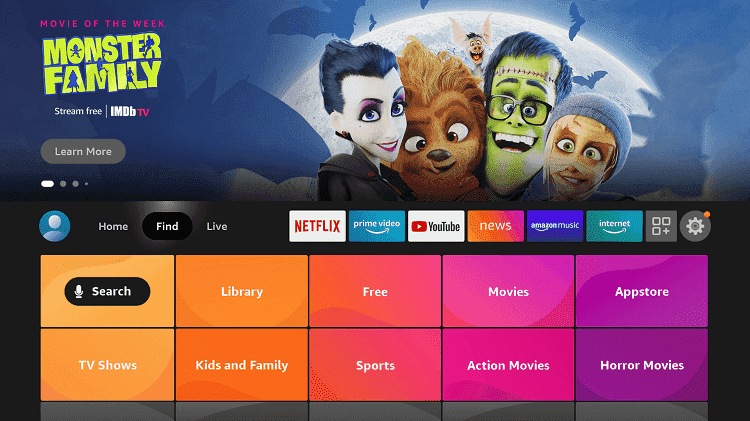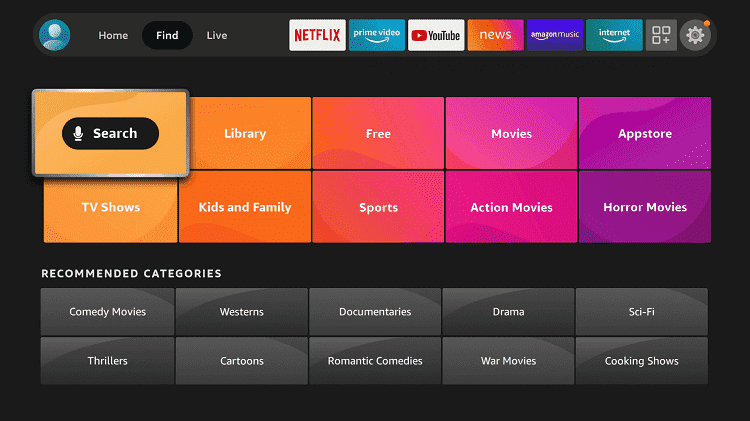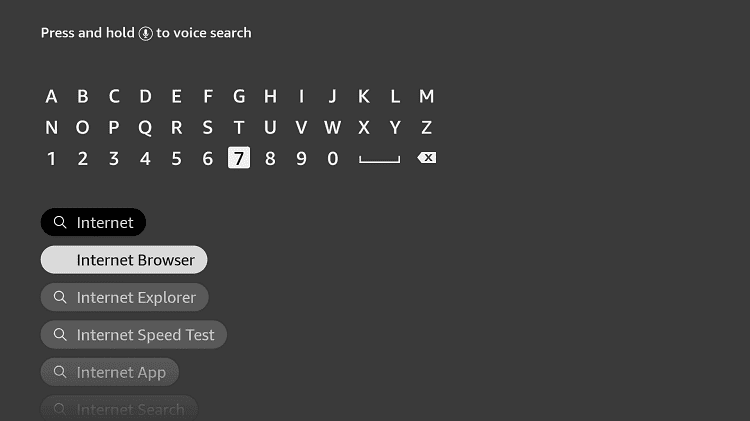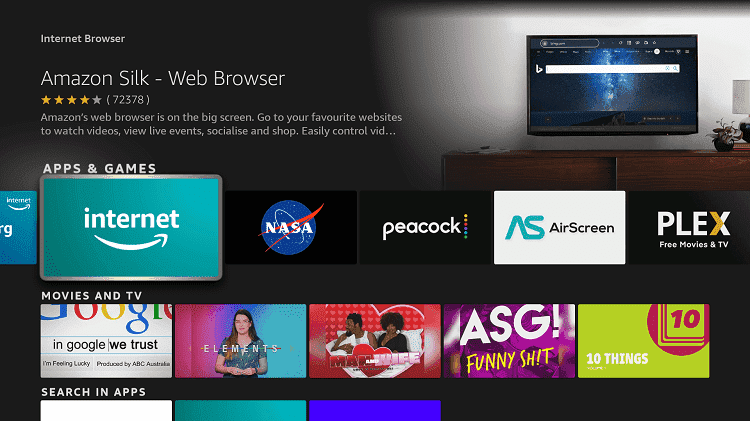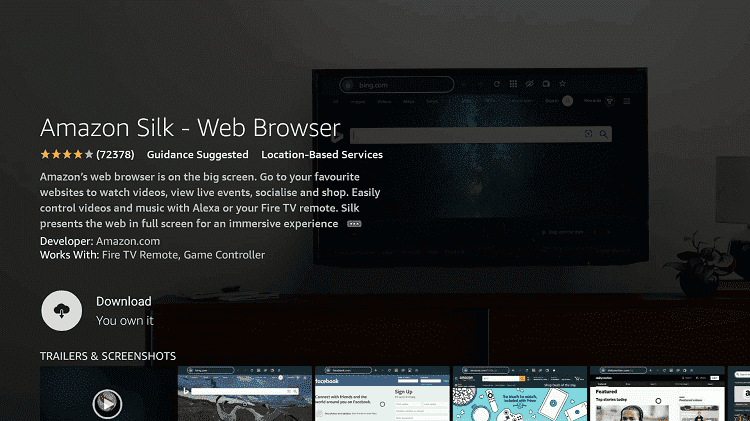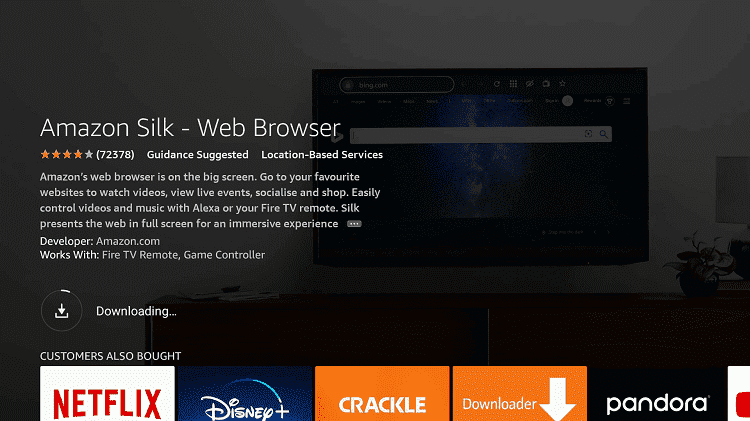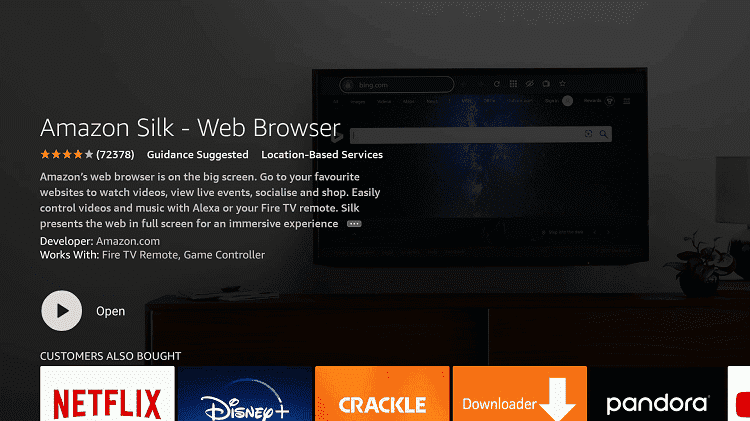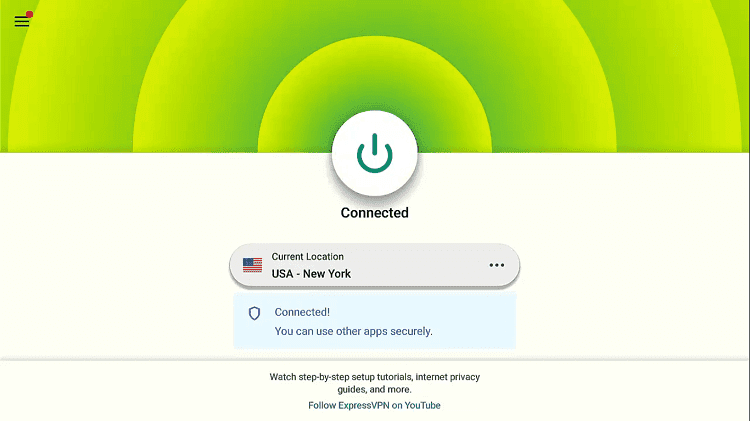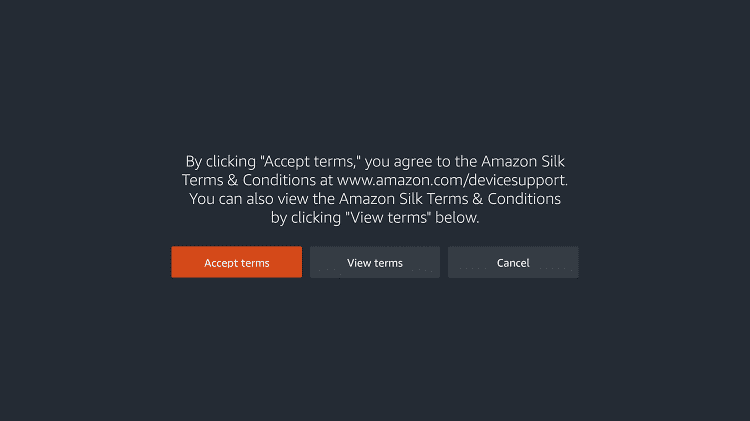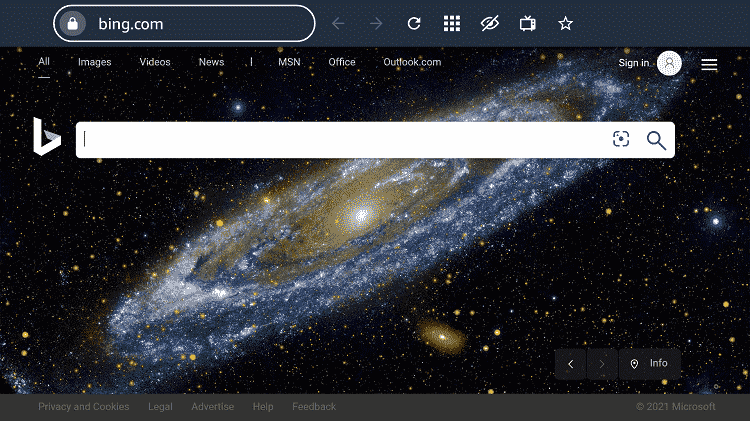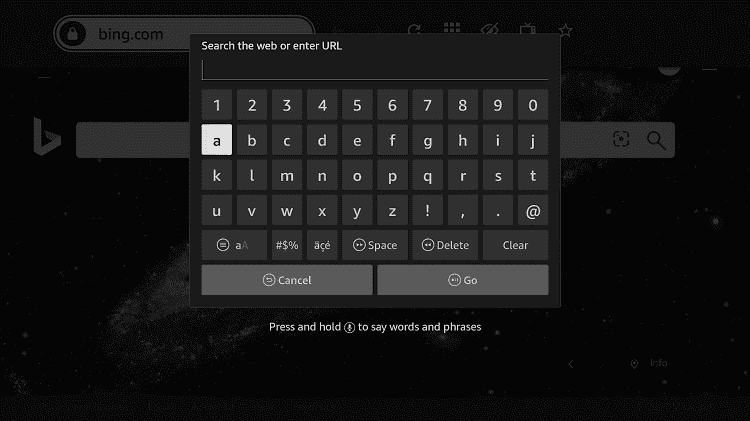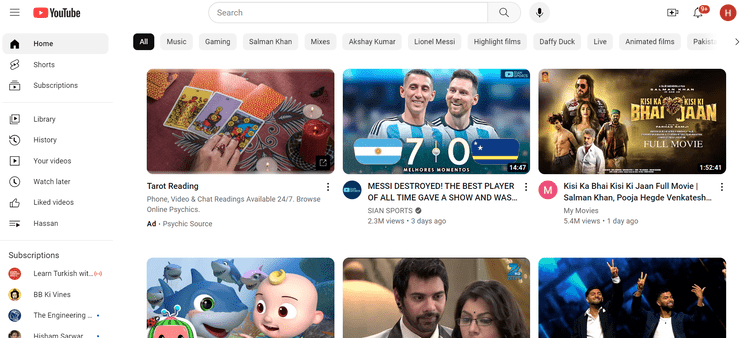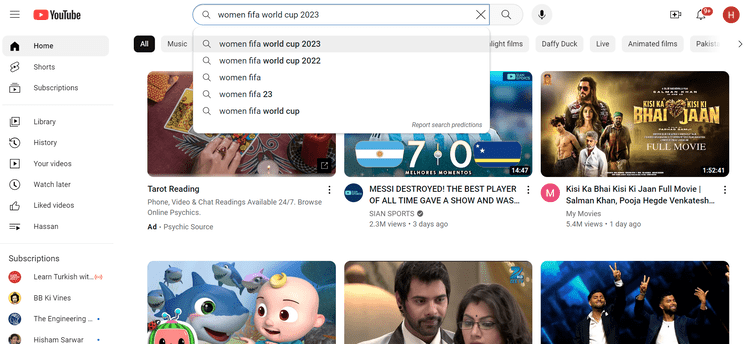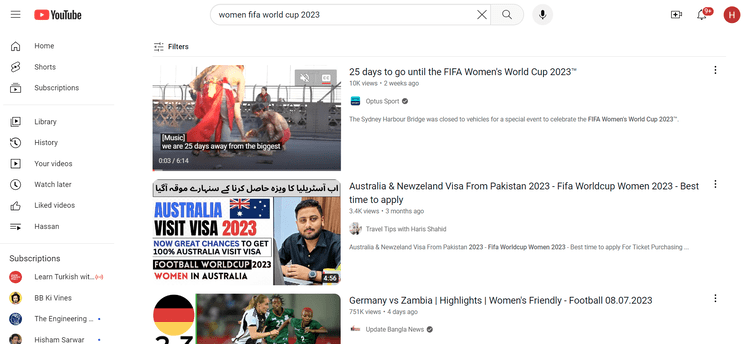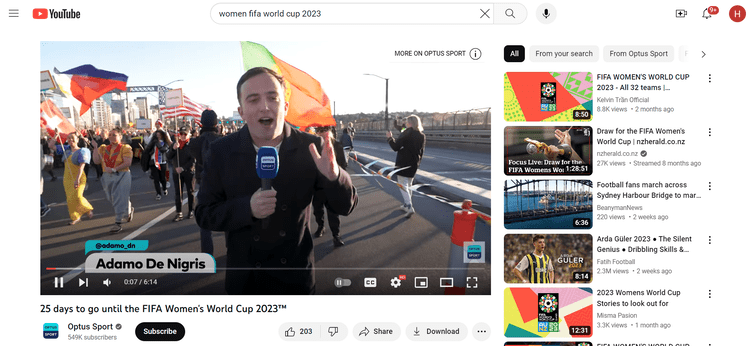Disclosure: Our experts test apps for security before recommending them. If you buy through our links, we may earn a commission. See how it works.
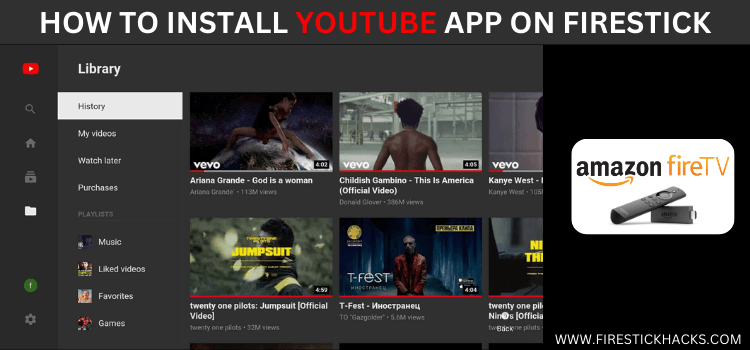
This is the step-by-step guide on how to install Youtube App on Firestick, FireTV, Fire TV 4K Max, & Fire TV Cube.
YouTube is the most popular app and it is available on the Amazon App Store. However, in some countries, you will see an error while downloading the app. It says: “YouTube Unavailable”.
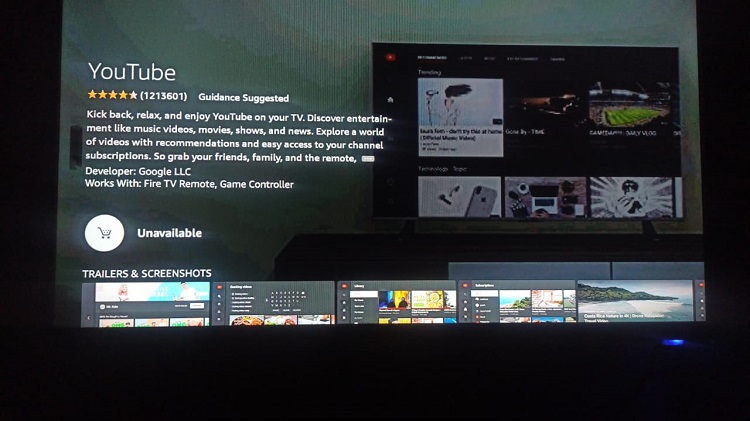
The only solution to this problem is to install the YouTube app on FireStick using the Downloader app which we will be discussing in this guide.
Also, if you’re frequently annoyed by YouTube Ads, you can prevent them by popping up every few minutes by reading this guide on how to watch YouTube without ads.
Since YouTube content differs from one country to another, you can use a VPN to access geo-restricted video. ExpressVPN is our #1 choice.
2 Ways to Install YouTube App on Firestick
You can now watch YouTube app on Firestick with the below-mentioned methods. Take a look
- Install YouTube app on Firestick using the Downloader method
- Watch YouTube on Firestick using the Silk Browser
Our Recommended VPN - ExpressVPN
ExpressVPN is our recommended choice when it comes to unblocking any geo-restricted services OR watching anything for free using unofficial apps/websites as it helps you hide your streaming activities from the ISPs and Government.
This NEW YEAR, enjoy an exclusive offer: 🎉 Get up to 61% OFF + 4 months FREE on ExpressVPN's 30-Month's plan! 🎉 that too with a 30-day money-back guarantee.
How to Install YouTube App on Firestick Using Downloader Method
This is the method that involves the use of the Downloader App to sideload the Youtube APK on Firestick.
Make sure to install and use ExpressVPN on your device before streaming on the YouTube app to access all the content.
Follow the steps below:
Step 1: Turn ON your FireStick device and Go to FireStick Home
Step 2: Click on the Settings icon
Step 3: Select the My Fire TV option
Step 4: To enable the Developer Option, click About.
Note: If you have already enabled the Developer Option, then proceed to Step 10
Step 5: Click on the Fire TV Stick option quickly at least 7 times
Step 6: Now you will see this message at the bottom saying "No need, you are already a developer". So stop clicking then
Step 7: Now the Developer Option will appear in the menu so click on it
Step 8: Choose Apps from Unknown Sources to turn it ON
Step 9: Simply click Turn On
Step 10: Now return to the FireStick Home menu by pressing the "Home" icon on the remote and click on Find
Step 11: Now select the Search icon
Step 12: Type Downloader and press search
Step 13: Select the Downloader App icon from the list available in the Amazon Store
Step 14: Tap Get/Download
Step 15: Wait for a while until the installation process is completed
Step 16: Now click Open
Step 17: Select Allow to give access to the downloader app
Step 18: Click OK here
Step 19: This is the Downloader App interface, Choose the Home tab and click Search Bar
Step 20: Now enter this URL tinyurl.com/45785478 or enter the YouTube APK Downloader CODE 202913 and click GO
Step 21: Wait for the file to download
Step 22: Once this screen appears click Install
Step 23: Wait for the application to install. Note that it may take some time for the app to install
Step 24: Click Done once the app is installed
Step 25: Now Open the ExpressVPN app and connect to any Server to explore all the regional content.
Note: You can connect to the Albania server to disable ads permanently!
Step 26: Launch the App
Step 27: This is the interface of the YouTube App
Step 28: From the side menu, you can hover to various categories like Gaming, Music, etc
Step 29: The ads will appear before and during streaming, you can skip these ads by clicking “Skip ad”
Step 30: Enjoy streaming…!
How to Watch youtube on Firestick using Silk Browser
With this method, you can visit the Official website of Youtube with the help of an internet browser.
Before streaming anything, make sure to install and use ExpressVPN on FireStick for safe and secure streaming.
Follow the steps below:
Step 1: Open Firestick Home
Step 2: Select the Find menu
Step 3: Click on the Search option
Step 4: Type Internet Browser and select it from the list
Step 5: Select the Internet icon when the below screen appears
Step 6: Click on Download and wait for the app to install
Step 7: Wait until the download is completed
Step 8: The browser is installed, click done
Step 9: Now Open the ExpressVPN app and connect to any server to access the maximum content
Step 10: Open the browser and click on Accept Terms
Step 11: By default, the Bing.com tab would be open
Step 12: In the search bar type, https://www.youtube.com/ make sure the URL is correct since it is case sensitive
Step 13: This is the Youtube website interface
Step 14: Choose any video or search for a particular content (eg. Women’s Fifa World Cup 2023)
Step 15: Choose to play
Step 16: Start streaming for free
Note: Since the platform is ad-supported you will experience the ads during streaming, but you can skip the ad after a few seconds by clicking “Skip the Ad”
Alternatives of Youtube App
If you find the ‘Youtube unavailable on FireStick error’, you can use alternative to YouTube such as:
- Install Rumble on Firestick
- Install TikTok on Firestick
- Install Twitch on Firestick
- Install Zoom on Firestick
FAQs – Youtube App
Is Youtube App free to use?
Yes, the Youtube app is completely free of cost it does not charge any penny for streaming anything. However, you have to bear a few ads during streaming as it generates revenue from these ads.
Does Youtube App has any movie?
Yes, it has plenty of movies that you can enjoy for free on the Youtube App.
Conclusion
Youtube is a great App not only for entertainment but also for learning, Knowledge, earning, and a lot more.
You can use the downloader app to install Youtube App on Firestick without any cost or hassle and stream anything you want.
Keep in mind that it is a globally available app but the content varies. So ExpressVPN will help you explore every content by connecting different regions’ servers.