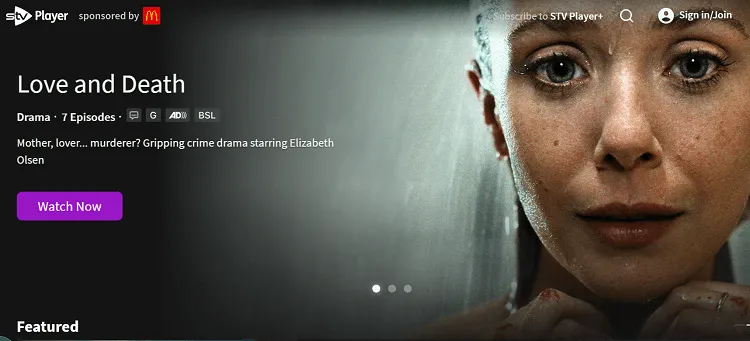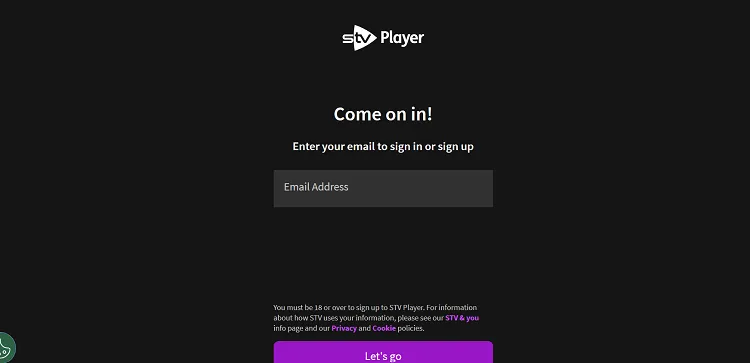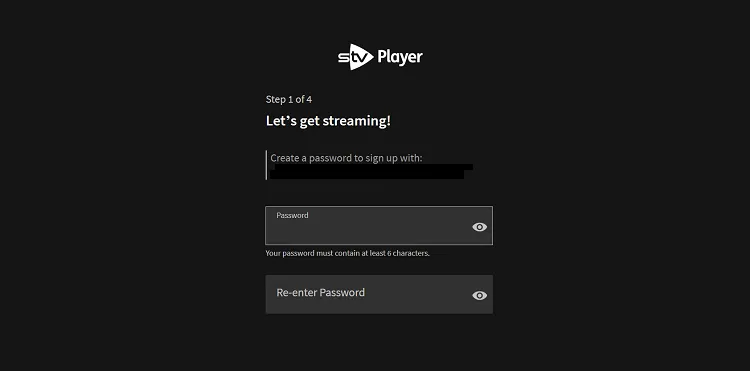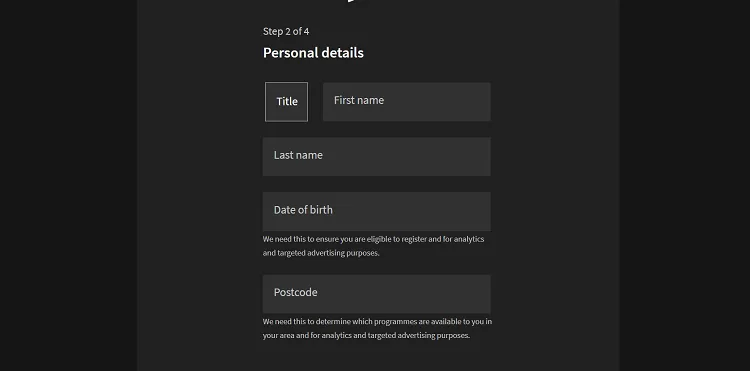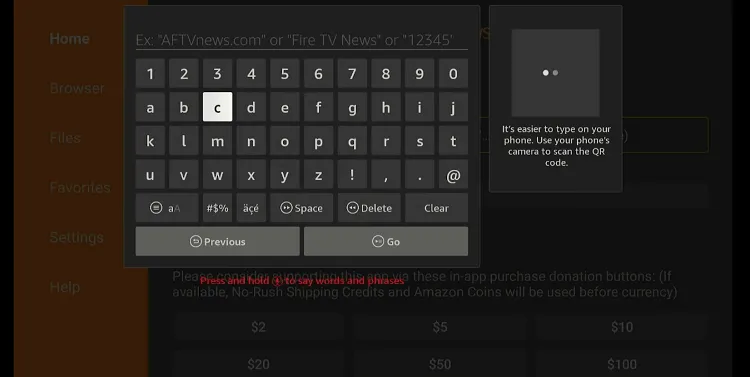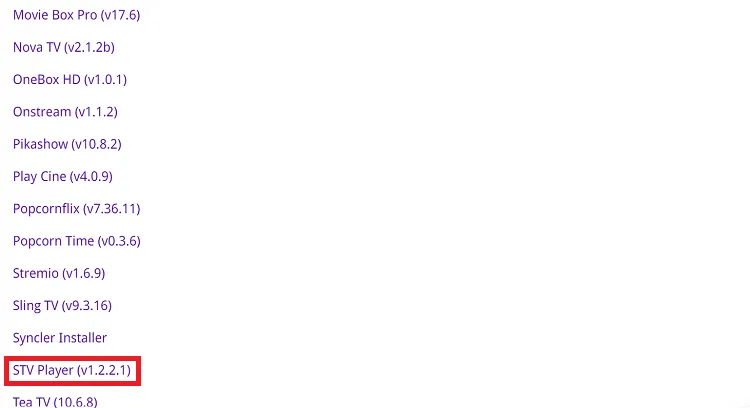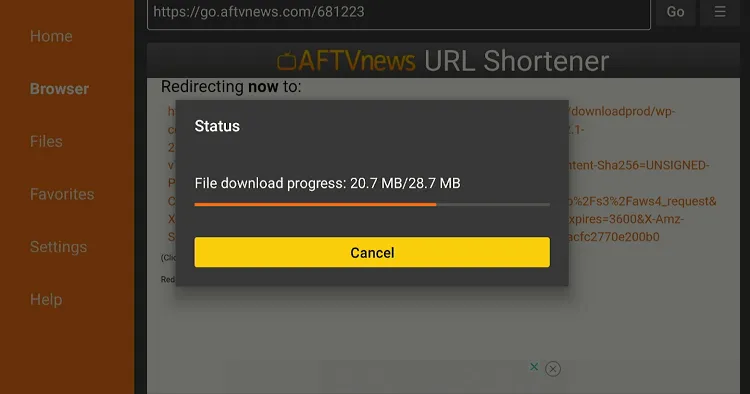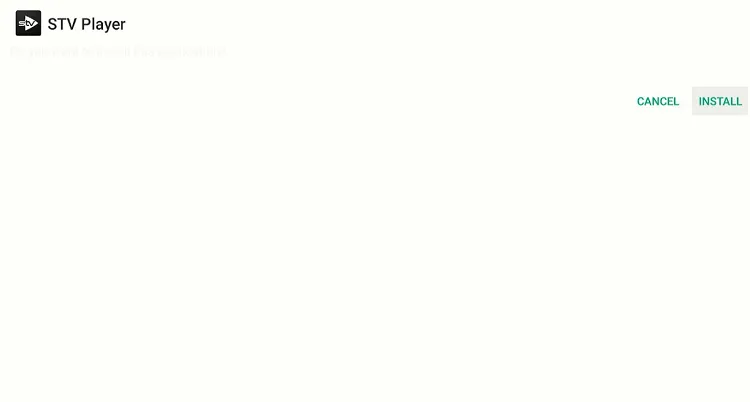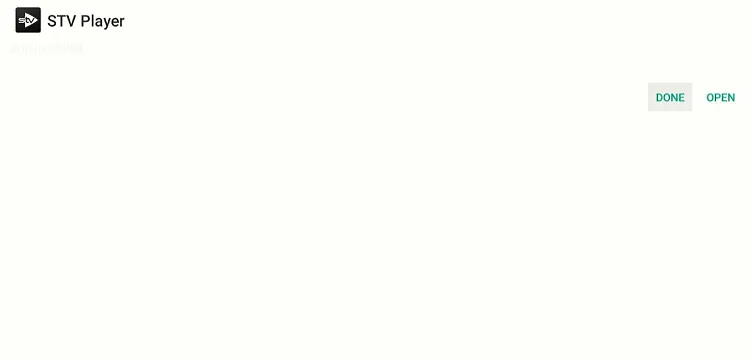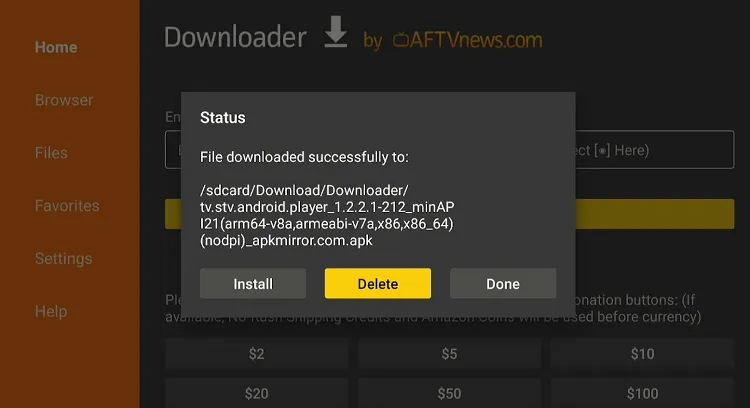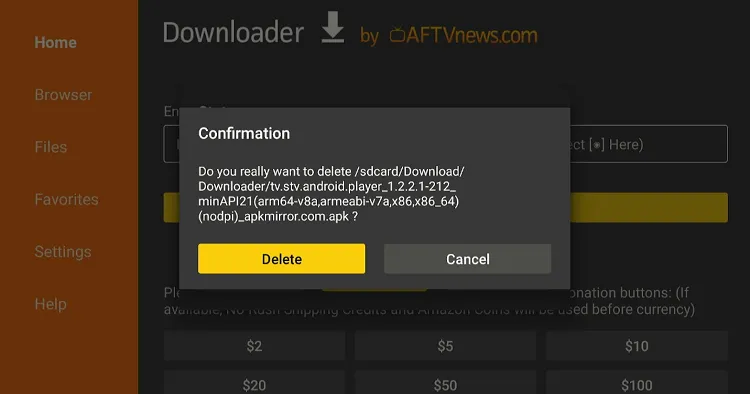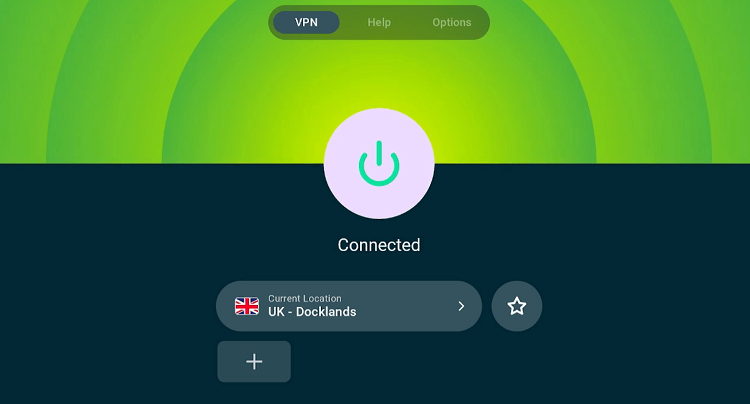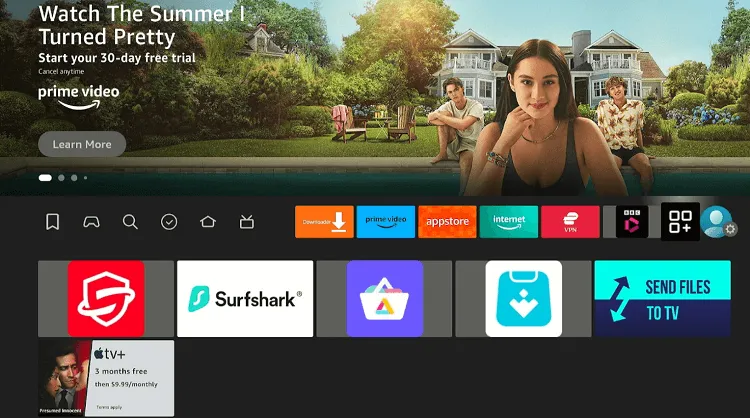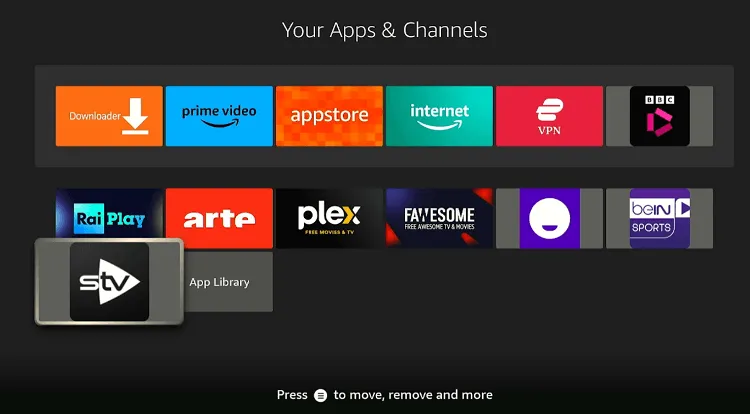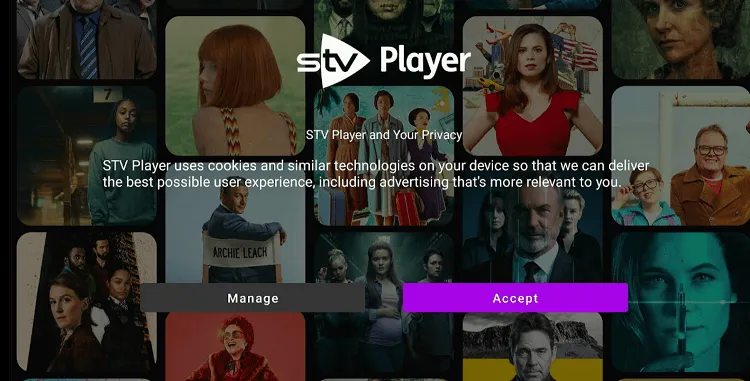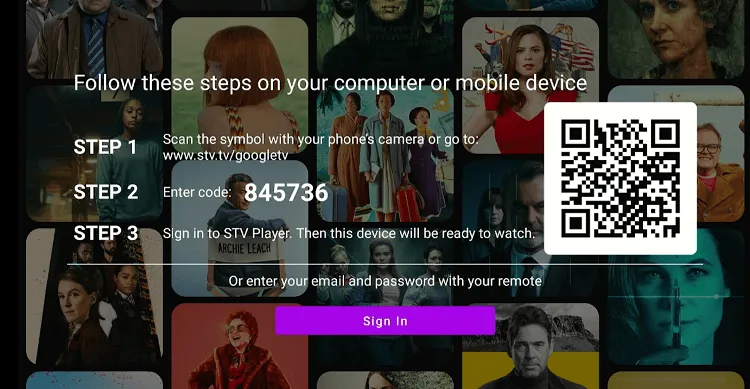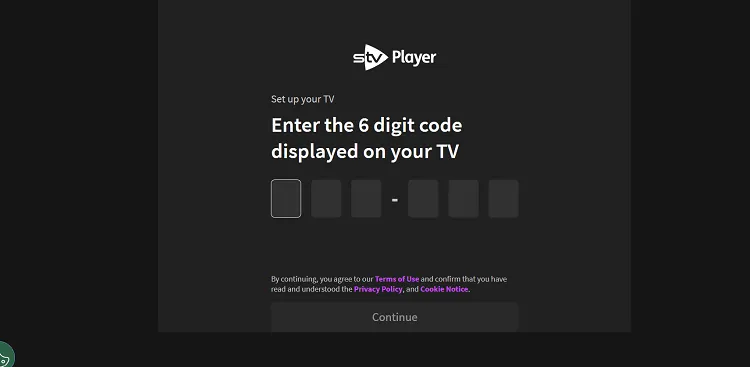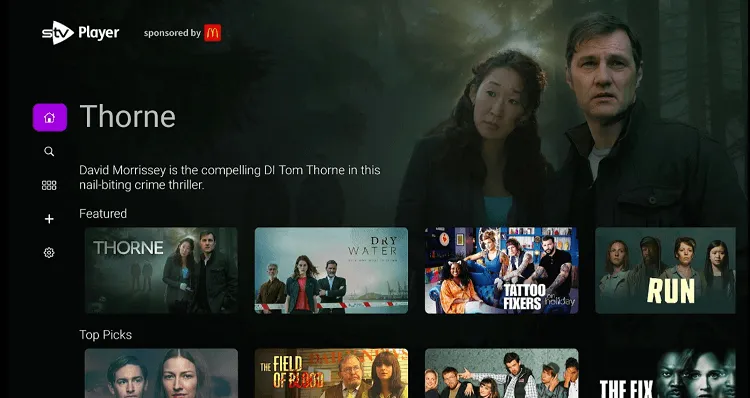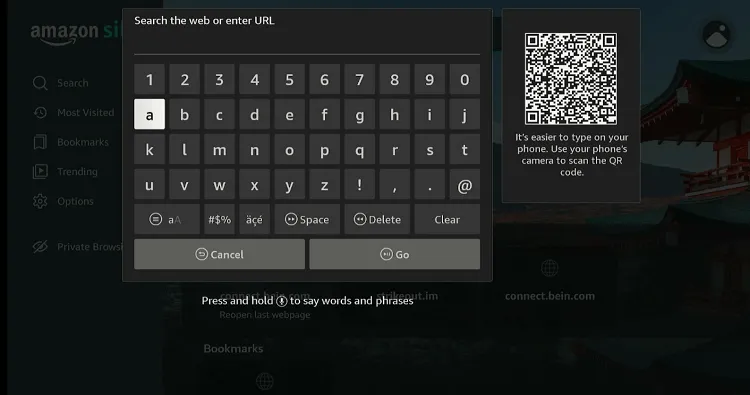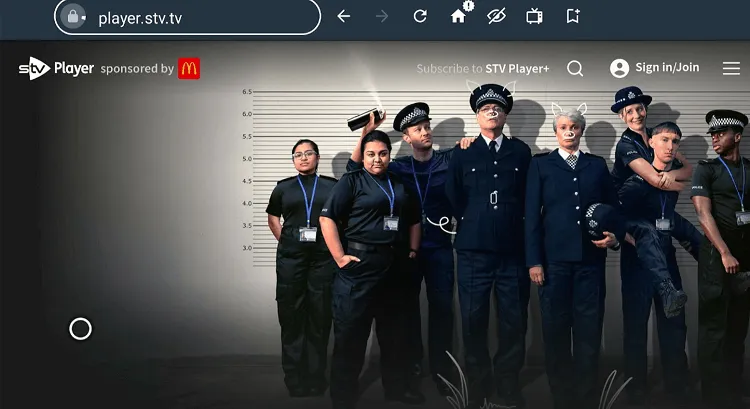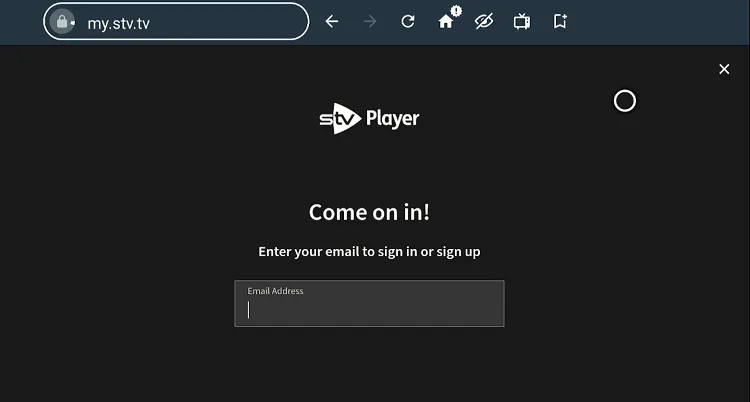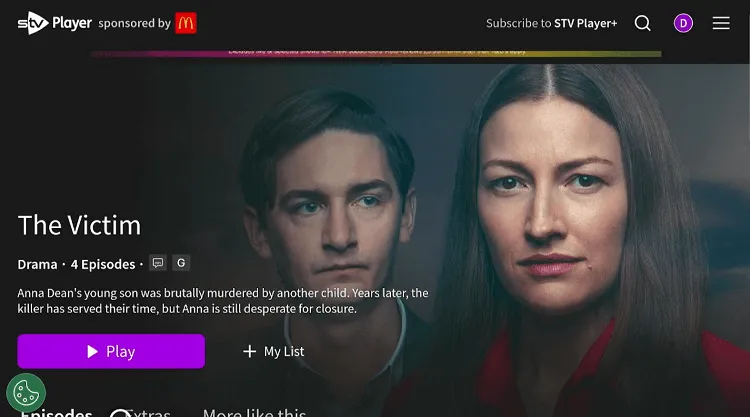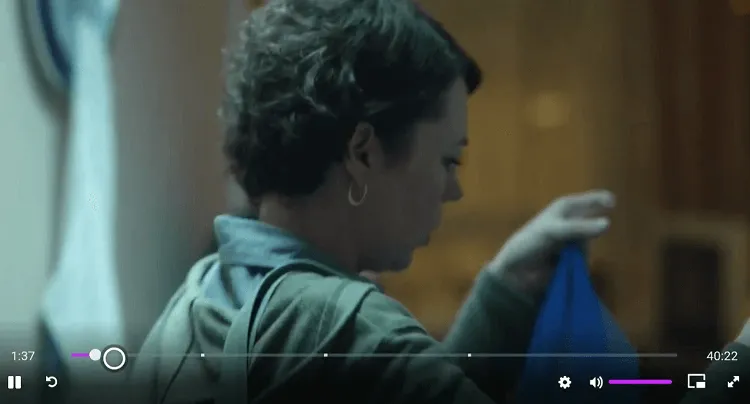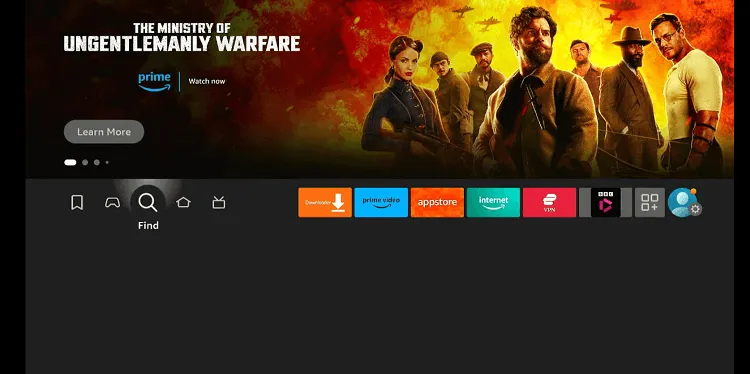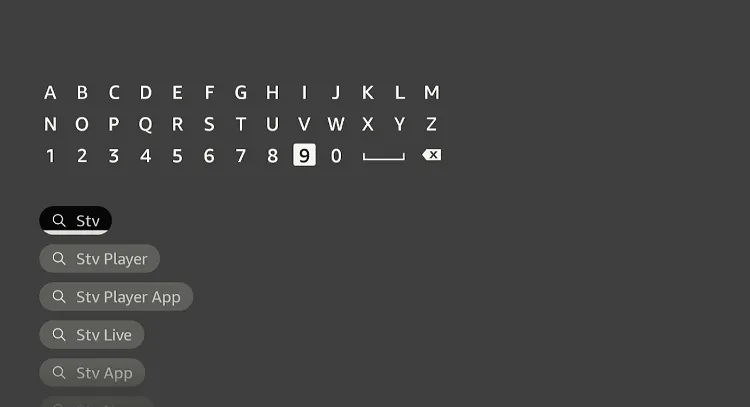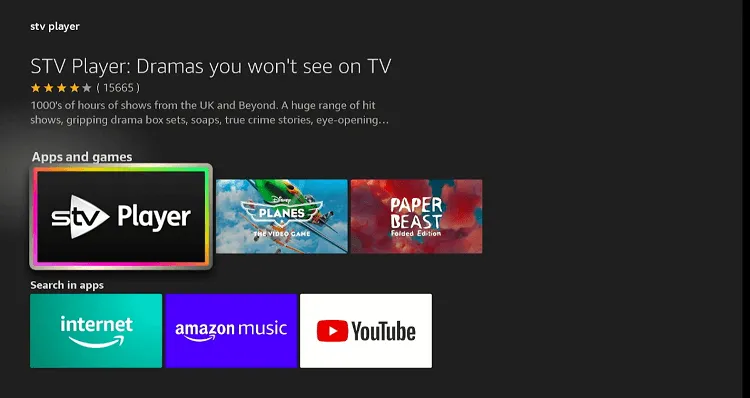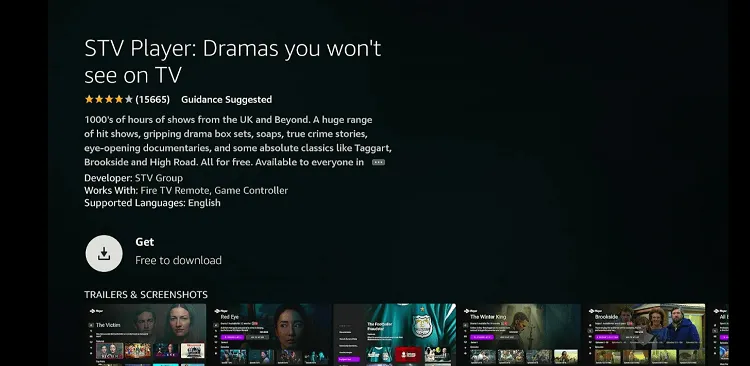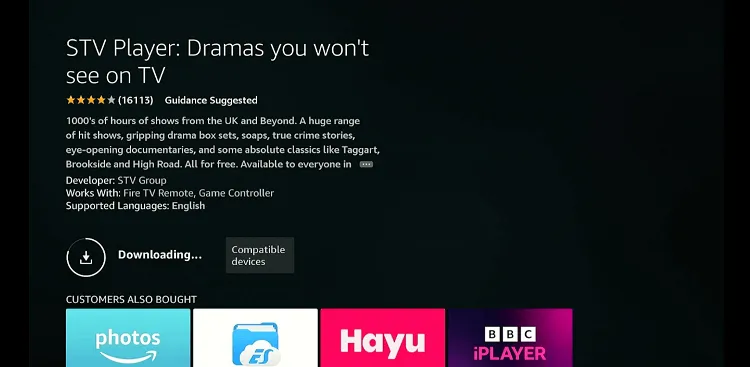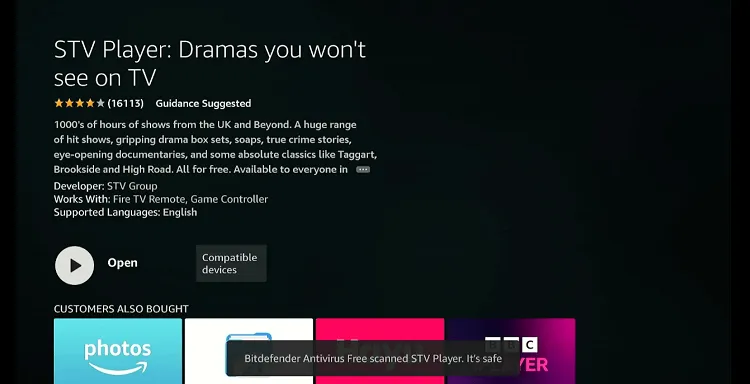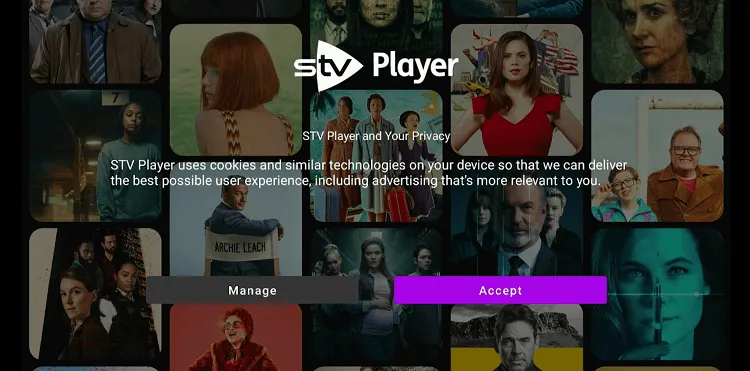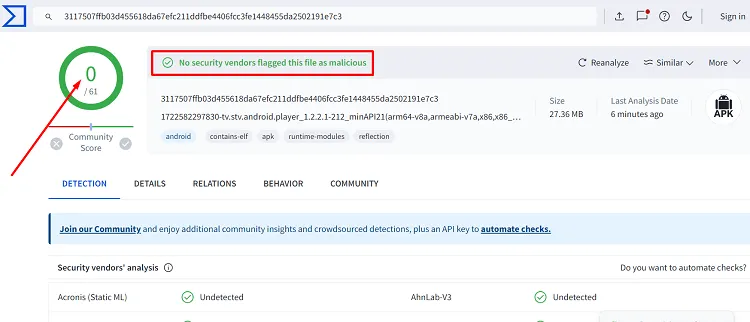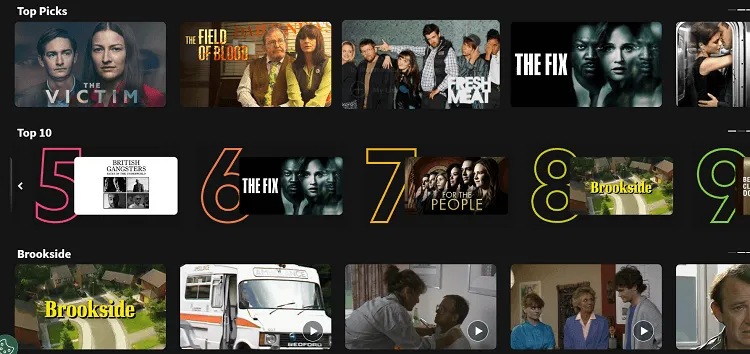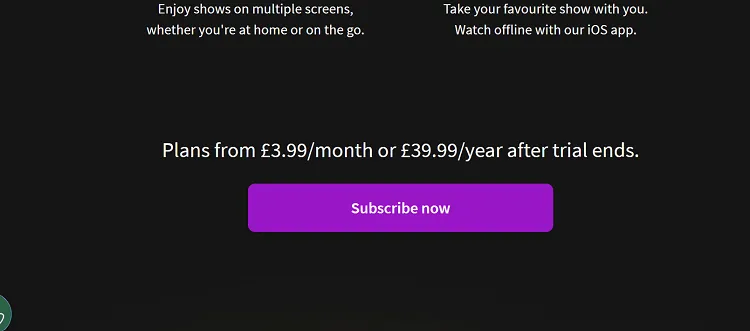Disclosure: Our experts test apps for security before recommending them. If you buy through our links, we may earn a commission. See how it works.
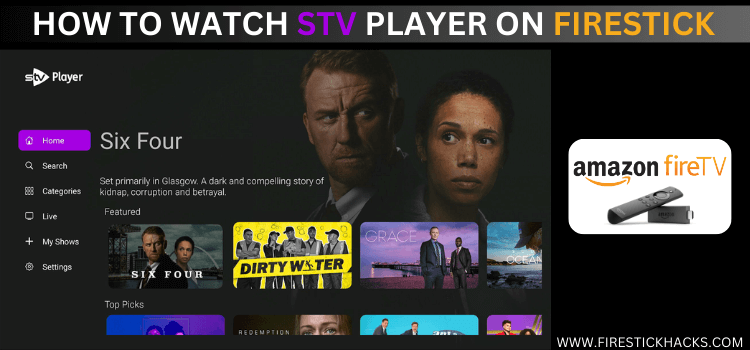
STV Player is a streaming service provided by the Scottish broadcaster STV, featuring live TV, documentaries, shows, and movies.
The platform’s extensive archive includes classic Scottish programming, which is a unique feature not widely available on other streaming services.
It lets users access a significant amount of content for free. To unlock all the content and avoid ads, you can also opt for the STV Player+ plan for £3.99/mo. or £39.99/yr.
However, due to broadcasting rights, STV Player is available to viewers within the UK. This means that users outside this region will have to use a VPN and connect it to the UK server. ExpressVPN is our #1 choice.
Our Recommended VPN - ExpressVPN
ExpressVPN is our recommended choice when it comes to unblocking any geo-restricted services OR watching anything for free using unofficial apps/websites as it helps you hide your streaming activities from the ISPs and Government.
This NEW YEAR, enjoy an exclusive offer: 🎉 Get up to 61% OFF + 4 months FREE on ExpressVPN's 30-Month's plan! 🎉 that too with a 30-day money-back guarantee.
How to Sign Up for STV Player
Using STV Player requires you to create an account. Here is the step-by-step process to sign up:
Step 1: Visit www.player.stv.tv from your PC, mobile, or Amazon Silk Browser and click the Sign/Join icon.
Note: If you are accessing the website outside the UK, make sure you use ExpressVPN and connect it to the UK server.
Step 2: Enter your email address and click “Let’s Go”.
Step 3: Enter the password.
Step 4: Provide personal information to complete the sign-up process.
Important: If you cannot find the right postcode, then try “M417EX”. It worked for us.
3 Ways to Watch STV Player on FireStick
The following methods will enable you to watch STV Player on FireStick from anywhere in the world:
- Install & Watch STV Player on FireStick Using the Downloader App
- Watch STV Player on FireStick Using Silk Browser
- Install & Watch STV Player on FireStick Using the Amazon Appstore
How to Install & Watch STV Player on FireStick Using the Downloader App
If you want to stream STV Player on your FireStick outside the UK, you will need to sideload it using the Downloader app.
First, install ExpressVPN on your FireStick and connect to a UK server to proceed with the sideloading.
Follow the steps below:
Step 1: Turn ON your FireStick device and Go to FireStick Home
Step 2: Click on the Settings icon
Step 3: Select the My Fire TV option
Step 4: To enable the Developer Option, click About.
Note: If you have already enabled the Developer Option, then proceed to Step 10
Step 5: Click on the Fire TV Stick option quickly at least 7 times
Step 6: Now you will see this message at the bottom saying "No need, you are already a developer". So stop clicking then
Step 7: Now the Developer Option will appear in the menu so click on it
Step 8: Choose Apps from Unknown Sources to turn it ON
Step 9: Simply click Turn On
Step 10: Now return to the FireStick Home menu by pressing the "Home" icon on the remote and click on Find
Step 11: Now select the Search icon
Step 12: Type Downloader and press search
Step 13: Select the Downloader App icon from the list available in the Amazon Store
Step 14: Tap Get/Download
Step 15: Wait for a while until the installation process is completed
Step 16: Now click Open
Step 17: Select Allow to give access to the downloader app
Step 18: Click OK here
Step 19: This is the Downloader App interface, Choose the Home tab and click Search Bar
Step 20: Enter STV Player downloader code 730116 in the search box OR enter this URL bit.ly/fsh-downloads and click Go.
Note: The referenced link is the official URL of this app/website. FIRESTICKHACKS does not own, operate, or re-sell any app, streaming site, or service and has no affiliation with its developers.
Step 21: Scroll down and click “STV Player” from the “Movies /TV Shows” category.
Note: If the app does not start downloading, then clear the Downloader App cache using this article.
Step 22: The downloading will start. Wait for it to finish.
Step 23: Once the downloading ends, click “Install”.
Step 24: Tap the “Done” icon
Step 25: Click “Delete” to remove the STV Player APK file from FireStick.
Note: Deleting APK files will free up space on FireStick.
Step 26: Tap “Delete” again to complete the process.
Step 27: Open ExpressVPN and connect it to the UK server.
Step 28: Go to the FireStick home and select the “icon next to the settings” from the top right corner.
Step 29: Choose “STV Player” from the list.
Step 30: Tap “Accept”.
Step 31: You will see a code on your screen; note it down.
Step 32: Visit www.stv.tv/googletv on your mobile, PC, or laptop and enter the code in the box.
Step 33: Choose anything you want to play.
Step 34: Enjoy streaming!
How to Watch STV Player on FireStick Using Amazon Silk Browser
With this method, there is no need for extra downloads or installations. You can watch your favorite STV Player content directly using the Amazon Silk Browser.
However, if you live in the USA or any other part of the world apart from the UK, do not forget to install and use ExpressVPN on FireStick.
Follow the steps below:
Step 1: Open ExpressVPN and connect it to the UK server.
Step 2: Go to FireStick Home
Step 3: Click on the Find tab
Step 4: Now select the Search option
Step 5: Type Internet in the search bar and select from the list
Step 6: Choose the Internet App (Silk Browser) from the given options
Step 7: Tap the Get/Download button
Step 8: Wait until the installation of the browser completes
Step 9: Click Open, once the browser is installed.
Step 10: Click on Accept Terms to access the browser
Step 11: When the browser launches, the Bing.com tab will open at first.
Step 12: Enter www.player.stv.tv in the search box and click “GO”.
Step 13: Tap the “Sign In” icon.
Step 14: Enter your credentials.
Step 15: Tap “Play”.
Step 16: Enjoy streaming!
How to Install & Watch STV Player on FireStick Using Amazon Appstore
You can also install STV Player on FireStick from the Amazon Appstore, but it will require you to change Amazon account address. Since this app is UK-based, make sure you enter a UK address and phone number.
Please note that despite changing the address, you will still need to install ExpressVPN on FireStick and connect it to the UK server to be able to use STV Player.
Once you have changed the address, follow the steps below:
Step 1: Open ExpressVPN and connect it to the UK server.
Step 2: Click the “Find” icon on the FireStick home screen.
Step 3: Type “STV Player” and select it from the results.
Step 4: Choose the STV Player app.
Step 5: Tap “Get”.
Step 6: The downloading will start; wait for it to finish.
Step 7: Click “Open”.
Step 8: Choose “Accept”.
Step 9: You will see a code on your screen; note it down.
Step 10: Visit www.stv.tv/googletv on your mobile, PC, or laptop and enter the code in the box.
Step 11: Choose anything you want to play.
Step 12: Enjoy streaming!
Is STV Player Safe/Legal to Use on FireStick?
STV Player APK (v1.2.2.1) is completely safe to use. We scanned its APK file on VirusTotal and found no malware or viruses (see the picture above to verify our claim)
However, using the STV Player outside of the UK is not legal due to content rights and regional restrictions. Therefore, you will have to use ExpressVPN to access it.
What Movies/Shows You Can Watch on STV Player
Check out some excellent shows and movies you may consider watching on STV Player:
Top Shows:
- Douglas Is Cancelled
- The Twelve
- The Code
- Red Eye
- Deep Water
- Six Four
- Payback
- Passenger
- Vanishing Act
- Emmerdale
- Taggart
Top Movies:
- Wonder Woman 1984
- The Pebble And The Boy
- Running Naked
- 1815
- Two Graves
- The Difference Between Us
- Killer in Red
- Killer Reputation
- Killer in Law
- My Terrorized Teen
STV Player Pricing
- Free Tier
- STV Player+ (£3.99/mo. & £39.99/yr.)
STV Player Features
Here is the list of some stand-out STV Player features:
- Ad-supported free tier.
- Ad-free premium tier (STV Player+).
- 7-day free trial for premium subscription.
- Live TV streaming.
- On-demand TV shows and movies.
- Archive of classic Scottish programming.
- Personalized recommendations.
- Create and manage watchlists.
- Parental controls.
- HD streaming quality.
STV Player Alternatives
If you like STV Player, you will likely like some of its following alternatives:
- BBC iPlayer on FireStick
- UKTV Play on FireStick
- ITVX on FireStick
- Freeview on FireStick
- Watch Arte TV on FireStick
FAQs – STV Player
Does STV Player offer a free version on FireStick?
Yes, STV Player offers a free, ad-supported version.
How much does the STV Player premium version cost?
The premium version, STV Player+, costs £3.99 per month or £39.99 per year.
Does STV Player offer a free trial for its premium service?
Yes, STV Player+ offers a 7-day free trial.
Can I watch live TV on STV Player?
Yes, you can watch live TV from the STV network on STV Player.
Final Words
STV Player is a versatile streaming service provided by Scotland’s STV network, offering a broad spectrum of content including dramas, comedies, documentaries, live TV, & more.
Whether you are interested in catching up on missed episodes or exploring their rich library of shows and movies, STV Player caters to a wide array of viewing preferences.
It’s available both as a free, ad-supported version and a premium, ad-free option known as STV Player+.
Before you begin, it is essential to install a reliable VPN service like ExpressVPN on your Firestick and connect to a UK server.