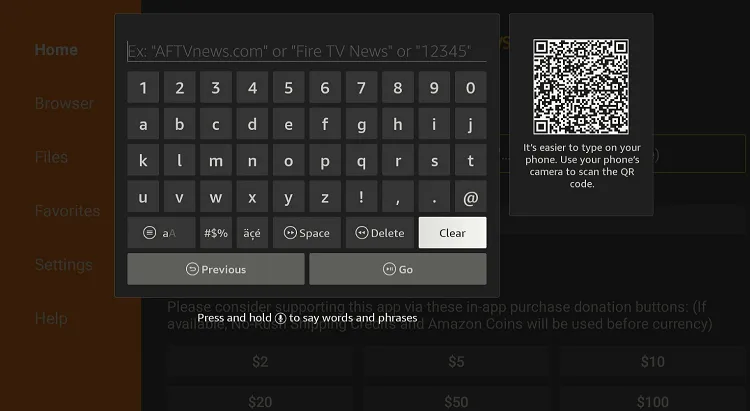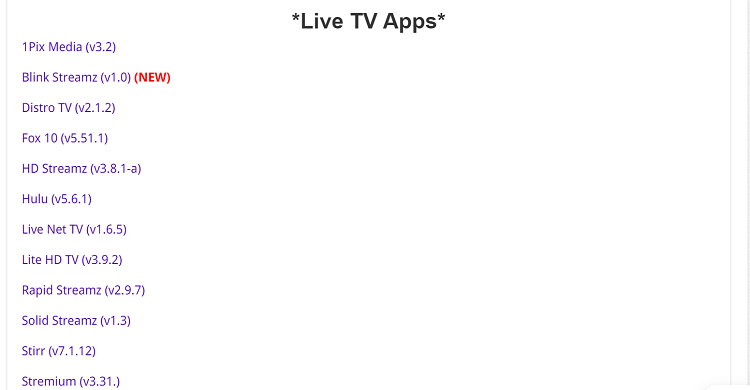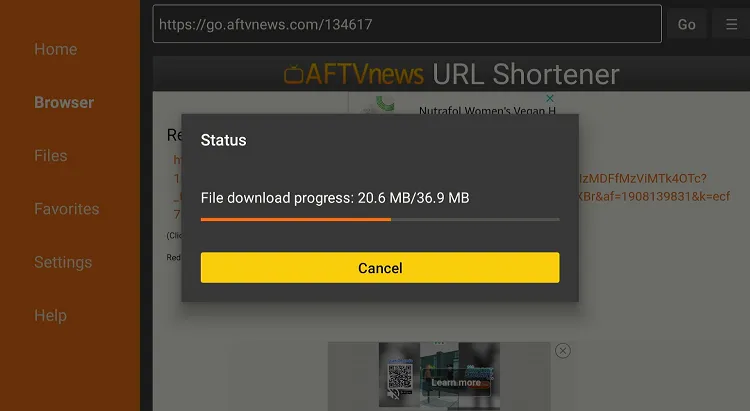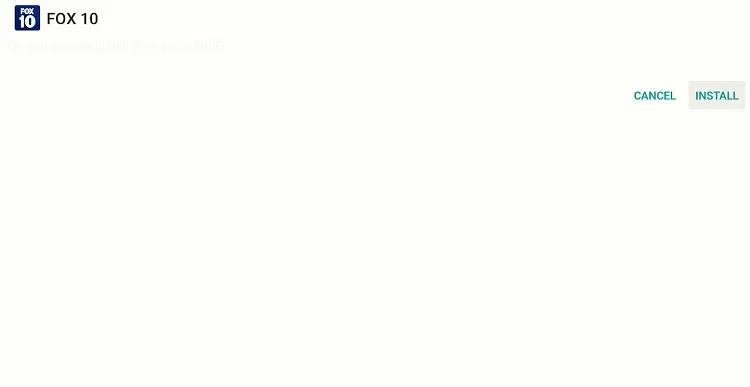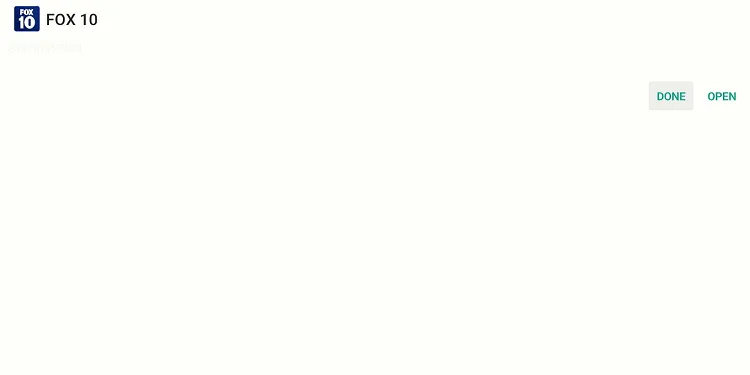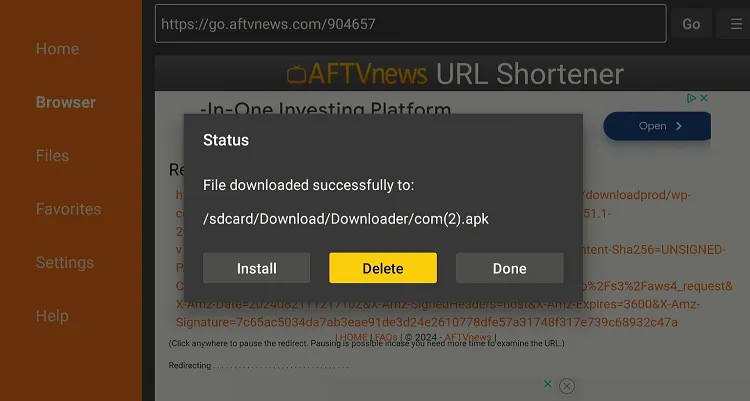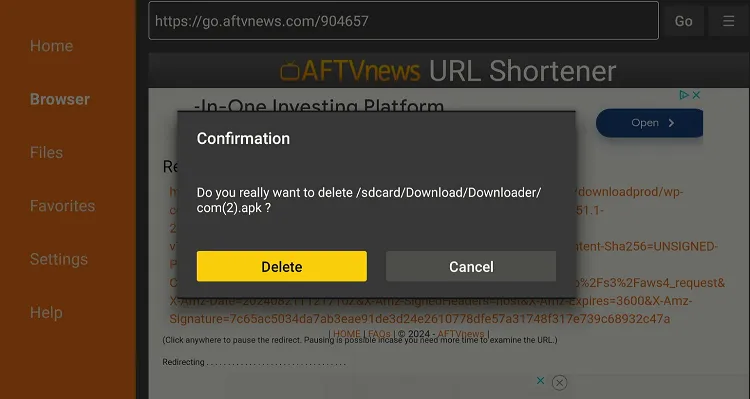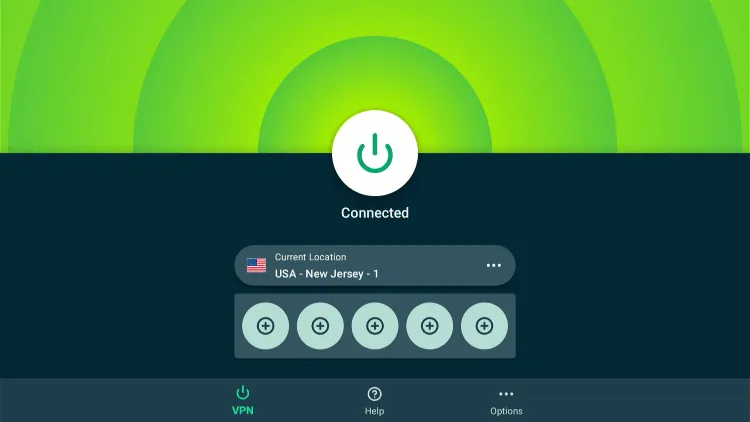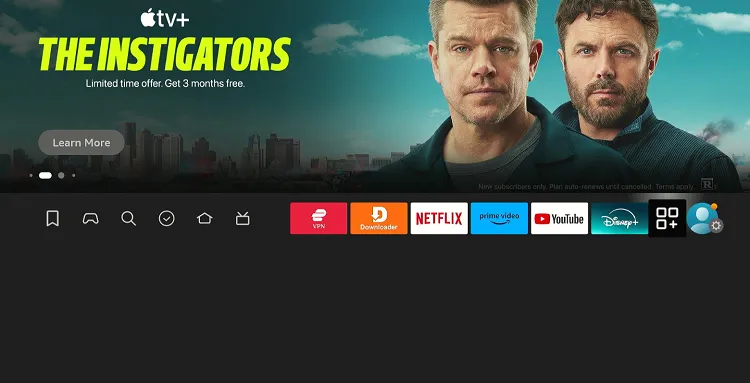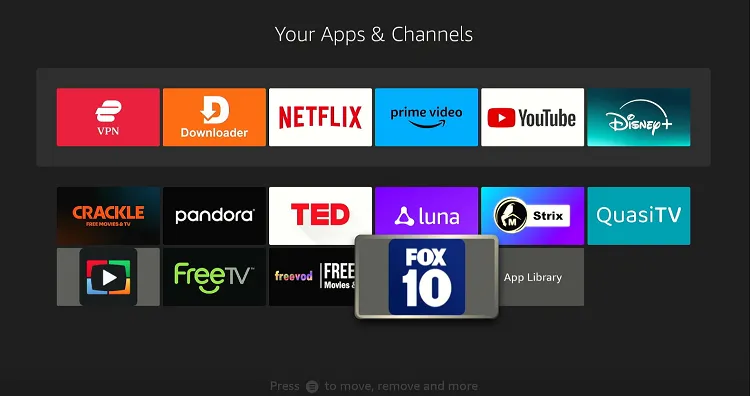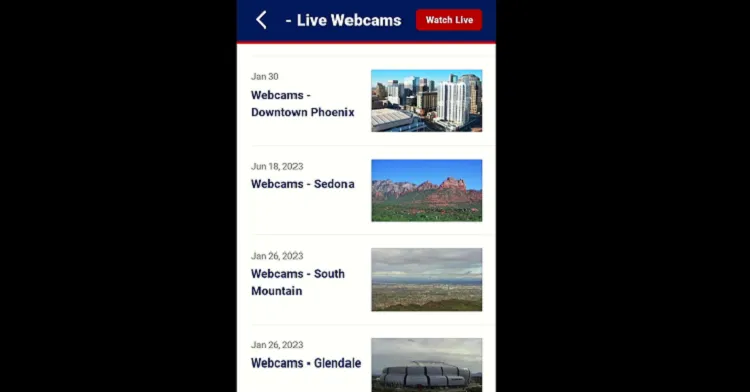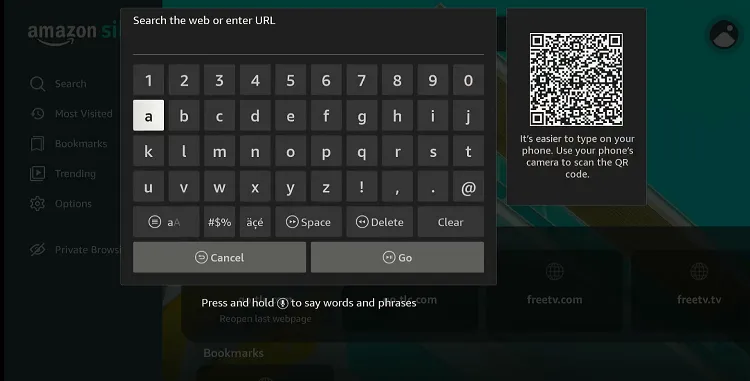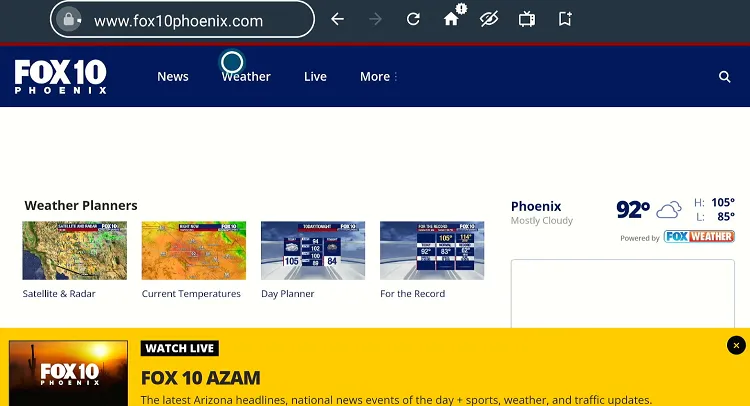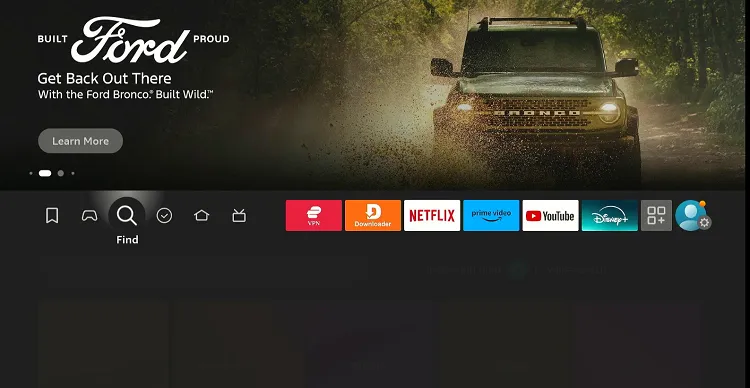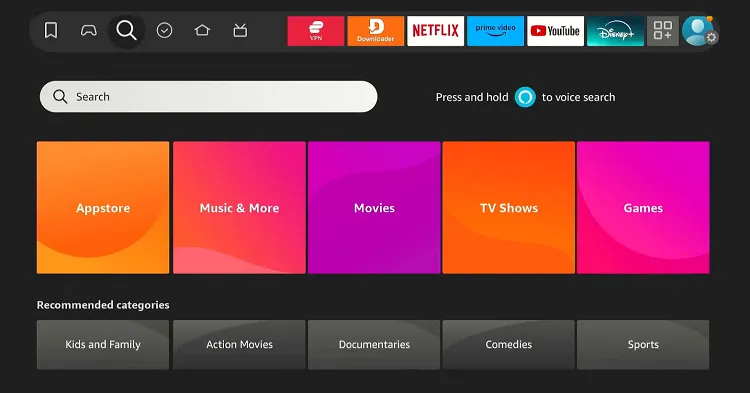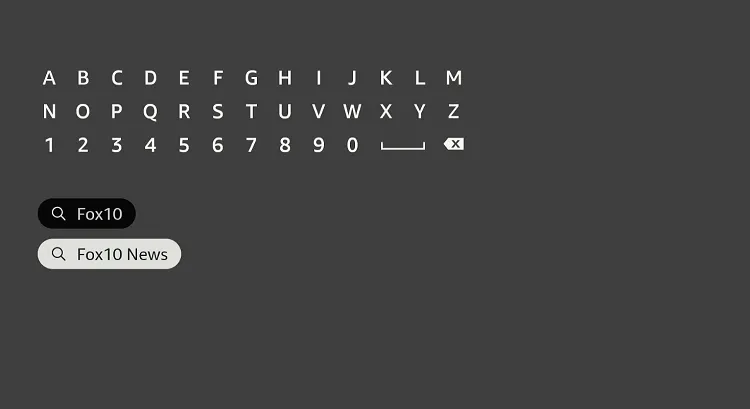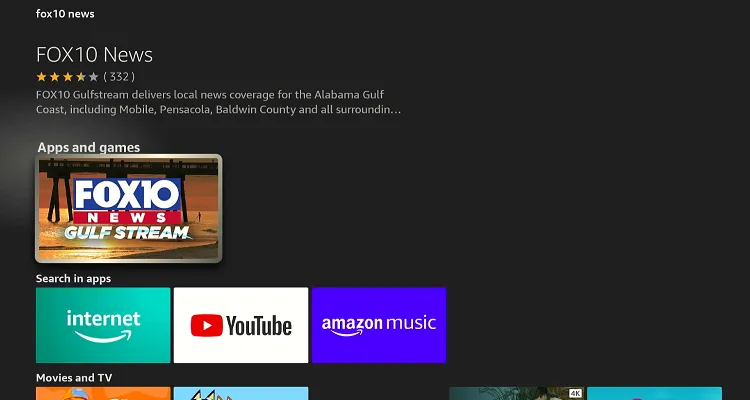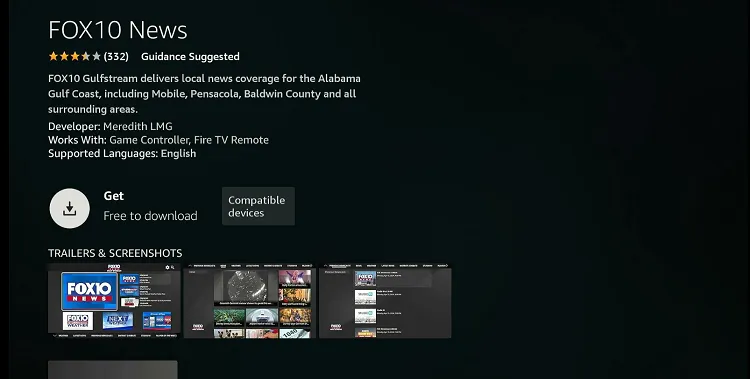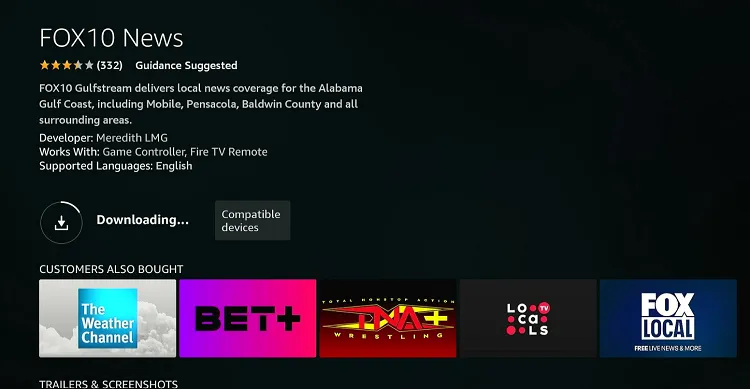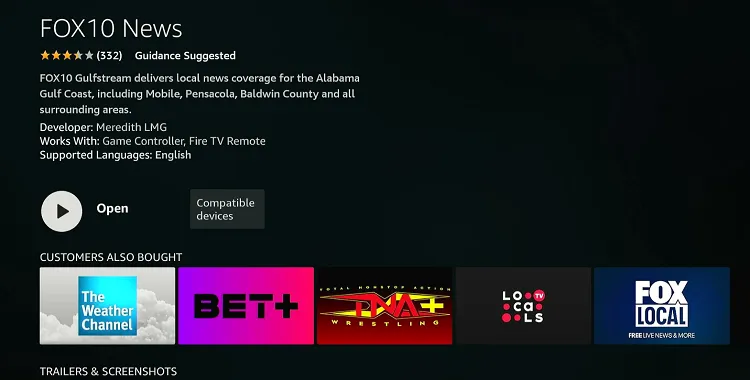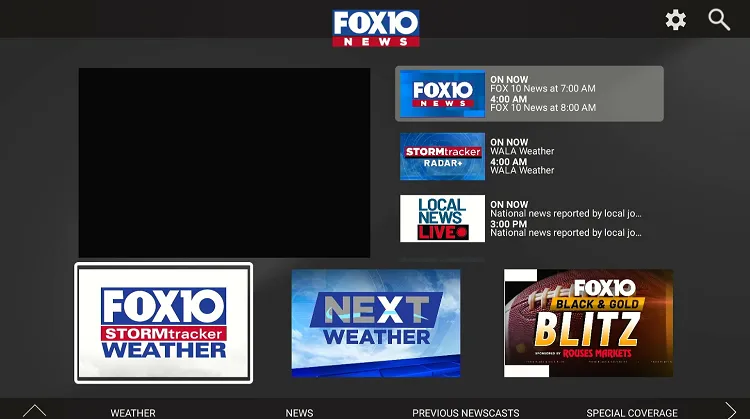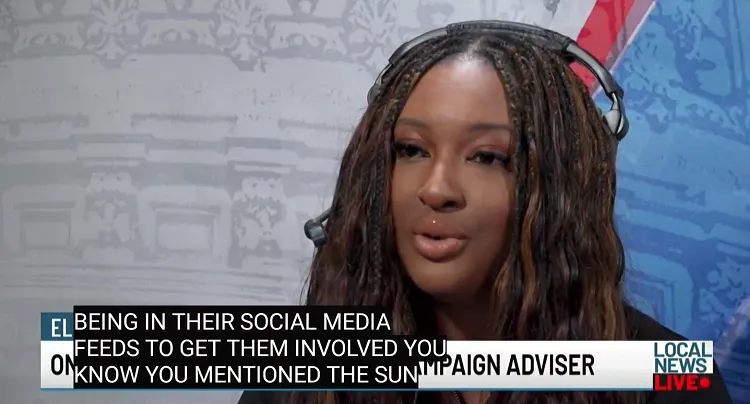Disclosure: Our experts test apps for security before recommending them. If you buy through our links, we may earn a commission. See how it works.
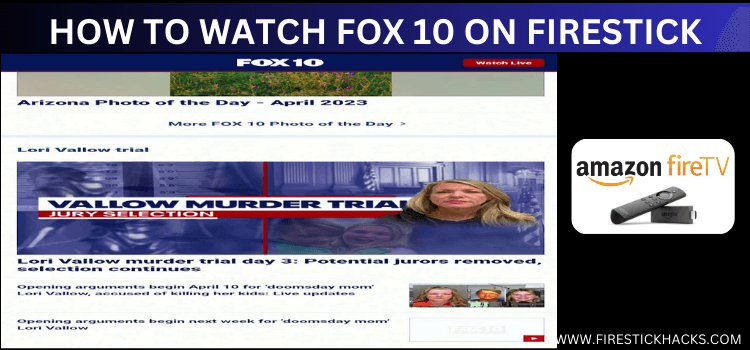
- Install & Watch Fox 10 on FireStick Using Downloader App
- Watch Fox 10 on FireStick Using Amazon Silk Browser
- Install & Watch Fox 10 on FireStick Using Amazon Appstore
How to Install & Watch Fox 10 on FireStick Using Downloader App
If you are outside the US, the easiest way to get Fox 10 is by sideloading it using the Downloader app.
However, you must install ExpressVPN on your FireStick and connect to the US server to proceed with the sideloading.
Follow the steps below:
Step 1: Turn ON your FireStick device and Go to FireStick Home
Step 2: Click on the Settings icon
Step 3: Select the My Fire TV option
Step 4: To enable the Developer Option, click About.
Note: If you have already enabled the Developer Option, then proceed to Step 10
Step 5: Click on the Fire TV Stick option quickly at least 7 times
Step 6: Now you will see this message at the bottom saying "No need, you are already a developer". So stop clicking then
Step 7: Now the Developer Option will appear in the menu so click on it
Step 8: Choose Apps from Unknown Sources to turn it ON
Step 9: Simply click Turn On
Step 10: Now return to the FireStick Home menu by pressing the "Home" icon on the remote and click on Find
Step 11: Now select the Search icon
Step 12: Type Downloader and press search
Step 13: Select the Downloader App icon from the list available in the Amazon Store
Step 14: Tap Get/Download
Step 15: Wait for a while until the installation process is completed
Step 16: Now click Open
Step 17: Select Allow to give access to the downloader app
Step 18: Click OK here
Step 19: This is the Downloader App interface, Choose the Home tab and click Search Bar
Step 20: Enter Fox 10 downloader code 730116 in the search box OR enter this URL bit.ly/fsh-downloads and click Go
Note: The referenced link is the official URL of this app/website. FIRESTICKHACKS does not own, operate, or re-sell any app, streaming site, or service and has no affiliation with its developers.
Step 21: Scroll down and click “Fox 10” from the “Live TV Apps” category.
Note: If the app does not start downloading, then clear the Downloader App cache using this article.
Step 22: The downloading will start. Wait for it to finish.
Step 23: Once the downloading ends, click “Install”.
Step 24: Tap the “Done” icon.
Step 25: Click “Delete” to remove the Fox 10 APK file from FireStick.
Note: Deleting APK files will free up space on FireStick.
Step 26: Tap “Delete” again to complete the process.
Step 27: Open ExpressVPN and connect it to the US server.
Step 28: Go to the FireStick home and select the “icon next to the settings” from the top right corner.
Step 29: Choose “Fox 10” from the list.
Step 30: Click the “Watch Live” tap from the top right corner.
Step 31: Enjoy streaming!
How to Watch Fox 10 on FireStick Using the Amazon Silk Browser
With this method, there is no need for extra downloads or installations. You can watch your favorite Fox 10 content directly using the Amazon Silk Browser.
However, if you live in any part of the world apart from the US, do not forget to install ExpressVPN on FireStick and connect it to the US server.
Follow the steps below:
Step 1: Open ExpressVPN and then connect it to the US server.
Step 2: Go to FireStick Home
Step 3: Click on the Find tab
Step 4: Now select the Search option
Step 5: Type Internet in the search bar and select from the list
Step 6: Choose the Internet App (Silk Browser) from the given options
Step 7: Tap the Get/Download button
Step 8: Wait until the installation of the browser completes
Step 9: Click Open, once the browser is installed.
Step 10: Click on Accept Terms to access the browser
Step 11: When the browser launches, the Bing.com tab will open at first.
Step 12: Type www.fox10phoenix.com in the search bar and click “GO”.
Step 13: Select “Live”.
Step 14: Enjoy streaming Fox 10.
How to Install & Watch Fox 10 on FireStick Using Amazon Appstore
To install Fox 10 on FireStick via the Amazon Appstore, you’ll need to change your Amazon account address to a US one due to the app’s regional restrictions.
Please note that despite changing the address, you will still need to install ExpressVPN on FireStick and connect it to the US server.
Once you have changed the address, follow the steps below:
Step 1: Open ExpressVPN and connect it to the US server.
Step 2: Click the “Find” icon on the FireStick home screen.
Step 3: Select “Search”.
Step 4: Type “Fox 10” and select it from the results.
Step 5: Choose the Fox 10 app.
Step 6: Tap “Get/Download”.
Step 7: The downloading will start; wait for it to finish.
Step 8: Click “Open”.
Step 9: Choose any type of news you watch.
Step 10: Enjoy streaming!
Is Fox 10 APK Safe/Legal to Use on FireStick?
The Fox 10 APK (v5.51.1) has been deemed completely safe. Our malware detection tool scanned the APK file and detected no malware or viruses (as shown in the image above).
However, using Fox 10 outside of the US is not legal due to content rights and regional restrictions. Therefore, you will have to use ExpressVPN to access it.
Top Fox 10 Features
Fox 10 Alternatives on FireStick
Fond of Fox 10? You will likely the following alternatives too:
- Local Now on FireStick
- HayStack News on FireStick
- Channel 5 on FireStick
- CBC on FireStick
- TRT 1 on FireStick
FAQs – Fox 10
Is Fox 10 free on FireStick?
Yes, Fox 10 is available for free via its official app.
Does Fox 10 show ads on FireStick?
Yes, Fox 10 is an ad-supported platform.
What can I watch on Fox 10?
Fox 10 shows news on weather and politics and provides sports coverage.
Is Fox 10 available on FireStick outside the US?
No, accessing Fox 10 outside the US will require you to use a VPN and connect it to the US server.
Conclusion
Fox 10 gives you free access to local news, weather, and sports coverage on FireStick. The app has been around for nearly 30 years, so you can consider it a reliable option.
Whether you choose to download the Fox 10 app directly from the Amazon Appstore or opt for the browser method, you have several reliable options to keep Fox 10 at your fingertips.
Since Fox 10 is restricted to the US, people outside of this country will have to use ExpressVPN and then connect it to the US server.