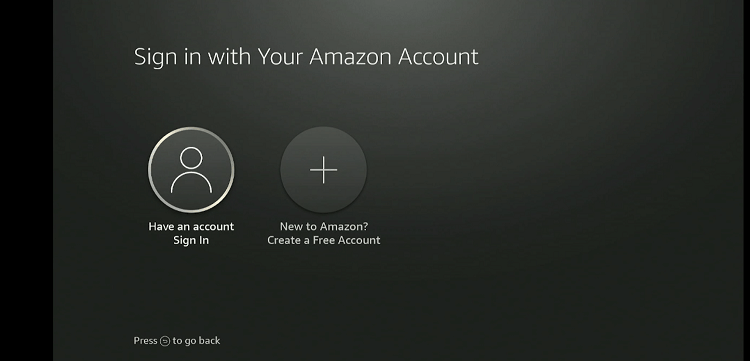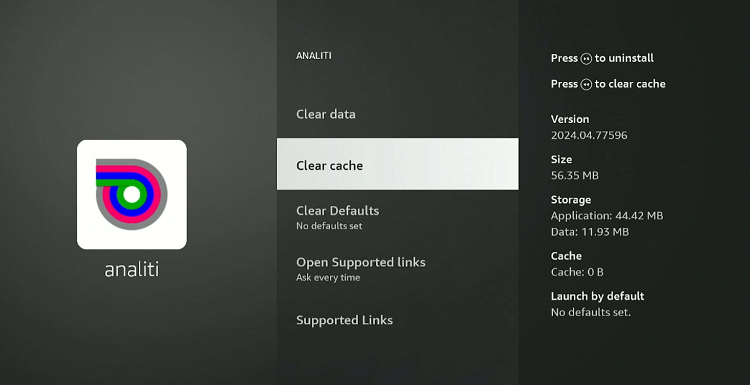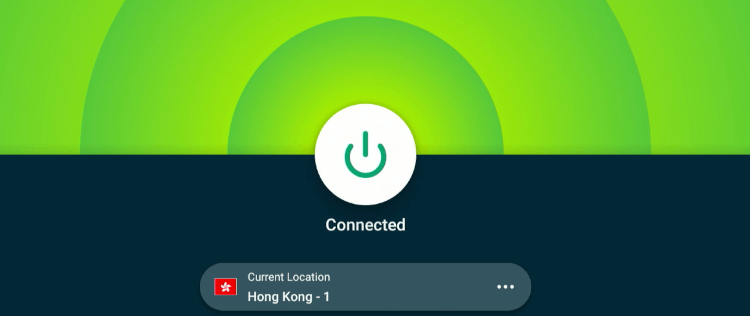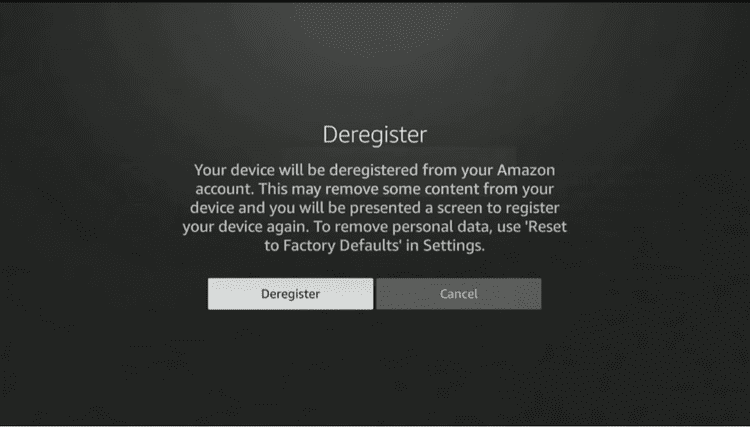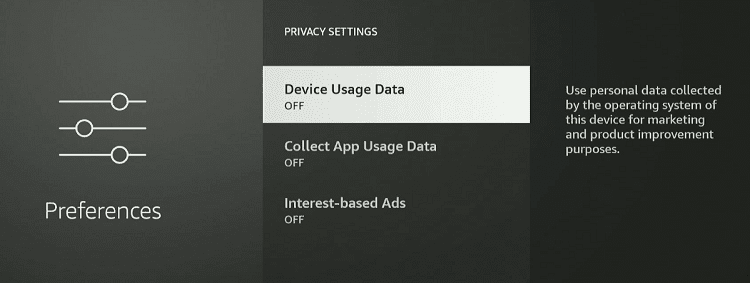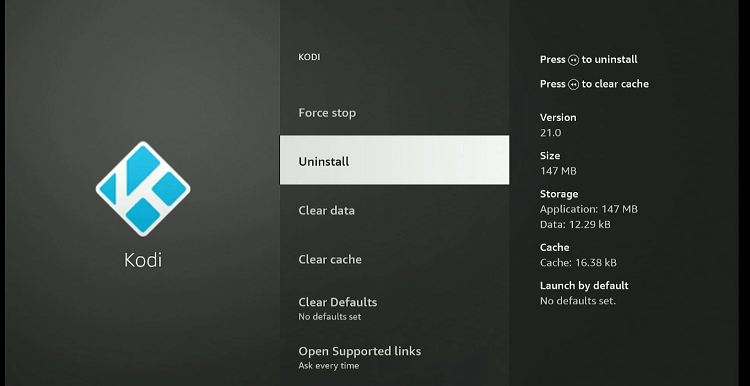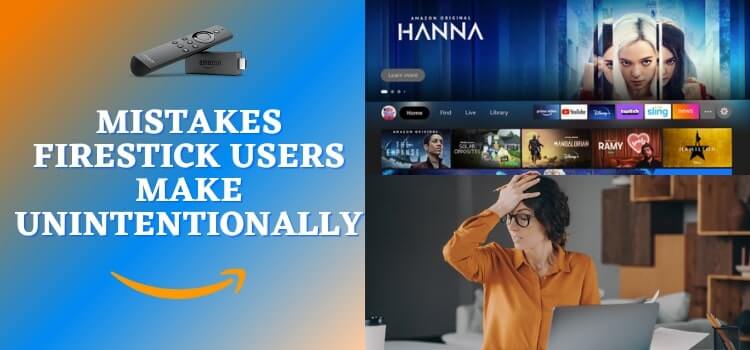
FireStick is a streaming powerhouse, offering everything from movies and TV shows to games and live sports at your fingertips.
However, despite its unparalleled popularity, many people have yet to come to terms with FireStick. They are unintentionally making mistakes that make up for poor streaming experience.
So if you are new to this gadget, avoiding these slips means you will get the most out of your device.
Mistakes Firestick Users Make Unintentionally
The following are some of the most common mistakes FireStick users make:
1. Creating an Amazon Account During the FireStick Setup
Once the account is created, sign in with your credentials on FireStick.
Read More: How to Setup and Use Amazon FireStick
2. Not Clearing App Cache
Read More: How to Clear App Cache on FireStick
3. Using Unofficial Apps Without Connecting to VPN
Unofficial streaming apps such as Flix Vision, Cinema HD, and Rapid Streamz may source content via unverified sources. This can make your device susceptible to legal and security issues.
To mitigate these risks, you should consider using a quality VPN. ExpressVPN is our recommended choice. Follow the steps below to get ExpressVPN:
- Select the “Search” icon on your FireStick home screen.
- Type “ExpressVPN” and choose the app from the list.
- Press the “Download/Get” button.
- Once installed, open the app.
- Enter Username and Password.
- Connect to any country’s server.
- Now you can stream everything privately.
Read More: How to Install & Use ExpressVPN on FireStick
4. Forgetting to Deregister FireStick Before Selling
This is arguably one of the biggest FireStick mistakes you can commit. Since your Amazon account is linked to the FireStick, it contains your personal information including payment details.
Failing to deregister can lead to unauthorized access and misuse of your Amazon account by the new user.
Follow the steps below to deregister your Amazon account on FireStick:
- Navigate to the ‘Settings’ icon from the home screen.
- Click “Account and Profile Settings”.
- Tap “Amazon Account“.
- Select “Deregister”.
- Click “Confirm” to complete the process.
Read More: How to Deregister Amazon Firestick
5. Not Using Alexa Voice Commands
6. Using FireStick with Default Privacy Settings
The default privacy setting of the Firestick device allows the company to collect Device Usage Data and App Usage Data. However, you might prefer more stringent privacy settings to limit data sharing.
To manage your FireStick’s privacy settings, follow these steps:
- From your FireStick’s home screen, go to the “Settings” menu.
- Select “Preferences”.
- Tap “Privacy Settings“.
- Turn off ‘Device Usage Data’ and ‘Collect App Usage Data’.
Read More: 16 Hidden FireStick Settings You Should Avoid or Change
7. Overloading FireStick with Too Many Apps
FireStick devices have limited storage capacity. Even the latest FireStick 4K Max offers only 16 GB of internal storage.
Since the system also uses part of this storage for its operating needs, the actual space available for apps and content is even less. Therefore, you should avoid overloading your device with apps.
Here’s how you can uninstall unnecessary apps on FireStick:
- Navigate to the “Settings” menu from the top of the home screen.
- Select “Applications”.
- Choose “Manage Installed Applications”.
- Find the app you want to uninstall and click on it.
- Select “Uninstall”.
Read More: How to Free Up Space on the Amazon FireStick
FAQs – FireStick Mistakes
What happens if I do not clear the cache on my FireStick?
Not clearing the cache can lead to slower app performance and system glitches.
Why should I avoid downloading too many apps on my FireStick?
Overloading your device with apps can consume excessive storage and degrade performance.
Can I use any USB cable for my FireStick?
Use only the USB cable that came with your FireStick or a high-quality replacement to avoid power issues.
Should I monitor the temperature of my FireStick?
Yes, if your FireStick overheats, it can slow down performance or even cause hardware damage.
Wrapping up
If you are like most FireStick users, you would be unknowingly making some mistakes while using FireStick.