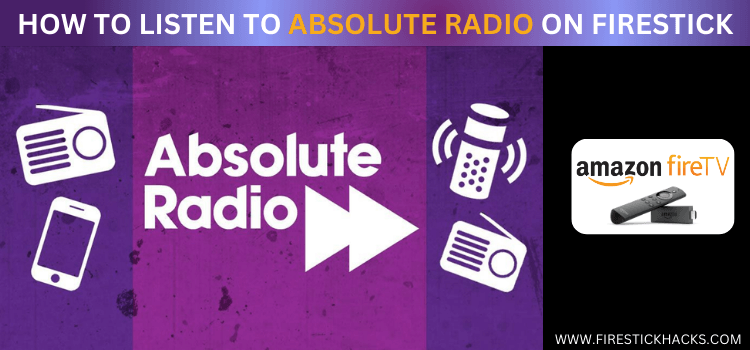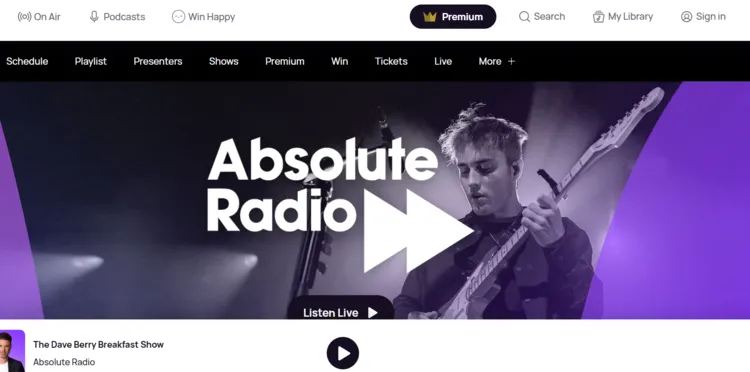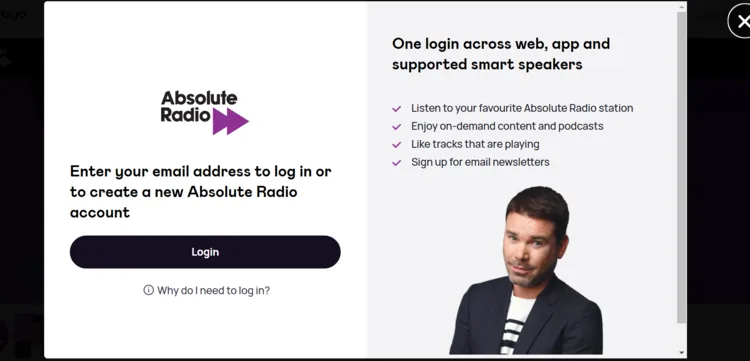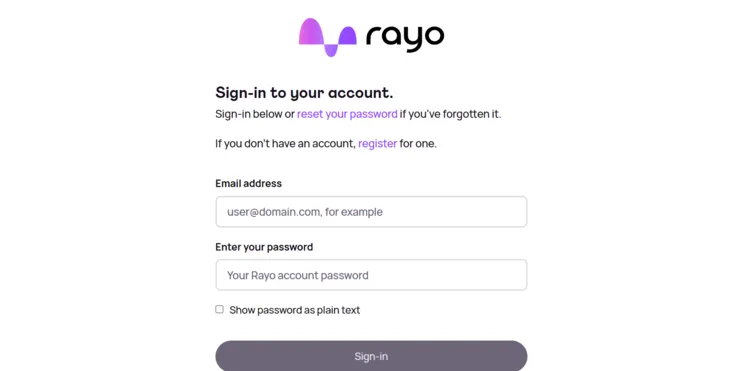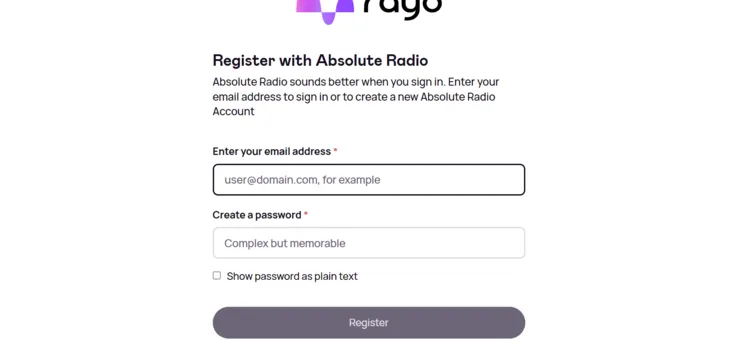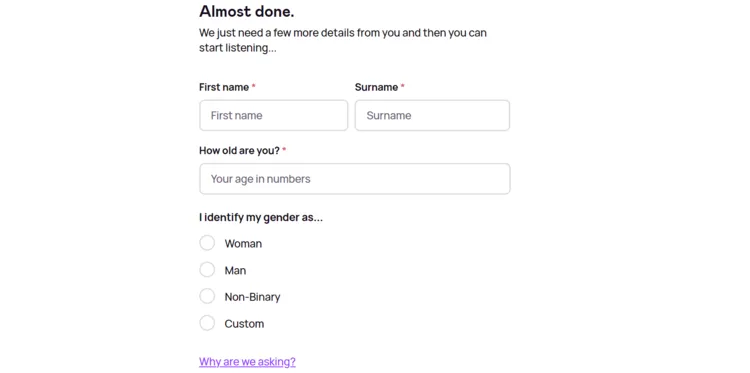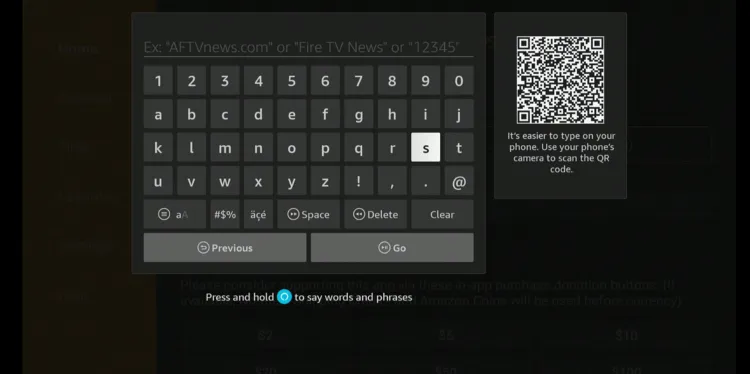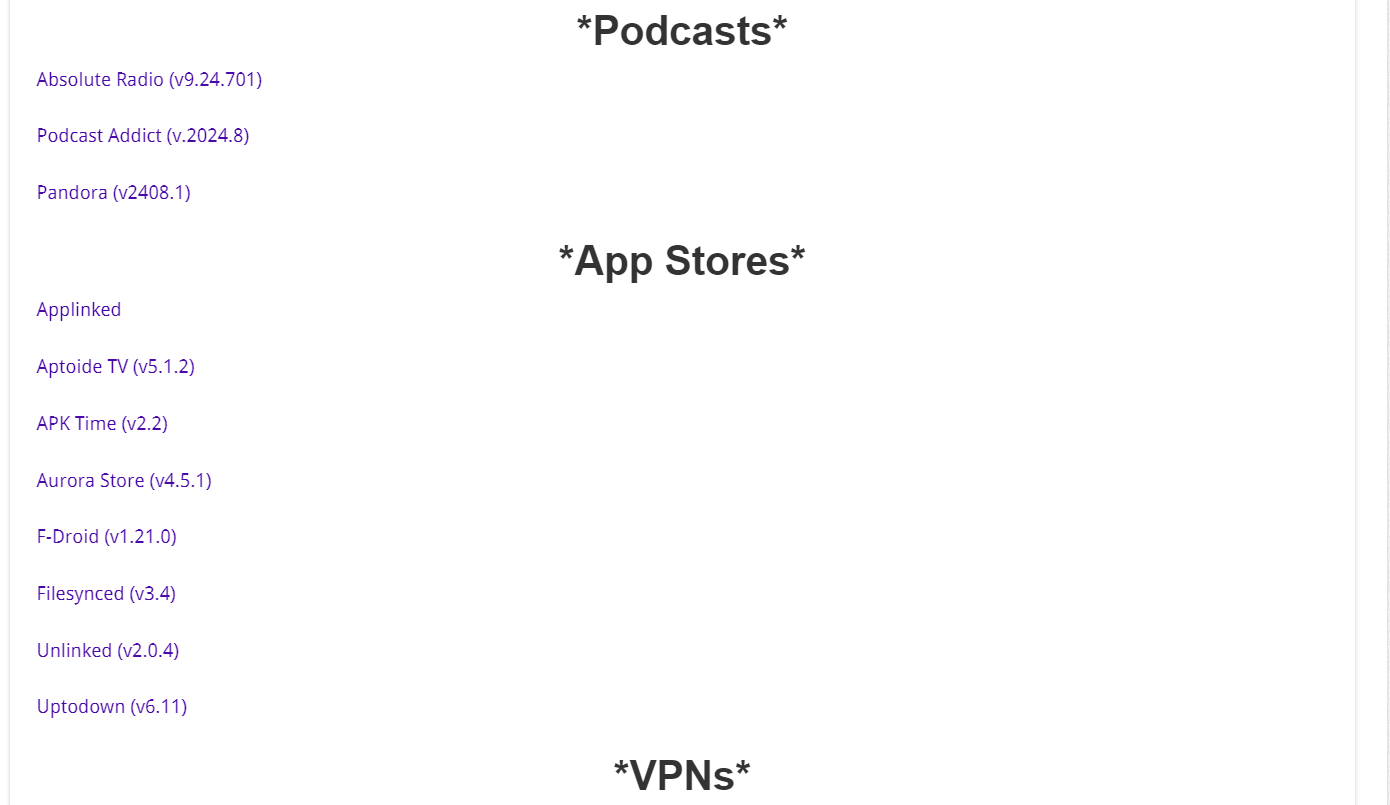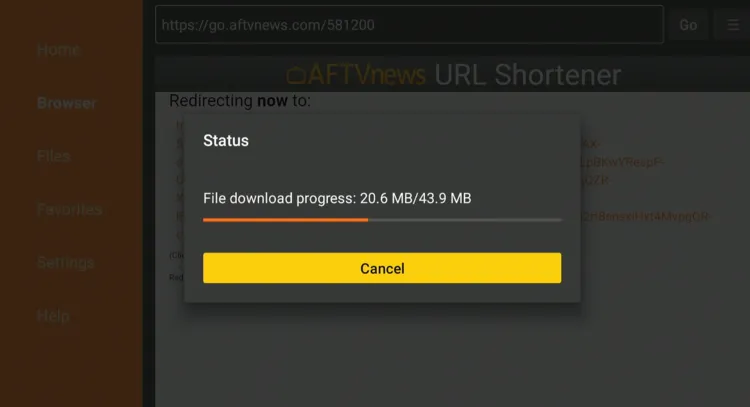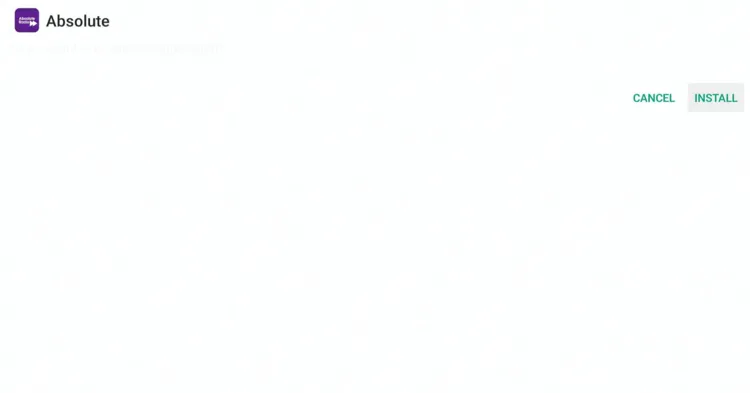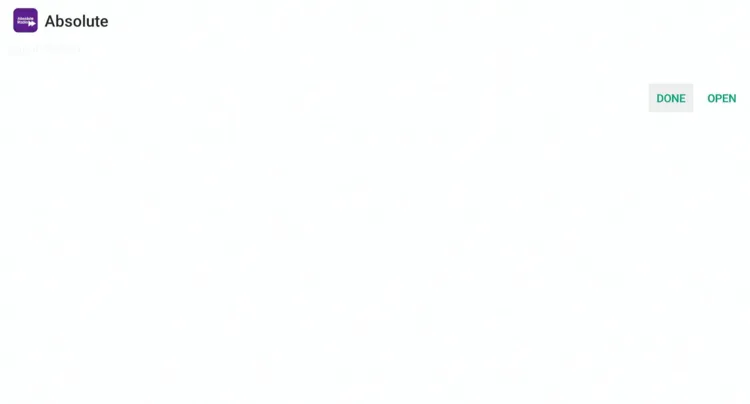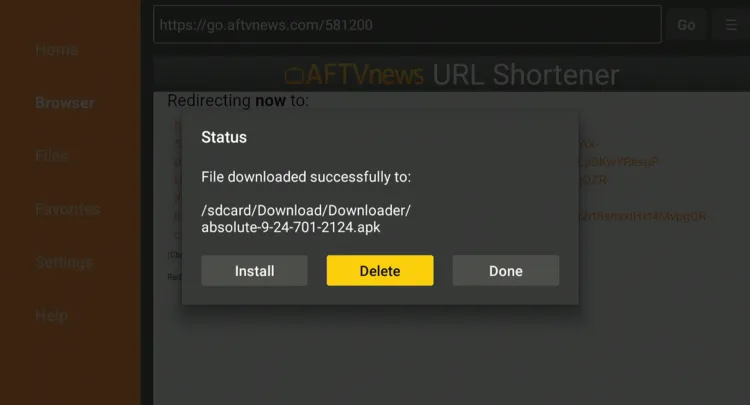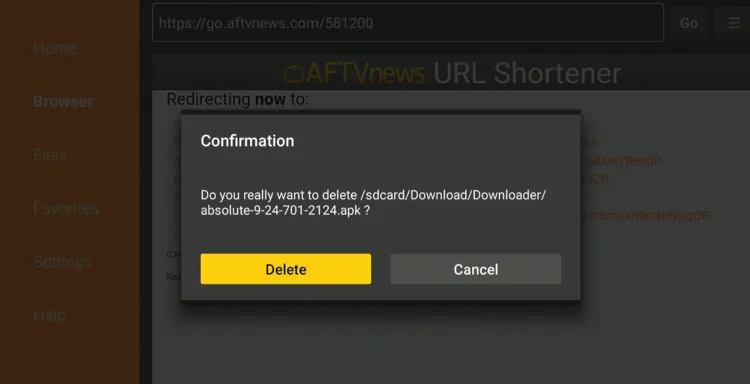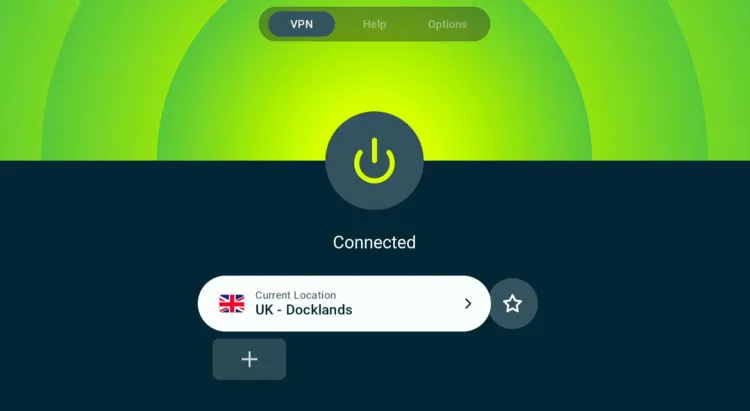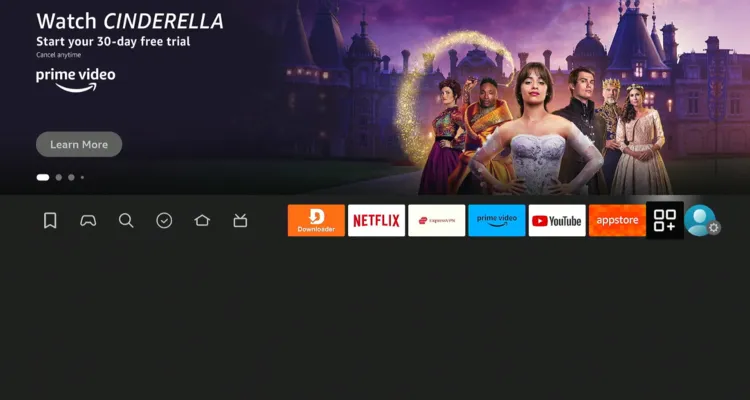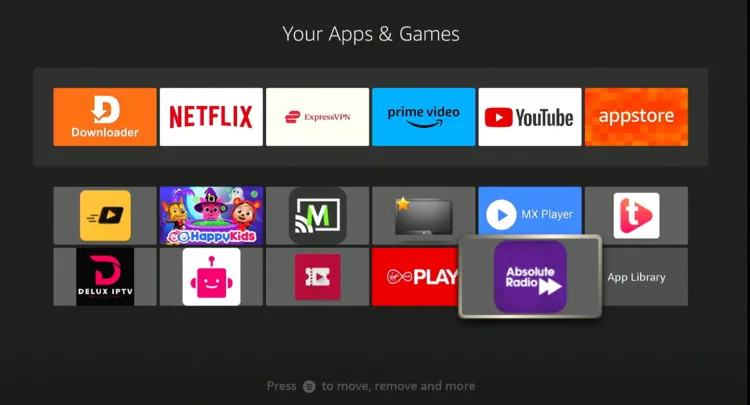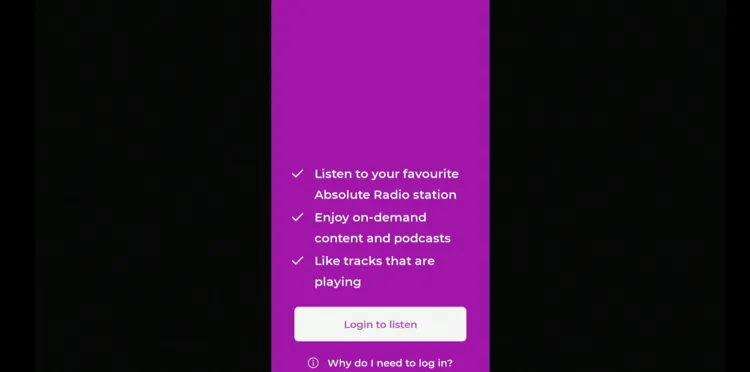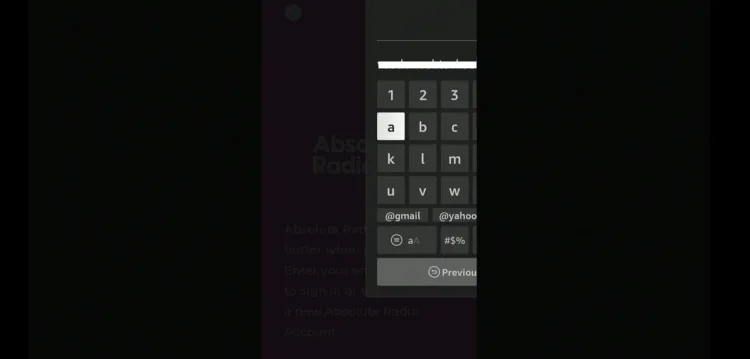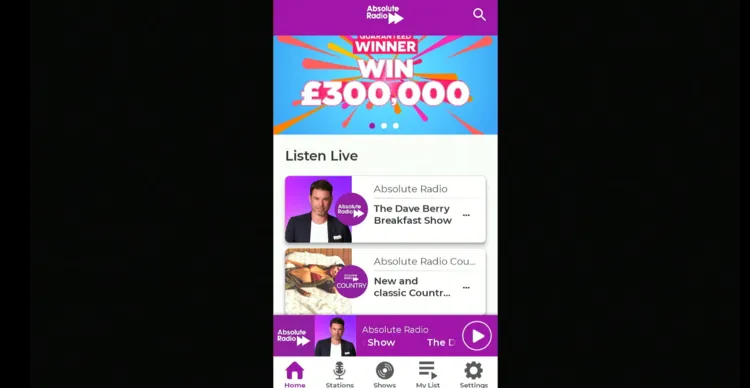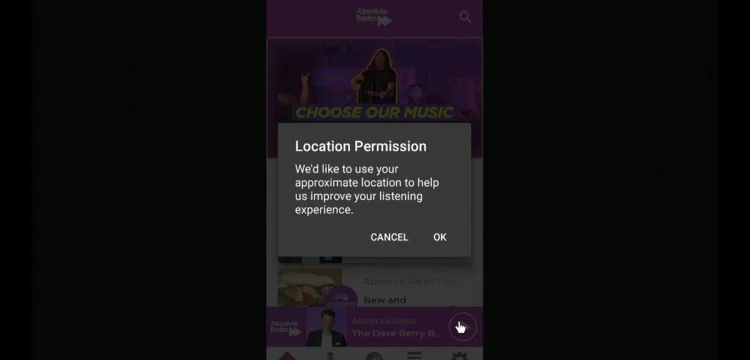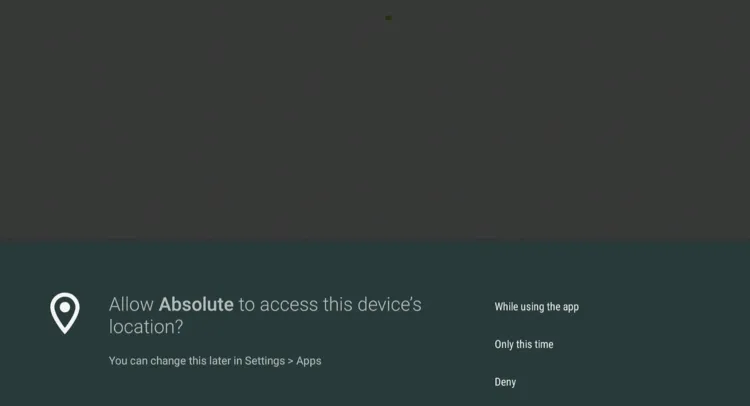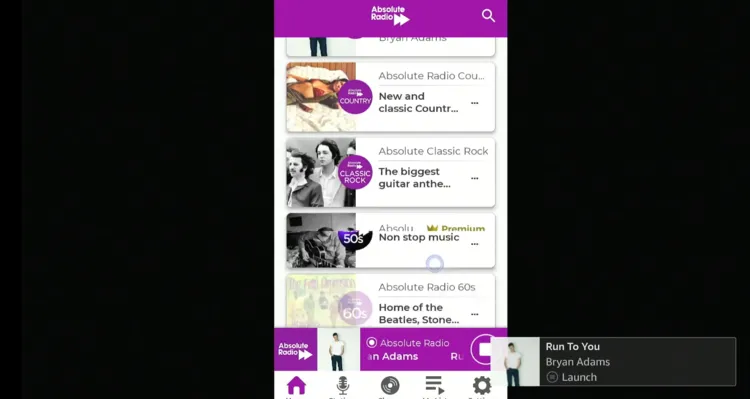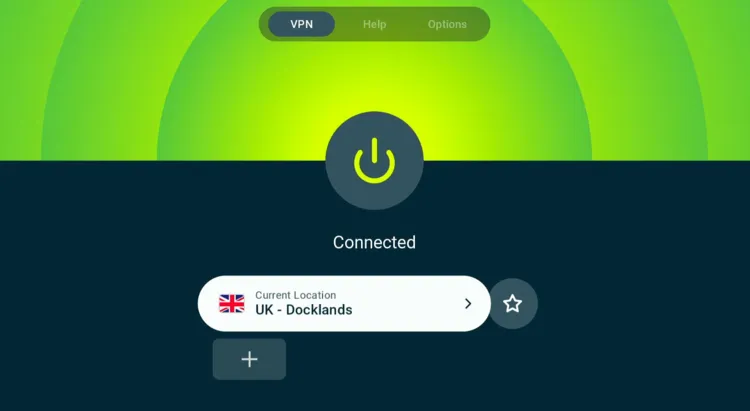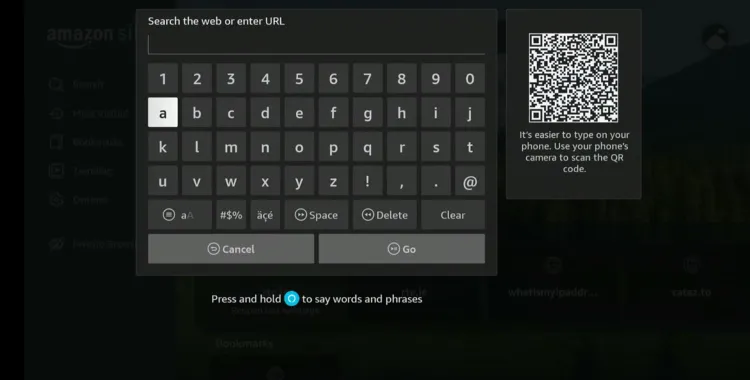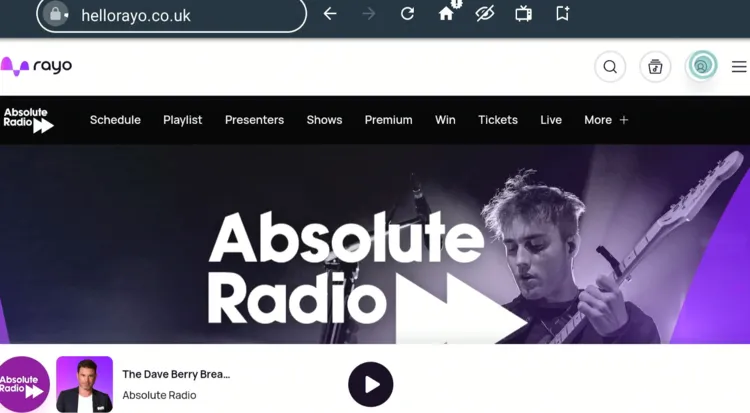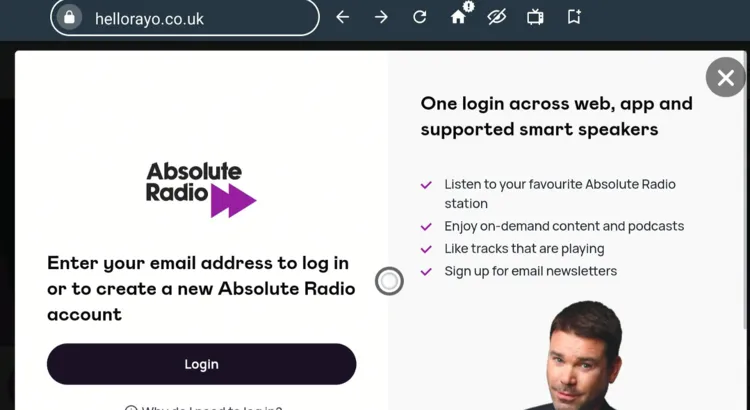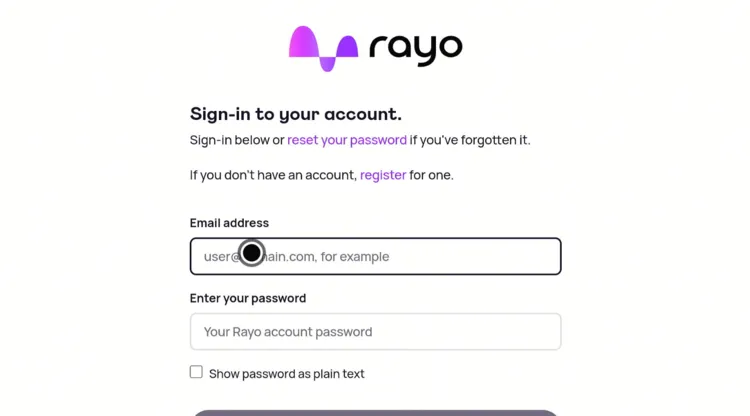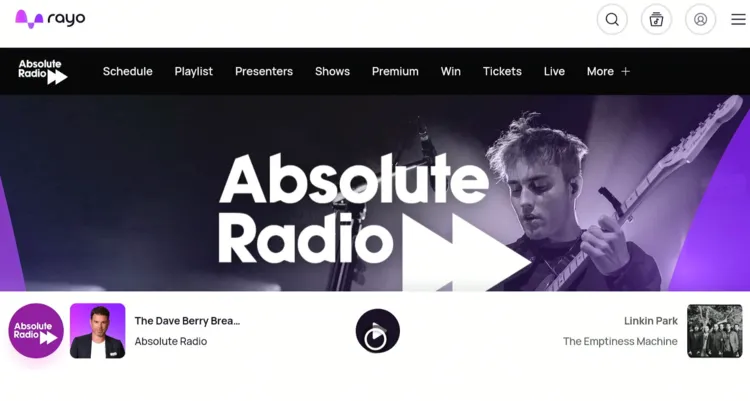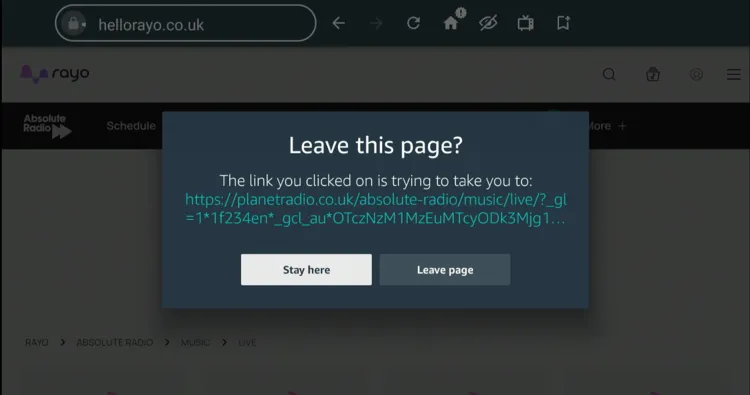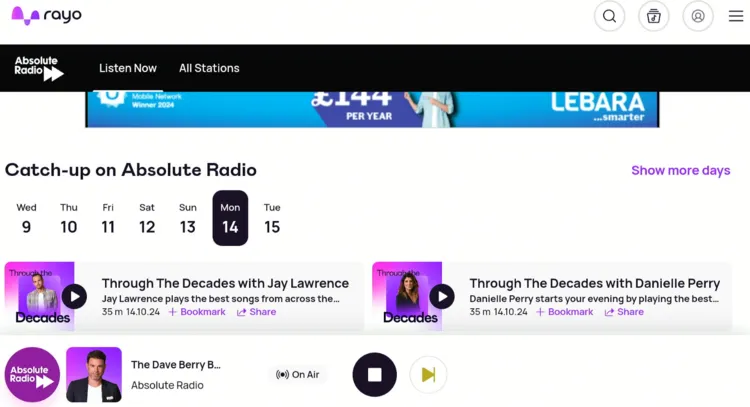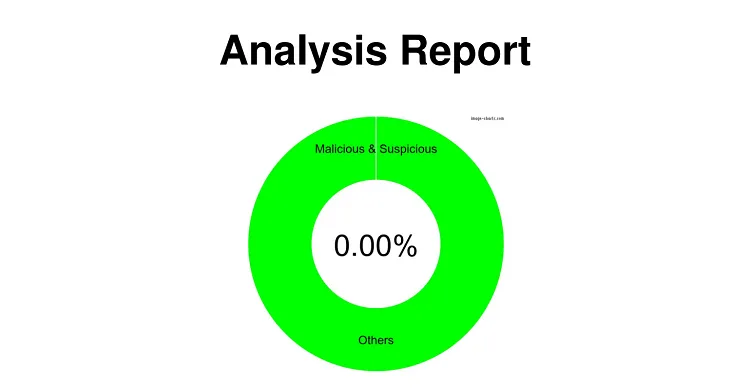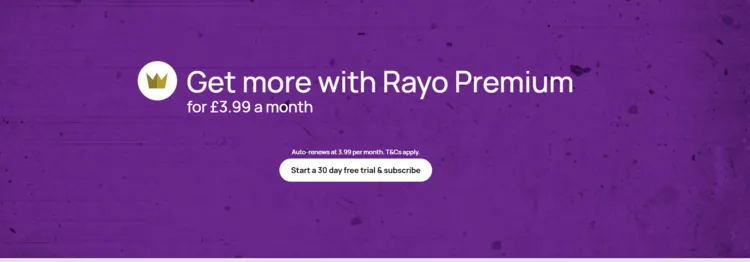Disclosure: Our experts test apps for security before recommending them. If you buy through our links, we may earn a commission. See how it works.
Absolute Radio is a UK-based radio station that’s all about bringing a mix of rock, indie, and alternative music to listeners.
Absolute Radio is free to listen to, but they also offer a premium version for £3.99/month. The premium option lets you enjoy ad-free listening, skip tracks, and access more music stations and podcasts.
They also provide a 30-day free trial. So if you are not happy with their offerings, you can always cancel the subscription and go back to the free version.
Absolute Radio is available in the UK. Anyone outside this region can use a VPN and connect it to the UK server to tune in from anywhere in the world. ExpressVPN is our #1 choice.
Our Recommended VPN - ExpressVPN
ExpressVPN is our recommended choice when it comes to unblocking any geo-restricted services OR watching anything for free using unofficial apps/websites as it helps you hide your streaming activities from the ISPs and Government.
This NEW YEAR, enjoy an exclusive offer: 🎉 Get up to 61% OFF + 4 months FREE on ExpressVPN's 30-Month's plan! 🎉 that too with a 30-day money-back guarantee.
How to Sign Up for Absolute Radio on FireStick
Using Absolute Radio requires you to create an account. Here is the step-by-step process to sign up for Absolute Radio:
Step 1: Visit www.hellorayo.co.uk/absolute-radio from your PC, mobile, or Amazon Silk Browser and click “Sign In”.
Note: If you are accessing the website outside the UK, make sure you use ExpressVPN and connect it to the UK server.
Step 2: Tap “Login”.
Step 3: Click “Register”.
Step 4: Fill in the required details.
Step 5: Now you will be required to add more personal details to complete the sign up process.
2 Ways to Listen to Absolute Radio on FireStick
I have mentioned 2 methods to listen to Absolute Radio on FireStick from anywhere in the world:
- Install & Listen to Absolute Radio on FireStick Using Downloader App
- Listen to Absolute Radio on FireStick Using Amazon Silk Browser
How to Install & Listen to Absolute Radio on FireStick Using Downloader App
Absolute Radio is listed on the Amazon Appstore. However, people outside the UK region may not be able to install it on the Amazon Appstore.
But the good news is that you can sideload the Absolute Radio app from the Downloader app. However, if you don’t live in the UK, be sure to install ExpressVPN on FireStick and connect it to the UK server.
Follow the steps below:
Step 1: Turn ON your FireStick device and Go to FireStick Home
Step 2: Click on the Settings icon
Step 3: Select the My Fire TV option
Step 4: To enable the Developer Option, click About.
Note: If you have already enabled the Developer Option, then proceed to Step 10
Step 5: Click on the Fire TV Stick option quickly at least 7 times
Step 6: Now you will see this message at the bottom saying "No need, you are already a developer". So stop clicking then
Step 7: Now the Developer Option will appear in the menu so click on it
Step 8: Choose Apps from Unknown Sources to turn it ON
Step 9: Simply click Turn On
Step 10: Now return to the FireStick Home menu by pressing the "Home" icon on the remote and click on Find
Step 11: Now select the Search icon
Step 12: Type Downloader and press search
Step 13: Select the Downloader App icon from the list available in the Amazon Store
Step 14: Tap Get/Download
Step 15: Wait for a while until the installation process is completed
Step 16: Now click Open
Step 17: Select Allow to give access to the downloader app
Step 18: Click OK here
Step 19: This is the Downloader App interface, Choose the Home tab and click Search Bar
Step 20: Enter Absolute Radio downloader code 730116 in the search box OR enter this URL bit.ly/fsh-downloads and click Go.
Note: The referenced link is the official URL of this app/website. FIRESTICKHACKS does not own, operate, or re-sell any app, streaming site, or service and has no affiliation with its developers.
Step 21: Scroll down and click “Absolute Radio” from the “Podcasts” category.
Note: If the app does not start downloading, then clear the Downloader App cache using this article.
Step 22: The downloading will start. Wait for it to finish.
Step 23: Once the downloading ends, click “Install”.
Step 24: Tap the “Done” icon.
Step 25: Click “Delete” to remove the Absolute Radio APK file from FireStick.
Note: Deleting APK files will free up space on FireStick.
Step 26: Tap “Delete” again to complete the process.
Step 27: Open ExpressVPN and connect it to the UK server.
Step 28: Go to the FireStick home and select the “icon next to the settings” from the top right corner.
Step 29: Choose “Absolute Radio” from the list.
Step 30: Tap the “Login to Listen” icon.
Step 31: Enter credentials using the mobile remote app.
Step 32: Choose a song/podcast.
Step 33: Tap “OK” to allow permission.
Step 34: Choose “While Using the App”.
Step 35: Enjoy listening to your favorite songs/podcasts.
How to Listen to Absolute Radio on FireStick Using Amazon Silk Browser
If you don’t want to install the app on your FireStick, you can access Absolute Radio using the Amazon Silk Browser.
Again, if you don’t live in the UK, be sure to install ExpressVPN on FireStick and connect it to the UK server.
Follow the steps below:
Step 1: Open ExpressVPN and then connect it to the UK server.
Step 2: Go to FireStick Home
Step 3: Click on the Find tab
Step 4: Now select the Search option
Step 5: Type Internet in the search bar and select from the list
Step 6: Choose the Internet App (Silk Browser) from the given options
Step 7: Tap the Get/Download button
Step 8: Wait until the installation of the browser completes
Step 9: Click Open, once the browser is installed.
Step 10: Click on Accept Terms to access the browser
Step 11: When the browser launches, the Bing.com tab will open at first.
Step 12: Type www.hellorayo.co.uk/absolute-radio in the search box and click “GO”.
Step 13: Tap the “Profile” icon from the top right corner.
Step 14: Click “Login”.
Step 15: Enter your credentials.
Step 16: Play a song/podcast.
Step 17: Click “Leave Page”.
Step 18: Enjoy listening now!
Is Absolute Radio APK Safe/Legal to Use on FireStick
Absolute Radio APK (v9.24.701) is completely safe to use. We scanned its APK file on our malware detection tool and found no malware or viruses (see the picture above to verify our claim).
However, using Absolute Radio APK outside of the UK isn’t possible due to regional restrictions. Therefore, you will have to install ExpressVPN on FireStick and then connect it to the UK server to access it.
Absolute Radio Pricing Plans
Here’s break down of Absolute Radio’s only premium subscription plan:
- £3.99/month
- Ad-free listening
- Ability to skip tracks
- Access to exclusive music stations and additional podcasts
Absolute Radio Features
Check out some of the top Absolute Radio features:
- Free version
- Rock, indie, and alternative music
- Talk shows and interviews
- Live sessions
- Ad-free option (Premium)
- Track skipping (Premium)
- Exclusive music stations (Premium)
- Additional podcasts (Premium)
- Affordable paid plan
Absolute Radio Alternatives
If you like Absolute Radio, you would want to give a try to its following alternatives as well:
FAQs – Absolute Radio
Can I listen to Absolute Radio on FireStick for free?
Yes, Absolute Radio offers a free version for FireStick users.
Does Absolute Radio offer ad-free streaming?
Yes, with the premium subscription, you can enjoy ad-free streaming on FireStick.
Do I need to sign up for Absolute Radio?
Yes, you need to sign up for Absolute Radio to access the free or paid version.
Is Absolute Radio geo-restricted on FireStick?
Yes, it’s geo-restricted to the UK, but using a VPN can help bypass the geo-restriction.
Summing Up
Tuning into Absolute Radio on your FireStick is super easy, and the best part – it offers a free version!
Whether you’re into rock, indie, or just want to kick back with some podcasts, Absolute Radio’s got you covered.
And if you want to skip ads or tracks, you can always go for the premium option for as low as £3.99/month.
Please note that Absolute Radio is only available in the UK. This means that you will have to use ExpressVPN and connect it to the UK server to access it from anywhere in the world.