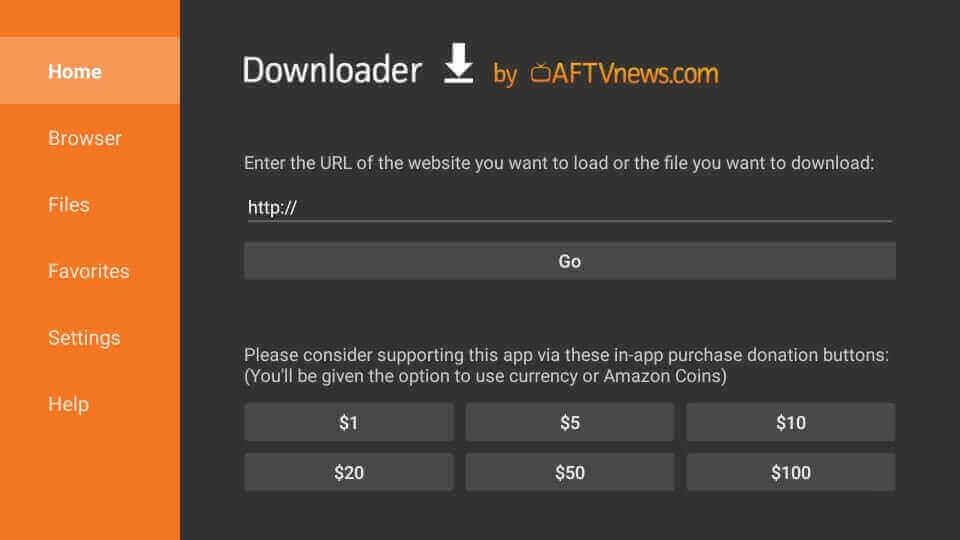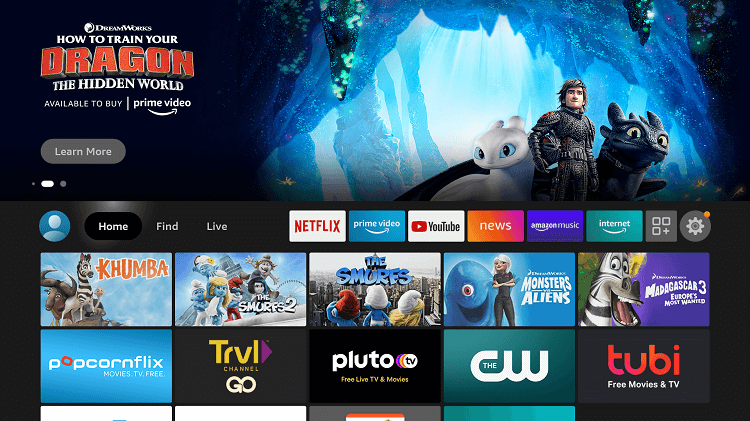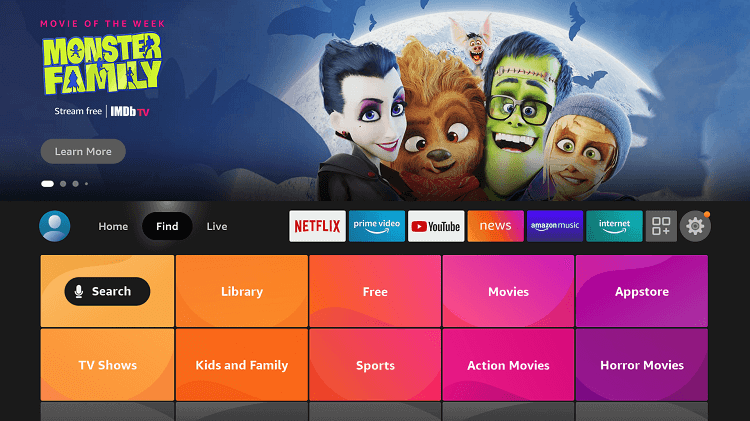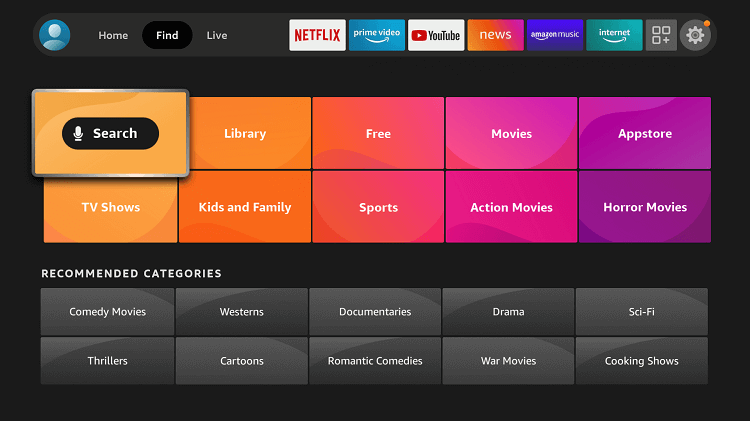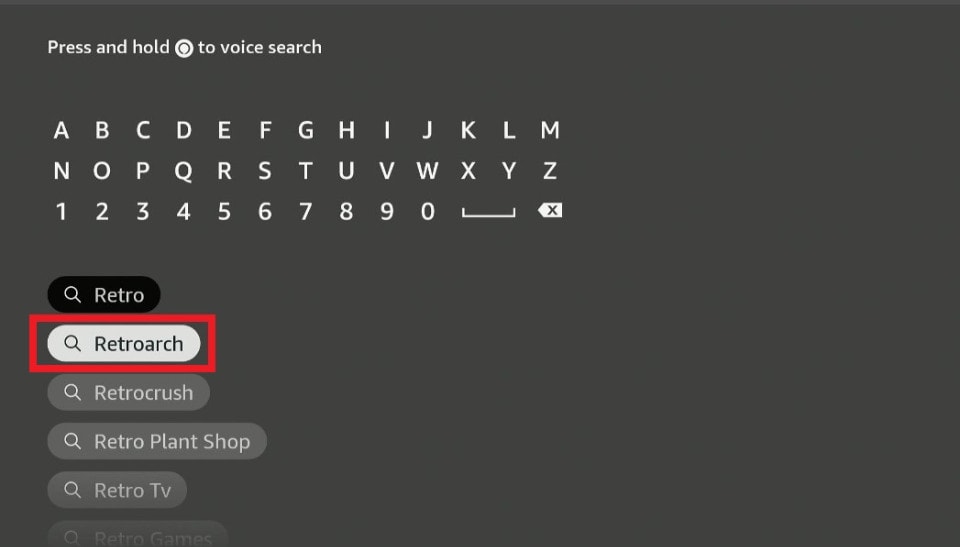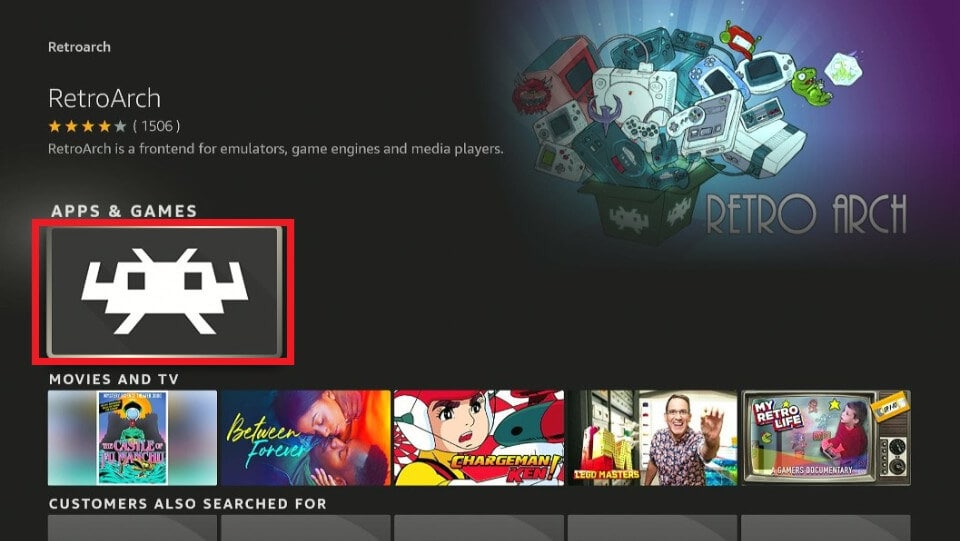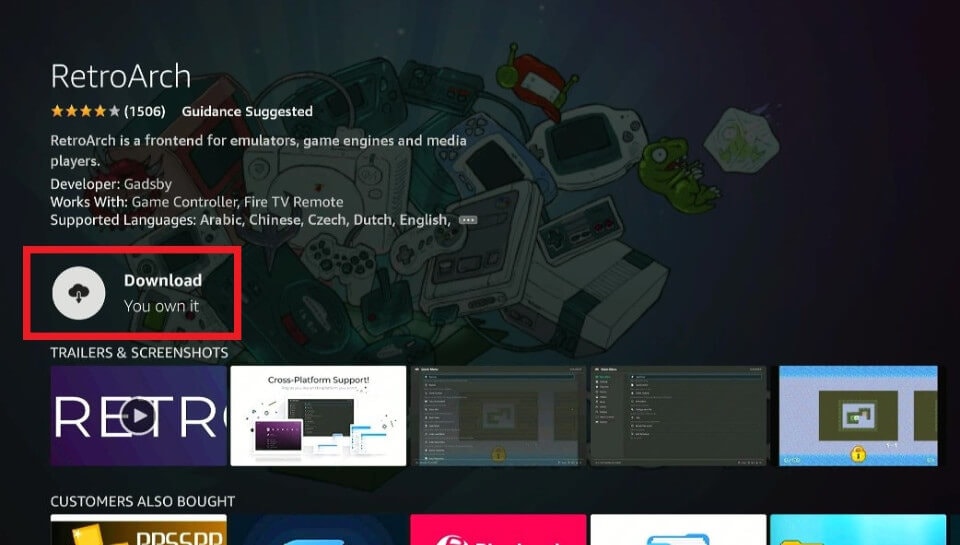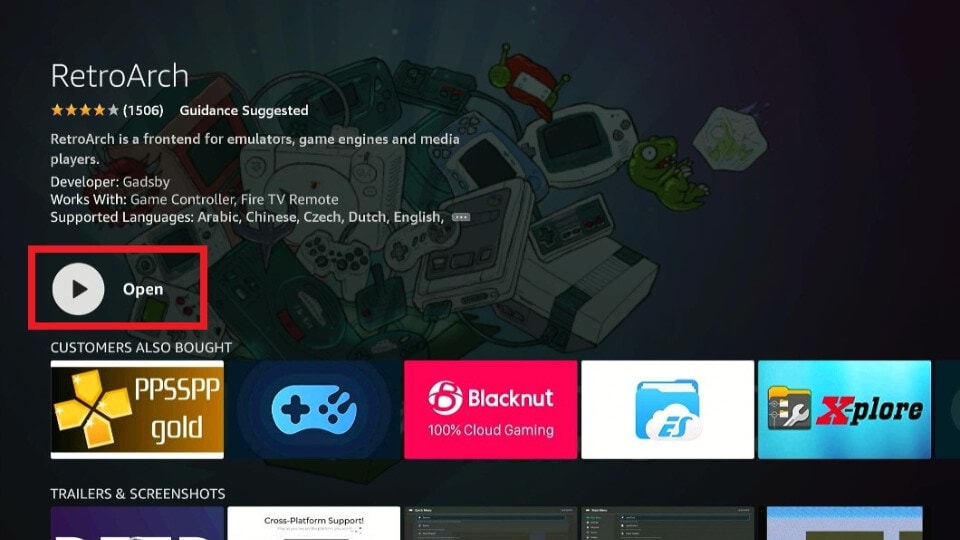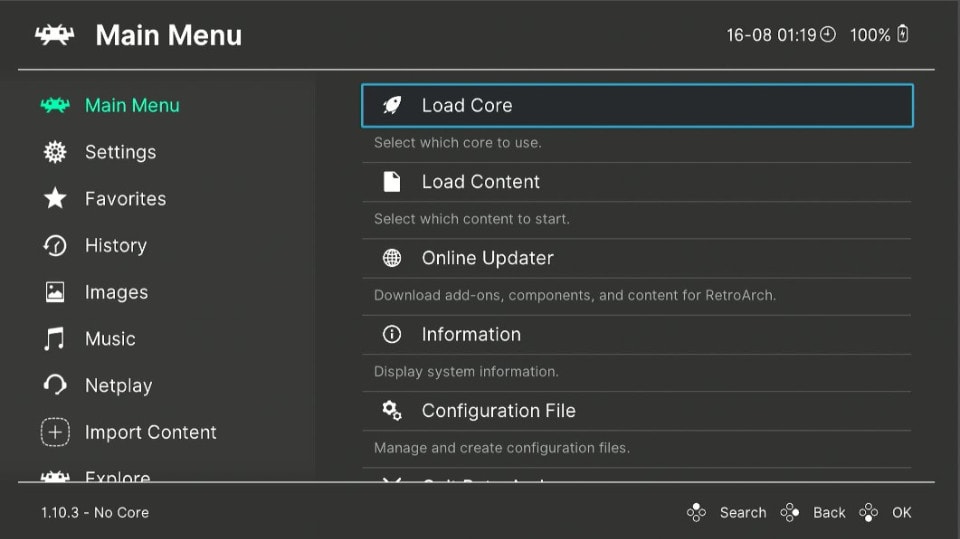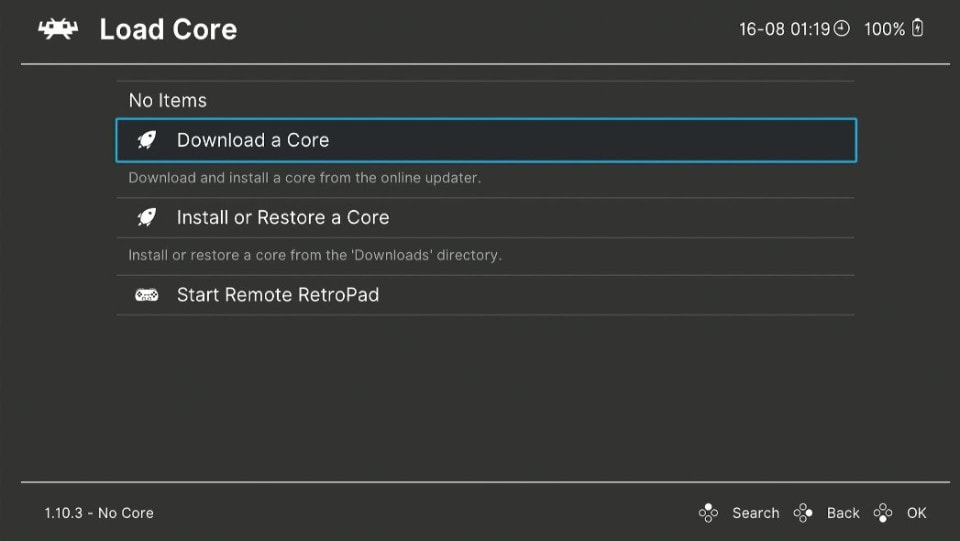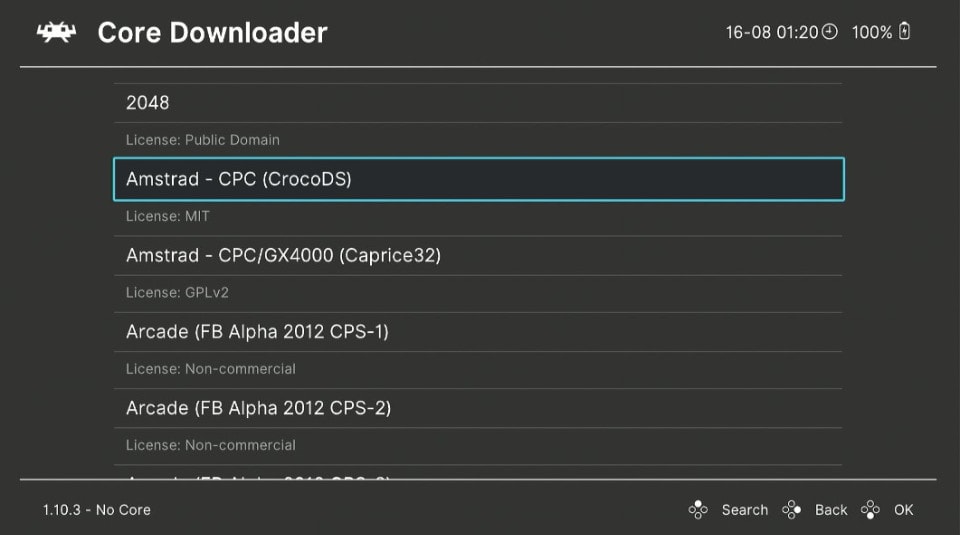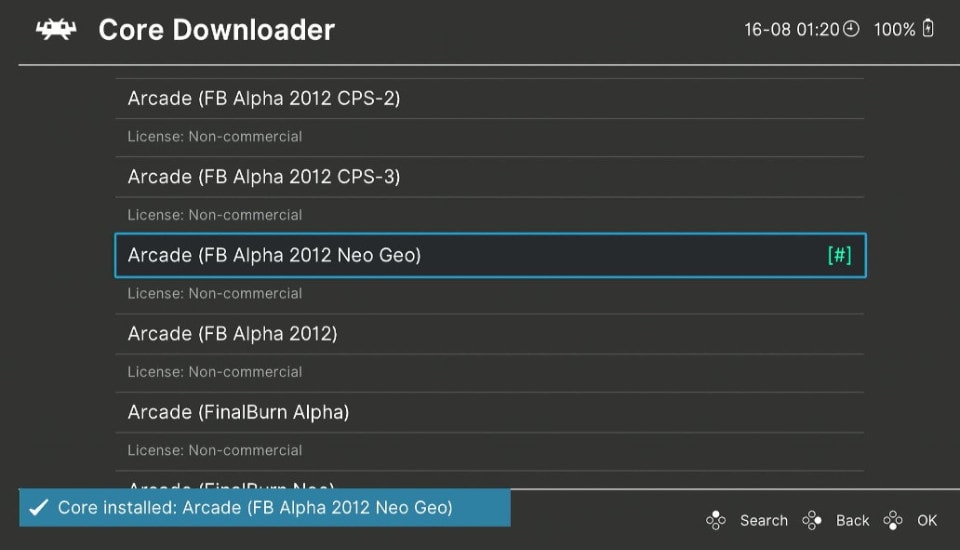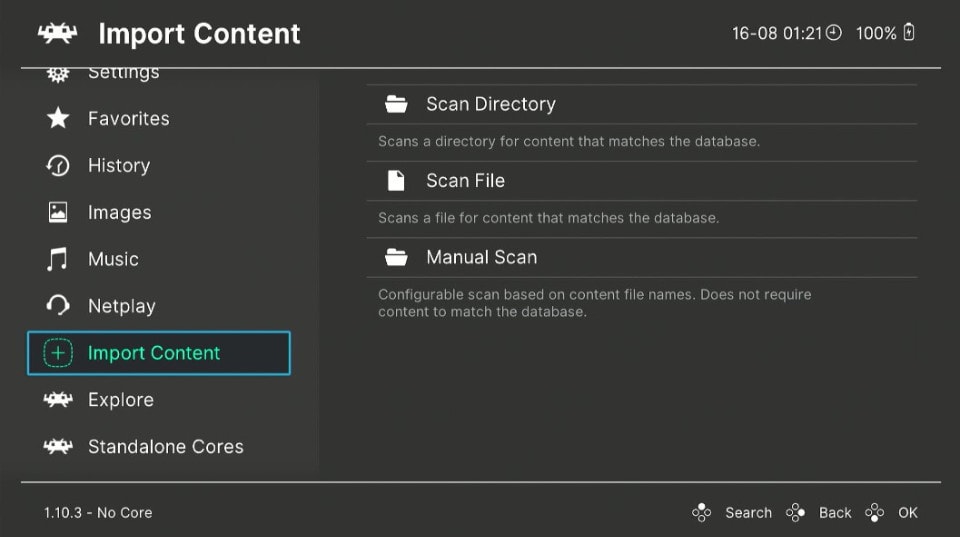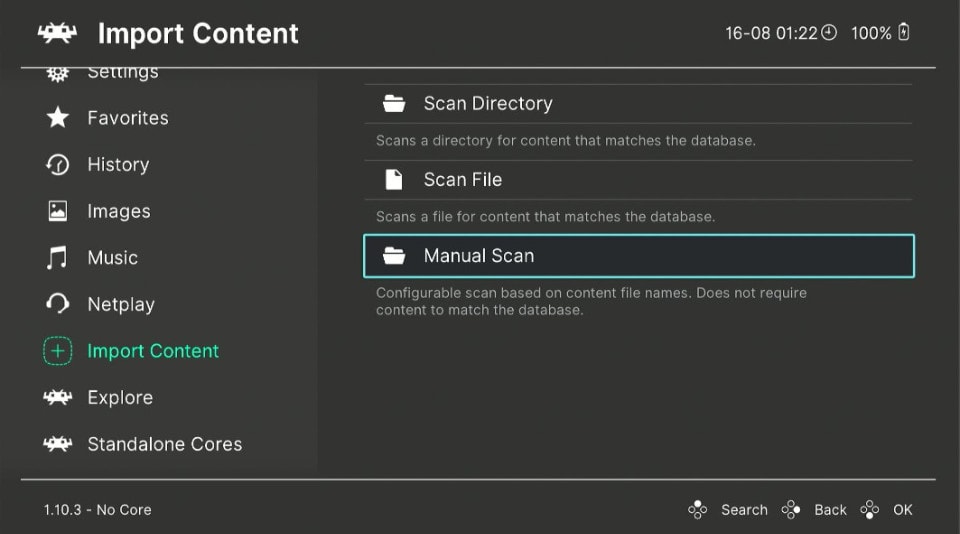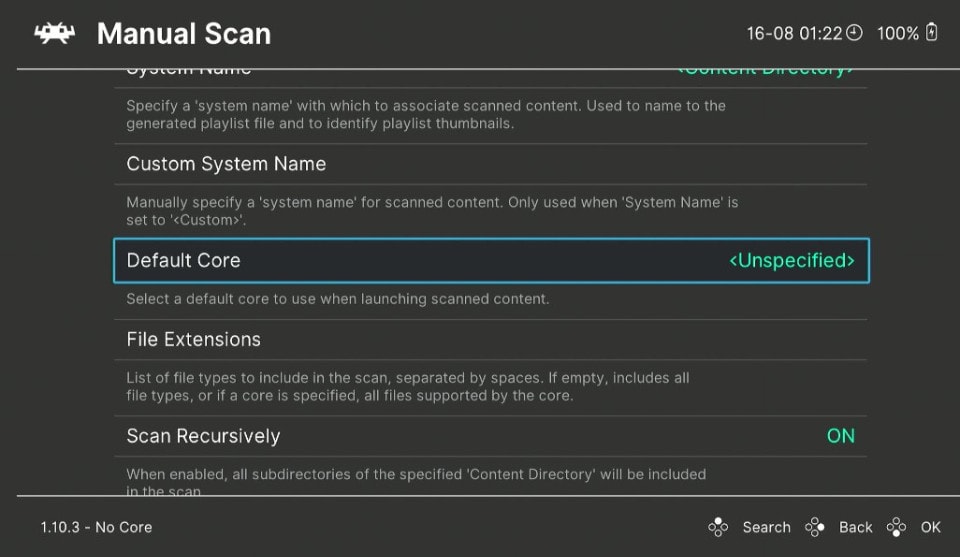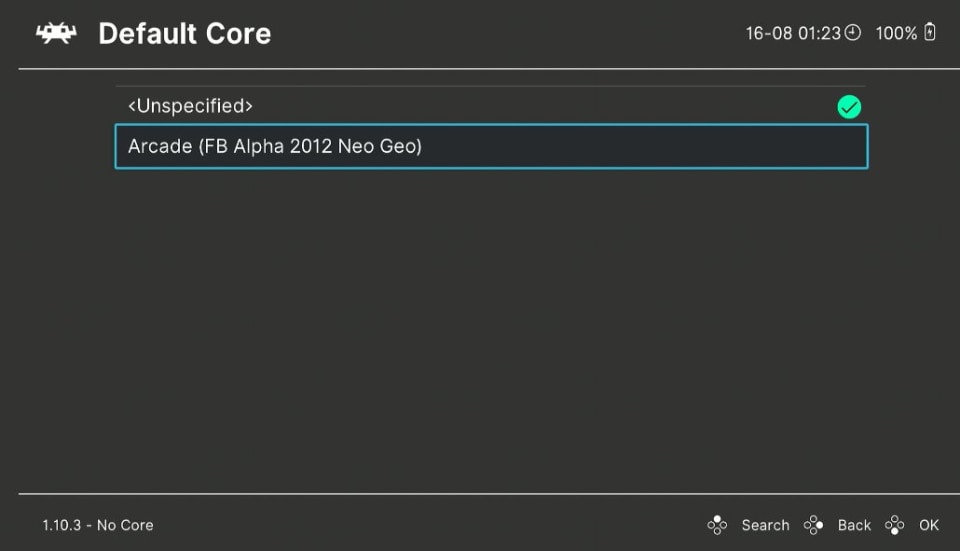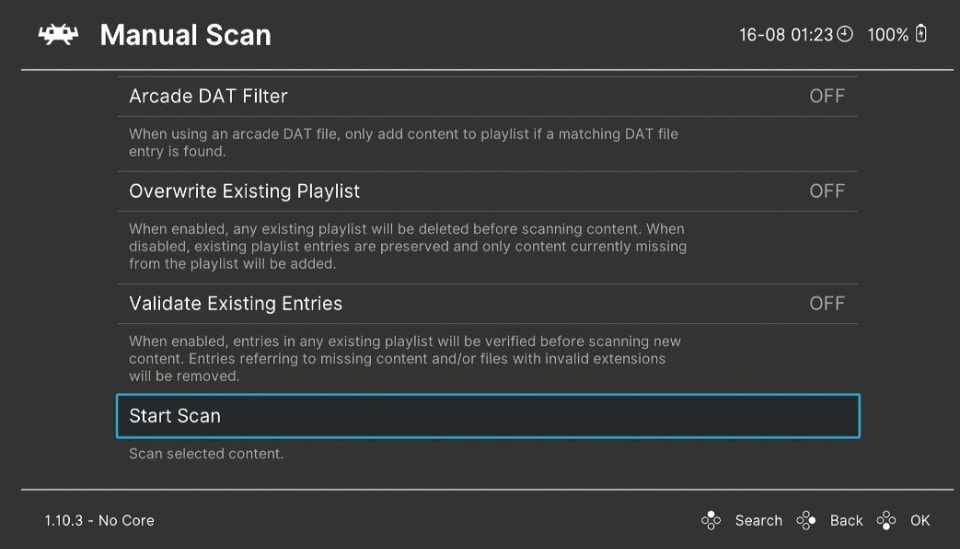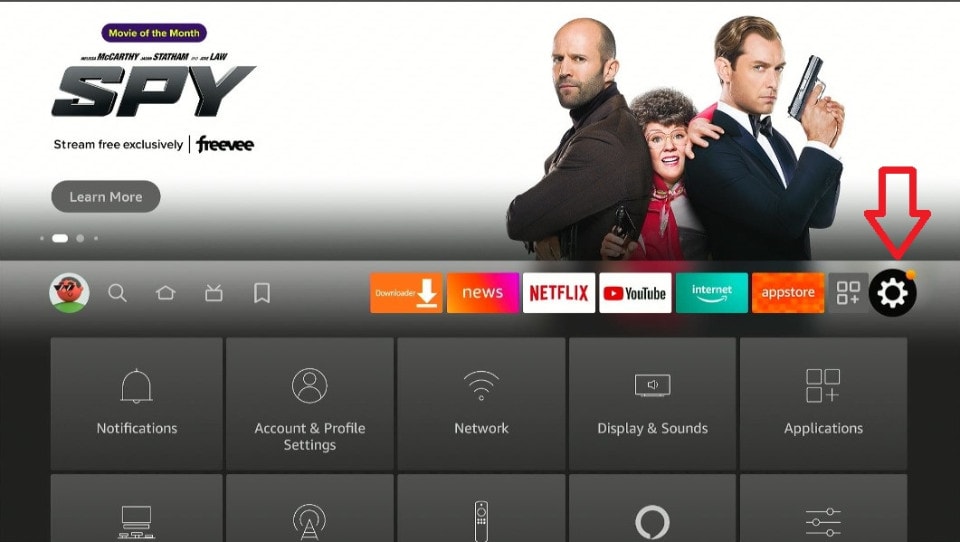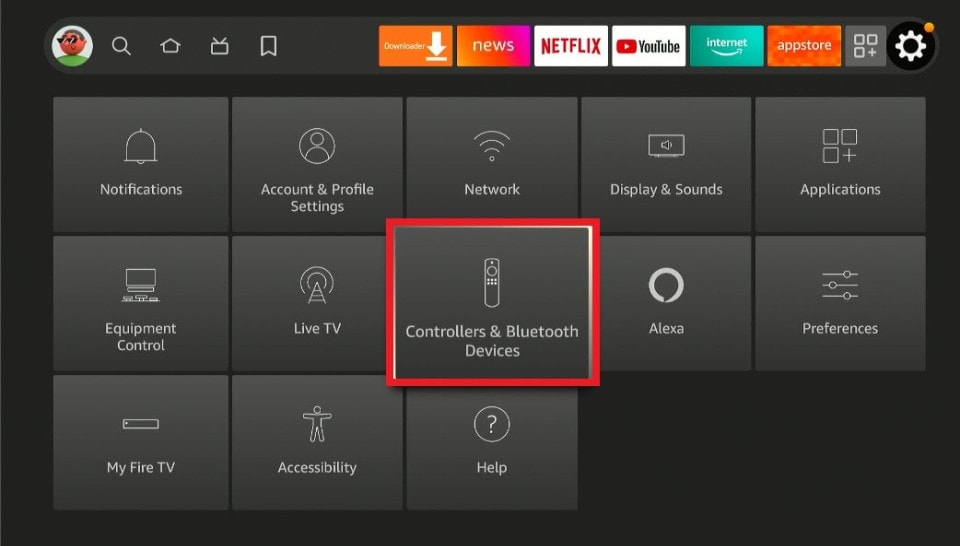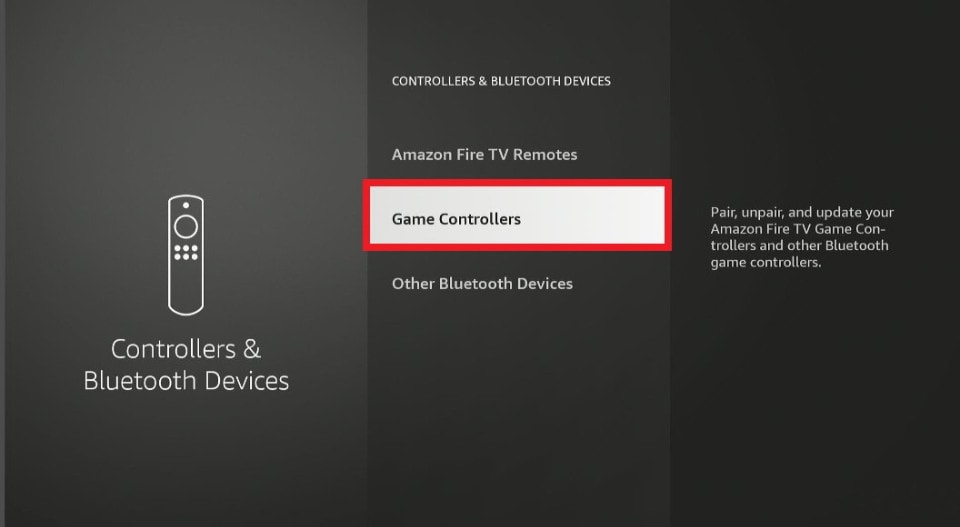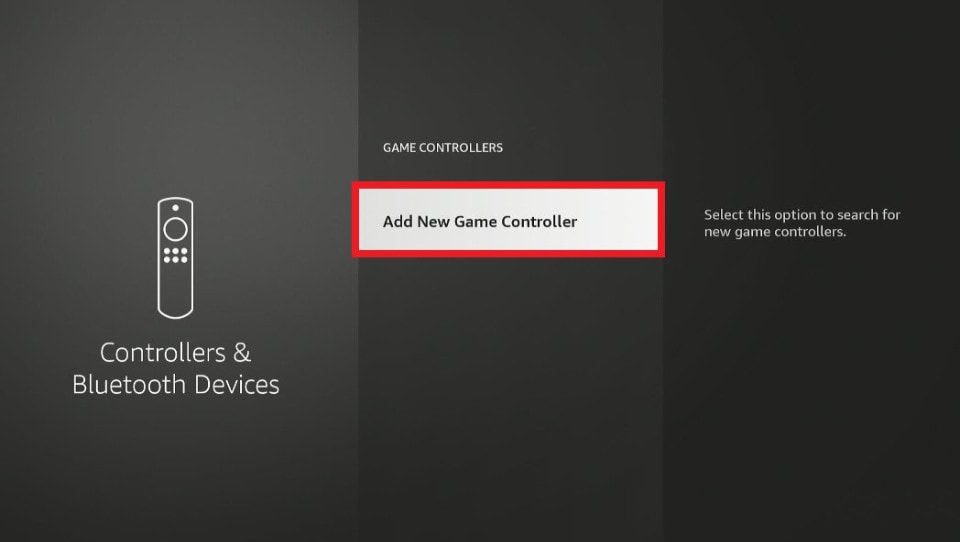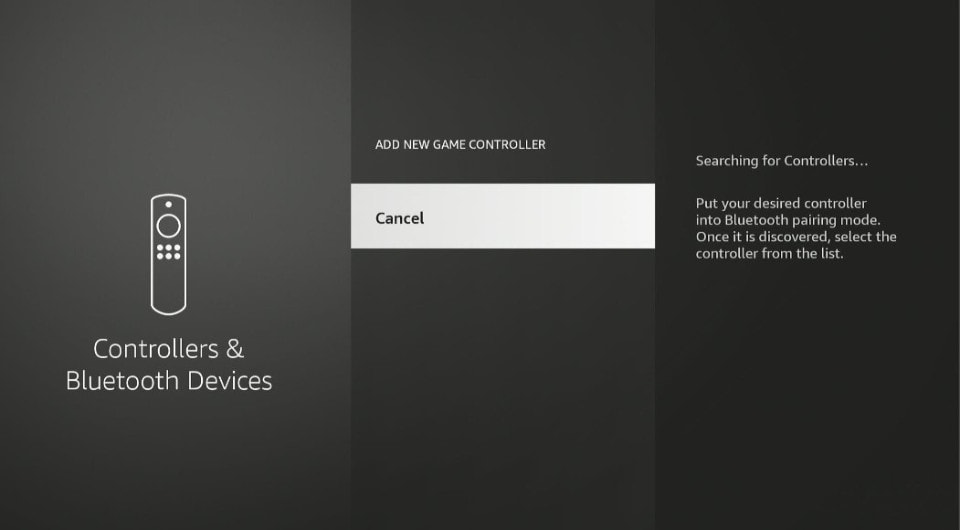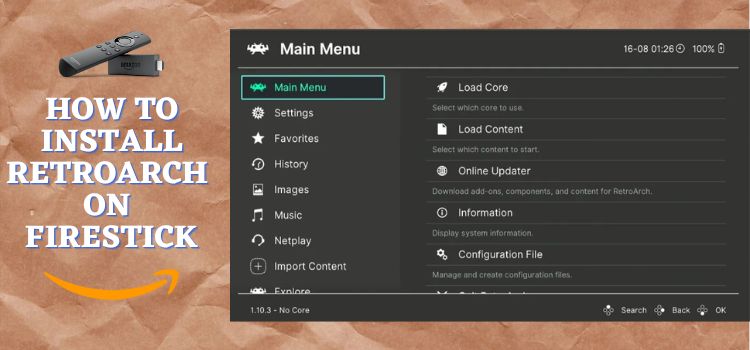
This step-by-step detailed guide will show you how to install RetroArch on FireStick, Fire TV, and FireStick 4K.
There are a lot of sites to play games; today we are discussing the RetroArch application. RetroArch is an open-source file that has a collection of video games.
With the RetroArch app, you can play games, multimedia programs, and emulators. Here you can fulfill your emulating needs since it allows the user to add “cores” that helps to emulate legacy consoles.
The RetroArch app was developed in 2010 thus allowing classic games for users too. The app gained popularity in the last few years when classic games in Retrogaming were noticed which made the app famous amongst those who want to enjoy their childhood games.
The RetroArch app supports famous games like Nintendo 64, Atari, PlayStation, Game Boy, etc that can be played on various devices such as FireStick, IOS, Android, Xbox, Nintendo 2DS, and others.
2 Ways to Install RetroArch on FireStick
Here are 2 ways to Install RetroArch on FireStick. Previously it could only be installed by sideloading it however in 2021 the developers announced the app to be officially available on the App Store. These methods are:
- Install RetroArch on FireStick using the Downloader app (APK Method)
- Install RetroArch on FireStick with Amazon App Store ( Official App Method)
Since this is a free app, it is strictly advised to use a VPN on your FireStick for safe and secure streaming.
Our Recommended VPN - ExpressVPN
ExpressVPN is our recommended choice when it comes to unblocking any geo-restricted services OR watching anything for free using unofficial apps/websites as it helps you hide your streaming activities from the ISPs and Government.
Get ExpressVPN today to enjoy 3 extra months free. It also offers a 30-day money-back guarantee policy that allows you to access all features risk-free for 30 days.
Install RetroArch on FireStick Using the Downloader App
This is the first method that you can use to install RetroArch on FireStick. For this method, you will need a Downloader app to sideload RetroArch.
As discussed earlier, you will need to install and use ExpressVPN on FireStick before you begin streaming on RetroArch.
Here are the steps you need to follow to install RetroArch on FireStick:
Step 1: Turn ON your FireStick device and Go to FireStick Home
Step 2: Click on the Settings icon
Step 3: Select the My Fire TV option
Step 4: To enable the Developer Option, click About.
Note: If you have already enabled the Developer Option, then proceed to Step 10
Step 5: Click on the Fire TV Stick option quickly at least 7 times
Step 6: Now you will see this message at the bottom saying "No need, you are already a developer". So stop clicking then
Step 7: Now the Developer Option will appear in the menu so click on it
Step 8: Choose Apps from Unknown Sources to turn it ON
Step 9: Simply click Turn On
Step 10: Now return to the FireStick Home menu by pressing the "Home" icon on the remote and click on Find
Step 11: Now select the Search icon
Step 12: Type Downloader and press search
Step 13: Select the Downloader App icon from the list available in the Amazon Store
Step 14: Tap Get/Download
Step 15: Wait for a while until the installation process is completed
Step 16: Now click Open
Step 17: Select Allow to give access to the downloader app
Step 18: Click OK here
Step 19: This is the Downloader App interface, Choose the Home tab and click Search Bar
Step 20: Now type the URL https://bit.ly/34HsAS6 and click GO make sure the URL is correctly typed since it is case sensitive
Note: The referenced link is the official URL of this app/website. FIRESTICKHACKS does not own, operate, or re-sell any app, streaming site, or service and has no affiliation with its developers.
Step 21: Now click Install. Note that the process will take a while
Step 22: Once the app is installed click Open to launch the app on your FireStick.
Install RetroArch on FireStick Using Official App Method
Since the RetroArch application is now officially available in the Official Amazon App Store you can download it directly.
But first, make sure to install and use ExpressVPN on FireStick for safe and secure streaming, and then follow these steps to install the RetroArch on FireStick:
Step 1: Go to your FireStick Home page
Step 2: Click Find
Step 3: Select the Search option
Step 4: In the search bar type Retroarch
Step 5: Click on the app given in the suggestions below
Step 6: Click Download
Step 7: Once the app is downloaded click Open to launch the app
Step 8: Before you begin playing games on RetroArch you are required to download Core files first. RetroArch contains few files that can be downloaded however you can also opt for other ways to obtain emulators.
Go to the Main Menu and click on Load Cores
Step 9: Click on Download a Core
Step 10: Scroll and select the core you wish to install
Step 11: Wait till it installs
Step 12: Now go back to the Main Menu. Here click on Import Content
Step 13: Press the Manual Scan option
Step 14: Click on Default Core
Step 15: Here you can see the emulators you just installed. Click on any one
Step 16: Click Start Scan. The core is added to RetroArch. Now click on the Core and press Run. Start playing games now.
Add a Controller to Your FireStick
To navigate through RetroArch we shall now add a controller on FireStick. Follow the steps given:
Step 1: Go to your FireStick Home screen and click on Settings
Step 2: Select Controllers and Bluetooth Devices
Step 3: Press Game Controllers
Step 4: Turn Pairing Mode on your controller and click on Add New Game Controller
Step 5: Select the game controller when it appears
RetroArch Features
Anyone can reach the RetoArch platform which is an open-source application. You are free to download any game of your choice and play them with the RetoArch emulator.
Being a free application the RetroArch app is free of add interruptions. Moreover, this app has multiple languages you can select any language with which you are comfortable.
Also, you can get attached to your friends on the RetroArch platform. Furthermore, you can now scan files and use them on your games through the internal scanning facility provided.
The application has thousands of games from the classics to the latest. The app is made user-friendly providing an easy-to-understand interface and customization options.
Alternatives to RetroArch
Here are some alternatives that can also be used as RetroArch and provide such best games on Firestick. These alternatives are:
FAQs – RetroArch
1 Is RetoArch safe?
Yes, customers can use and install RetoArch safely. If you still want to protect your data you can use VPN as suggested. Our recommendation is ExpressVPN.
2 Is RetroArch Legal?
Yes, the RetorArch app is totally legal to install and use. However, some users might have copyright restrictions.
3 What devices can I install RetroArch on?
There are many devices that support RetroArch including IOS, Android, Xbox360, Xbox one, Firestick, Windows, and many more.
4 What is RetroArch used for?
The users use RetroArch to play classic games to the latest games.
5 How to download RetroArch on Firestick?
Previously the app used to be sideloaded on FireStick however in July 2021 it was announced that the app is now officially available on the Amazon App Store.
6 Is RetoArch free?
Yes, on the Amazon app store the RetroArch App is free to download you don’t need any subscriptions or access to any account to play games on the app.
End Note
RetroArch is an open-source forum for emulators, games, media players, and much more. It is a great choice to play games on FireStick for free and is a lightweight application that will not occupy much space on your FireStick.
No doubt the application is the ultimate option for gamers’ entertainment. The app is compatible with various devices and comes with a simple user interface. This guide has explained how to install RetroArch on FireStick so without wasting time you can make use of this application for free.
However, you must not forget to use a dependable VPN like Express VPN on FireStick and stay guarded while streaming. It prevents you from ISP throttling and malware for a protected connection.