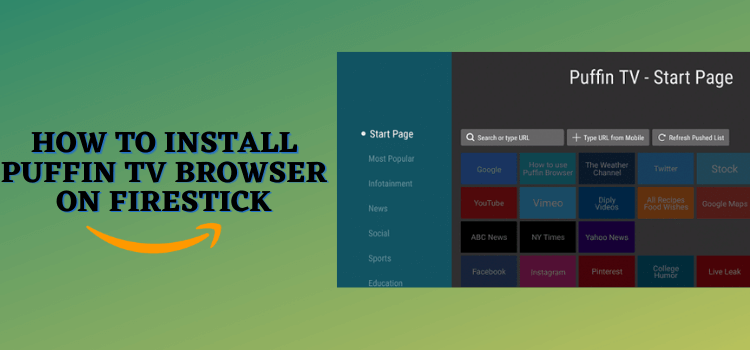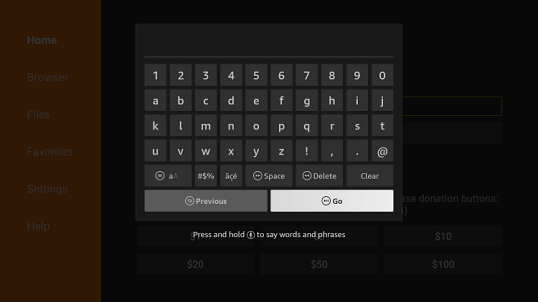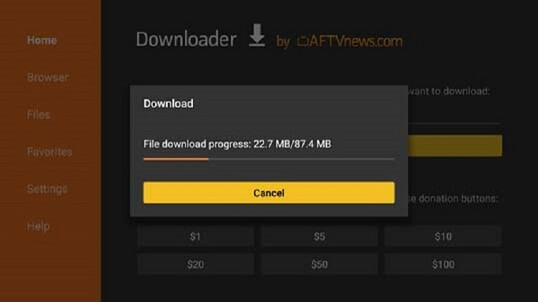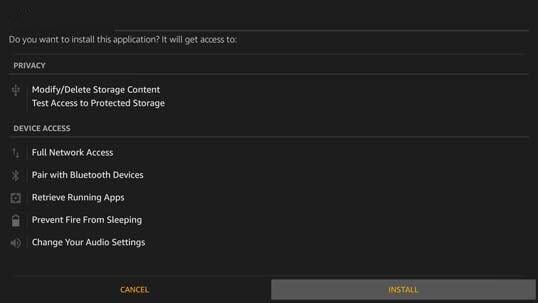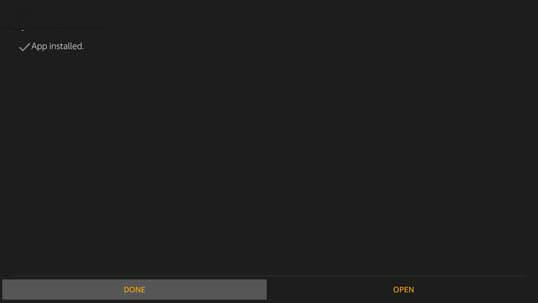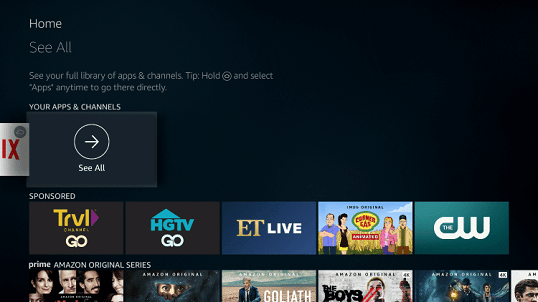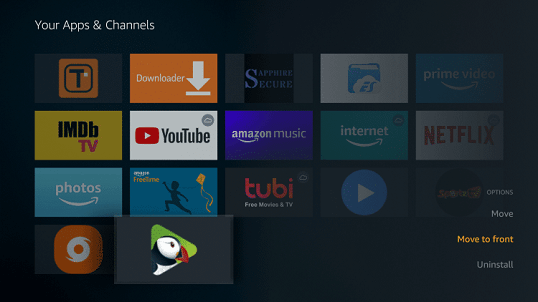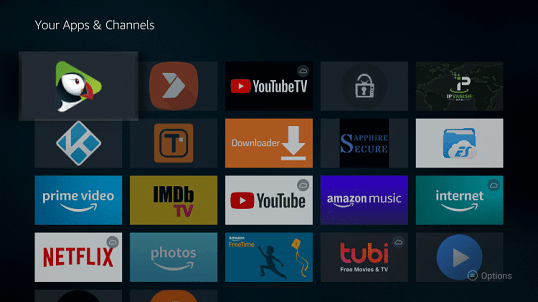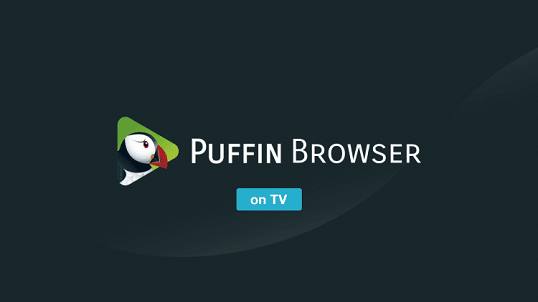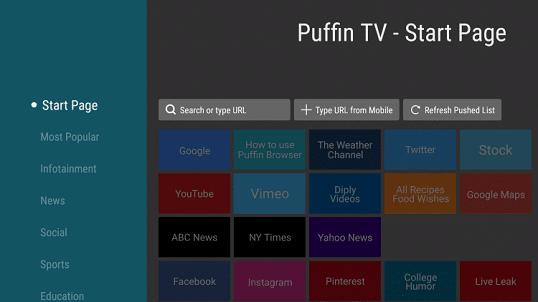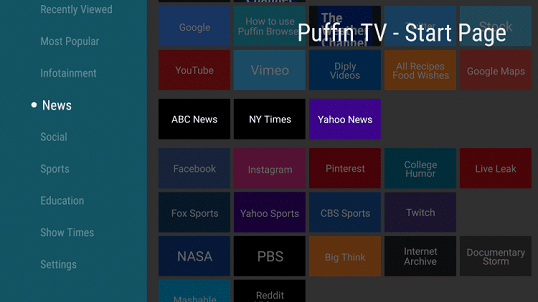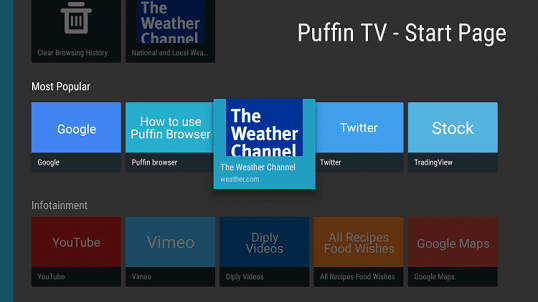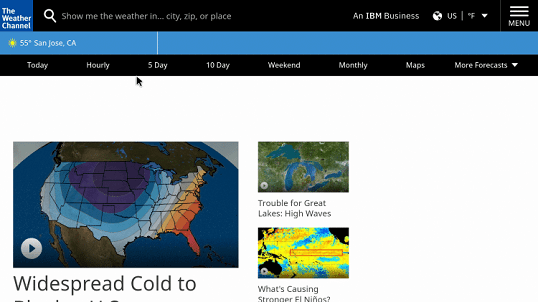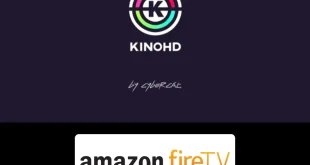Disclosure: Our experts test apps for security before recommending them. If you buy through our links, we may earn a commission. See how it works.
This is a step-by-step guide on how to install and use Puffin TV Browser on FireStick, Fire TV, FireStick 4K, and Fire TV Cube.
FireStick users are always in search of a good web browser that is compatible with FireStick. This is because only a few browsers work with FireStick and Puffin TV-Browser is one of those browsers.
- Pro Tip: If you’ve already installed the Downloader app on your Firestick, you can use this Puffin TV Browser Downloader Code: 919369.
Puffin TV-Browser has a nice and simple interface with easy navigation. It gives a much better user experience than the other browsers. You can also download content using Puffin TV-Browser.
Puffin TV allows you to sideload various valuable apps on your FireStick and gets your hands on a lot of stuff. However, the browser has to be installed on your device using some third-party app. It is strictly advised that you use a VPN on your FireStick device.
Our Recommended VPN - ExpressVPN
ExpressVPN is our recommended choice when it comes to unblocking any geo-restricted services OR watching anything for free using unofficial apps/websites as it helps you hide your streaming activities from the ISPs and Government.
This NEW YEAR, enjoy an exclusive offer: 🎉 Get up to 61% OFF + 4 months FREE on ExpressVPN's 30-Month's plan! 🎉 that too with a 30-day money-back guarantee.
How to Install Puffin TV Browser on FireStick
As the Puffin TV browser is not available directly on Amazon App Store, you have to install it on your FireStick device using an app called Downloader.
But before that, make sure you install and use ExpressVPN on FireStick to keep your IP masked and remain anonymous. It also helps to protect you from malware and all the potential privacy threats.
Now follow these steps to install the Puffin TV Web Browser on FireStick:
Step 1: Turn ON your FireStick device and Go to FireStick Home
Step 2: Click on the Settings icon
Step 3: Select the My Fire TV option
Step 4: To enable the Developer Option, click About.
Note: If you have already enabled the Developer Option, then proceed to Step 10
Step 5: Click on the Fire TV Stick option quickly at least 7 times
Step 6: Now you will see this message at the bottom saying "No need, you are already a developer". So stop clicking then
Step 7: Now the Developer Option will appear in the menu so click on it
Step 8: Choose Apps from Unknown Sources to turn it ON
Step 9: Simply click Turn On
Step 10: Now return to the FireStick Home menu by pressing the "Home" icon on the remote and click on Find
Step 11: Now select the Search icon
Step 12: Type Downloader and press search
Step 13: Select the Downloader App icon from the list available in the Amazon Store
Step 14: Tap Get/Download
Step 15: Wait for a while until the installation process is completed
Step 16: Now click Open
Step 17: Select Allow to give access to the downloader app
Step 18: Click OK here
Step 19: This is the Downloader App interface, Choose the Home tab and click Search Bar
Step 20: Enter the URL “https://bit.ly/puffin-2022″ in the URL bar and click Go. This link is the latest version of Puffin-TV Browser V8.3.3.41933 apk.
Step 21: Wait for the browser to download on your device
Step 22: Click Install
Step 23: Click Done or Open when the browser is installed successfully
Congratulations! Puffin TV Web Browser is successfully installed on your FireStick using the Downloader app. Now you can enjoy all those extra features on your device on the go.
How to Use Puffin TV Browser on FireStick
After the browser is installed successfully, let’s have a look at how to use it if you are a first-time user. Again, don’t forget to install and use ExpressVPN on FireStick before streaming anything on FireStick.
Follow these steps to use Puffin TV Browser on FireStick:
Step 1: Under Your Apps & Channels section on the home screen, click the See All option
Step 2: Select the Puffin TV icon and click the Options button. Now click Move to front
Step 3: Puffin TV has now been moved to the front
Step 4: Now launch Puffin TV Browser on your FireStick
Step 5: This is how the interface of the Puffin TV-Browser looks like
Step 6: Select any category like News and have access to plenty of related channels
Step 7: Click the category Most Popular from the menu and select any option such as The Weather Channel
Step 8: Enjoy live streaming channels with all the recent updates
So this is how you can use Puffin TV Browser to perform various tasks n your FireStick device. You can stream any live channel, watch live news, and weather updates, search for anything, and whatnot.
Is Puffin-TV Safe to Use?
Puffin TV is an Internet Browser that is commonly used for streaming like any other browser but it has some built-in tabs like Entertainments, News, and others that you can directly click on and enjoy streaming.
Puffin TV-Browser is itself no harm because the tabs available in it are safe and legal but if you are surfing on the internet for streaming free content or other then you should take precautions.
Since surfing might be risky while streaming free content or sometimes the content is geo-blocked, for both reasons you must use ExpressVPN to avoid legal issues and also to bypass the restriction.
Puffin TV-Browser Features
Starting from the interface of the Puffin TV app, is pretty simple and the options are arranged in a single menu. It means the navigation is easy for the users while looking for a specific thing.
You can use Puffin TV Browser to watch videos, listen to music, surf the internet, and even download anything you want on your FireStick device.
One of the best things about the browser is its fast speed which other browsers are somehow lacking. The cloud processing technology makes it fast and gives you a quick loading time.
Another fantastic thing is that the browser is free and you don’t have to pay anything to use it. Moreover, it also offers Adobe Flash Support.
The browser works quite well on FireStick. All in all, it is a worth-trying browser if you want to enjoy some really cool features without spending any extra bucks.
Puffin TV-Browser Alternatives
As I said, FireStick doesn’t have many options when it comes to web browsers. However, if you want to try some browsers besides Puffin TV, this section is for you.
I have listed down a few Puffin TV alternative browsers for FireStick for you. Let’s have a look.
FAQs – Puffin TV Web Browser
What is Puffin TV?
Puffin TV is a well-known web browser with plenty of exciting features as compared to other browsers. You can download videos, enjoy a better user experience, search anything and do whatsoever on your FireStick with Puffin TV-Browser.
How can I install Puffin TV on FireStick?
The Puffin TV app is not available on Amazon App Store, so you have to sideload it on your FireStick using the Downloader app. you can also download it by using another app called Aptoide. Both methods are simple and easy.
Is Puffin TV free?
Yes, the Puffin TV Web Browser is absolutely free and you don’t have to register yourself or buy a subscription. All you have to do is to install the app and start using it right away.
Is Puffin TV safe and legal?
Puffin TV is entirely safe and legal to use. However, it is recommended to use a VPN if you are concerned about your privacy. VPN keeps you safe from malware and prevents ISP throttling.
Is Puffin TV faster than other browsers?
The latest cloud processing technology makes the Puffin TV-Browser faster than the other browsers. It shifts the workload from your device to cloud servers, which means you can have a fast browsing experience on your FireStick.
Conclusion
Are you looking for a good browser for your FireStick? Well, try Puffin TV Web Browser. It has fast speed and allows you to download your favorite content on your device.
You can sideload Puffin TV on your FireStick using the Downloader app as it is unavailable on the official App Store. Although there are few other browsers available for FireStick, Puffin TV is everyone’s new favorite due to its features.
Whatever app you are using on your FireStick, don’t forget to use a VPN (such as ExpressVPN) to be on the safe side. It helps to have a completely encrypted connection and protect your online identity.