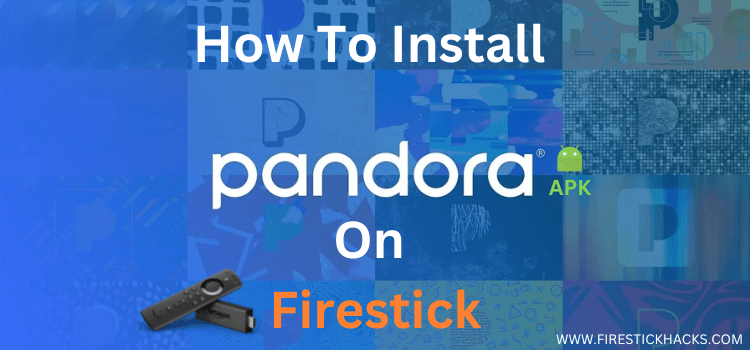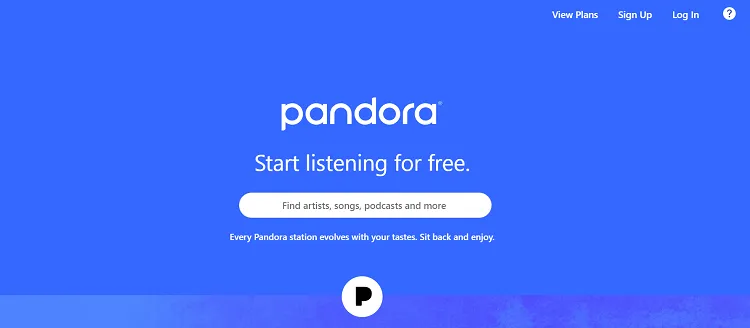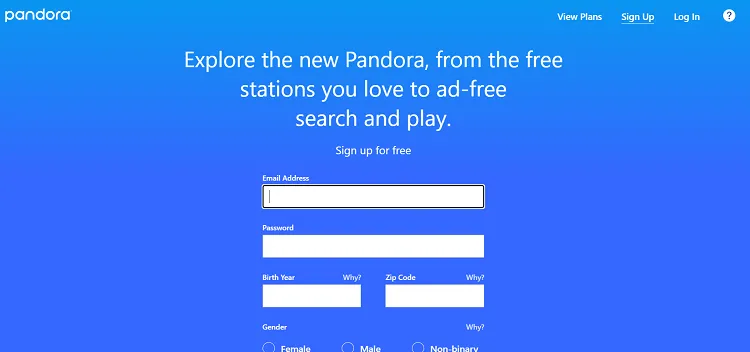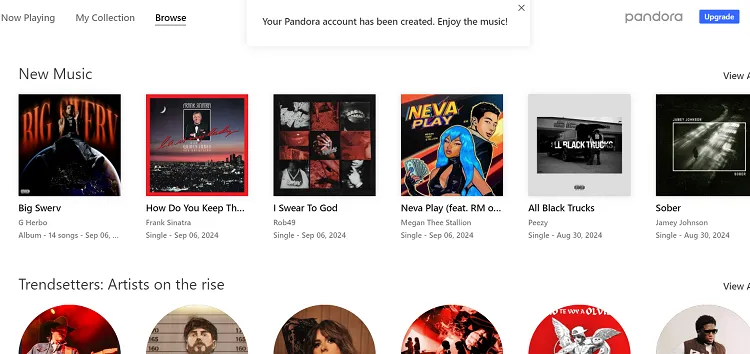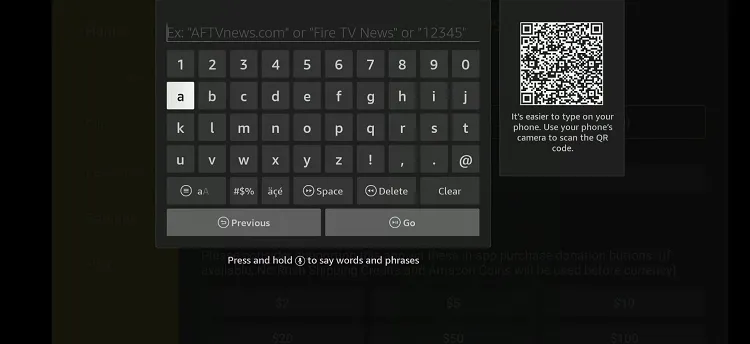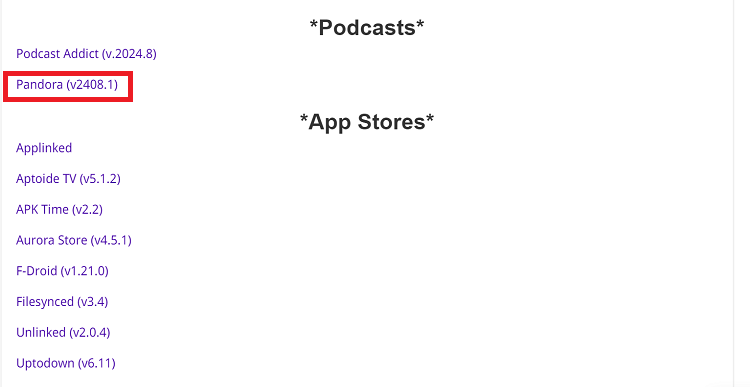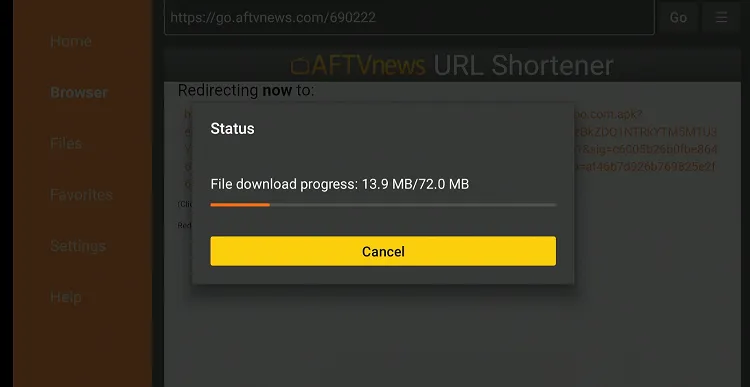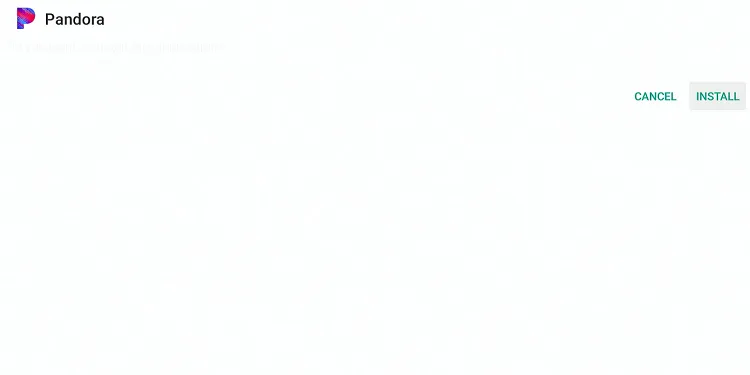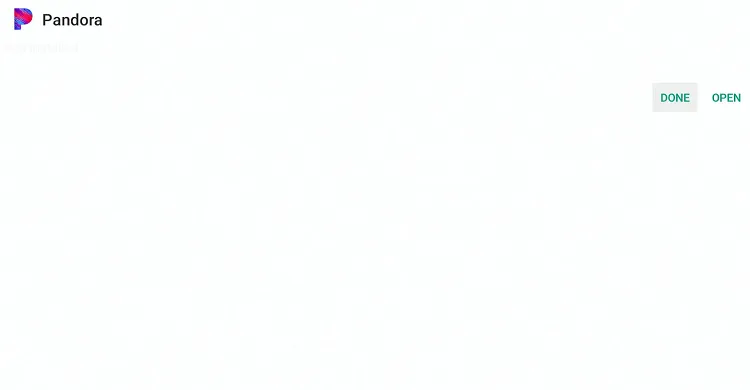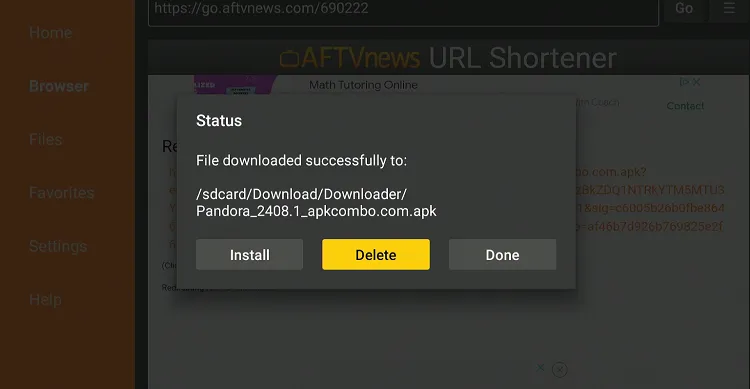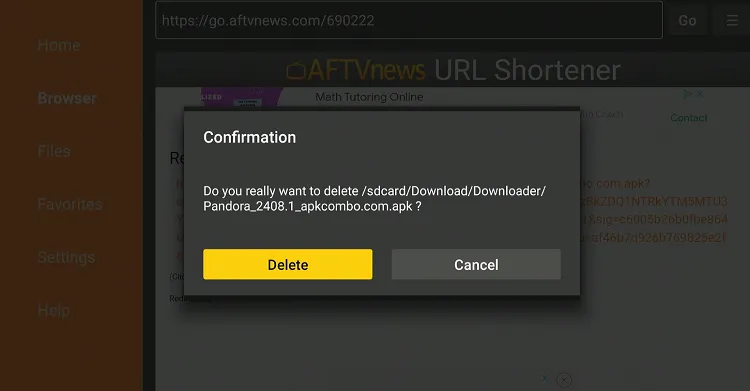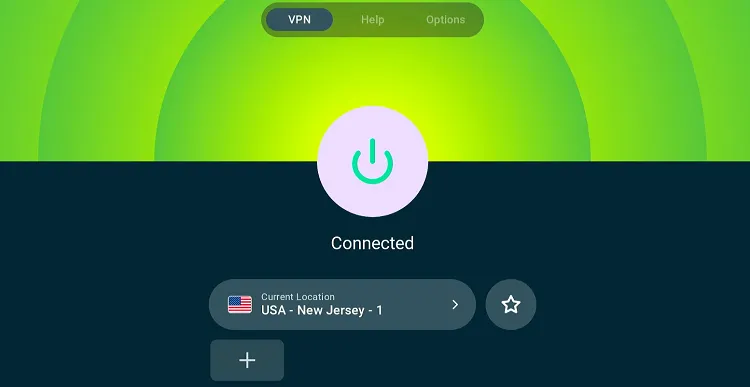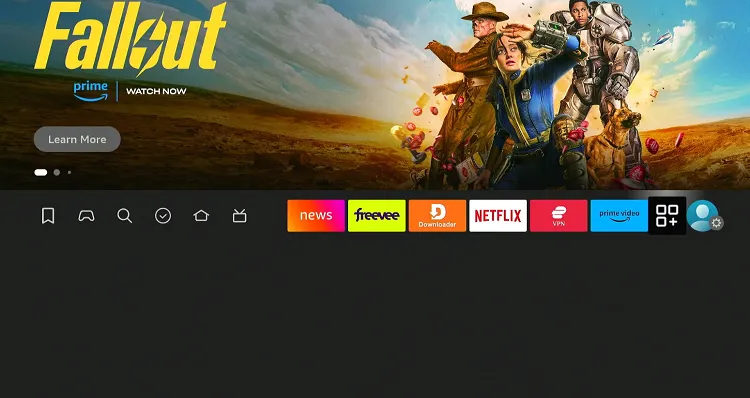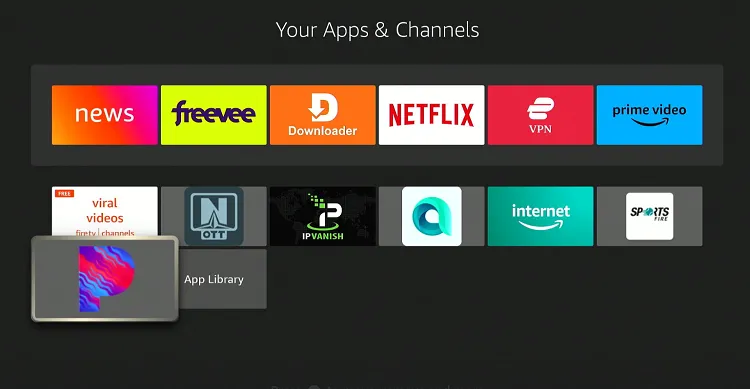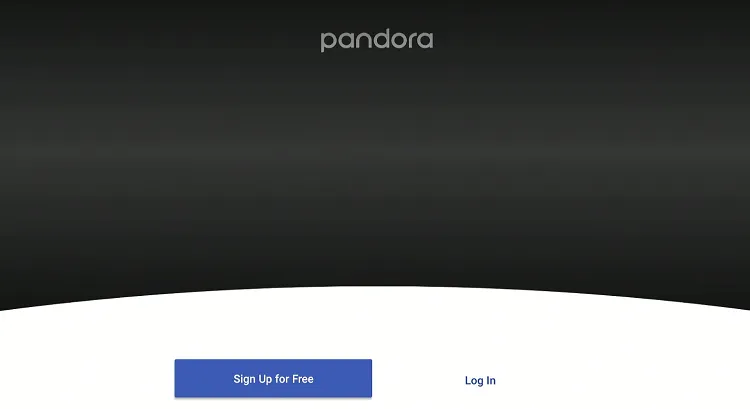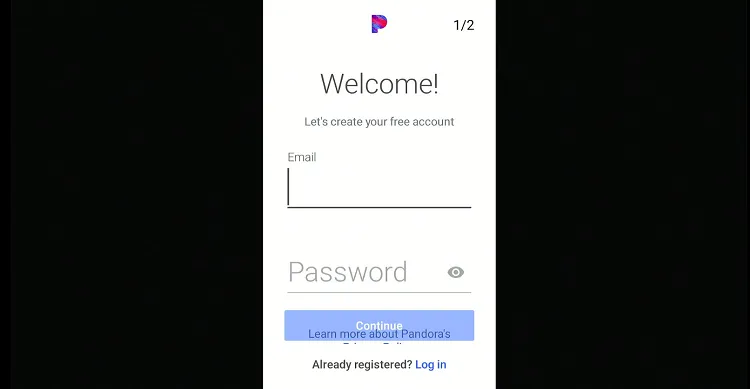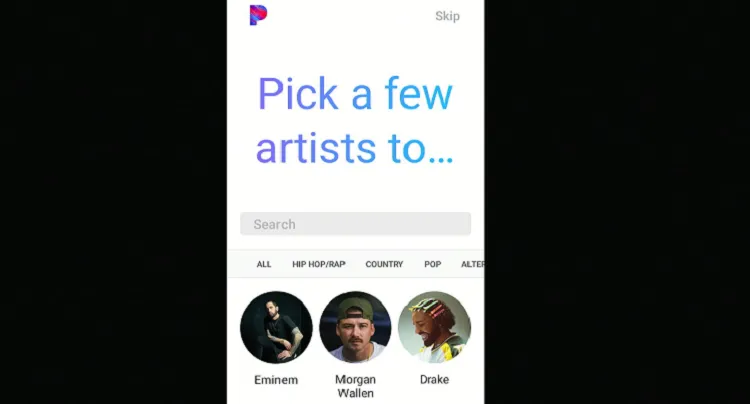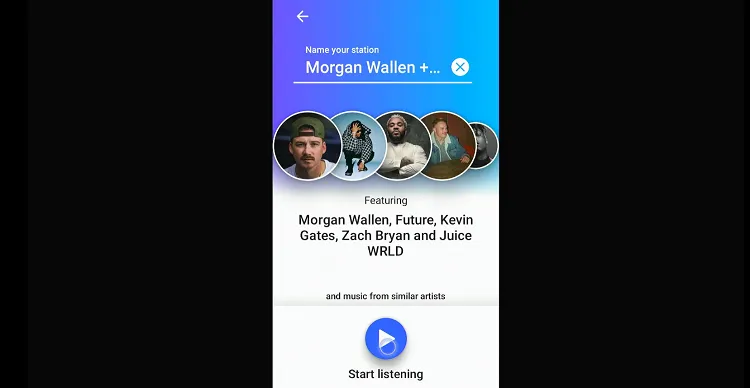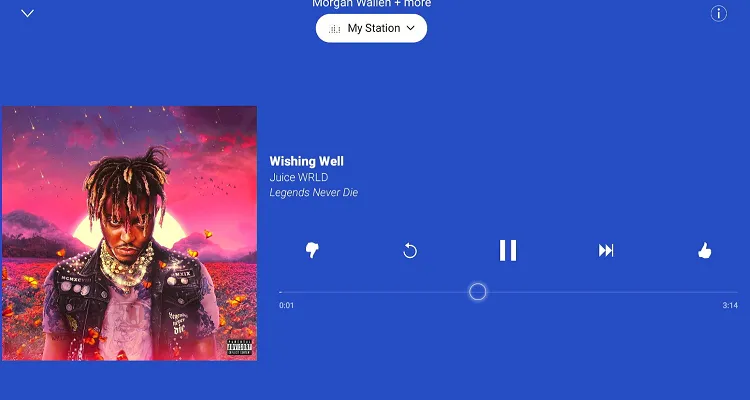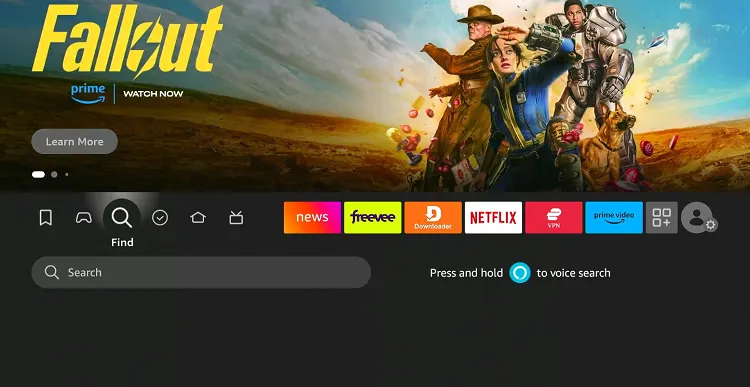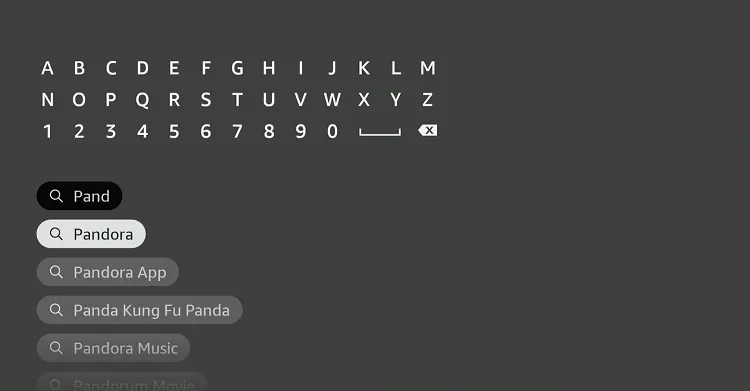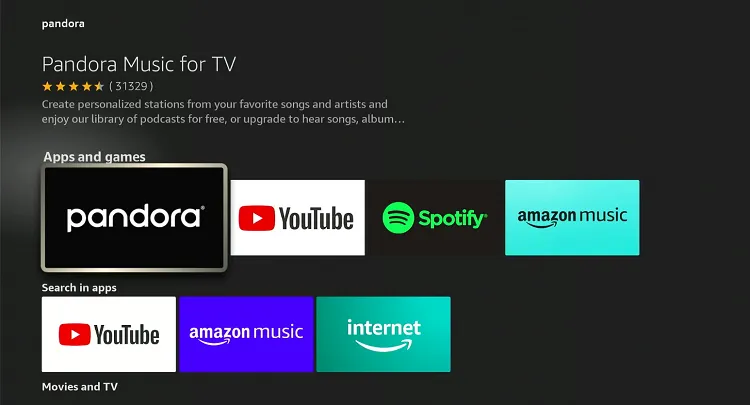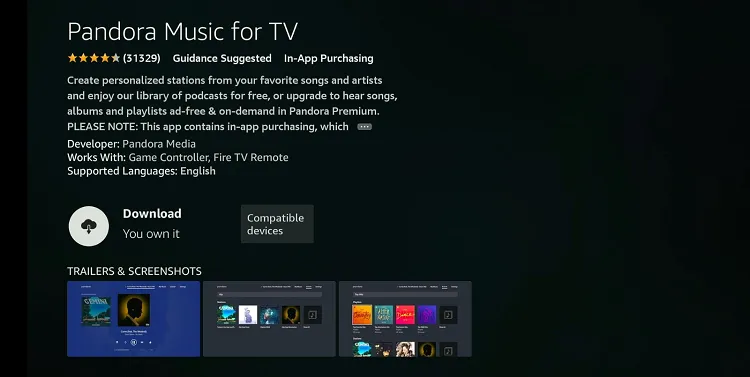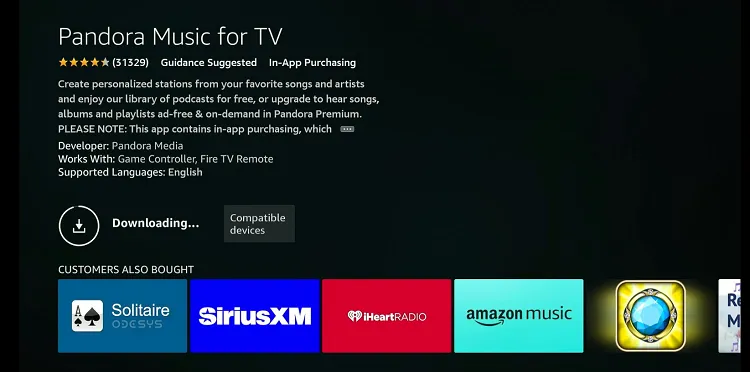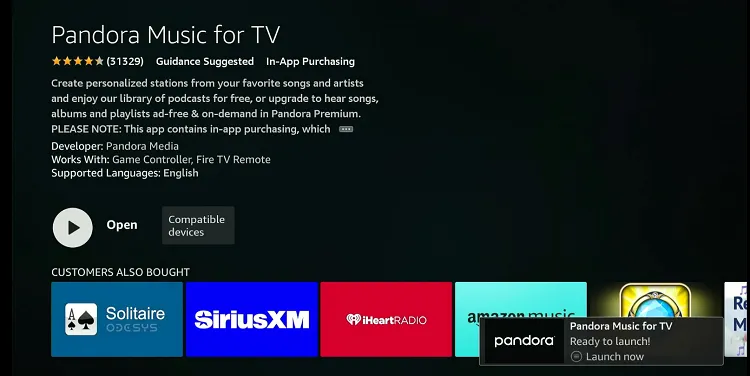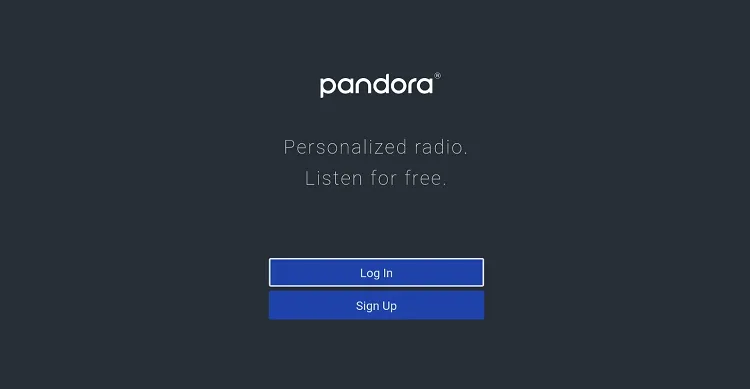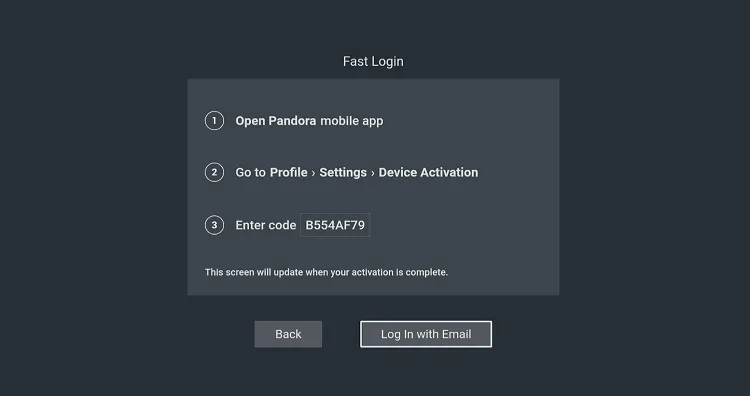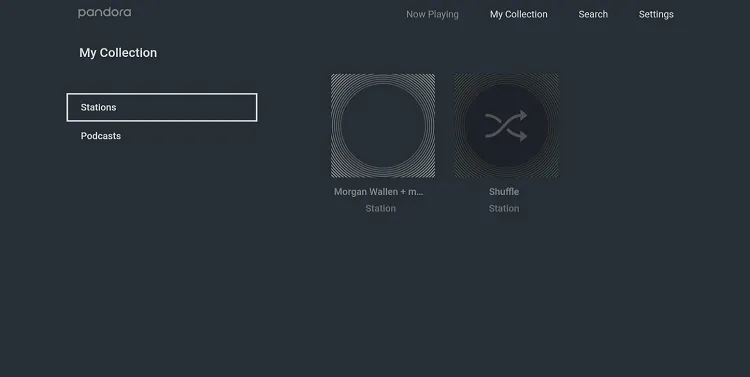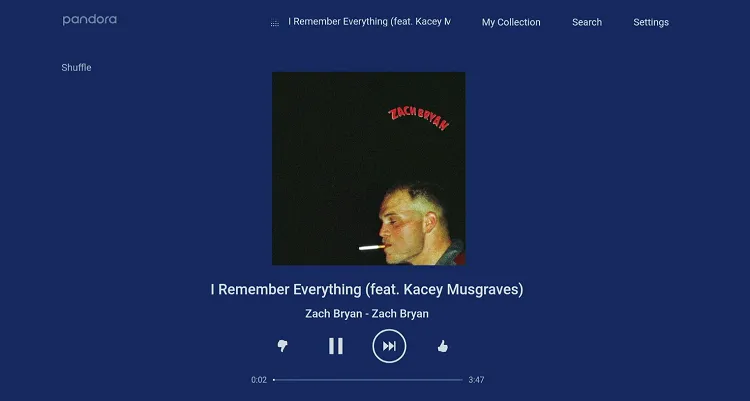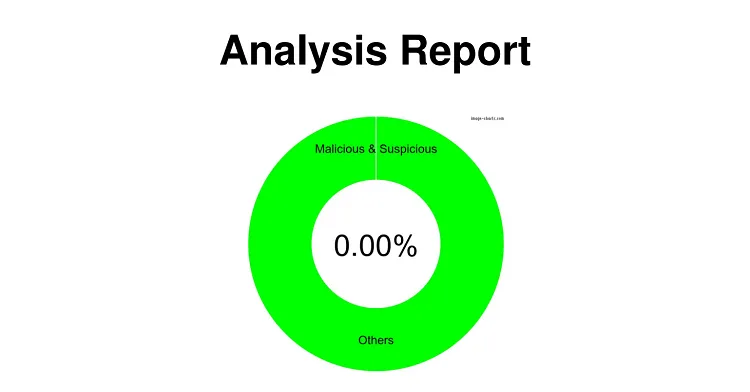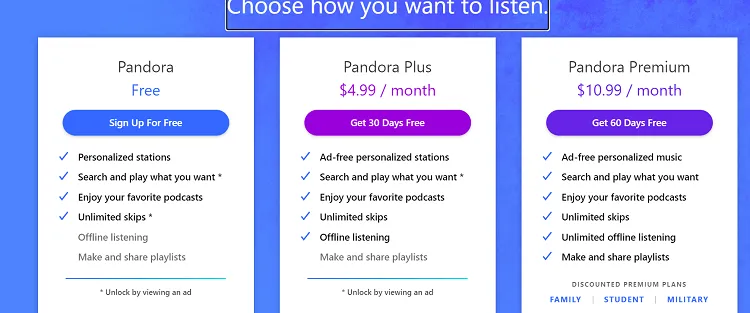Disclosure: Our experts test apps for security before recommending them. If you buy through our links, we may earn a commission. See how it works.
Pandora is a music and podcast streaming service that allows users to stream music tracks, create custom radio stations, and listen to podcasts.
From pop, hip-hop, and rock to country, classical, and jazz, Pandora’s library encompasses a vast spectrum of musical styles.
The platform operates on a freemium model where users can listen for free with advertisements or subscribe to one of their premium plans (starting from $4.99/mo.) for an ad-free experience.
However, Pandora is only available in the United States. This means users outside the U.S. will have to use a VPN and connect it to the US server. ExpressVPN is our #1 choice.
Our Recommended VPN - ExpressVPN
ExpressVPN is our recommended choice when it comes to unblocking any geo-restricted services OR watching anything for free using unofficial apps/websites as it helps you hide your streaming activities from the ISPs and Government.
This NEW YEAR, enjoy an exclusive offer: 🎉 Get up to 61% OFF + 4 months FREE on ExpressVPN's 30-Month's plan! 🎉 that too with a 30-day money-back guarantee.
How to Sign Up for Pandora on FireStick
Using Pandora requires you to create an account. Here is the step-by-step process to sign up for Pandora:
Step 1: Go to www.pandora.com from your PC, mobile, or Amazon Silk Browser and click “Sign Up”.
Note: If you are accessing the website outside the US, make sure you use ExpressVPN and connect it to the US server.
Step 2: Fill in all the details.
P.S. If you can’t find the postal code, use 48127. It worked for us.
Step 3: You have successfully signed up for Pandora.
2 Ways to Use Pandora on FireStick
The following methods will enable you to watch Pandora on FireStick from anywhere in the world:
- Install & Use Pandora on FireStick Using Downloader App
- Install & Use Pandora on FireStick Using the Amazon Appstore
How to Install & Use Pandora on FireStick Using Downloader App
If you are outside the US, the easiest way to install Pandora is by sideloading it using the Downloader app.
Please note that since Pandora’s APK is not fully compatible with the FireStick remote, you will have to use a mobile app.
However, you must install ExpressVPN on your FireStick and connect to the US server to proceed with the sideloading.
Follow the steps below:
Step 1: Turn ON your FireStick device and Go to FireStick Home
Step 2: Click on the Settings icon
Step 3: Select the My Fire TV option
Step 4: To enable the Developer Option, click About.
Note: If you have already enabled the Developer Option, then proceed to Step 10
Step 5: Click on the Fire TV Stick option quickly at least 7 times
Step 6: Now you will see this message at the bottom saying "No need, you are already a developer". So stop clicking then
Step 7: Now the Developer Option will appear in the menu so click on it
Step 8: Choose Apps from Unknown Sources to turn it ON
Step 9: Simply click Turn On
Step 10: Now return to the FireStick Home menu by pressing the "Home" icon on the remote and click on Find
Step 11: Now select the Search icon
Step 12: Type Downloader and press search
Step 13: Select the Downloader App icon from the list available in the Amazon Store
Step 14: Tap Get/Download
Step 15: Wait for a while until the installation process is completed
Step 16: Now click Open
Step 17: Select Allow to give access to the downloader app
Step 18: Click OK here
Step 19: This is the Downloader App interface, Choose the Home tab and click Search Bar
Step 20: Enter Pandora Downloader Code 730116 in the search box OR enter this URL bit.ly/fsh-downloads and click Go.
Note: The referenced link is the official URL of this app/website. FIRESTICKHACKS does not own, operate, or re-sell any app, streaming site, or service and has no affiliation with its developers.
Step 21: Scroll down and click “Pandora” from the “Podcasts” category.
Note: If the app does not start downloading, then clear the Downloader App cache using this article.
Step 22: The downloading will start. Wait for it to finish.
Step 23: Once the downloading ends, click “Install”.
Step 24: Tap the “Done” icon.
Step 25: Click “Delete” to remove the Pandora APK file from FireStick.
Note: Deleting APK files will free up space on FireStick.
Step 26: Tap “Delete” again to complete the process.
Step 27: Open ExpressVPN and connect it to the US server.
Step 28: Go to the FireStick home and select the “icon next to the settings” from the top right corner.
Step 29: Choose “Pandora” from the list.
Step 30: Tap “Sign In”.
Step 31: Enter credentials using the mobile remote app.
Step 32: Select artists.
Step 33: Tap “Start Listening”.
Step 34: Enjoy listening!
How to Install & Use Pandora on FireStick Using Amazon Appstore
You can also install Pandora on FireStick from the Amazon Appstore, but it will require you to change Amazon account address. Since this app is based in the US, make sure you enter a relevant address.
Please note that despite changing the address, you will still need to install ExpressVPN on FireStick and connect it to the US server to be able to use Pandora.
P.S. Sometimes, it could take up to 24 hours before these changes are reflected!
Once you have changed the address, follow the steps below:
Step 1: Open ExpressVPN and connect it to the US server.
Step 2: Click the “Find” icon on the FireStick home screen and choose “Search”.
Step 3: Type “Pandora” and select it from the results.
Step 4: Choose the “Pandora Music for TV” app.
Step 5: Tap “Get/Download”.
Step 6: The downloading will start; wait for it to finish.
Step 7: Click “Open”.
Step 8: Click “Login”.
Step 9: Tap “Log In With Email” and enter credentials.
Step 10: Choose your favorite song.
Step 11: Enjoy listening!
Is Pandora APK Safe/Legal to Use on FireStick?
Pandora APK (v2408.1) is completely safe to use. We scanned its APK file on our malware detection tool and found no malware or viruses (see the picture above to verify our claim).
However, using Pandora outside of the US isn’t possible due to regional restrictions. Therefore, you will have to use ExpressVPN to access it.
Pandora Pricing Plans
Here’s the breakdown of Pandora’s pricing plans:
- Pandora Basic: Free
- Pandora Plus: $4.99/month
- Pandora Premium: $10.99/month
- Pandora Premium Family: $17.99/month
Pandora Features
Here’s a list of the top Pandora features:
- Free version
- Personalized radio stations
- Customizable playlists
- Unlimited skips (Premium/Plus)
- Offline listening (Premium/Plus)
- Ad-free listening (Premium/Plus)
- Podcast availability
- Voice command support
- Affordable paid plans
Pandora Alternatives
If you like Pandora, you would want to give a try to its following alternatives as well:
FAQs – Pandora
Is Pandora free on FireStick?
Pandora offers a free version with ads, but premium plans are available for an ad-free experience.
Can I use Pandora outside the US on FireStick?
Pandora is primarily available in the US; to use it elsewhere, you will need a VPN and set it to a US server.
Is sign-up required to use Pandora?
Yes, sign-up is required to use Pandora’s free and paid versions.
Can I control Pandora on FireStick using Alexa?
Yes, you can use Alexa to control Pandora playback on FireStick.