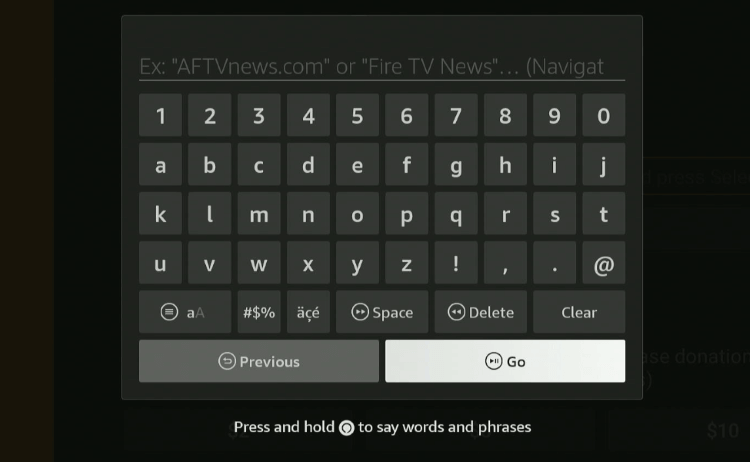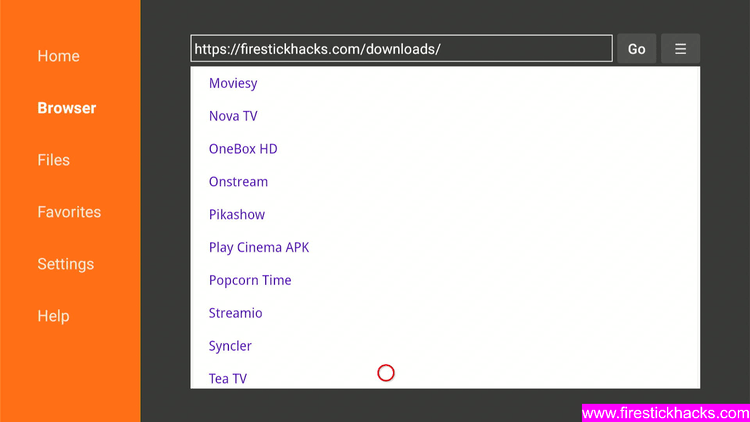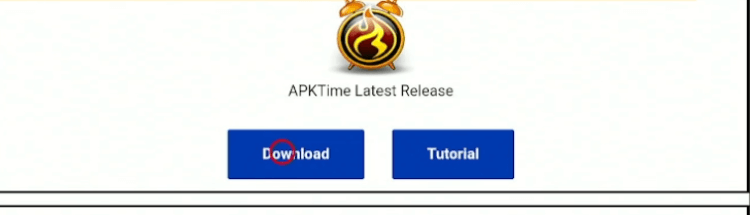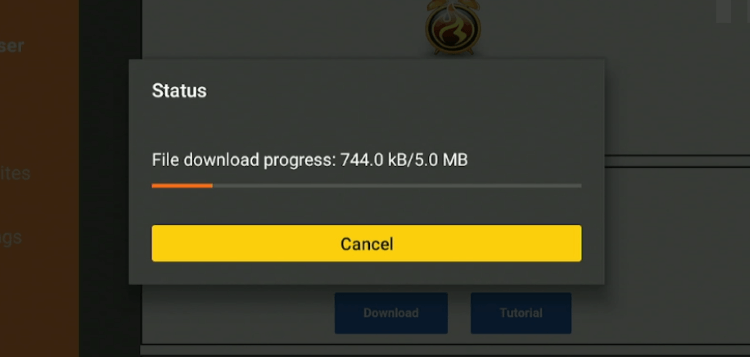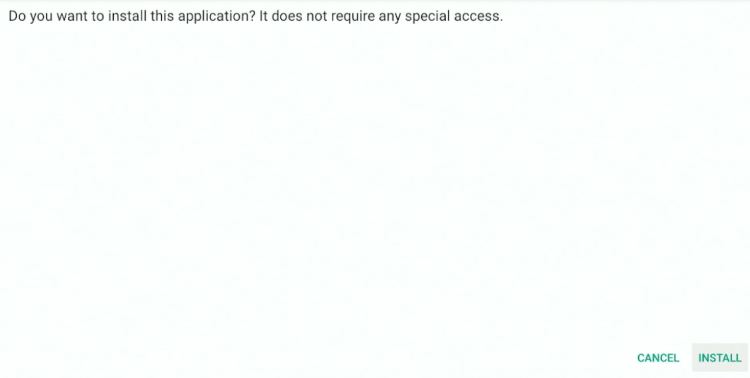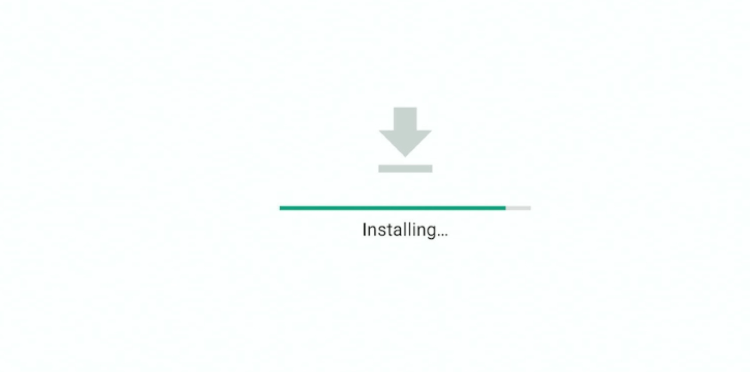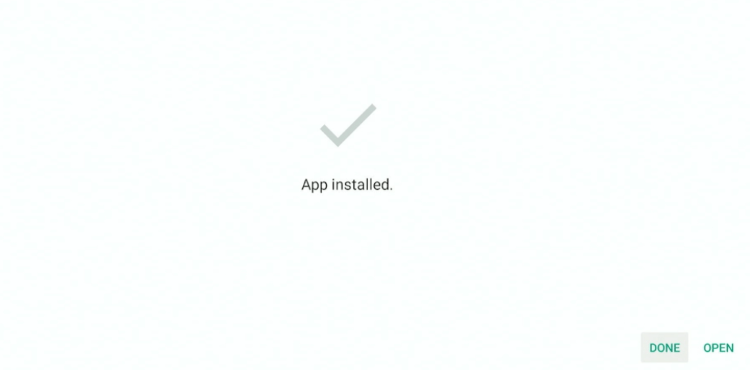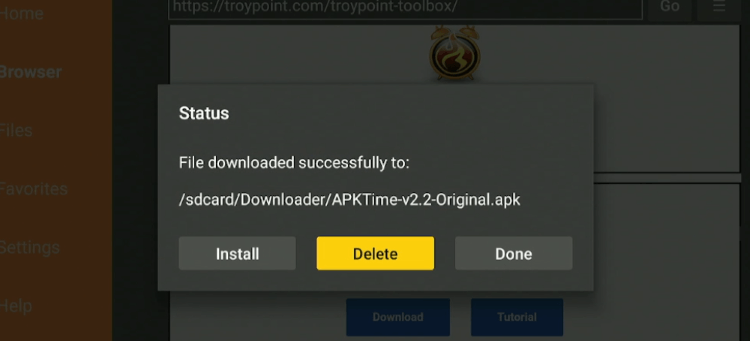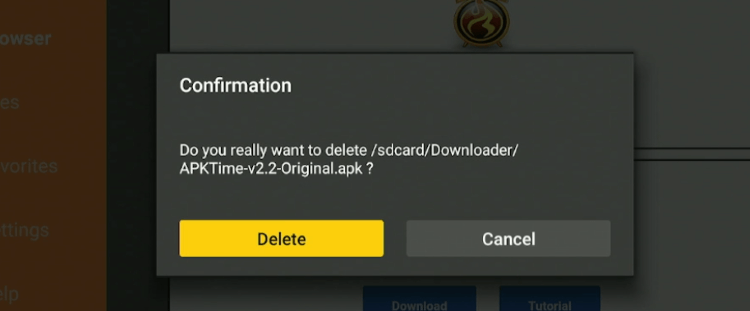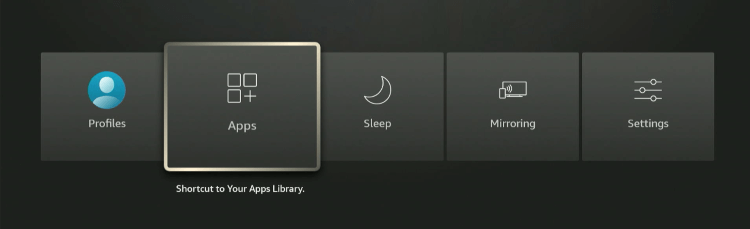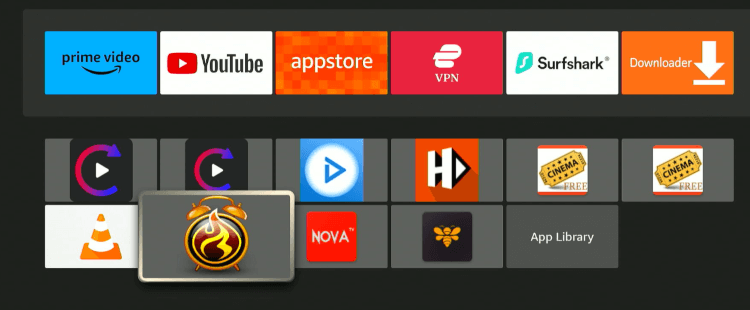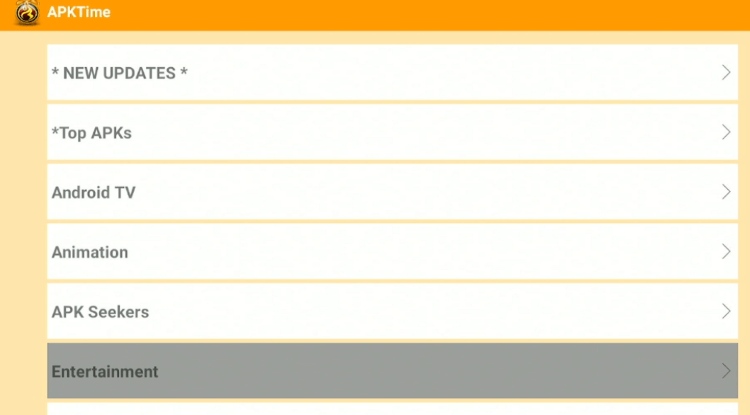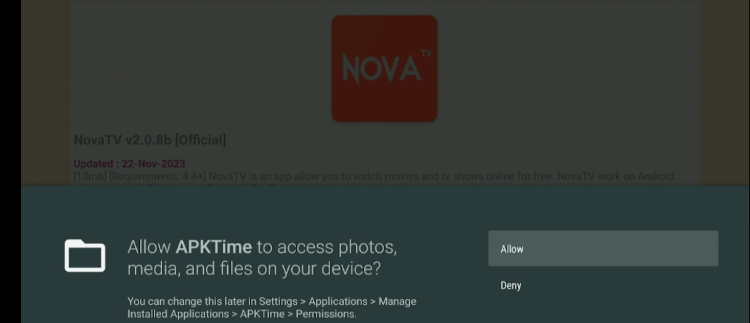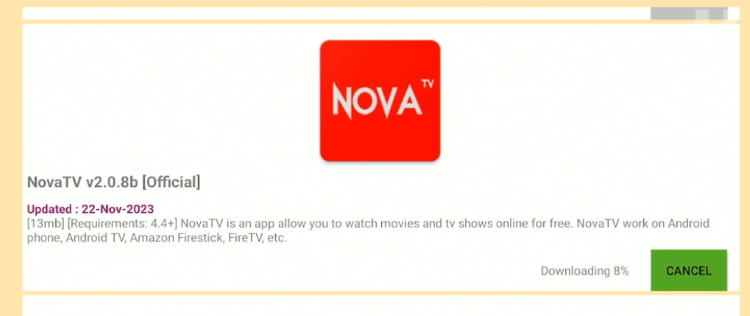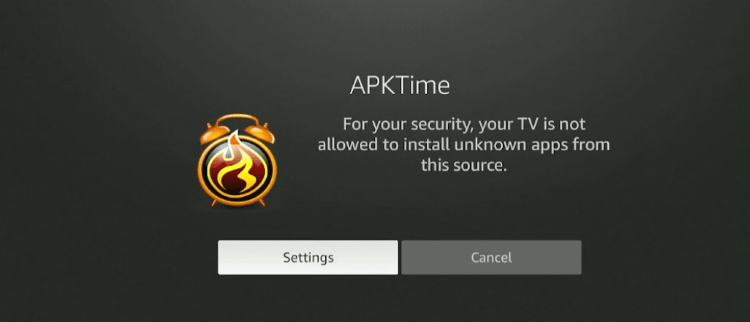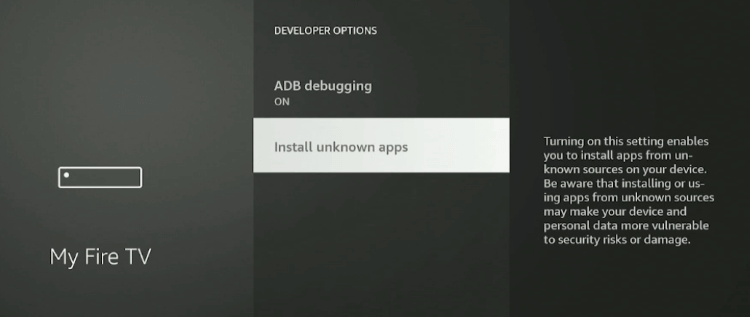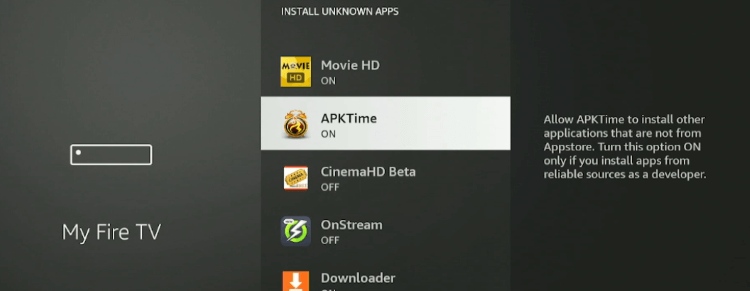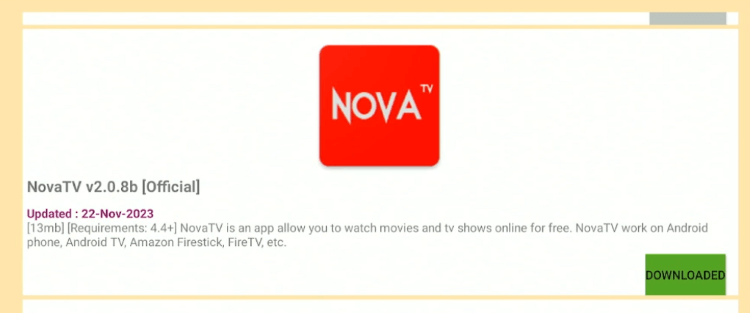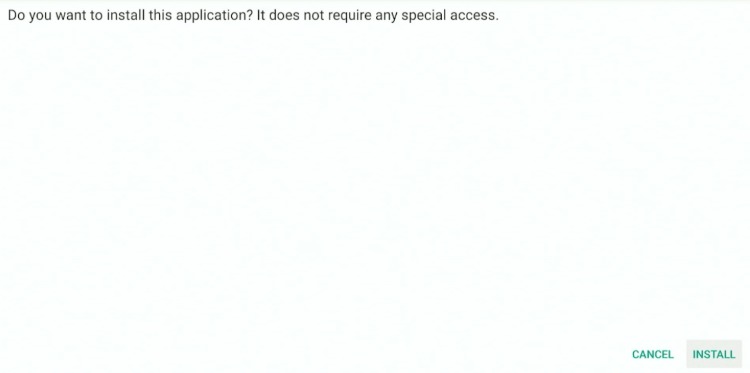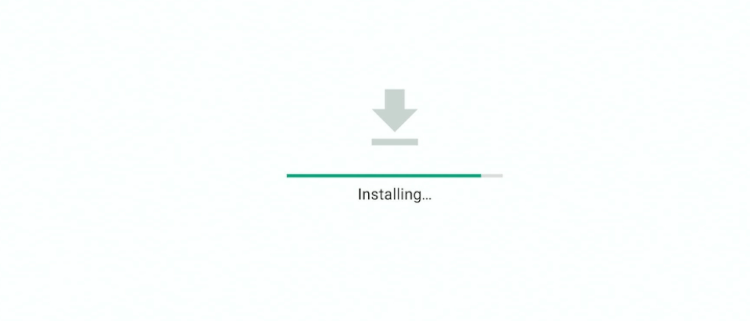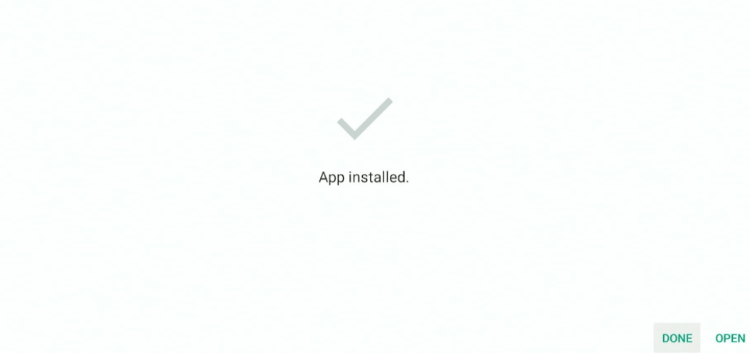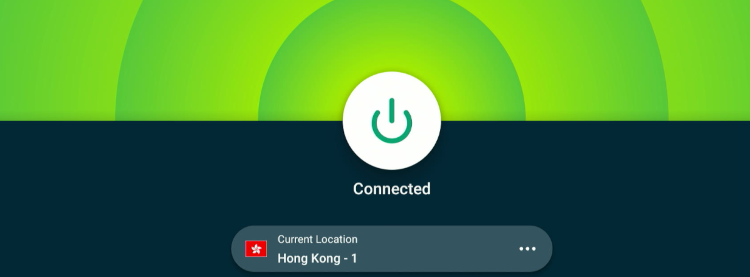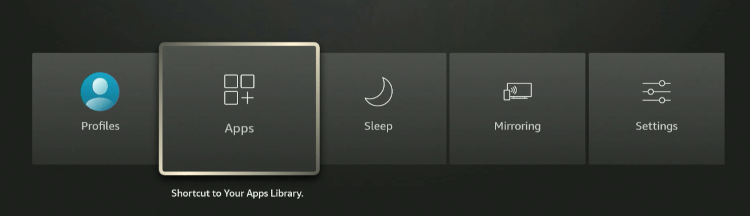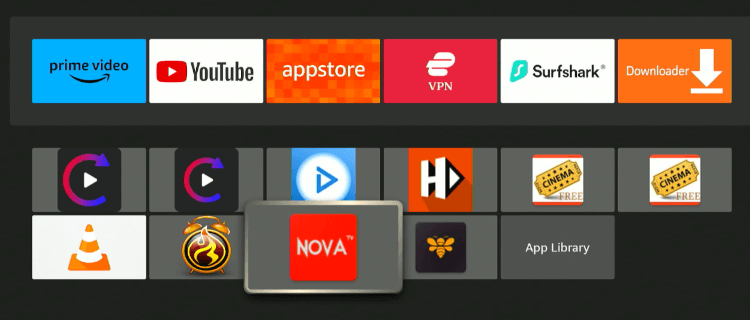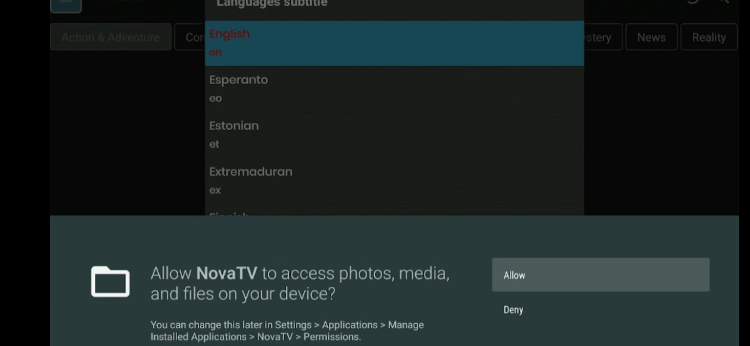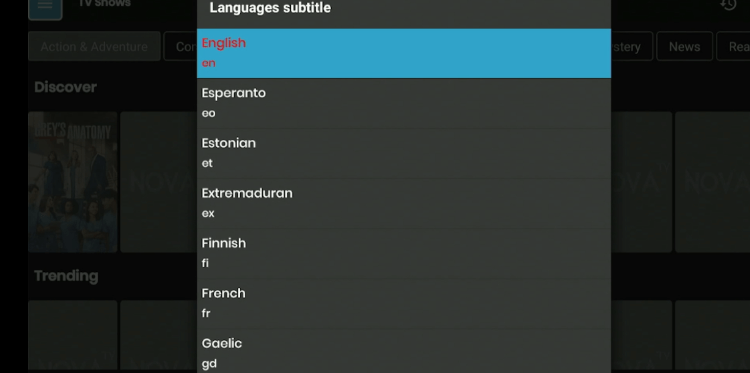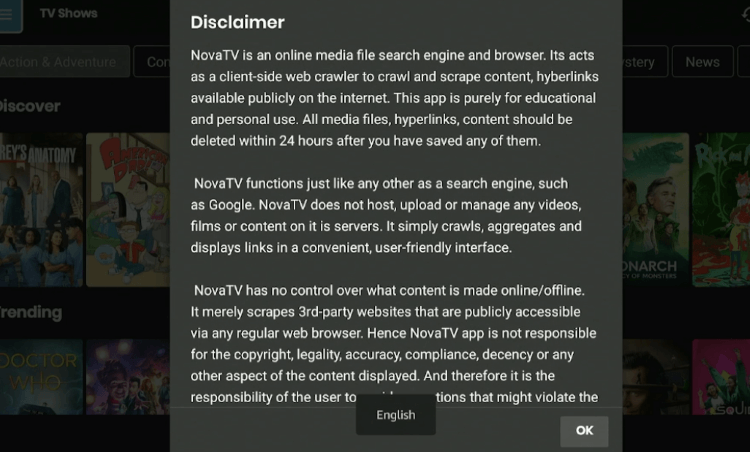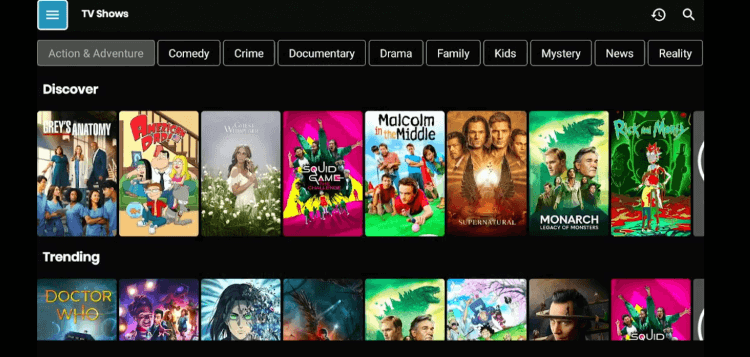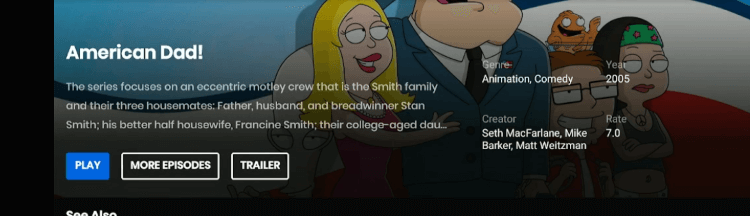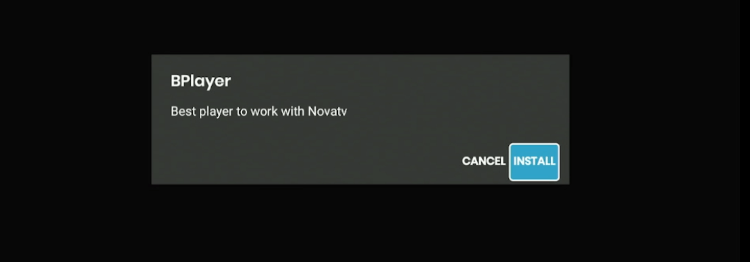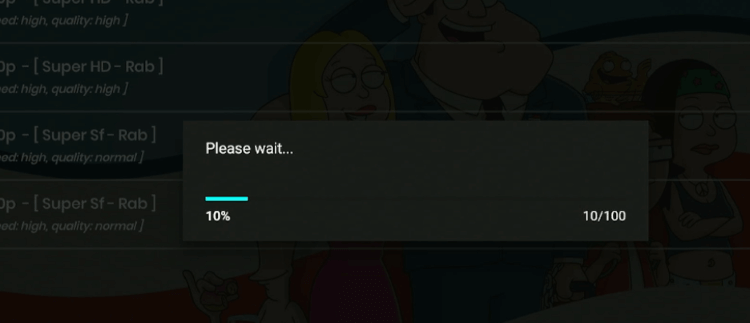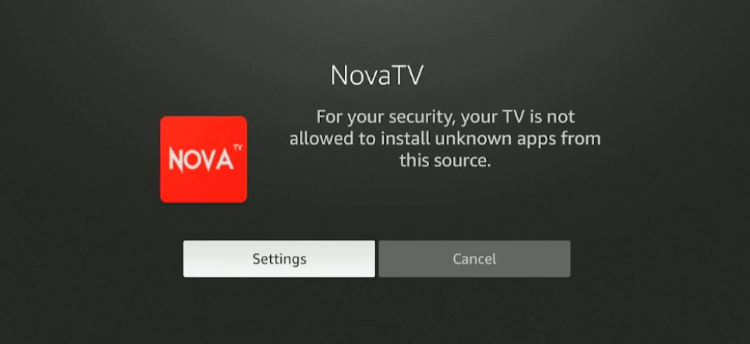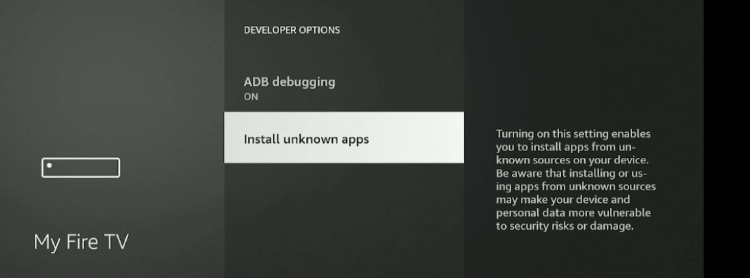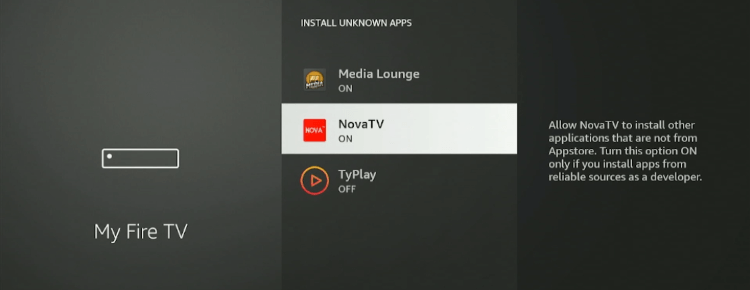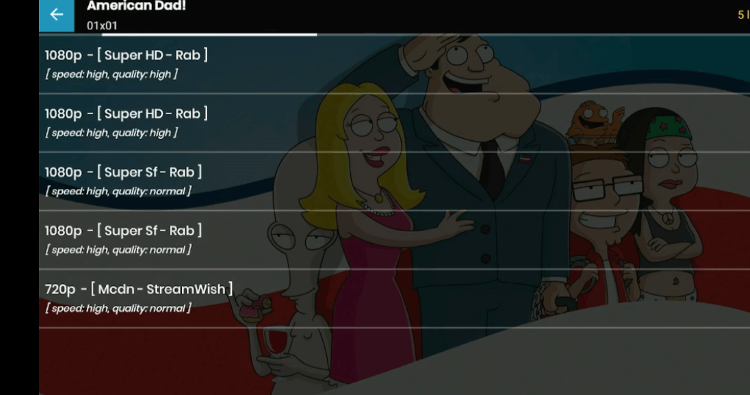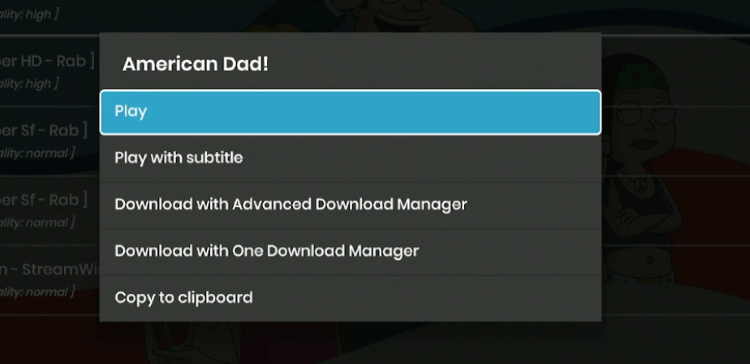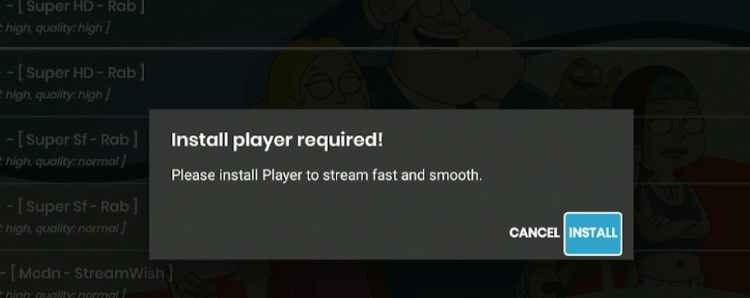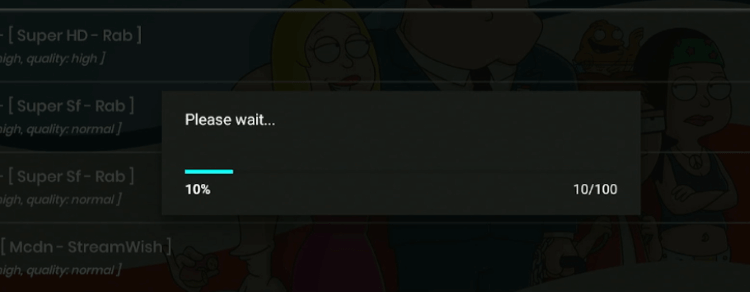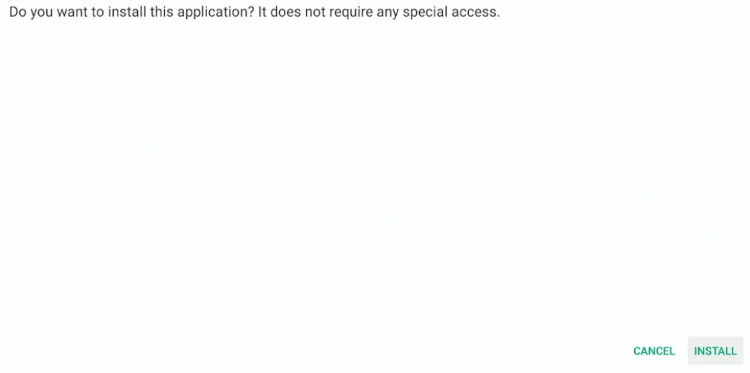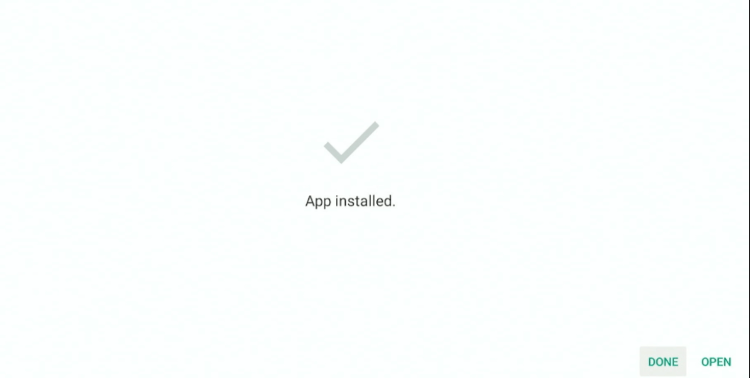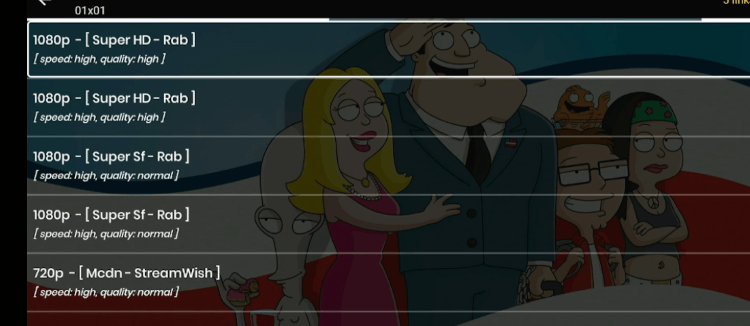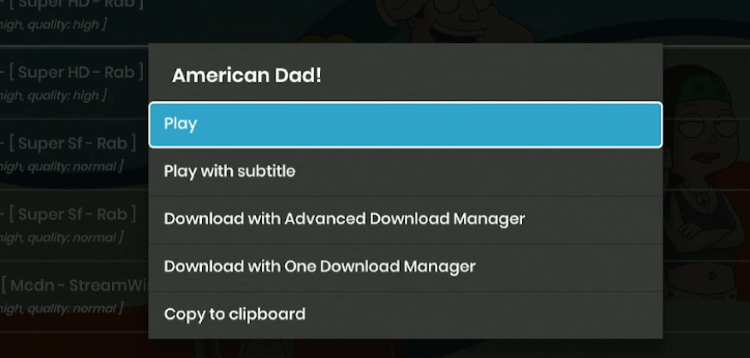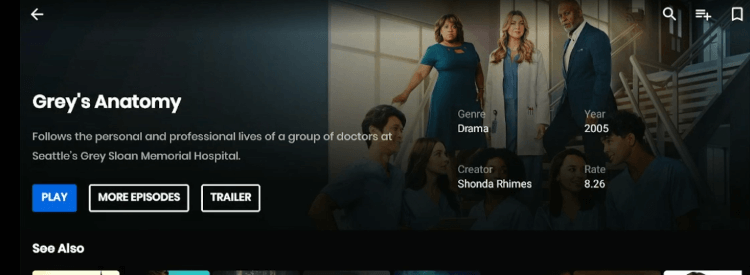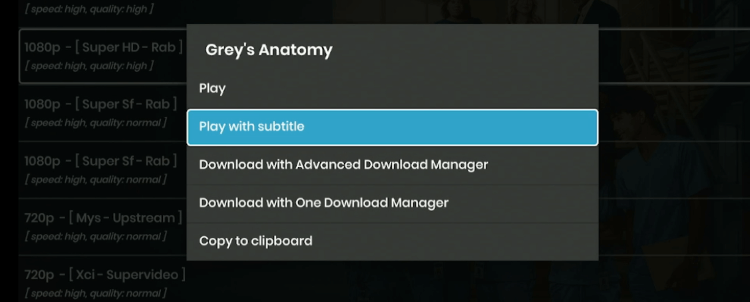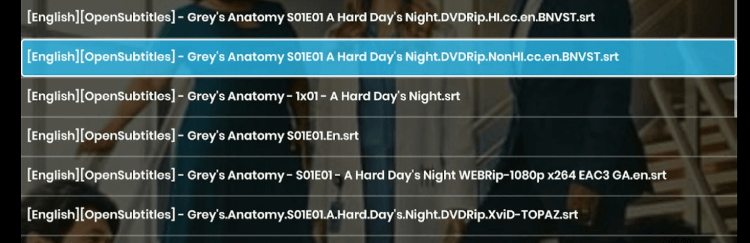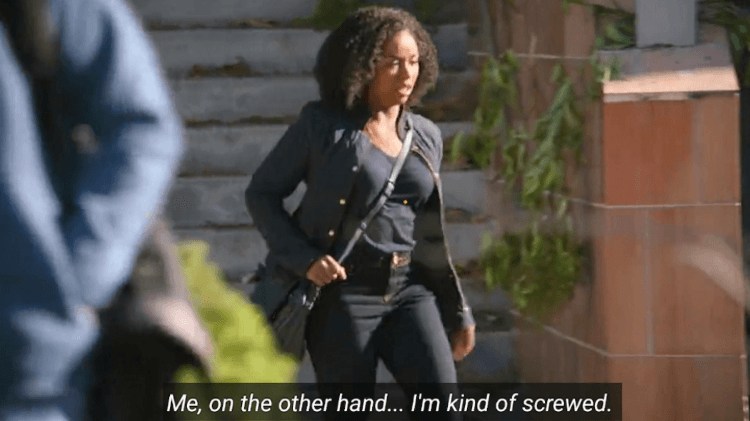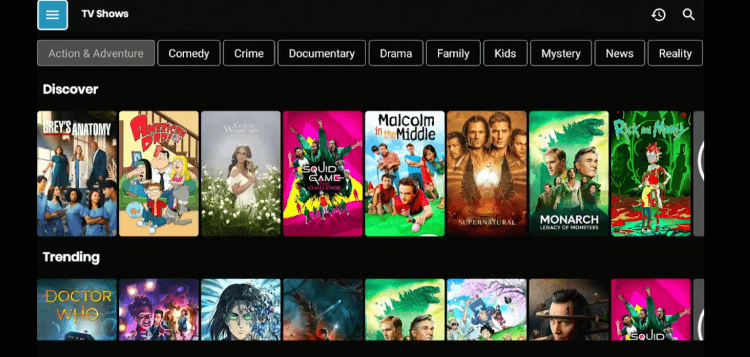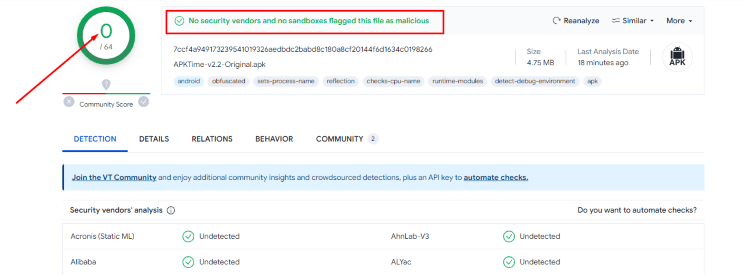Disclosure: Our experts test apps for security before recommending them. If you buy through our links, we may earn a commission. See how it works.
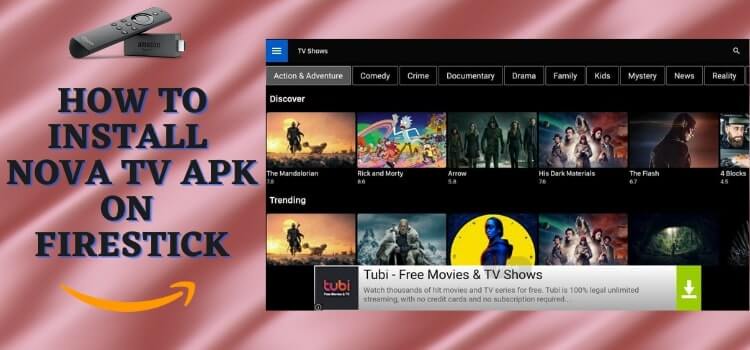
This is the step-by-step guide on how to Install Nova TV Apk on Firestick, FireTV, Fire TV Cube, & Fire TV 4K Max.
Nova TV is a free streaming app that features a treasure trove of content. It has gained a lot of popularity for providing top-notch movies and TV shows, which are otherwise restricted behind paywalls.
Apart from offering a large content library, the app also prioritizes the quality viewing experience. This means you will get HD links that will keep you hooked for hours on end.
Moreover, the Nova TV APK file consumes very little space. This makes it compatible with FireStick, ensuring smooth performance along the way.
Please note that since Nova TV enables you to watch free content, it is strictly advised to use a VPN on your FireStick device for secure streaming. ExpressVPN is our #1 choice.
Our Recommended VPN - ExpressVPN
ExpressVPN is our recommended choice when it comes to unblocking any geo-restricted services OR watching anything for free using unofficial apps/websites as it helps you hide your streaming activities from the ISPs and Government.
This NEW YEAR, enjoy an exclusive offer: 🎉 Get up to 61% OFF + 4 months FREE on ExpressVPN's 30-Month's plan! 🎉 that too with a 30-day money-back guarantee.
How to Install Nova TV APK on FireStick
Nova TV is not accessible through the Amazon App Store. So you will have to sideload it using the downloader app. Sideloading or jailbreaking means installing apps from third-party sources.
Before we start explaining the Nova TV installation process, be sure to install and use ExpressVPN on your FireStick. This protective measure ensures online security by hiding your IP address from ISPs and the government.
Follow the steps below to install the latest version (2.0.7b) of Nova TV APK on FireStick:
Step 1: Turn ON your FireStick device and Go to FireStick Home
Step 2: Click on the Settings icon
Step 3: Select the My Fire TV option
Step 4: To enable the Developer Option, click About.
Note: If you have already enabled the Developer Option, then proceed to Step 10
Step 5: Click on the Fire TV Stick option quickly at least 7 times
Step 6: Now you will see this message at the bottom saying "No need, you are already a developer". So stop clicking then
Step 7: Now the Developer Option will appear in the menu so click on it
Step 8: Choose Apps from Unknown Sources to turn it ON
Step 9: Simply click Turn On
Step 10: Now return to the FireStick Home menu by pressing the "Home" icon on the remote and click on Find
Step 11: Now select the Search icon
Step 12: Type Downloader and press search
Step 13: Select the Downloader App icon from the list available in the Amazon Store
Step 14: Tap Get/Download
Step 15: Wait for a while until the installation process is completed
Step 16: Now click Open
Step 17: Select Allow to give access to the downloader app
Step 18: Click OK here
Step 19: This is the Downloader App interface, Choose the Home tab and click Search Bar
Step 20: Now enter the Nova TV Downloader Code 730116 in the search box OR enter this URL bit.ly/fsh-downloads and click Go
Note: The referenced link is the official URL of this app/website. FIRESTICKHACKS does not own, operate, or re-sell any app, streaming site, or service and has no affiliation with its developers.
Step 21: You will see the following page on your screen. Scroll down and find “APKTime Latest Release”.
Note: If the app doesn’t starts download, then clear Downloader App cache using this article.
Step 22: Once you found “APKTime Latest Release”, click “Download”.
Step 23: The downloading will start. Wait for it to complete.
Step 24: Once the downloading process ends, click “Install”.
Step 25: Now the the installation process will start.
Step 26: When the installation completes, tap on “Done”.
Step 27: Select “Delete”.
Note: Deleting the Nova TV APK will free up some space in your FireStick.
Step 28: Select “Delete” again for confirmation.
Step 29: Now long press the home button on your FireStick and navigate to “Apps”.
Step 30: Choose “APKTime” from the list.
Step 31: Tap the top-right menu and select “Entertainment”.
Step 32: Scroll down to find the “Nova TV” and click “Download”.
Step 33: Press “Allow”.
Step 34: The downloading will start.
Step 35: Once the downloading finishes, the following options will appear on your FireStick screen. Select “Settings”.
Step 36: Tap “Install Unknown Apps”.
Step 37: Navigate to “APKTime”. You will see “OFF” under the “APKTime”. Turn it “ON”
Step 38: Now keep pressing the “Back Button” on your FireStick Remote until you see the following page on your screen and then select “Download”
Step 39: Click “Install”.
Step 40: The installation process will start.
Step 41: Select “Done”
You have successfully installed the Nova TV APK on your FireStick!
How to Use Nova TV APK on Firestick
After installing the Nova TV APK, you will be excited to stream free movies and TV shows the platform has to offer.
However, it is important to understand that the platform streams free content, which might not align with the streaming laws in your country. This could lead to legal complications related to potential copyright infringements.
So before starting your streaming journey, do not forget to install and use ExpressVPN on your FireStick device.ExpressVPN will enable you to hide your streaming activity and bypass geo-restrictions.
Follow the steps below to use Nova TV APK:
Step 1: Open ExpressVPN in your FireStick and connect it to the Hong Kong – 1 server.
Step 2: Long press the “Home” button on your FireStick remote, and select “Apps”.
Step 3: Select the “NOVA TV” from the list.
Step 4: Click “Allow”.
Step 5: Select “English”.
Step 6: Press “OK”.
Step 7: This is the interface of NOVA TV. Choose your favorite movie or TV show.
Step 8: Select “Play”.
Step 9: Click “Install”.
Note: Since the Nova TV is only compatible with BPlayer, you will have to install it first to be able to stream anything.
Step 10: The “Installation” will start.
Step 11: Once the installation finishes, you will see the following options on your screen. Select “Settings”.
Step 12: Tap “Install Unkown Apps”.
Step 13: Navigate to “Nova TV”. You will see “OFF” under “Nova TV”. Turn it “ON”.
Step 14: Now keep pressing the “Back Button” on your FireStick Remote until the following page shows up on your screen.
Step 15: Select “Play”.
Step 16: Click “Install”.
Step 17: The installation will start.
Step 18: Once the installation ends, click “Install”.
Step 19: Wait for the installation process to complete.
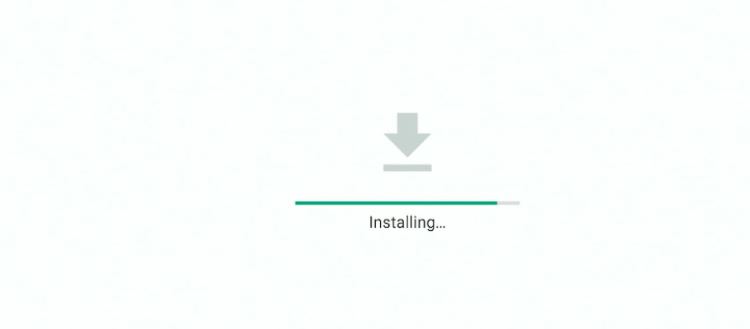
Step 21: Choose any streaming source from the list.
Step 22: Click “Play”.
Step 23: Enjoy streaming!
How to Add Subtitles to Nova TV
Sometimes, dialogue delivery in movies and TV shows could be unclear due to various factors like accents or fast-paced speech. That is where subtitles come in.
As a viewer, subtitles help you fully immerse yourself in the plot and ensure you get the best out of every streaming session.
Read the following step-by-step guide to activate subtitles in Nova TV:
Step 1: Select any movie or TV show on the Nova TV app and click “Play”.
Step 2: Choose any of the streaming sources and select “Play With Subtitles”.
Step 3: Select a subtitle source from the list.
Step 4: Subtitles have been activated on your Nova TV app.
Which Movies and TV Shows are Available on Nova TV APK?
Nova TV offers diverse content. Be it comedy, mystery, documentary, or drama, it has almost all the popular genres covered.
If you have just installed Nova TV on your FireStick, the odds are, that you would be feeling a little overpowered by the endless list of movies and TV shows. In that case, the following recommendations might be an ideal fit for you:
- Threshold (2023)
- Inception (2010)
- Me, Them, and Lara (2010)
- Ao Largo (2023)
- The Pursuit of Happiness (2006)
- Princess at Large (2018)
- The Art of Crime (2017)
- Game of Thrones (2019)
- Money or Love (2011)
- After Ever Happy (2022)
Is Nova TV Safe/Legal to Use?
Nova TV is completely safe to use. We have thoroughly tested its APK file on VirusTotal to scan for viruses or malware but did not find anything suspicious (see the screenshot above).
As for the app’s legal status, we cannot claim anything with certainty. Since Nova TV provides free content, you may unknowingly violate copyright laws in your country. However, you can avoid getting caught up in legal issues with the help of ExpressVPN.
When streaming Nova TV, install and use ExpressVPN on your FireStick to hide your IP address from ISPs and other government authorities.
What are Some of the Best Nova TV APK Features?
Nova TV features an endless list of top-tier TV shows and dramas. However, apart from providing diverse content options, the platform also optimizes the viewing experience through amazing features.
Some of the app’s stand-out features are listed below:
- You will not face any complications using the Nova TV app, thanks to its user-friendly interface.
- Every TV show and movie featured on Nova TV has multiple streaming links.
- You can integrate Trakt TV to sync your viewing history across multiple devices and suggest personalized content.
- The platform supports subtitles in multiple languages, font sizes, and colors.
- The content is divided into genres such as crime, comedy, and documentary for convenient selection.
- Nova TV has suitable content for kids, ensuring family-friendly entertainment.
- The platform usually scrapes streaming links in HD quality. This means you can watch most of the TV shows and dramas up to 1080p.
Nova TV APK Info
Have a look at the following chart to come to terms with all the key details about the Nova TV APK:
| Content-Type | Movies and TV Shows |
| Price | Free |
| Version | (2.0.7b) |
| Subtitles | Yes |
| Video Player Computability | BPlayer |
Nova TV Apk Not Working Problem
Having trouble installing or streaming Nova TV APK? It could be due to a few glitches. We have discussed these issues and provided their corresponding solutions below.
1. Parsing the Package Error
As mentioned earlier, Nova TV is a third-party APK created by an unknown source. The default setting in Firestick does not allow the installation of such apps due to security reasons.
Fortunately, you can address this problem using our comprehensive guide on How to Fix Parsing the Package error on Firestick
2. Clear the Cache
After installing the Nova TV app, you may face lagging and buffering problems while streaming. Surely, it cannot get more annoying than that.
Again, there are a few tried-and-tested ways to troubleshoot this. First, check your internet connection and signal strength. If all checks out, your app might be keeping up with an overloaded cache. Try clearing your Firestick’s cache via the settings option.
Alternatives to Nova TV APK
Over the years, we have seen many streaming apps shutting down, especially the ones that let you watch free content. Well, who knows? Nova TV might meet the same fate down the road.
That is why you should know about the best streaming APKs in case Nova TV becomes unavailable.
Here is the list of some Nova TV APK alternatives:
- Cyberflix on Firestick
- BeeTV APK on FireStick
- Cinema HD on FireStick
- Mobdro on FireStick
- Movie HD on Firestick
FAQs- Nova TV Apk
What is Nova TV?
Nova TV is a free streaming App that offers huge collections of movies and TV shows for free.
Does Nova TV Show Ads?
Yes, Nova TV shows ads. However, you will not see too many of them.
Can I Watch HD Videos on Nova TV?
Most of the films and shows on Nova TV are available in HD quality (up to 1080p). However, there might be some exceptions as well.
Does Nova TV Support Subtitles?
Yes, Nova TV offers support for subtitles. It lets users choose from multiple languages, font sizes, and colors.
Summing Up
The Nova TV app has been up and running for quite some time. The platform has established a dedicated user base due, partly because it features free content and partly because it has some exceptional features. such as subtitles support, Trakt TV integration, and a simple interface.
With the Nova TV app by your side, there is no way you can get bored or run out of content options. Though the app features ads, they do not overwhelm you to spoil the streaming experience.
But before you install Nova TV APK on FireStick, do not forget to use ExpressVPN. It will hide your streaming activities and unlock geo-restricted movies and TV as well.