Disclosure: Our experts test apps for security before recommending them. If you buy through our links, we may earn a commission. See how it works.
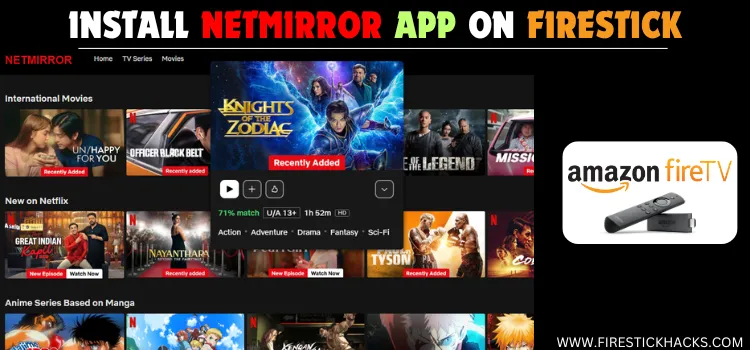
NetMirror is a free, third-party streaming application with a vast library of on-demand content including movies, documentaries, and TV series from Netflix, Hotstar, and Disney+.
Users can adjust the app to play everything in full HD (1080p). It also allows you to switch the content audio in various languages, including English, Hindi, French, Japanese, and Arabic.
On top of that, you can activate subtitles in different languages and enjoy completely ad-free streaming on FireStick.
While NetMirror offers free access to 1000s of on-demand videos, their streaming sources could be questionable. To ensure your online security, be sure to use a VPN. ExpressVPN is our #1 choice.
Our Recommended VPN - ExpressVPN
ExpressVPN is our recommended choice when it comes to unblocking any geo-restricted services OR watching anything for free using unofficial apps/websites as it helps you hide your streaming activities from the ISPs and Government.
This NEW YEAR, enjoy an exclusive offer: 🎉 Get up to 61% OFF + 4 months FREE on ExpressVPN's 30-Month's plan! 🎉 that too with a 30-day money-back guarantee.
How to Install NetMirror App on FireStick
NetMirror isn’t listed on the Amazon Appstore, which means you will have to sideload it using the Downloader app.
Before starting the jailbreaking process, don’t forget to install and use ExpressVPN on FireStick to make sure you don’t compromise on your security.
Follow the steps below to install NetMirror on Fire TV Stick:
Step 1: Turn ON your FireStick device and Go to FireStick Home
Step 2: Click on the Settings icon
Step 3: Select the My Fire TV option
Step 4: To enable the Developer Option, click About.
Note: If you have already enabled the Developer Option, then proceed to Step 10
Step 5: Click on the Fire TV Stick option quickly at least 7 times
Step 6: Now you will see this message at the bottom saying "No need, you are already a developer". So stop clicking then
Step 7: Now the Developer Option will appear in the menu so click on it
Step 8: Choose Apps from Unknown Sources to turn it ON
Step 9: Simply click Turn On
Step 10: Now return to the FireStick Home menu by pressing the "Home" icon on the remote and click on Find
Step 11: Now select the Search icon
Step 12: Type Downloader and press search
Step 13: Select the Downloader App icon from the list available in the Amazon Store
Step 14: Tap Get/Download
Step 15: Wait for a while until the installation process is completed
Step 16: Now click Open
Step 17: Select Allow to give access to the downloader app
Step 18: Click OK here
Step 19: This is the Downloader App interface, Choose the Home tab and click Search Bar
Step 20: Enter NetMirror Downloader code 730116 in the search box OR enter this URL bit.ly/fsh-downloads and click Go.
Note: The referenced link is the official URL of this app/website. FIRESTICKHACKS does not own, operate, or re-sell any app, streaming site, or service and has no affiliation with its developers.
Step 21: Scroll down and click “NetMirror” from the “Movies & TV Shows Apps” category.
Note: If the app does not start downloading, then clear the Downloader App cache using this article.
Step 22: The downloading will start; wait for it to finish.
Step 23: Once the installation ends, click “Install”.
Step 24: Now choose “Done”.
Step 25: Click “Delete” to remove the NetMirror APK file from FireStick.
Note: Deleting APK files will free up space on FireStick.
Step 26: Tap “Delete” to complete the process.
How to Use NetMirror App on FireStick
After you are done installing the NetMirror app, you can start using it right away. Just make sure to install and use ExpressVPN on FireStick to hide your streaming activities.
Follow the steps below:
Step 1: Open ExpressVPN and connect it to the Hong Kong server.
Step 2: Select “Apps Library” icon from the top right corner.
Step 3: Choose the “NetMirror” app.
Step 4: That’s the NetMirror’s interface; choose a movie from the list or search any title from “Search” icon on the top right corner.
Step 5: Tap “Play”.
Step 6: Enjoy streaming!
How to Use Different NetMirror Features on FireStick
The NetMirror app comes with amazing features on FireStick. Here’s how you can activate some of the best Netmirror features on FireStick:
Change the Audio Language of a Movie/Show
Once the movie/show streams, click the “Select” button on the FireStick remote; click the “headphones icon” from the right sidebar and choose the desired language.
P.S. Not all movies or shows may have these audio options to choose from.
Activate Captions
Once the movie/show streams, click the “Select” button on the FireStick remote. Now choose the “CC” icon from the right sidebar and turn on captions in the desired language.
Adjust Video Speed
Once the movie/show streams, click the “Select” button on the FireStick remote. Now tap the “Timer” icon and choose the desired speed.
Is NetMirror APK Safe/Legal to Watch on FireStick?
NetMirror’s latest APK (v2.3) is completely safe to use. We scanned its APK file using our malware detection tool and found no malware or viruses.
However, we can’t verify the streaming sources of NetMirror, so we recommend you use ExpressVPN to enjoy secure streaming!
All You Need to Know About NetMirror APK
Here is a quick sneak peek into NetMirror:
| Content-Type | Movies & Shows |
| Price | Free |
| File Size | 3.6 MB |
| Version | v2.3 |
| Is It Safe to Use? | Yes, but you will have to use a VPN |
| Developers | NetMirror |
NetMirror App Features
Check out some of the best NetMirror features:
- Free
- On-Demand Movies, Shows, and Documentaries
- Ad-Free
- Content in Several Languages
- Full HD (1080p) Streaming Quality
- Lightweight APK
- Regular Content Updates
- Subtitles
- Adjust Video Speed
Best Movies/Shows on NetMirror App
Movies
- The Dark Knight
- Inception
- Avatar
- Parasite
- Avengers: Endgame
- Interstellar
- Joker
- Frozen 2
- Tenet
- The Lion King
TV Shows
- Game of Thrones
- Breaking Bad
- Stranger Things
- The Mandalorian
- The Witcher
- Friends
- Money Heist
- The Crown
- Loki
- The Office
NetMirror Alternatives
If you like the NetMirror app, you would want to try some of its following alternatives:
- Flix Vision on FireStick
- Cinema HD on FireStick
- OnStream on FireStick
- Stremio on FireStick
- Nova TV on FireStick
FAQs – NetMirror
What can I watch on NetMirror?
The NetMirror app features movies, shows, and documentaries from platforms like Netflix, Disney+, and Hotstar.
Can I download NetMirror from the Amazon Appstore?
No, NetMirror is not available on the Amazon Appstore; it must be sideloaded.
Does the NetMirror app require registration on FireStick?
No, NetMirror allows streaming without creating an account.
Does NetMirror app show ads on FireStick?
No, NetMirror provides a complete ad-free experience on FireStick.
Conclusion
NetMirror is a versatile streaming app that brings an impressive library of movies and TV shows to your FireStick, all without requiring a subscription.
NetMirror has gained popularity for its user-friendly interface, 1080p streaming quality, and ad-free experience.
Since the app has recently started gaining traction, the content library is expected to grow significantly.
As always, don’t forget to prioritize your privacy and security. A reliable VPN like ExpressVPN is highly recommended to ensure safe streaming and to bypass any potential geo-restrictions.






















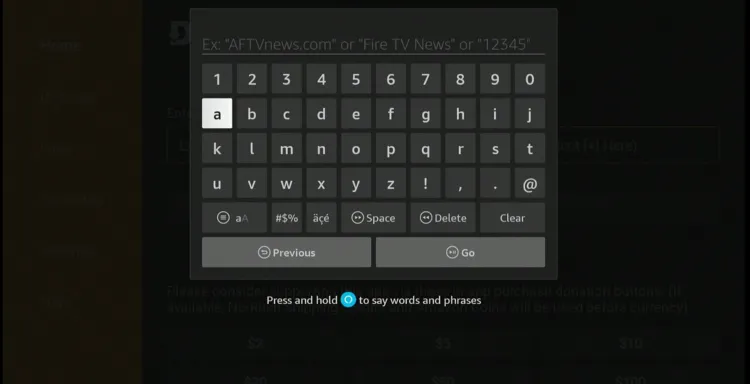
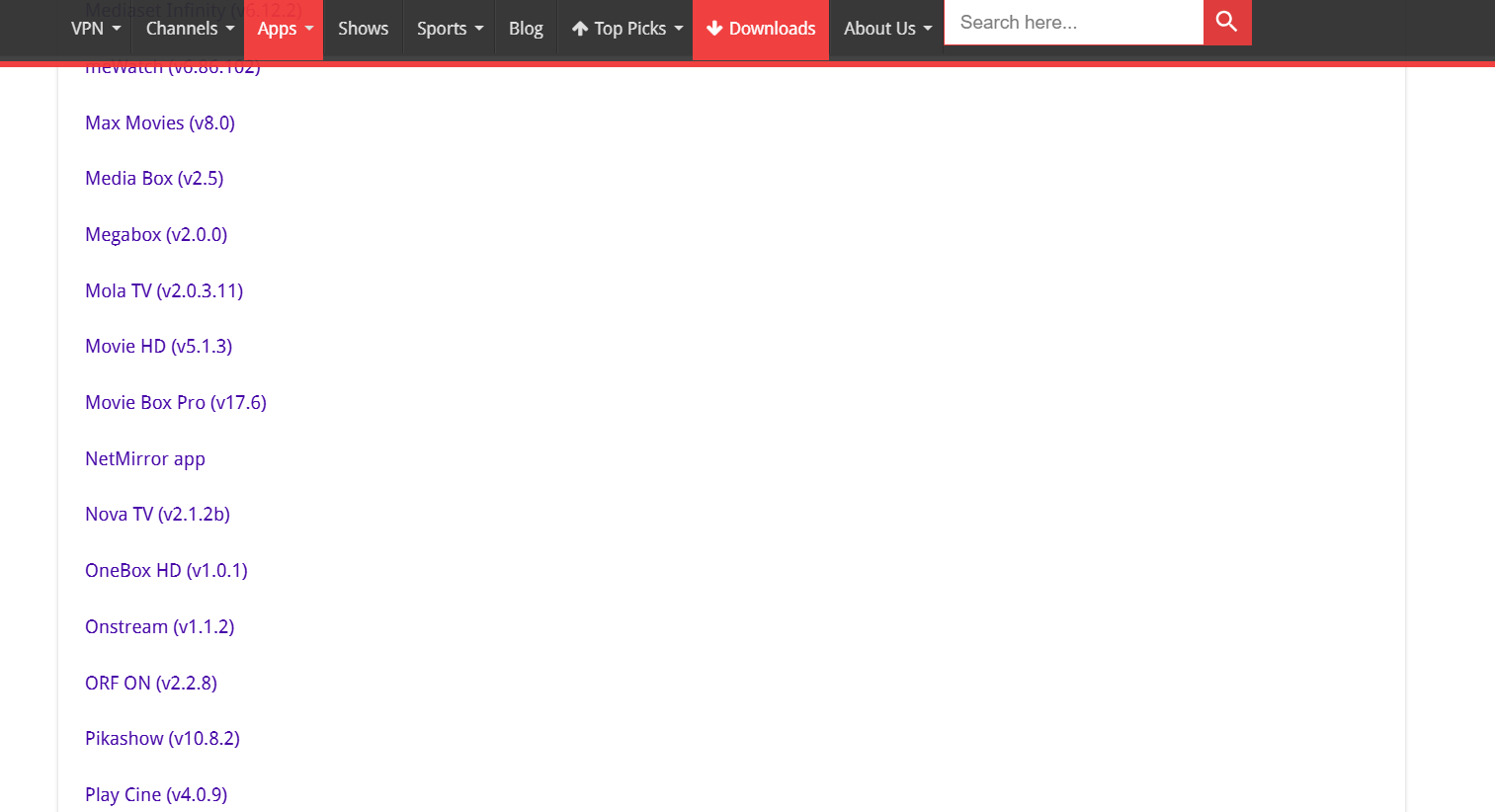
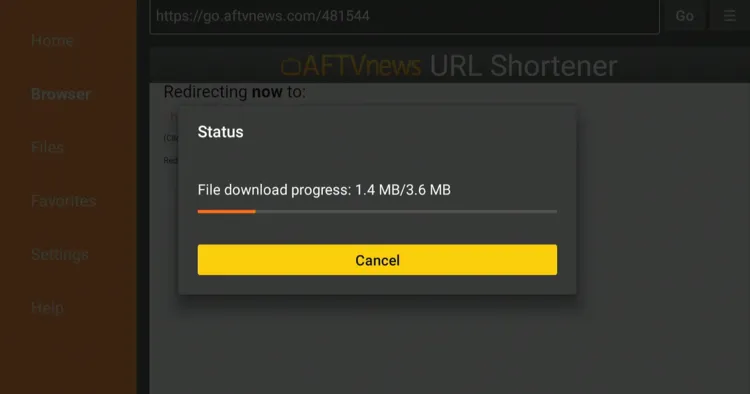
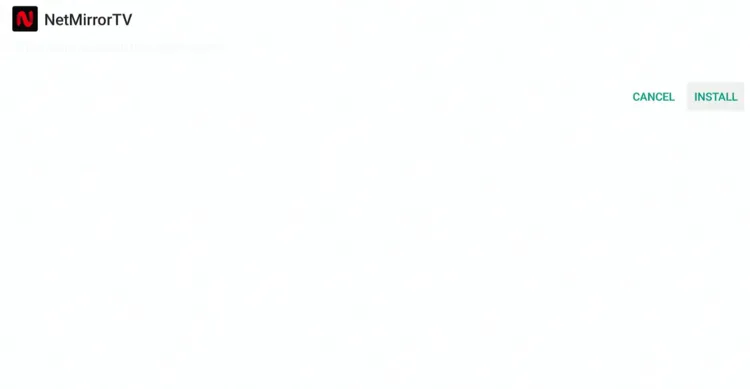
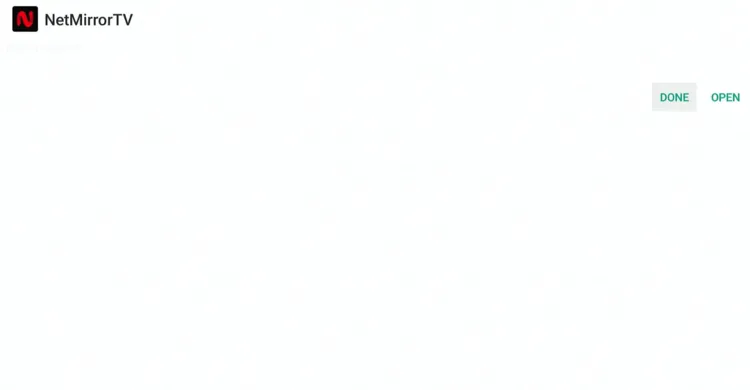
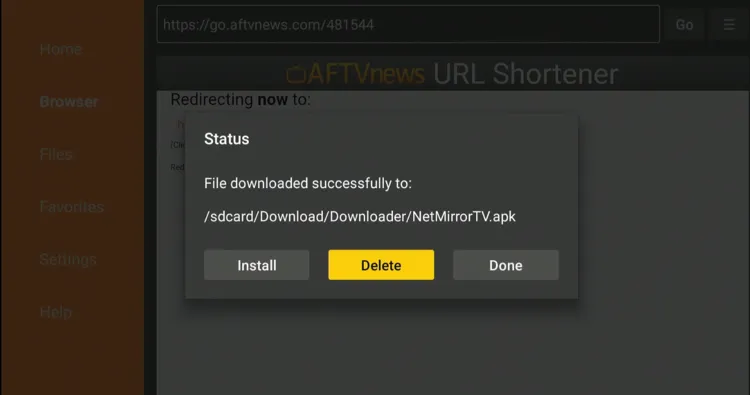
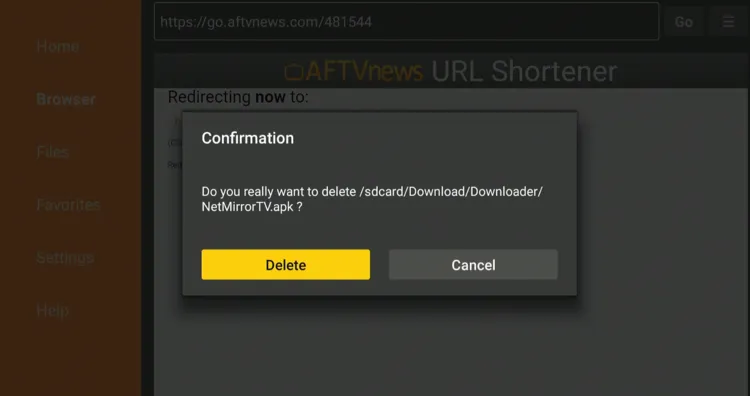
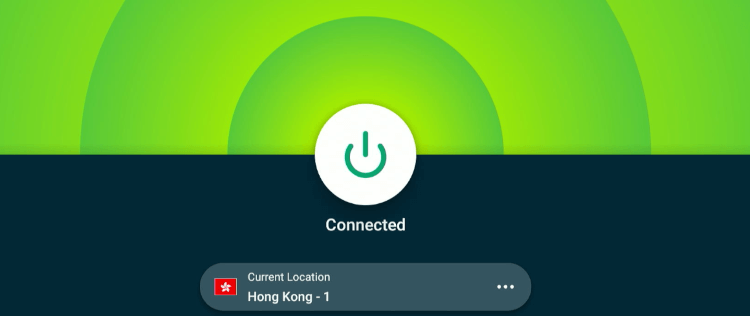
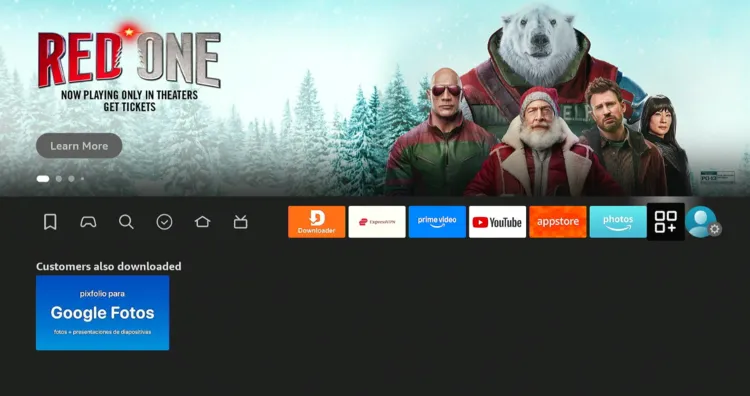
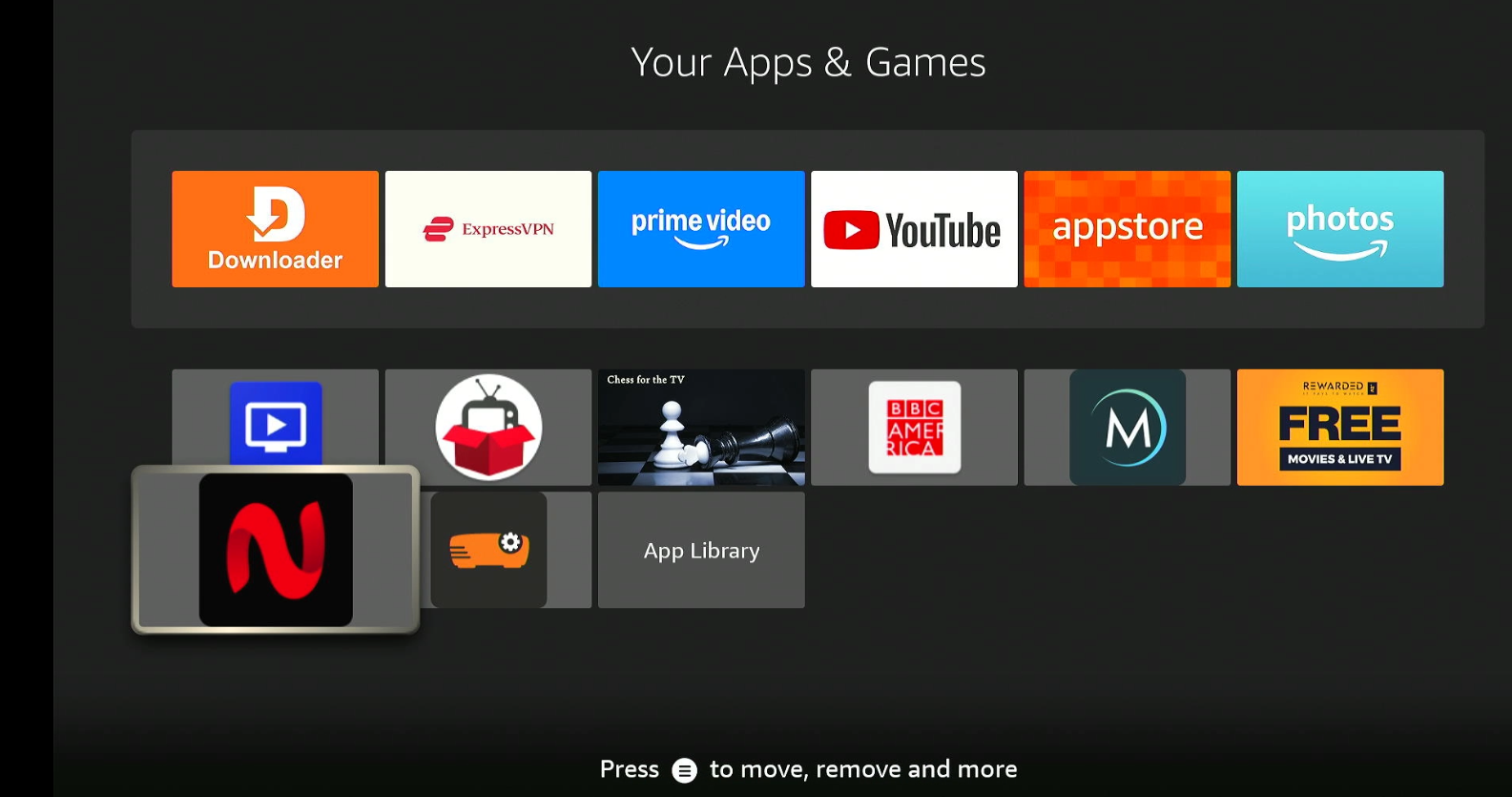
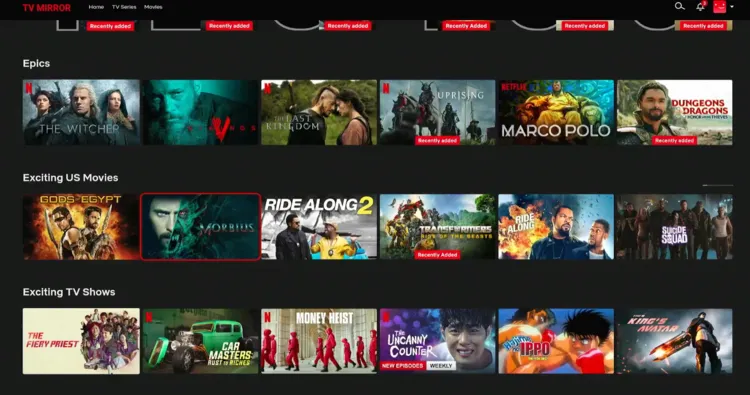
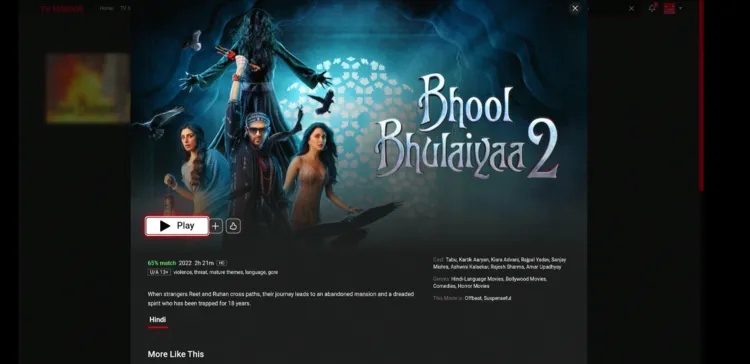


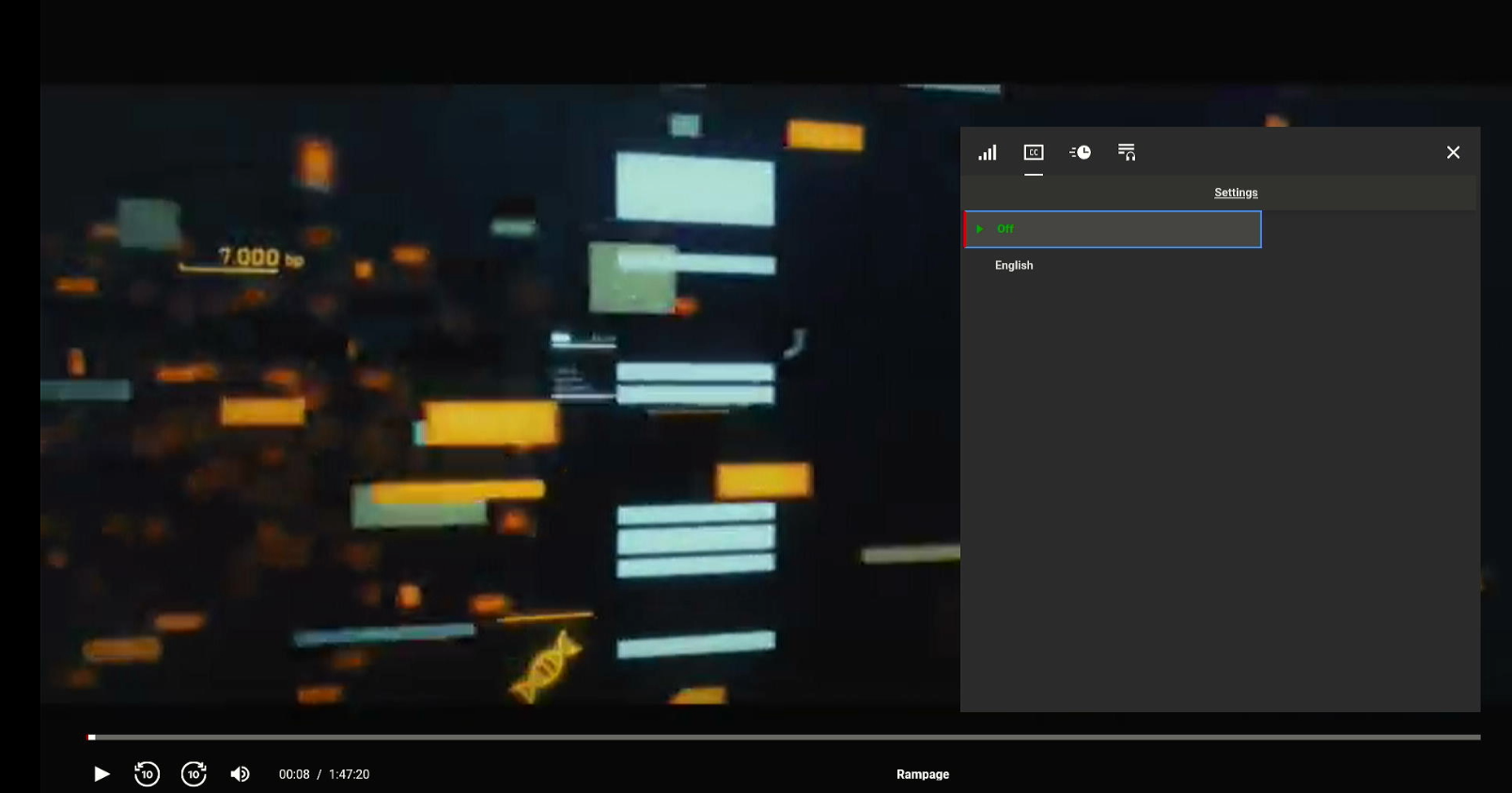
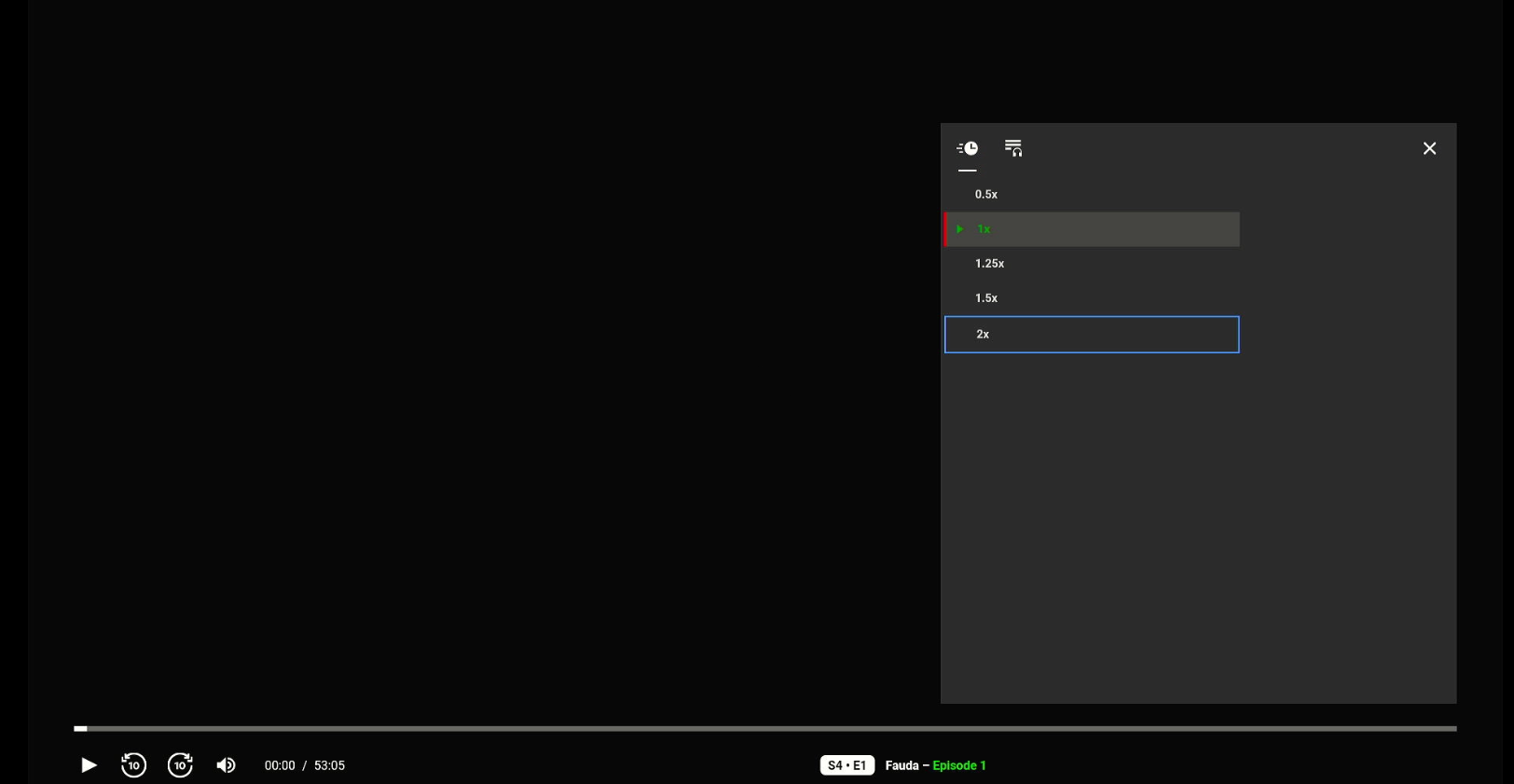
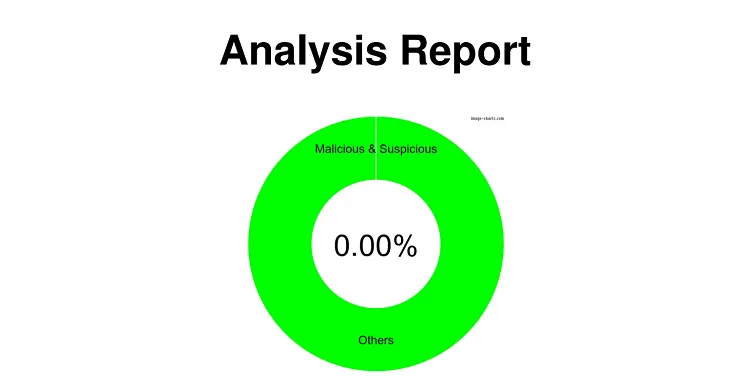
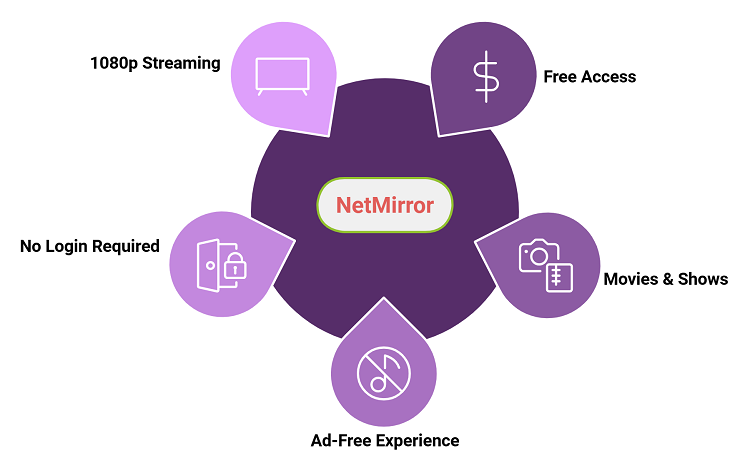
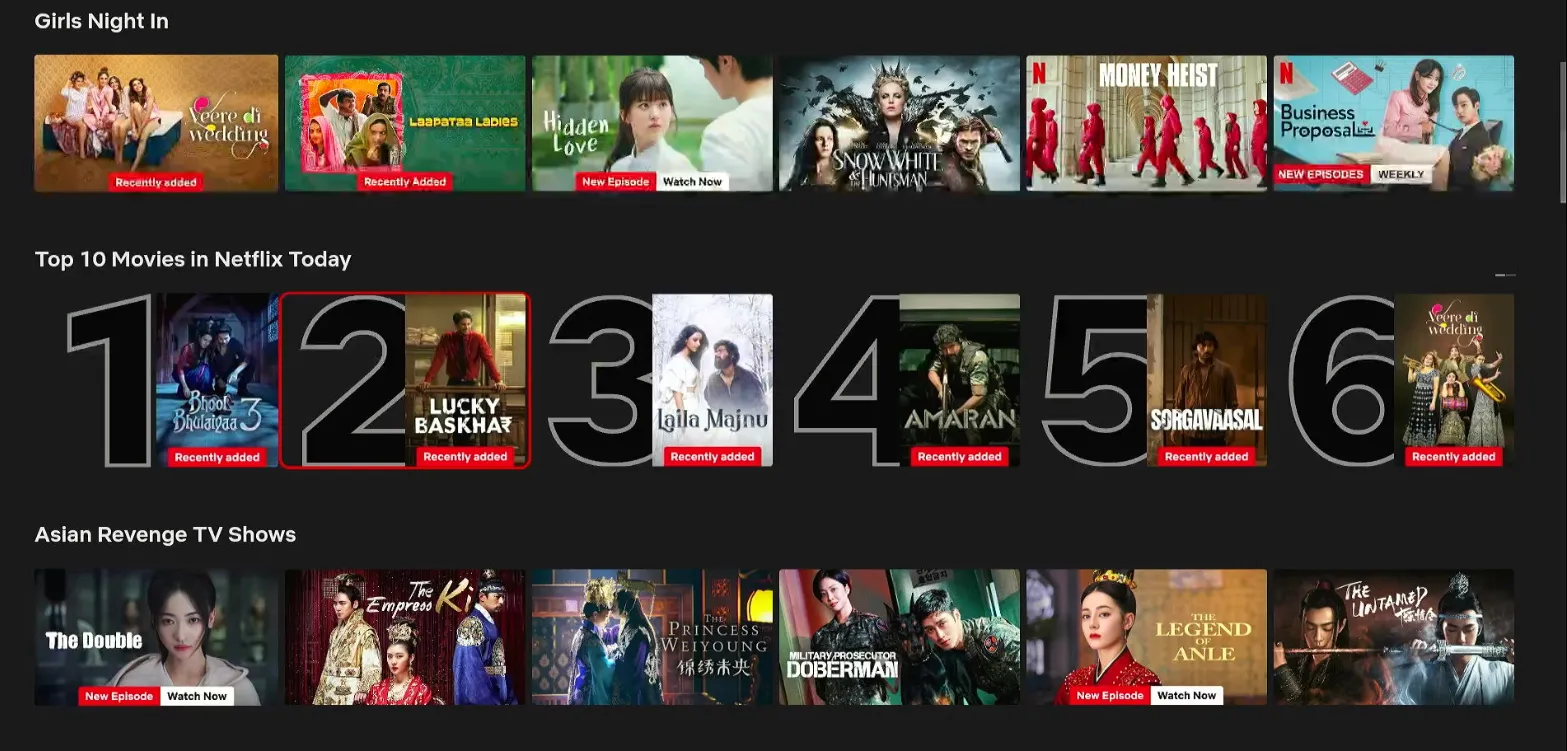






Have to take a look at this😊
Sure thing
netmirror app will not download getting 404 error
Hello Gerry, the issue has been fixed. Sorry for the inconvenience mate.