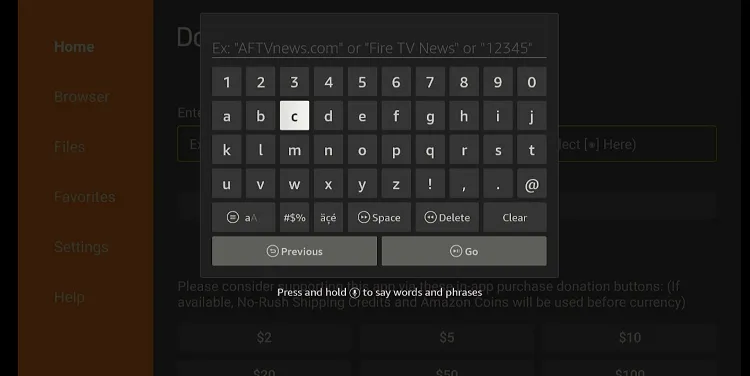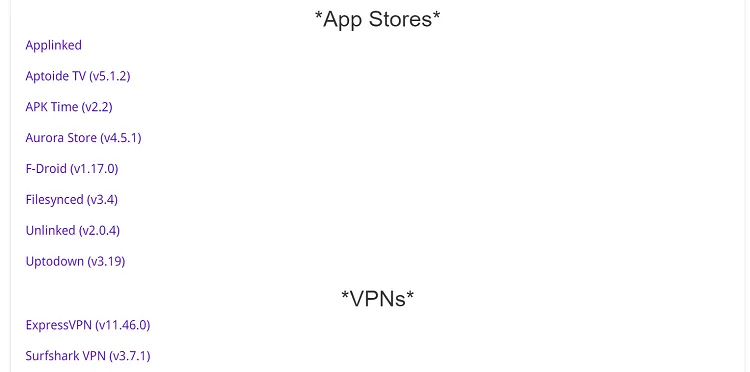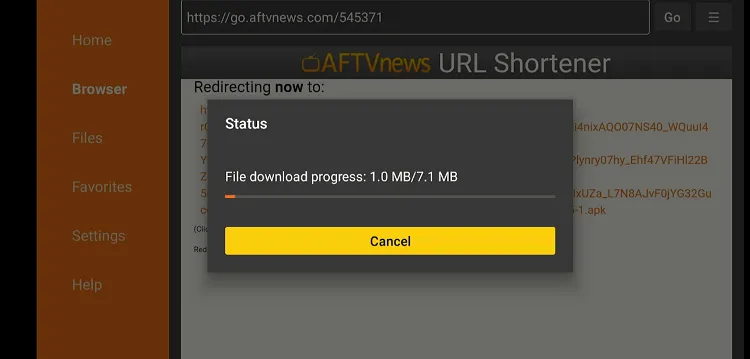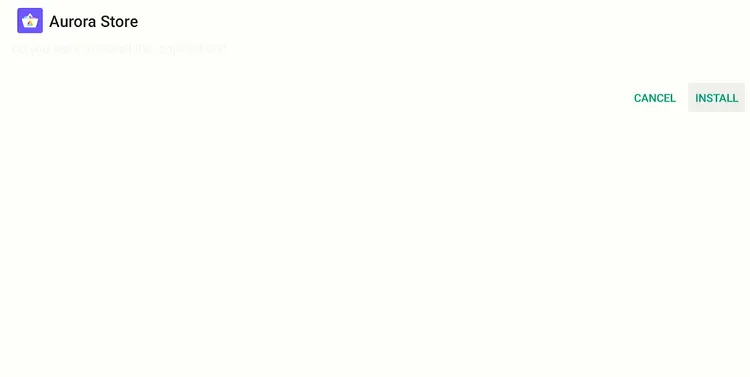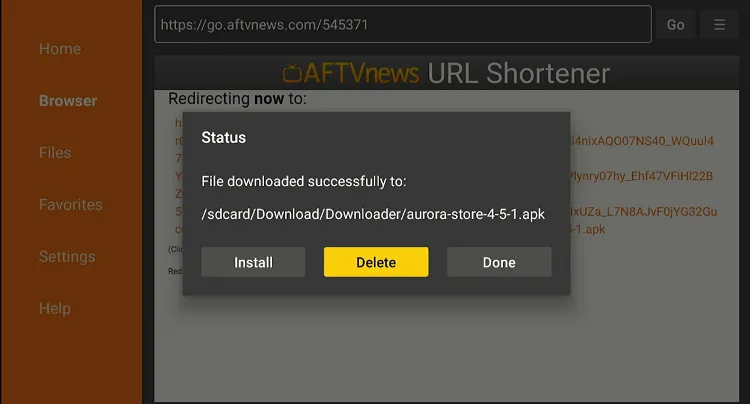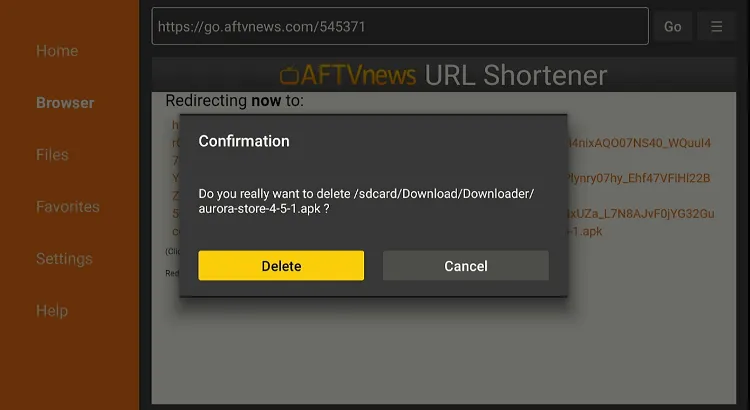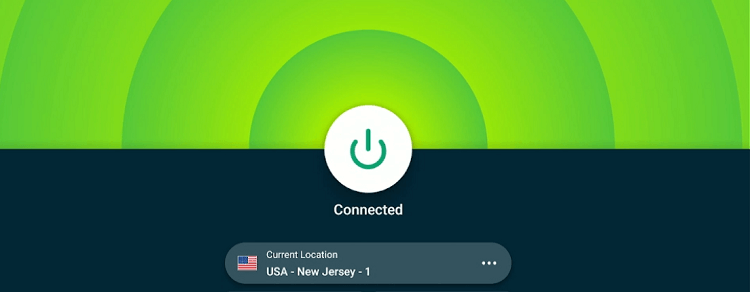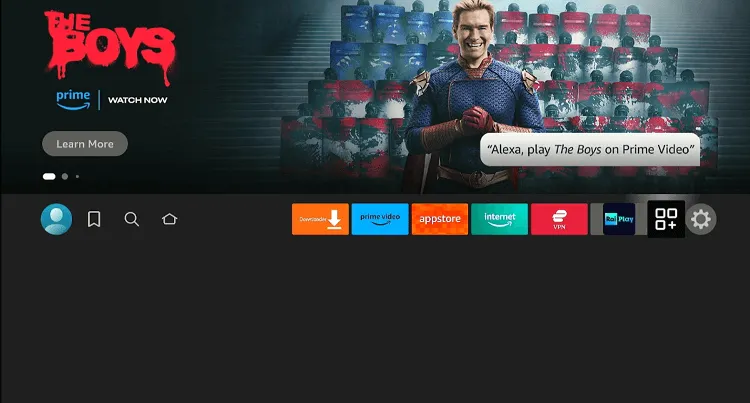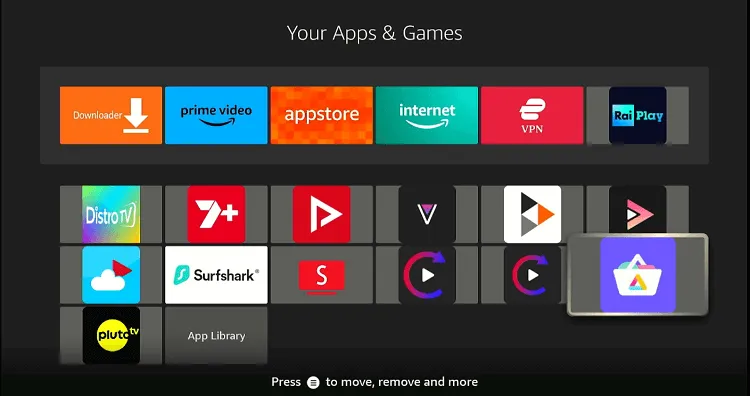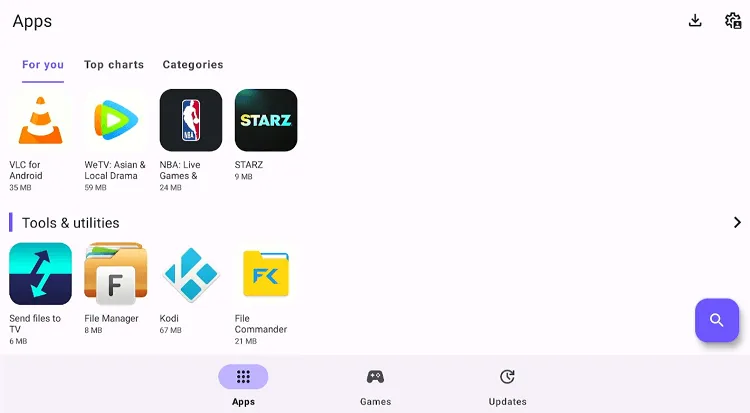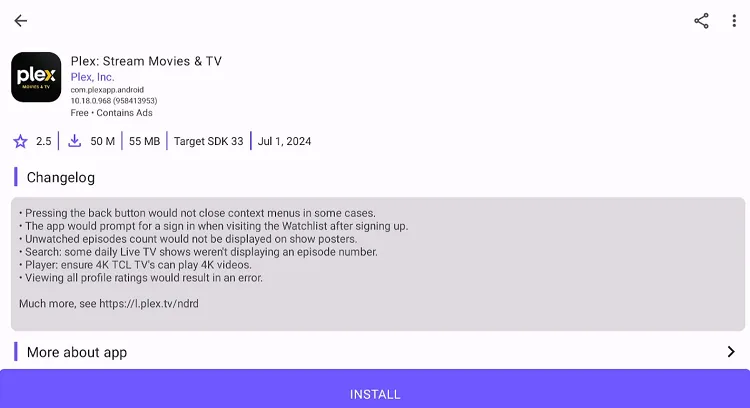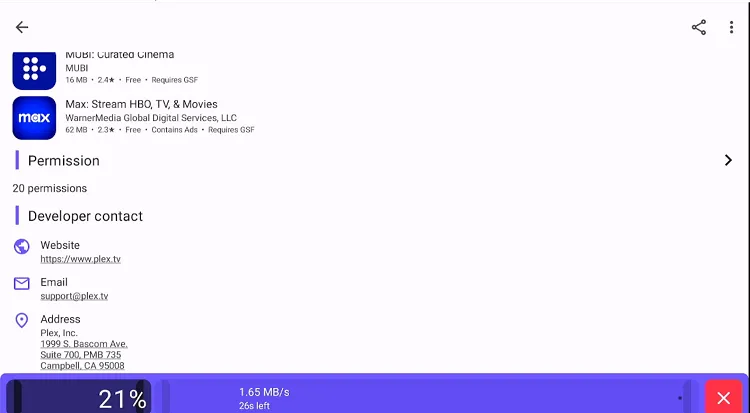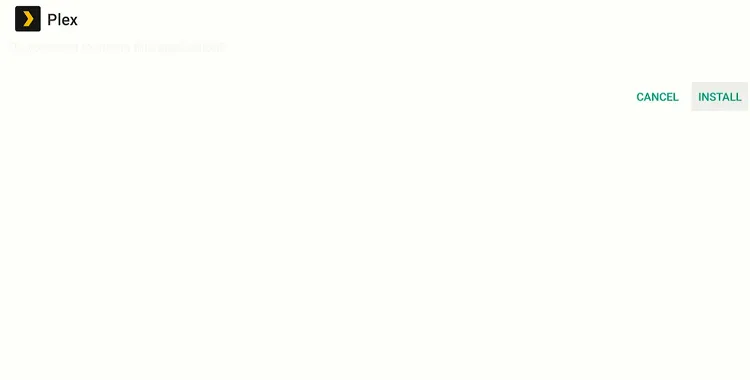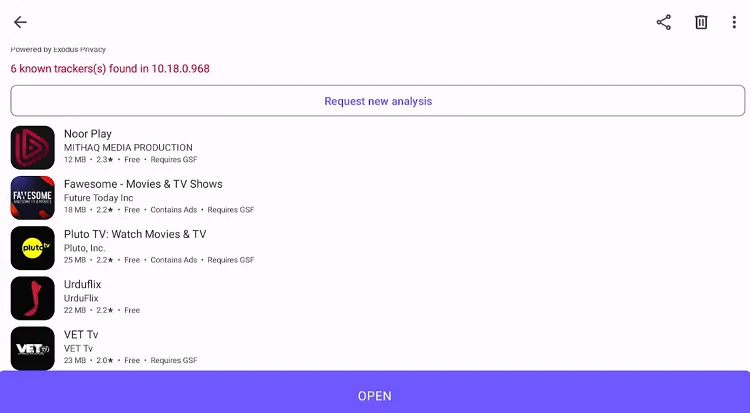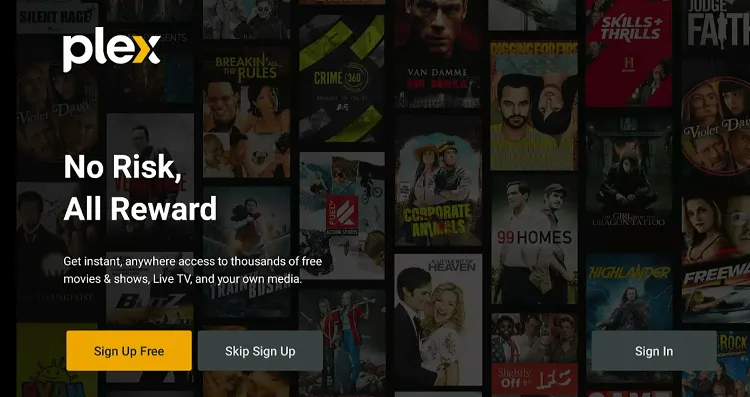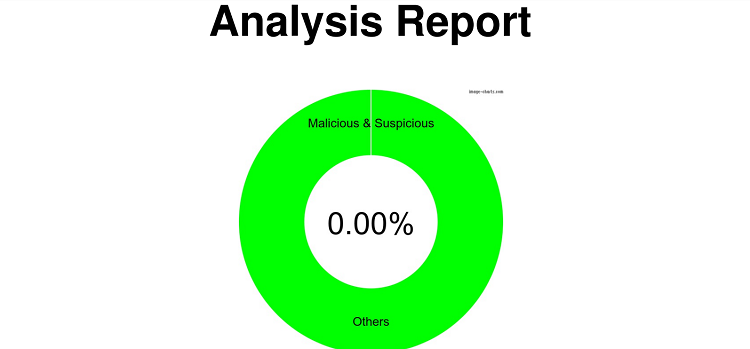Disclosure: Our experts test apps for security before recommending them. If you buy through our links, we may earn a commission. See how it works.
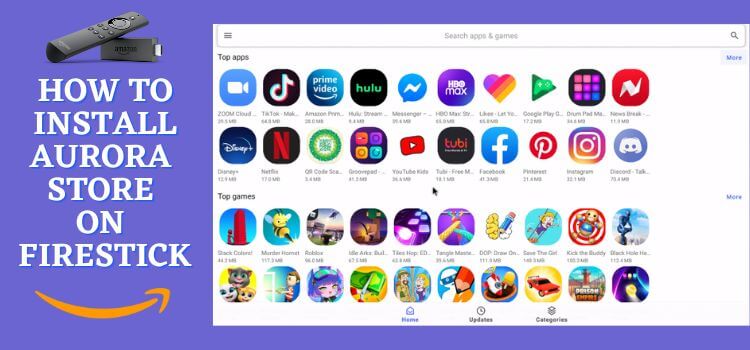
The Aurora Store is an alternative to the Google Play Store and Amazon Appstore that is quite popular among Android and FireStick users.
It lets you install unofficial apps and those that may be unavailable in your area. Aurora Store is completely free and you may use it without signing up.
However, it is important to mention that some of the app versions featured on the Aurora Store might not be compatible with the FireStick.
As a third-party app store, it is possible that Aurora Store might feature some less secure apps. Therefore, you must use a VPN to ensure proper security. ExpressVPN is our #1 choice.
Our Recommended VPN - ExpressVPN
ExpressVPN is our recommended choice when it comes to unblocking any geo-restricted services OR watching anything for free using unofficial apps/websites as it helps you hide your streaming activities from the ISPs and Government.
This NEW YEAR, enjoy an exclusive offer: 🎉 Get up to 61% OFF + 4 months FREE on ExpressVPN's 30-Month's plan! 🎉 that too with a 30-day money-back guarantee.
Video: How to Install Aurora Store on FireStick
Here’s a video tutorial on how to install Aurora App Store on your FireStick that looks similar to Play Store:
How to Install Aurora Store on FireStick
You will have to sideload the Aurora Store on FireStick before being able to install apps from it. But before starting the jailbreaking process, install and use ExpressVPN on FireStick to ensure security.
Follow the steps below:
Step 1: Turn ON your FireStick device and Go to FireStick Home
Step 2: Click on the Settings icon
Step 3: Select the My Fire TV option
Step 4: To enable the Developer Option, click About.
Note: If you have already enabled the Developer Option, then proceed to Step 10
Step 5: Click on the Fire TV Stick option quickly at least 7 times
Step 6: Now you will see this message at the bottom saying "No need, you are already a developer". So stop clicking then
Step 7: Now the Developer Option will appear in the menu so click on it
Step 8: Choose Apps from Unknown Sources to turn it ON
Step 9: Simply click Turn On
Step 10: Now return to the FireStick Home menu by pressing the "Home" icon on the remote and click on Find
Step 11: Now select the Search icon
Step 12: Type Downloader and press search
Step 13: Select the Downloader App icon from the list available in the Amazon Store
Step 14: Tap Get/Download
Step 15: Wait for a while until the installation process is completed
Step 16: Now click Open
Step 17: Select Allow to give access to the downloader app
Step 18: Click OK here
Step 19: This is the Downloader App interface, Choose the Home tab and click Search Bar
Step 20: Now enter the Aurora Store Downloader Code 730116 in the search box OR enter this URL bit.ly/fsh-downloads and click Go.
Note: The referenced link is the official URL of this app/website. FIRESTICKHACKS does not own, operate, or re-sell any app, streaming site, or service and has no affiliation with its developers.
Step 21: Scroll down and click “Aurora Store” from the “App Stores” category.
Note: If the app does not start downloading, then clear the Downloader App cache using this article.
Step 22: The downloading will start. Wait for it to finish.
Step 24: Tap the “Done” icon
Step 25: Click “Delete” to remove the Aurora Store APK file from FireStick.
Note: Deleting APK files will free up space on FireStick.
Step 26: Tap “Delete” again to complete the process.
How to Use Aurora Store on FireStick
Once the Aurora Store is installed, you are set to explore the apps it has to offer. Please note that many streaming apps on the Aurora Store are geo-restricted or pull links from unknown sources.
Therefore, you will have to install and use ExpressVPN on FireStick to enjoy optimized streaming.
Follow the steps below:
Step 1: Open ExpressVPN and connect it to the US server.
Step 2: Go to the FireStick home and select the “icon next to the settings” from the top right corner.
Step 3: Choose “Aurora Store” from the list.
Step 4: Choose an app or type the app using the search icon at the bottom right corner.
Step 5: After selecting the app, choose “Install”.
Step 6: The installation process will start. Wait for it to finish.
Step 7: Click “Install”.
Step 8: Tap “Open”.
Step 9: The app will launch!
Is Aurora Store Safe/Legal to Use on FireStick?
Aurora Store APK (v4.5.1) is safe to use. Our malware detection tool scanned its APK file and found no security issues (see the picture above).
That said, the Aurora Store might feature unverified or geo-restricted apps. So if you want to make the most of it, you must install and use ExpressVPN on FireStick.
Aurora Store Features
Check out some of the top Aurora Store features:
- Free.
- Multiple categories including games, entertainment, tools, etc.
- Anonymous login
- User-friendly interface.
- Customization options.
- Detailed app information.
- Category filtering.
- Quick search functionality.
All You Need to Know About Aurora Store
Here is a quick sneak peek into the Aurora Store:
| App-Type | App Store |
| Price | Free |
| File Size | 7.1 MB |
| Version | v4.5.1 |
| Is It Safe to Use? | Yes, but you will have to use a VPN |
| Developers | Aurora Store |
Aurora Store Alternatives
If you like Aurora Store, you would want to try some of its following alternatives:
- F-Droid on FireStick
- Aptoide on FireStick
- Uptodown on FireStick
- FileSynced on FireStick
- AppLinked on FireStick
FAQs – Aurora Store
Do I need to root my FireStick to install Aurora Store?
No, rooting is not required to install Aurora Store on FireStick.
Does the Aurora Store require a Google account?
No, Aurora Store can be used without a Google account; it also offers an anonymous login option.
How often are apps updated in the Aurora Store?
Regularly, as new app versions are released.
Do I need to pay to use Aurora Store on FireStick?
No, the Aurora Store is absolutely free on FireStick.
Summing Up
The Aurora Store is a great option for FireStick users who seek more flexibility and privacy than what is typically available through the Amazon Appstore.
Aurora Store gives you free access to a wide array of Android apps without needing a Google account.
However, as a third-party app store, it is possible that Aurora Store might feature some less secure apps. Therefore, you should use ExpressVPN to improve security.