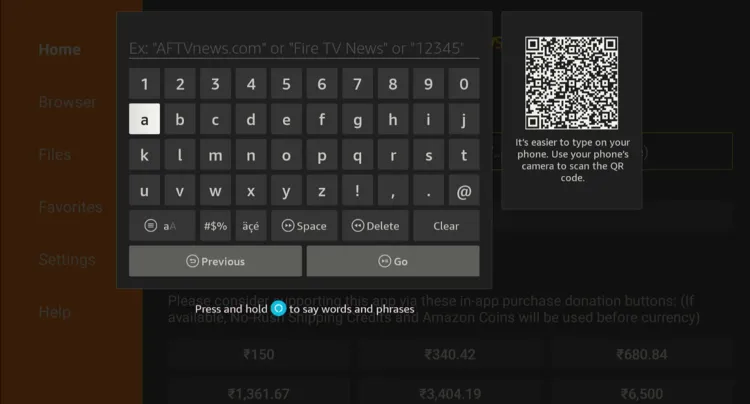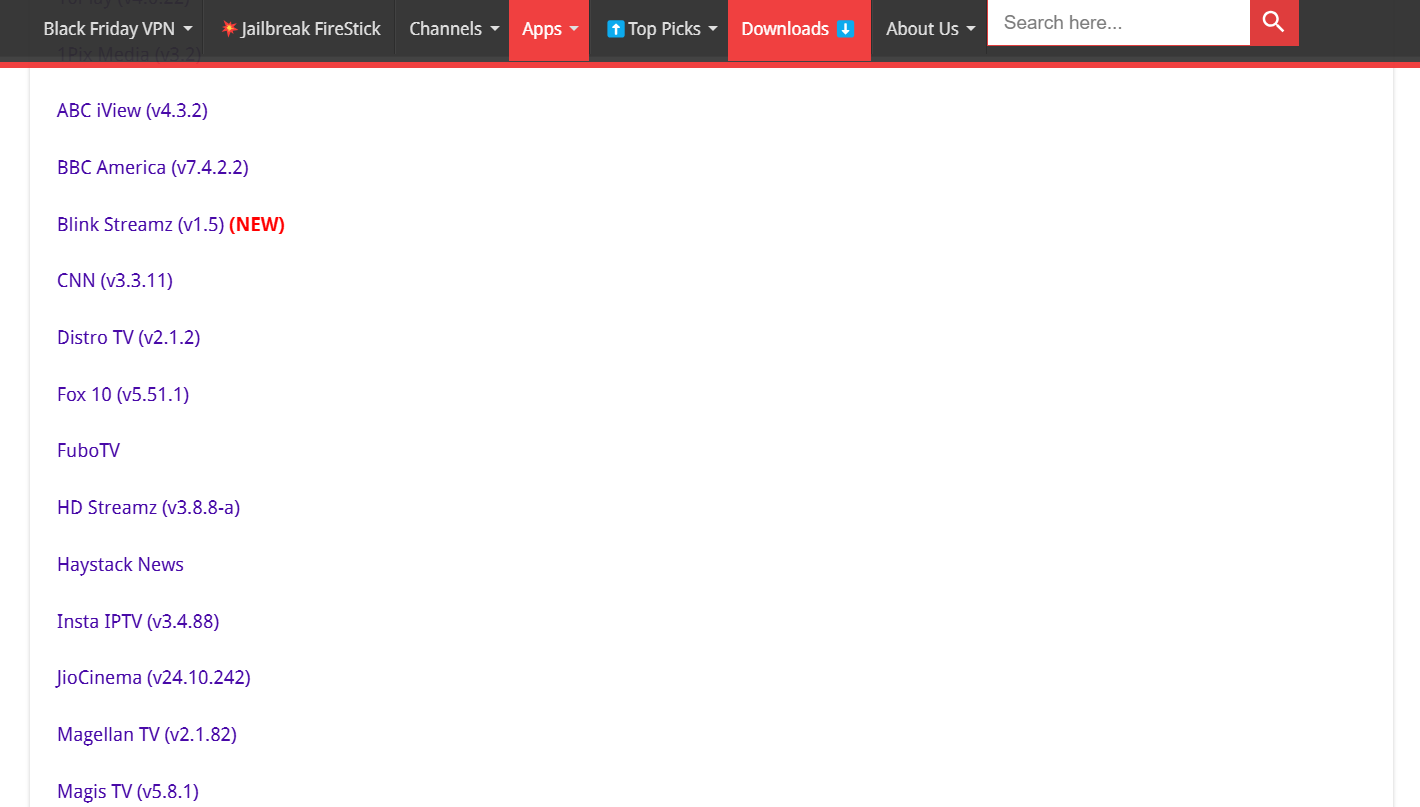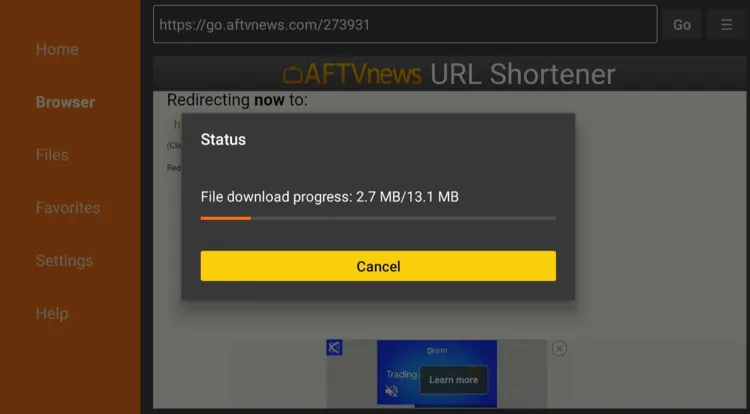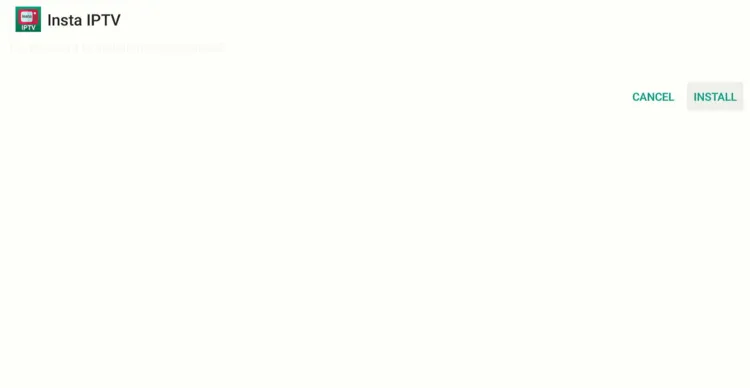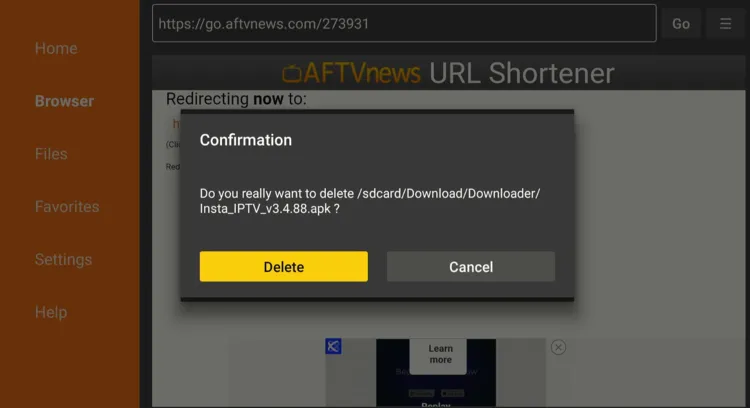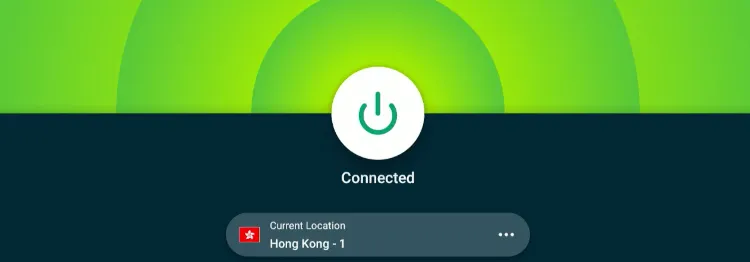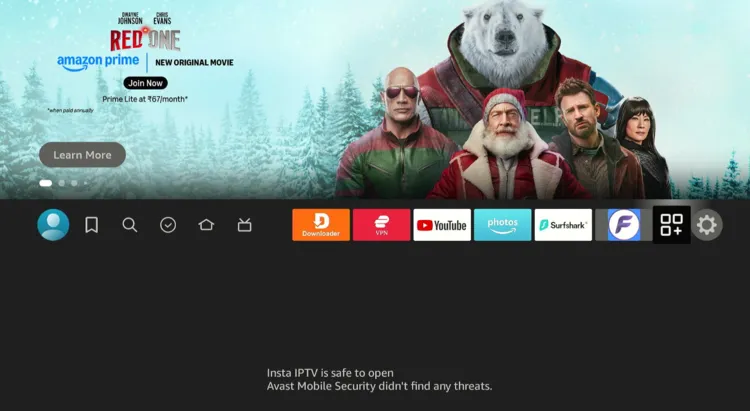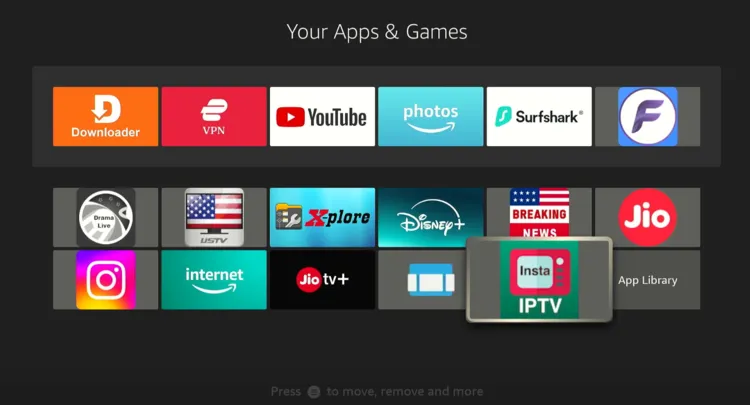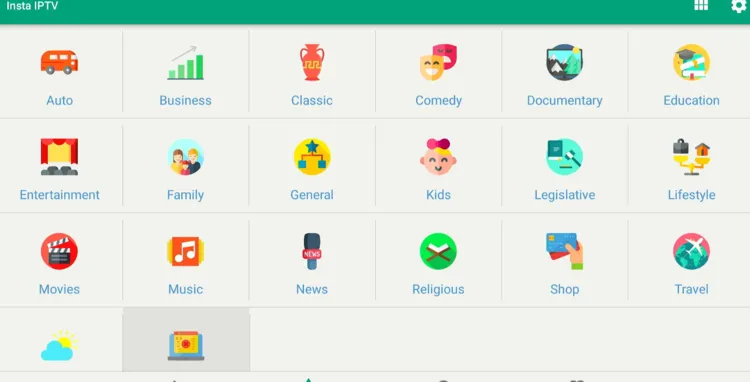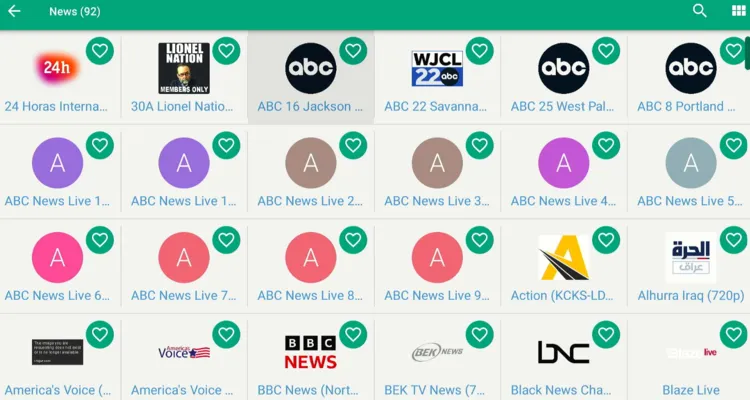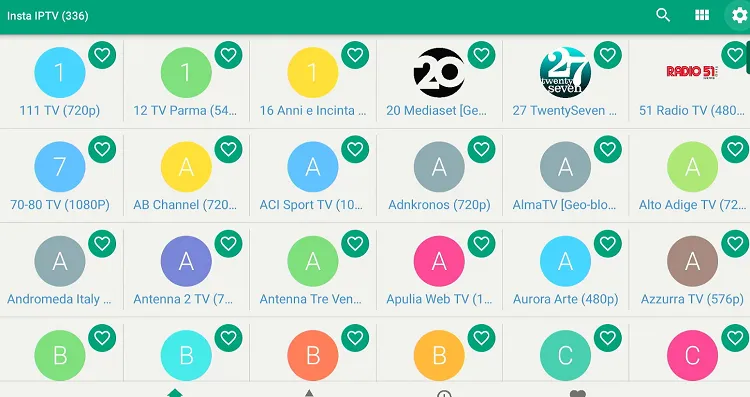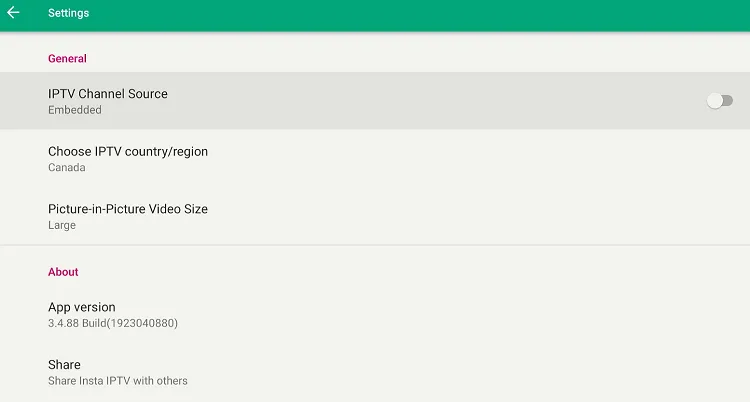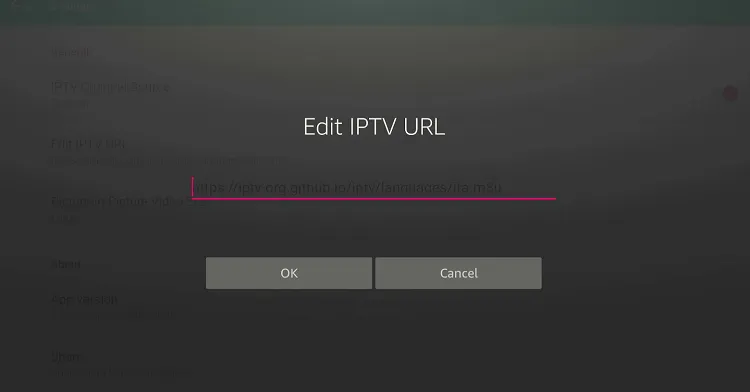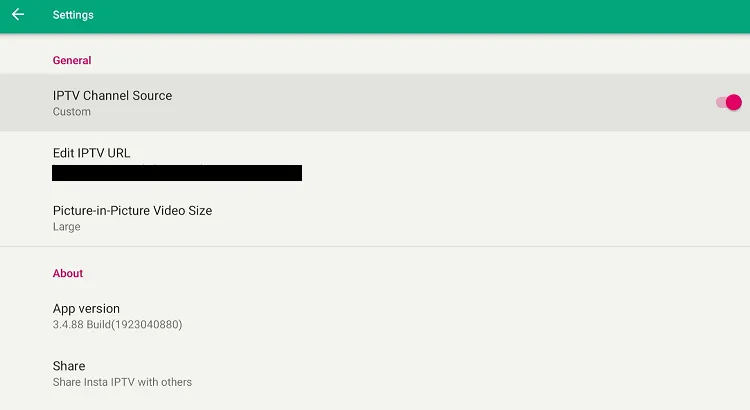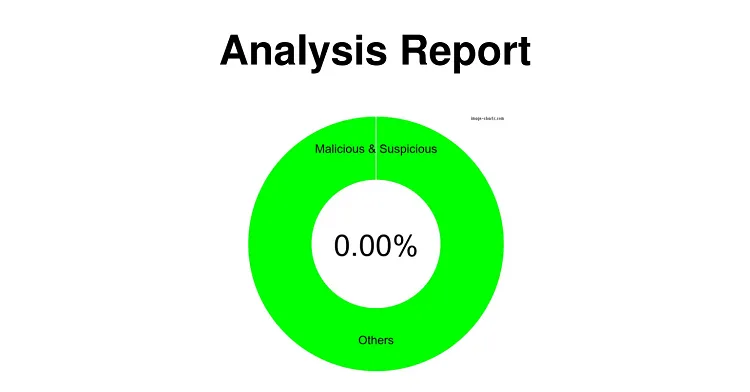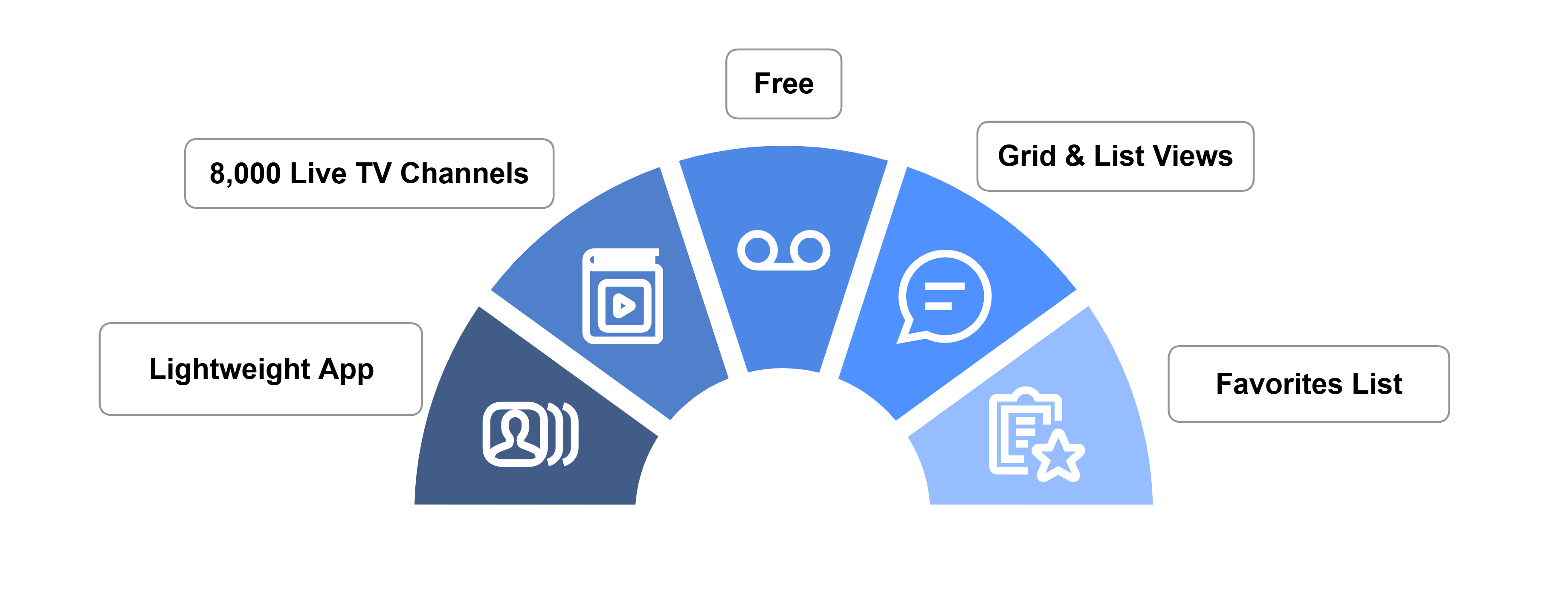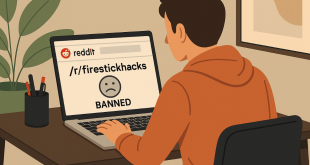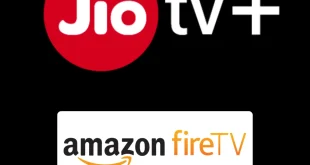Disclosure: Our experts test apps for security before recommending them. If you buy through our links, we may earn a commission. See how it works.
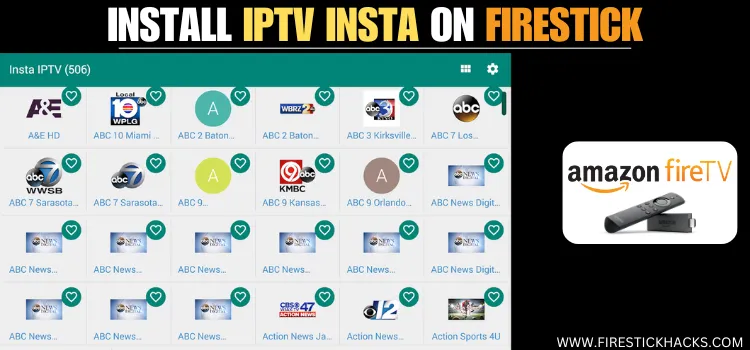
Insta IPTV is a free, unofficial live TV app with over 8,000 channels from countries such as India, the US, Canada, and Italy.
It supports both grid and list views for channel browsing and includes features like watching history and favorite channels.
The app’s latest version, 3.4.88 lets you add the m3u URLs from the IPTV service providers, which means you can use Insta IPTV as an IPTV player on FireStick as well.
However, since we can’t verify the app’s streaming sources, it’s advised to use a VPN to hide your IP address and enjoy secure streaming. ExpressVPN is our #1 choice.
Our Recommended VPN - ExpressVPN
ExpressVPN is our recommended choice when it comes to unblocking any geo-restricted services OR watching anything for free using unofficial apps/websites as it helps you hide your streaming activities from the ISPs and Government.
This NEW YEAR, enjoy an exclusive offer: 🎉 Get up to 61% OFF + 4 months FREE on ExpressVPN's 30-Month's plan! 🎉 that too with a 30-day money-back guarantee.
How to Install Insta IPTV on FireStick
Insta IPTV is unavailable on the Amazon Appstore, so you’ll need to sideload it using the Downloader app.
Before starting the jailbreaking process, don’t forget to install and use ExpressVPN on FireStick to make sure you don’t compromise your security.
Follow the steps below:
Step 1: Turn ON your FireStick device and Go to FireStick Home
Step 2: Click on the Settings icon
Step 3: Select the My Fire TV option
Step 4: To enable the Developer Option, click About.
Note: If you have already enabled the Developer Option, then proceed to Step 10
Step 5: Click on the Fire TV Stick option quickly at least 7 times
Step 6: Now you will see this message at the bottom saying "No need, you are already a developer". So stop clicking then
Step 7: Now the Developer Option will appear in the menu so click on it
Step 8: Choose Apps from Unknown Sources to turn it ON
Step 9: Simply click Turn On
Step 10: Now return to the FireStick Home menu by pressing the "Home" icon on the remote and click on Find
Step 11: Now select the Search icon
Step 12: Type Downloader and press search
Step 13: Select the Downloader App icon from the list available in the Amazon Store
Step 14: Tap Get/Download
Step 15: Wait for a while until the installation process is completed
Step 16: Now click Open
Step 17: Select Allow to give access to the downloader app
Step 18: Click OK here
Step 19: This is the Downloader App interface, Choose the Home tab and click Search Bar
Step 20: Enter Insta IPTV Downloader Code 730116 in the search box OR enter this URL bit.ly/fsh-downloads and click Go.
Note: The referenced link is the official URL of this app/website. FIRESTICKHACKS does not own, operate, or re-sell any app, streaming site, or service and has no affiliation with its developers.
Step 1: Turn ON your FireStick device and Go to FireStick Home
Step 2: Click on the Settings icon
Step 3: Select the My Fire TV option
Step 4: To enable the Developer Option, click About.
Note: If you have already enabled the Developer Option, then proceed to Step 10
Step 5: Click on the Fire TV Stick option quickly at least 7 times
Step 6: Now you will see this message at the bottom saying "No need, you are already a developer". So stop clicking then
Step 7: Now the Developer Option will appear in the menu so click on it
Step 8: Choose Apps from Unknown Sources to turn it ON
Step 9: Simply click Turn On
Step 10: Now return to the FireStick Home menu by pressing the "Home" icon on the remote and click on Find
Step 11: Now select the Search icon
Step 12: Type Downloader and press search
Step 13: Select the Downloader App icon from the list available in the Amazon Store
Step 14: Tap Get/Download
Step 15: Wait for a while until the installation process is completed
Step 16: Now click Open
Step 17: Select Allow to give access to the downloader app
Step 18: Click OK here
Step 19: This is the Downloader App interface, Choose the Home tab and click Search Bar
Step 21: Scroll down and click “Insta IPTV” from the “Live TV Apps” category.
Note: If the app does not start downloading, then clear the Downloader App cache using this article.
Step 22: The downloading will start; wait for it to finish.
Step 23: Once the installation ends, click “Install”.
Step 24: Now choose “Done.”
Step 25: Click “Delete” to remove the Insta IPTV APK file from FireStick.
Note: Deleting APK files will free up space on FireStick.
Step 26: Click “Delete” again to complete the process.
How to Use Insta IPTV on FireStick
After sideloading Insta IPTV, you are all set to use the app right away. Since we can’t verify its streaming sources, just make sure to install and use ExpressVPN on FireStick to hide your streaming activities.
Follow the steps below:
Step 1: Open ExpressVPN and connect it to the Hong Kong server.
Step 2: Select the “Apps Library” icon from the top right corner next to “Settings”.
Step 3: Choose the “Insta IPTV” app.
Step 4: Choose a channel category.
Step 5: Select a channel.
Step 6: Enjoy streaming!
How to Use Insta IPTV App as IPTV Player
If you want to watch a customized playlist of live TV channels, Insta IPTV also lets you integrate m3u URLs from your favorite IPTV service provider.
Again, most of the IPTV services operate in a legal grey area, don’t forget to install and use ExpressVPN on FireStick to enhance your online security.
Follow the steps below:
Step 1: Click the “Settings” icon from the home interface.
Step 2: Click “IPTV Channel Source”.
Step 3: Enter the m3u URL and click “OK”.
Step 4: Now you can go to the home screen and enjoy
Is Insta IPTV APK Safe/Legal to Use on FireStick
The Insta IPTV APK (v3.4.88) is completely safe to use. We scanned its APK file using our malware detection tool and found no malware or viruses.
However, we can’t verify the streaming sources of the Insta IPTV app, so we recommend you use ExpressVPN to enjoy secure streaming!
All You Need to Know About Insta IPTV APK
Here is a quick sneak peek into Insta IPTV APK:
| Content-Type | Live TV channels & IPTV Player |
| Price | Free |
| File Size | 13.1 MB |
| Version | 3.4.88 |
| Is It Safe to Use? | Yes, but you will have to use a VPN |
| Developers | Insta IPTV |
Top Insta IPTV Features
Check out some of the top Insta IPTV features:
- Free
- 8000+ live TV channels
- IPTV player
- Favorites list
- Watching history
- Clean interface
- Grid and list views
- Lightweight app
Insta IPTV Alternatives
If you’re a fan of Insta IPTV, the following alternatives could be worth exploring:
- TVMob on FireStick
- TVTap Pro on FireStick
- Streamfire on FireStick
- Rapid Streamz on FireStick
- Rokkr on FireStick
FAQs – Insta IPTV
Can I use Insta IPTV for free?
Yes, Insta IPTV is a free app with a variety of live TV channels.
Is Insta IPTV available on the Amazon Appstore?
No, Insta IPTV is not available on the Amazon Appstore; you will have to sideload it.
Can I add custom IPTV playlists in the Insta IPTV app?
Yes, you can add your own IPTV playlists (m3u URL only) to access specific channels.
Can I add external players to Insta IPTV?
No, Insta IPTV has an inbuilt player and doesn’t support any external players.
Final Thoughts
With 8,000 live TV channels from various countries, Insta IPTV is an amazing app for watching free live TV and enjoying almost all kinds of content genres under the sun.
Plus, it has an intuitive interface and offers support for custom IPTV playlists (m3u links only), letting you enjoy a highly customizable streaming experience.
Please note that whether you are using the embedded channels in the app or inserting a customized URL via an IPTV provider, use ExpressVPN to ensure secure streaming.