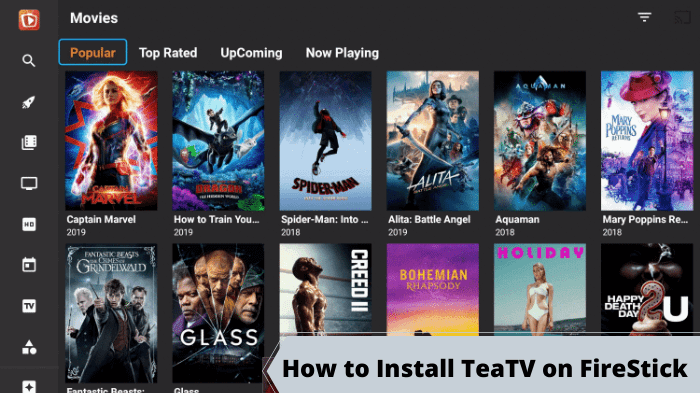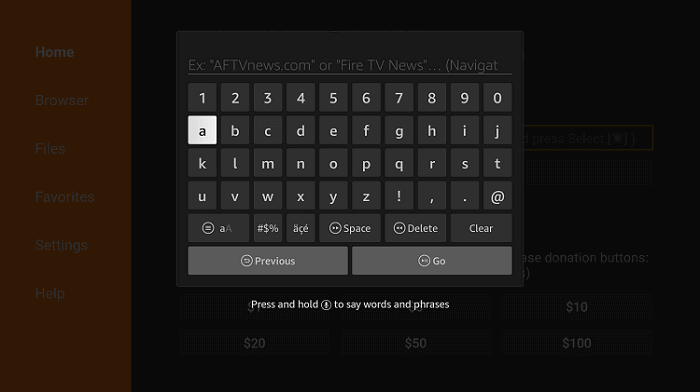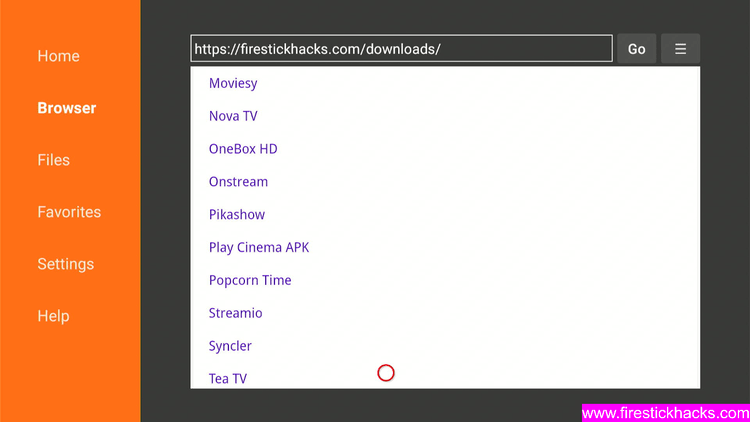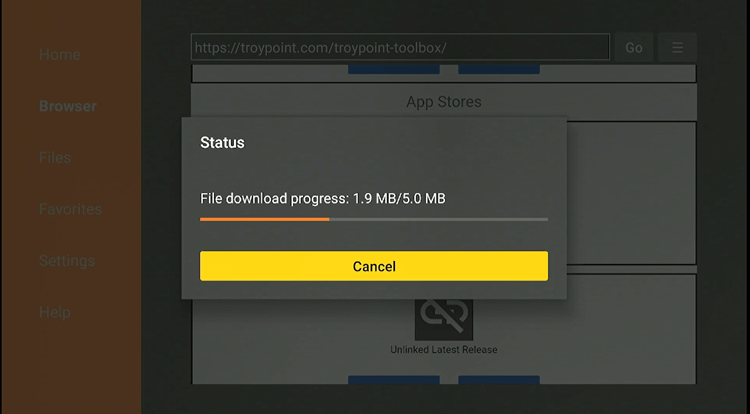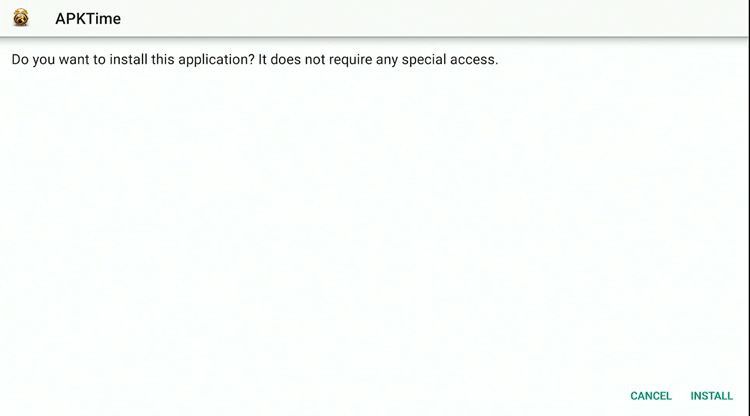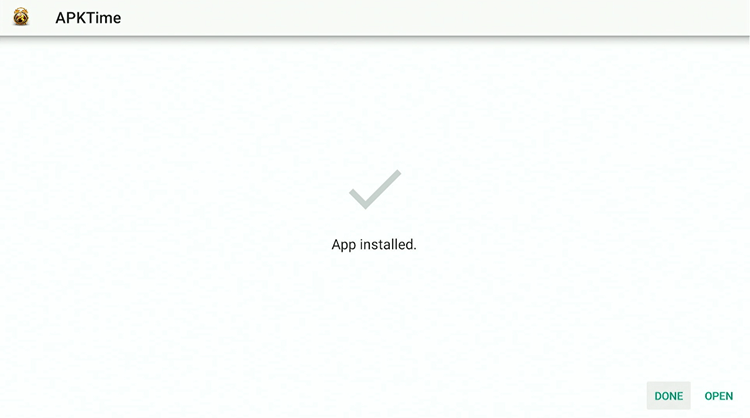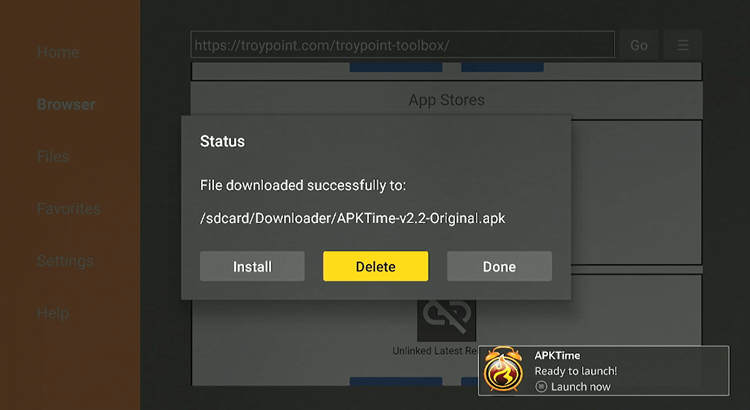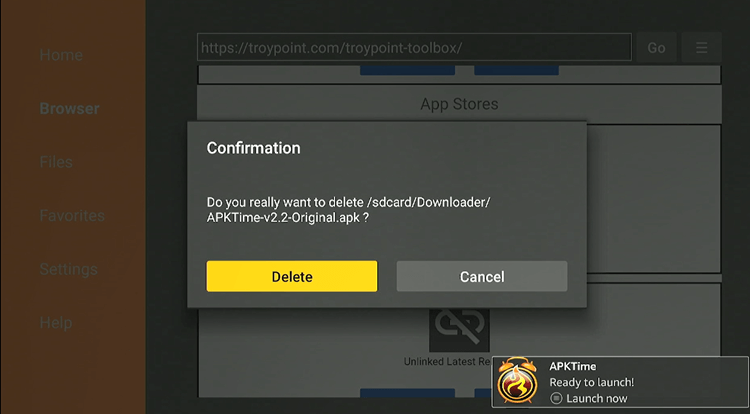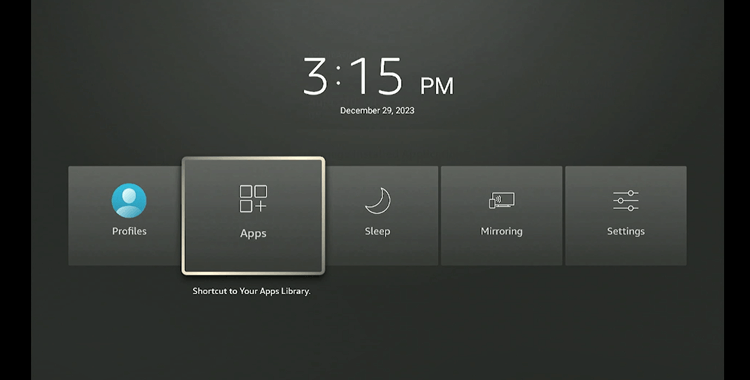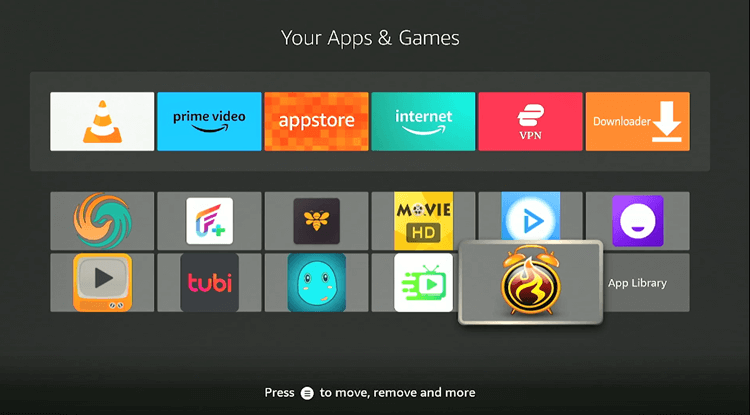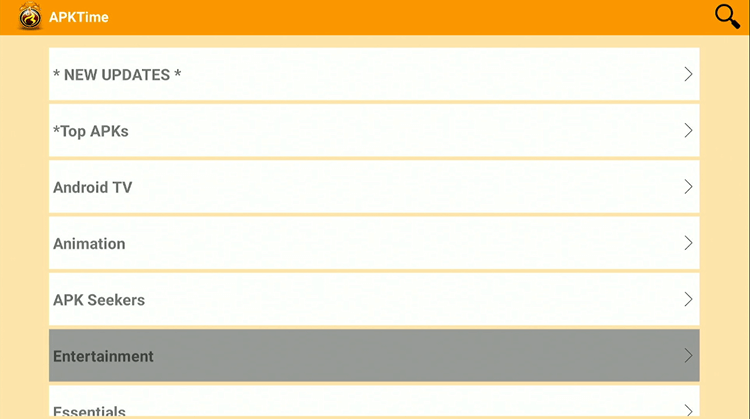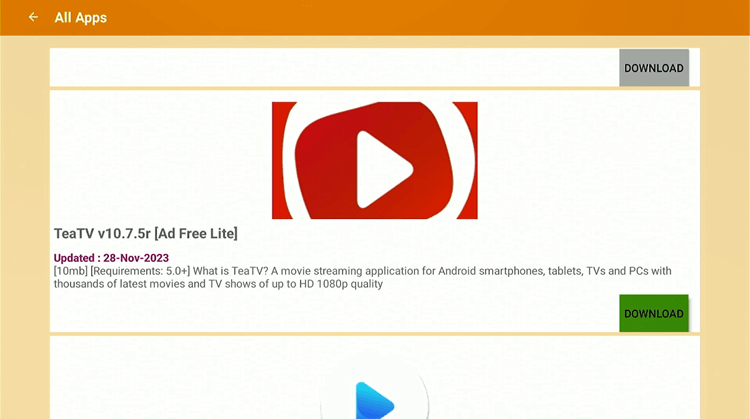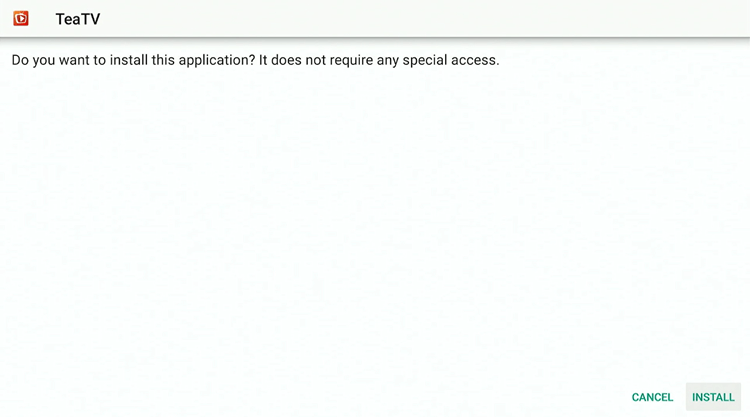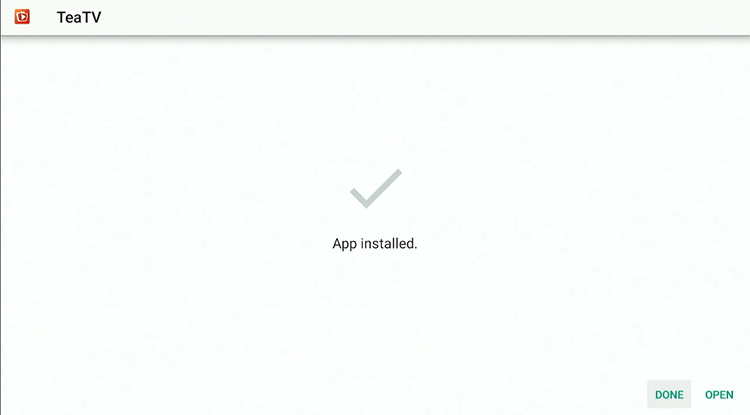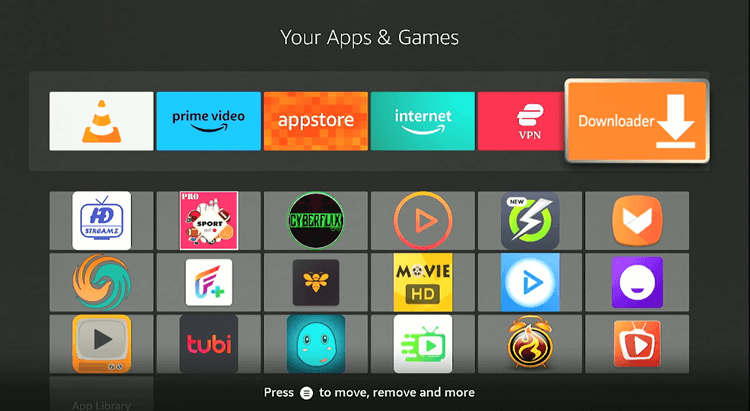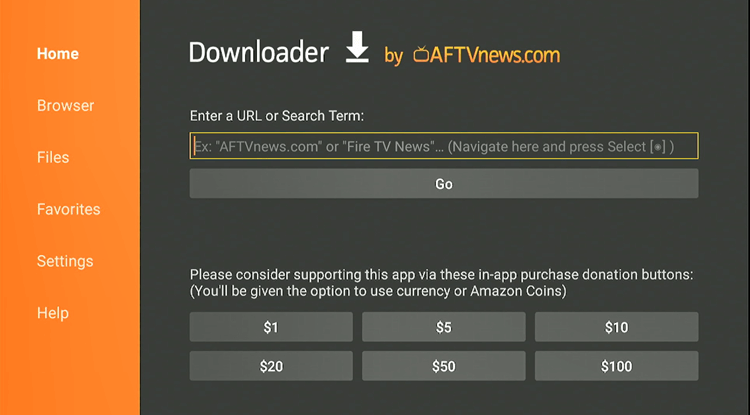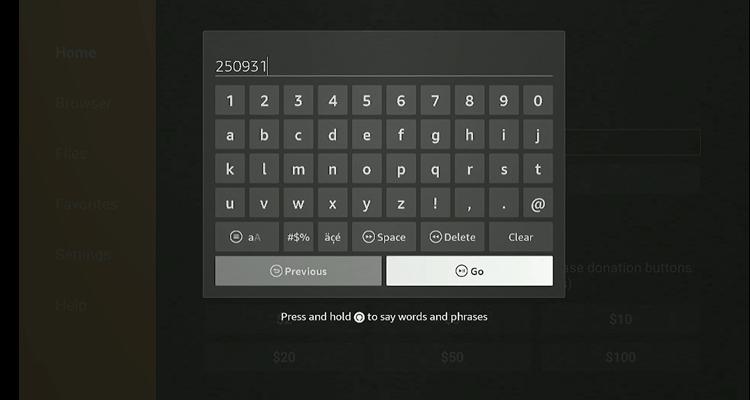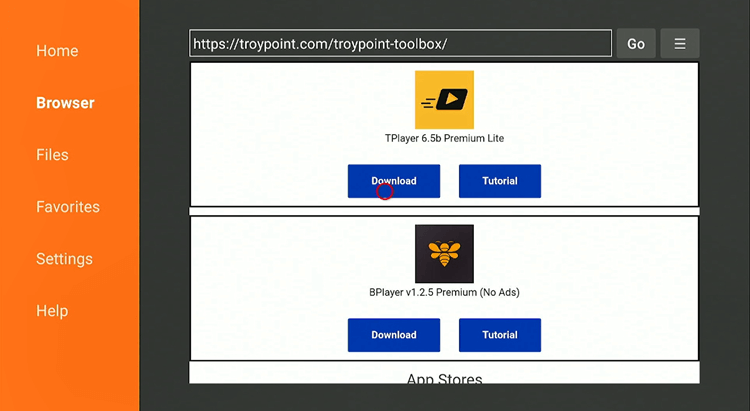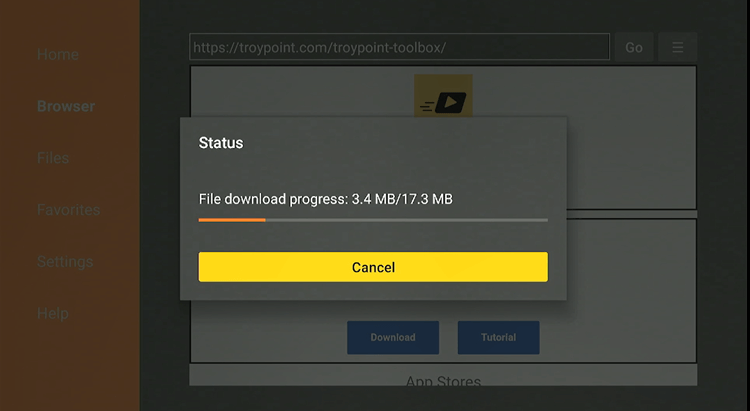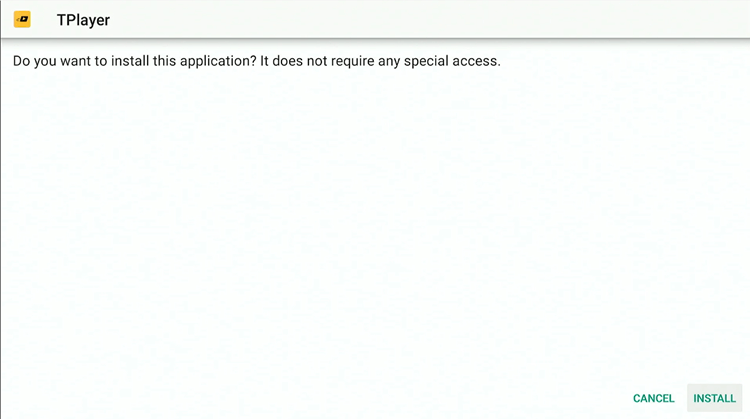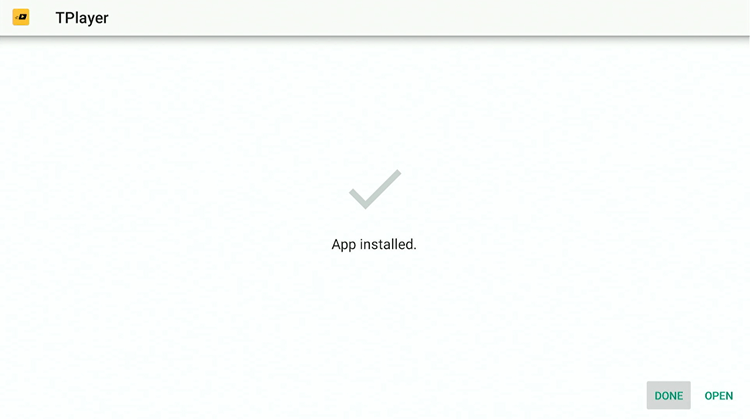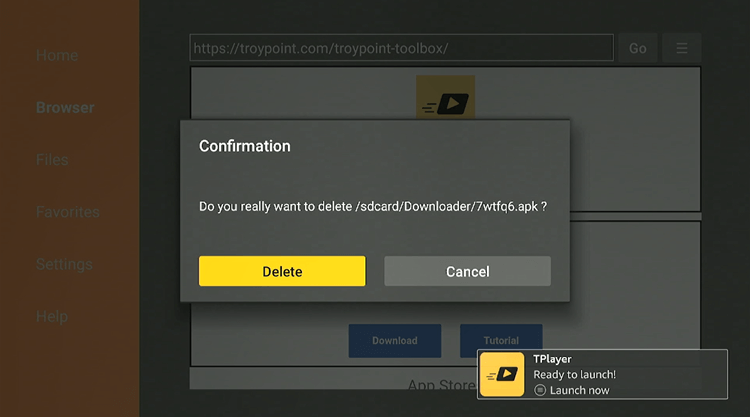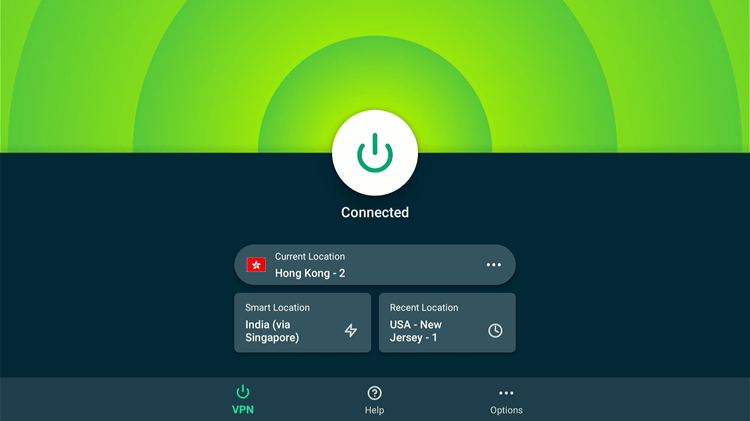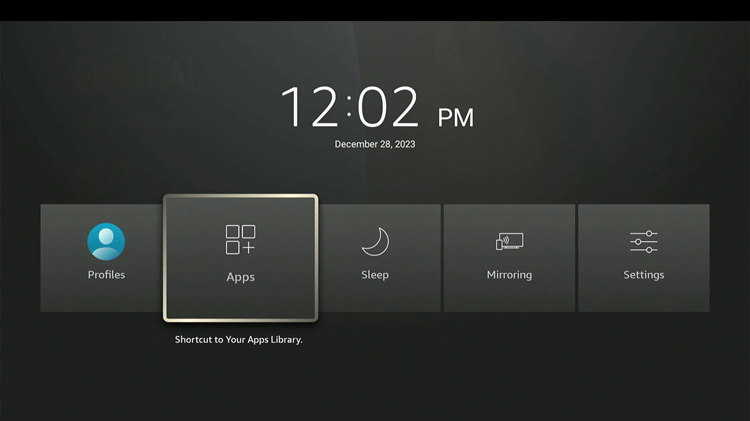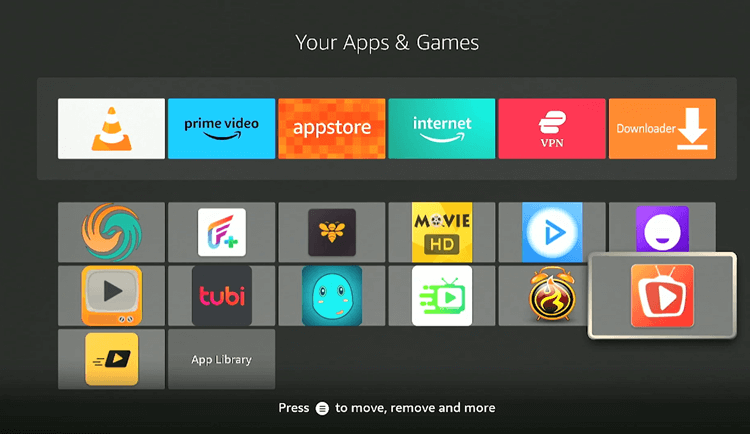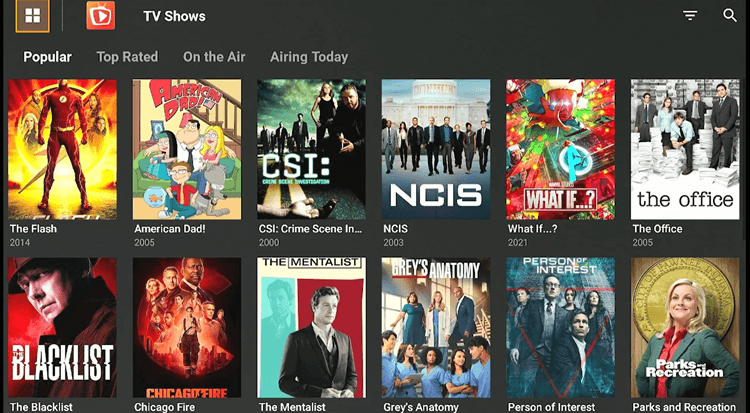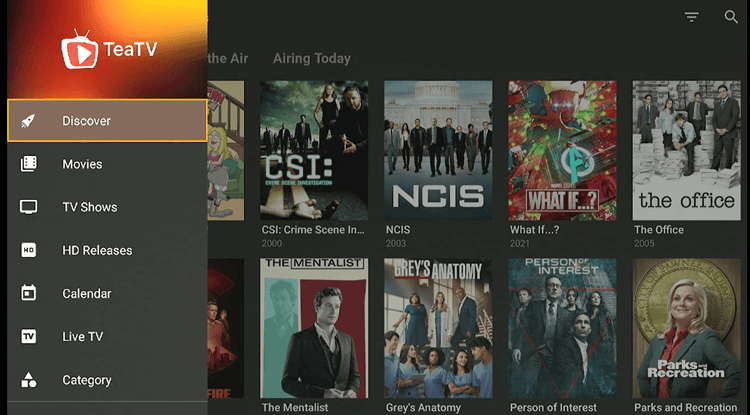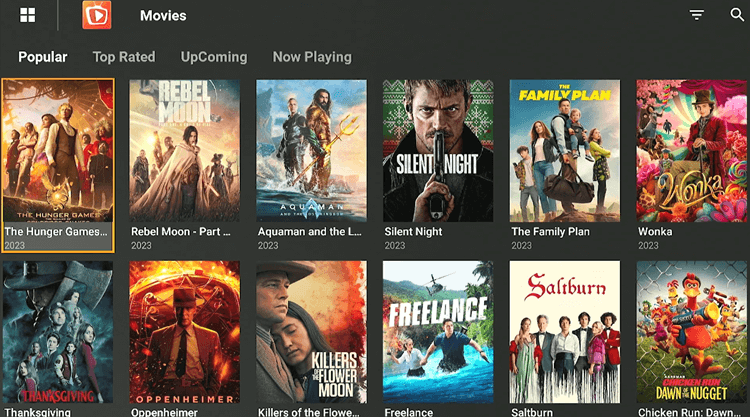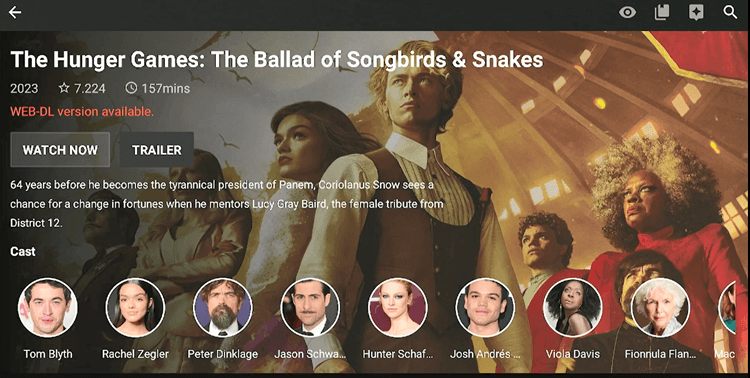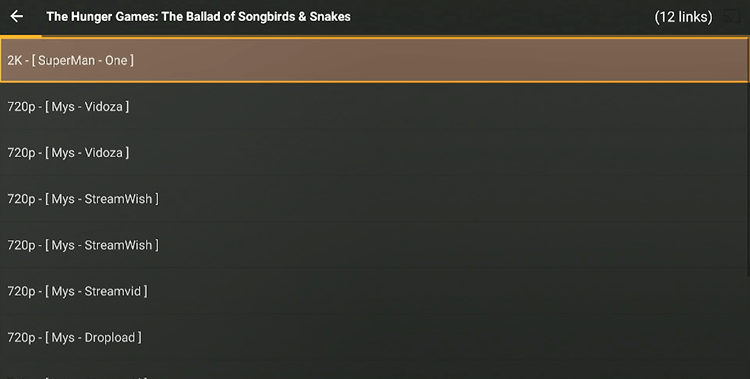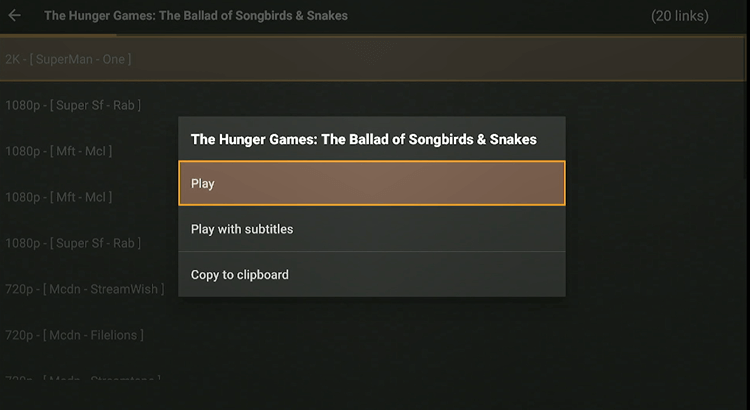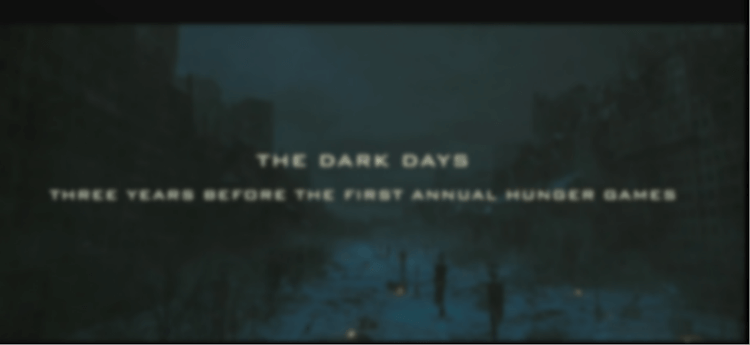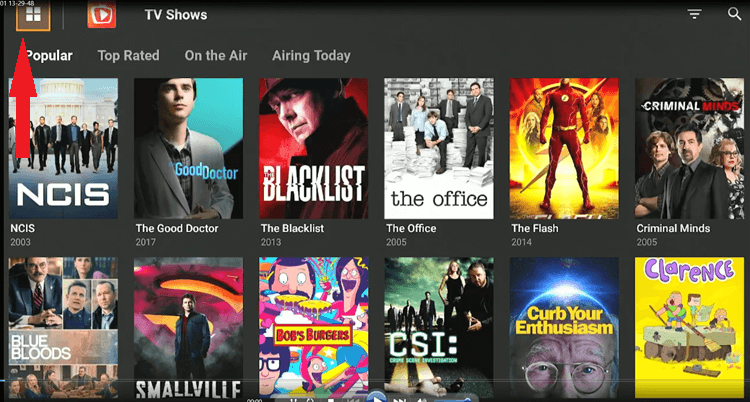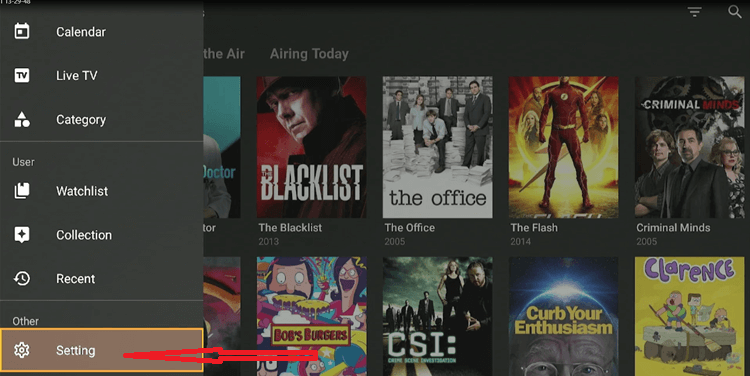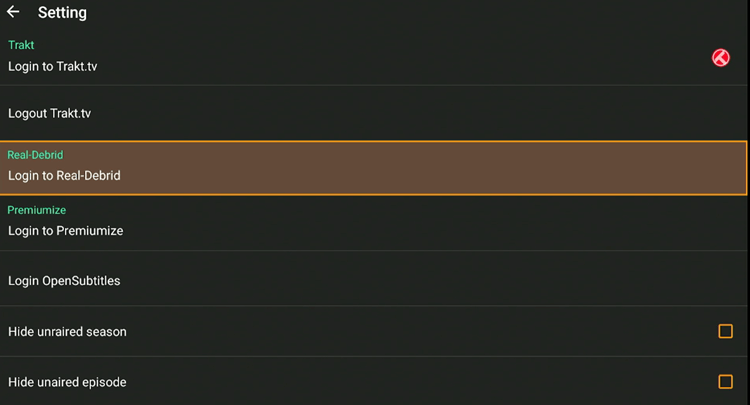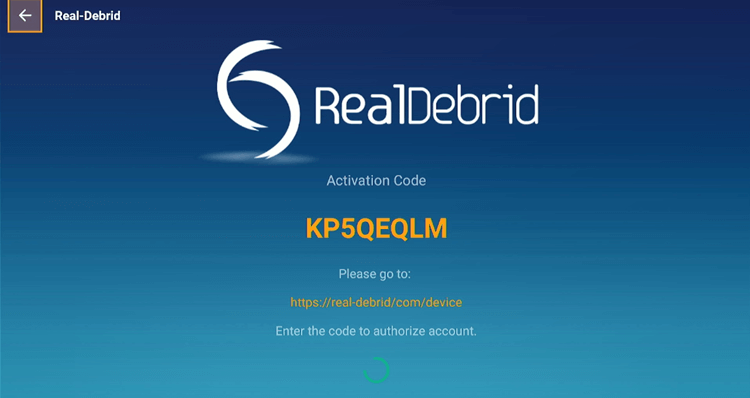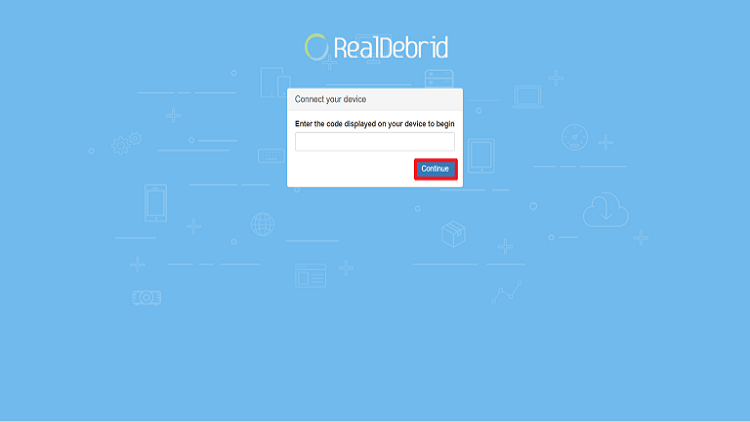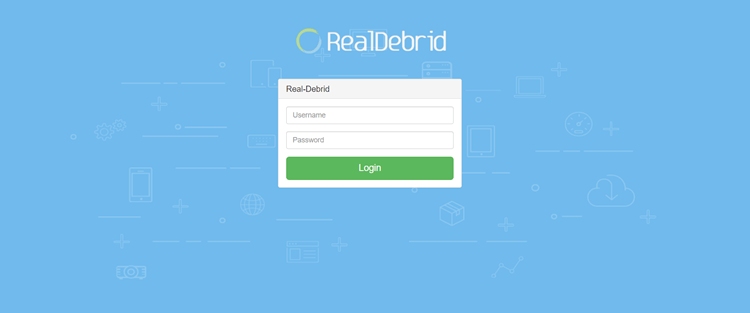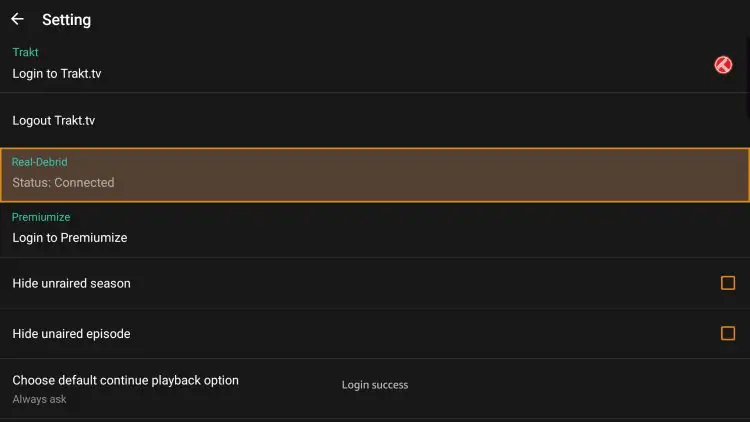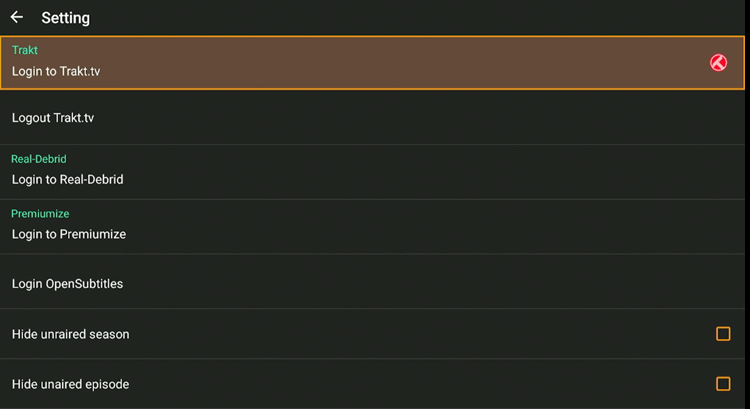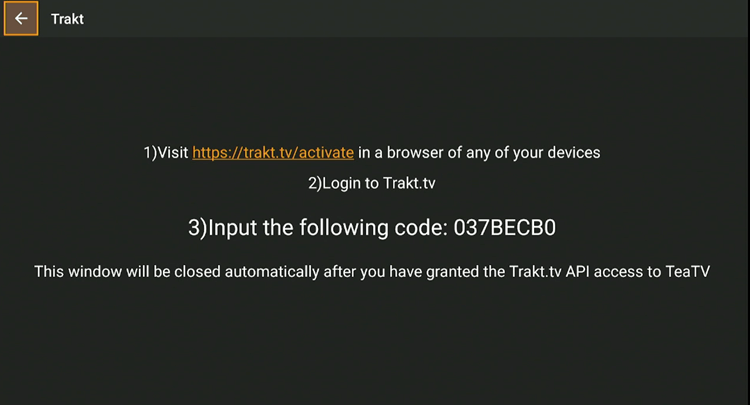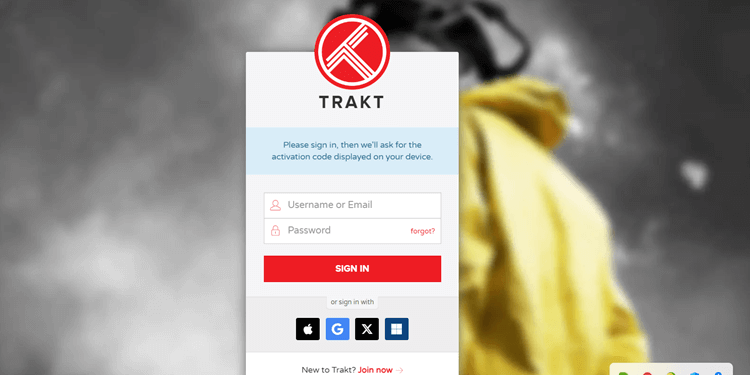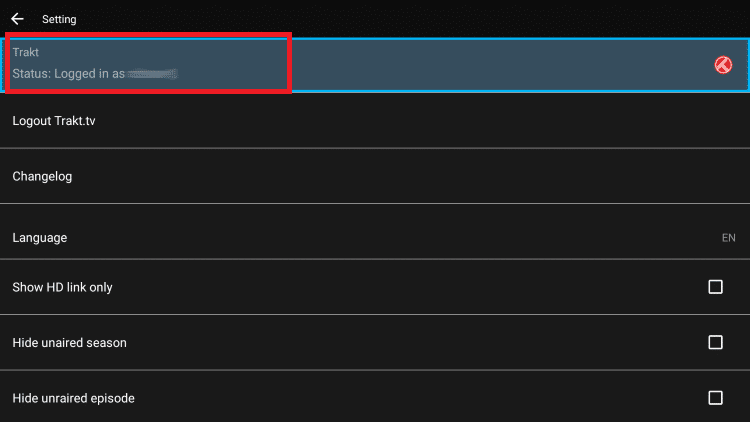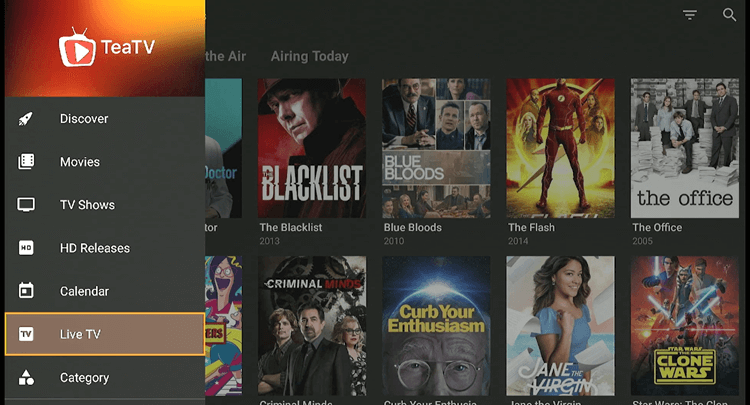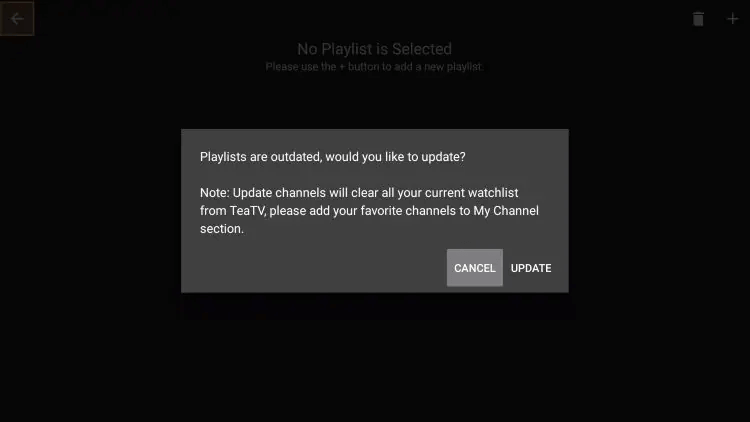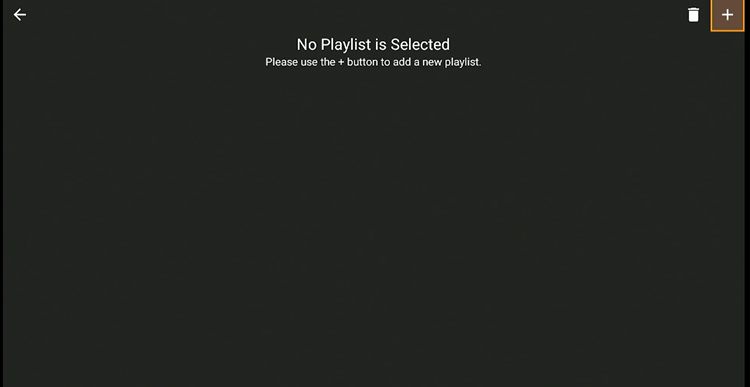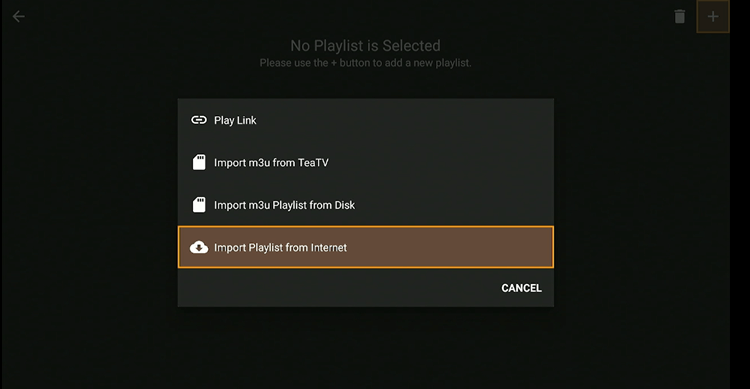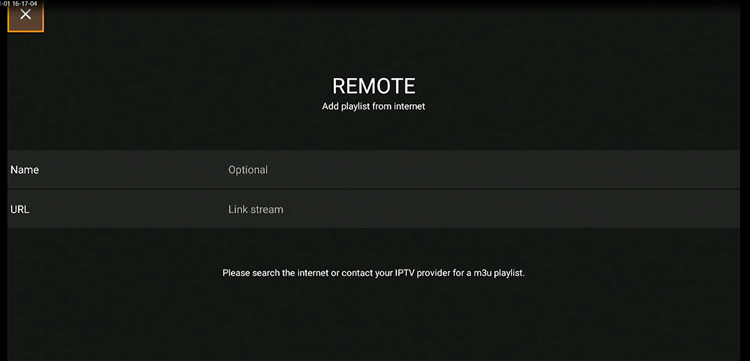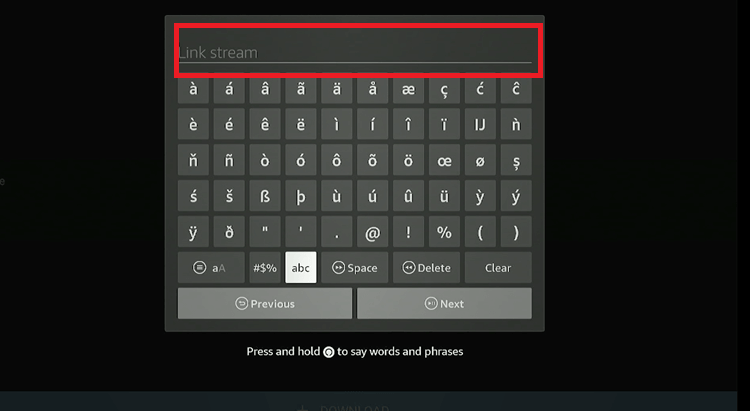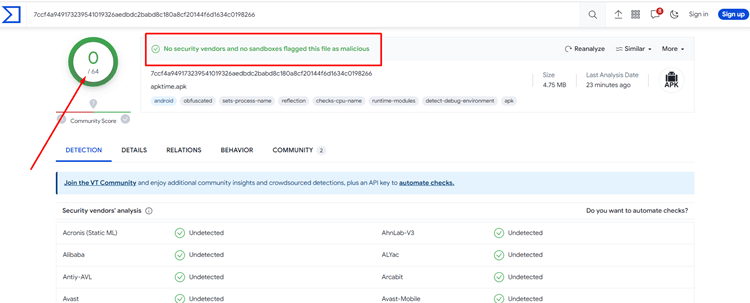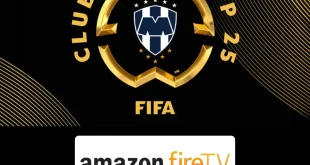Disclosure: Our experts test apps for security before recommending them. If you buy through our links, we may earn a commission. See how it works.
This is a step-by-step guide on how to install TeaTV on FireStick, Fire TV, and Fire TV Cube just with a single code using the Downloader App.
TeaTV is a 100% free streaming app, that provides an exclusive collection of movies, TV shows, live TV, documentaries, and sports.
To install the latest version of TeaTV (v10.7.5) on your Firestick, it’s necessary to first install APK Time App and TPlayer, as they both are the prerequisites for a smooth installation
However, watching free content on Fire TV Stick might get you in legal trouble. That is why it is strictly advised that you use a VPN on your FireStick device. ExpressVPN is our #1 choice.
Our Recommended VPN - ExpressVPN
ExpressVPN is our recommended choice when it comes to unblocking any geo-restricted services OR watching anything for free using unofficial apps/websites as it helps you hide your streaming activities from the ISPs and Government.
This NEW YEAR, enjoy an exclusive offer: 🎉 Get up to 61% OFF + 4 months FREE on ExpressVPN's 30-Month's plan! 🎉 that too with a 30-day money-back guarantee.
How to Install TeaTV on FireStick Using Downloader App
Tea TV is a free streaming app that is not available on the Amazon App Store but can be sideloaded with the help of the Downloader App. However, before you download the TeaTV app you will need to download the APK Time app.
Also, before installing and streaming with TeaTV, make sure you download and use ExpressVPN on FireStick to hide your IP address.
To install the latest version of the TeaTV app on Firestick with the Downloader App, just follow these simple steps I’ve personally tested:
Step 1: Turn ON your FireStick device and Go to FireStick Home
Step 2: Click on the Settings icon
Step 3: Select the My Fire TV option
Step 4: To enable the Developer Option, click About.
Note: If you have already enabled the Developer Option, then proceed to Step 10
Step 5: Click on the Fire TV Stick option quickly at least 7 times
Step 6: Now you will see this message at the bottom saying "No need, you are already a developer". So stop clicking then
Step 7: Now the Developer Option will appear in the menu so click on it
Step 8: Choose Apps from Unknown Sources to turn it ON
Step 9: Simply click Turn On
Step 10: Now return to the FireStick Home menu by pressing the "Home" icon on the remote and click on Find
Step 11: Now select the Search icon
Step 12: Type Downloader and press search
Step 13: Select the Downloader App icon from the list available in the Amazon Store
Step 14: Tap Get/Download
Step 15: Wait for a while until the installation process is completed
Step 16: Now click Open
Step 17: Select Allow to give access to the downloader app
Step 18: Click OK here
Step 19: This is the Downloader App interface, Choose the Home tab and click Search Bar
Step 20: Now enter the TeaTV Downloader Code 730116 in the search box OR enter this URL bit.ly/fsh-downloads and click Go
Note: The referenced link is the official URL of this app/website. FIRESTICKHACKS does not own, operate, or re-sell any app, streaming site, or service and has no affiliation with its developers.
Step 21: Scroll down and click on Download.
Note: If the app doesn’t starts download, then clear Downloader App cache using this article.
Step 22: The app will start downloading.
Step 23: Click Install to install the app.
Step 24: The app is installed. Click Done for now
Step 25: Click Delete.
Step 26: Click Delete again.
Step 27: Long-press the Home Button on your FireStick remote and click on Apps
Step 28: Choose the APKTime App.
Step 29: Click on Entertainment.
Step 30: Scroll down and search the TeaTV v10.7.5r [Ad Free Lite] app and click on Download.
Step 31: Click on Install.
Step 32: Click Done.
Install TPlayer for TeaTV on Firestick
For the TeaTV app to run smoothly, it’s essential to download TPlayer. Here is the step-by-step process to guide you through the process.
Step 1: Long-press the Home Button on your FireStick remote and click on Apps
Step 2: Choose the Downloader App.
Step 3: This is the Downloader App interface, Choose the Home tab and click Search Bar
Step 4: Enter the Tea TV Downloader Code i.e. 250931
Step 5: Scroll down and Search the TPlayer 6.5b Premium Lite app and click on Download.
Step 6: The file will start downloading.
Step 7: Click Install to install the app.
Step 8: The app is installed. Click Done for now
Step 9: Now click Delete to delete the APK file as it is no longer needed. It will free up space from your FireStick device.
Step 10: Click Delete again.
How to Use Tea TV on FireStick
After installing TeaTV on your FireStick, you can start streaming for free. Just be aware that while TeaTV offers free content, that may not be legal everywhere.
Therefore, to hide your online activity from ISPs, it’s important to install and use ExpressVPN on Fire TV Stick. Here are the easy, tested steps for safe streaming:
Step 1: First, you need to open the ExpressVPN App and connect to the Hong Kong Server (I Recommend this server as I faced an error while using other servers)
Step 2: Long-press the Home Button on your FireStick remote and click on Apps
Step 3: Choose the TeaTV app
Step 4: You will be redirected to the TeaTV Home screen.
Step 5: Click on the Windows Tab at the top left corner of the screen to see all options on the Menu Bar.
Step 6: Choose what you want to stream (e.g. Hunger Games)
Step 7: Click on Watch Now.
Step 8: Choose any link.
Step 9: Click on Play.
Step 10: Enjoy Streaming!
All about the TeaTV App!
Check out this guide table for an overview of the TeaTV app:
| Content-Type | Entertainment (Movies, TV Shows, Documentaries, and anime) |
| Price | 100% Free |
| Latest Version | (v10.7.5r) |
| App Size | 38.38 MB |
| Is it safe to use? | Yes, as long you connect it to a VPN. |
| Compatible Player | TPlayer |
| Subtitles | Yes |
| TeaTV Downloader Code | 250931 |
TeaTV’s Top Tier Features
- 100% free app
- A huge content library consisting of movies & TV shows from multiple genres.
- Streams HD content (1080p and even 4K movie quality)
- User-friendly Interface
- Subtitles in major Languages.
- Fewer ads.
- Live TV Streams.
- Compatible with Real Debrid, AllDebrid, Premiumize, Trakt.tv.
How to Integrate Real Debrid on the TeaTV App
TeaTV is compatible with Real-Debrid and offers its users the ability to stream HD content through premium links. This service is available for a monthly subscription fee of approximately USD 3.17 (€3).
Step 1: Open the TeaTV app on FireStick and click on the Windows Icon at the top left corner of your screen.
Step 2: Go to the Settings
Step 3: Select the option Login to Real Debrid
Step 4: An Activation Code will appear on your screen, write it down.
Step 5: Now go to https://real-debrid.com/device and enter the activation code. Then click Continue
Step 6: Enter your Credentials
Step 7: Wait for the confirmation. Real Debrid is now successfully integrated into your TeaTV app.
How to Integrate Trakt on TeaTV APK
With TeaTV, users can also link their Trakt accounts directly within the app. This integration allows for seamless synchronization of favorite movies and shows across various platforms and devices, ensuring you always stay up-to-date with the latest episodes and releases.
Step 1: Open the TeaTV app on FireStick and click on the Menu Icon at the top left corner of your screen.
Step 2: Scroll down and select the Settings
Step 3: Select the option Login to Tract.tv
Step 4: Note down the Code that appears on your screen.
Step 5: Go to trakt.tv/auth/signin, enter your Credentials, then you will be asked to provide the Code that appeared on your screen, enter the code, and continue.
Step 6: Return to the settings and you should now be logged in under your Trakt username.
Live TV Streaming with TeaTV App
TeaTV offers a unique capability to incorporate live channels. Users can achieve this by adding an M3U Playlist through the app’s settings.
It’s important to note that to utilize this functionality, you must possess an M3U URL obtained from an IPTV Service (e.g. VLC). Follow the simple steps to use the feature of live streaming on the TeaTV app.
Step 1: Open the TeaTV app on FireStick and click on the Menu Icon at the top left corner of your screen.
Step 2: Scroll and select Live TV
Step 3: Click Cancel
Step 4: Click on the Plus sign at the Top Right Corner of the screen.
Step 5: Select Import Playlist from the Internet.
Step 6: Click on Link Stream.
Step 7: Enter your M3U URL and click Next.
Step 8: You can now access Live Channels via TeaTV.
Is TeaTV APK Safe to Use?
Yes, TeaTV (v10.7.5r) is considered 100% safe for use. I’ve personally evaluated the latest TeaTV APK with VirusTotal, and the results indicate no presence of malware or viruses after a thorough scan.
However, the legality of TeaTV varies by region and is deemed illegal in many countries, especially those with stringent copyright laws. Despite this, a VPN can provide a simple solution by hiding your online activities from Internet Service Providers (ISPs).
Furthermore, if TeaTV is subject to geo-blocks in your area, a VPN can offer access. For a trusted VPN service, ExpressVPN is our #1 choice.
Is TeaTV Not Working? Here are the Quick Fixes
If you’re experiencing issues with TeaTV streaming, the following outlines potential causes and their respective solutions.
1. Parsing the Package Error
TeaTV is an external application, not natively recognized by Firestick devices since it’s sourced from third-party providers. To facilitate the installation of such apps, Firestick includes settings that allow the installation of APKs from unknown sources.
You must modify your settings, and the simple steps to do so are outlined below:
- On the Homepage, choose the settings icon
- Click the My Fire TV icon
- Select Developer Option
- Now select Install Unknown Apps and turn it On.
Follow the guide: How to Fix Parsing the Package error on Firestick
2. Clear the Cache
When the app is installed now you may face issues like lagging and buffering or after launching the app it takes a lot of time to open.
First of all, check if your internet connection is stable and the signals are good. If everything is good there now your device cache is overloaded, go clear your Firestick Cache from the settings option.
3. Upgrade to the latest version
If you have tried the above methods still facing the problem then there may be an issue with the installed app. Your already installed app needs to be upgraded.
- Open the App and click the Menu icon at the top right corner of the screen.
- Scroll down and select the option Check Update (New).
- Click on it to update the TeaTV App.
Best TeaTV Substitutes
If by any chance you are not able to get TeaTV on FireStick, you can always try its alternatives that will bring you Free Movies and TV Shows all the way. Here are its alternatives:
- BeeTV on FireStick
- CyberFlix TV on FireStick
- NOVA TV on FireStick
- Movie HD on FireStick
- OnStream HD on FireStick
Also, here is a list of the Best FireStick channels for 2024 that mentions all the amazing apps/channels for each category.
FAQs – TeaTV
What is TeaTV?
TeaTV is a free application for streaming devices, offering 100% free access to movies and TV shows.
How to Play Movie Trailer on TeaTV FireStick?
Once you click on any Movie, it will show the option to view the trailer. Just click ‘Trailer’ and it will show you without any problem.
Can I use Trakt on TeaTV app?
Yes, TeaTV supports Trakt, simply register on Trakt.tv to personalize recommendations and manage your watchlist. Another app that also offers Trakt integration is FilmPlus.
What player do you need for TeaTV?:
TPlayer is essential to install TeaTV. You can install TPlayer on your Firestick by using the code 250931 on your Downloader app.
Key Takeaways
TeaTV is one of the best free streaming apps to fulfill your entertainment needs. It has a huge library consisting of movies, TV shows, documentaries, etc. in HD quality.
You will just need to install the APK Time app and TPlayer, then input the TeaTV Downloader Code (i.e. 250931) into the Downloader App to install TeaTV on your FireStick.
However, the legality of TeaTV is uncertain, and availability may vary by region. Using a VPN can help you hide your online activity & bypass the geo-restrictions on the Tea TV app. ExpressVPN is our #1 choice.