Disclosure: Our experts test apps for security before recommending them. If you buy through our links, we may earn a commission. See how it works.
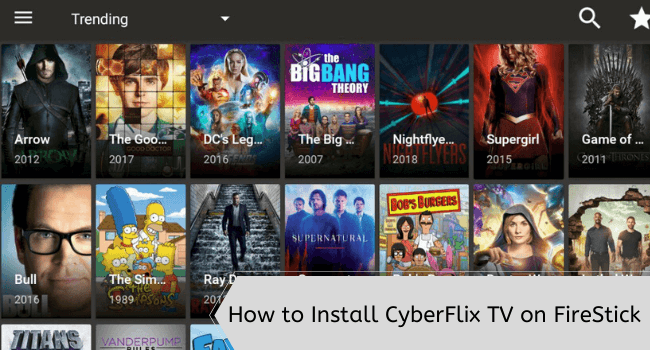
This is a step-by-step tutorial on how to install CyberFlix TV on FireStick, Fire TV, and Fire TV Cube.
CyberFlix TV has become a go-to source for many FireStick users worldwide to stream free movies and TV shows that are typically available on paid platforms such as Netflix, Hulu, and HBO.
The app allows users to filter out cap-version links and watch the desired content in only HD quality.
Since CyberFlix TV is completely ad-free, you will not have to keep up with those annoying popups during the streaming sessions. If you are a fan of foreign cinema, you can enable subtitles in multiple languages as well.
Please note streaming free content from CyberFlix TV could be restricted in your country. Therefore, we cannot emphasize enough to use of a VPN on your FireStick for secure streaming. ExpressVPN is our #1 choice.
Our Recommended VPN - ExpressVPN
ExpressVPN is our recommended choice when it comes to unblocking any geo-restricted services OR watching anything for free using unofficial apps/websites as it helps you hide your streaming activities from the ISPs and Government.
This NEW YEAR, enjoy an exclusive offer: 🎉 Get up to 61% OFF + 4 months FREE on ExpressVPN's 30-Month's plan! 🎉 that too with a 30-day money-back guarantee.
How to Install CyberFlix TV on FireStick
As a FireStick user, The CyberFlix TV is one of the best free streaming APKs you can get your hands on. Although it is not available on the Amazon App Store, you can sideload it using the Downloader app.
But before starting the installation process, do not forget to install and use ExpressVPN on FireStick to hide your IP address from Internet Service Providers and Government entities.
Follow the steps below to install CyberFlix TV APK on FireStick:
Step 1: Turn ON your FireStick device and Go to FireStick Home
Step 2: Click on the Settings icon
Step 3: Select the My Fire TV option
Step 4: To enable the Developer Option, click About.
Note: If you have already enabled the Developer Option, then proceed to Step 10
Step 5: Click on the Fire TV Stick option quickly at least 7 times
Step 6: Now you will see this message at the bottom saying "No need, you are already a developer". So stop clicking then
Step 7: Now the Developer Option will appear in the menu so click on it
Step 8: Choose Apps from Unknown Sources to turn it ON
Step 9: Simply click Turn On
Step 10: Now return to the FireStick Home menu by pressing the "Home" icon on the remote and click on Find
Step 11: Now select the Search icon
Step 12: Type Downloader and press search
Step 13: Select the Downloader App icon from the list available in the Amazon Store
Step 14: Tap Get/Download
Step 15: Wait for a while until the installation process is completed
Step 16: Now click Open
Step 17: Select Allow to give access to the downloader app
Step 18: Click OK here
Step 19: This is the Downloader App interface, Choose the Home tab and click Search Bar
Step 20: Now enter the CyberFlix TV Downloader Code 730116 in the search box OR enter this URL bit.ly/fsh-downloads and click Go
Note: The referenced link is the official URL of this app/website. FIRESTICKHACKS does not own, operate, or re-sell any app, streaming site, or service and has no affiliation with its developers.
Step 21: Scroll down and click “Download APK”.
Note: If the app doesn’t starts download, then clear Downloader App cache using this article.
Step 22: The downloading will start. Wait for it to finish.
Step 23: Once the downloading ends, click “Install”.
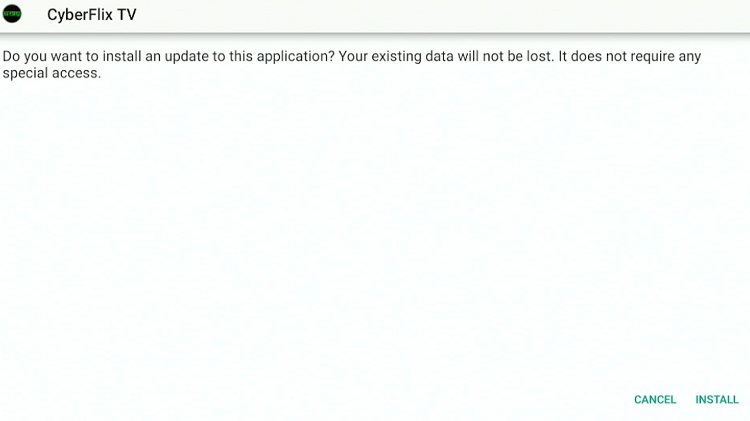
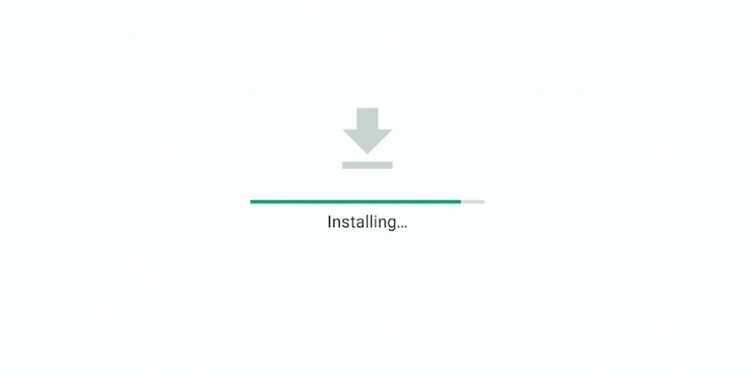

Note: Given the Firestick’s limited space, it is highly recommended to delete the APK file for better performance.
Step 27: Tap “Delete” again for confirmation.
How to Use CyberFlix TV on Fire TV Stick
The CyberFlix TV APK developers are very particular about the user experience. This means you do not have to jump through the hoops to use this app.
Just a heads up though. Accessing free content via CyberFlix TV could be akin to breaching copyright laws in your country, so install and use ExpressVPN on FireStick to ensure secure browsing.
Follow these steps to use CyberFlix TV on the Fire TV Stick:
Step 1: Open ExpressVPN on your FireStick and connect it to the USA – New Jersey -1 server.
Step 2: Long press the “Home” button on your Fire TV Stick remote and navigate to “Apps”
Step 3: Select “Cyberflix TV” from the list.
Step 4: Click “Allow”.
Step 5: Select “Update” to install the latest version (3.6.0) of Cyberflix TV APK on your FireStick.
Step 6: The downloading will start. Wait for it to complete.
Step 7: After downloading ends, you will see the following option on your FireStick screen. Click “Install Unknown Apps”.
Step 8: Scroll down and tap on CyberFlix TV to switch it from “OFF” to ”ON”.
Step 9: Now keep pressing the “Back” button on your FireStick until you see the following options on your screen. Click “Install”.
Step 10: The installation will start. Wait for it to complete.
Step 11: Click “Done”.
Step 12: Select CyberFlix TV from the list.
Step 13: Select “Accept”.
Step 14: This is what the CyberFlix TV interface looks like. Select any of your favorite movies or TV shows.
Step 15: Click the “Play” button from the top right corner.
Step 16: Choose a streaming source from the list.
Step 17: Click “Play”.
Step 18: Enjoy quality streaming on the updated version of CyberFlix TV.
How to Get Subtitles on CyberFlix TV
When watching content in noisy settings on CyberFlix TV, subtitles will help you follow the story without being disrupted by external sounds.
Activating subtitles on CyberFlix TV APK is super easy. Here is how you can do that:
Step 1: Once you select your movie/TV show, click on the stream you want to play.
Step 2: Select “Play with Subtitles”.
Step 3: Choose a subtitles source from the list.
Step 4: Now your selected movie/TV show will play with subtitles.
How to Download Movies/TV Shows on CyberFlix TV
The downloading feature on the CyberFlix TV sets you free from being tied to a specific schedule.
Once you download a specific movie, documentary, or series, you have the freedom to watch it at your convenience.
Follow these steps to download movies/TV shows on CyberFlix TV:
Step 1: Select a movie or TV show and click on a streaming link.
Step 2: Tap “Save to Storage”.
Step 3: You will see the “Download Started” pop-up at the bottom of your FireStick screen.
Step 4: If you want to download a movie or TV show with subtitles, choose a stream link and select “Save With Subs”.
Step 5: Choose a subtitle source from the given options.
Step 6: You will see the “Download Started” pop-up at the bottom of your FireStick screen.
Step 7: To access the downloaded files, select the “Menu” button at the top left corner of the CyberFlix TV app and click “Downloads”.
Step 8: Select ‘Finished’ to see/play the downloaded files.
Is It Safe/Legal to Use CyberFlix TV?
Even though our testing of the CyberFlix TV APK file on VirusTotal highlighted a security red flag (see the screenshot above), you can consider it safe to use.
This is because you will delete the APK file from your FireStick post-download, which eliminates any potential security risks. However, the legal status of the app might be an area of concern as it fetches content from potentially unknown sources.
But you do not need to worry as long as you have ExpressVPN by your side. When you install and use ExpressVPN on FireStick, it will hide your streaming activities from ISPs and legal authorities.
CyberFlix TV APK Information
Read the following chart for an insightful overview of CyberFlix TV APK:
| Content-Type | Movies and TV Shows |
| File Size | 27.7 MB |
| Is It Safe to Use? | Yes, but with a VPN |
| Price | Free |
| Version | 3.6.0 |
What Are Some of the Top CyberFlix TV Features
When it comes to features, CyberFlix TV stands on par with any good free streaming application.
Here are some of its most noteworthy features:
- The content calendar on CyberFlix TV keeps you informed about the dates of the films and TV shows going live on the app.
- You may filter out cam-version links for a better viewing experience.
- Viewers can integrate Trakt TV to sync their viewing history with CyberFlix TV.
- The app supports subtitles in multiple languages.
- Though the app has a default video player, you may opt for an external video player such as a VLC player or MX Player.
- You can enjoy streaming quality up to 1080p.
- The app is completely ad-free.
- Regardless of the file size, you can stream your favorite TV shows and movies with little to no buffering issues.
CyberFlix TV Not Working Problem
Facing problems with CyberFlix TV APK? We have discussed the most likely reasons behind this and also provided their solutions:
1. Parsing the Package Error
CyberFlix TV APK is downloaded from an unknown source. The FireStick’s default security settings prevent the installation of such apps. However, FireStick developers have come up with a solution to address this issue.
Follow the guide to get it fixed: How to Fix Parsing the Package error on FireStick
2. Clear the Cache
After using CyberFlix TV for a few weeks or months, the app’s performance may start declining. As a result, you may keep up with frequent buffering issues.
One way to resolve this glitch is to check your internet. If the internet is working fine, your app’s cache is probably all jammed up. Go and clear the cache to get CyberFlix TV up and running again!
CyberFlix TV FireStick Alternatives
There is no denying that CyberFlix TV is one of the best FireStick streaming APKs. But since it relies on suspicious sources to scape streaming links, you cannot be sure about its suitability.
Therefore, it would be wise to familiarize yourself withe some of the followig CyberFlix TV FireStick alternatives:
- Bee TV on FireStick
- HDO Box on FireStick
- Tea TV on FireStick
- Cinema HD APK on FireStick
- Stremio on FireStick
FAQs – CyberFlix
Is CyberFlix TV free?
Yes, CyberFlix TV is a free streaming app. Users can access its extensive library of movies and TV series without any subscription fees.
Does CyberFlix TV show ads?
CyberFlix TV is an ad-free app, which means you can enjoy your streaming sessions without any disruption.
Does CyberFlix TV support external video players?
Yes, Cyberflix supports external video players such as VLC Player and MX Player.
Do I need to create an account to stream content on CyberFlix TV?
No, CyberFlix TV does not require users to create an account. It is accessible without any sign-up process.
Can I download movies or shows for offline viewing?
Yes, CyberFlix TV allows you to download movies and TV episodes. Once downloaded, users can watch content offline without an internet connection.
Key Takeaways
CyberFlix TV is one of those rare free streaming apps that are hard to distinguish from paid VOD platforms.
It has a gigantic content library, which continues to pile up further, thanks to the regular addition of movies and TV shows.
Some of the CyberFlix TV’s features such as Trakt TV setup, subtitles support, and an external video player integration ensure optimal viewing.
The frequent updates are on top of the app’s agenda, which suggests that you viewers can expect more exciting features in the future.
Make sure you use ExpressVPN while streaming CyberFlix HD on FireStick. It enables you to unblock content from other regions while keeping legal troubles at a safe distance.






















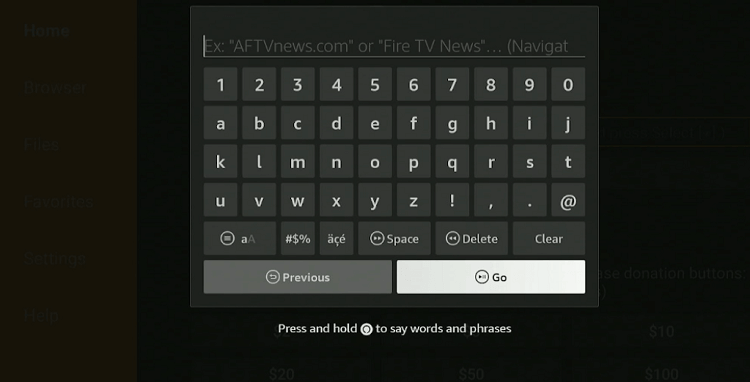
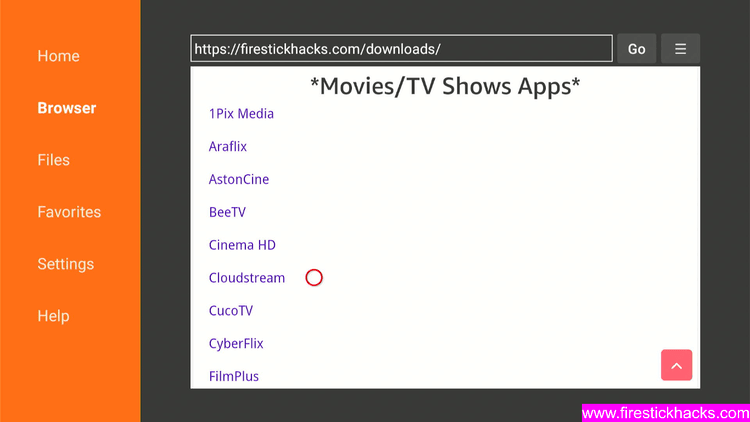
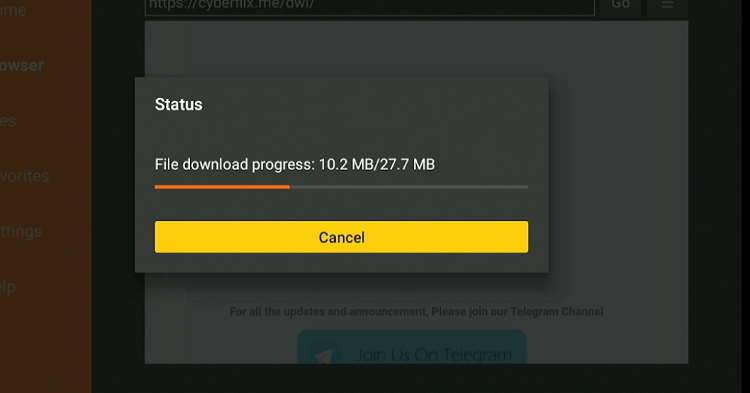
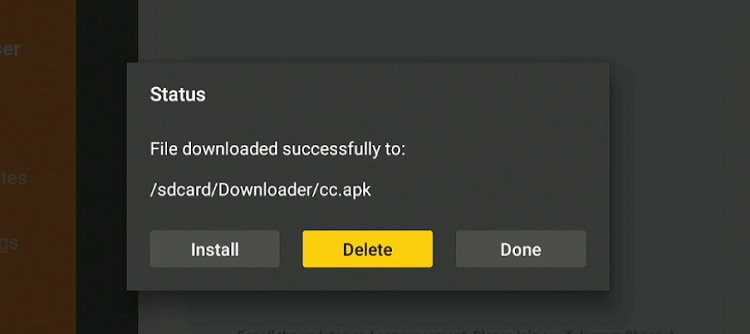
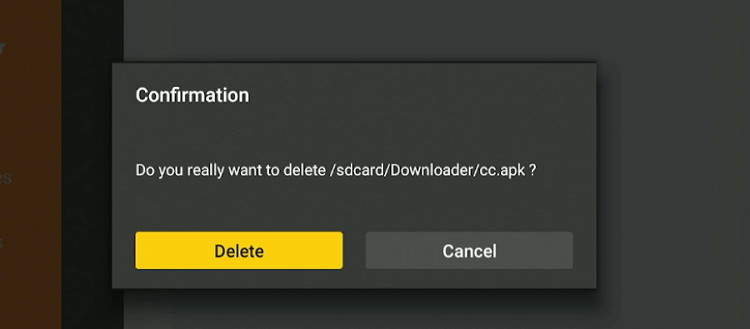
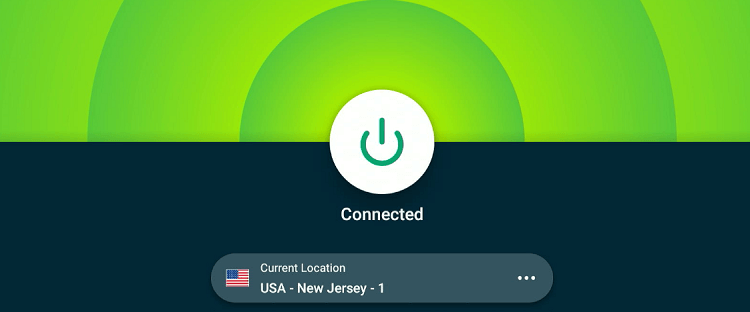
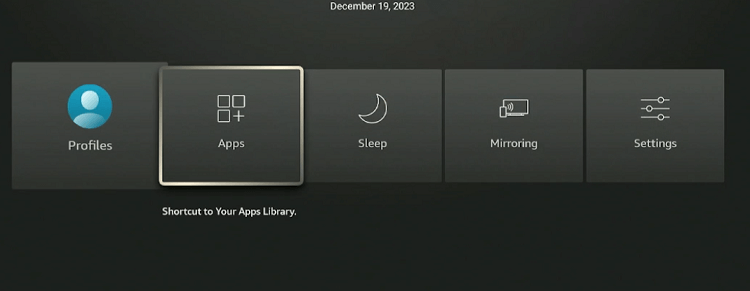
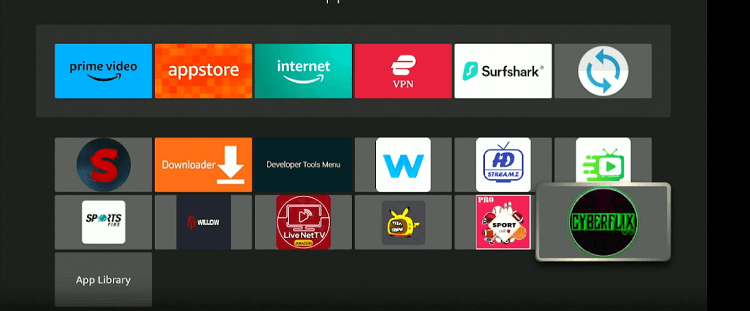
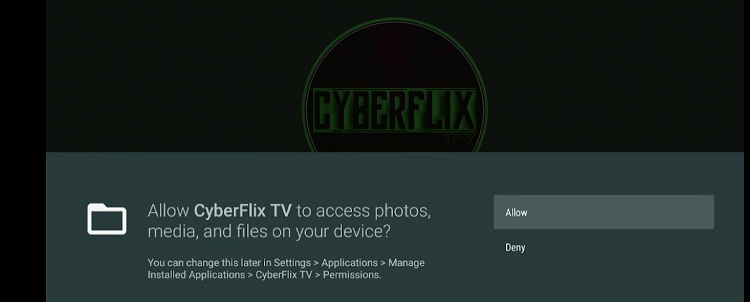
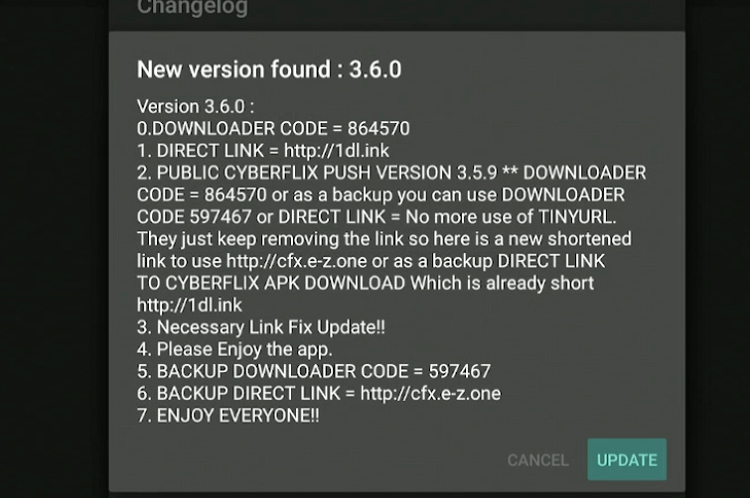
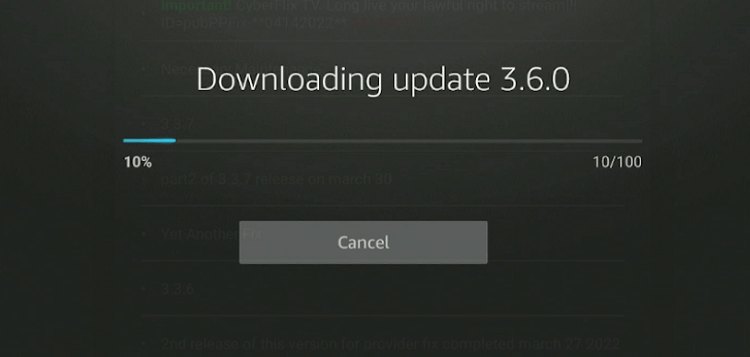
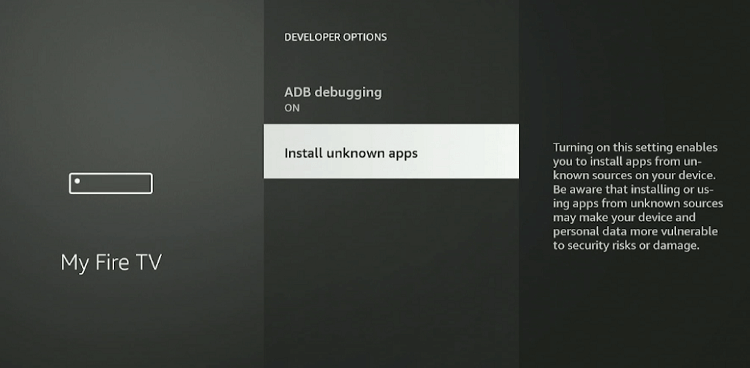
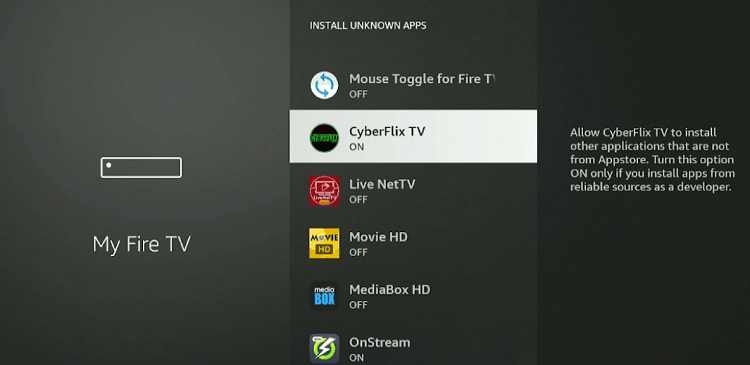
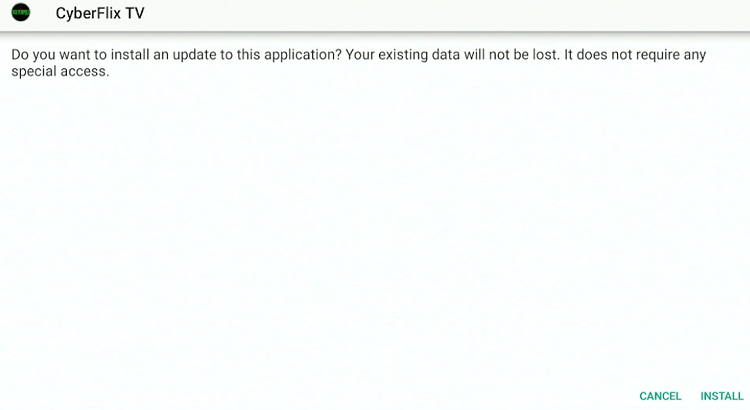
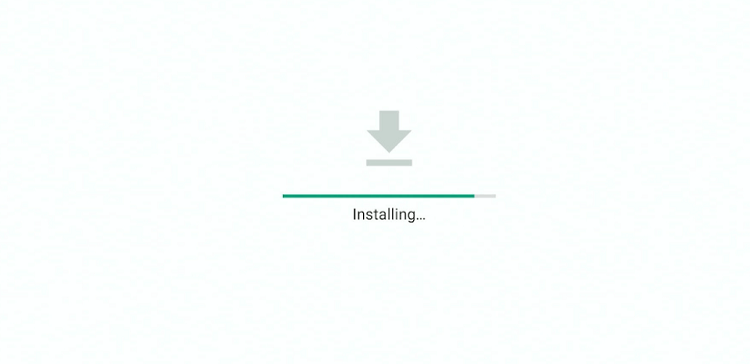
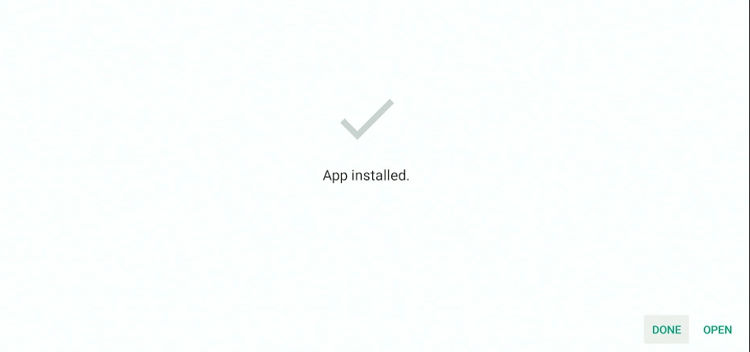
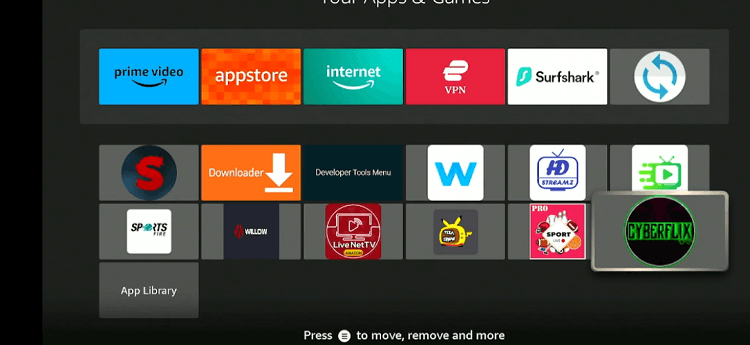
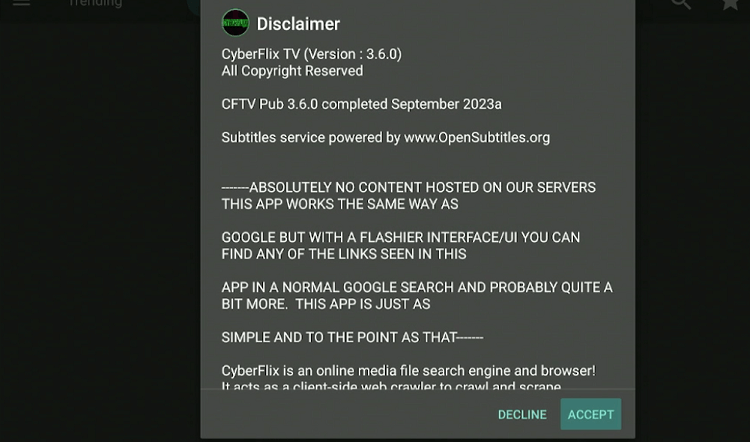
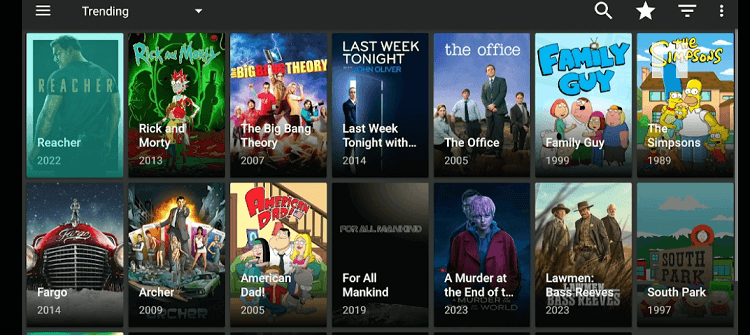
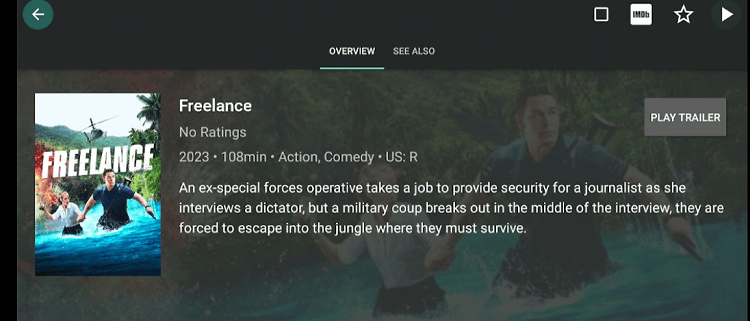
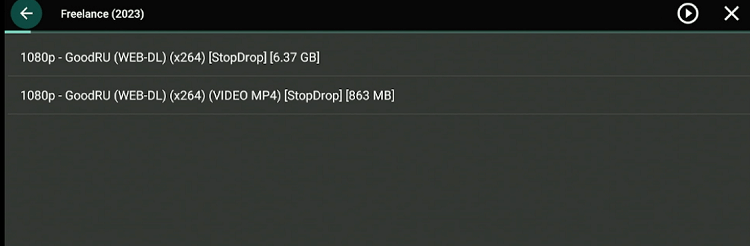
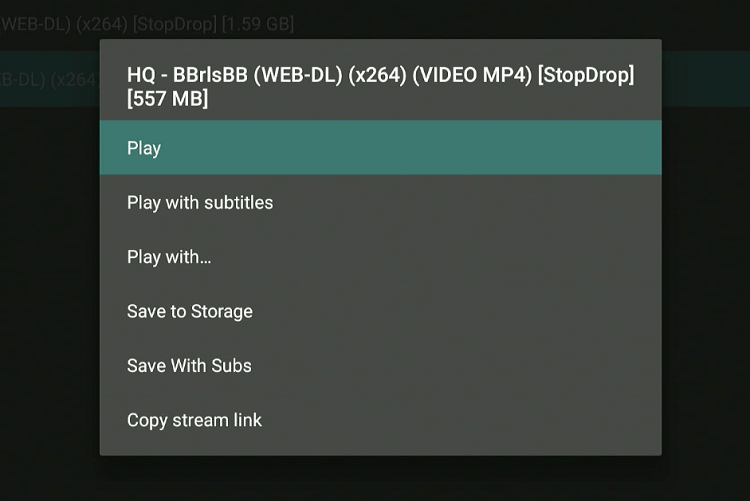
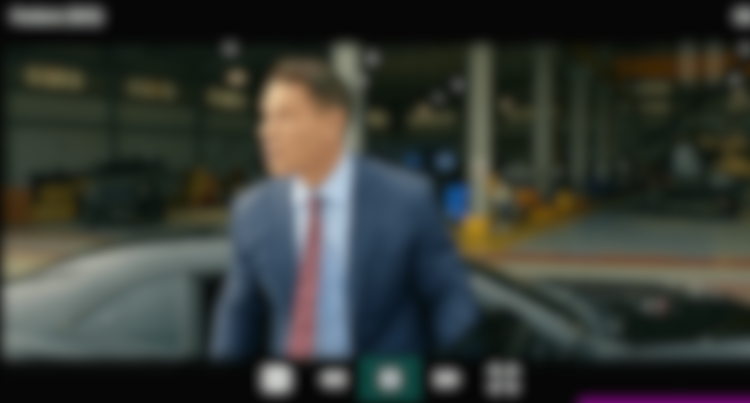
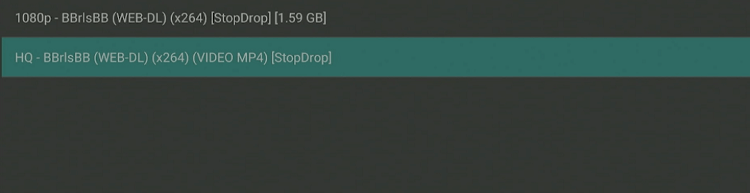
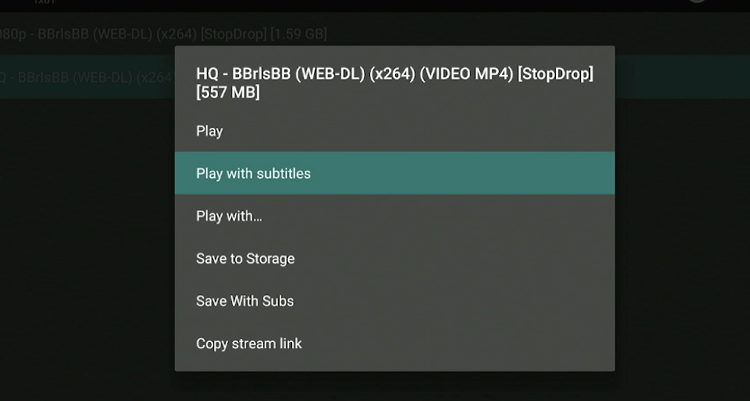
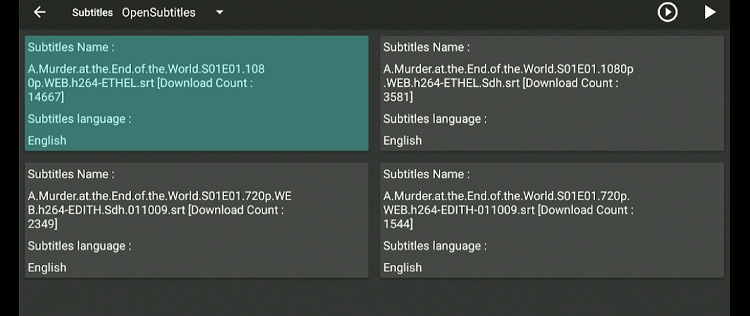
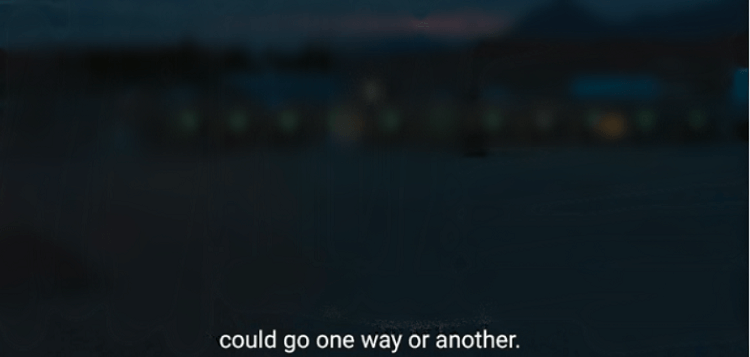
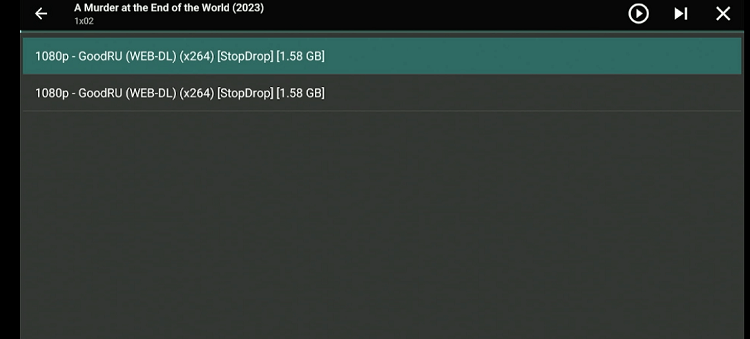
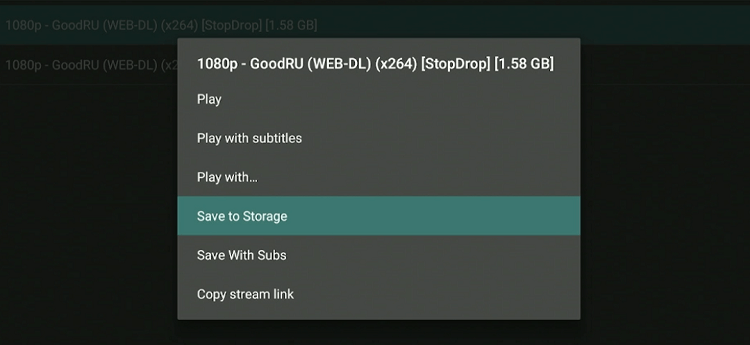
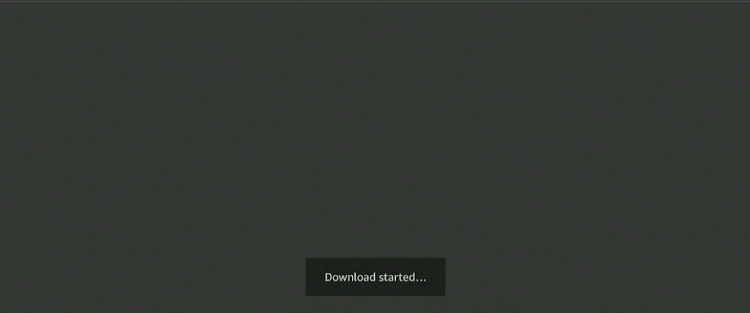
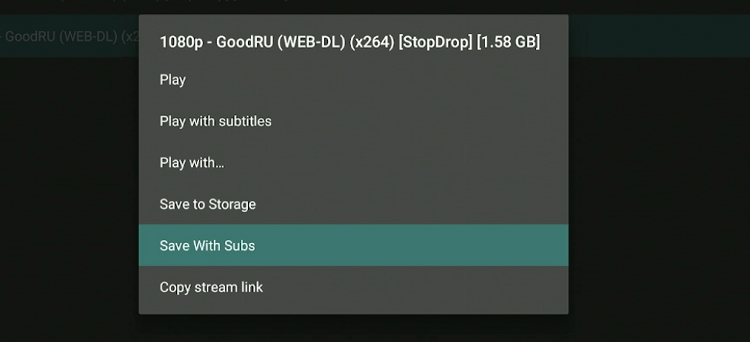
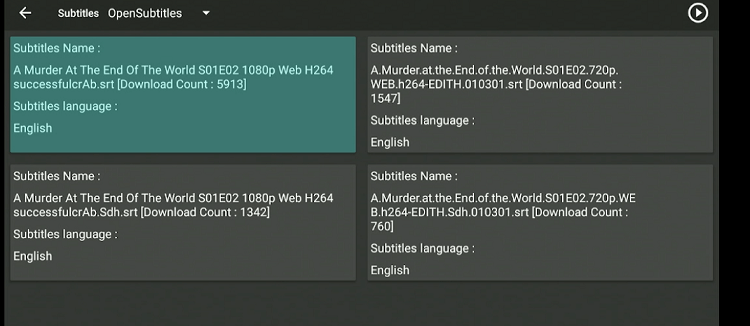
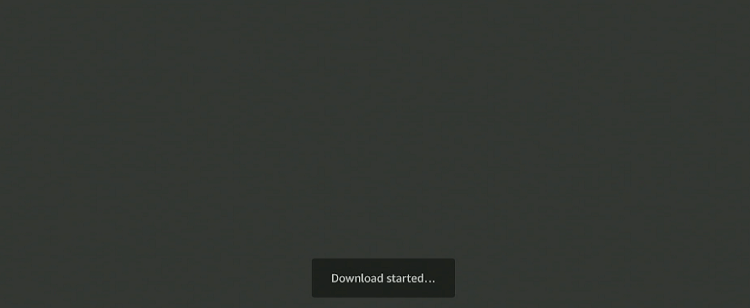
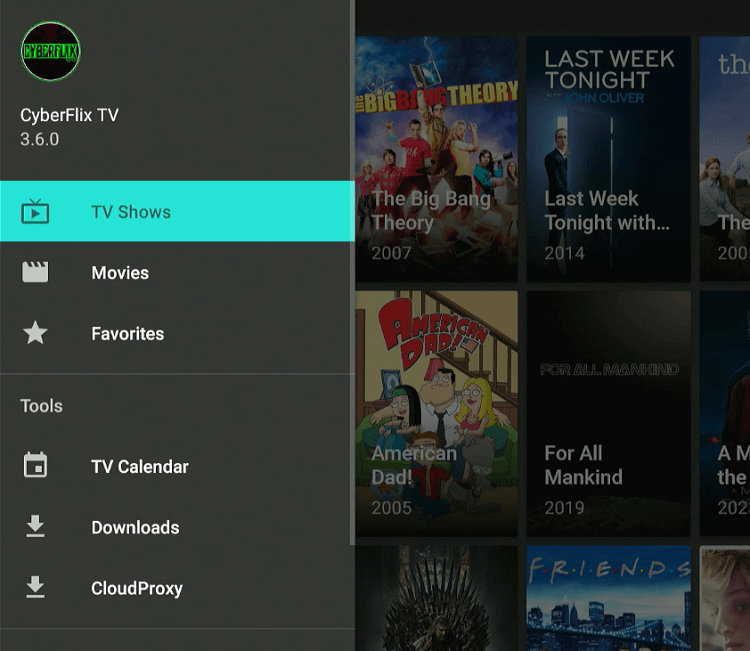
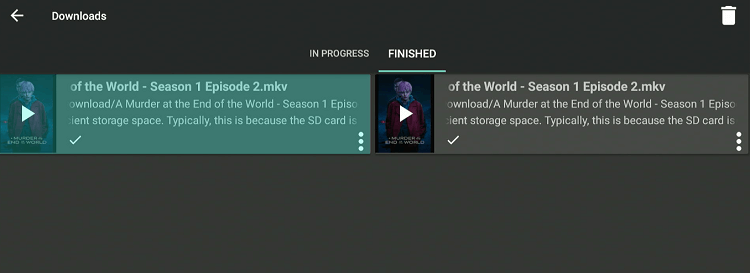
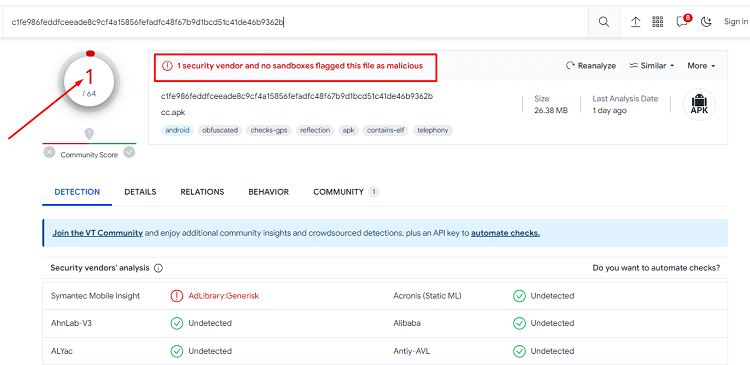






I keep getting no links are available, For every show.
Hey Jaime, you’ve got to wait for the links to appear or re-install the app. It will surely work. If not, let us know and we’ll find you another way to stream your shows. cheers!
Great instructions!!
Hello: I get titles to load but when I go to play a season it goes blank and says no data….
You will need to update the app or re-install the app if necessary.
I have uninstalled & re-installed several times but no matter how many times all I get are “no links” on EVERYTHING??
Hey Jerilynne, if this app is causing you any problems then you can choose any other app from this list.
I can’t update to yhe 3.3.6 version??
Hey Falene! The link has been updated to the latest version.
why do you even post this stuff when you know cyberflix has been dead for quite some time
..