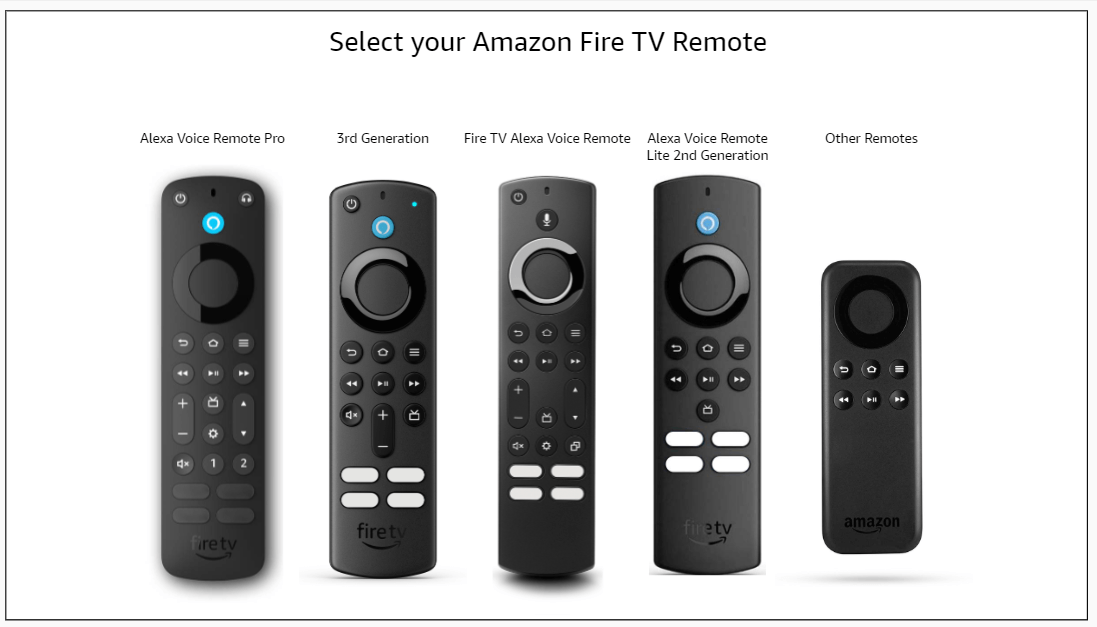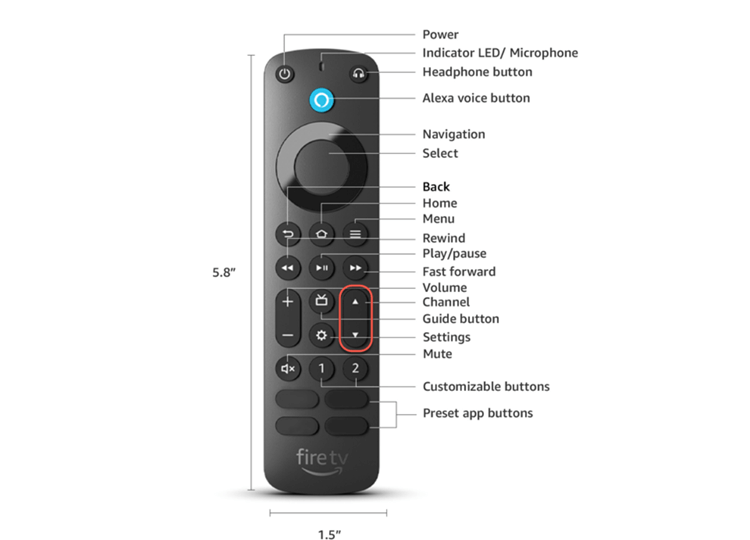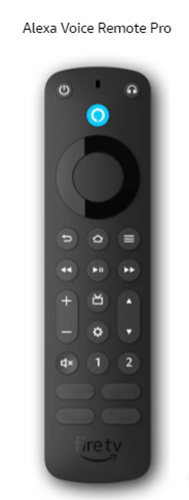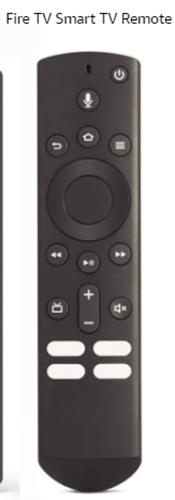This is the step-by-step guide on how to Reset FireStick Remote, Fire TV remote, & Fire TV Cube remote.
How to Reset FireStick Remotes
2. Reset Basic Edition Remote
Follow the steps to reset the Basic Edition Firestick Remote. Ensure you are holding the remote within 10 feet (3 meters) of the TV:
Step 1: Press and hold the Home button and press the Menu button three times
Step 2: Now Release the Home button
Step 3: Press the menu button 9 times
Step 4: Take out the batteries from your remote
Step 5: Unplug your Fire TV and wait 1 minute
Step 6: Put the batteries back in your remote or put new batteries, and then plug in your Fire TV
Step 7: Once the Home screen appears, press and hold the Home button for 40 seconds
Step 8: Wait 60 seconds for setup to complete.
3. Reset Alexa Voice Remote (1st Generation)
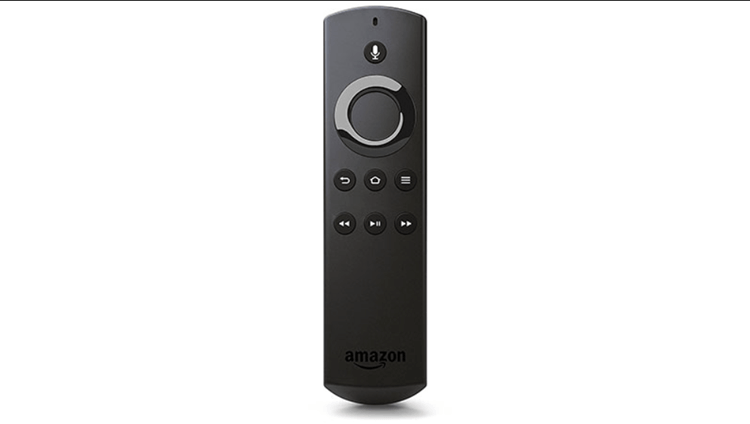
Step 1: Unplug your Fire TV and wait 60 seconds
Step 2: Press and hold the Left button and Menu button at the same time. Hold them for 12 seconds
Step 3: Release the buttons and wait 5 seconds
Step 4: Remove the batteries from your remote
Step 5: Plugin your Fire TV and wait 60 seconds
Step 6: Put the batteries back in your remote
Step 7: Press the Home button on the remote
Step 8: Your remote should be paired now. If your remote hasn’t paired, press the Home button for 10 seconds
Firestick Remote Buttons
Most Amazon Fire TV remotes come with a standard set of buttons, like Home, Back button, Navigation buttons, etc but not all include a microphone for voice search.
Certain models also feature additional buttons for volume control, power, and Preset app buttons for apps like Netflix and Amazon Prime, etc.
Firestick Remotes Versions
There are Nine versions of Firestick remotes. Find out which one you have:
1. Alexa Voice Remote Pro
2. 3rd-gen Alexa Voice Remote
3. FireTV Alexa Voice Remote
4. Alexa Voice Remote Lite 2nd-gen
5. Alexa Voice Remote Lite 1st-gen
6. Fire TV Smart TV Remote
7. 1st-gen Alexa Voice Remote
8. 2nd-gen Alexa Voice Remote
9. Basic Edition Fire TV Remote
FAQS – Reset FireStick Remote
1. Why is my Firestick remote not working even with new batteries?
If your Firestick remote isn’t working even after changing batteries, consider resetting the remote or Firestick, ensuring a clear path for connection, or unpairing and re-pairing the remote as potential solutions.
2. How do I get my Fire Stick remote to start back working?
To fix a non-responsive Firestick remote, ensure fresh batteries are installed, restart your Firestick, and if needed, re-pair the remote by holding the Home button for 10 seconds.
3. Why won’t my Fire TV remote connect to my TV?
Try replacing your remote’s batteries with alkaline ones, moving closer to your Fire TV, restarting the device, unpair excess controllers, or using the Fire TV app on your mobile device to pair the remote.
Conclusion
Remotes are essential for the convenient operation of devices, including streaming gadgets like Firestick. If a remote isn’t working correctly, it directly impacts your ability to fully utilize and enjoy the device’s features.
After checking the battery, resetting Fire TV remotes is the next thing you should do when your Firestick device stops working.
Fire TV has various remote versions I have discussed the methods of how to reset your Firestick Remote (All versions). So you can reset whatever remote version you are using.