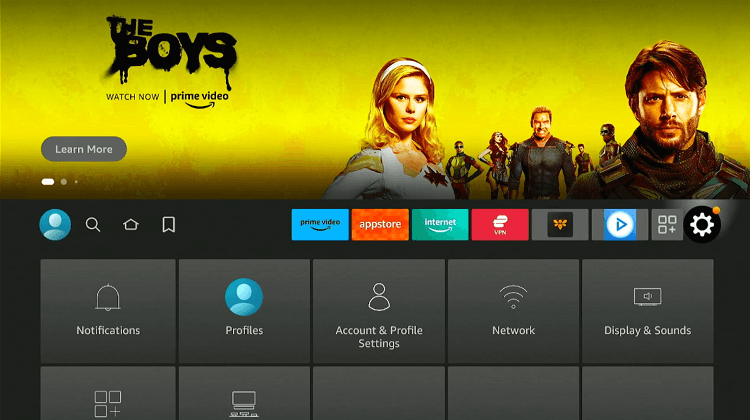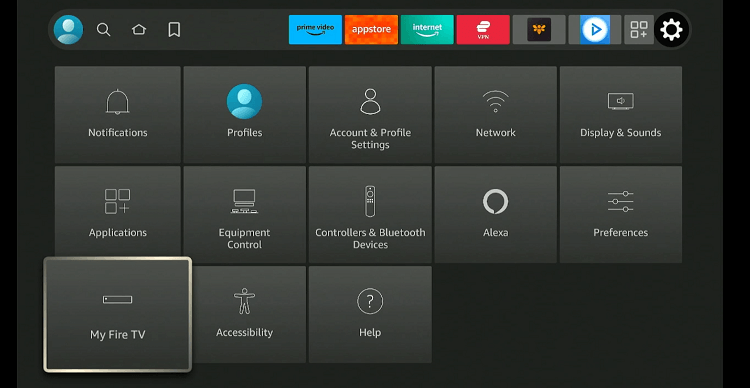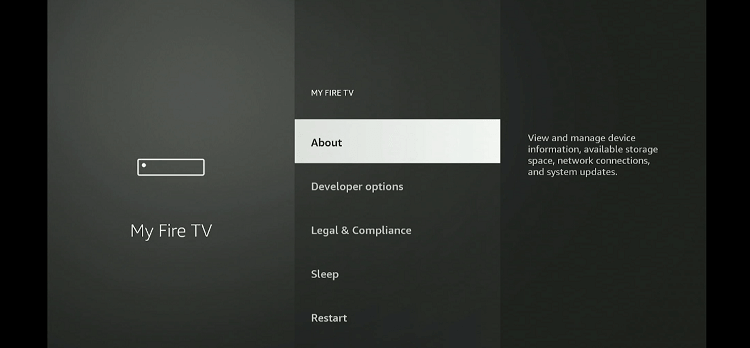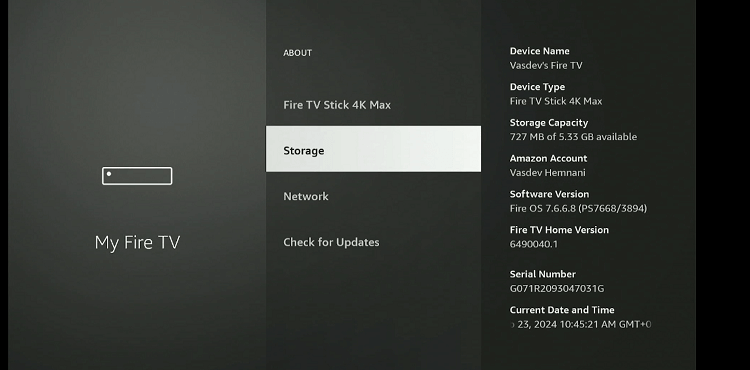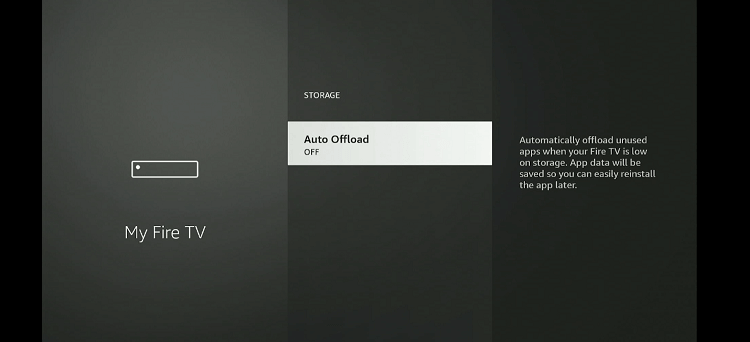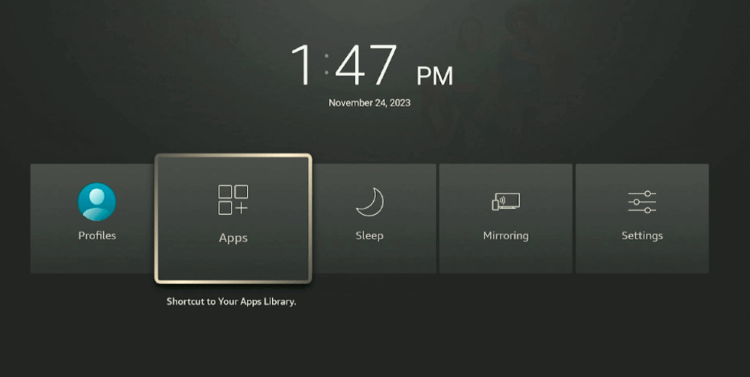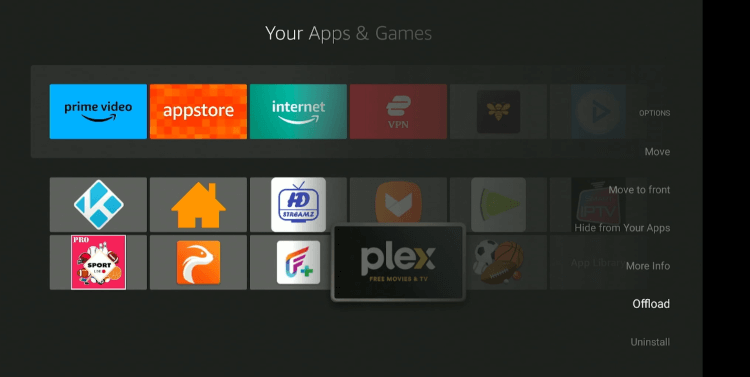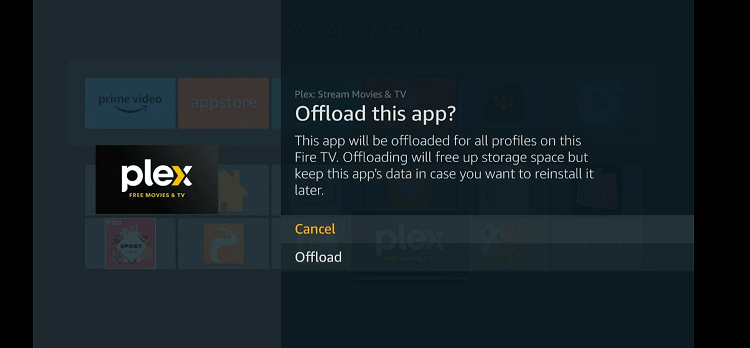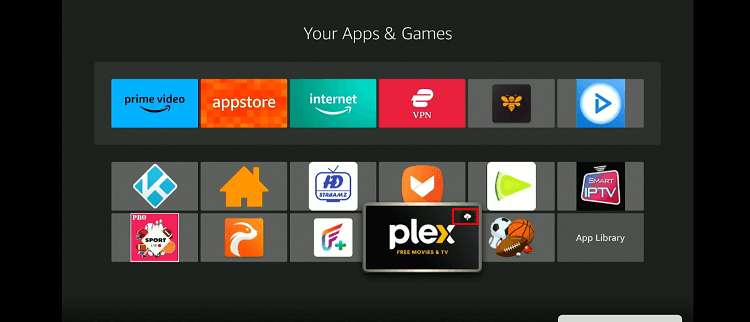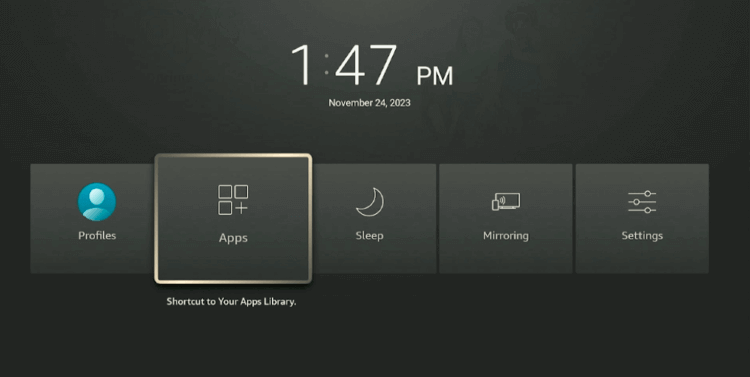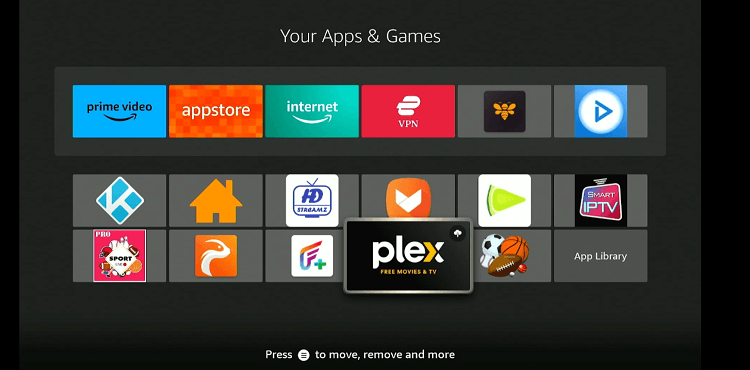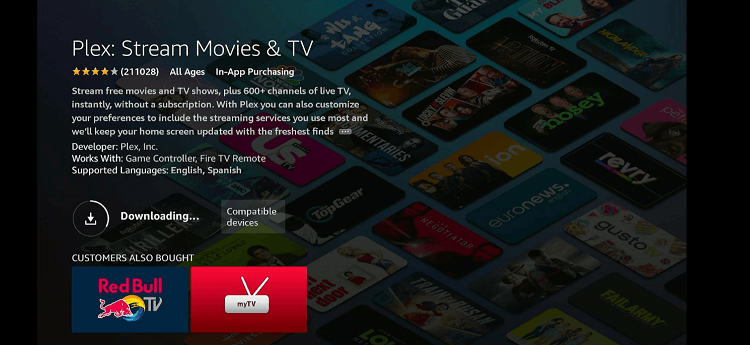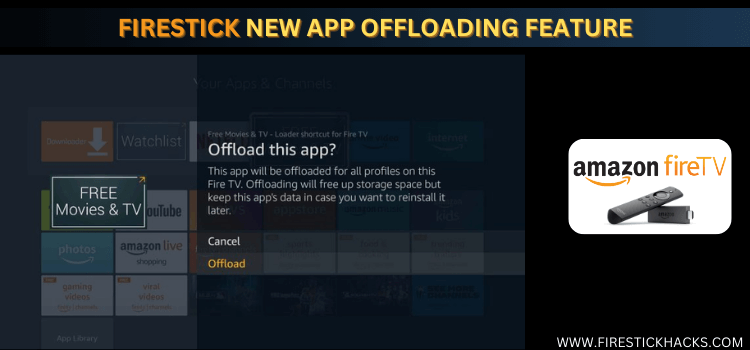
Amazon has recently launched the app offloading feature to address the internal space issues for FireStick users.
Going forward, the majority of FireStick models will automatically offload (uninstall) apps if they have not been used for over 60 days and there is less than 800MB of available storage left on the device.
When an app is offloaded, it removes the app but retains the user data (eg., email, password, etc) on the device. This means that you will not have to enter the credentials if you reinstall the app in the future.
However, this feature does not apply to the apps sideloaded from third-party sources.
Note: The offload feature has NOT yet been released for the new Firestick 4K Max OS 8 version and we do not know how soon it will be available.
How to Turn off Automatic App Offloading Feature on FireStick
Some FireStick users might want to keep certain apps on their devices even if they have not used them for a while. In that case, you will have to turn off the automatic offloading feature.
Here is how you can do it:
Step 1: Go to the FireStick home screen and click “Settings” from the top right corner.
Step 2: Navigate to “My Fire TV”.
Step 3: Select “About“.
Step 4: Tap the “Storage” icon.
Step 5: Turn “Off” the Auto Offload.
How to Manually Offload Apps on FireStick
For those who do not want to wait for 60 days or until the internal storage space reaches 800 MB, FireStick also allows them to manually offload apps at their convenience.
Follow the steps below:
Step 1: Long press the “Home” button on your FireStick remote and click “Apps”.
Step 2: Select an installed from the Amazon App Store, click the “three-bar button” on your FireStick, and select “Offload“.
Step 3: Select “Offload”.
Step 4: Now you shall see the “Cloud” icon on the sideloaded app.
How to Reinstall Offloaded Apps on FireStick
If you ever want to use the app again after offloading it, you can reinstall it on your FireStick in just a few easy steps.
Follow the steps below:
Step 1: Long press the “Home” button on your FireStick remote and click “Apps”.
Step 2: Click the offloaded app you want to reinstall.
Step 3: Now you will be directed to the Amazon App Store where the app will start reinstalling.
On What Devices This Offload Feature Isn’t Available?
The offload feature OR the storage optimizer isn’t available on these devices:
- Fire TV devices that have Kids profiles set up
- Amazon Fire TV (2nd Generation)
- Amazon Fire TV (1st Generation)
- Fire TV Stick (2nd Generation)
- Fire TV Stick (1st Generation)
- Fire TV Stick Basic Edition
You can look here to know when this feature is available on your device.
Which Apps You Cannot Offload on FireStick
You cannot offload apps on FireStick when:
- You have installed apps from third-party sources.
- The apps have an active subscription.
- The apps have a “Continue Watching” feature.
- The FireStick device has kids’ profiles.
Difference Between Offloading and Uninstalling an App on FireStick
Offloading removes the app from your FireStick while retaining all the settings and data on the device even when you re-install the app.
On the other hand, when you uninstall an app from FireStick, you remove both the app and its data. It frees up space on FireStick but also requires you to start over if you reinstall the app in the future.
FAQs – App Offloading Feature
How does the app offloading feature work on FireStick?
This feature identifies and removes apps that have not been used for 60 days or when the internal storage space reaches 800 MB.
Will offloaded apps disappear from FireStick?
No, they remain visible in your app library with a cloud icon.
Is the app offloading feature available on all Fire TV devices?
No, the app offloading feature is not currently available on all FireStick devices.
Can I choose which apps to offload manually on FireStick?
Yes, you have the option to manually offload apps according to your preferences.
Conclusion
Over the years, users have been very annoyed by the FireStick’s limited storage. They have to frequently uninstall apps to free up space.
Fortunately, it does not have to be that way anymore. With FireStick’s latest app offloading feature, now you can remove apps from the device without losing the user data.
While the feature has not yet rolled out to all FireStick versions i.e. New Firestick 4K OS 8 version, we anticipate its availability soon enough.