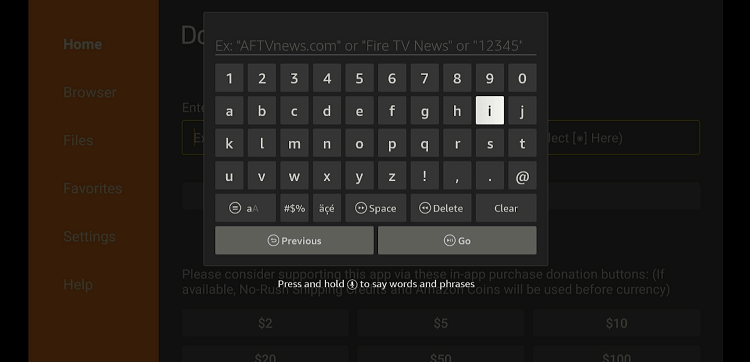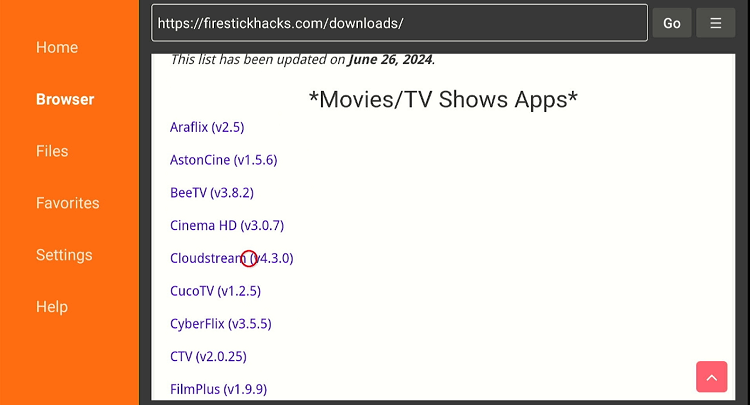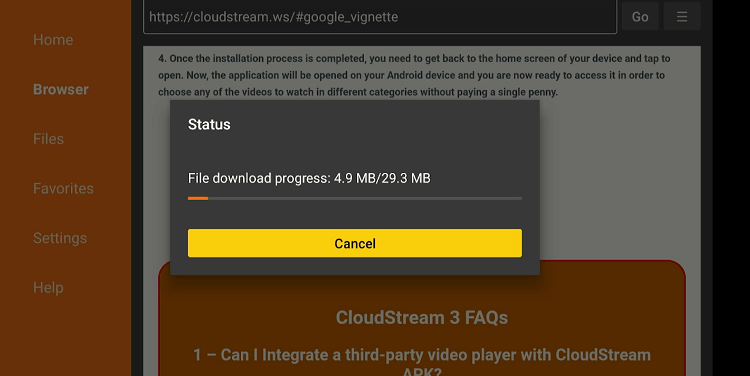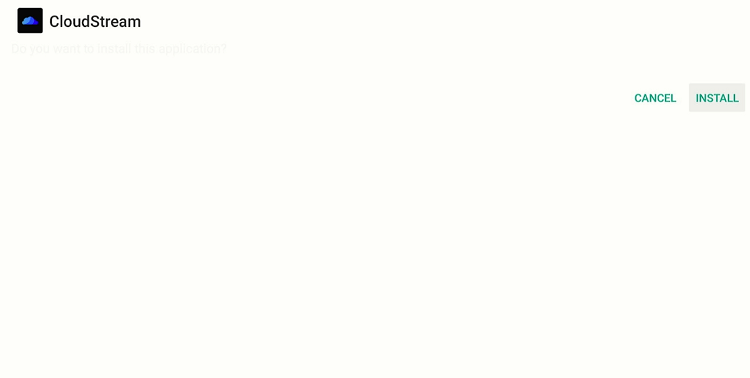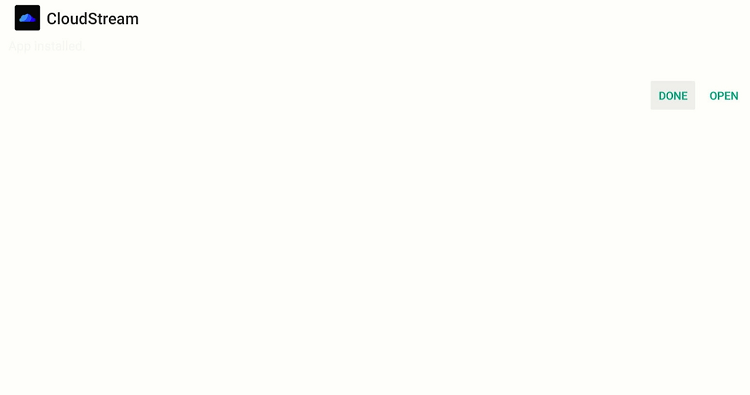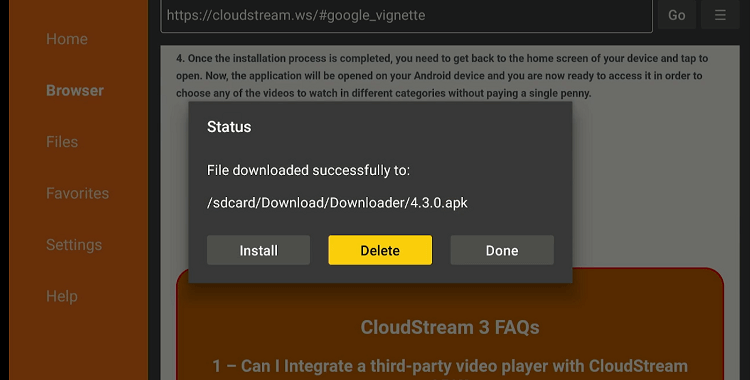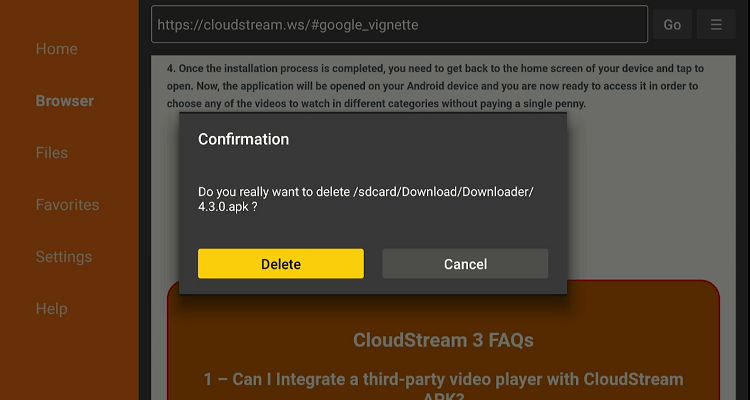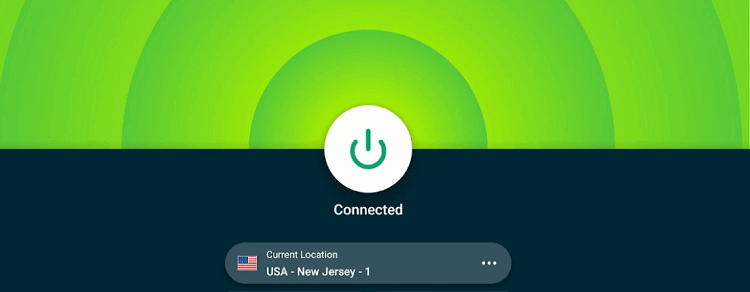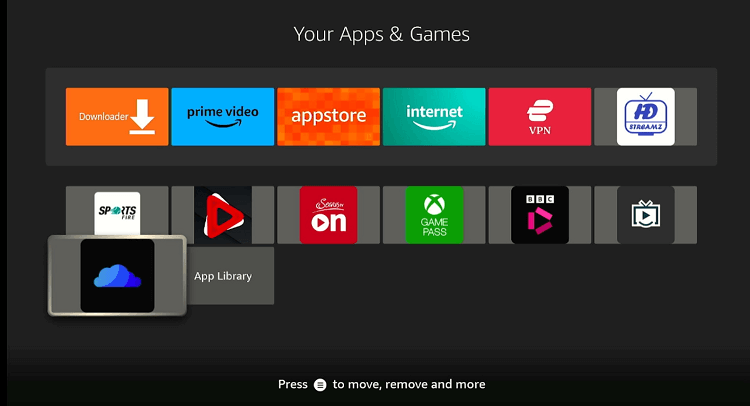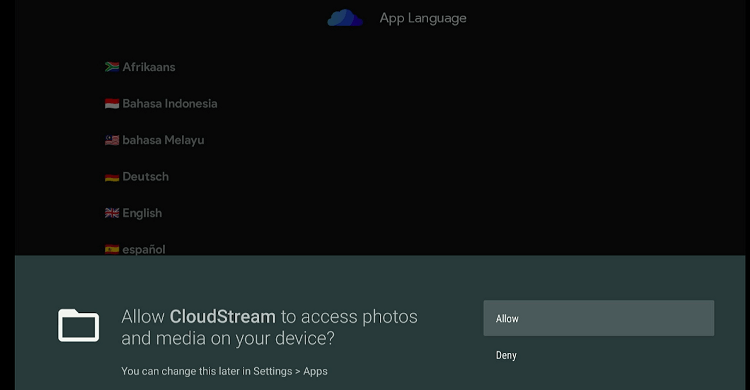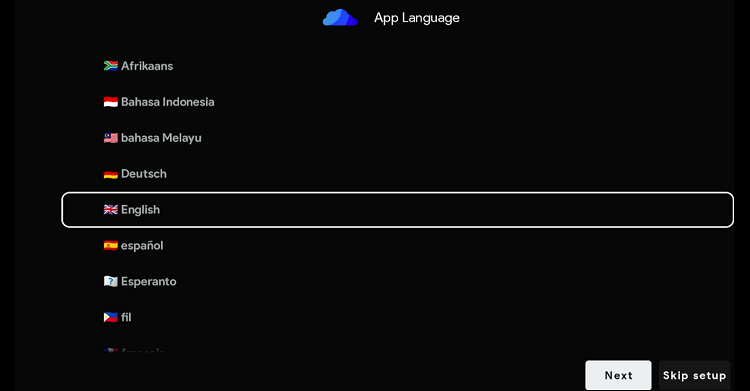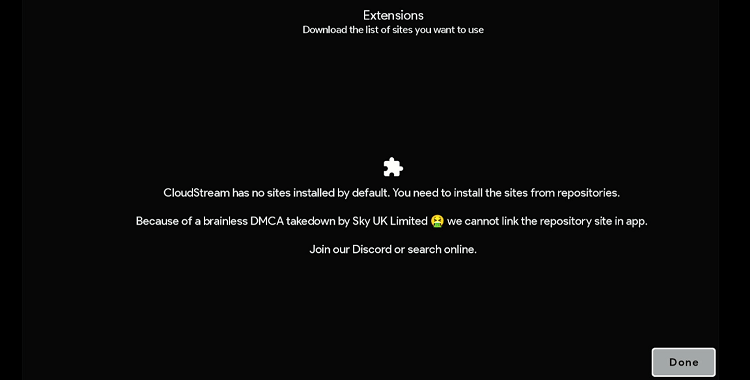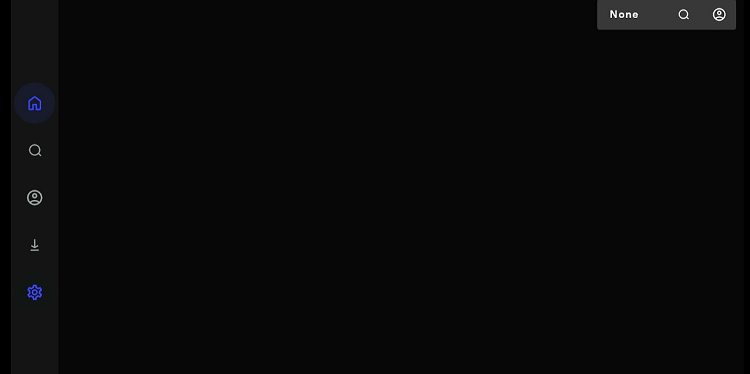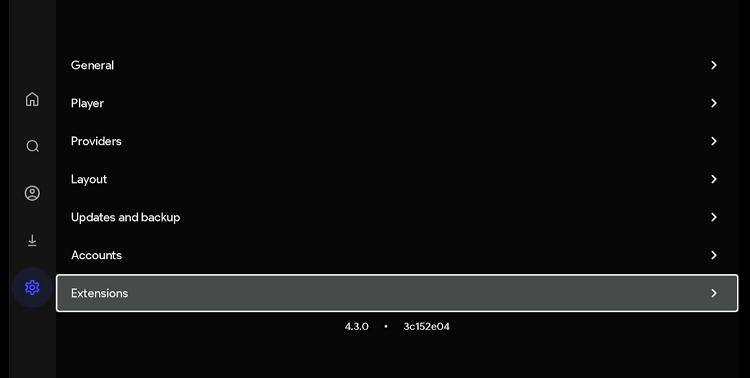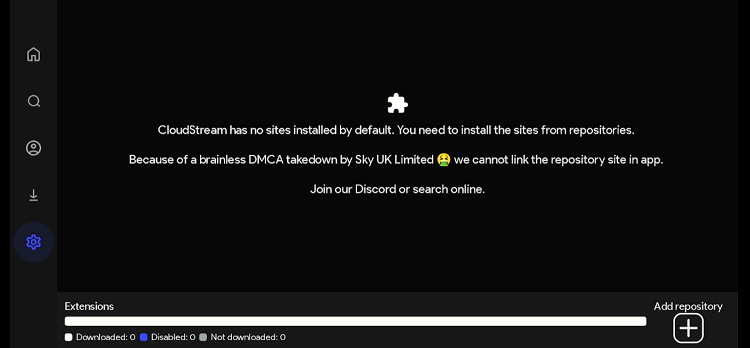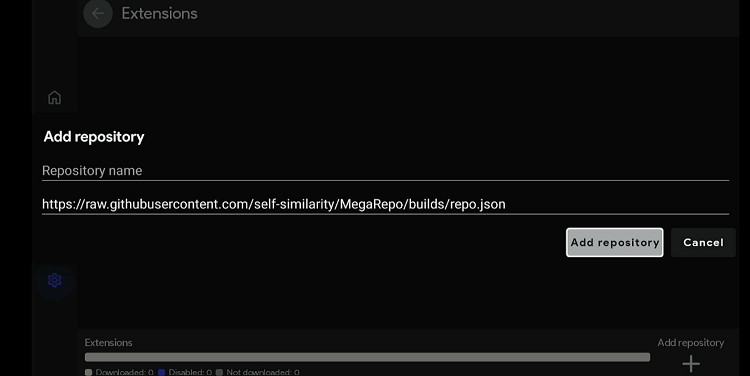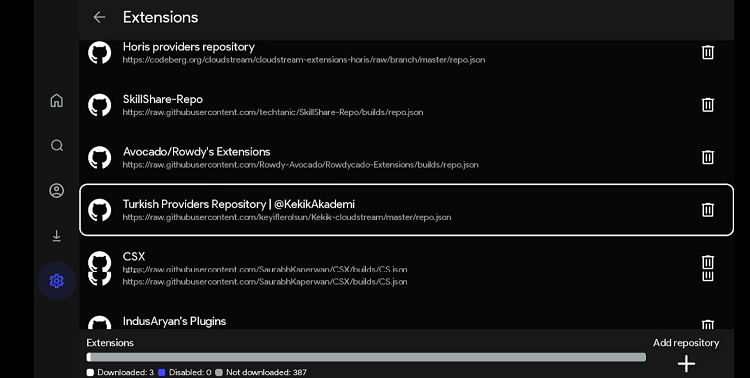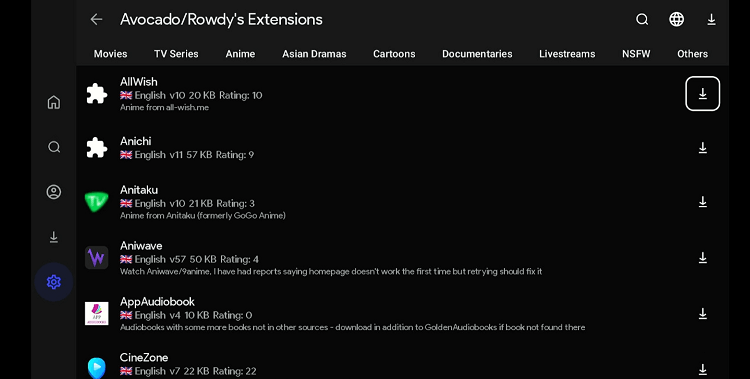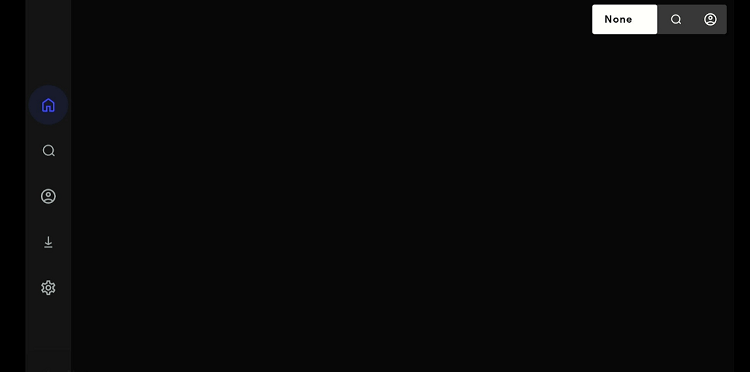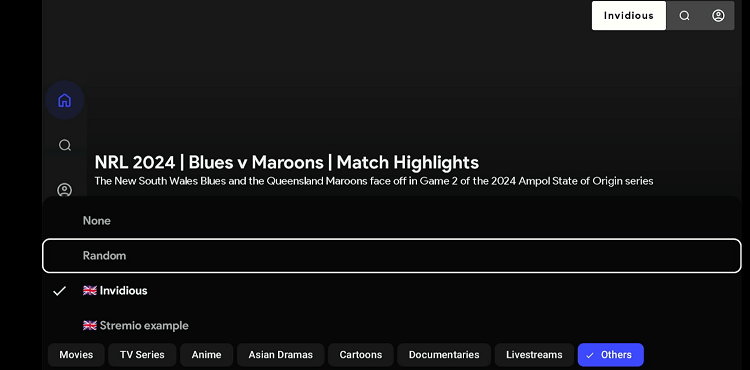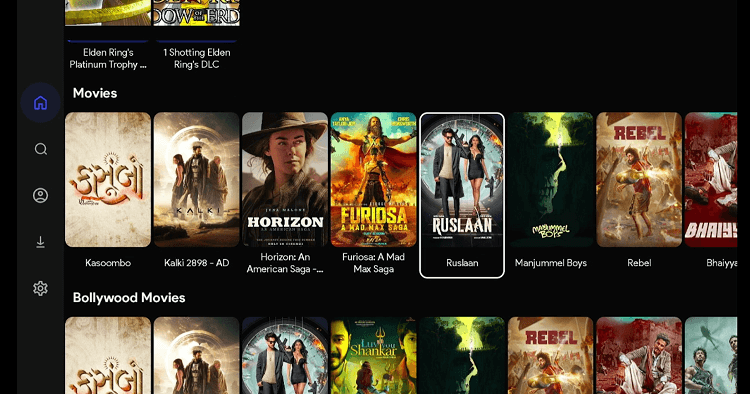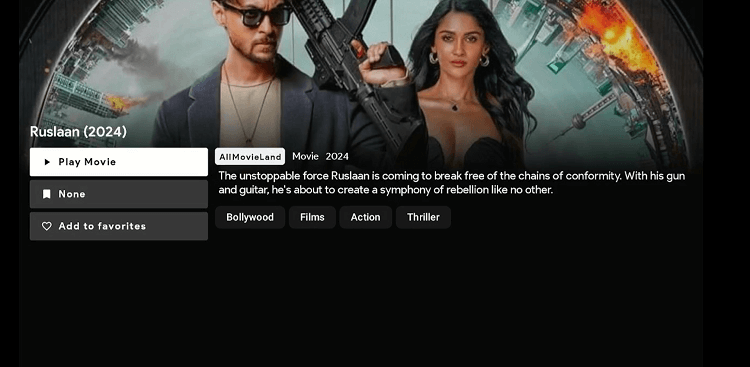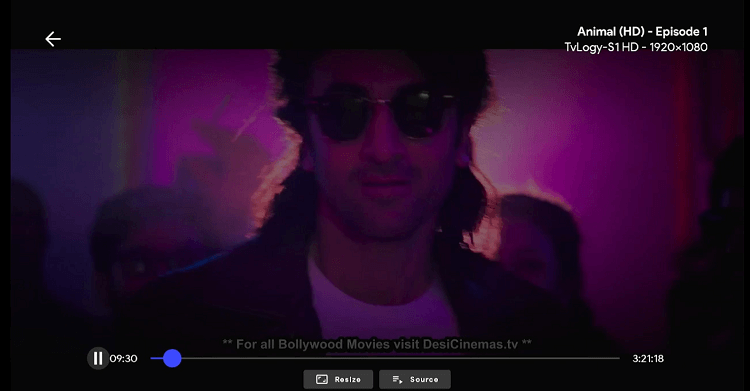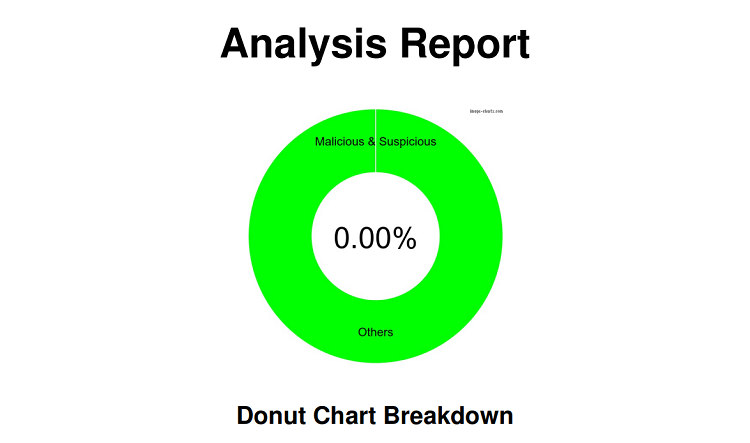Disclosure: Our experts test apps for security before recommending them. If you buy through our links, we may earn a commission. See how it works.
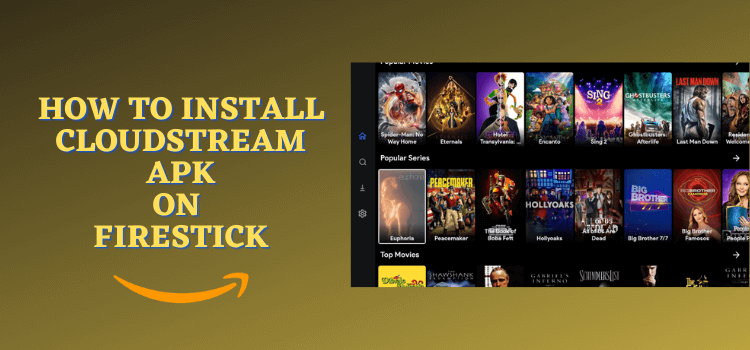
CloudStream is a streaming app that provides free access to movies, TV shows, documentaries, and anime.
The app does not host content directly. Instead, users have to add custom repositories and extensions to the app, enabling it to fetch content from various websites.
Being open-source, plugins on CloudStream typically do not include ads. The app also lets you customize the viewing experience with external players such as MX Player and VLC Player.
However, please note that content fetched via various sources on CoudStream may not be legal to stream in your country. Therefore, be sure to use a VPN for secure streaming. ExpressVPN is our #1 choice.
Our Recommended VPN - ExpressVPN
ExpressVPN is our recommended choice when it comes to unblocking any geo-restricted services OR watching anything for free using unofficial apps/websites as it helps you hide your streaming activities from the ISPs and Government.
This NEW YEAR, enjoy an exclusive offer: 🎉 Get up to 61% OFF + 4 months FREE on ExpressVPN's 30-Month's plan! 🎉 that too with a 30-day money-back guarantee.
How to Install CloudStream on FireStick
CloudStream is not listed on the Amazon App Store, so you will have to sideload it from a third-party source using the Downloader app.
Before starting the jailbreaking process, make sure you install and use ExpressVPN on FireStick to hide your IP address and make up secure streaming.
Follow the steps below:
Step 1: Turn ON your FireStick device and Go to FireStick Home
Step 2: Click on the Settings icon
Step 3: Select the My Fire TV option
Step 4: To enable the Developer Option, click About.
Note: If you have already enabled the Developer Option, then proceed to Step 10
Step 5: Click on the Fire TV Stick option quickly at least 7 times
Step 6: Now you will see this message at the bottom saying "No need, you are already a developer". So stop clicking then
Step 7: Now the Developer Option will appear in the menu so click on it
Step 8: Choose Apps from Unknown Sources to turn it ON
Step 9: Simply click Turn On
Step 10: Now return to the FireStick Home menu by pressing the "Home" icon on the remote and click on Find
Step 11: Now select the Search icon
Step 12: Type Downloader and press search
Step 13: Select the Downloader App icon from the list available in the Amazon Store
Step 14: Tap Get/Download
Step 15: Wait for a while until the installation process is completed
Step 16: Now click Open
Step 17: Select Allow to give access to the downloader app
Step 18: Click OK here
Step 19: This is the Downloader App interface, Choose the Home tab and click Search Bar
Step 20: Now enter the CloudStream Downloader Code 730116 in the search box OR enter this URL bit.ly/fsh-downloads and click Go.
Note: The referenced link is the official URL of this app/website. FIRESTICKHACKS does not own, operate, or re-sell any app, streaming site, or service and has no affiliation with its developers.
Step 21: Scroll down “Cloudstream” from the “Movies/TV Shows Apps” category.
Note: If the app does not start downloading, then clear the Downloader App cache using this article.
Step 22: The downloading will start. Wait for it to finish.
Step 24: Tap the “Install” icon.
Step 24: Click “Done”.
Step 25: Click “Delete” to remove the Cloudstream APK file from FireStick.
Note: Deleting APK files will free up space on FireStick.
Step 26: Tap “Delete” again to complete the process.
How to Use CloudStream on FireStick
Once you have successfully sideloaded CloudStream on FireStick, you are all set to explore it. Again, you need to install and use ExpressVPN on FireStick to ensure secure streaming.
Follow the steps belows:
Step 1: Open ExpressVPN and connect it to the US – New Jersey server.
Step 2: Go to the FireStick home and select the “icon next to the settings” from the top right corner.
Step 3: Choose “CloudStream” from the list.
Step 4: Tap “Allow”.
Step 5: Choose your preferred language and click “Next”.
Step 6: Tap “Done”.
Step 7: Navigate to the “Settings” icon from the left side menu.
Step 8: Select “Extensions”.
Step 9: Click the “Plus” sign to add a repository.
Step 10: You may type a repository name or leave it empty. In the repository URL box, enter this repository URL https://raw.githubusercontent.com/self-similarity/MegaRepo/builds/repo.json
P.S. To find more CloudStream repositories, click here.
Step 11: Once the repository is added, click the “Add Repository” icon.
Step 12: The repository will add several plugins. Choose a desired extension from the list.
Step 13: Click the “Downward Arrow” icon in the top right corner to install all the “Plugins” from the selected extension.
Step 14: Once the plugins are installed, go to the app’s home page and click “None” from the top right corner.
Step 15: Now choose one or more plugins.
Step 16: Depending on the plugin, you will see movies/shows/anime titles being loaded on the homepage. Choose a title.
Step 17: Click “Play Movie”.
Step 18: Enjoy streaming!
Is CloudStream App Safe/Legal to Use on FireStick?
CloudStream APK is safe to use. We scanned its APK file on our malware detection tool and did not find any security red flag in it (see the picture above).
However, since this app scrapes content via unknown/unverified websites, you must install and use ExpressVPN on FireStick to enhance your online security.
CloudStream Features
Check out some of the best CloudStream features:
- Free movies/shows/anime.
- Custom repositories.
- Intuitive user interface.
- External players support.
- HD streams.
- Subtitle support.
- Ad-free experience.
- Frequent updates.
- Multi-language support.
CloudStream Alternatives
If you like CloudStream, you would want to try some of its following alternatives:
- Stremio on FireStick
- BeeTV on FireStick
- FlimPlus on FireStick
- FlixVision on FireStick
- TeaTV on FireStick
FAQs – CloudStream
Wrapping Up
CloudStream is a great video streaming app that provides a huge collection of video content around the world that includes Movies, Shows, Anime, Cartoon, Documentaries, etc
In addition, it is not limited to one specific country’s content, but it also provides Korean, Chinese, Russian, Japanese, and other countries’ movies and TV shows.
Before starting streaming you must use ExpressVPN on your FireStick to avoid Legal issues regarding Licensing agreements.