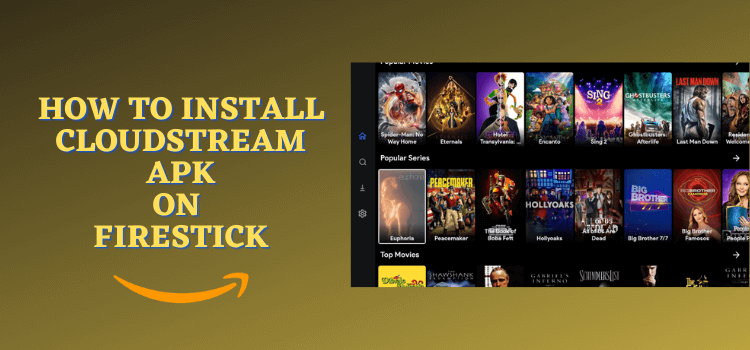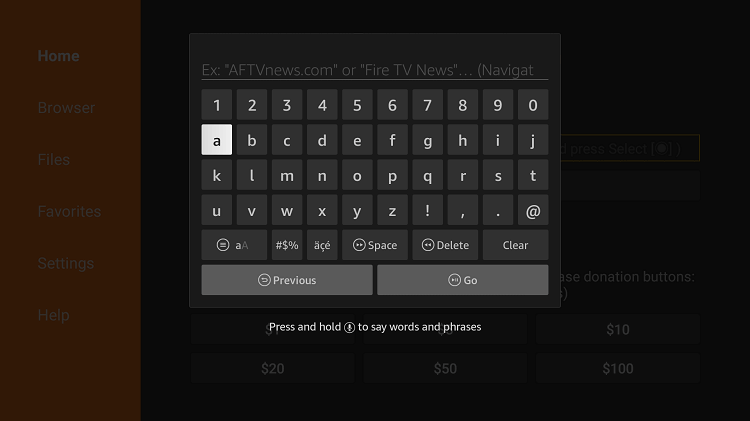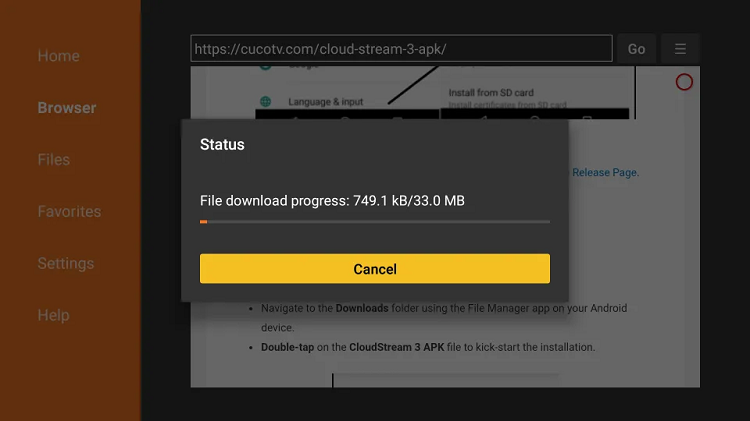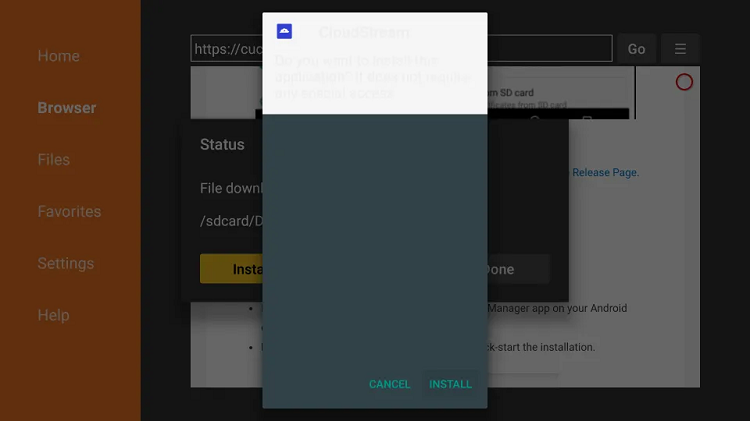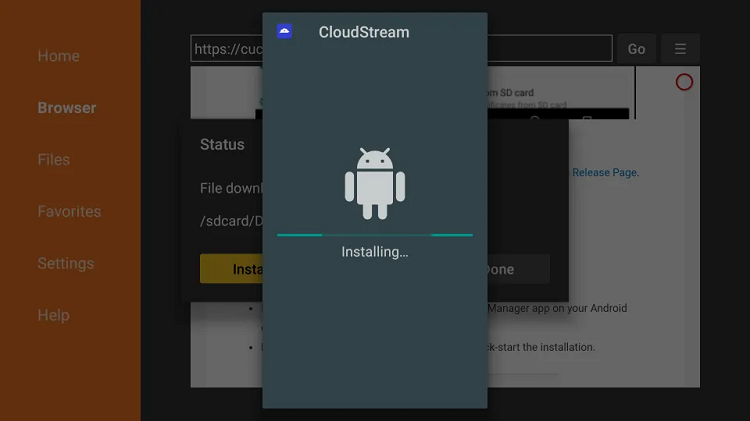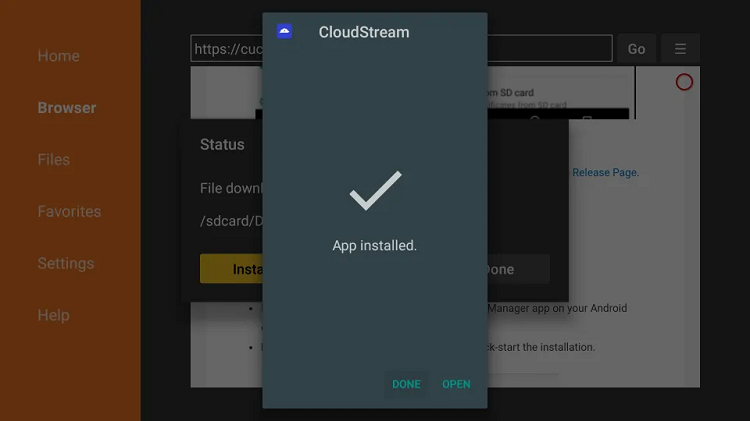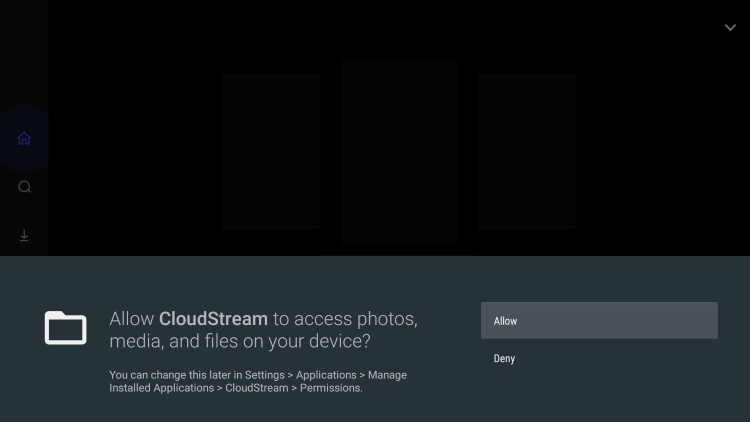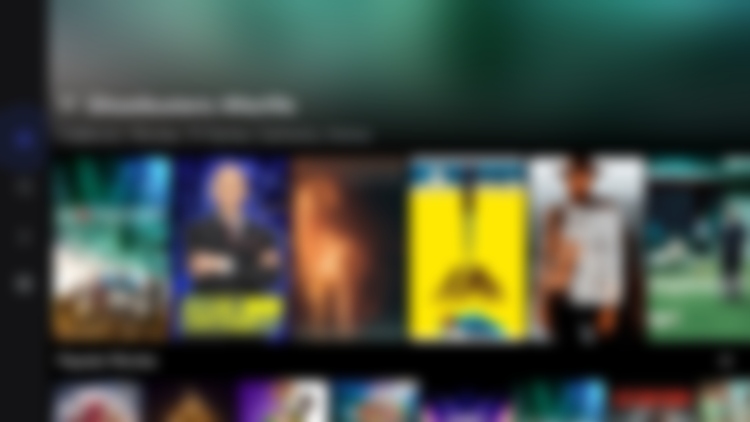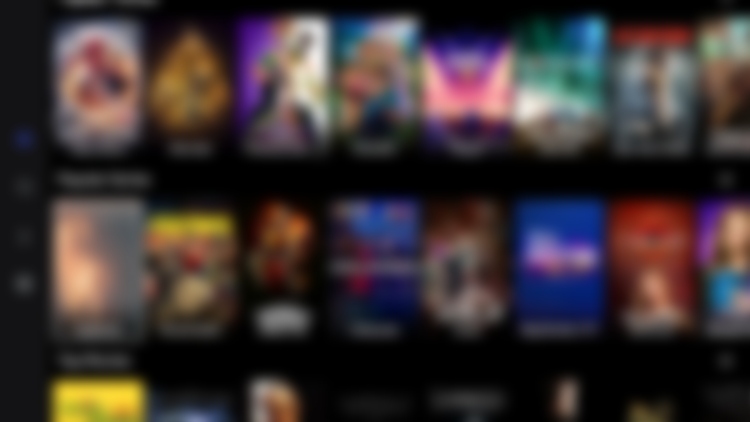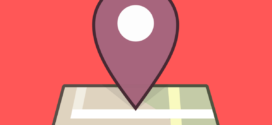In this guide, I have discussed step-by-step in detail how to Install CloudStream Apk on FireStick, FireTV, & FireTV Box.
CloudStream Apk is a new free streaming app but quite worth trying due to its massive library of Movies, TV Shows, Documentaries, and a lot more than you think.
- Pro Tip: If you’ve already installed the Downloader app on your Firestick, you can use this CloudStream Downloader Code 798432.
It is an Open-Source streaming app that allows you to stream video content from different countries on one platform without any subscription or registration.
CloudStream is very simple to use and its interface is super user-friendly as all the content is organized in different categories like Action, Drama, Anime, Kids, Documentaries, Romance, Sci-Fi, etc.
Since CloudStream Apk is free to use, therefore, it is strictly advised that you use a VPN on your FireStick device for safe and secure streaming.
Our Recommended VPN - ExpressVPN
ExpressVPN is our recommended choice when it comes to unblocking any geo-restricted services OR watching anything for free using unofficial apps/websites as it helps you hide your streaming activities from the ISPs and Government.
Get ExpressVPN today to enjoy 3 extra months free. It also offers a 30-day money-back guarantee policy that allows you to access all features risk-free for 30 days.
How to Install CloudStream APK on FireStick
CloudStream is a new Streaming app but unfortunately, it is not available on the Official App Store. We have to sideload it with the help of the Downloader App.
Before you stream anything, make sure to install and use expressvpn on firestick to hide your IP address from your ISP.
Follow the steps to install Cloudstream on FireStick:
Step 1: Turn ON your FireStick device and Go to FireStick Home
Step 2: Click on the Settings icon
Step 3: Select the My Fire TV option
Step 4: To enable the Developer Option, click About.
Note: If you have already enabled the Developer Option, then proceed to Step 10
Step 5: Click on the Fire TV Stick option quickly at least 7 times
Step 6: Now you will see this message at the bottom saying "No need, you are already a developer". So stop clicking then
Step 7: Now the Developer Option will appear in the menu so click on it
Step 8: Choose Apps from Unknown Sources to turn it ON
Step 9: Simply click Turn On
Step 10: Now return to the FireStick Home menu by pressing the "Home" icon on the remote and click on Find
Step 11: Now select the Search icon
Step 12: Type Downloader and press search
Step 13: Select the Downloader App icon from the list available in the Amazon Store
Step 14: Tap Get/Download
Step 15: Wait for a while until the installation process is completed
Step 16: Now click Open
Step 17: Select Allow to give access to the downloader app
Step 18: Click OK here
Step 19: This is the Downloader App interface, Choose the Home tab and click Search Bar
Step 20:Now enter the URL bit.ly/43xaCMc OR tinyurl.com/44w6t7vc OR CloudStream Downloader Code 798432 in the search bar and click GO.
Note: The referenced link is the official URL of this app/website. FIRESTICKHACKS does not own, operate, or re-sell any app, streaming site, or service and has no affiliation with its developers.
Step 21: Wait while the APK file downloads
Step 22: After the download completes, click INSTALL
Step 23: Wait till the installation completes
Step 24: Click DONE
How to Use CloudStream on FireStick
After installing CloudStream, the first thing that would want to do is to install and use expressvpn on firestick because you have to keep your online activity anonymous while watching free content with CloudStream.
Follow the steps to use CloudStream on FireStick:
Step 1: Launch the CloudStream APK
Step 2: Click Allow
Step 3: This is the interface of CloudStream APK
Step 4: You will find various movies, TV shows, and Anime content within this application
Choose the movie and start streaming.
Is CloudStream Safe to Use?
The CloudStream Apk is a Free Video Streaming service that offers the latest movies, shows, and much more for free and is completely safe for use.
The issue that may cause some issues is the privacy policy of the latest video content. So it is important to keep your online identity and activity anonymous to ISPs. Therefore you must use ExpressVPN for Free streaming.
Features of CloudStream Apk
Cloudstream Apk is a free video streaming platform where you will find the latest movies and TV Shows from all around the world like the US, UK, Korean, French, German, etc. Some more interesting features are given below:
- CloudStream provides Multiple links in HD quality to stream
- You can download movies for free
- No Subscription nor registration
- Simple and User-friendly Interface
- Ad-free Streaming
- 15 Languages subtitles
- Picture-in-Picture
- Compatible with almost every device including FireStick, Android, iOS, etc
Cloud Stream Not Working Problem
If you are facing any problem regarding Cloud Stream streaming then the following may be the reason that I have discussed their solutions.
1. Parsing the Package Error
Cloud Stream is a third-party app that is downloaded from a source that is unknown to the Firestick device. For this reason, Firestick developers have been given the option to fix such problems in installing the apks.
Follow the guide: How to Fix Parsing the Package error on Firestick
2. Clear the Cache
When the app is installed now you may face the issues like lagging and buffering or after launching the app it takes a lot of time to open.
First of all, check if your internet connection is stable and the signals are good. If everything is good there now your device cache is overloaded, go clear your Firestick Cache from the settings option.
3. Upgrade to the latest version
If you have tried the above methods still facing the problem then there may be an issue with the installed app. Your already installed app needs to be upgraded.
- Open the App and click the menu icon
- In the menu, you will see an update icon or New Update available.
- Click and install it to update Cloud Stream App
CloudStream APK Alternatives
CloudStream is a perfect app to watch the latest movies and TV Shows for free. But for any reason you don’t want to use this app then I have listed some great alternatives that you must try.
Wrapping Up
CloudStream is a new but great video streaming app that provides a huge collection of video content around the world that includes Movies, Shows, Anime, Cartoon, Documentaries, etc
In addition, it is not limited to one specific country’s content, but it also provides Korean, Chinese, Russian, Japanese, and other countries’ movies and TV shows.
Before starting streaming you must use ExpressVPN on your FireStick to avoid Legal issues regarding Licensing agreements.
 Fire Stick Hacks Every thing you need to know about Fire Stick Hacks, Tips and Tricks
Fire Stick Hacks Every thing you need to know about Fire Stick Hacks, Tips and Tricks