Disclosure: Our experts test apps for security before recommending them. If you buy through our links, we may earn a commission. See how it works.
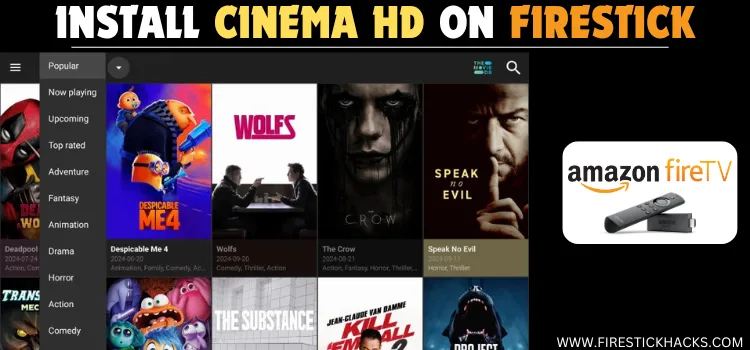
Cinema HD is a third-party streaming app with free on-demand movies, shows, and documentaries. The latest Cinema HD APK (v3.4.1) is completely ad-free.
While the app has an inbuilt media player, you can also install various external players including MX Player, VLC Player, and CSPlayer.
To further optimize the streaming experience, you can activate subtitles in English, French, Chinese, etc. I’ll also share some must-watch movies and the best Cinema HD alternatives in case the app stops working.
Before installing Cinema HD on FireStick, you should know that the app clearly states that it doesn’t host, upload, or manage any videos👇
Therefore, you should use a VPN to prioritize your security and enjoy secure streaming. ExpressVPN is our #1 choice
Our Recommended VPN - ExpressVPN
ExpressVPN is our recommended choice when it comes to unblocking any geo-restricted services OR watching anything for free using unofficial apps/websites as it helps you hide your streaming activities from the ISPs and Government.
This NEW YEAR, enjoy an exclusive offer: 🎉 Get up to 61% OFF + 4 months FREE on ExpressVPN's 30-Month's plan! 🎉 that too with a 30-day money-back guarantee.
How to Install Cinema HD on FireStick Using the Downloader App
Cinema HD is an unofficial free streaming app, so it is not listed on the Amazon App Store. The only way to install the latest Cinema HD APK (v3.4.1) on a Fire TV Stick is to sideload it using the Downloader app.
But before that, be sure you install and use ExpressVPN on FireStick for an additional layer of online security.
Follow these steps to install Cinema HD APK on FireStick:
Step 1: Turn ON your FireStick device and Go to FireStick Home
Step 2: Click on the Settings icon
Step 3: Select the My Fire TV option
Step 4: To enable the Developer Option, click About.
Note: If you have already enabled the Developer Option, then proceed to Step 10
Step 5: Click on the Fire TV Stick option quickly at least 7 times
Step 6: Now you will see this message at the bottom saying "No need, you are already a developer". So stop clicking then
Step 7: Now the Developer Option will appear in the menu so click on it
Step 8: Choose Apps from Unknown Sources to turn it ON
Step 9: Simply click Turn On
Step 10: Now return to the FireStick Home menu by pressing the "Home" icon on the remote and click on Find
Step 11: Now select the Search icon
Step 12: Type Downloader and press search
Step 13: Select the Downloader App icon from the list available in the Amazon Store
Step 14: Tap Get/Download
Step 15: Wait for a while until the installation process is completed
Step 16: Now click Open
Step 17: Select Allow to give access to the downloader app
Step 18: Click OK here
Step 19: This is the Downloader App interface, Choose the Home tab and click Search Bar
Step 20: Now enter the Cinema HD Downloader Code 730116 in the search box OR enter this URL bit.ly/fsh-downloads and click Go
Note: The referenced link is the official URL of this app/website. FIRESTICKHACKS does not own, operate, or re-sell any app, streaming site, or service and has no affiliation with its developers.
Step 21: Scroll down and tap “Cinema HD” from the “Movies & TV Shows” apps category.
Step 22: The installation will start. Please wait until it is done.
Step 23: Click “Install”.
Step 24: Once the installation completes, click “Done”.
Step 25: Select “Delete”.
Note: Deleting the Cinema HD APK will free up space on the FireStick.
Step 26: Select “Delete” again for confirmation.
How to Use Cinema HD on FireStick
Once you are done installing the Cinema HD app on FireStick, you can explore it right away to enjoy ad-free streaming.
Knowing that Cinema HD fetches content from unverified/unknown sources, be sure to install and use ExpressVPN on FireStick to hide your IP address and enjoy secure streaming.
Follow these steps to use Cinema on Fire TV Stick:
Step 1: Open ExpressVPN and connect it to the Hong Kong server.
Step 2: Navigate to “Apps Library” next to “Settings” icon.
Step 3: Select “Cinema HD”.
Step 4: Tap “Accept”.
Step 5: Click “OK”.
Step 6: Select any movie/show.
P.S. I had a hard time streaming shows on the new Cinema HD APK. However, movies played just fine.
Step 7: Select a streaming link.
Step 8: Tap “Play”.
Step 9: Enjoy streaming!
How to Enable Subtitles on Cinema HD (in Multiple Languages)
Cinema HD lets you activate subtitles. While the default language set to English, you can change it and select from different languages including Spanish, French, Italian, Chinese, etc.
Follow the steps below:
Step 1: Choose a streaming link.
Step 2: Tap “Play With Subtitles”.
Step 3: Choose a subtitle link.
Step 4: Now the movie/show play with subtitles.
Step 5: To change a subtitle language, navigate to “Settings” from the left side menu bar.
Step 6: Select “Subtitle”.
Step 7: Select “Choose Default Subtitle”.
Step 8: Select the subtitle languages and click “OK”..
Step 9: Now when you click “Play with Subtitles” on any movie/show, you will see subtitles in all the selected languages.
How to Use External Video Player on Cinema HD
Although the external player isn’t mandatory on Cinema HD, it supports popular media players like MX Player, VLC Player, and CSPlayer to enhance your streaming experience.
After installing the external player of your choice, follow the steps below:
Step 1: Select a streaming link.
Step 2: Tap “Open With”.
Step 3: We are selecting “MX Player”.
Step 4: There you go; the movie/show will now play with the selected media player.
How to Use Real-Debrid on Cinema HD
Integrating Real-Debrid with Cinema HD will add to your viewing experience big time. It will provide higher-resolution premium links while minimizing buffering issues.
Follow these simple steps to use Real-Debrid within Cinema HD on your FireStick:
Step 1: Go to “Settings”.
Step 2: Choose “Account”.
Step 3: Select “Login to Real-Debrid”.
Step 4: Note down the code showing on your screen.
Step 5: Go to your mobile, laptop, or PC and type www.real-debrid.com/device in the search browser. Then, enter the code you noted earlier.
Step 6: Enter the code that has been sent to your email (that is linked to your Real-Debrid account) and click “Login“.
Step 7: Now you will be logged in to Real-Debrid on Cinema HD.
Step 8: The links showing up in “Yellow” are being fetched via Real Debrid.
Step 9: Sometimes the Real Debrid links may not play on Cinema HD and show this error. One way to get working links is to wait for 4-5 minutes until more links appear.
Step 10: You can also fix this issue by going to “Settings”.
Step 11: Select “Account”.
Step 12: Enable “Turn off Resolve Premium Links”.
How to Set up Trakt TV on Cinema HD
Trakt TV syncs across your streaming apps, keeping a record of everything you’ve watched, and even helps you discover new content tailored to your taste.
Follow the steps below to set up and use Trakt TV on Cinema HD:
Step 1: Select “Settings”.
Step 2: Choose “Account”.
Step 3: Tap “Login to Trakt TV”.
Step 4: Note down the code showing up on your screen.
Step 5: Go to your mobile, laptop, or PC and type www.trakt.tv/device in the search browser. Then, enter the code you noted earlier.
Step 6: Select “Yes”.
Step 7: The Trakt TV is now linked to your Cinema HD app on FireStick.
Step 8: As you can see, the Trakt TV has been linked to Cinema HD on FireStick.
Is Cinema HD APK Safe/Legal to Use?
The Cinema HD latest APK (v3.4.1) is completely safe to use. We scanned its APK file using our malware detection tool and found no malware or viruses.
However, the Cinema HD app might not comply with legal standards in your country as it accesses links from unverified sources, so we recommend you install and use ExpressVPN on FireStick for secure streaming.
Cinema HD Not Working on FireStick? Try These Fixes!
If you’re facing streaming or buffering issues on Cinema HD, here are two quick fixes:
✅ Settings> General> Clear Cache
✅ Select “Check for Updates” and update the app to the latest version.
✅ If this doesn’t fix the problem, close background apps to get the app up and running properly.
All About Cinema HD APK
If you want to get all the key information about the Cinema HD APK in a jiffy, take a look at the following chart:
| Content-Type | On-Demand Movies & TV Shows |
| App Size | 38.9 MB |
| Price | Free |
| Version | v3.4.1 |
| Is It Safe to Use? | Yes, but you must use a VPN |
| Developer | Cinema HD |
Best Cinema HD Movies to Watch in 2025
Here’s the list of top movies you to watch on Cinema HD in 2025:
- The Shawshank Redemption
- The Dark Knight
- Inception
- Avengers: Endgame
- Parasite
- Joker
- Interstellar
- Titanic
- The Godfather
- Forrest Gump
Top Cinema HD Features
Check out some of the best Cinema HD features:
- Free
- On-demand movies & shows
- No ads
- Supports external players (MX Player, VLC Player, and CSPlayer)
- Real Debrid
- Trakt TV
- Subtitles in multiple languages
Cinema HD Alternatives
If you want to try out other apps like Cinema HD, consider the following alternatives:
- Stremio on FireStick
- NetMirror on FireStick
- Flix Vision on FireStick
- HDO Box on FireStick
- OnStream on FireStick
FAQs – Cinema HD
Is Cinema HD free on Firestick?
Yes, Cinema HD is a free app with on-demand movies, shows, and documentaries.
Does Cinema HD show ads on FireStick?
No, Cinema HD’s latest APK version (v3.4.1) is completely ad-free.
Does Cinema HD support external players?
While Cinema HD has built-in media, it also supports MX Player, VLC Player, and CSPlayer.
The Cinema HD Downloader Code is 730116. Enter it in the Downloader app, navigate to the Movies & TV Shows section, and select Cinema HD.
Conclusion
When we talk about the best free streaming apps for FireStick users, the name of Cinema HD has to be right up there. It features some of the best movies and TV shows of all time.
Moreover, the platform does not settle for a run-of-the-mill viewing experience. It ensures optimal entertainment, thanks to features like Real-Debrid, external player support, and subtitles.
The Cinema HD developers are constantly adding new updates to the platform and we cannot wait to see how the app unfolds in the future.
However, make sure you use ExpressVPN when streaming anything on Cinema HD to enhance your online security.

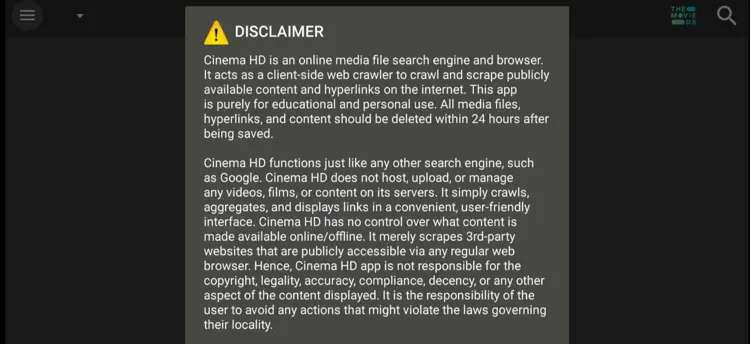






















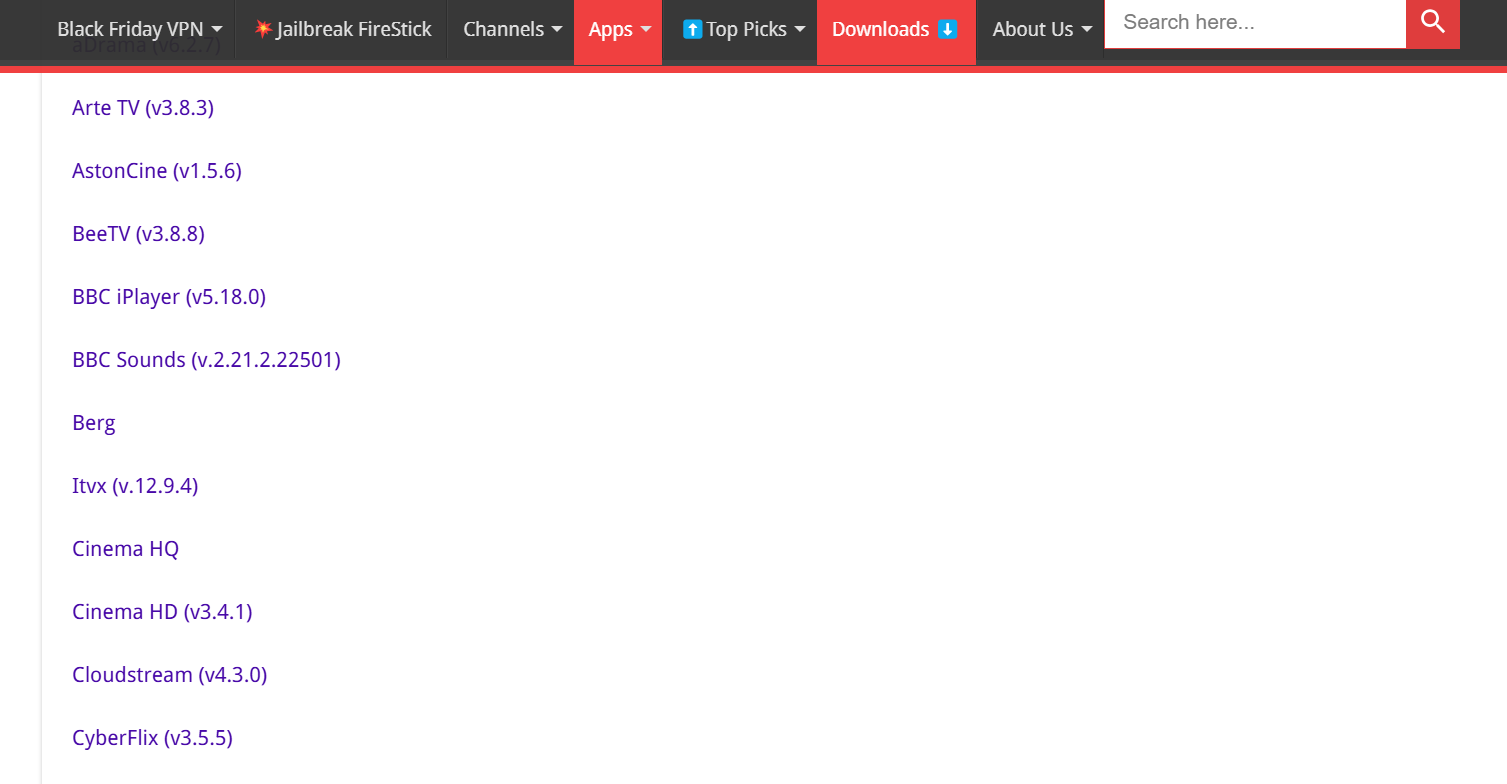
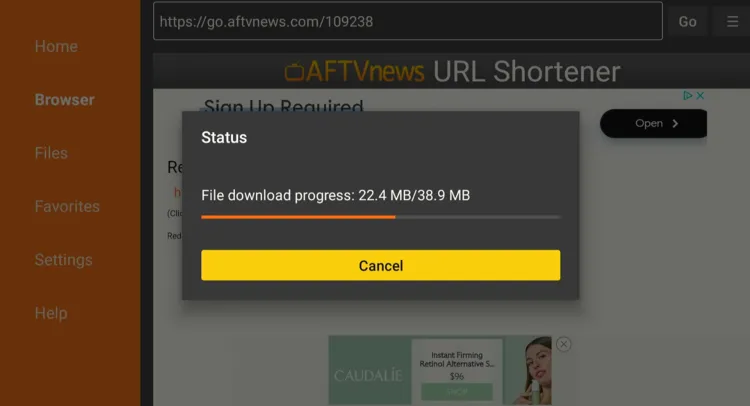
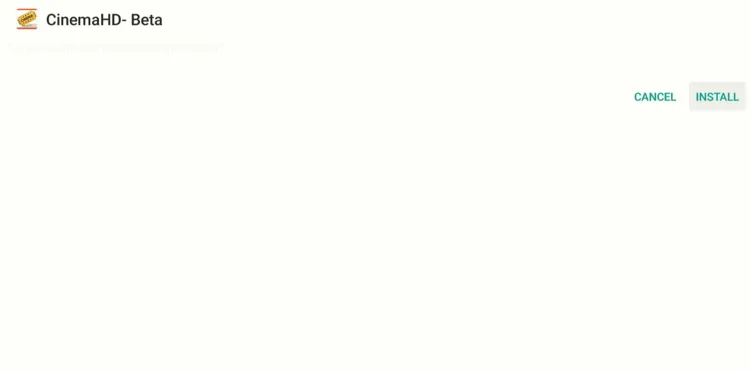
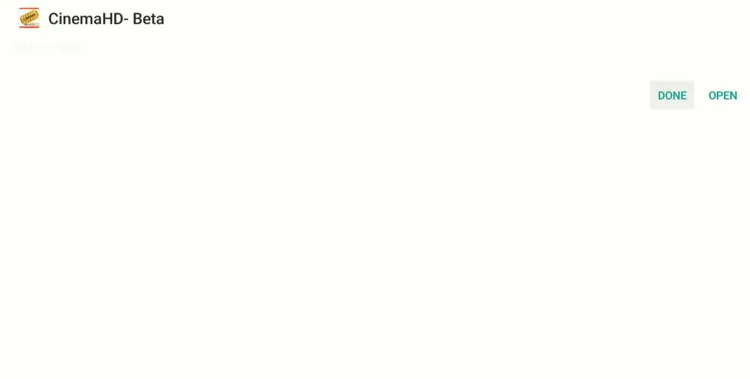
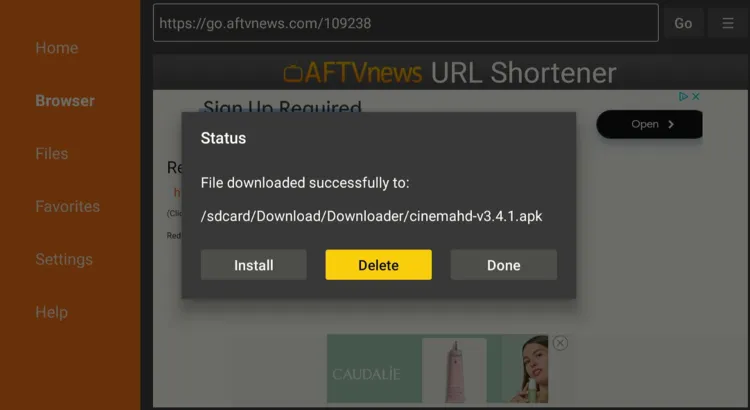
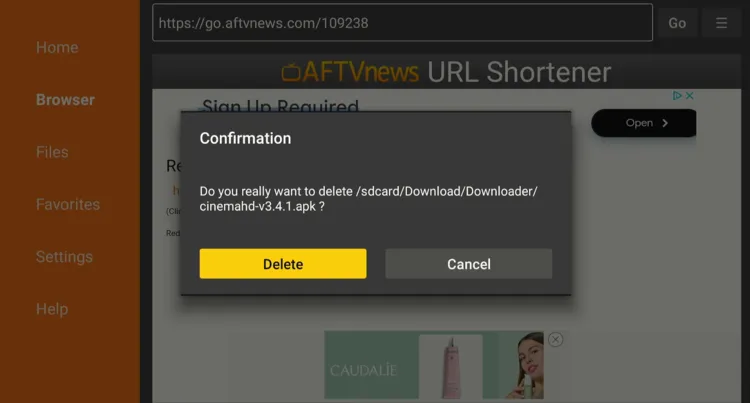
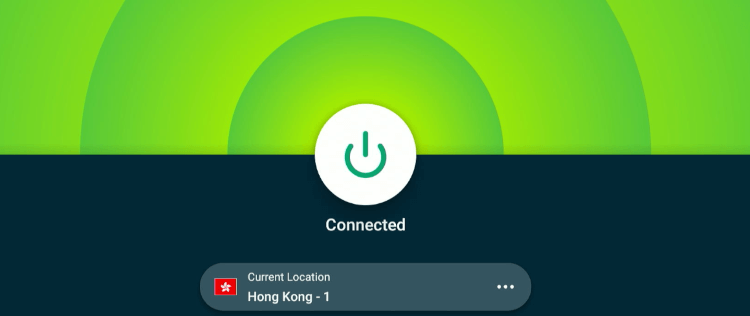
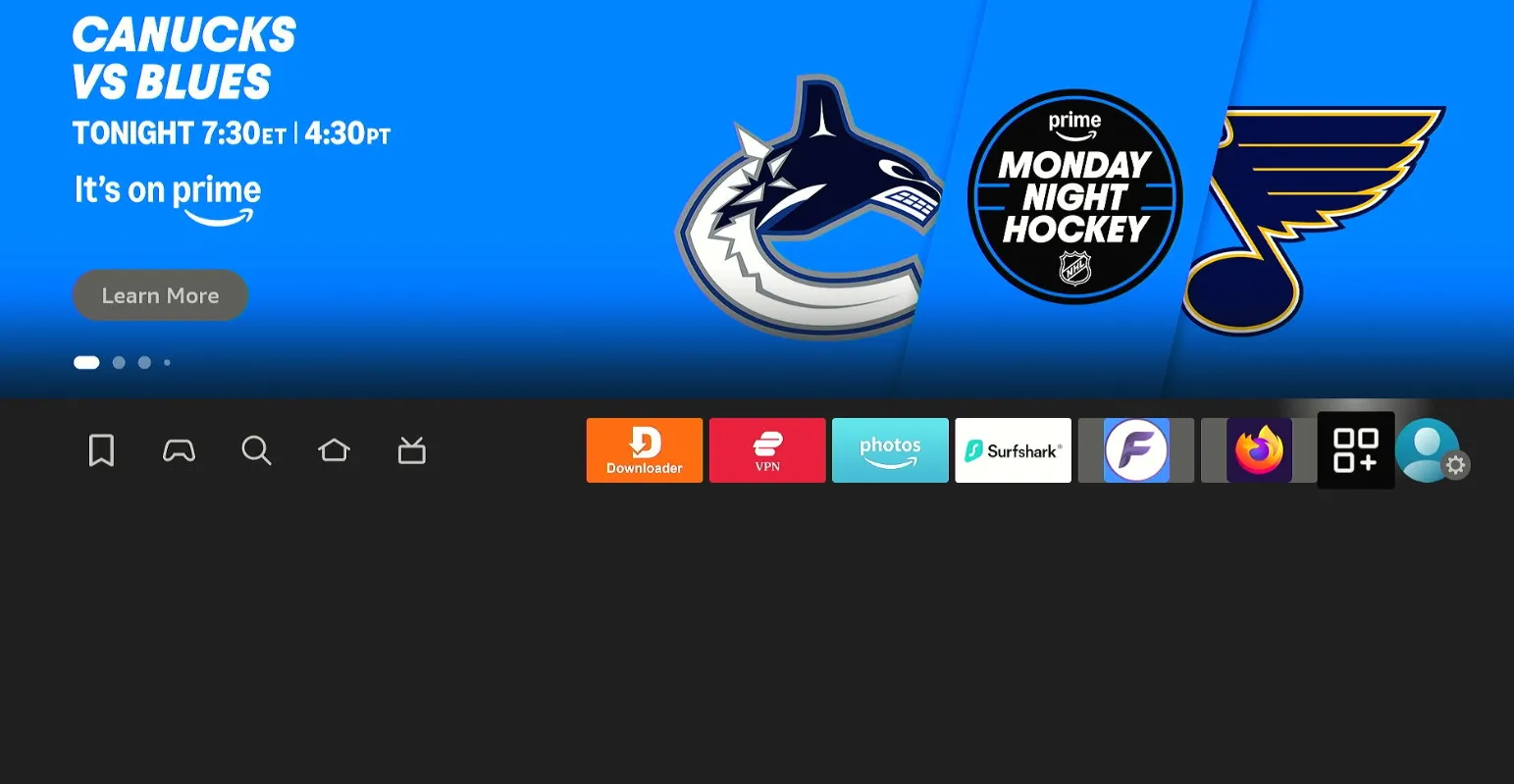
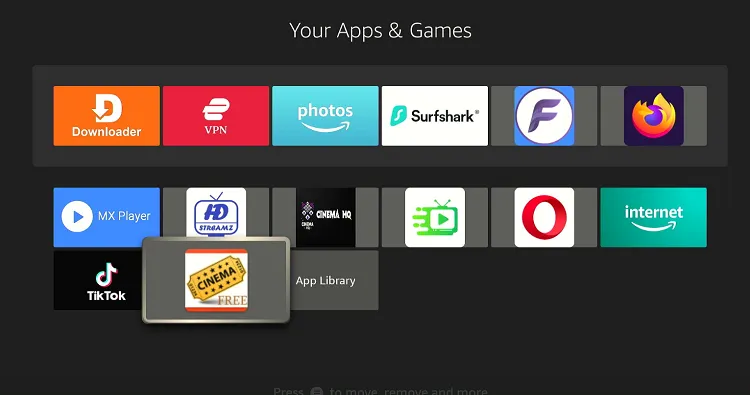
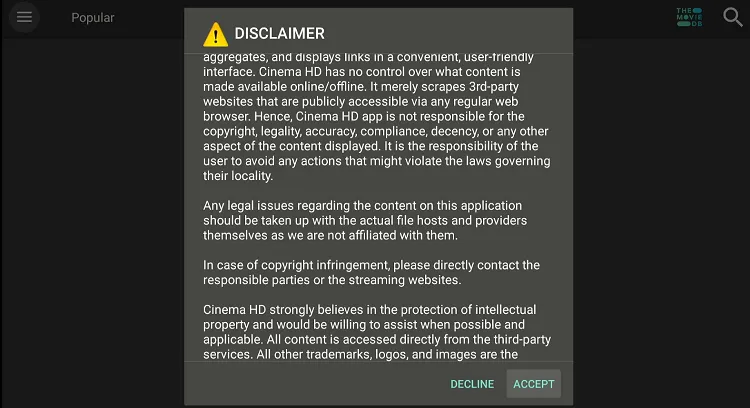
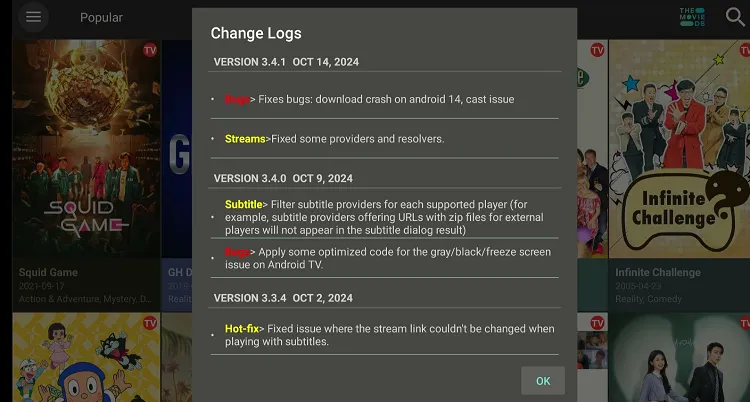
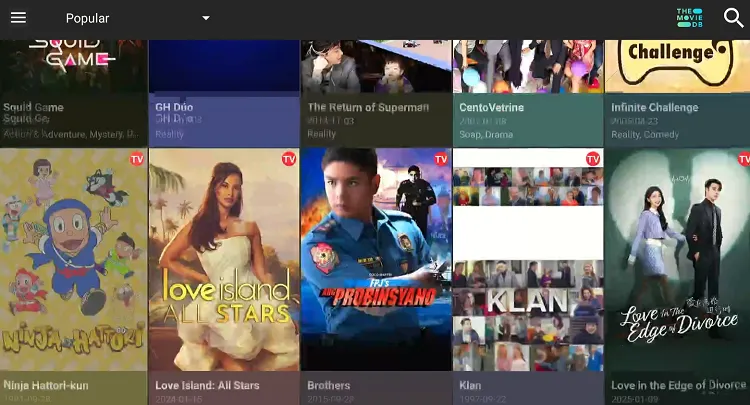
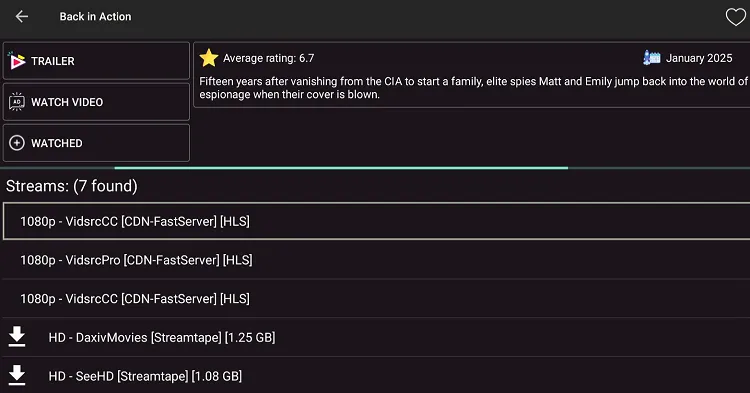
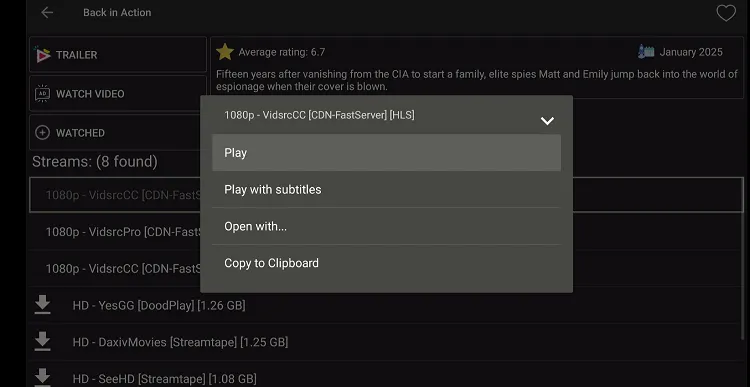
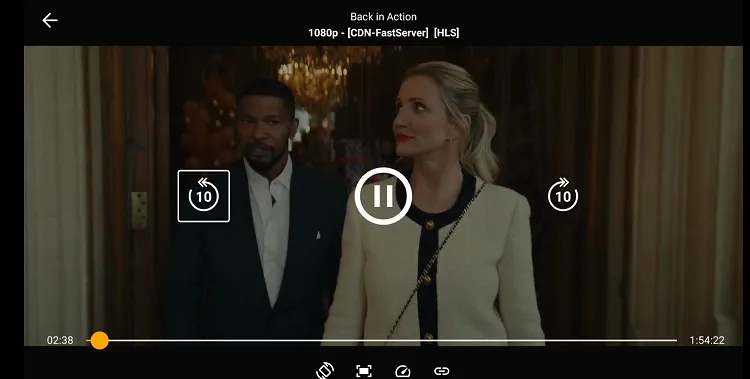
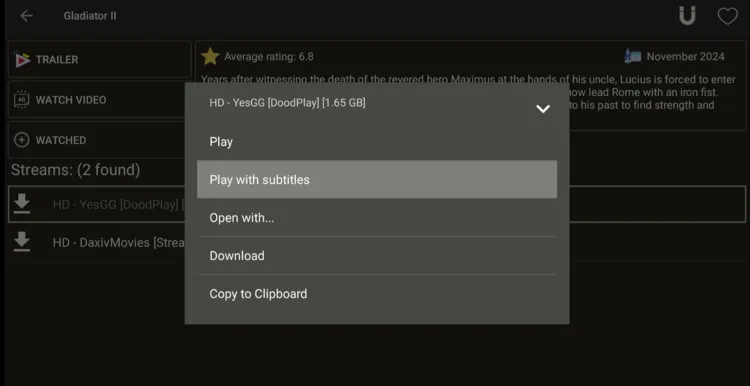
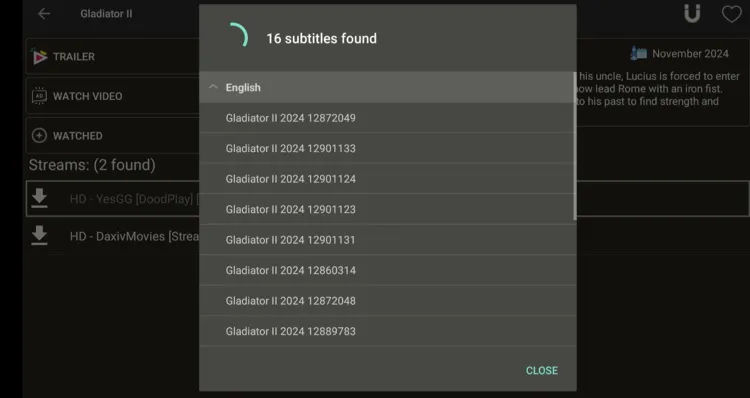


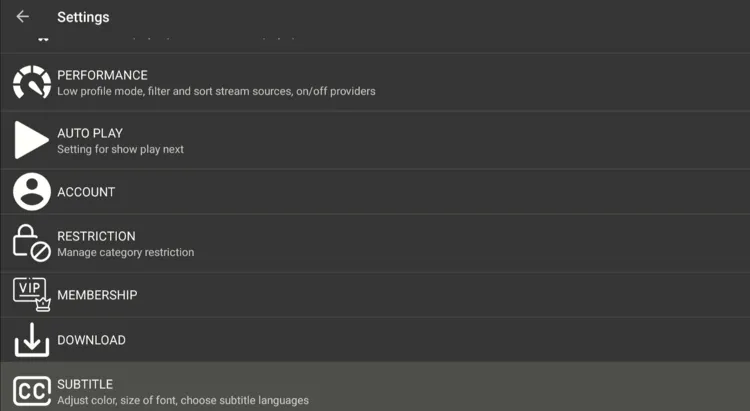
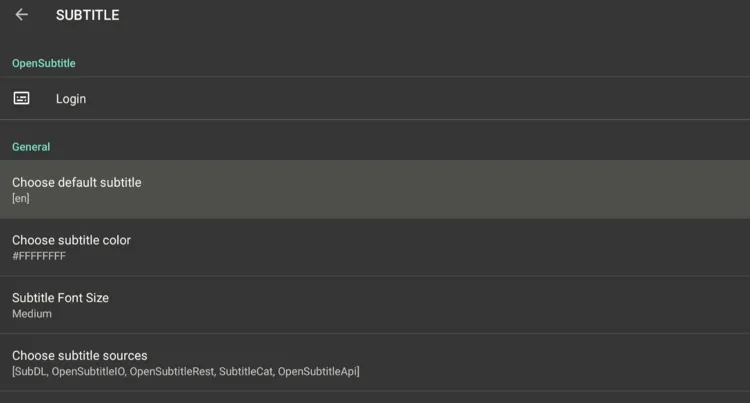
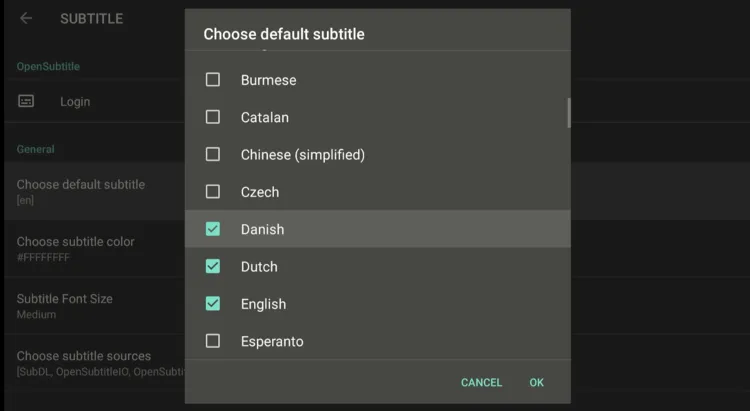
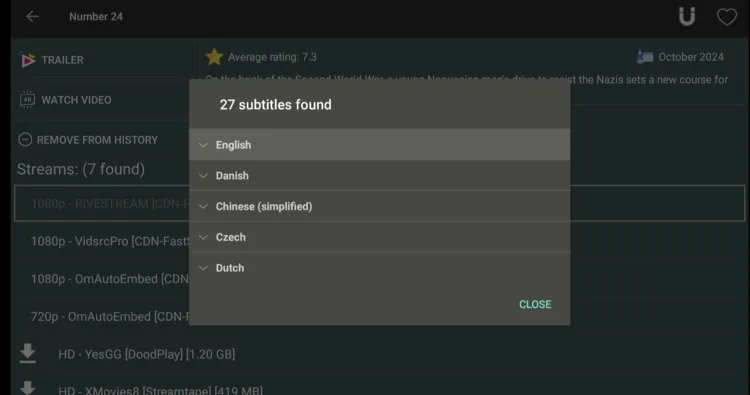
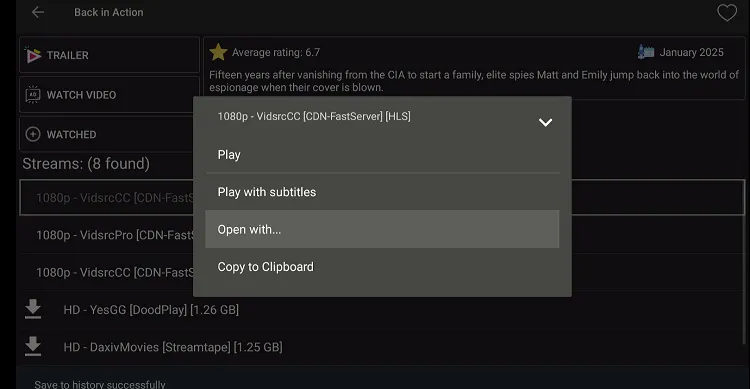
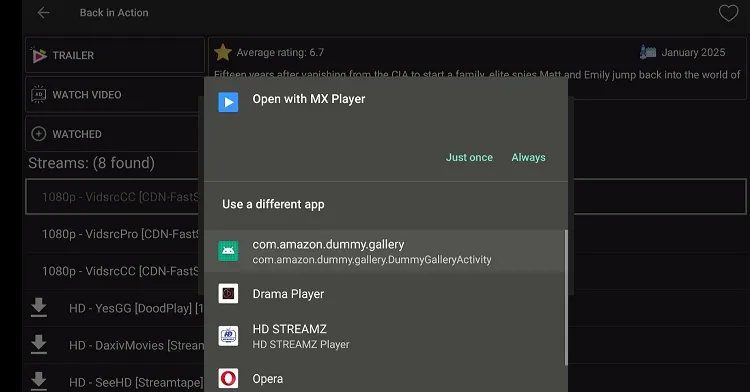
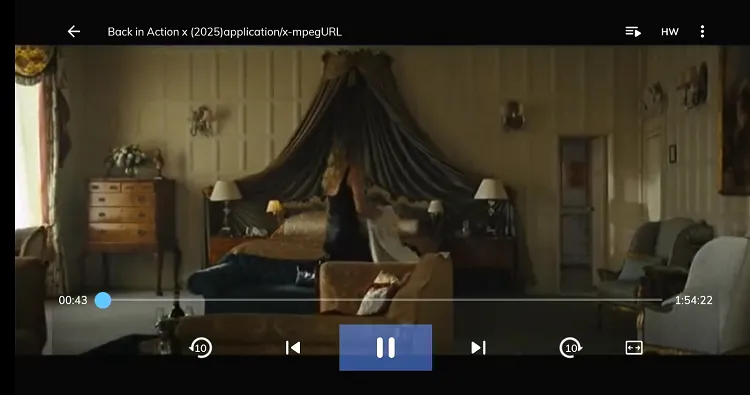
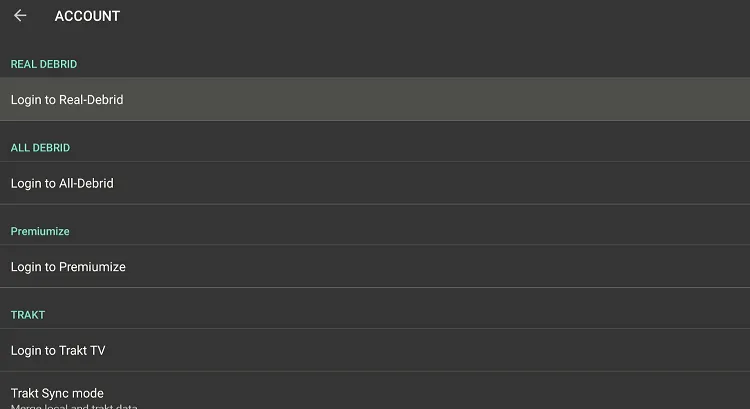
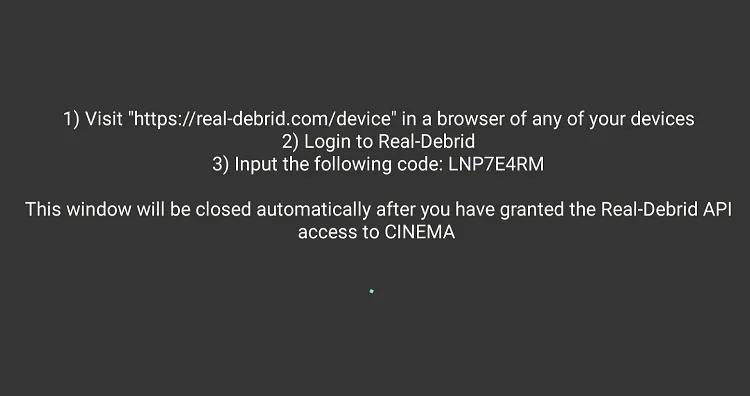
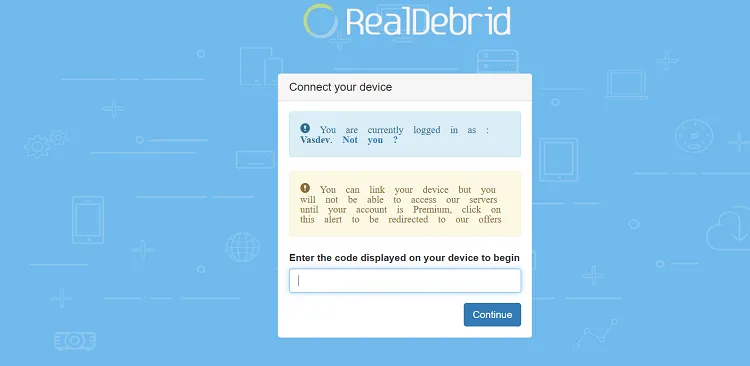
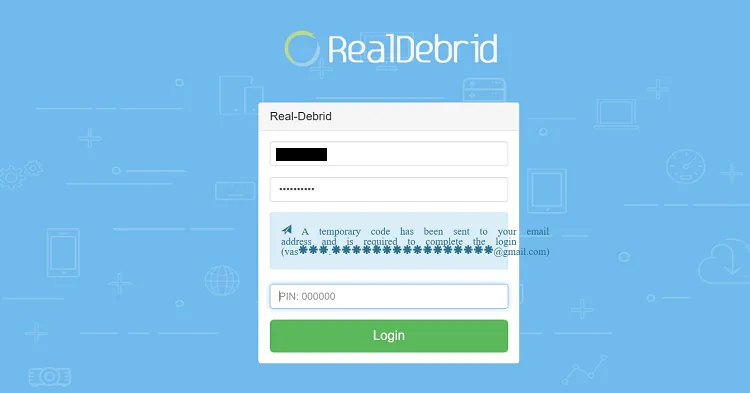
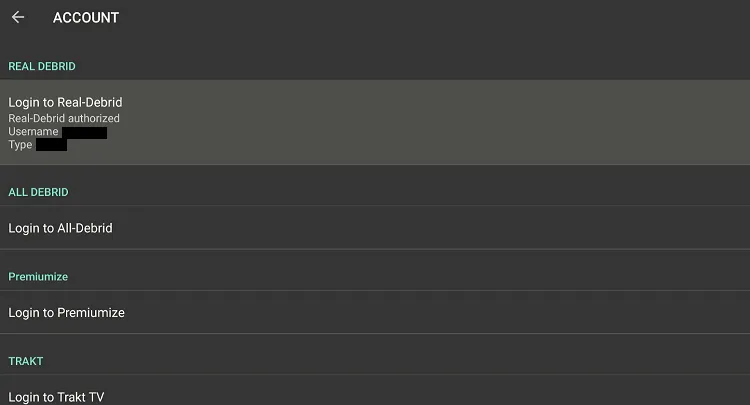
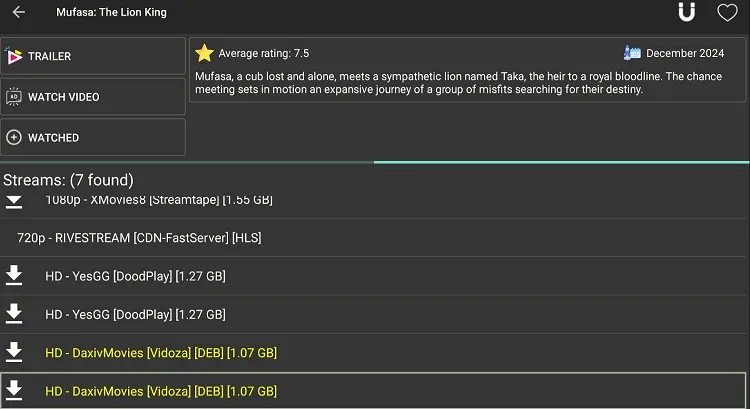
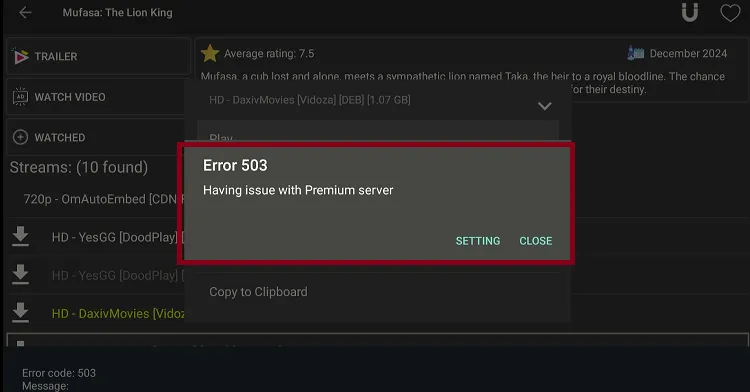
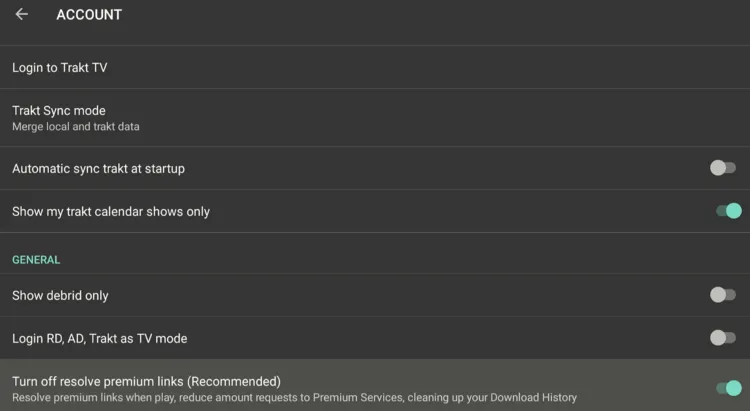
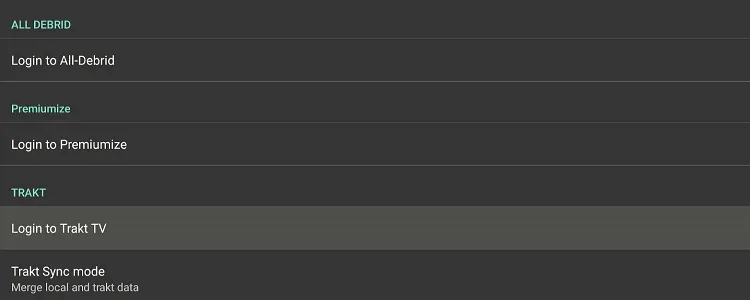
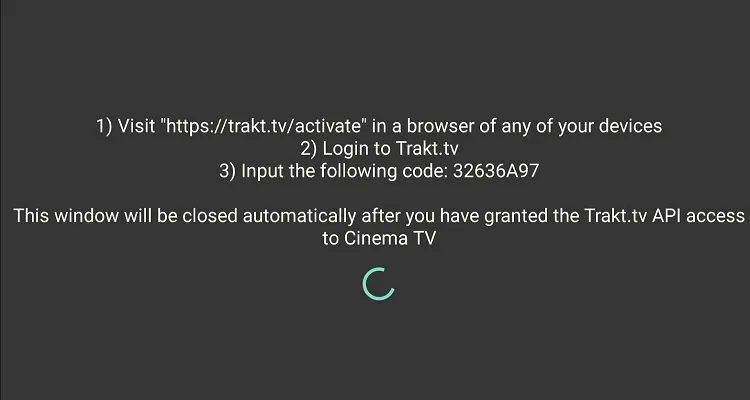
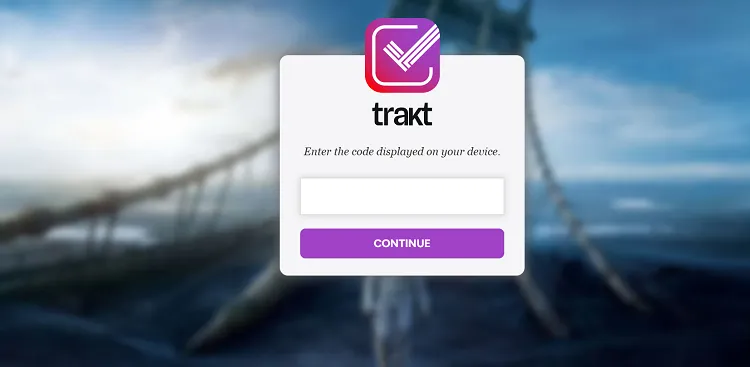
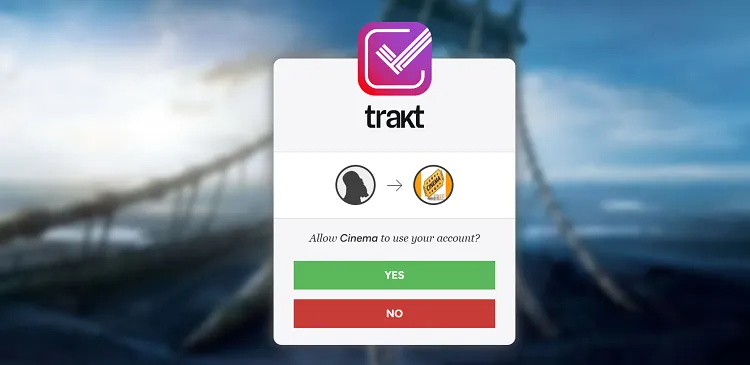
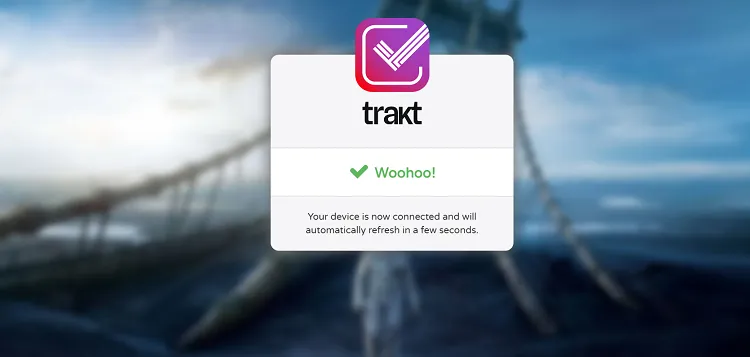
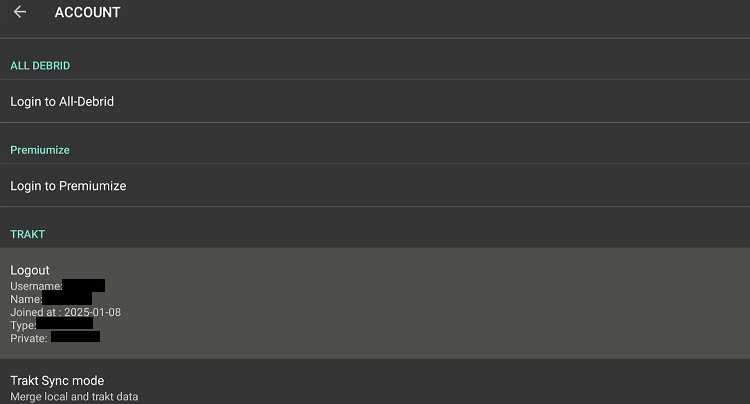
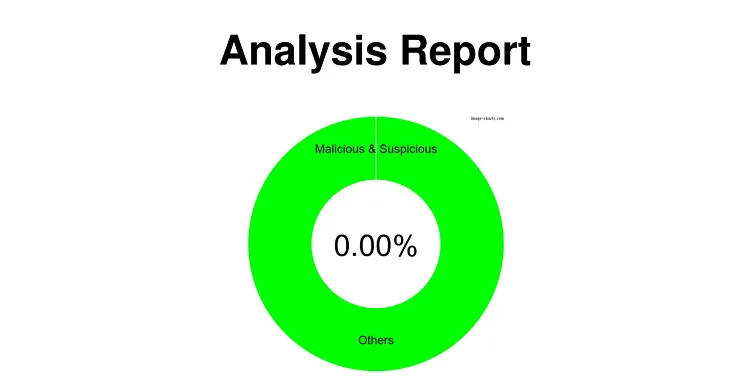
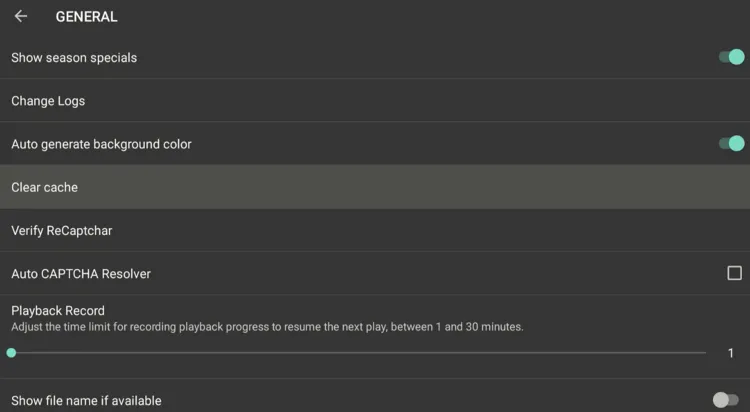
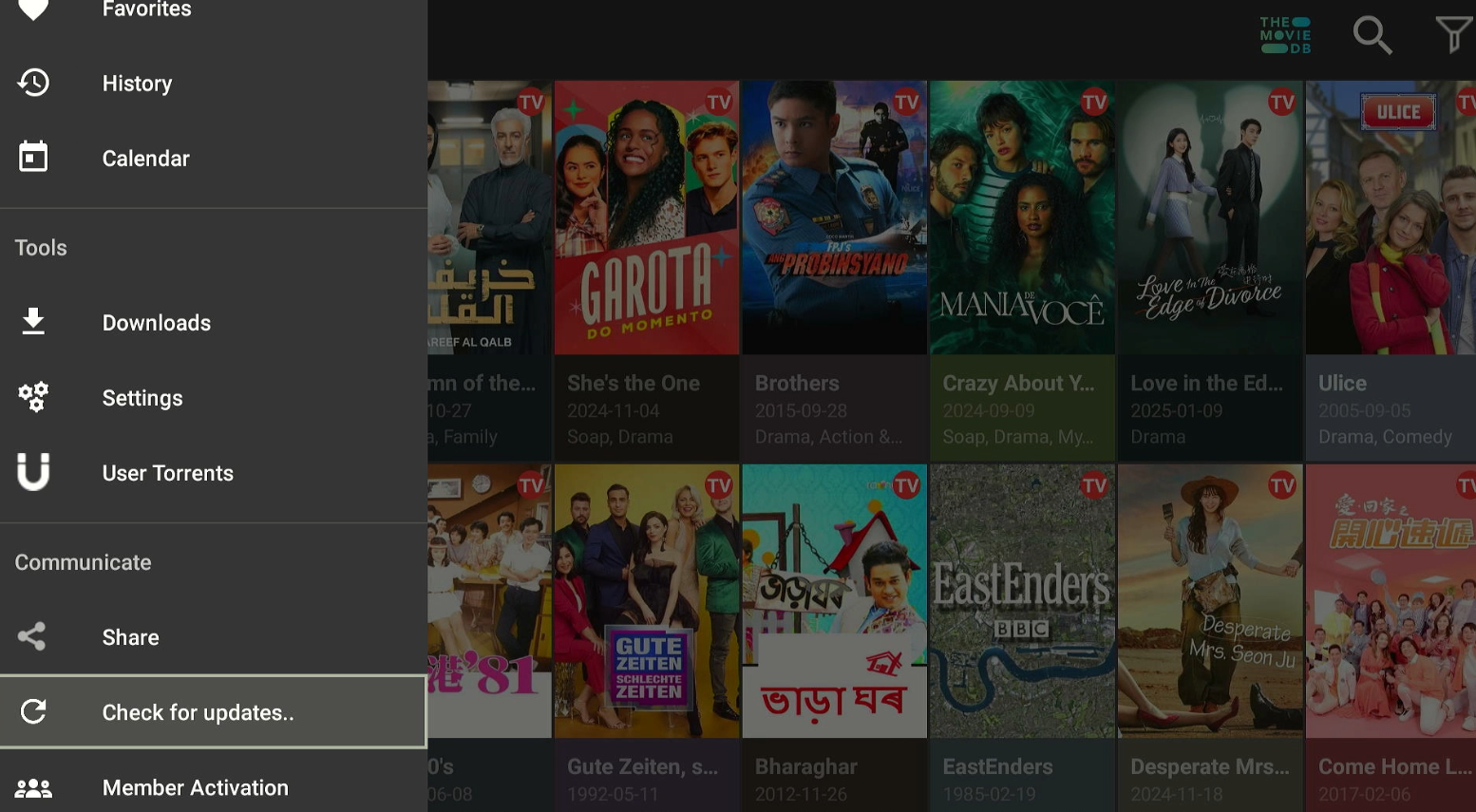
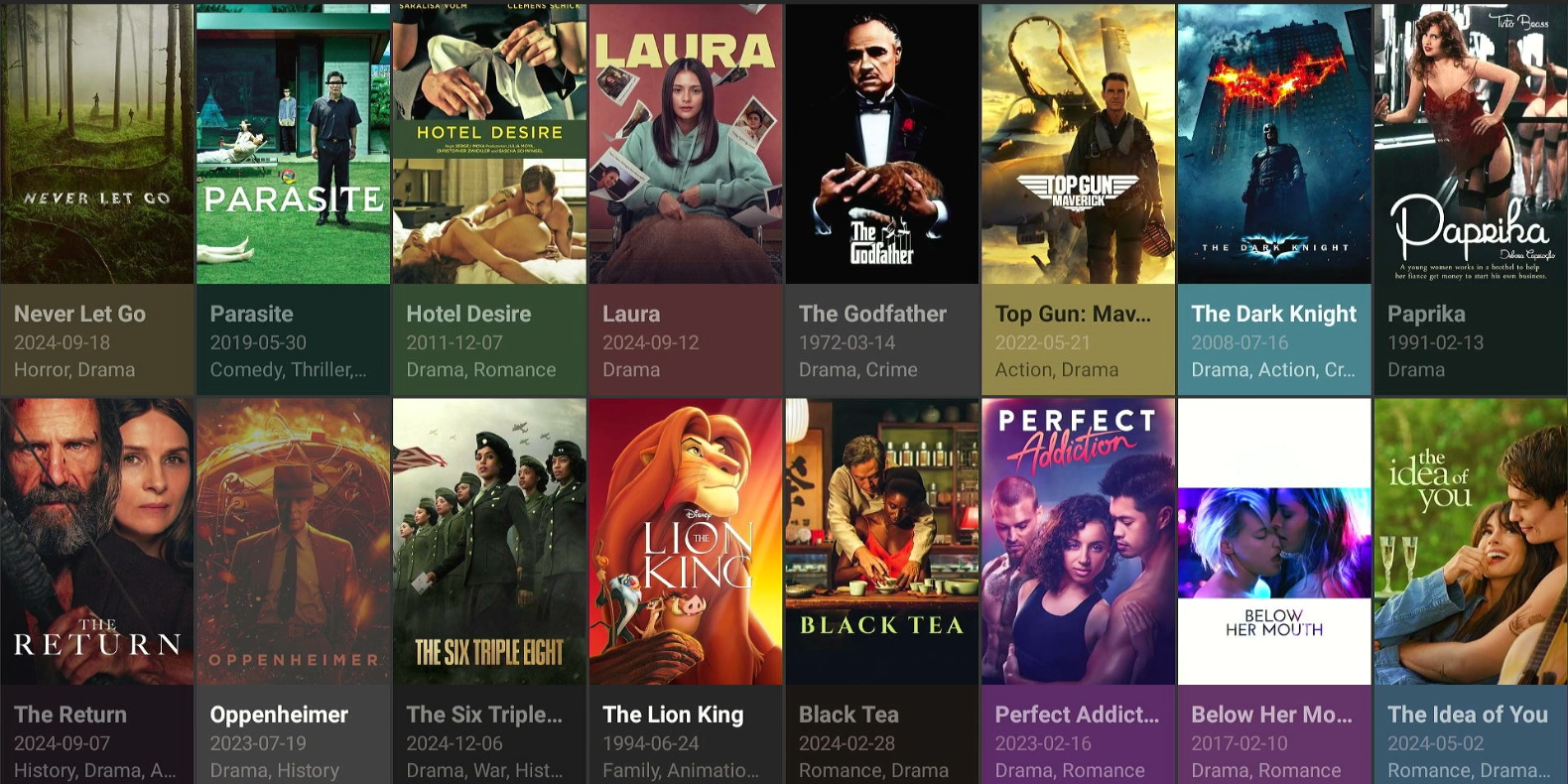
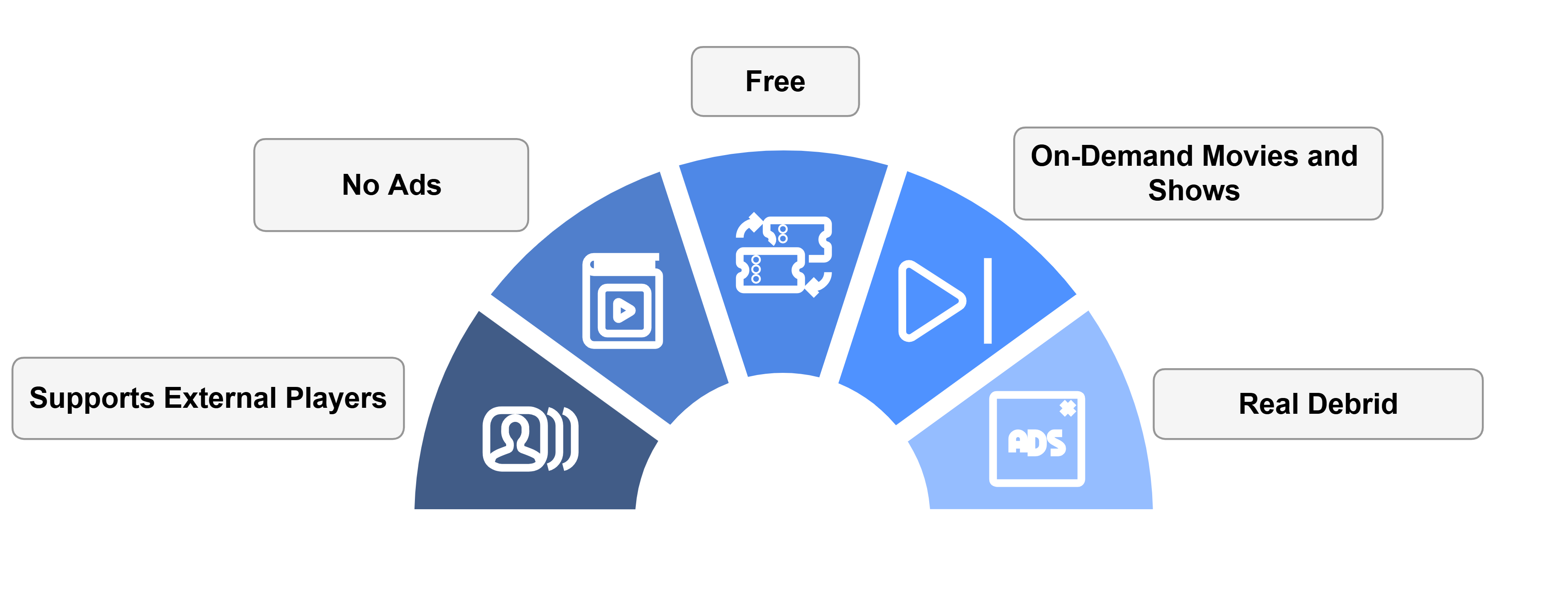






newby
Hej Jim, let us know if you need any help 🙂
Hi. Would like to ask help if I may, i cannot install Cinema HD app on my firestick. Followed your instruction but still the same. Thank you.
Please briefly explain your error on which point(step) you’re facing the problem?
Am getting a message
URL bit.ly/cinemahd-new Is not valid??
Just checked it is working
Do you know why all of a sudden the real debrid login page will not work on CinemaHD? All Debrid and Premiumize work, but not real debrid all of a sudden.
it is working. sometime this problem occurs when internet problem or website(real-debrid) server issue. Please let me know if its not working for you? and explain your question
Just tried this and get 404 error page not found
Please check it now. We just updated the blog
I REDOWNLOADED CINEMA HD ON MY BACK ROOM TV BECAUSE IT HAD SOME KIND OF GLITCH SO I HAD TO UNINSTALL UNTIL I FOUNBD THESE INSTRUCTIONS! MADE SURE EXPRESSVPN GOT INSTALLED ON BOTH TVS NO PROBLEM……. TODAY I WAS TRYING THE CODE IN THE REAL-DEBRID SITE AND AFTER ENTERING THE CODE……. IT ASKS FOR ID AND PASSWORD. ???? NOW WHAT? IS IT IMPORTANT TO ACTIVATE DEBRID ??
I ALSO ON OCASSION GET THE ERROR CODE OR A MOVIE WILL JUST STOP 20 MINS IN.
Real Debrid is not a pre-requisite for watching content on Cinema HD. In fact, its just an add-on service to get you high quality links. And, Real Debrid is a premium service so you’ll have to purchase its subscription to be able to use it. However, we have updated the Cinmena HD APK (v.3.4.1), which works great without Real Debrid.