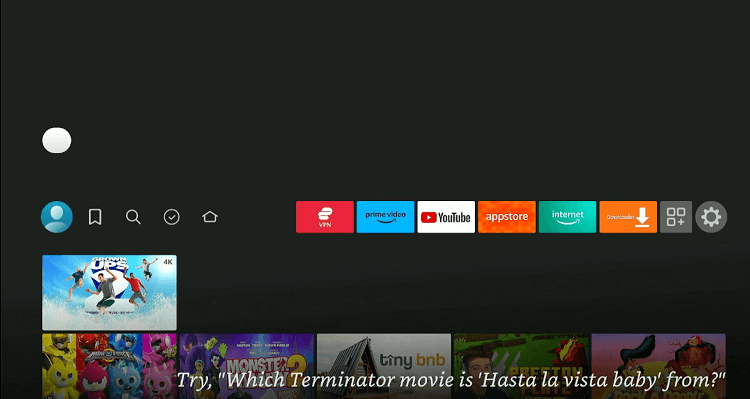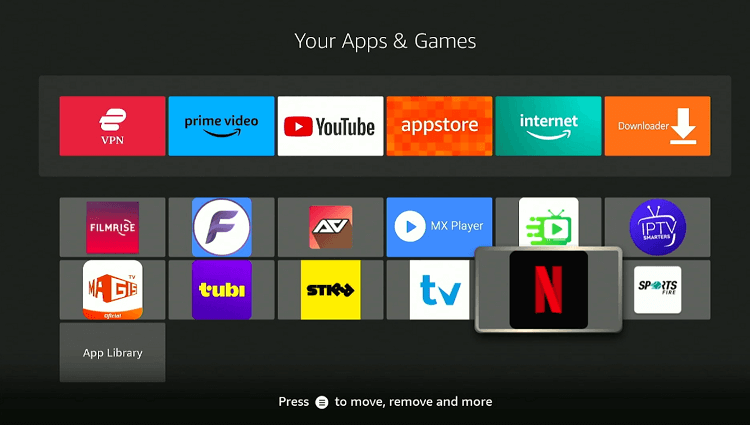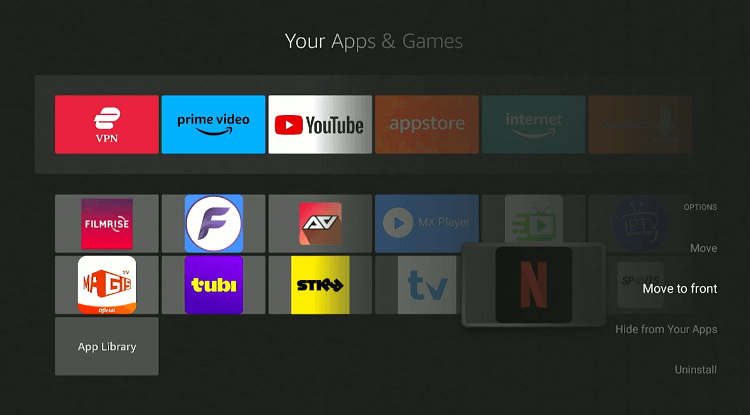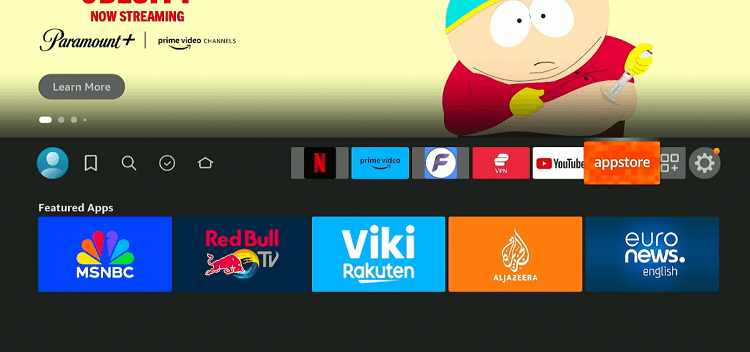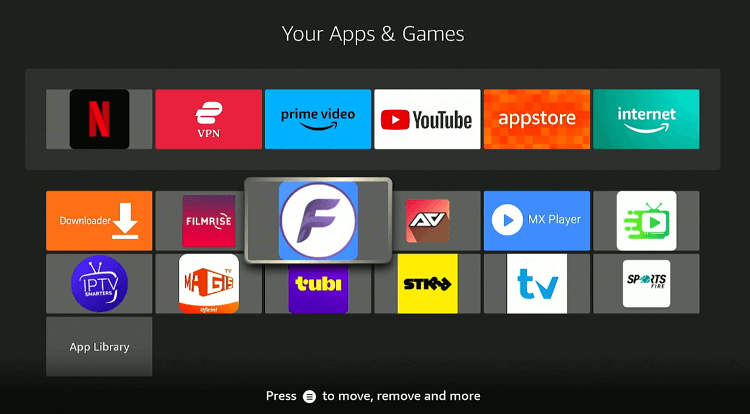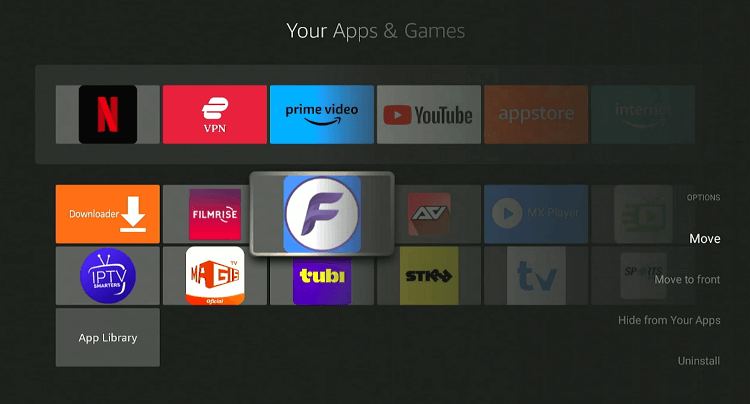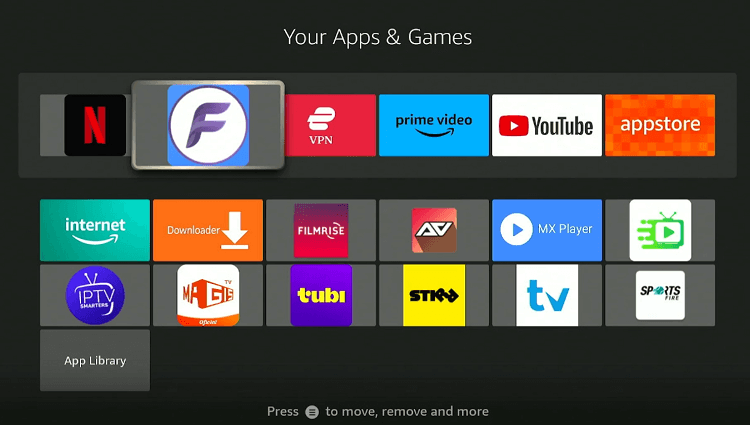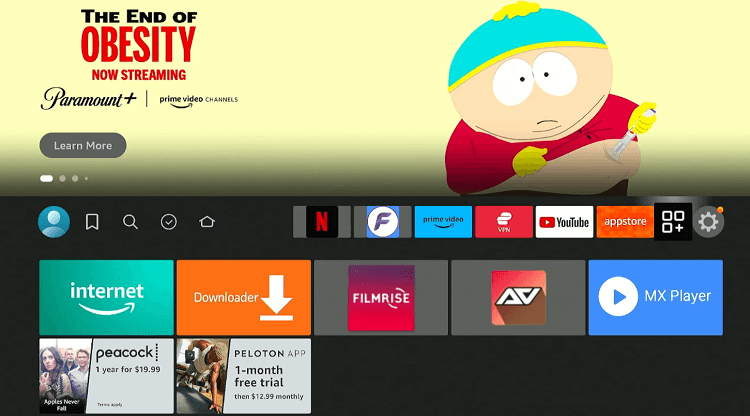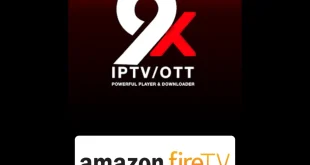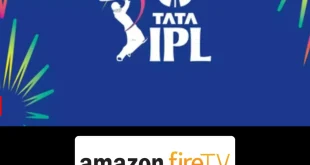Disclosure: Our experts test apps for security before recommending them. If you buy through our links, we may earn a commission. See how it works.
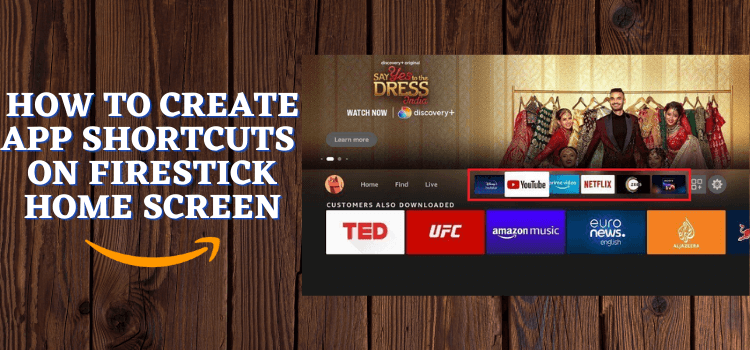
Tired of scrolling through all the FireStick apps before you finally get to the one that you really want to launch? We know the feeling.
Fortunately, there is a great hack that will help you cut through the chase and save time; we are talking about creating app shortcuts on your FireStick home screen.
Be it Netflix, Hulu, or FlixVision, creating shortcuts on the home screen means you can access all your favorite apps on FireStick with little to no effort.
How to Create Apps shortcut on FireStick Home Screen
Bid farewell to endless scrolling once and for all by creating apps shortcuts on FireStick home screen.
Follow the steps below:
Step 1: Click on the “Apps Libray” icon next to settings from the top right corner of the FireStick home screen.
Step 2: Choose the app you want to create a shortcut for.
Step 3: Press the “Menu” button on your remote (it looks like three horizontal lines) and click “Move to Front“.
Step 4: Go back to the FireStick home screen; now you will see your selected app in front of the “Apps Bar”.
Step 5: To adjust an app in the middle of the “Apps Bar”, tap the “Apps Libaray” icon from the home screen.
Step 6: Navigate to the desired app.
Step 7: Press the “Menu” button on the FireStick remote and click “Move”.
Step 8: Use “Directional Keys” on the remote to move the app to the desired location. Press the “Select” button on your remote to place it.
Step 9: Go back to the FireStick home screen; now you will see your selected app in the desired location on the “Apps Bar”.
FAQs – Apps Shortcuts on FireStick Home Screen
Can I create shortcuts for any app on my FireStick?
Yes, you can create shortcuts for any installed app on your FireStick.
Will creating shortcuts slow down my FireStick?
No, creating shortcuts does not impact the performance of your FireStick.
Can I create multiple app shortcuts at once?
No, you must rearrange each app shortcut individually.
Can I customize the look of app icons on my FireStick?
No, FireStick does not allow customization of app icons; they appear as provided by the app developers.
Final Words
When you are eager to start watching the latest episode of your favorite show, going through the clutter of seldom-used apps can disrupt the flow of your relaxation time.
That is where creating apps shortcuts on FireStick home screen can help. By organizing apps, you can access your favorites faster than ever before.
So take a moment to customize your home screen – it’s a small effort for a big return in convenience and efficiency.