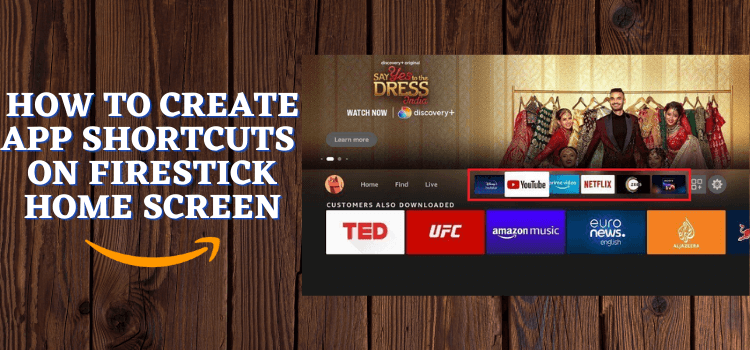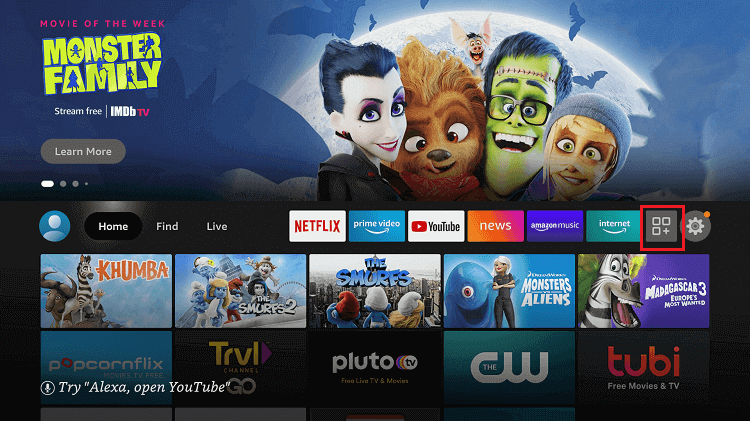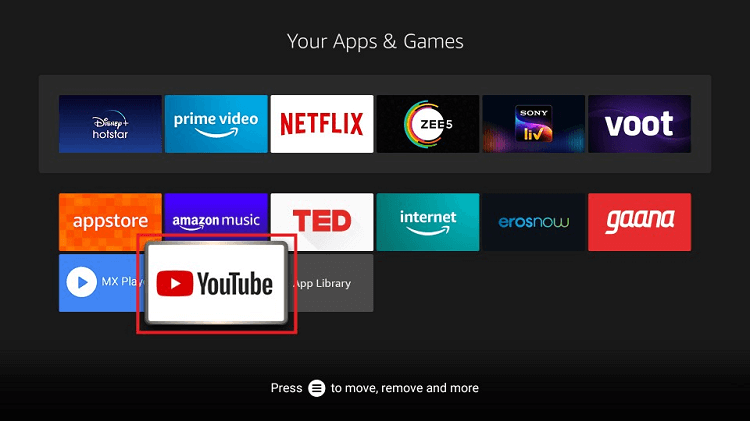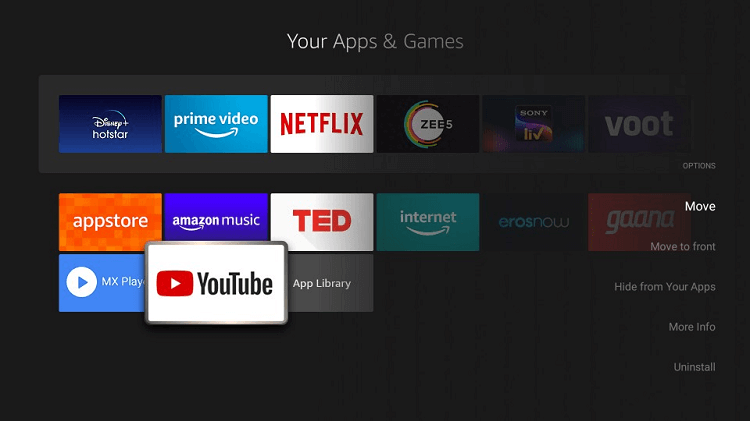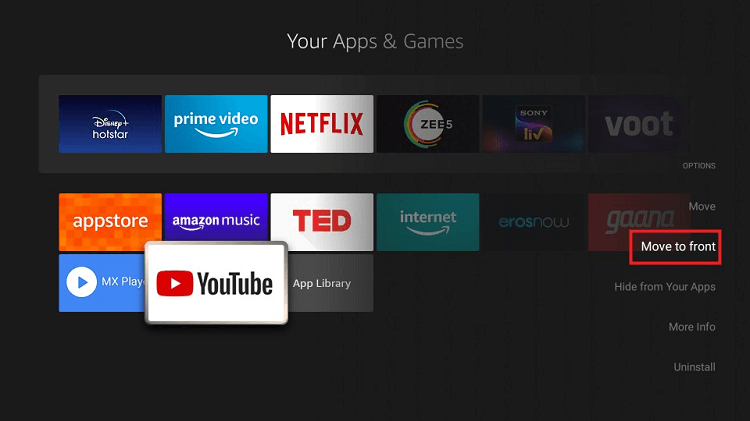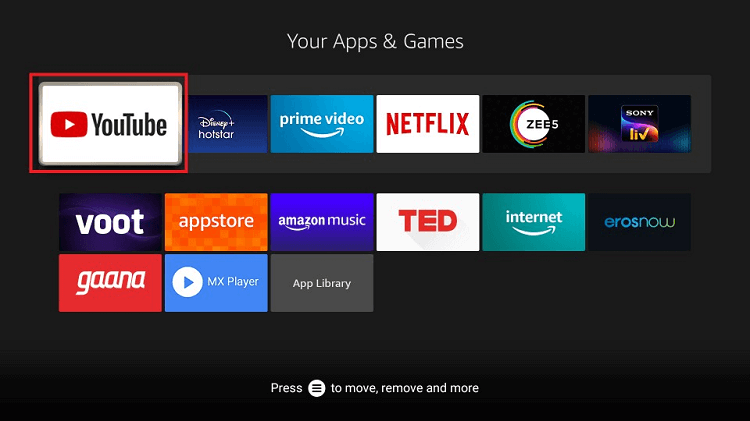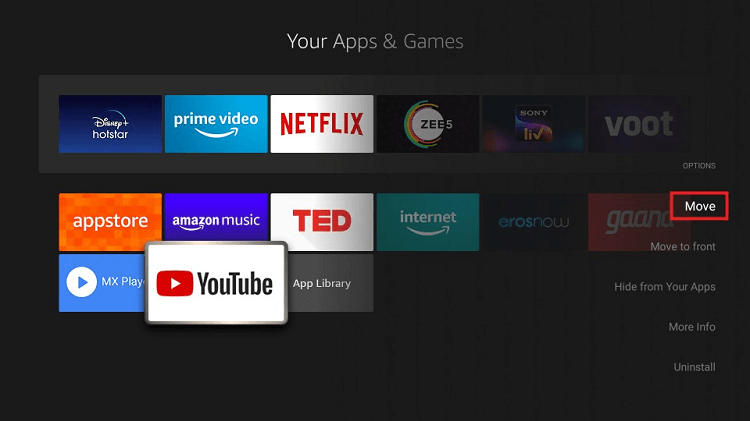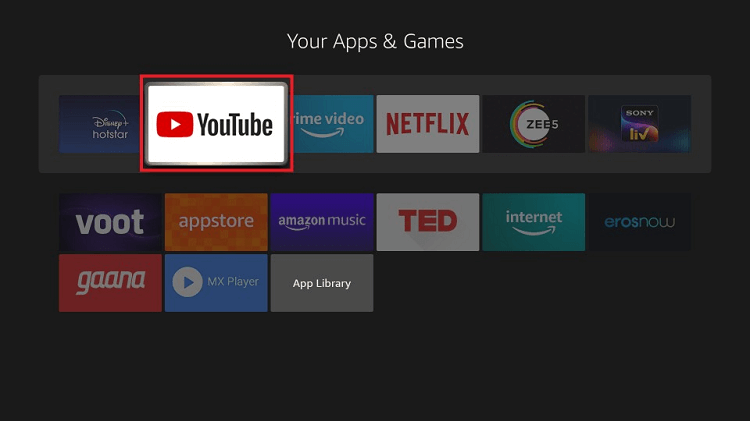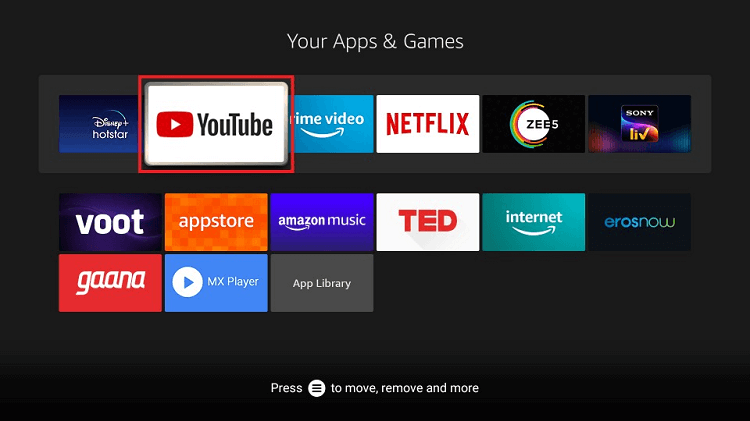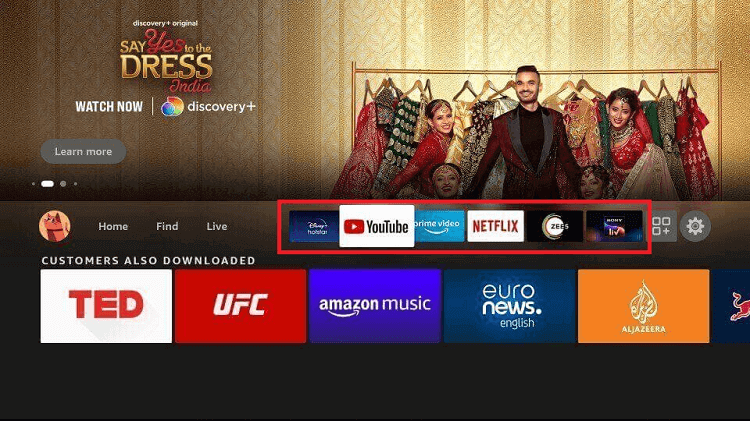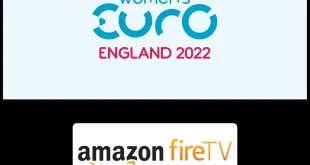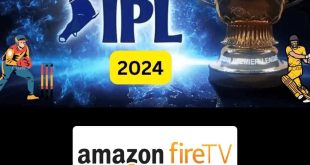This is the step-by-step guide on how to create App shortcuts on FireStick Home Screen.
FireStick is a multiplatform device that allows you to install and use a variety of Apps on your single FireStick device which includes Video Streaming Apps, News, Live TV official, Third-party apps, and a lot more.
Some of the apps you install on your FireStick are of regular use and some are rarely used. But the problem is it is difficult and annoying to navigate the app every time among all.
For this problem, the solution is to create a shortcut to easy access to the often used apps rather than rarely used apps. You can now add your daily useable apps shortcuts to your Firestick Home Screen and access these apps without navigation or searching them in an apps jungle.
How to Create Apps shortcut on FireStick Home Screen
The shortcut of the app is only to be added to the already installed app on FireStick. Once the app is installed you can add its shortcut to the Home screen of Firestick.
Here I will be adding the shortcut of the Youtube TV on Firestick Home Screen, you can add any other app shortcut by following the same procedure.
Follow the steps below to add a shortcut on the firestick home screen:
Step 1. From the FireStick home screen, select the Apps and Channels
Step 2. Scroll down and navigate to the app you want to create a shortcut i.e the YouTube app.
Step 3. Press the menu button on your FireStick remote (three horizontal lines). An options menu will appear on the right side of the screen.
Step 4. Select “Move to front” to create the app shortcut on Home Screen.
Step 5: The App shortcut is placed on the top front line of the Home Screen to easily access the App.
Step 6. If you want to set the location of your App shortcut to be placed on the Home Screen, then select the Move option instead.
Step 7. Use the directional buttons on your FireStick remote to place the app somewhere in the top row.
Step 8. Once you have finalized the app’s position, use the select button on your FireStick remote to confirm its new location.
Step 9: You have successfully created a FireStick home screen app shortcut!
Now you can easily access your favorite apps directly from the home screen by clicking its shortcut.
Frequently Asked Questions
Why do you Add Apps Shortcuts to the Firestick Home Screen?
Adding app shortcuts on the Firestick/Fire TV home screen is important to easily access those apps which are of regular use rather than searching them in the jungle of apps.
Will Adding Apps on a Firestick Decrease Performance?
Adding apps will take up internal storage space and decrease device performance over time.
Does More Apps on Firestick cause buffer?
Sometimes adding apps on your Firestick/Fire TV over time may cause your Firestick to buffer.
What are the benefits of more applications on a Firestick/Fire TV?
having more applications on your Firestick is one of the best uses of this powerful streaming device.
Final Words
Whenever you are using any multitasking device or the device that can hold many apps in it, the most common problem that user always faces is navigating the concerned app on daily basis. It is quite annoying and time-consuming.
FireStick is also a device that holds multiple apps or all categories, some of them are for daily use and some might use them occasionally. The same problem users of Firestick face.
The Solution is you can add App Shortcuts on the FireStick Home Screen of your regular useable apps to access the concerned apps easily.
 Fire Stick Hacks Every thing you need to know about Fire Stick Hacks, Tips and Tricks
Fire Stick Hacks Every thing you need to know about Fire Stick Hacks, Tips and Tricks