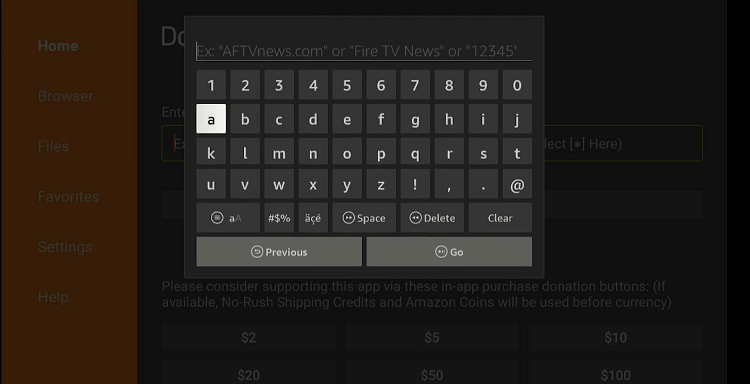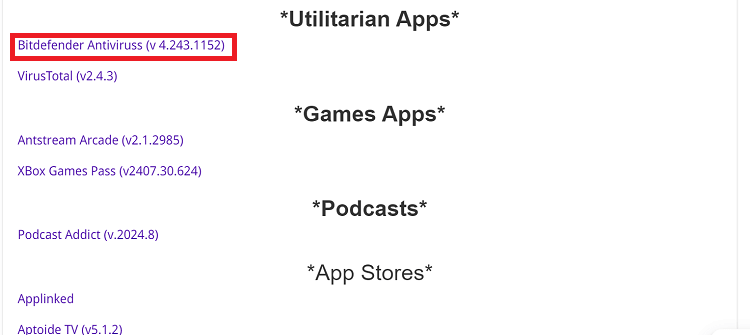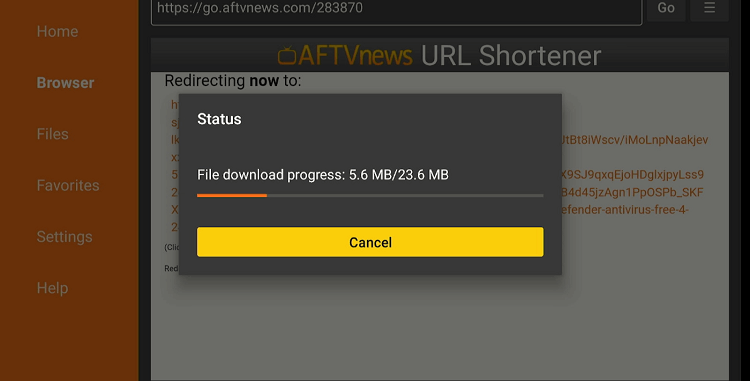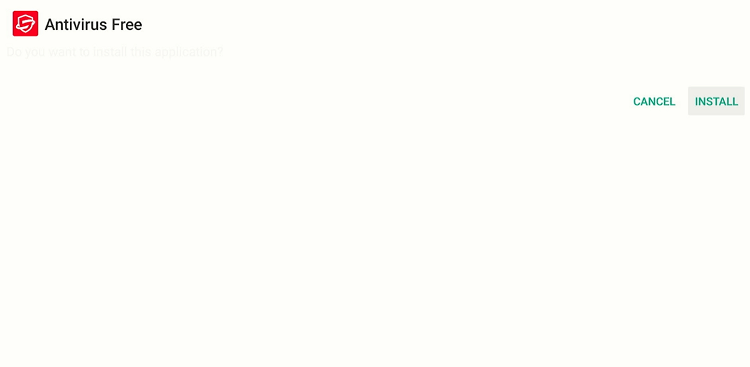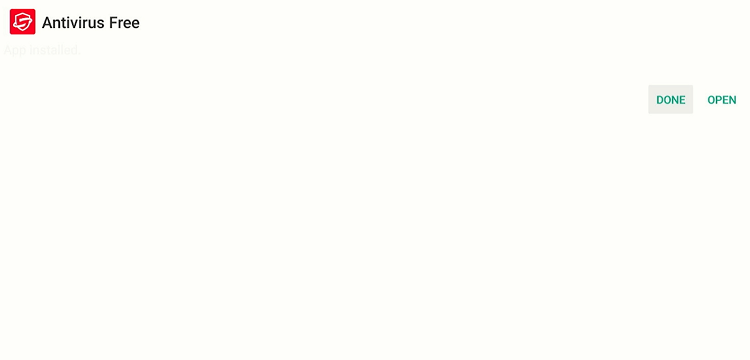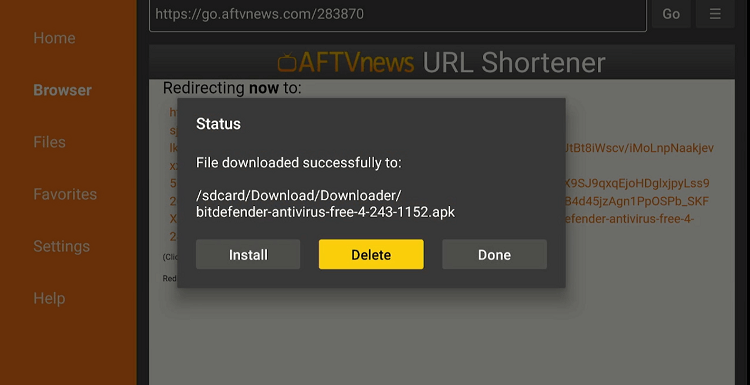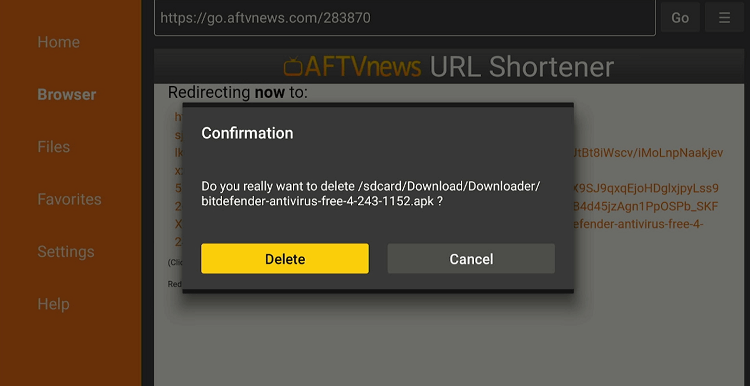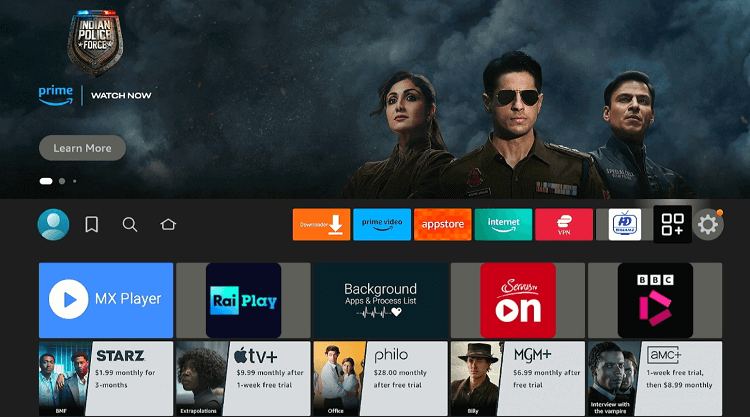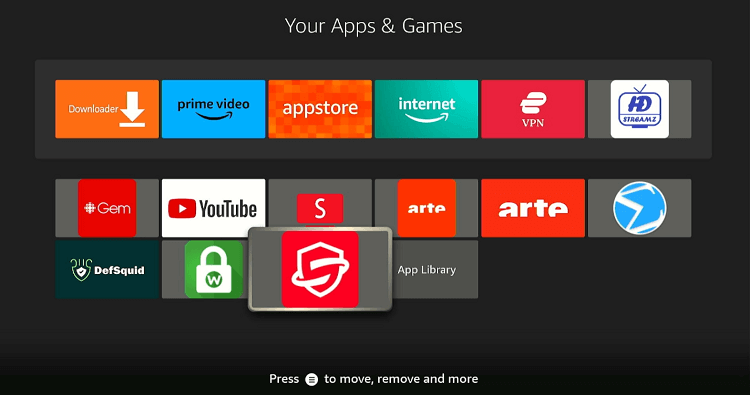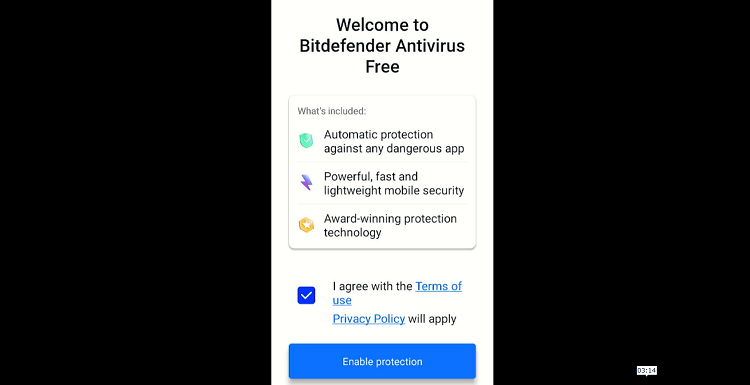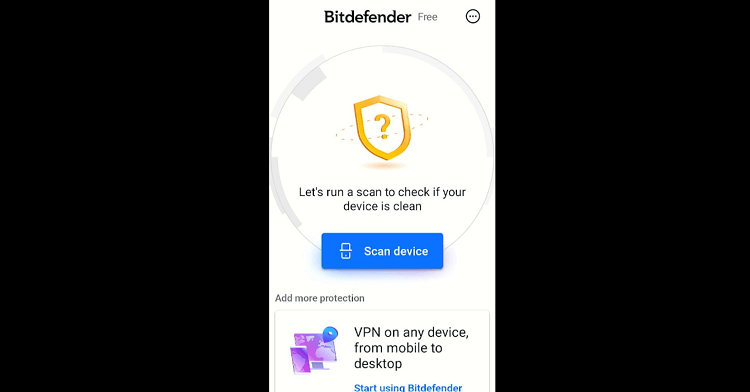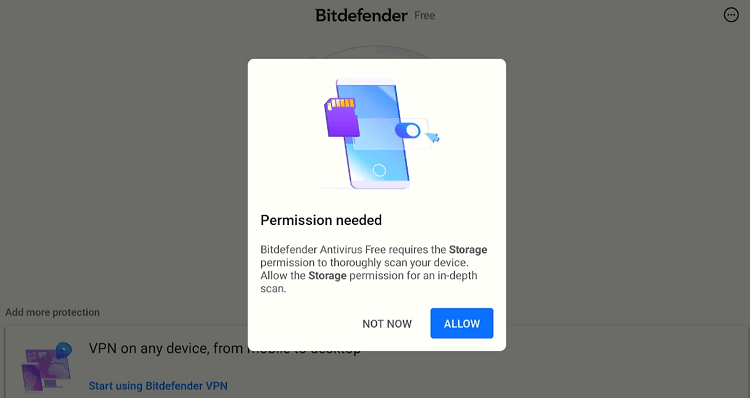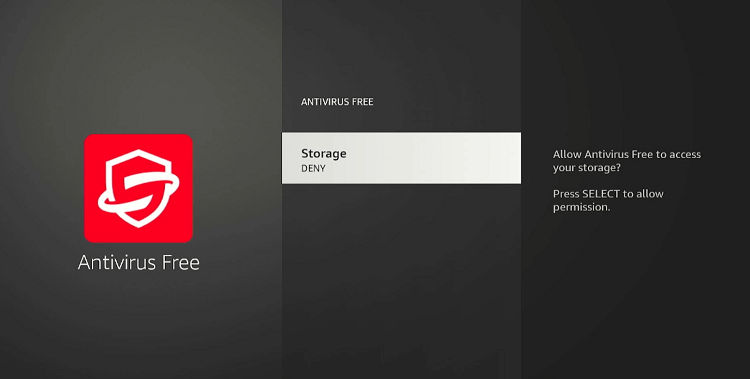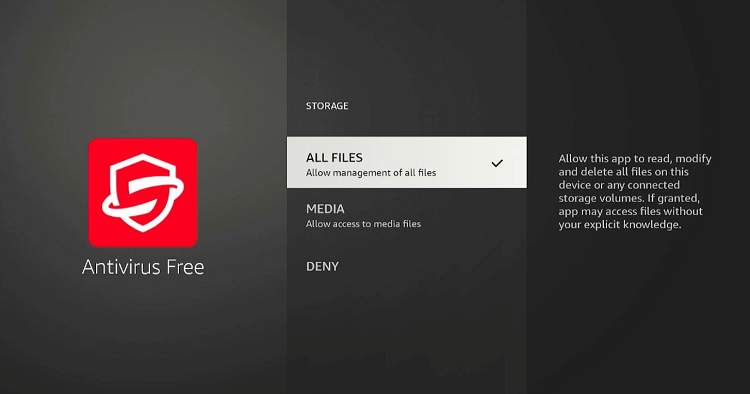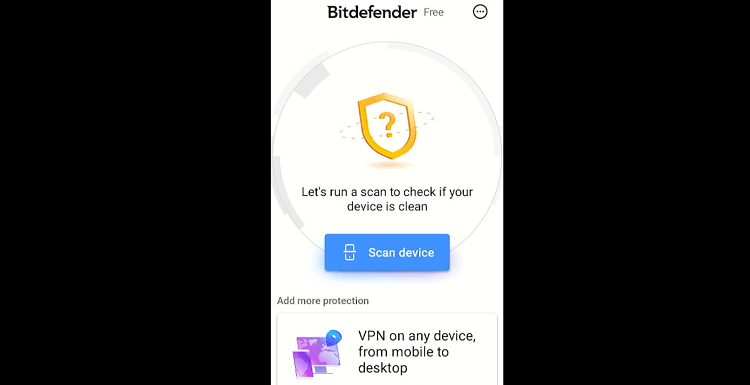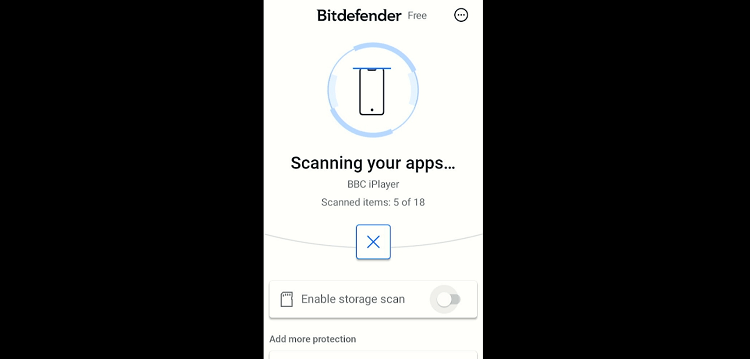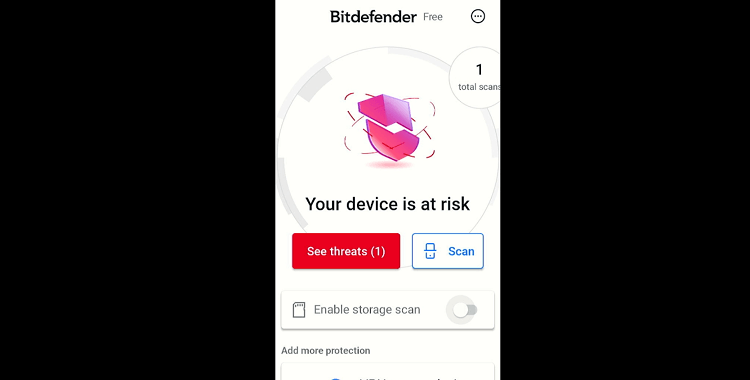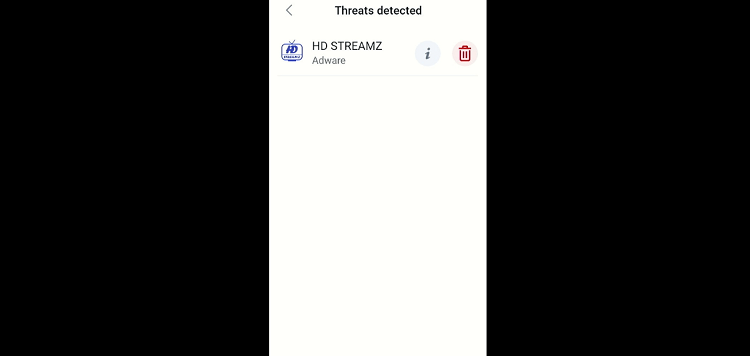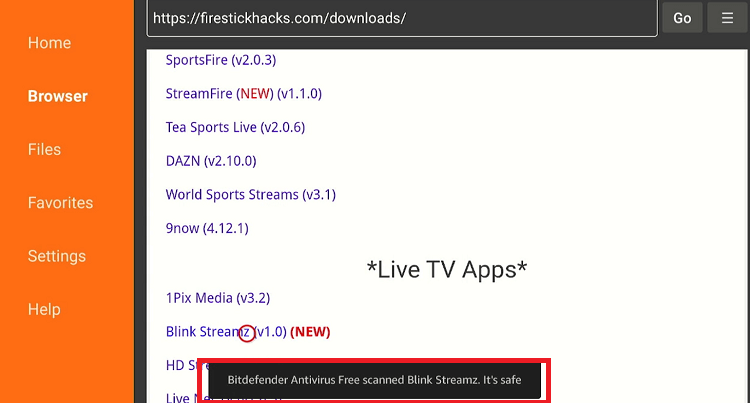Disclosure: Our experts test apps for security before recommending them. If you buy through our links, we may earn a commission. See how it works.
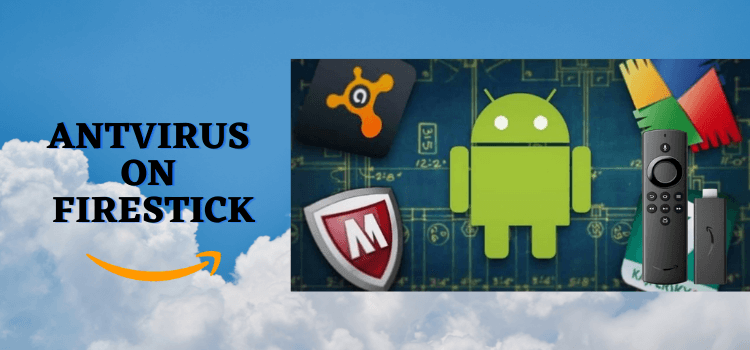
While the FireStick is a great device for streaming content, gaming, and browsing the web, its popularity also makes it a target for cyber threats.
These threats do not only disrupt your streaming experience but also compromise your personal data and privacy.
That is where an antivirus can come in very handy. It will protect your FireStick from phishing attacks, malicious websites, and harmful downloads.
Please note that we will install the free version of Bitdefender Antivirus from a third-party source, so be sure to use a VPN. ExpressVPN is our #1 choice.
How to Install Antivirus on FireStick Using Downloader App
Bitdefender Antivirus is a popular tool to enhance the security of your FireStick device. It is super easy to use. The best part? Bitdefender Antivirus is completely free.
This app is not listed on the Amazon Appstore, so you will have to sideload it using the Downloader app.
Follow the steps below:
Step 1: Turn ON your FireStick device and Go to FireStick Home
Step 2: Click on the Settings icon
Step 3: Select the My Fire TV option
Step 4: To enable the Developer Option, click About.
Note: If you have already enabled the Developer Option, then proceed to Step 10
Step 5: Click on the Fire TV Stick option quickly at least 7 times
Step 6: Now you will see this message at the bottom saying "No need, you are already a developer". So stop clicking then
Step 7: Now the Developer Option will appear in the menu so click on it
Step 8: Choose Apps from Unknown Sources to turn it ON
Step 9: Simply click Turn On
Step 10: Now return to the FireStick Home menu by pressing the "Home" icon on the remote and click on Find
Step 11: Now select the Search icon
Step 12: Type Downloader and press search
Step 13: Select the Downloader App icon from the list available in the Amazon Store
Step 14: Tap Get/Download
Step 15: Wait for a while until the installation process is completed
Step 16: Now click Open
Step 17: Select Allow to give access to the downloader app
Step 18: Click OK here
Step 19: This is the Downloader App interface, Choose the Home tab and click Search Bar
Step 20: Enter the Bitdefender Antivirus Downloader code 730116 in the search box OR enter this URL bit.ly/fsh-downloads and click Go.
Note: The referenced link is the official URL of this app/website. FIRESTICKHACKS does not own, operate, or re-sell any app, streaming site, or service and has no affiliation with its developers.
Step 21: Scroll down and select “Bitdefender Antivirus” from the “Utilitarian Apps” category.
Step 22: The downloading process will start. Wait for it to finish.
Step 23: Click “Install”.
Step 24: Once the app is installed, press “Done”.
Step 25: Tap “Delete”.
Note: Deleting APK files will free up space on FireStick.
Step 26: Tap “Delete” again to confirm.
Step 27: Go to the FireStick home and select the “icon next to the settings” from the top right corner.
Step 28: Choose the “Bitdefender Antivirus” app from the list.
Step 29: Tick the “Terms of Use” box and click “Enable Protection”. The Bitdefender Antivirus has been successfully activated on FireStick.
Step 30: To scan the existing apps, click “Scan Device”.
Step 31: Tap “Allow”.
Step 32: Click “Storage”.
Step 33: Choose “All Files”.
Step 34: Now launch the Bitdefender app and click “Scan Device”.
Step 35: The scanning will start; wait until the process ends!
Step 36: If there are any threats, click on the “Red” box to know more about them.
Step 37: Bitdefender Antivirus has detected an issue in the HD Streamz. To delete the malicious app, click the “Bin” icon.
Step 38: Now whenever you install a new app, this tool will notify you whether it is safe to use or not.
FAQs – Antivirus
Is there a free antivirus for FireStick?
Yes, some antivirus apps like Bitdefender offer free versions with essential protection features.
Can antivirus slow down my FireStick?
A good antivirus should have minimal impact on your FireStick’s performance.
How often should I scan my FireStick for viruses?
You should run a virus scan at least once a week or after installing new apps from unknown sources.
Can I use a VPN with my antivirus on FireStick?
Yes, using a VPN alongside your antivirus can provide additional security and privacy.
Wrapping UP
Installing antivirus software on your FireStick is key for maintaining a secure and smooth streaming experience.
With the growing risks of cyber threats, especially when using third-party apps, having robust protection in place is more important than ever.
By following the steps to install the free version of Bitdefender Antivirus on your FireStick, you can enjoy peace of mind knowing that your device is secure.