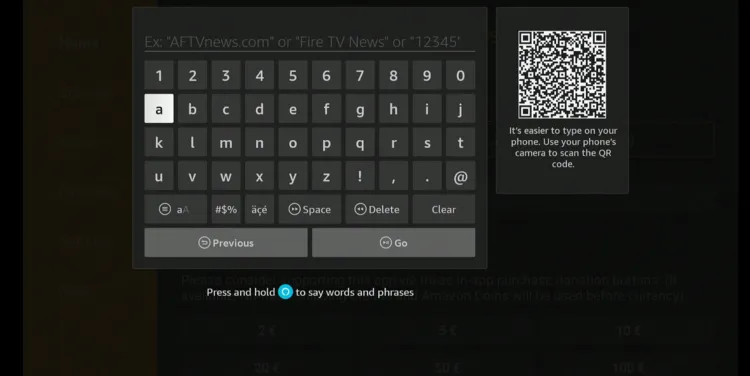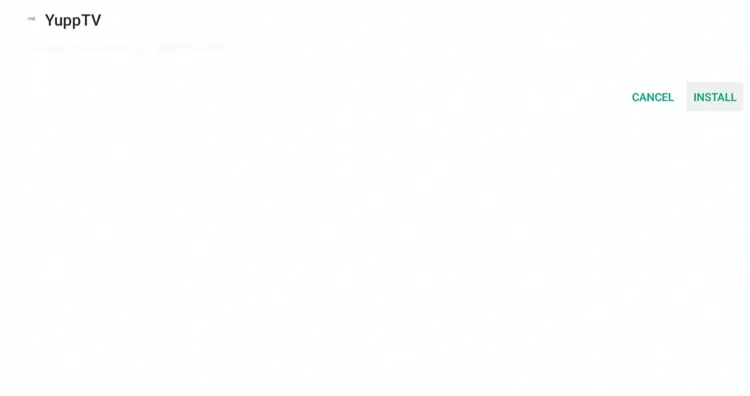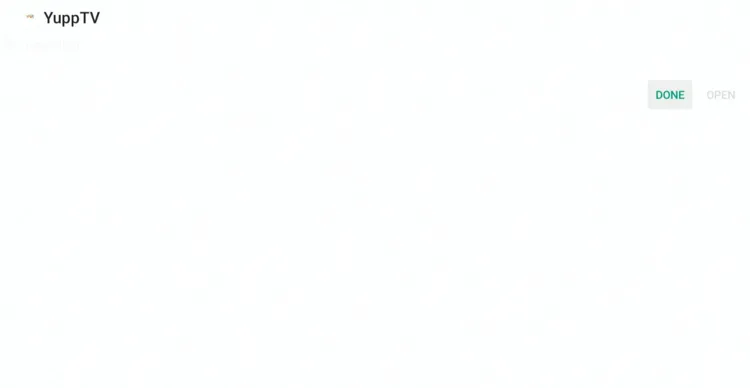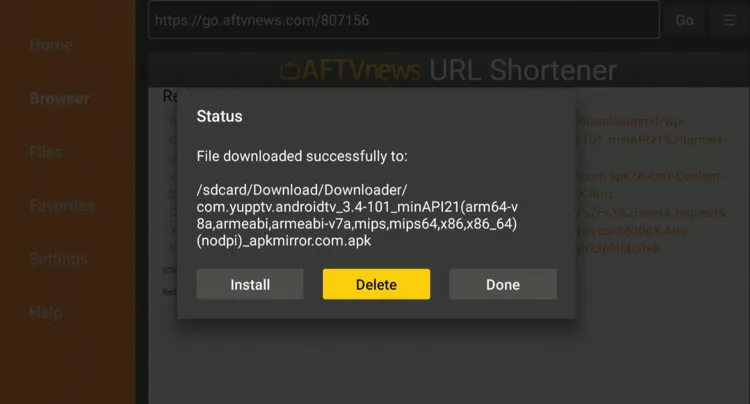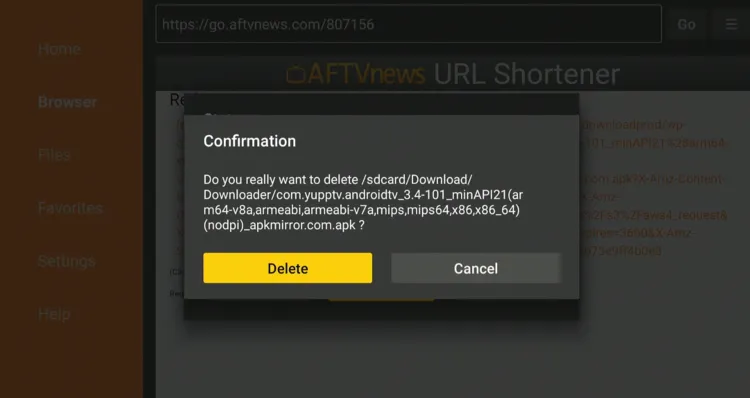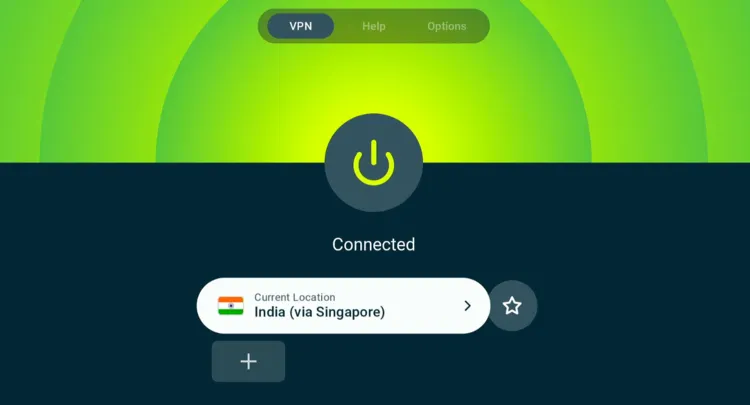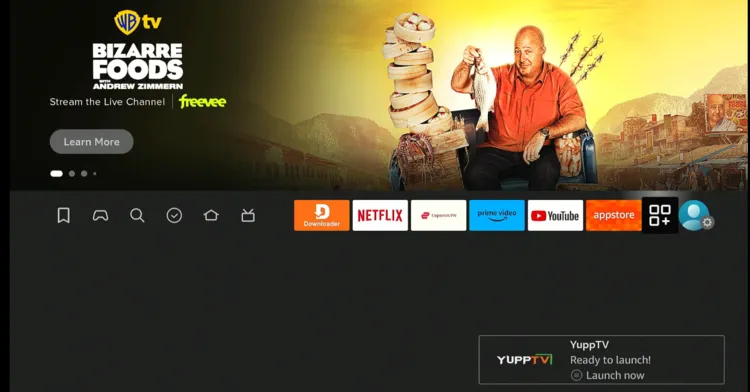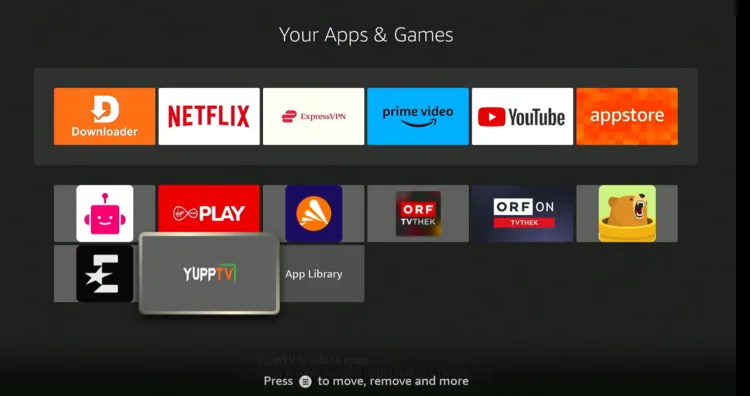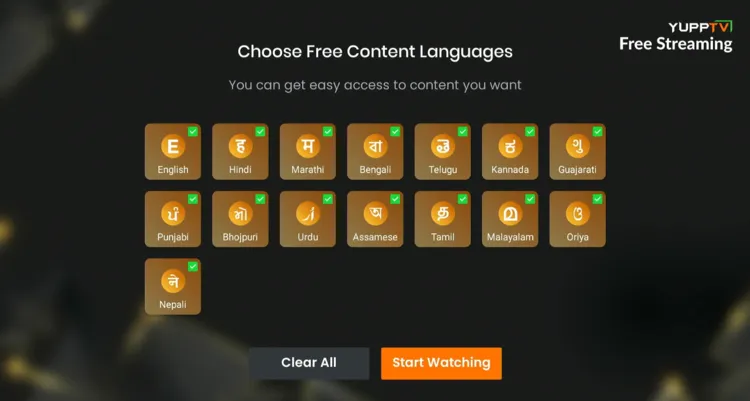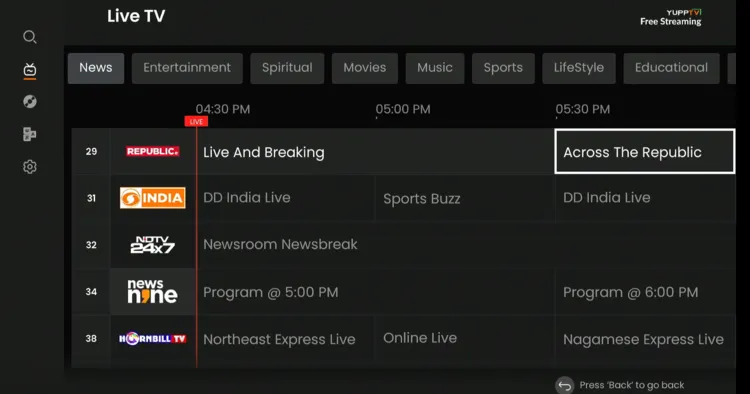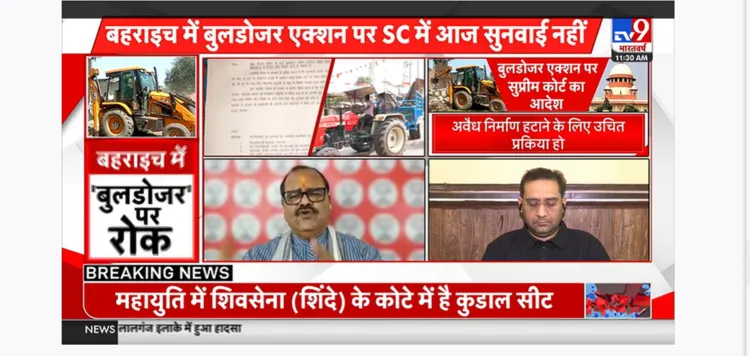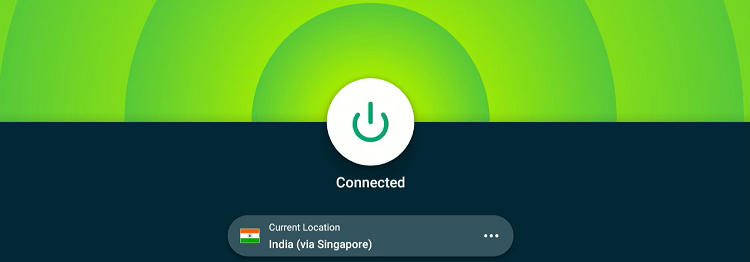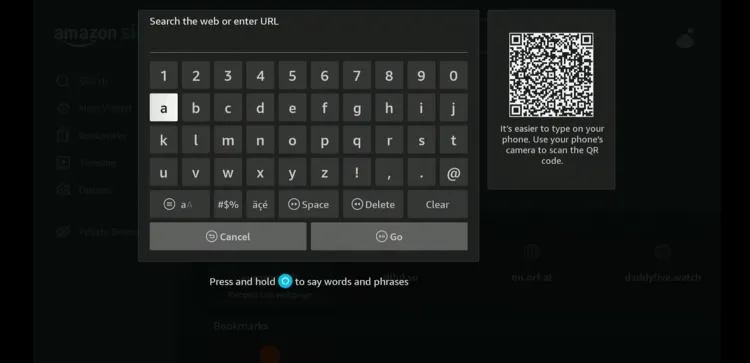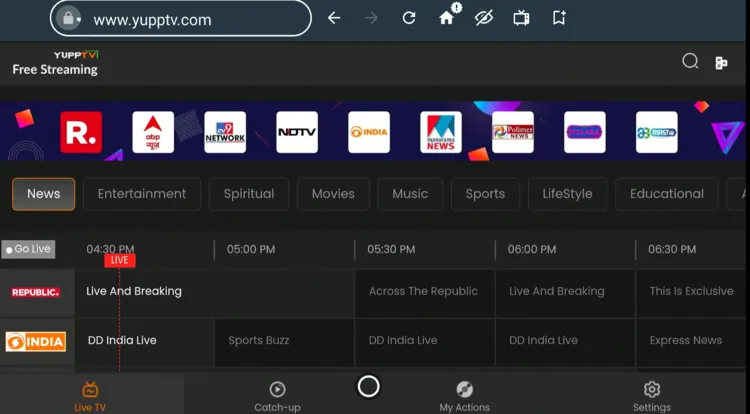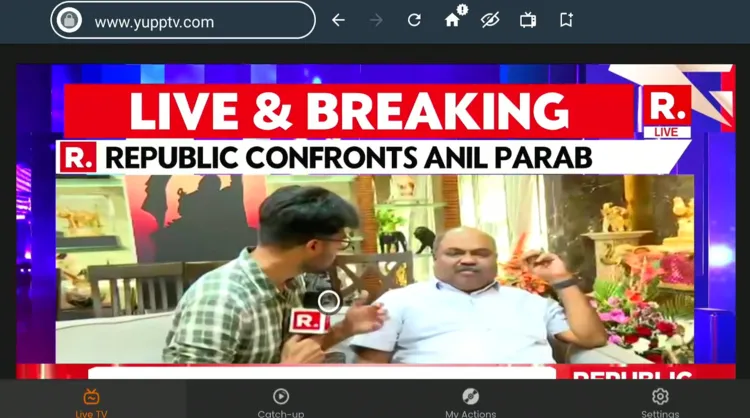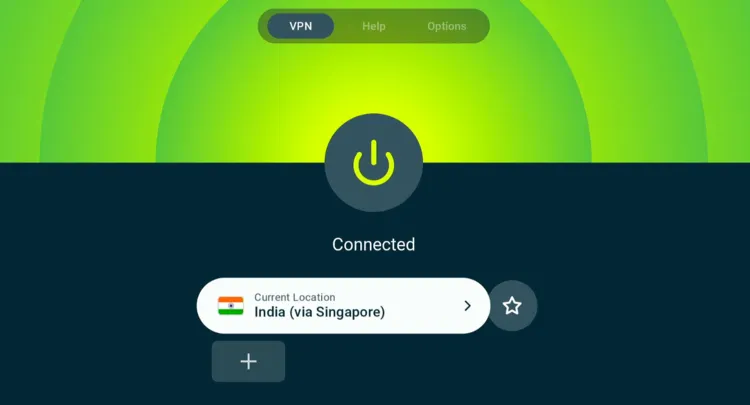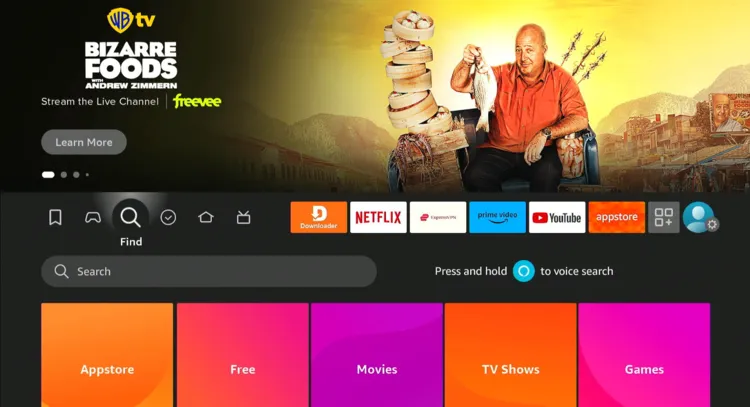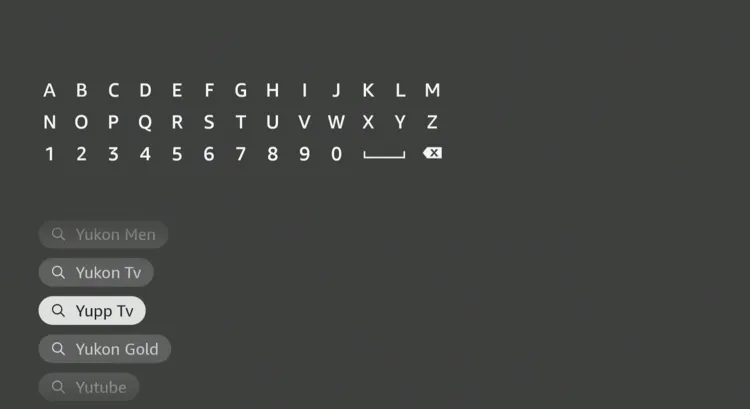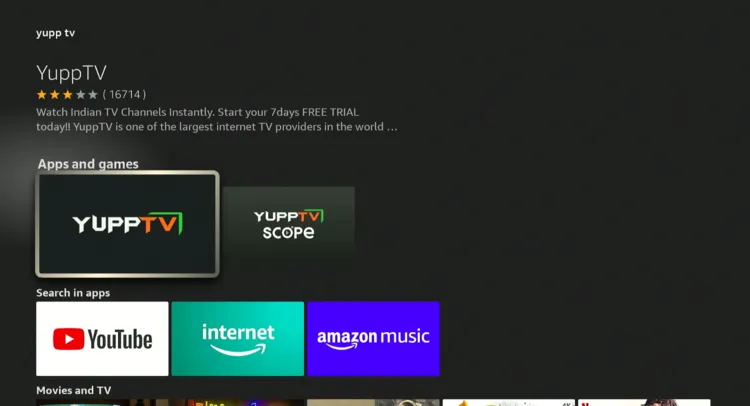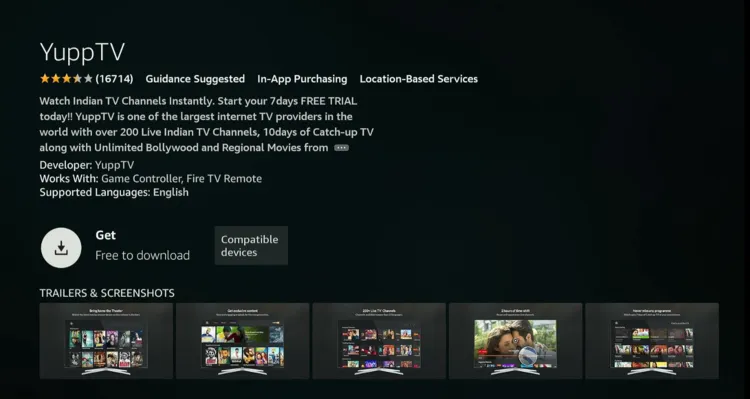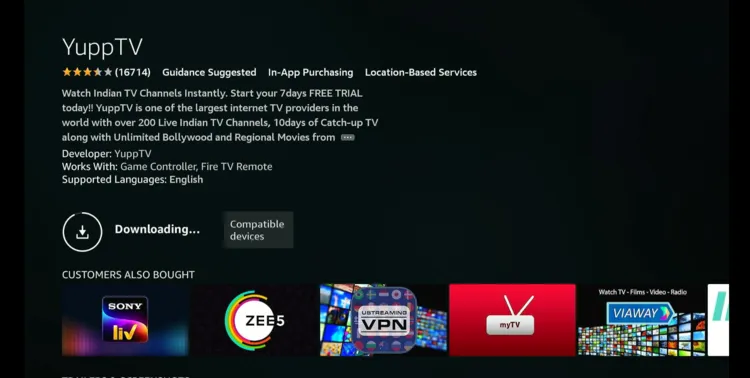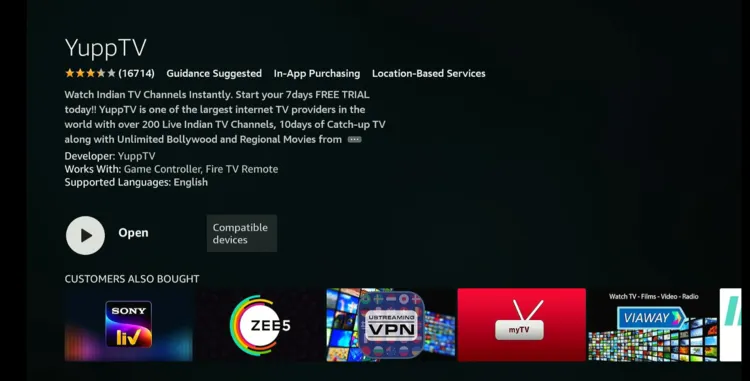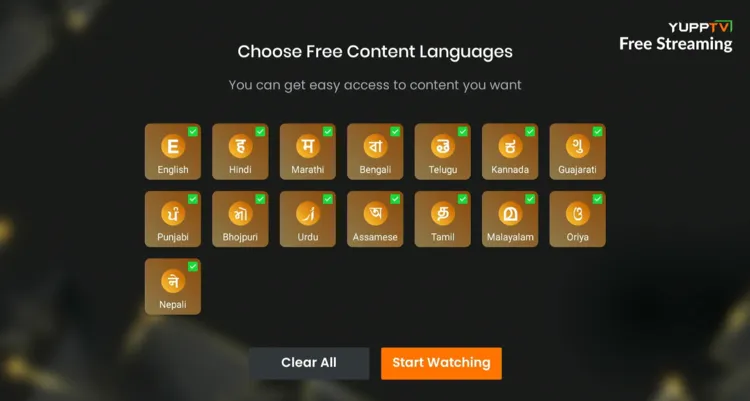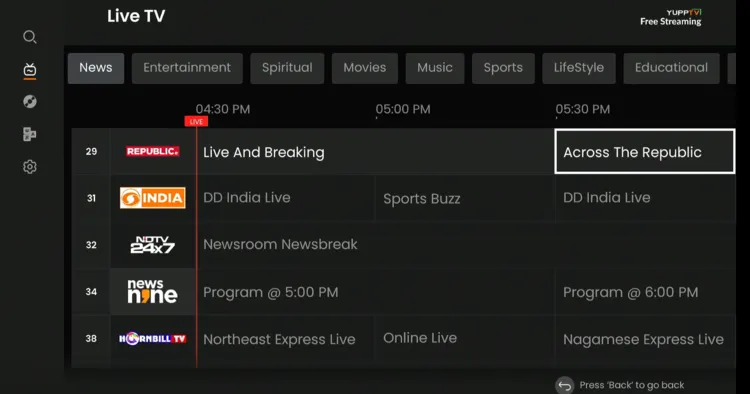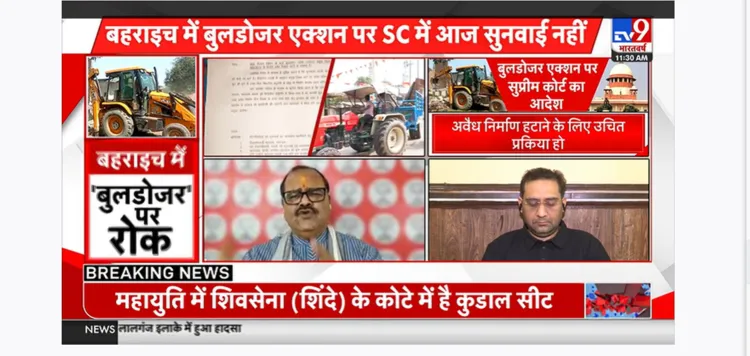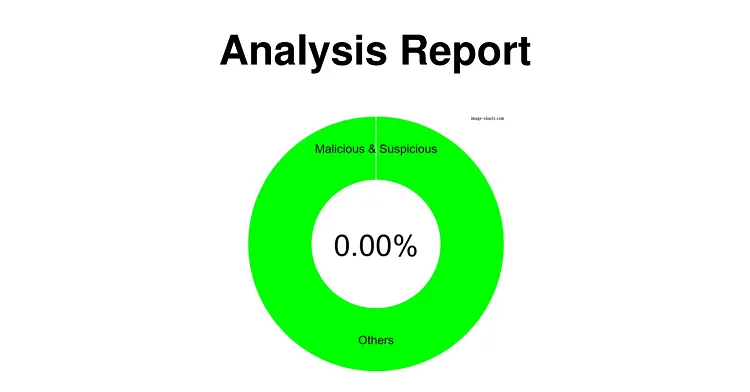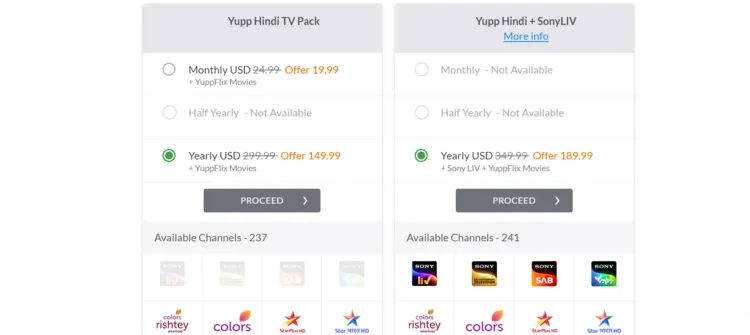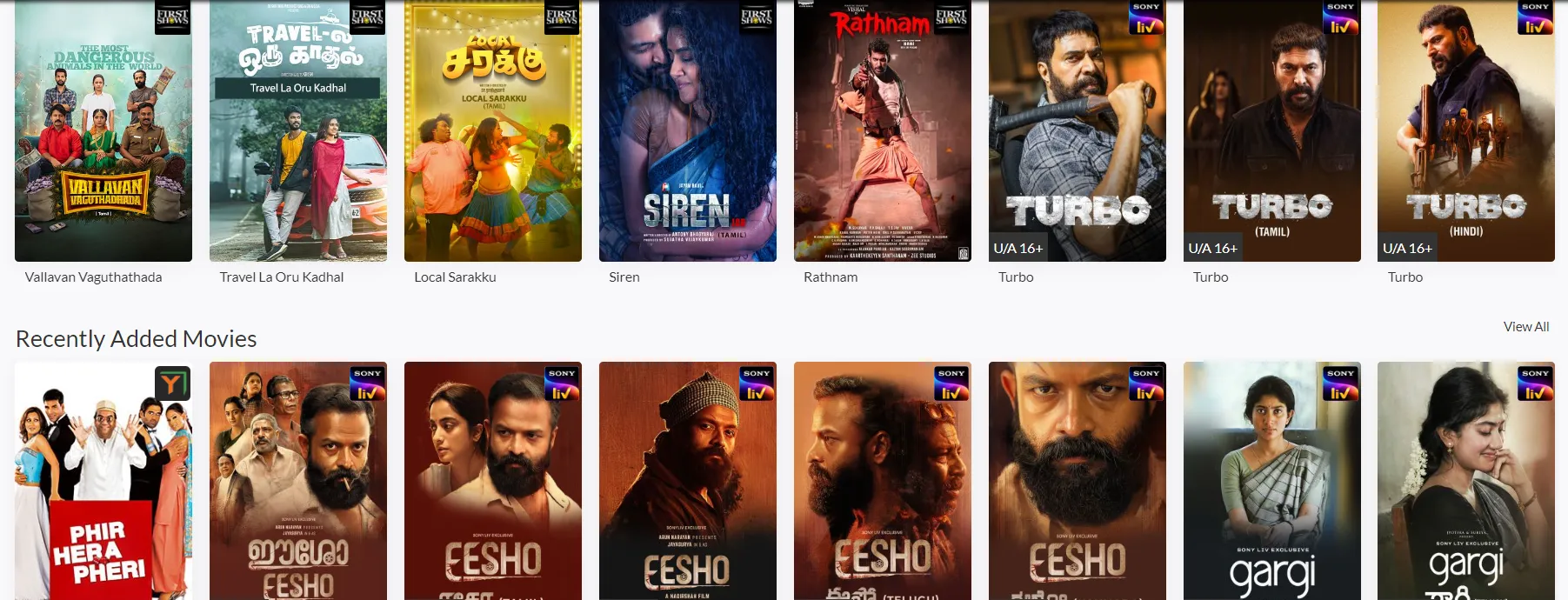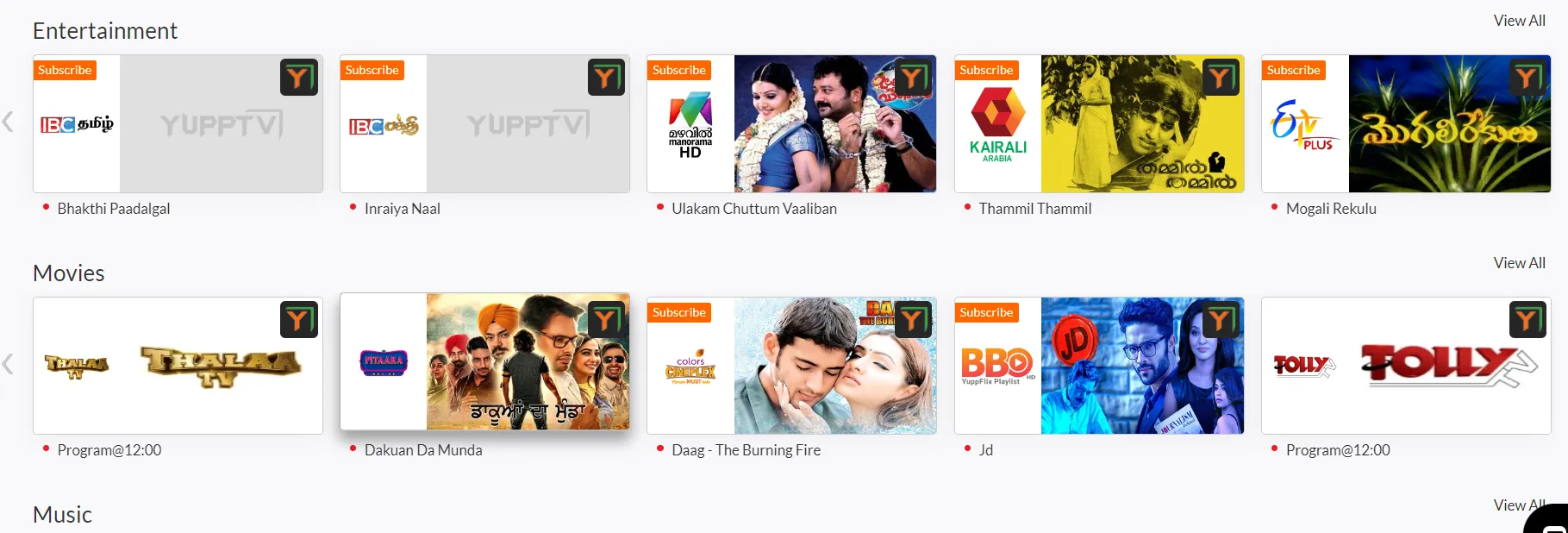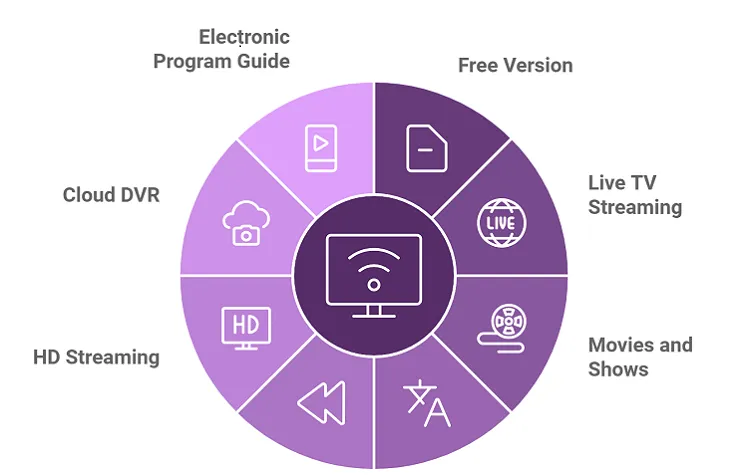Disclosure: Our experts test apps for security before recommending them. If you buy through our links, we may earn a commission. See how it works.

YuppTV is a popular streaming platform that caters to viewers looking for Indian movies, shows, and live TV channels like Star Plus, Zee TV, Colors, Sun TV, and Sony Entertainment Television.
The service features content in several languages such as Hindi, Tamil, Telugu, Kannada, Malayalam, and Bengali.
While YuppTV does offer some free content, the majority of its popular channels and on-demand videos are available through subscription packages starting from $19.99/mo.
Please note that some of the movies, shows, and live TV channels on YuppTV might be restricted to India, so users outside India must install a VPN and connect it to the Indian server. ExpressVPN is our #1 choice.
Our Recommended VPN - ExpressVPN
ExpressVPN is our recommended choice when it comes to unblocking any geo-restricted services OR watching anything for free using unofficial apps/websites as it helps you hide your streaming activities from the ISPs and Government.
This NEW YEAR, enjoy an exclusive offer: 🎉 Get up to 61% OFF + 4 months FREE on ExpressVPN's 30-Month's plan! 🎉 that too with a 30-day money-back guarantee.
3 Ways to Watch YuppTV on FireStick
The following methods will enable you to watch YuppTV on FireStick from anywhere in the world:
- Watch YuppTV on FireStick Using the Downloader App
- Watch YuppTV on FireStick Using the Silk Browser
- Watch YuppTV on FireStick Using the Amazon AppStore
How to Install & Watch YuppTV on FireStick Using the Downloader App
If you are outside India, the easiest way to get YuppTV is by sideloading it using the Downloader app.
However, you must install ExpressVPN on your FireStick and connect to the Indian server to proceed with the sideloading.
Follow the steps below:
Step 1: Turn ON your FireStick device and Go to FireStick Home Step 2: Click on the Settings icon Step 3: Select the My Fire TV option Step 4: To enable the Developer Option, click About. Note: If you have already enabled the Developer Option, then proceed to Step 10 Step 5: Click on the Fire TV Stick option quickly at least 7 times Step 6: Now you will see this message at the bottom saying "No need, you are already a developer". So stop clicking then Step 7: Now the Developer Option will appear in the menu so click on it Step 8: Choose Apps from Unknown Sources to turn it ON Step 9: Simply click Turn On Step 10: Now return to the FireStick Home menu by pressing the "Home" icon on the remote and click on Find Step 11: Now select the Search icon Step 12: Type Downloader and press search Step 13: Select the Downloader App icon from the list available in the Amazon Store Step 14: Tap Get/Download Step 15: Wait for a while until the installation process is completed Step 16: Now click Open Step 17: Select Allow to give access to the downloader app Step 18: Click OK here Step 19: This is the Downloader App interface, Choose the Home tab and click Search Bar
Step 20: Enter YuppTV Downloader code 730116 in the search box OR enter this URL bit.ly/fsh-downloads and click Go.
Note: The referenced link is the official URL of this app/website. FIRESTICKHACKS does not own, operate, or re-sell any app, streaming site, or service and has no affiliation with its developers.
Step 21: Scroll down and click “YuppTV” from the “Movies & Shows Apps” category.
Note: If the app does not start downloading, then clear the Downloader App cache using this article.
Step 22: The downloading will start. Wait for it to finish.
Step 23: Once the downloading ends, click “Install”.
Step 24: Tap the “Done” icon.
Step 25: Click “Delete” to remove the YuppTV APK file from FireStick.
Note: Deleting APK files will free up space on FireStick.
Step 26: Tap “Delete” again to complete the process.
Step 27: Open ExpressVPN and connect it to the Indian server.
Step 28: Go to the FireStick home and select the “icon next to the settings” from the top right corner.
Step 28: Choose “YuppTV” from the results.
Step 29: Click “Start Watching”.
Step 30: Select any channel or movie/show.
Step 31: Enjoy streaming!
How to Watch YuppTV on FireStick Using Amazon Silk Browser
This method saves you from extra downloads. Just open the Amazon Silk Browser and enjoy YuppTV content straight away.
However, if you live in the USA or any other part of the world apart from India, do not forget to install ExpressVPN on FireStick and connect it to the Indian server.
Step 1: Open the ExpressVPN app and connect to the Indian server.
Step 2: Go to FireStick Home Step 3: Click on the Find tab Step 4: Now select the Search option Step 5: Type Internet in the search bar and select from the list Step 6: Choose the Internet App (Silk Browser) from the given options Step 7: Tap the Get/Download button Step 8: Wait until the installation of the browser completes Step 9: Click Open, once the browser is installed. Step 10: Click on Accept Terms to access the browser Step 11: When the browser launches, the Bing.com tab will open at first.
Step 12: Type www.YuppTV.com in the search box and click “GO”.
Step 13: The website will load; select any category and a video.
Step 14: Enjoy streaming!
How to Install & Watch YuppTV on FireStick Using Amazon App Store
You can download YuppTV directly from the Amazon Appstore on FireStick, but you’ll need to change the address on your Amazon account first.
Since YuppTV is an India-based app, ensure that the address you add is relevant to the region. Please note that despite changing the address, you will still need to install ExpressVPN on FireStick and connect it to the Indian server.
Once you have changed the address, follow the steps below:
Step 1: Open ExpressVPN and connect it to the Indian server.
Step 2: Click the “Find” icon on the FireStick home screen and type the “Search” bar.
Step 3: Type “YuppTV” and select it from the results.
Step 4: Choose “YuppTV“.
Step 5: Tap the “Get/Download” button.
Step 6: The downloading will start; wait for it to complete.
Step 7: Once the downloading ends, tap “Open”.
Step 8: Click “Get Started“.
Step 9: Select any category and a video.
Step 10: Enjoy streaming!
Is YuppTV APK Safe/Legal to Use on FireStick?
We’ve verified that YuppTV APK (v3.4) is entirely safe. Our malware detection tool showed no traces of viruses or malicious threats in the file.
However, using YuppTV outside of India is not legal due to content rights and regional restrictions. Therefore, you will have to use ExpressVPN and connect it to the Indian server to bypass geo-restrictions.
YuppTV Pricing
Here’s the breakdown of YuppTV prices for FireStick users:
Yupp Hindi TV Pack
- $19.99/mo.
- $149.99/yr.
Yupp Hindi + SonyLIV
- $189.99/yr.
Top Movies/Shows to Watch on YuppTV
If you are new to YuppTV, we would recommend you check out the following movies and shows:
Best Live TV Channels on YuppTV
When it comes to live TV channels, YuppTV features some of the best names including:
- Star Plus
- Zee TV
- Sony Entertainment Television
- Colors TV
- Sun TV
- Gemini TV
- Asianet
- ETV Telugu
- Aaj Tak
- Times Now
- NDTV 24×7
- MTV India
- Star Maa
- Pogo TV
- Zee Cinema
YuppTV Features
We are listing some of the features that make YuppTV a go-to platform for consuming Indian content:
- Free version
- Live TV streaming
- Movies and shows
- Content in multiple languages
- Catch-up TV
- HD streaming
- Cloud DVR
- Electronic Program Guide (EPG)
- 24/7 customer support
- Parental controls
YuppTV Alternatives on FireStick
If you like YuppTV, you would want to try some of its following alternatives:
FAQs – YuppTV
What can I watch on YuppTV?
YuppTV lets you watch movies, shows, and live TV channels on FireStick.
Is YuppTV free to watch on FireStick?
While YuppTV offers some free content, most of the content requires a subscription.
Can I watch YuppTV outside of India on FireStick?
YuppTV is not entirely geo-restricted to India, but you will need a VPN to unlock all the premium content.
Conclusion
YuppTV is one of the leading streaming platforms offering a vast selection of Indian content, ranging from live TV channels to movies and shows across various regional languages.
Though most of the content is available through subscription packages, you can still access a decent range of free channels and on-demand videos without paying.
Just keep in mind that even for the free content, using a VPN like ExpressVPN is essential if you’re outside India, as it helps you bypass geo-restrictions and access everything smoothly.