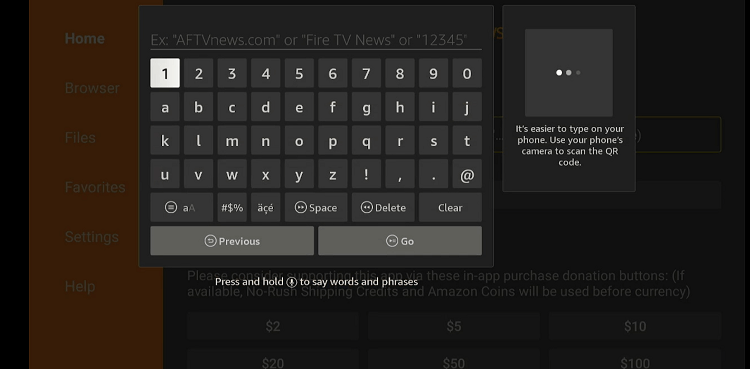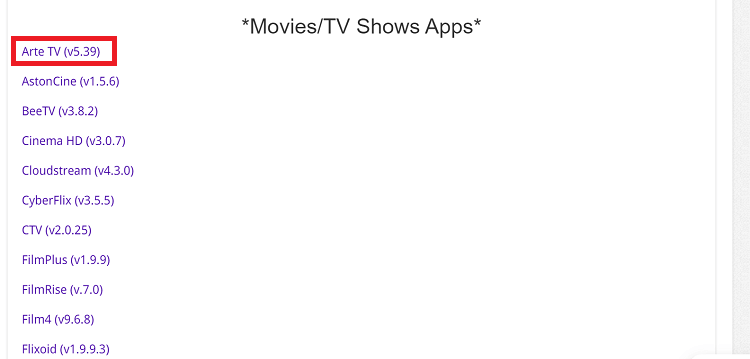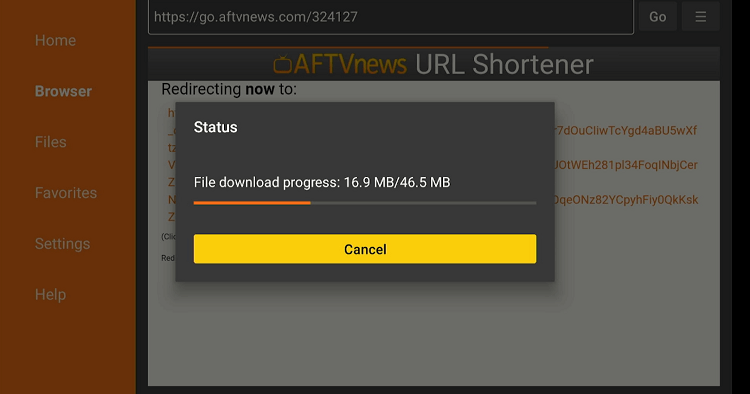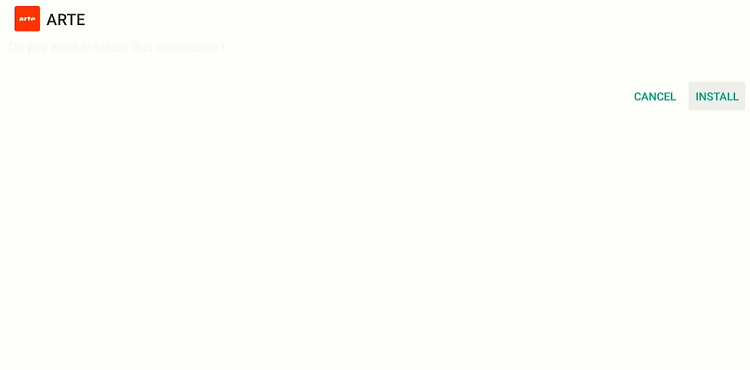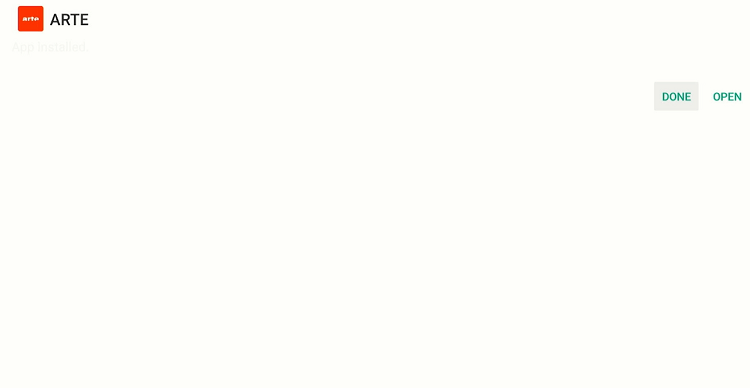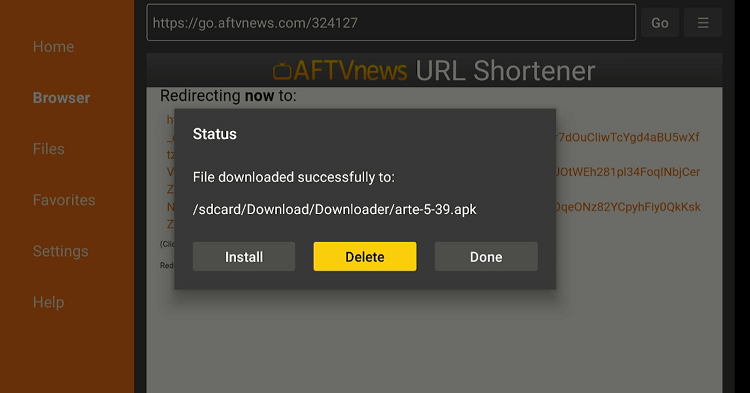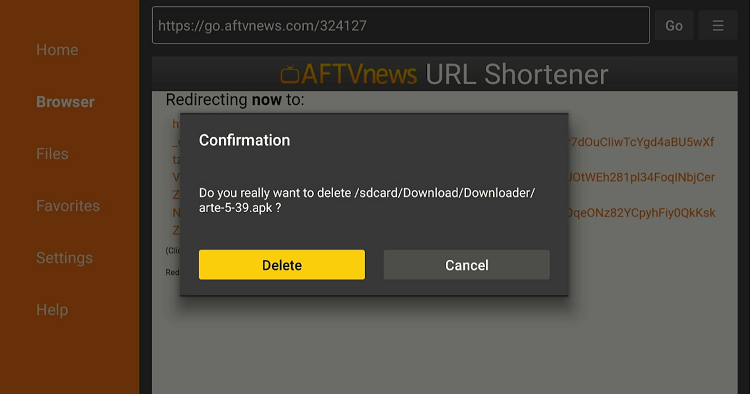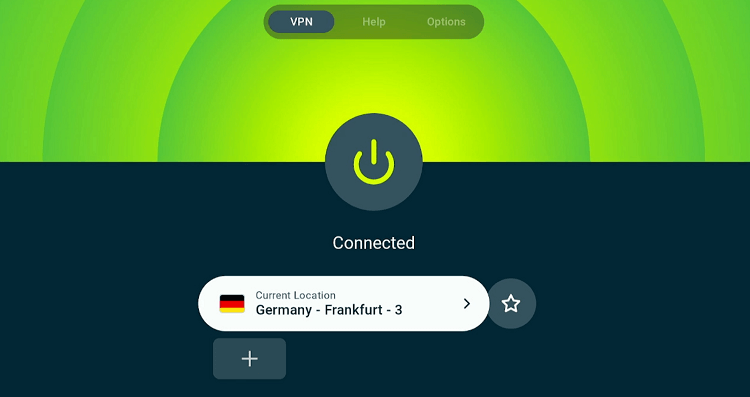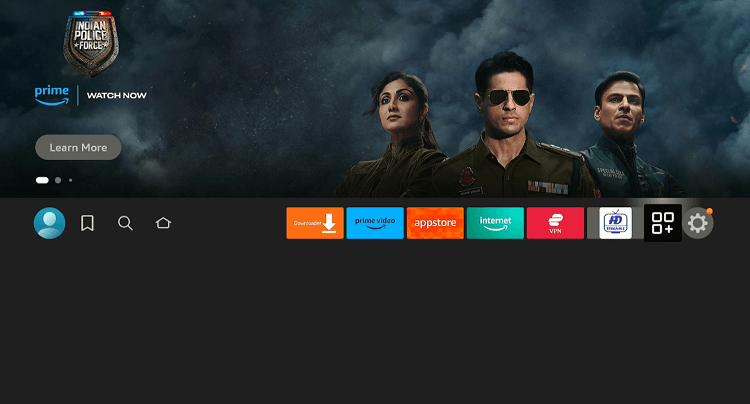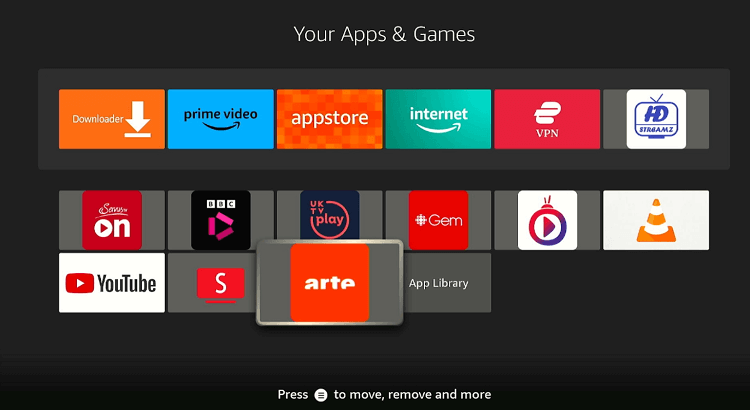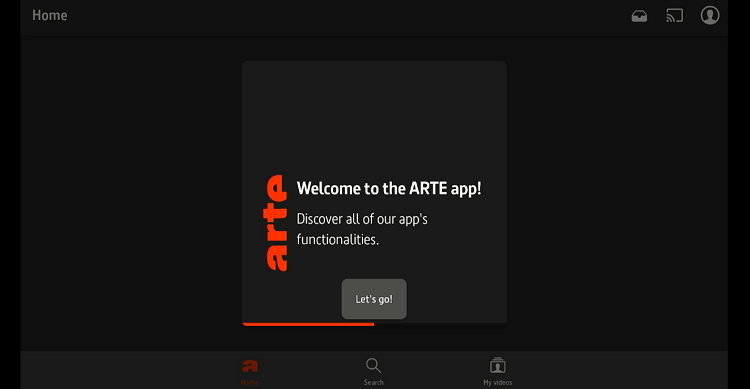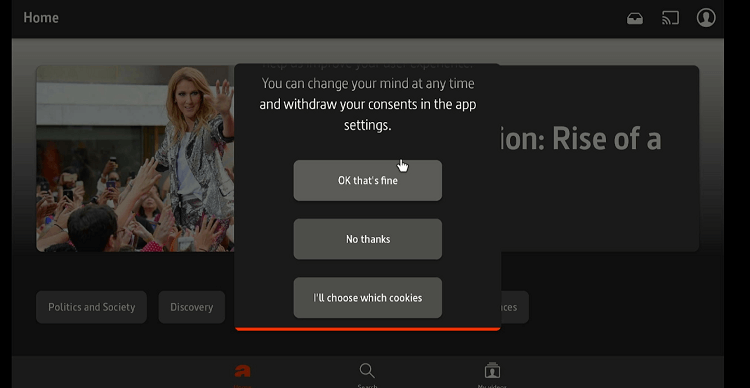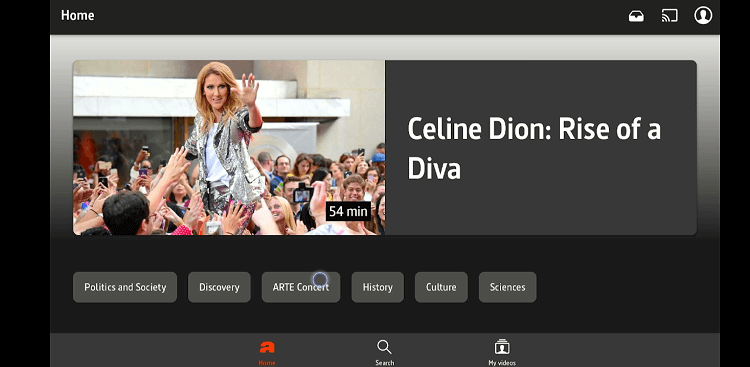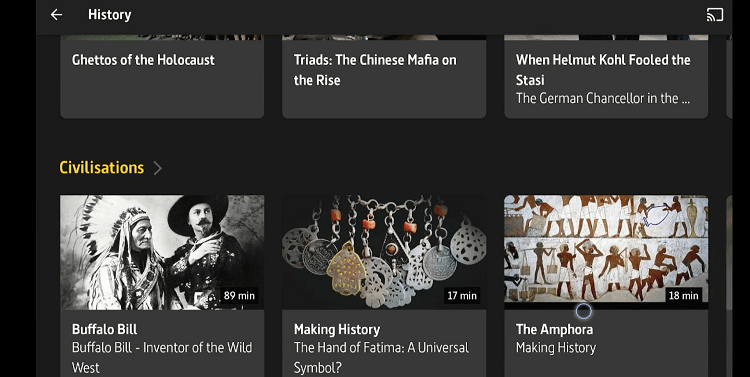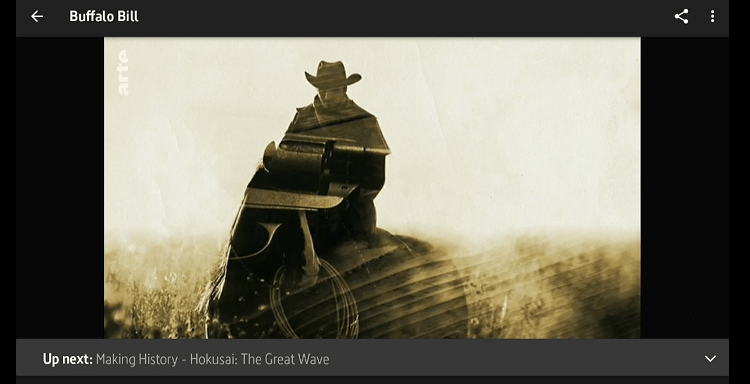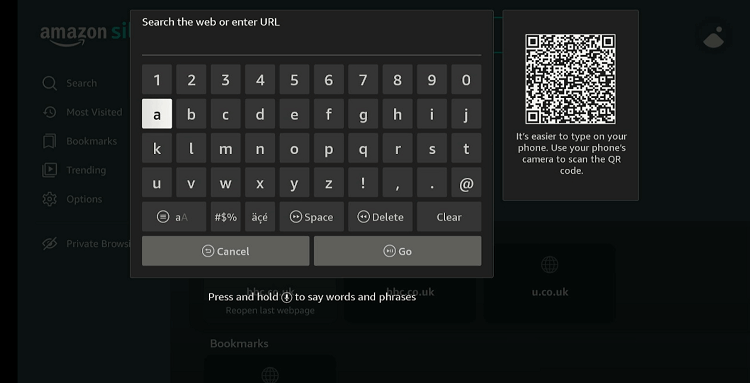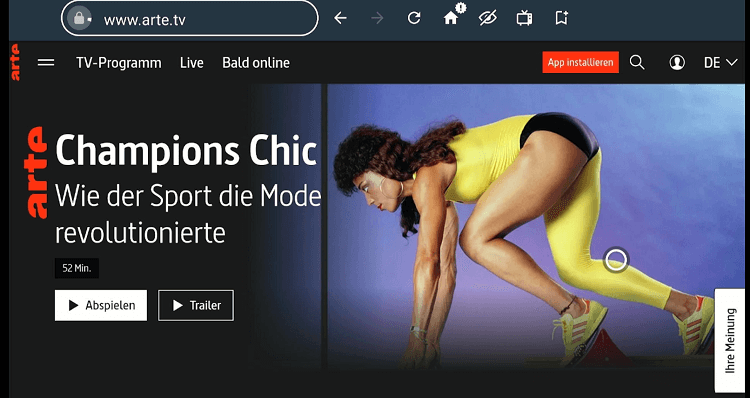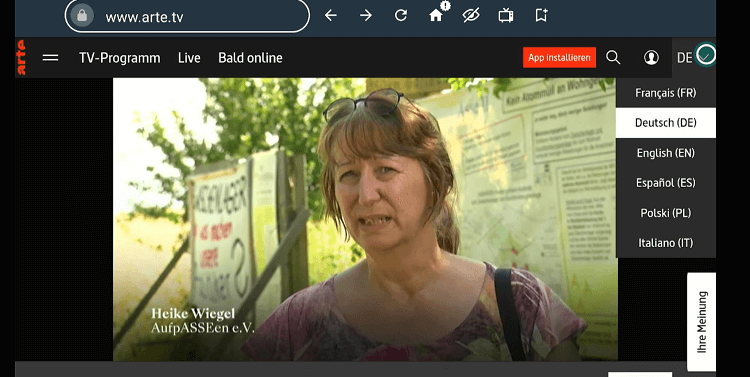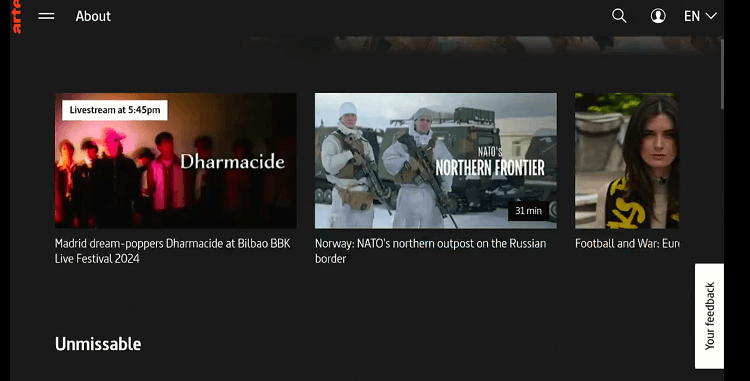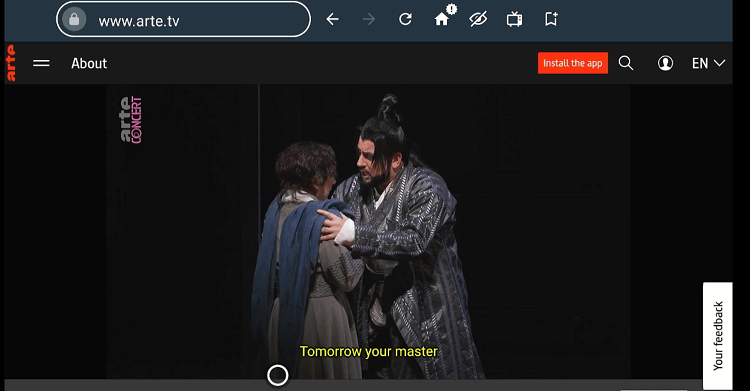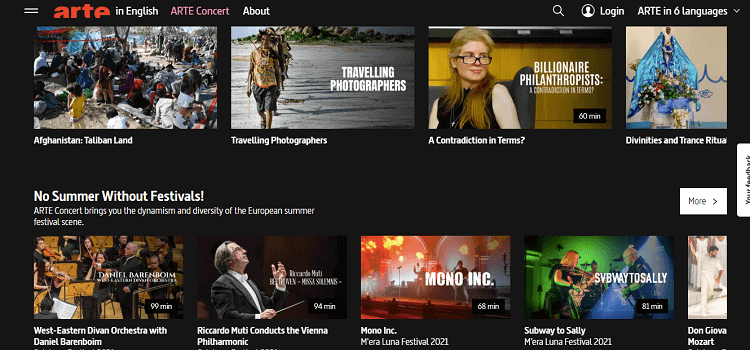Disclosure: Our experts test apps for security before recommending them. If you buy through our links, we may earn a commission. See how it works.
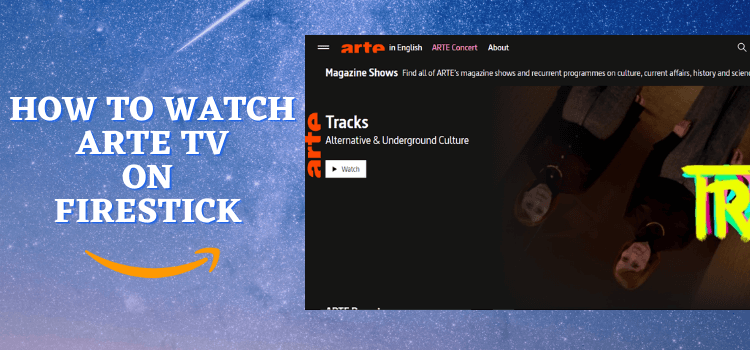
Founded in 1991, ARTE is a free TV network that promotes cultural programming. It is funded by the French and German governments.
The platform features documentaries, feature films, TV shows, and special events. ARTE TV provides subtitles in several languages including English, Spanish, Polish, and Italian.
Please note that while some of ARTE TV’s content is available internationally, much of it is restricted to viewers in France and Germany.
Viewers outside these countries must use a VPN and connect it to the France/Germany server to bypass geo-restrictions and get complete access to the platform. ExpressVPN is our #1 choice.
Our Recommended VPN - ExpressVPN
ExpressVPN is our recommended choice when it comes to unblocking any geo-restricted services OR watching anything for free using unofficial apps/websites as it helps you hide your streaming activities from the ISPs and Government.
This NEW YEAR, enjoy an exclusive offer: 🎉 Get up to 61% OFF + 4 months FREE on ExpressVPN's 30-Month's plan! 🎉 that too with a 30-day money-back guarantee.
2 Ways to Watch ARTE TV on FireStick
Following are two tried-and-tested methods that will let you watch ARTE TV on FireStick from all over the world:
- Install & Watch ARTE TV on FireStick Using Downloader App
- Watch ARTE TV on FireStick Using the Amazon Silk Browser
How to Install & Watch ARTE TV on FireStick Using Downloader App
ARTE TV is listed on the Amazon Appstore and people from most countries can directly easily install it on FireStick. However, the app may be geo-restricted in some regions, so you will have to sideload it.
Please note that since a fair proportion of ARTE TV’s content is restricted to Germany and France, you must install ExpressVPN on FireStick and connect it to the server from these countries.
Follow the steps below:
Step 1: Turn ON your FireStick device and Go to FireStick Home
Step 2: Click on the Settings icon
Step 3: Select the My Fire TV option
Step 4: To enable the Developer Option, click About.
Note: If you have already enabled the Developer Option, then proceed to Step 10
Step 5: Click on the Fire TV Stick option quickly at least 7 times
Step 6: Now you will see this message at the bottom saying "No need, you are already a developer". So stop clicking then
Step 7: Now the Developer Option will appear in the menu so click on it
Step 8: Choose Apps from Unknown Sources to turn it ON
Step 9: Simply click Turn On
Step 10: Now return to the FireStick Home menu by pressing the "Home" icon on the remote and click on Find
Step 11: Now select the Search icon
Step 12: Type Downloader and press search
Step 13: Select the Downloader App icon from the list available in the Amazon Store
Step 14: Tap Get/Download
Step 15: Wait for a while until the installation process is completed
Step 16: Now click Open
Step 17: Select Allow to give access to the downloader app
Step 18: Click OK here
Step 19: This is the Downloader App interface, Choose the Home tab and click Search Bar
Step 20: Enter the ARTE TV Downloader code 730116 in the search box OR enter this URL bit.ly/fsh-downloads and click Go.
Note: The referenced link is the official URL of this app/website. FIRESTICKHACKS does not own, operate, or re-sell any app, streaming site, or service and has no affiliation with its developers.
Step 21: Scroll down and select “ARTE TV” from the “Movies/TV Shows Apps” category.
Step 22: The downloading process will start. Wait for it to finish.
Step 23: Click “Install”.
Step 24: Once the app is installed, press “Done”.
Step 25: Tap “Delete”.
Note: Deleting APK files will free up space on FireStick.
Step 26: Tap “Delete” again to confirm.
Step 27: Now open the ExpressVPN app on your FireStick and connect it to the Germany server.
Step 28: Go to the FireStick home and select the “icon next to the settings” from the top right corner.
Step 29: Choose the “ARTE TV” app from the list.
Step 30: Click “Let’s Go”.
Step 31: Tap “OK That’s Fine”.
Step 32: Choose a content category; we selected “History”.
Step 33: Choose a video.
Step 34: Enjoy streaming!
How to Watch ARTE TV on FireStick Using Amazon Silk Browser
For those who do not want to install the ARTE TV app on FireStick, the streaming service is available via the Amazon Silk Browser.
We want to emphasize again that since most of ARTE TV’s content may be restricted to Germany and France, you must install ExpressVPN on FireStick and connect it to the server from these countries.
Follow the steps below:
Step 1: Open the ExpressVPN app on your FireStick and connect it to the Germany server.
Step 2: Go to FireStick Home
Step 3: Click on the Find tab
Step 4: Now select the Search option
Step 5: Type Internet in the search bar and select from the list
Step 6: Choose the Internet App (Silk Browser) from the given options
Step 7: Tap the Get/Download button
Step 8: Wait until the installation of the browser completes
Step 9: Click Open, once the browser is installed.
Step 10: Click on Accept Terms to access the browser
Step 11: When the browser launches, the Bing.com tab will open at first.
Step 12: Now enter www.arte.tv in the search box and click “GO”.
Step 13: The website will load in the language based on your location (server). Tap “DE” from the top right corner to change the language.
Step 14: Choose the desired language.
Step 15: Now select a video from the website.
Step 16: Enjoy streaming!
ARTE TV Features
Check out some of the best ARTE TV features:
- Free documentaries, shows, feature films, etc.
- Multilingual subtitles.
- Special events coverage.
- HD quality.
- Children’s programming.
- Ad-free.
- Push notifications for new episodes.
Best Shows/Documentaries to Watch on ARTE TV
If you are using the ARTE TV platform for the first time, you should kickstart your journey bt watching the following movies and documentaries:
Shows
- Tracks
- Arte Reportage
- Le Dessous des Cartes
- Metropolis
- Invitation au voyage
- Square
- ARTE Journal
- Twist
- Blow Up
- City Country Culture
- Philosophy
Documentaries
- 360° GEO
- The History of the Berlin Wall
- Human
- 7 Lives of Music
- The Story of Europe
- Architectures
- Women Who Made History
- The Art of Museums
- Discoveries at the End of the World
- Polar Sea
- In the Footsteps of Tintin
ARTE TV Alternatives
If you like ARTE TV, you should give a try to the following platforms:
- RTE Player on FireStick
- BBC iPlayer on FireStick
- UKTV Play on FireStick
- ITVX on FireStick
- 7Plus on Firestick