This is a step-by-step guide on how to install Popcorn Time on FireStick. These instructions also apply to Fire TV Stick 4K, Fire TV & Fire TV Cube.
Import Update: Popcorn Time is now working perfectly on FireStick. If you still face any issues, Leave your email so we can send you the solution ASAP.
Submit your email:
Popcorn Time is a free streaming service that allows viewers to watch movies and TV shows for free without a monthly or yearly subscription. It is fairly easy to download and has an interactive user interface.
The majority of its content is available in full HD resolution but you will also find SD quality as well.
Since this app is completely free to use, it is strictly advised that you use a VPN on your FireStick device.
Our Recommended VPN - ExpressVPN
ExpressVPN is our recommended choice when it comes to unblocking any geo-restricted services OR watching anything for free using unofficial apps/websites as it helps you hide your streaming activities from the ISPs and Government.
Get ExpressVPN today to enjoy 3 extra months free. It also offers a 30-day money-back guarantee policy that allows you to access all features risk-free for 30 days.
How to Install Popcorn Time on FireStick
Before you start streaming videos on Popcorn Time, make sure you’re using a VPN for your safety. You can install ExpressVPN on FireStick, our recommended choice.
Step 1: Turn ON your FireStick device and Go to FireStick Home
Step 2: Click on the Settings icon
Step 3: Select the My Fire TV option
Step 4: To enable the Developer Option, click About.
Note: If you have already enabled the Developer Option, then proceed to Step 10
Step 5: Click on the Fire TV Stick option quickly at least 7 times
Step 6: Now you will see this message at the bottom saying "No need, you are already a developer". So stop clicking then
Step 7: Now the Developer Option will appear in the menu so click on it
Step 8: Choose Apps from Unknown Sources to turn it ON
Step 9: Simply click Turn On
Step 10: Now return to the FireStick Home menu by pressing the "Home" icon on the remote and click on Find
Step 11: Now select the Search icon
Step 12: Type Downloader and press search
Step 13: Select the Downloader App icon from the list available in the Amazon Store
Step 14: Tap Get/Download
Step 15: Wait for a while until the installation process is completed
Step 16: Now click Open
Step 17: Select Allow to give access to the downloader app
Step 18: Click OK here
Step 19: This is the Downloader App interface, Choose the Home tab and click Search Bar
Step 20: Now type the URL bit.ly/00212157 make sure the URL is correctly typed since it is case sensitive and click Go
Note: The referenced link is the official URL of this app/website. FIRESTICKHACKS does not own, operate, or re-sell any app, streaming site, or service and has no affiliation with its developers.
Step 21: Scroll down to select the Popcorn APK link
Step 22: The download will now start
Step 23: After the download completes, click Install
Step 24: Wait for the installation to complete
Step 25: Click Done
How to Use Popcorn Time on FireStick
Once Popcorn Time is installed on Firestick, the First thing first is to use the app. Before that, you must use ExpressVPN to secure the connection and enjoy safe streaming.
Follow the steps below:
Step 1: Open the ExpressVPN app and connect to any server to secure free streaming and avoid legal issues.
Step 2: Hold down on the Home button on your Fire TV remote and click on App
Step 3: Select the Popcorn Time app to launch it or to move it to front
Step 4: Click Allow
Step 5: When the terms and condition message appears, click Accept
Step 6: This is the interface of the Popcorn Time app, Choose any title and enjoy streaming.
Popcorn Time Features
- Free of Cost
- Simple and User-friendly interface
- A vast collection of Movies and Shows
- Updates more often
- External media players (i.e MX player, VLC, etc)
- Sort by popularity and trending
- Torrent technology
- Subtitles in multiple languages
- HD and high-quality streams
Is Popcorn Time Safe to Use?
The Popcorn Time Apk is a video-on-demand streaming service that offers the Latest movies and shows for free and is completely safe for use.
Popcorn Time was blocked earlier but now the developer has resolved the bugs and not it is working great.
However, as the service offers the latest movies and we’re not sure about the licensing agreement, it is important to keep your online identity and activity anonymous to ISPs. Therefore, you must use a VPN (ExpressVPN) to avoid legal risks and enjoy safe streaming.
Popcorn Time Not Working Problem
If you are facing any problems regarding Popcorn Time Streaming then the following may be the reason that I have discussed their solutions.
1. Parsing the Package Error
Popcorn Time is a third-party app that is downloaded from a source that is unknown to the Firestick device. For this reason, Firestick developers have been given the option to fix such problems in installing the apps.
Follow the guide: How to Fix Parsing the Package error on Firestick
2. Clear the Cache
When the app is installed now you may face the issues like lagging and buffering or after launching the app it takes a lot of time to open.
First of all, check if your internet connection is stable and the signals are good. If everything is good there now your device cache is overloaded, go clear your Firestick Cache from the settings option.
3. Upgrade to the latest version
If you have tried the above methods still facing the problem then there may be an issue with the installed app. Your already installed app needs to be upgraded.
- Open the App and click the menu icon
- In the menu, you will see an update icon or New Update available.
- Click and install it to update Popcorn Time App
Popcorn Time Alternatives
If the Popcorn Time app shuts down or it no longer works, make sure you use the following alternatives to get free movies and TV shows on your FireStick device:
- BeeTV on Firestick
- Movie HD on Firestick
- CyberFlix TV on Firestick
- Cinema HD APK on Firestick
- MovieBox Pro on FireStick
- Araflix on Firestick
As I discussed earlier as well before you start streaming with any of those apps, make sure you have a VPN on your FireStick and is turned ON.
Also, if you would like to install other apps, here’s our list of complete FireStick apps that you can use.
FAQs – Popcorn Time
Is it legal to use Popcorn time?
Yes, Popcorn Time is a legal app. However, it does provide access to a huge library of copyrighted content, so what you use it for that depends on the legality.
What is better than Popcorn Time?
Hulu is one of the alternatives to Popcorn Time but has a subscription cost, unlike Popcorn Time which is free.
What’s the best free VPN for FireStick?
The best VPN for Firestick is ExpresVPN as it lets you have a free 30-day trial, with money back if you do not like it, and runs smoothly on Firestick.
Wrapping it Up!
Popcorn Time is a great option to watch a large range of movies and TV shows online for free. It also has a large collection of HD videos which makes your binge-watching sessions worth it.
With this easy guide to installing Popcorn Time on Firestick, you will have no problems. If there’s a problem with the link that has been provided in this guide, do let us know in the comments section.
 Fire Stick Hacks Every thing you need to know about Fire Stick Hacks, Tips and Tricks
Fire Stick Hacks Every thing you need to know about Fire Stick Hacks, Tips and Tricks
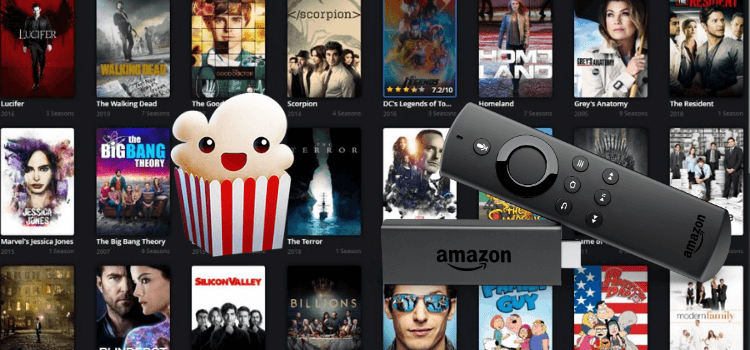





















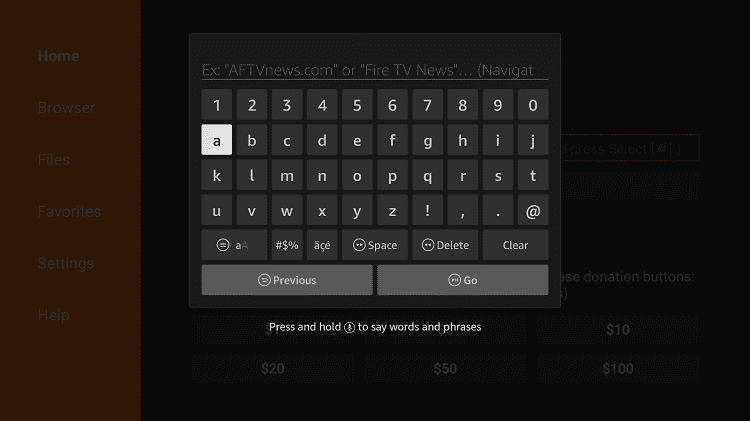
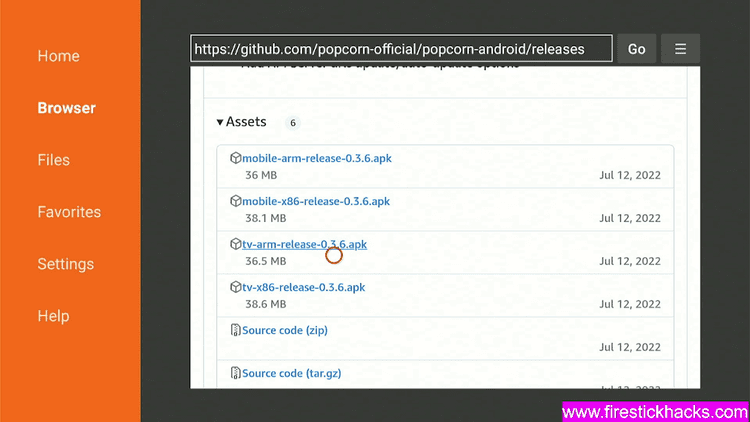

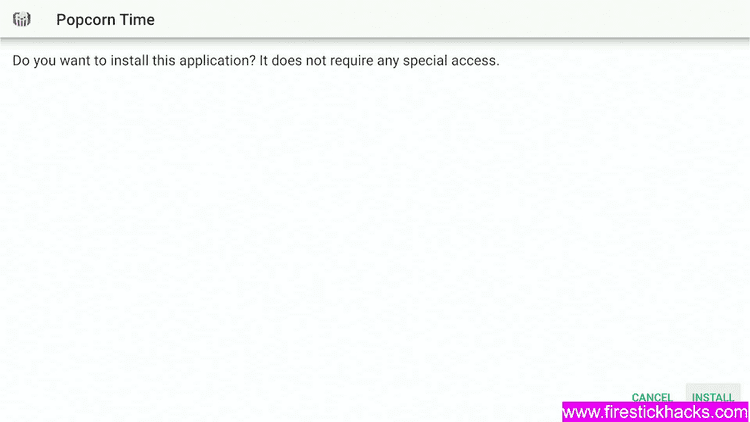
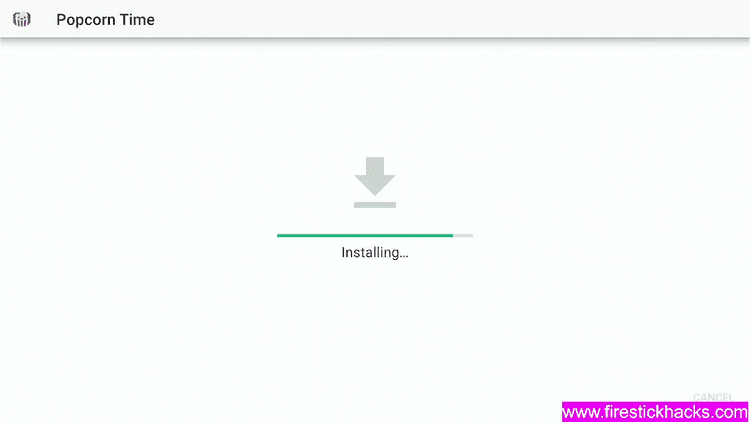
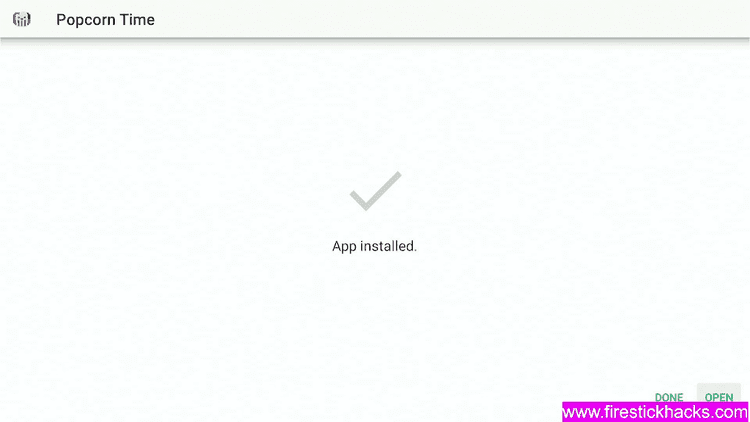
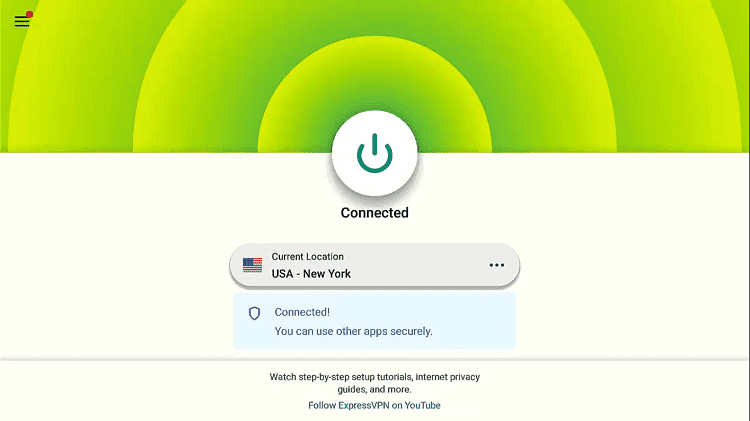
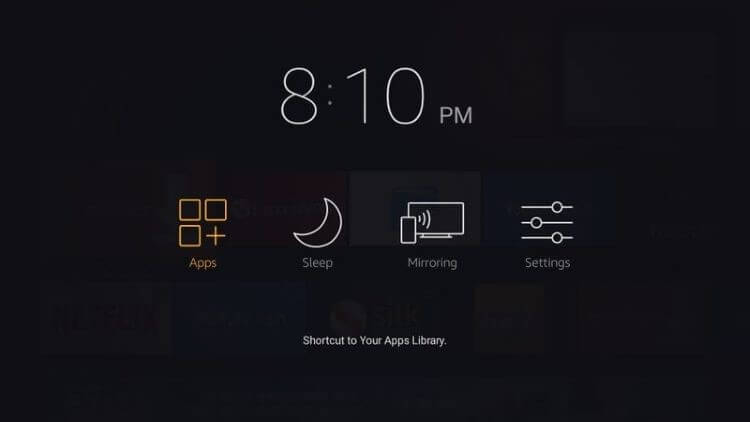
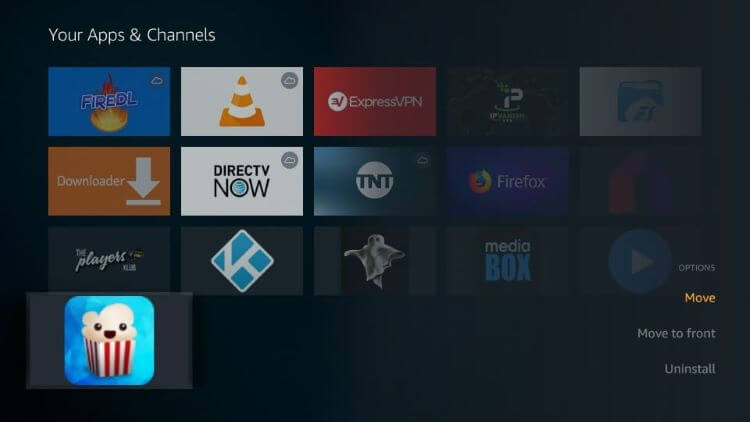
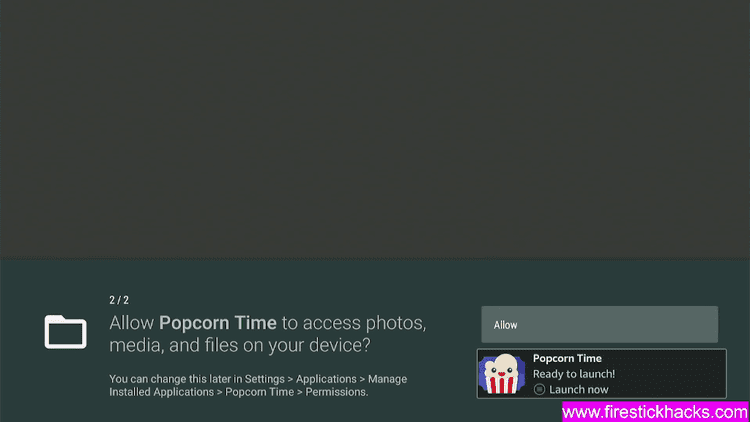
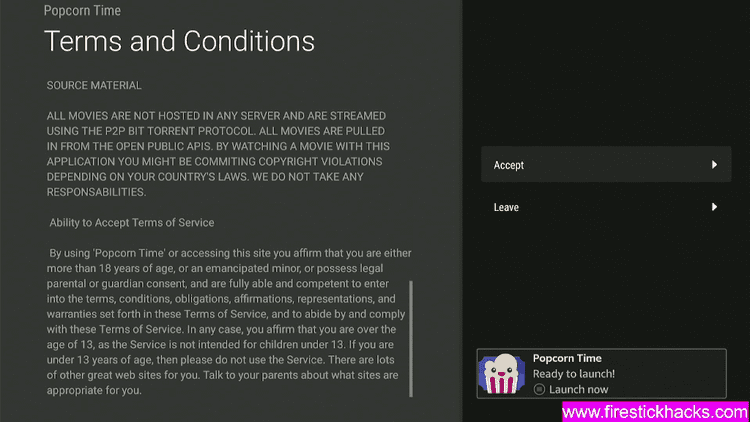
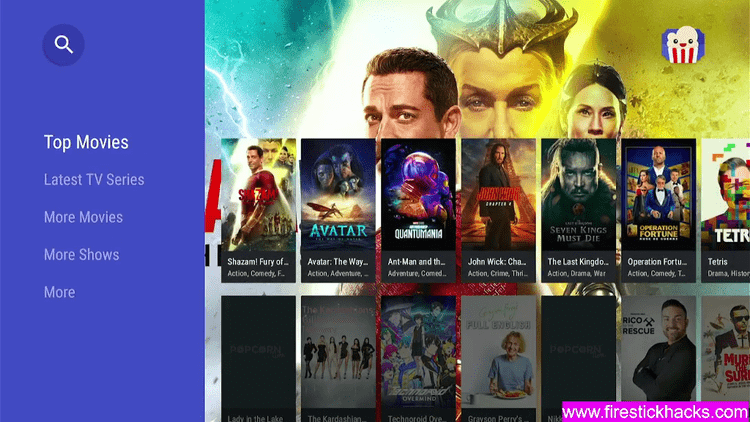



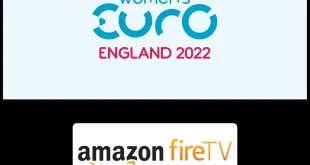
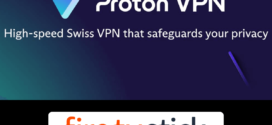
so when you download popcorn time it asks for a code from facebook whats up with that
dead link
Thanks for the guidelines. I tried this with Surfshark VPN, and it worked, quite happy about the outcome.
We’re glad that helped 🙂