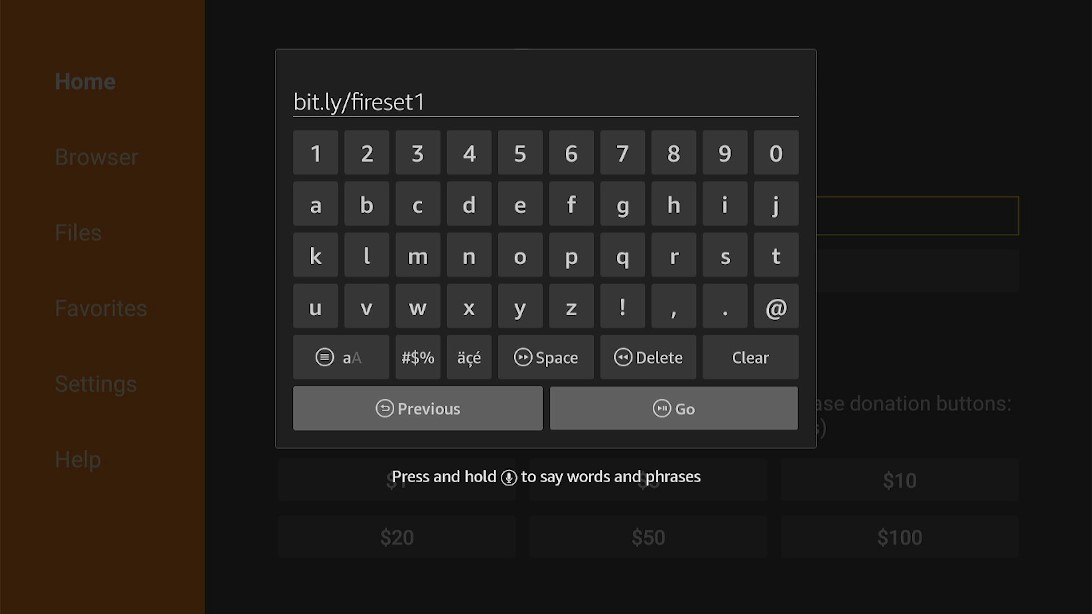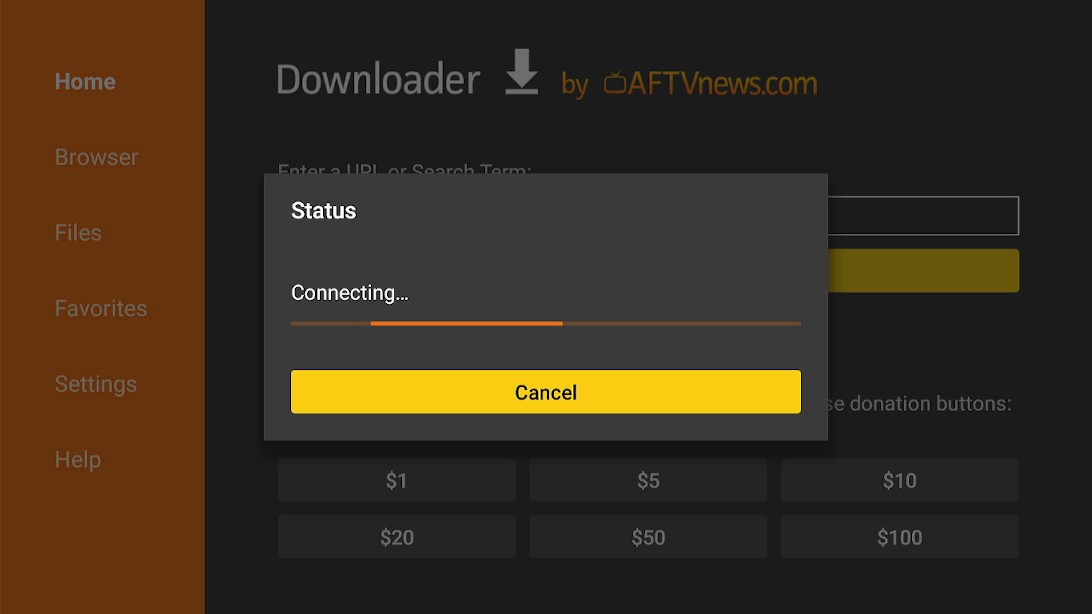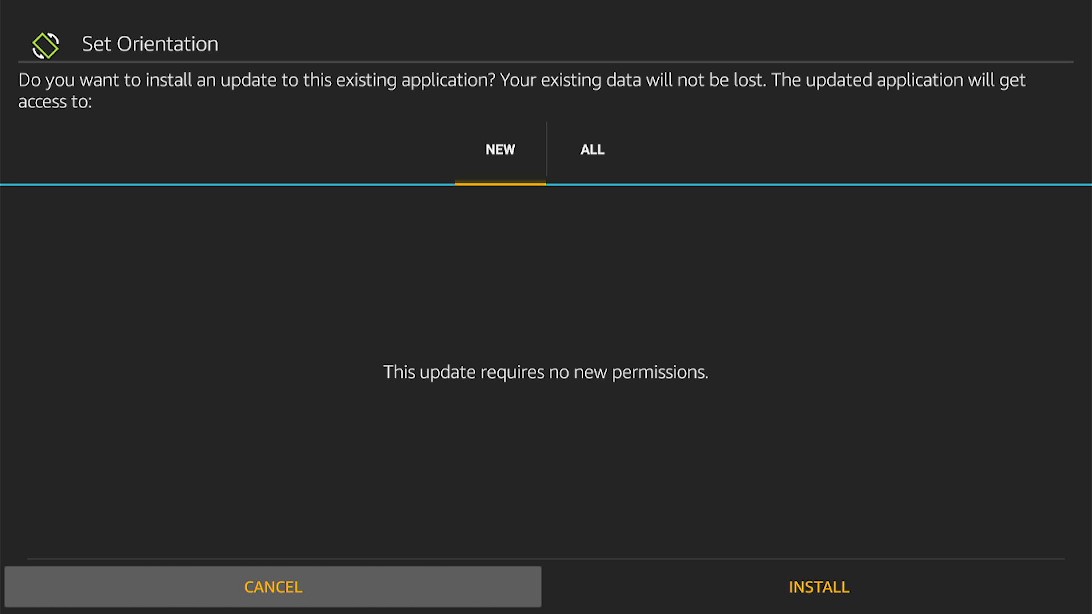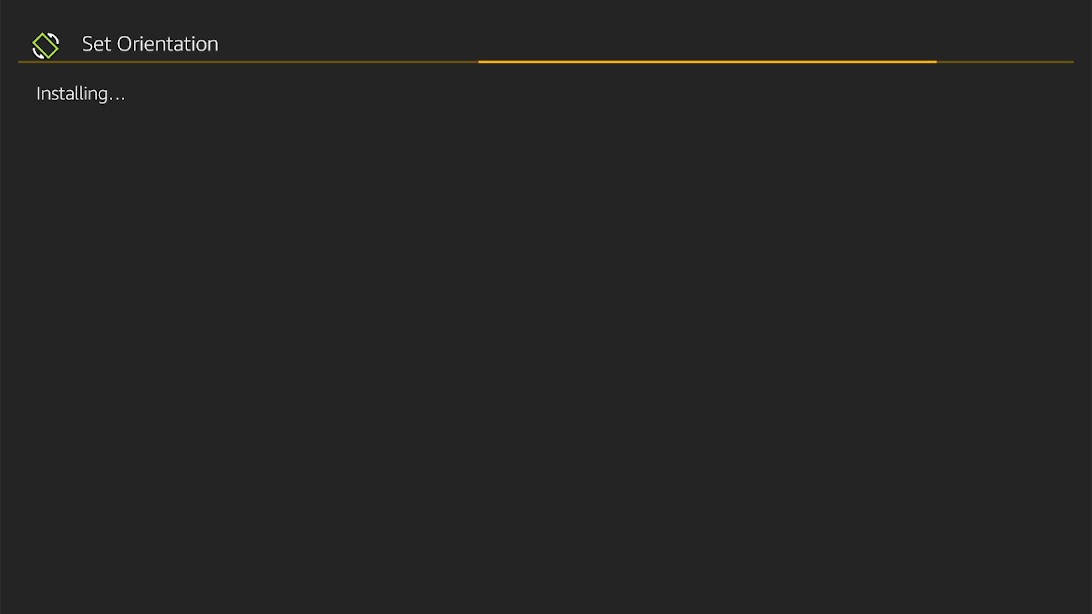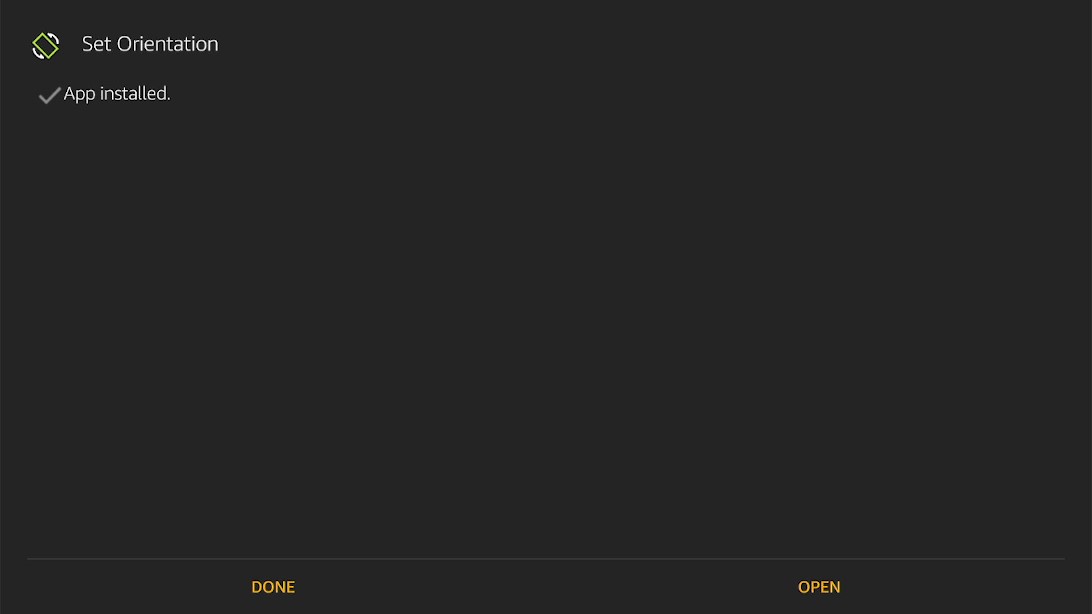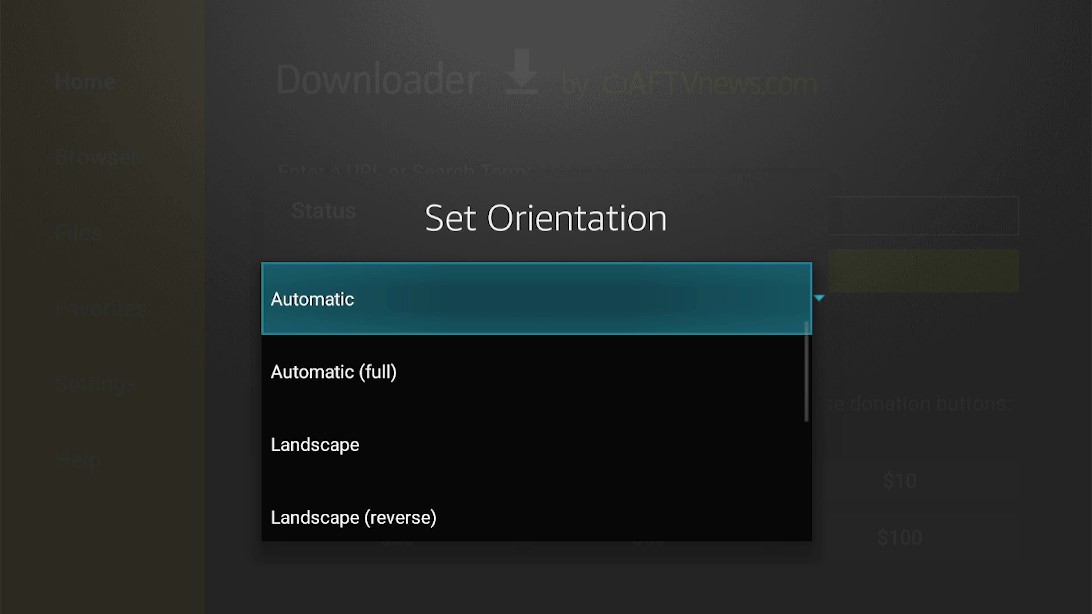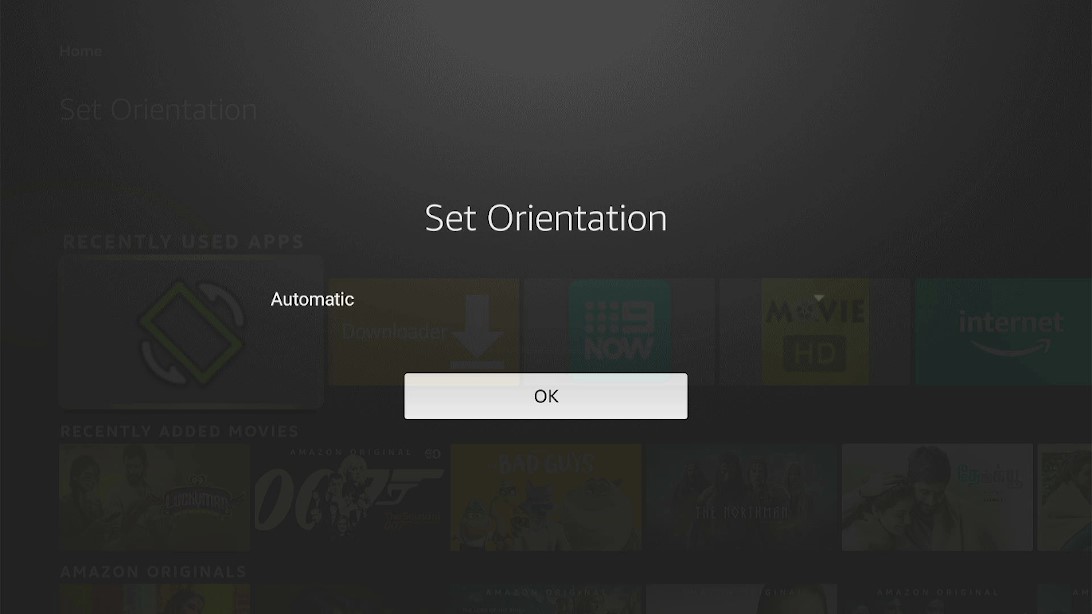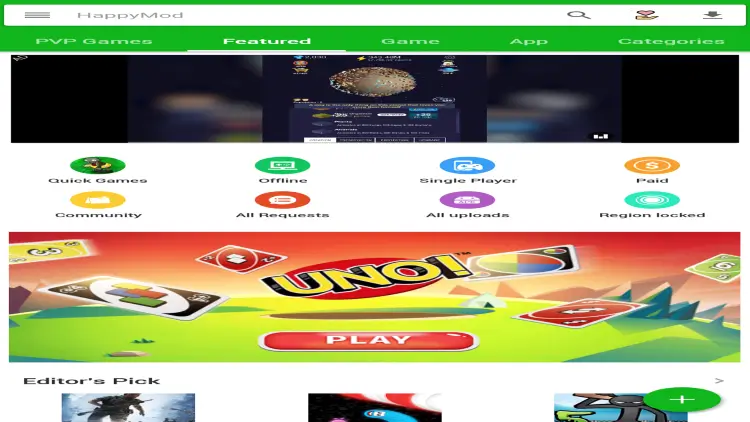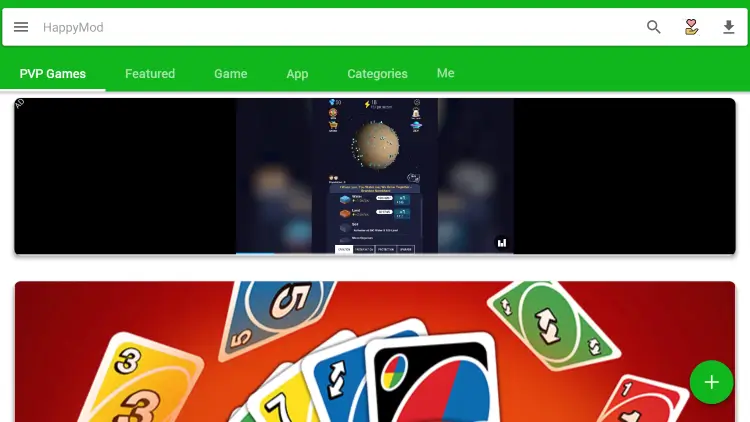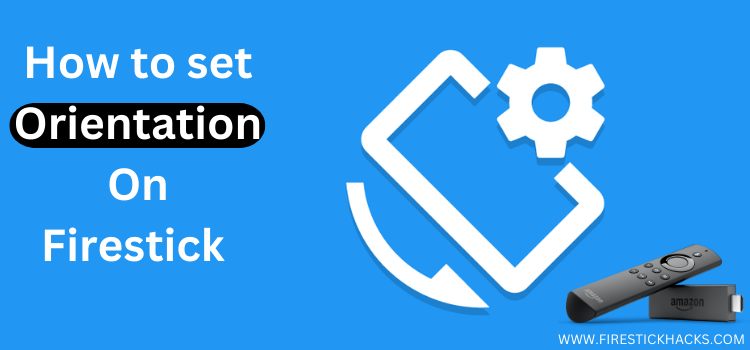
This is a step-by-step guide on how to install Set Orientation on FireStick, Fire TV, and Fire TV Cube.
Set Orientation is an amazing tool for all FireStick users who sideload a lot of apps and APKs on FireStick. When you slide down from the top of your screen, you will normally see a toggle option for changing the screen orientation on touchscreen devices.
Any app that you select which supports both orientations will automatically adjust when you tilt your device as soon as this option is enabled. Moreover, applications that sustain both portrait and landscape orientations are also available.
However, there are certain applications that only use portrait orientation. Some people find this annoying because they can’t use their screen’s full size to use applications.
To solve this problem you can follow the guide and install Set Orientation on FireStick.
Since this is a free app, it is strictly advised to use a VPN on your FireStick.
Our Recommended VPN - ExpressVPN
ExpressVPN is our recommended choice when it comes to unblocking any geo-restricted services OR watching anything for free using unofficial apps/websites as it helps you hide your streaming activities from the ISPs and Government.
Get ExpressVPN today to enjoy 3 extra months free. It also offers a 30-day money-back guarantee policy that allows you to access all features risk-free for 30 days.
How to Install Set Orientation on FireStick
Since the Set Orientation app is not available officially in the Amazon App Store you are required to sideload the app on FireStick. As discussed earlier, you will need to install and use ExpressVPN on FireStick.
Here are the steps you need to follow to install Set Orientation on FireStick:
Step 1: Turn ON your FireStick device and Go to FireStick Home
Step 2: Click on the Settings icon
Step 3: Select the My Fire TV option
Step 4: To enable the Developer Option, click About.
Note: If you have already enabled the Developer Option, then proceed to Step 10
Step 5: Click on the Fire TV Stick option quickly at least 7 times
Step 6: Now you will see this message at the bottom saying "No need, you are already a developer". So stop clicking then
Step 7: Now the Developer Option will appear in the menu so click on it
Step 8: Choose Apps from Unknown Sources to turn it ON
Step 9: Simply click Turn On
Step 10: Now return to the FireStick Home menu by pressing the "Home" icon on the remote and click on Find
Step 11: Now select the Search icon
Step 12: Type Downloader and press search
Step 13: Select the Downloader App icon from the list available in the Amazon Store
Step 14: Tap Get/Download
Step 15: Wait for a while until the installation process is completed
Step 16: Now click Open
Step 17: Select Allow to give access to the downloader app
Step 18: Click OK here
Step 19: This is the Downloader App interface, Choose the Home tab and click Search Bar
Step 20: Now type the URL bit.ly/fireset1 and click GO make sure the URL is correctly typed since it is case sensitive
Note: The referenced link is the official URL of this app/website. FIRESTICKHACKS does not own, operate, or re-sell any app, streaming site, or service and has no affiliation with its developers.
Step 21: Wait for the file to download
Step 22: Now click Install given at the bottom of the screen
Step 23: Note that it may take a while for Set orientation to install on FireStick
Step 24: Once the app is installed click Open and launch the app
How to use Set Orientation
After you have installed Set Orientation on FireStick follow the steps below to use the app.
Step 1: As you launch Set Orientation you will be given some options. Click Automatic
Step 2: Confirm by clicking OK. This is as simple, now you can apply and use Set Orientation. Now, any app or APK can be used on your Firestick with perfect placement on your FireStick screen
Step 3: To test the app we have used the Happy Mod app. This is the interface of the app that was before we fixed its orientation issues
Step 4: After installing Set Orientation the app displays perfectly. You can see the difference in the before and after images. Enjoy the Set Orientation app
More about Set Orientation
With the help of the Set Orientation, you may compel your device into a specific orientation. This mean, you can persuade an app to open in landscape mode even if it is only set to portrait.
Here are the Orientation options you can select for your device:
- Disabled
- Default
- Automatic and Automatic (Full)
- Landscape (Reverse and Sensor)
- Portrait (Reverse and Sensor)
Moreover, the Set Orientation application supports many devices like FireStick, Andriod, as well as Windows. We must note that Set Orientation will only work on any Android device that has version 4.1 and more. You can easily select any orientation you prefer on any device.
FAQ – Set Orientation
1 Is Set Orientation free to use?
Yes. The app is completely free to install and use.
2 Is it legal to use?
Yes. There is no legality issue because of which you would hesitate to use the Set orientation app.
3 What is Set Orientation?
There are many apps that you sideload on your FireStick. You may face orientation issues. For this reason, Set Orientation is introduced to fix your problem and allows you to select your preferred orientation for example default, automatic, landscape, or portrait.
4 Can I install Set Orientation on FireStick?
Yes. I have mentioned the method to install Set Orientation on FireStick. You can also learn how to use set orientation from the blog above.
5 Are there ads?
No. There are no ads while using set orientation.
6 Is there a premium version?
No. Set orientation has not introduced its premium version.
7 Is there an Official website?
There is no official website for Set Orientation.
Wrapping Up
Set Orientation is the must-have app if you sideload a lot of APKs on your FireStick since the user faces orientation issues. To rotate the device of your preferred orientation you can use the relatively straightforward app that is Set Orientation.
I have mentioned steps on how to install Set Orientation on FireStick. You can have a look at the steps above and learn how to use Set Orientation.
The app has turned out to be very helpful when you wish to switch apps that run in portrait mode to landscape. Beyond that, there is not much that can be done with the simple application.