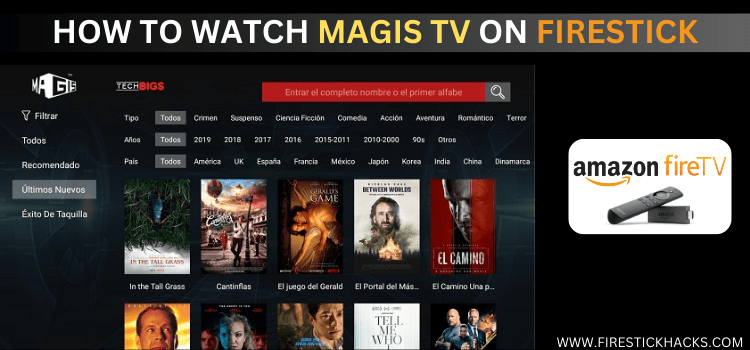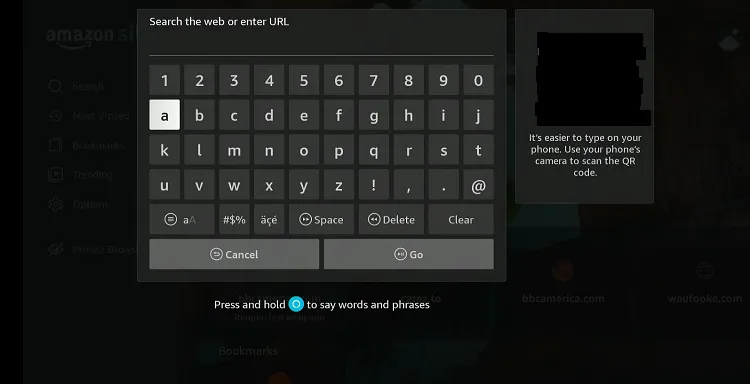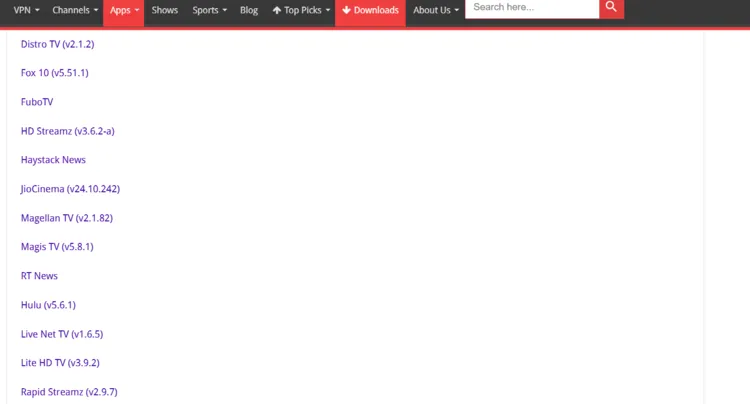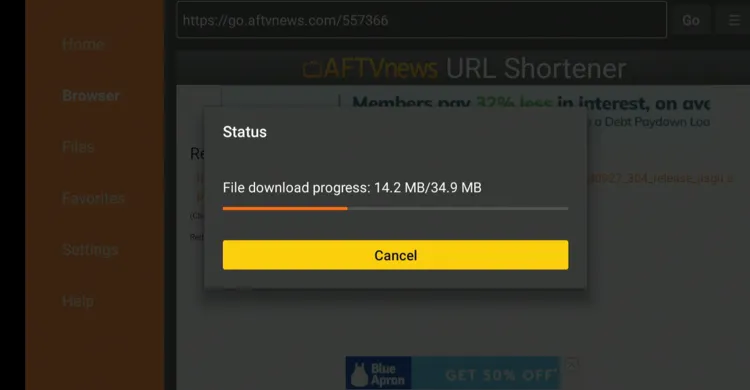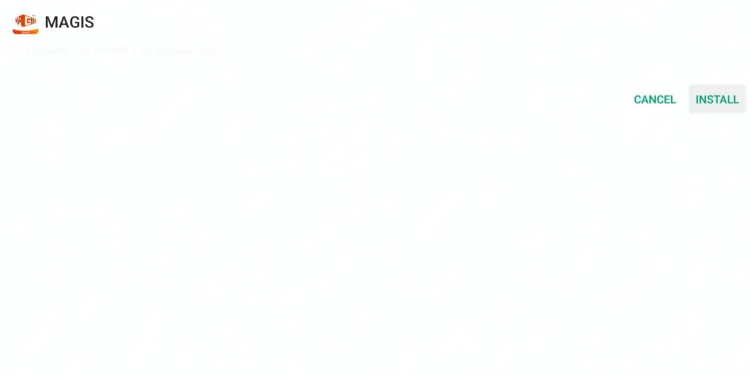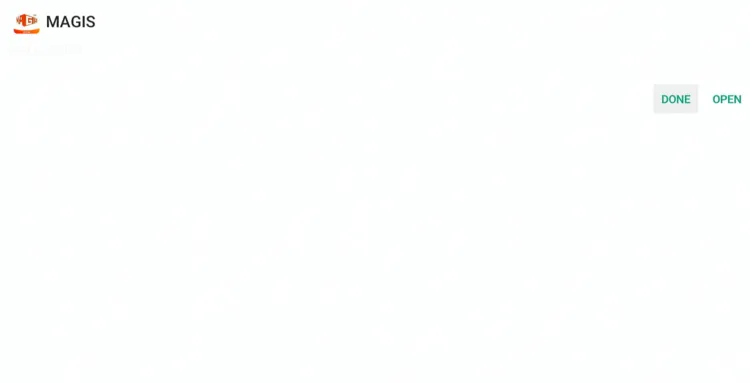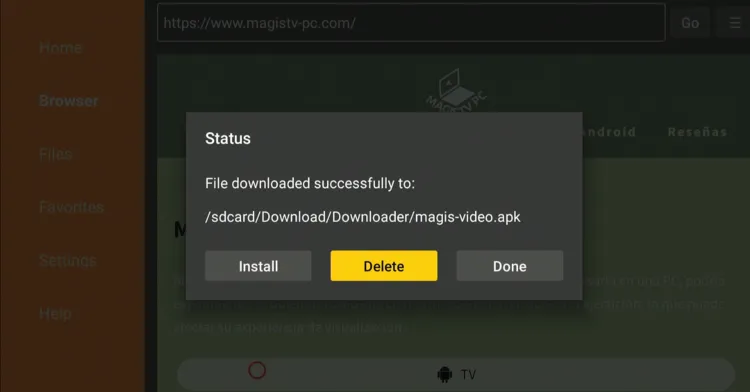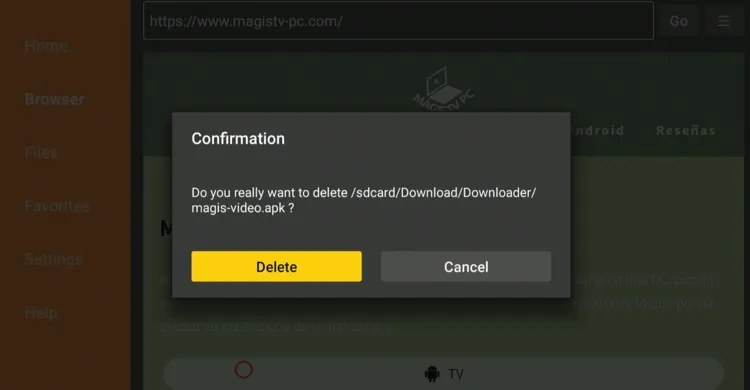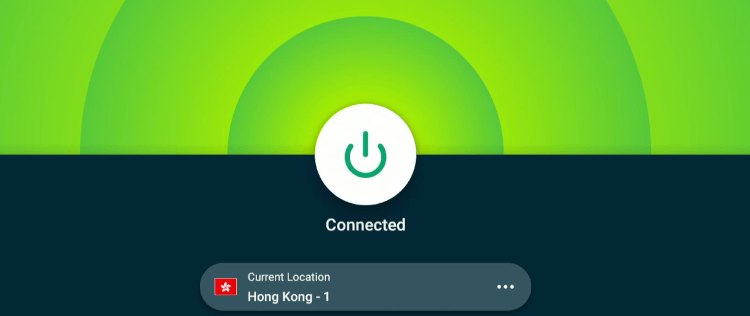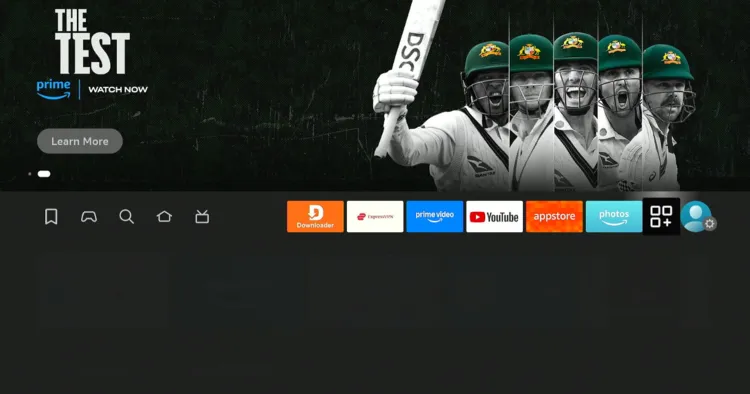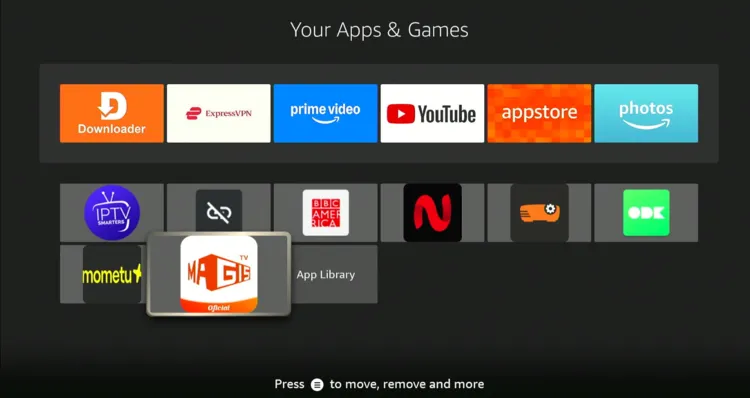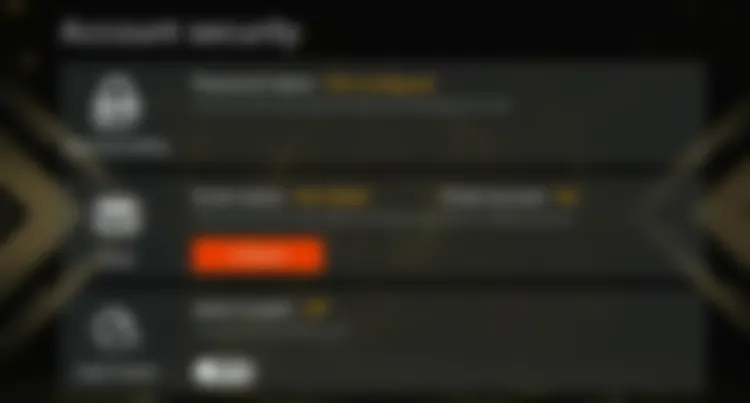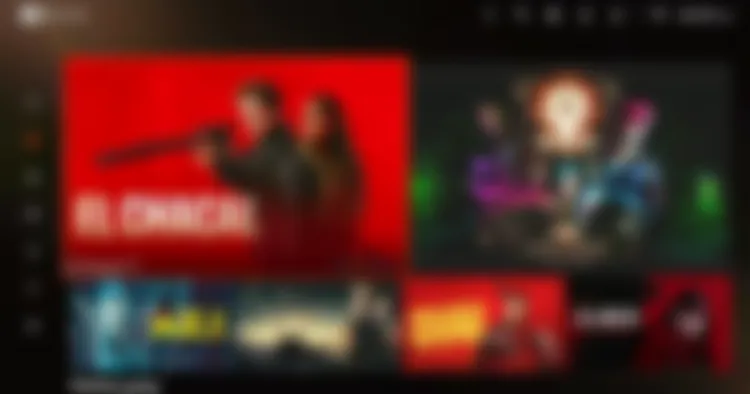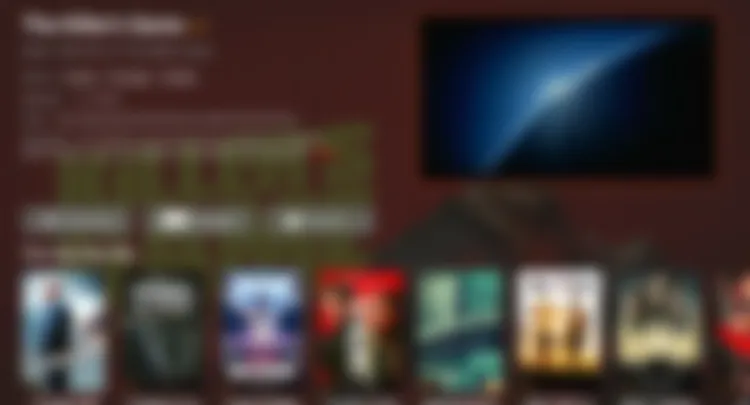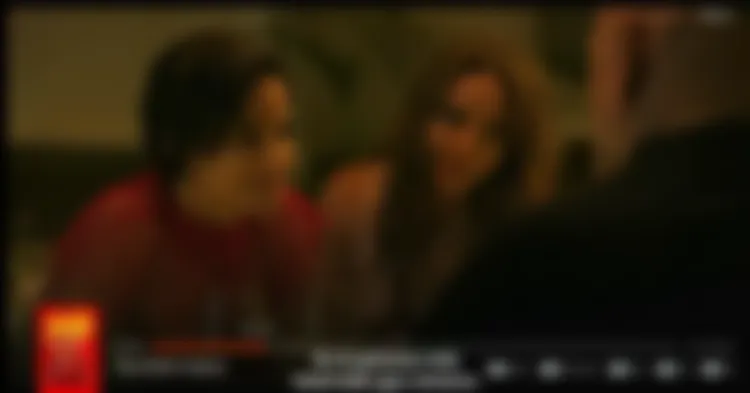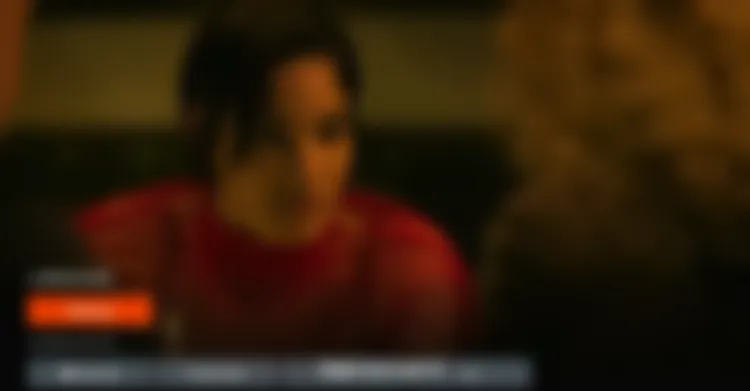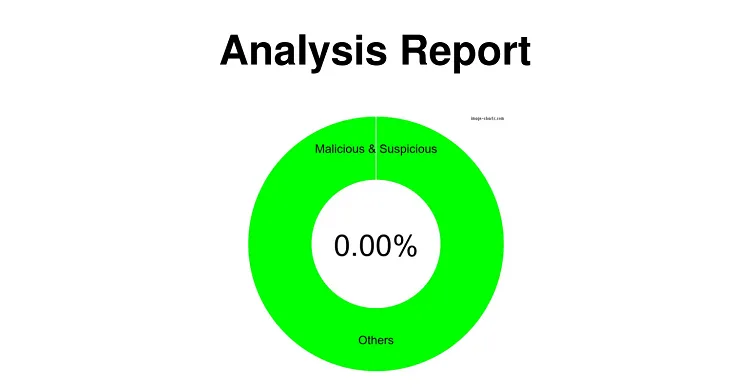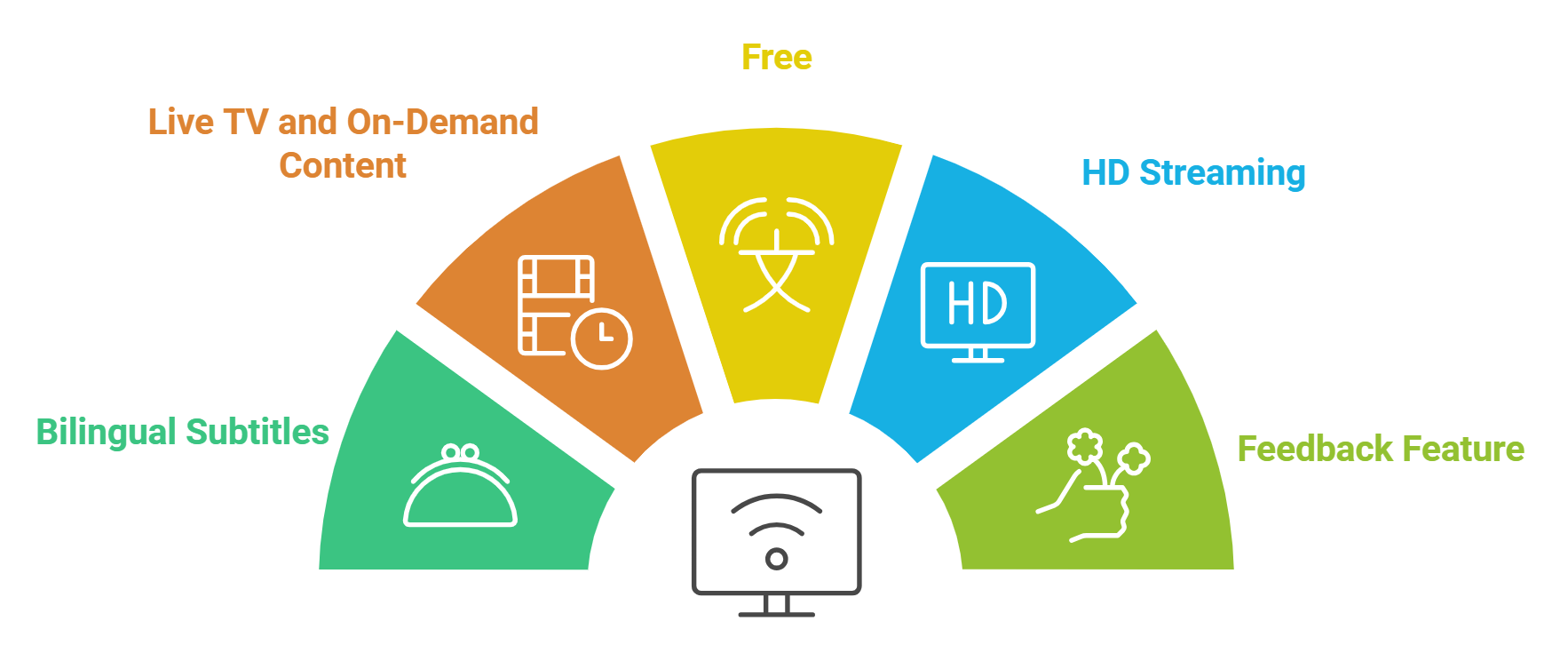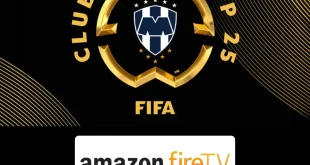Disclosure: Our experts test apps for security before recommending them. If you buy through our links, we may earn a commission. See how it works.
Our Recommended VPN - ExpressVPN
ExpressVPN is our recommended choice when it comes to unblocking any geo-restricted services OR watching anything for free using unofficial apps/websites as it helps you hide your streaming activities from the ISPs and Government.
This NEW YEAR, enjoy an exclusive offer: 🎉 Get up to 61% OFF + 4 months FREE on ExpressVPN's 30-Month's plan! 🎉 that too with a 30-day money-back guarantee.
How to Install Magis TV on FireStick
Magis TV isn’t listed on the Amazon Appstore, which means you will have to sideload it using the Downloader app.
Before starting the jailbreaking process, don’t forget to install and use ExpressVPN on FireStick to make sure you don’t compromise on your security.
Follow the steps below:
Step 1: Turn ON your FireStick device and Go to FireStick Home
Step 2: Click on the Settings icon
Step 3: Select the My Fire TV option
Step 4: To enable the Developer Option, click About.
Note: If you have already enabled the Developer Option, then proceed to Step 10
Step 5: Click on the Fire TV Stick option quickly at least 7 times
Step 6: Now you will see this message at the bottom saying "No need, you are already a developer". So stop clicking then
Step 7: Now the Developer Option will appear in the menu so click on it
Step 8: Choose Apps from Unknown Sources to turn it ON
Step 9: Simply click Turn On
Step 10: Now return to the FireStick Home menu by pressing the "Home" icon on the remote and click on Find
Step 11: Now select the Search icon
Step 12: Type Downloader and press search
Step 13: Select the Downloader App icon from the list available in the Amazon Store
Step 14: Tap Get/Download
Step 15: Wait for a while until the installation process is completed
Step 16: Now click Open
Step 17: Select Allow to give access to the downloader app
Step 18: Click OK here
Step 19: This is the Downloader App interface, Choose the Home tab and click Search Bar
Step 20: Enter Magis TV Downloader Code 730116 in the search box OR enter this URL bit.ly/fsh-downloads and click Go.
Note: The referenced link is the official URL of this app/website. FIRESTICKHACKS does not own, operate, or re-sell any app, streaming site, or service and has no affiliation with its developers.
Step 21: Scroll down and click “Magis TV” from the “Live TV Apps” category.
Note: If the app does not start downloading, then clear the Downloader App cache using this article.
Step 22: The downloading will start; wait for it to finish.
Step 23: Once the installation ends, click “Install”.
Step 24: Now choose “Done”.
Step 25: Click “Delete” to remove the Magis TV APK file from FireStick.
Note: Deleting APK files will free up space on FireStick.
Step 26: Tap “Delete” to complete the process.
How to Use Magis TV on FireStick
After you are done installing the Magis TV app, you can start using it right away. Just make sure to install and use ExpressVPN on FireStick to hide your streaming activities.
Follow the steps below:
Step 1: Open ExpressVPN and connect it to the Hong Kong server.
Step 2: Select the “Apps Library” icon from the top right corner.
Step 3: Choose the “Magis TV” app.
Step 4: Once the app launches, you will see this pop-up. Click “Bind Now”.
Step 5: Tap “Configure”.
Step 6: Enter your email address and click “Get Verification Code”.
Step 7: Once you receive the verification code in your email, enter it here and click “Confirm”.
Step 8: Set a password and click “Confirm”.
Step 9: Your account has been bound to Magis TV. Now go to the app’s home screen
Step 10: Select a movie or live TV channel.
Step 11: Tap “Full Screen” to expand the screen.
Step 12: Enjoy streaming!
Step 13: To change the audio or subtitles language, scroll down the stream and click “Settings”.
Step 14: Now select the desired audio and subtitle language!
Is Magis TV Safe/Legal to Use on FireStick?
Magis TV (v5.8.1) is completely safe to use. We scanned its APK file using our malware detection tool and found no malware or viruses.
However, we can’t verify the streaming sources of Magis TV, so we recommend you use ExpressVPN to enjoy secure streaming!
All About Magis TV APK
Here is a quick sneak peek into Magis TV:
| Content-Type | Live TV Channels & On-Demand Content |
| Price | Free |
| File Size | 34.9 MB |
| Version | v5.8.1 |
| Is It Safe to Use? | Yes, but you will have to use a VPN |
| Developers | Magis TV |
Magis TV Features
Check out some of the top Magis TV features:
- Free
- Live TV channels
- On-demand movies, shows, documentaries, and more.
- Audio in multiple languages
- Subtitles in multiple languages
- HD streaming
- Regular content updates
- User-friendly app
- Feedback feature
- Parental control
- Synchronization with multiple devices
Magis TV Alternatives
If you like Magis TV, you would want to try out its following alternatives:
- Flix Vision on FireStick
- TeaTV on FireStick
- Rapid Streamz on FireStick
- Stremio on FireStick
- Blink Streamz on FireStick
FAQs – Magis TV
Is Magis TV available on the Amazon Appstore?
No, you need to sideload the app using the Downloader app on FireStick.
Is Magis TV free to use on FireStick?
Yes, the Magis TV app is completely free to use on FrieStick.
What can I watch on Magis TV?
Magis TV streams on-demand movies, shows, and live TV channels, catering to Spanish-speaking audiences mostly.
Does the Magis TV app provide subtitles on FireStick?
Yes, Magis TV lets you watch content with subtitles in multiple languages including Spanish and English.