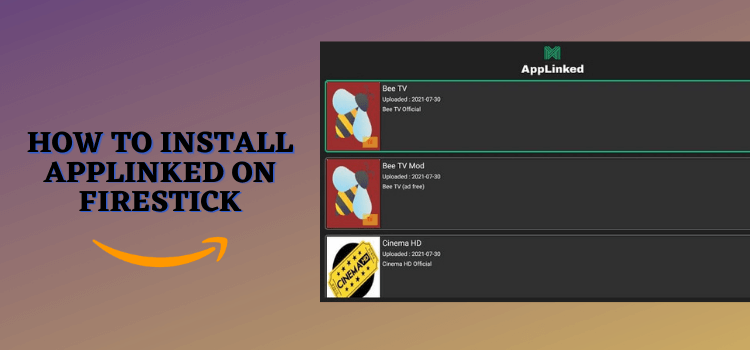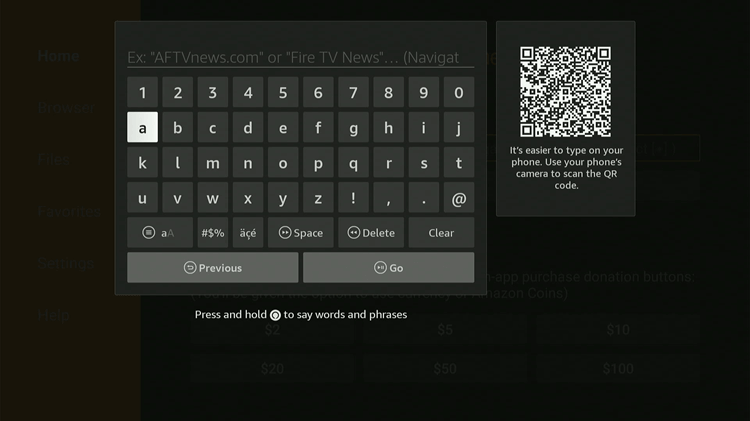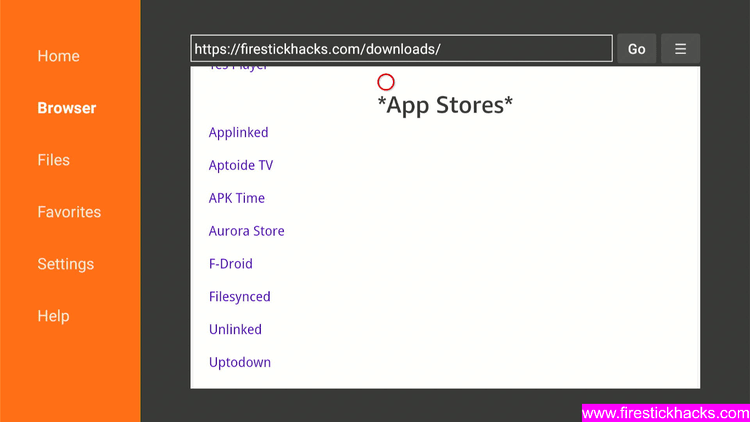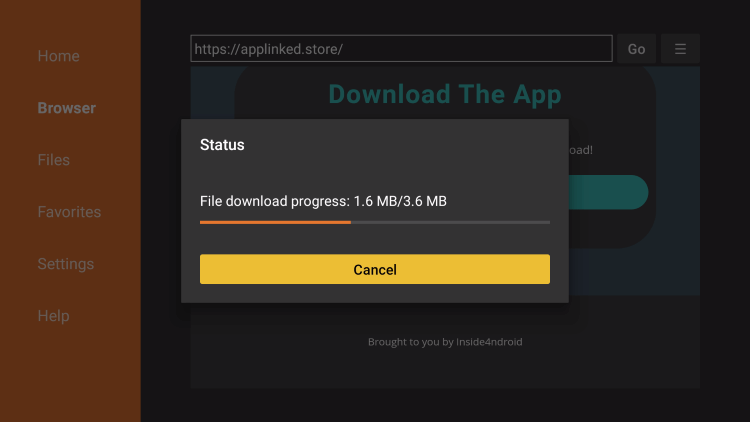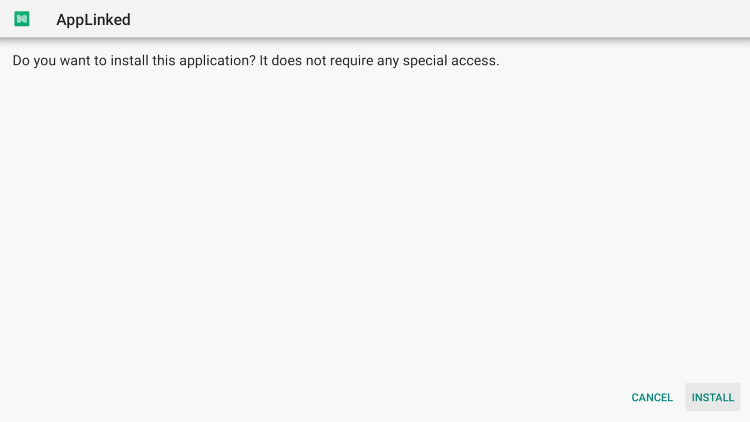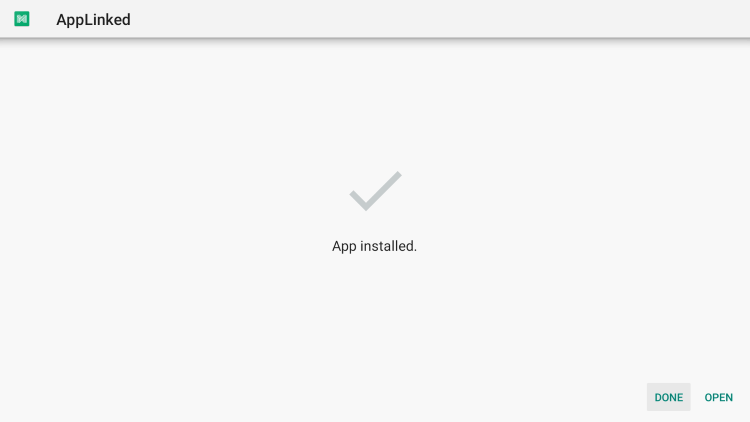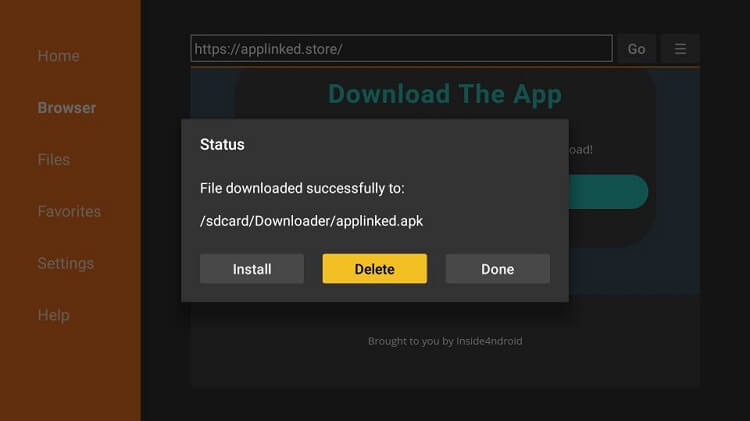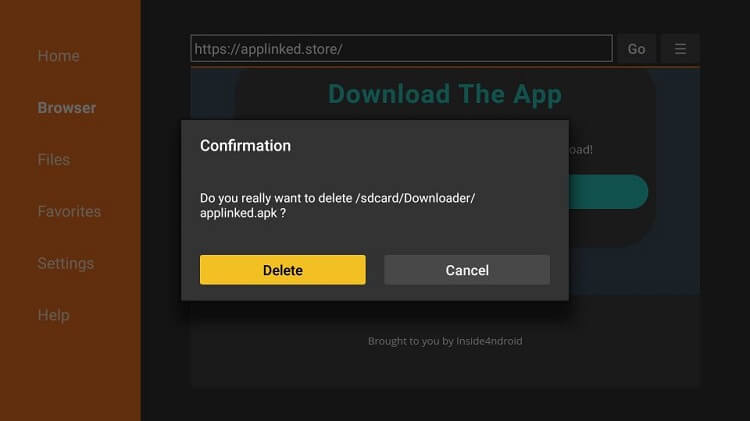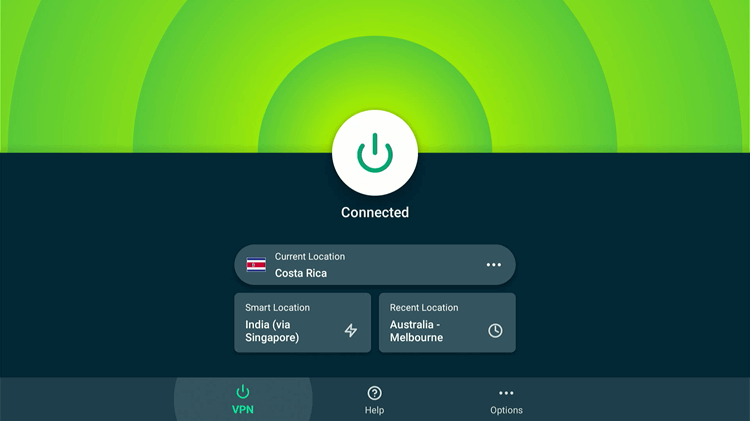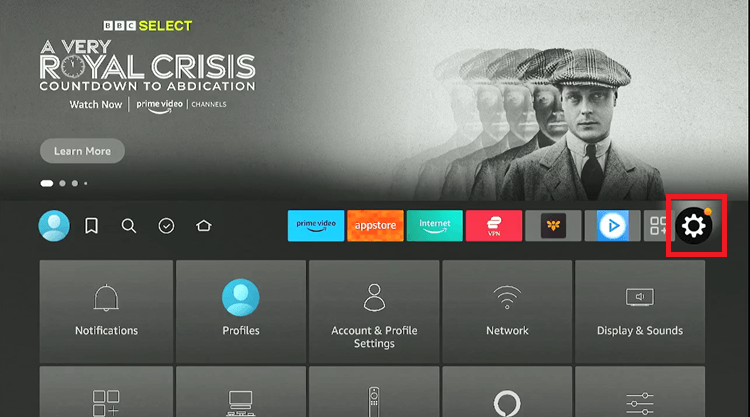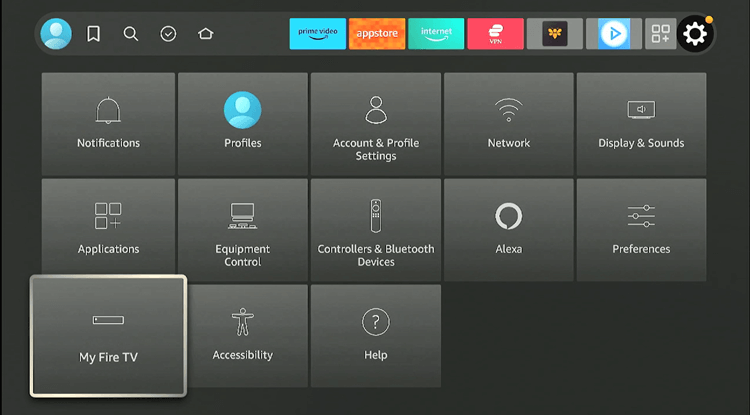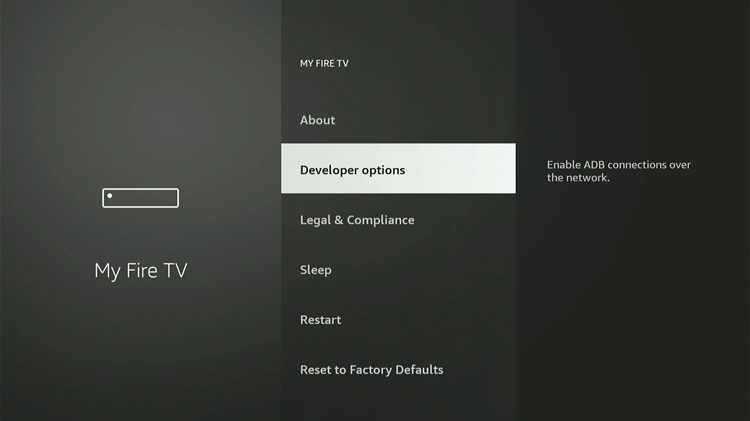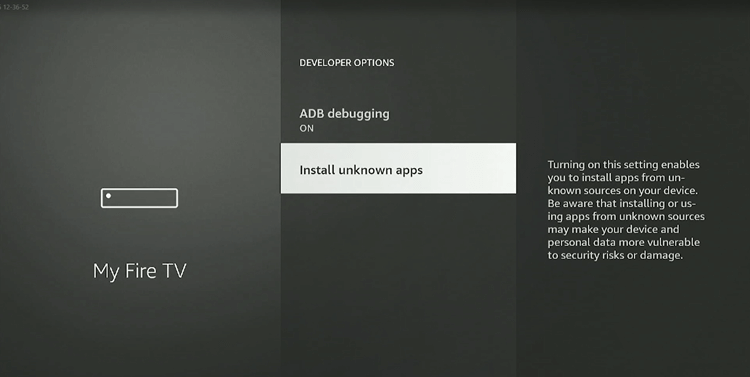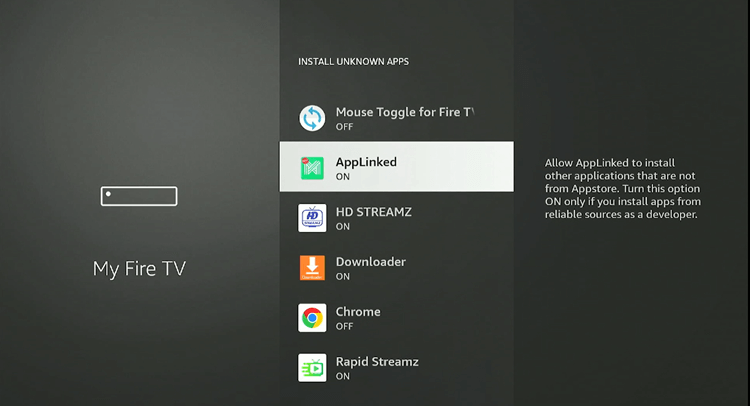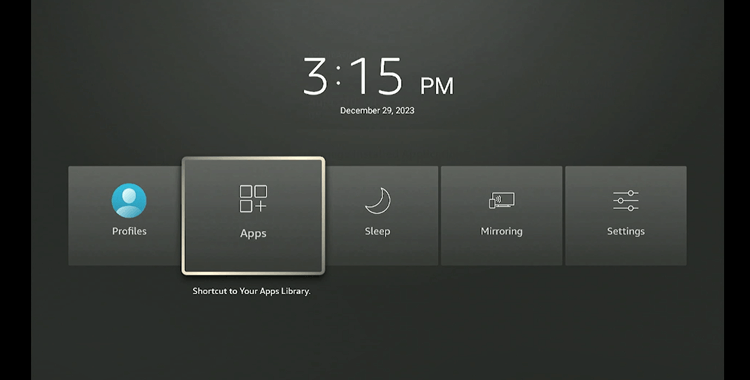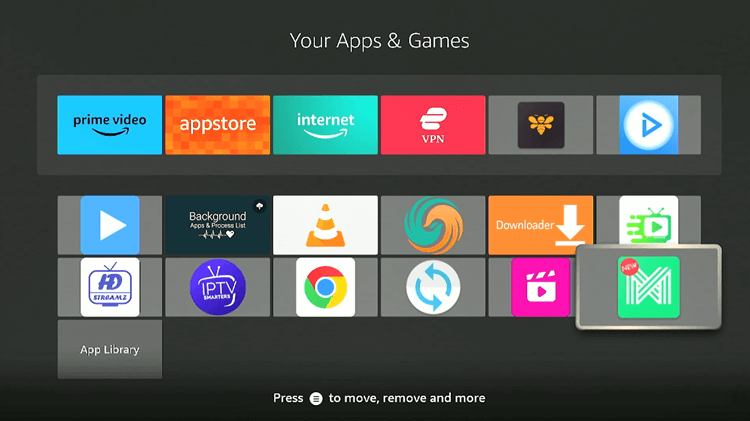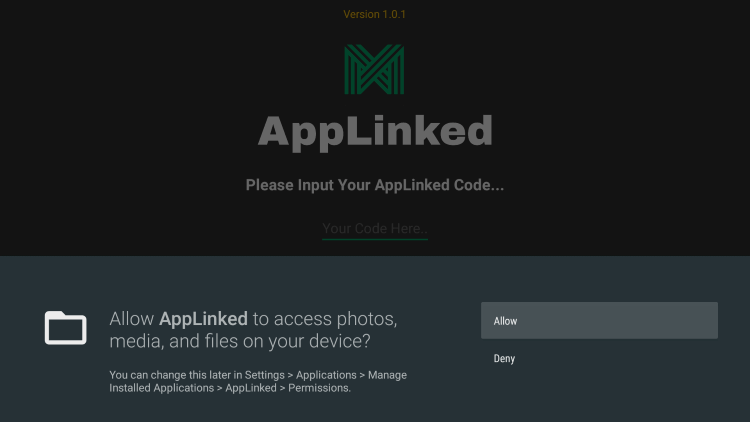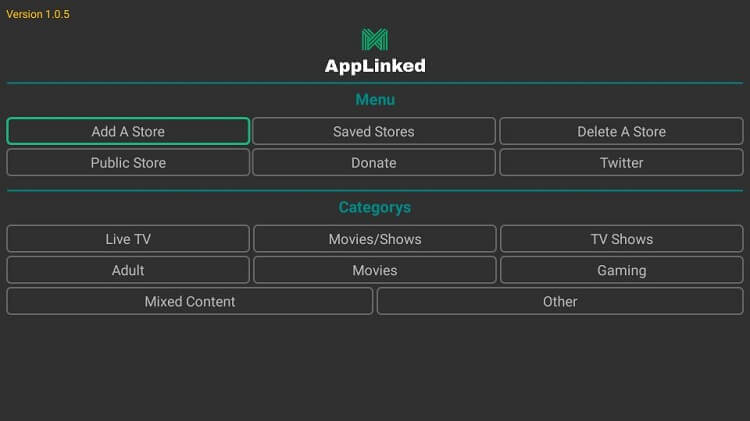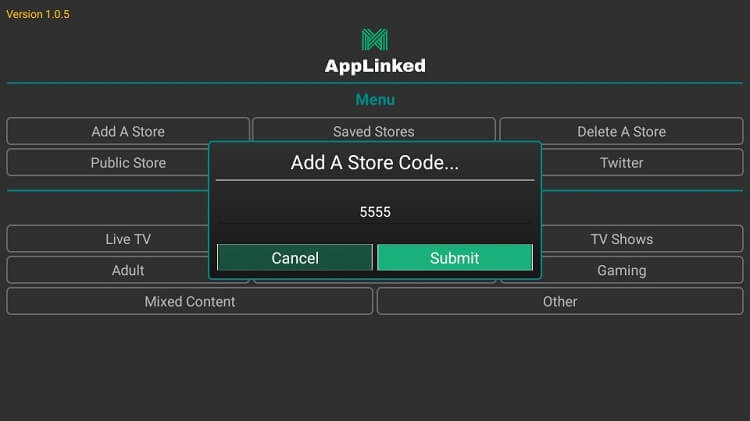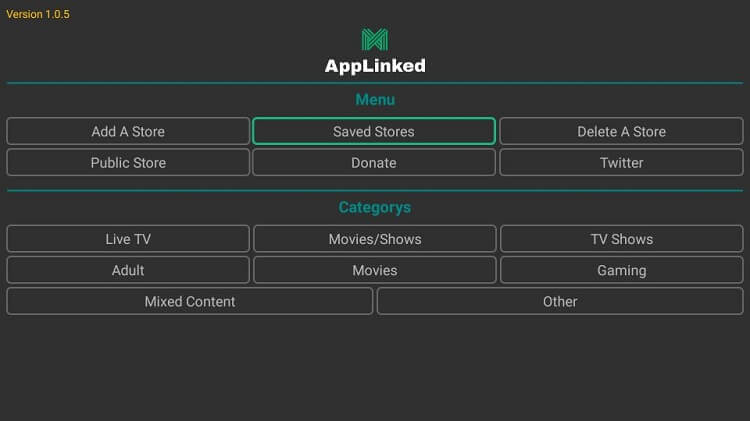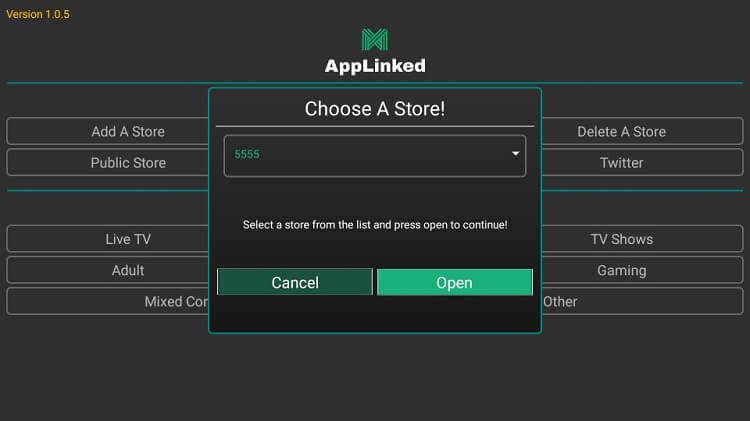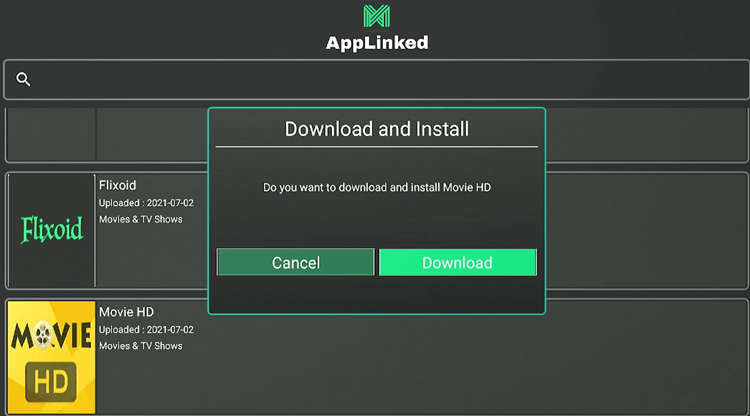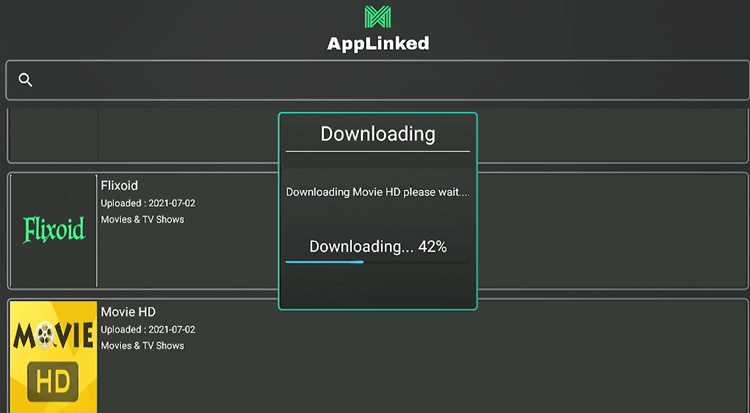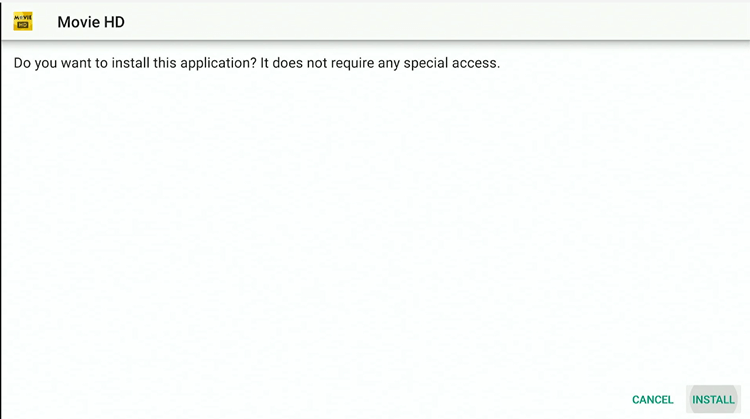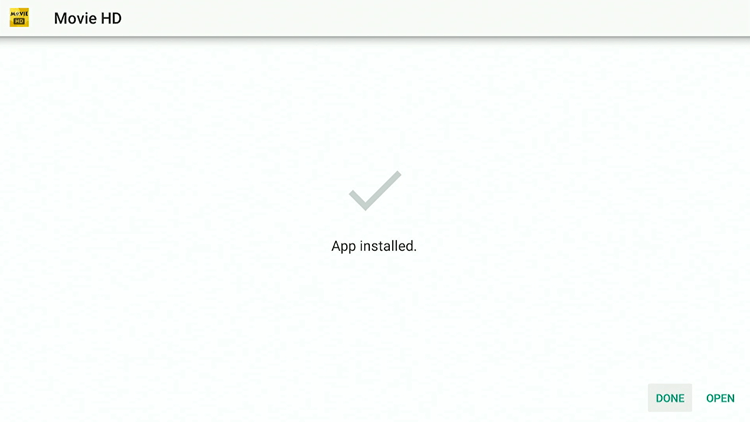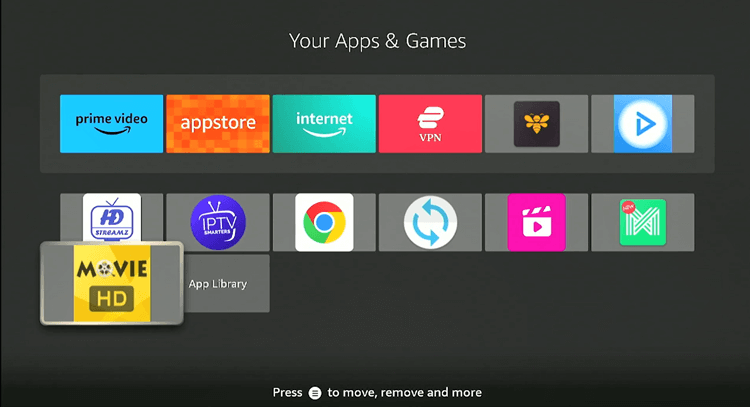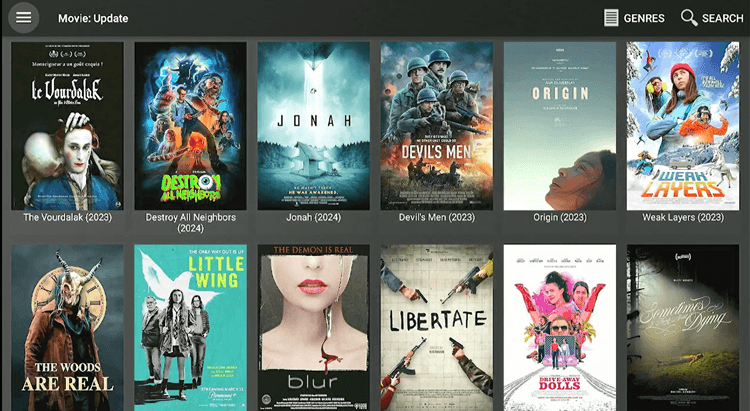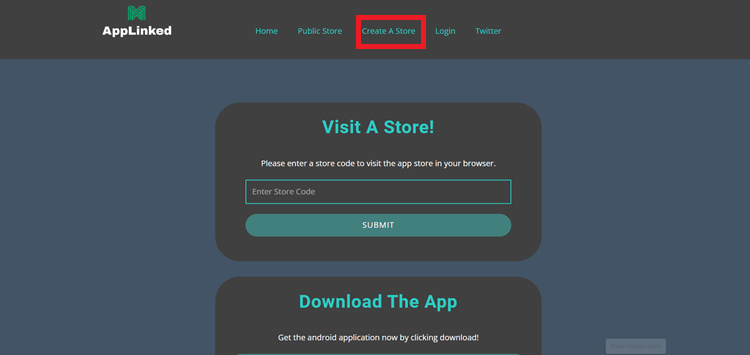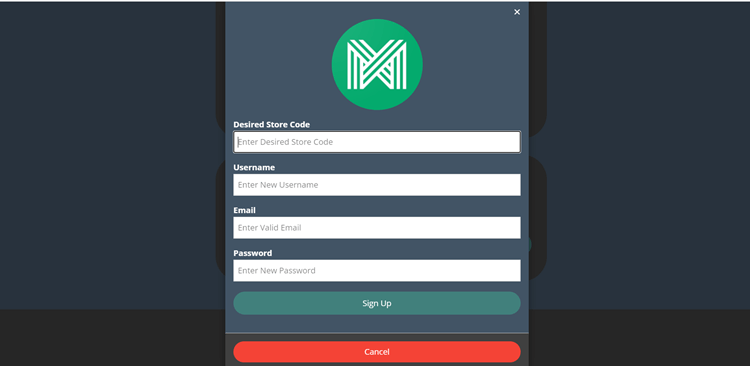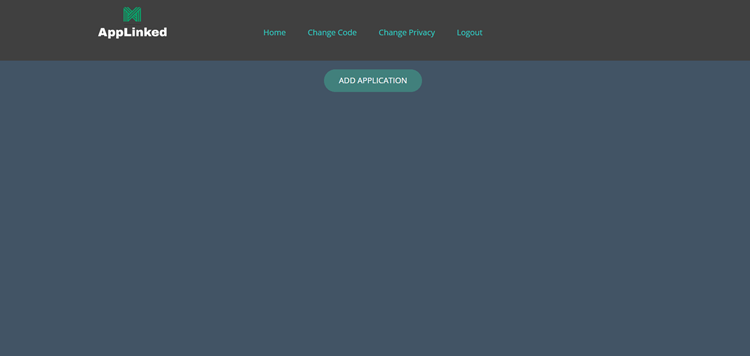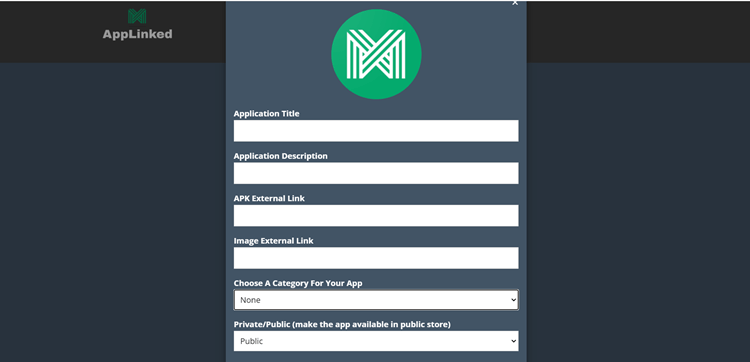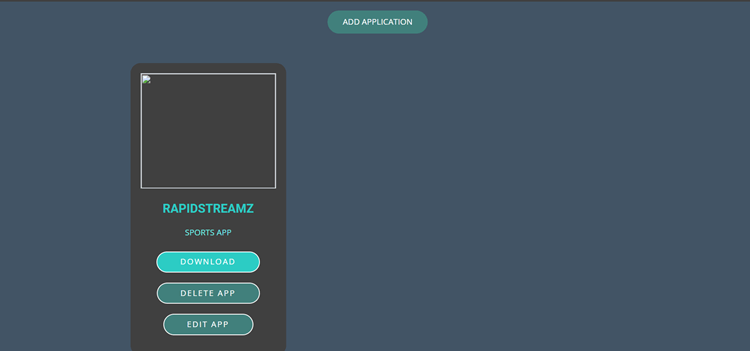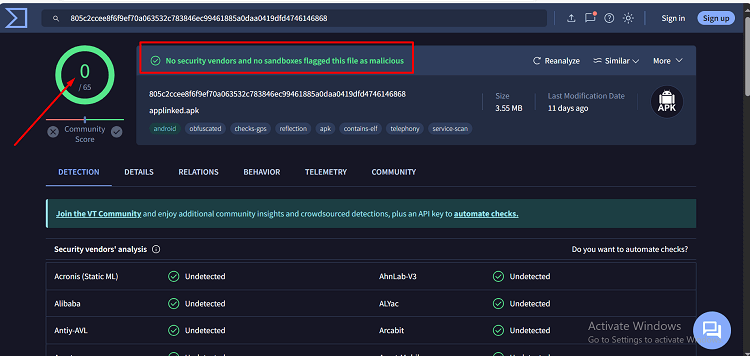Disclosure: Our experts test apps for security before recommending them. If you buy through our links, we may earn a commission. See how it works.
This is a step-by-step guide on how to install and use AppLinked on FireStick, Fire TV, FireStick 4K, and Fire TV Cube.
After FileLinked’s shutdown, AppLinked, emerged as a seamless alternative, offering users the ability to download and share a wide array of apps, and media using specific codes.
There are apps of various categories such as movies, TV shows, sports, Live TV, utility apps, and much more. You can also create your own customized store for your convenance.
You can easily get Applinked APK on your firestick by sideloading it using your downloader. I have also added a method to register on Applinked and create your own code/store.
However, given that AppLinked provides access to a vast selection of free apps and content, it is strongly advised to use a VPN, such as ExpressVPN, to ensure your online security and privacy.
Our Recommended VPN - ExpressVPN
ExpressVPN is our recommended choice when it comes to unblocking any geo-restricted services OR watching anything for free using unofficial apps/websites as it helps you hide your streaming activities from the ISPs and Government.
This NEW YEAR, enjoy an exclusive offer: 🎉 Get up to 61% OFF + 4 months FREE on ExpressVPN's 30-Month's plan! 🎉 that too with a 30-day money-back guarantee.
How to Install AppLinked on FireStick Using Downloader
AppLinked is not available on Amazon App Store, so you have to sideload it on your Firestick using your downloader.
However, make sure to install and use ExpressVPN on FireStick for safe and secure streaming.
Now follow these steps to install Applinked on Firestick using downloader:
Step 1: Turn ON your FireStick device and Go to FireStick Home
Step 2: Click on the Settings icon
Step 3: Select the My Fire TV option
Step 4: To enable the Developer Option, click About.
Note: If you have already enabled the Developer Option, then proceed to Step 10
Step 5: Click on the Fire TV Stick option quickly at least 7 times
Step 6: Now you will see this message at the bottom saying "No need, you are already a developer". So stop clicking then
Step 7: Now the Developer Option will appear in the menu so click on it
Step 8: Choose Apps from Unknown Sources to turn it ON
Step 9: Simply click Turn On
Step 10: Now return to the FireStick Home menu by pressing the "Home" icon on the remote and click on Find
Step 11: Now select the Search icon
Step 12: Type Downloader and press search
Step 13: Select the Downloader App icon from the list available in the Amazon Store
Step 14: Tap Get/Download
Step 15: Wait for a while until the installation process is completed
Step 16: Now click Open
Step 17: Select Allow to give access to the downloader app
Step 18: Click OK here
Step 19: This is the Downloader App interface, Choose the Home tab and click Search Bar
Step 20: Now enter the AppLinked Downloader Code 730116 in the search box OR enter this URL bit.ly/fsh-downloads and click Go
Note: The referenced link is the official URL of this app/website. FIRESTICKHACKS does not own, operate, or re-sell any app, streaming site, or service and has no affiliation with its developers.
Step 21: Scroll down and Click AppLinked.
Note: If the app doesn’t starts download, then clear Downloader App cache using this article.
Step 22: Wait for the app to download.
Step 23: Now click Install.
Step 24: Click Done once the app is installed successfully.
Step 25: Click Delete to discard the APK file as it is no longer needed.
Step 26: Click Delete again. You have successfully installed the Applinked APK!
How to Use AppLinked on FireStick
Once AppLinked is installed, you’ll need to get your hands on the AppLinked codes to unlock access to diverse libraries, enabling the installation of various apps directly on your Firestick.
However, remember, it’s essential to install and use ExpressVPN on FireStick prior to streaming any content or downloading free apps, ensuring your connection remains secure and your activities anonymous.
Follow these steps:
Step 1: Now, open the ExpressVPN app and connect to the Costa Rica Server to download apps safely via the AppLinked APK.
Step 2: Go to the Homepage and click on the Settings Icon
Step 3: Click on My Fire TV.
Step 4: Select Developer Options.
Step 5: Click Install unknown Apps.
Step 6: Turn the Option under Applinked ‘On’.
Step 7: Now Long-press the Home Button on your FireStick remote and click on Apps
Step 8: Scroll and Select the AppLinked icon from the apps.
Step 9: Open the app and click Allow.
Step 10: This is what the interface of AppLinked looks like. Click the option Add a Store
Step 11: Enter the AppLinked code and click Submit. (I entered the code 5555)
Step 12: Now select the option Saved Stores
Step 13: Choose your store from the list and click Open.
Step 14: Select the app you want to install on your FireStick and Click Download (I selected MovieHD)
Step 15: Wait for the app to download.
Step 16: Now click Install.
Step 17: Click Done once the app is successfully installed.
Step 18: Go back to the Apps and Select the Movie HD app.
Step 19: Movie HD is successfully installed and working! [Note: It will ask you to update the app. Just follow the steps to proceed]
How to Create an AppLinked Store
AppLinked allows you to install various apps and enables you to create your own store code and add many apps under that code. But to create the code, first, you have to register yourself and make an AppLinked account.
Follow these steps to create the code and make an AppLinked store:
Step 1: Open the Applinked website and click the option Create A Store from the top menu bar.
Step 2: Enter all the information and click Register.
Step 3: Click the option Add Application
Step 4: Enter all the information about your app and click Submit.
Step 5: Congratulations! You have created your own customized AppLinked store successfully.
Is AppLinked APK Safe to Use?
AppLinked APK is deemed safe and free from malware or viruses, as confirmed by a VirusTotal scan showcased in the screenshot above.
However, the codes to download free app could potentially lead to complications or legal concerns. As a precaution, it is advisable to use ExpressVPN to hide your internet activities from ISPs.
Best AppLinked Codes 2024
Although the app is new in the market, it has some pretty good working codes you can try on. Here are some of the best AppLinked codes to give a try:
- 8888: Live TV, Documentaries, Sports
- 4554: Movies, TV shows, Sports, Live TV
- 5555: Movies, TV shows, Live TV
- 727272: All apps
- 719778818: Movies, Live TV, TV shows
- 7777: Movies, TV shows, Live TV
- 6464: Movies, TV shows, Live TV, Utility apps
AppLinked Features
- It allows to Install apps and share multimedia like photos and videos with codes.
- You can register and create AppLinked codes on their website.
- Access Live TV, movies, games, sports, utility apps and more.
- Simple, decluttered interface for easy navigation.
AppLinked Alternatives
Have a look at some of the alternatives for AppLinked:
FAQs – AppLinked
What is AppLinked?
AppLinked is an Appstore that helps you install various apps on your device from specific codes that are not available on official sources such as Amazon App Store and Google Play Store.
How does AppLinked works?
There are plenty of AppLinked codes that you can use to install your desired app on your device. All you have to do is enter the respective code, find your app and start installing it right away.
Is AppLinked free?
Yes, AppLinked is 100% free, allowing you to use its service and install apps at no cost. While AppLinked itself doesn’t charge, fees may apply for the use of certain premium apps accessed through it.
How do I use AppLinked codes?
After installing the app, you have to enter your code and look for your required app as there are many apps under a single code. After that, install the app using that code.
Conclusion
AppLinked emerges as a clone of FileLinked. It is a free app store that offers a platform to download and share a variety of free apps and media, covering entertainment, sports, utility, and more.
You can install & use Applinked using downloader code 37554. I have also added a method to register on Applinked and create your own code.
However, don’t forget to use a VPN like ExpressVPN to protect your connection and make sure it is completely private while downloading free apps via Applinked.