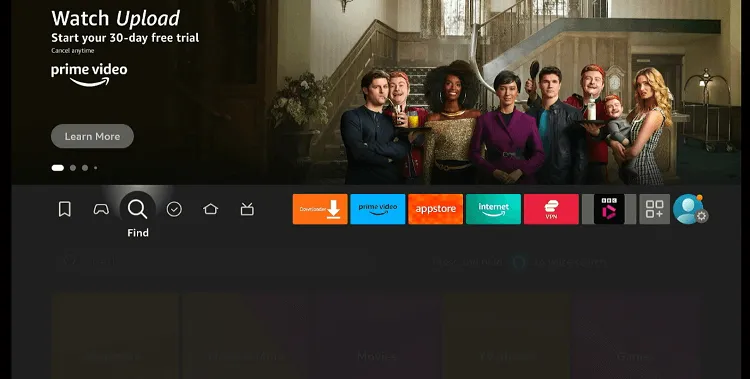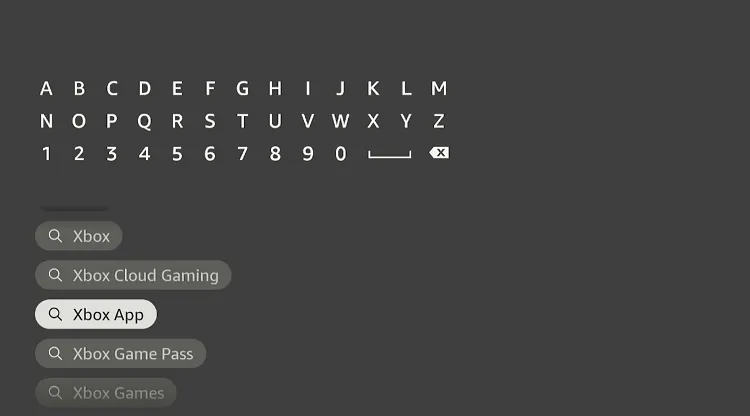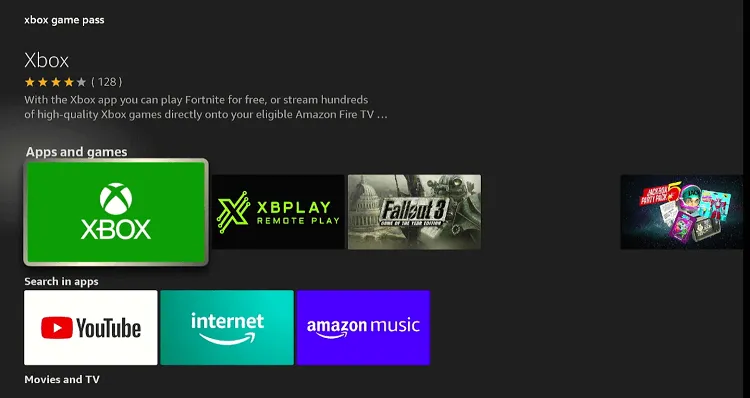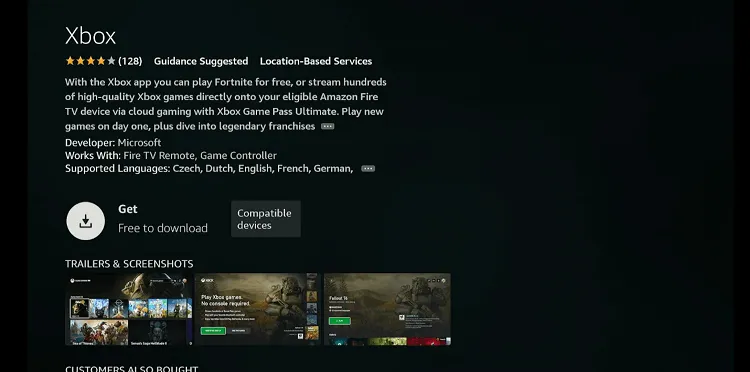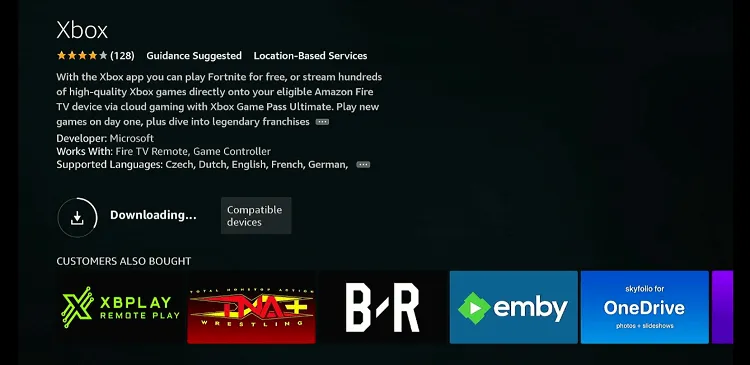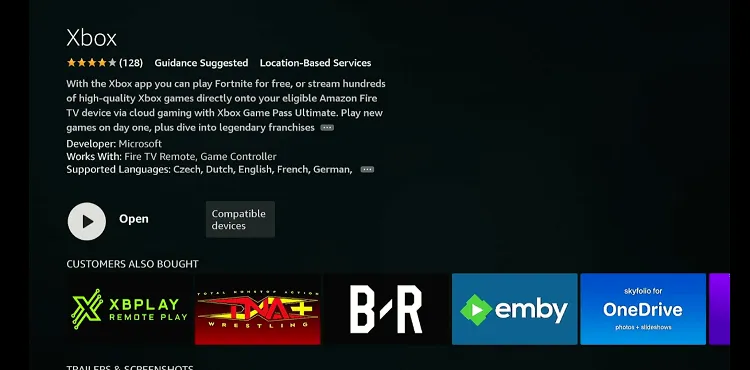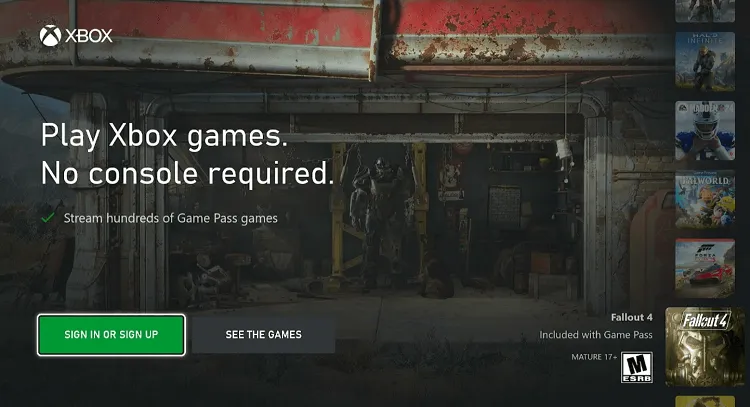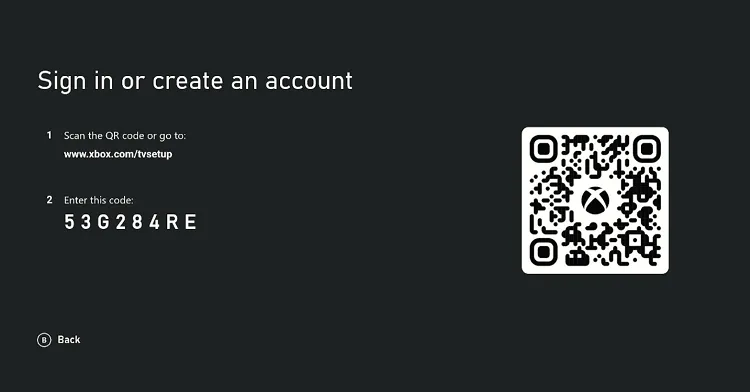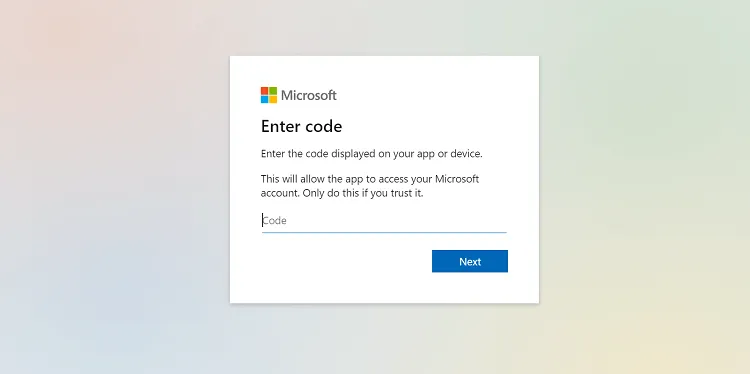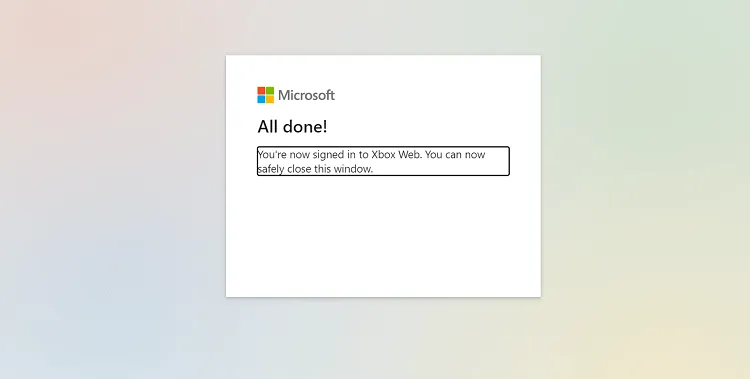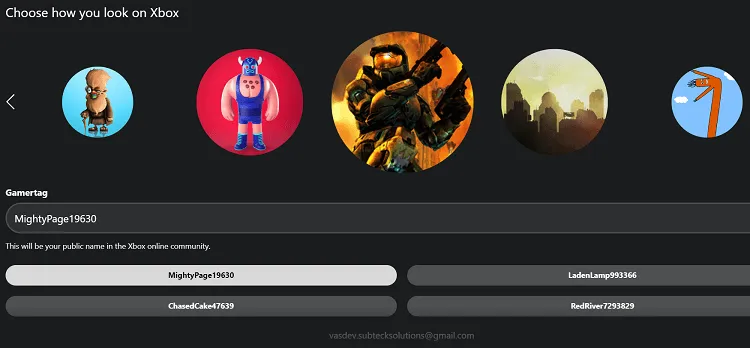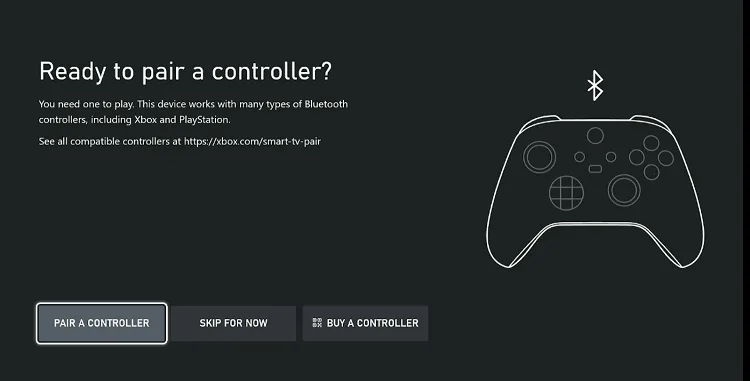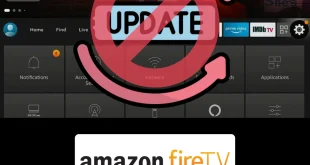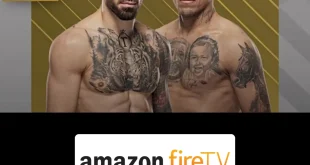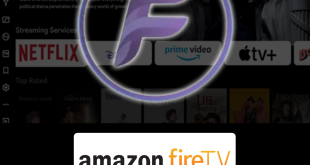Disclosure: Our experts test apps for security before recommending them. If you buy through our links, we may earn a commission. See how it works.
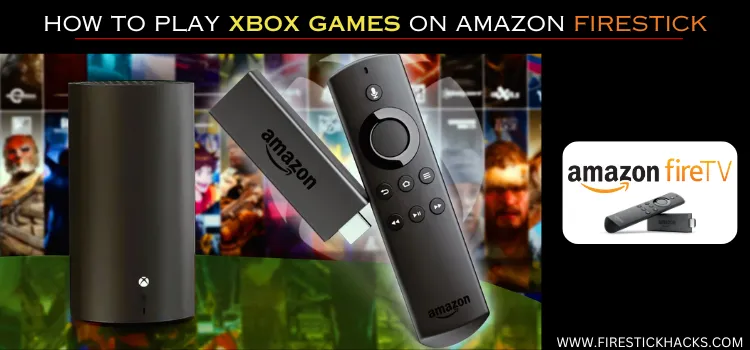
The Xbox games offer a stellar gaming experience, but not everyone can afford a console. Thankfully, Amazon has collaborated with Microsoft to roll out the Xbox Game Pass on the Amazon Appstore.
This means that now you can play popular Xbox games such as Diablo IV, Senua’s Saga: Hellblade II, Forza Horizon 5, and Starfield on your FireStick with just a controller.
However, for now, the Xbox Game Pass only supports two Fire TV models – the Fire TV Stick 4K Max 2nd generation and Fire TV Stick 4K 2nd generation.
What You Need to Play Xbox Games on FireStick
If you want to play Xbox games on FireStick, you will need the following hardware and software:
- Fire TV Stick 4K Max 2nd generation/Fire TV Stick 4K 2nd generation.
- Game controller.
- Xbox Game Pass Ultimate subscription.
- Xbox Game Pass app.
- Internet connection.
How to Play Xbox Games on FireStick
Once you have fulfilled all the requirements listed above, you are set to play amazing Xbox games on FireStick.
Follow the steps below:
Step 1: Click the “Search” tab on the FireStick home screen.
Step 2: Type “Xbox” and select it from the results.
Step 3: Choose the Xbox app.
Step 4: Tap “Get”.
Step 5: The downloading will start; wait for it to finish.
Step 6: Click “Open”.
Step 7: Click the “Sign In or Sign Up” tab.
Step 8: Now you will see a code; note it down.
Step 9: Type www.xbox.com/tvsetup on your mobile, PC, or laptop, and enter the code you noted down in the previous step.
P.S. Make sure you have a Microsoft account.
Step 10: Now you will see the following pop-up, which means you have connected the Xbox app with FireStick.
Step 11: Choose an avatar and username on the Xbox app.
Step 12: To pair the controller, turn on Bluetooth on FireStick and select “Pair a Controller”.
P.S. You can follow our guide to pair a Bluetooth controller on FireStick.
Step 13: Once the controller is paired, you can select a game, though you will need an Xbox Game Pass Ultimate subscription to be able to play that!
Which Game Controllers You Can Use to Play Xbox Games on FireStick?
To play Xbox games on your Amazon Fire Stick, you will need a compatible Bluetooth controller. Here are some of the controllers that work the best for this setup:
- Microsoft Xbox Wireless Controller
- PS5 DualSense Controller
- PS4 DualShock 4 Controller
- Luna Wireless Controller
Which Xbox Games You Can Play on FireStick?
You can play a wide range of Xbox games on your Amazon FireStick through the Xbox Game Pass Ultimate. Here are some popular titles available:
- Starfield
- Forza Horizon 5
- Fallout 4
- Fallout 76
- Halo Infinite
- Gears 5
- Minecraft
- Sea of Thieves
Conclusion
Playing Xbox games is a thrilling experience. It offers a range of titles from gripping RPGs like Starfield and Fallout 4 to fast-paced racers like Forza Horizon 5.
Now, with the integration of Xbox Game Pass Ultimate and Amazon FireStick, you can bring this gaming experience to your TV without a console.
Whether you are a casual gamer or a seasoned player, this setup expands your entertainment options and makes high-quality gaming more accessible.