Disclosure: Our experts test apps for security before recommending them. If you buy through our links, we may earn a commission. See how it works.
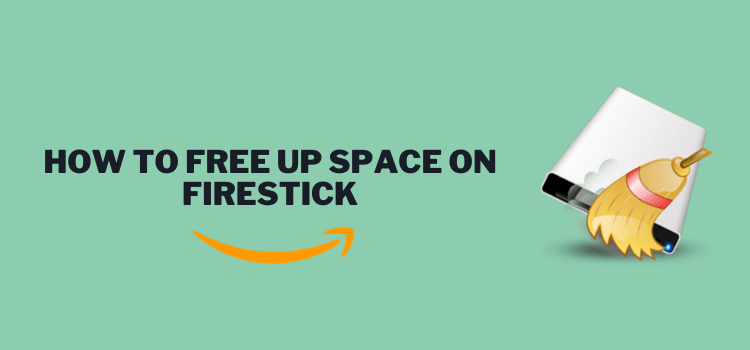
This is a step-by-step tutorial on how to free up space in your Amazon FireStick, Fire TV, Fire TV Cube, and other Amazon devices.
Limited storage space is one of the biggest concerns for FireStick users. Even the latest models like the FireStick 4K Max offer only 16GB of internal storage.
As the storage starts filling up, it will cause all sorts of issues like sluggish performance, slow streaming, and even those dreaded “Storage Full” messages.
Although you have the option to add external storage on the FireStick, many users find it very inconvenient to do so.
4 Best Ways to Free Up Space on FireStick
Fortunately, FireStick lets you free up space to ensure you make the most of your streaming experience.
Following are 4 tried-and-tested ways to free up space on FireStick:
- Free Up Space on FireStick by Uninstalling/Deleting Apps
- Free Up Space on FireStick by Clearing the Cache
- Free Up Space on FireStick by Offloading Apps
- Free Up Space on FireStick Using ES File Explorer
Uninstall/Delete Apps Free Up Space on FireStick
Take a moment to review the list of installed applications on your Fire TV Stick and identify the ones that you no longer use or need.
Uninstalling these apps can free up significant storage space on your FireStick.
Here is how you can uninstall apps on FireStick:
Step 1: Go to your FireStick’s home screen and select “Settings” at the top menu.
Step 2: Choose “Applications.”
Step 3: Select “Manage Installed Applications.”
Step 4: Select the app you want to uninstall.
Step 5: Choose “Uninstall.”
Step 6: Click “Confirm” to finish the process.
Read More: How to Delete Apps on FireStick
Clear the Cache to Free Up Space on FireStick
Over time, apps accumulate temporary files and data, which can take up a lot of storage space in your device.
Follow the steps below to clear the cache on FireStick:
Step 1: Go to FireStick home and click “Settings” from the top right menu.
Step 2: Select “Applications” from the Settings menu.
Step 3: Choose “Manage Installed Applications” to see a list of your apps.
Step 4: Select the app for which you want to clear the cache.
Step 5: Navigate to “Clear Cache.”
Read More: How to Clear App Cache on Firestick
Free Up Space by Offloading Apps on FireStick
Amazon has recently come up with an app offloading feature for FireStick to save internal space. It automatically offloads apps that have been unused for 60 days or if storage is below 800MB.
That said, you can also manually offload apps on FireStick to free up space. Follow the steps below:
Step 1: Long press the “Home” button on your FireStick remote and click “Apps”.
Step 2: Select an installed from the Amazon App Store, click the “three-bar button” on your FireStick remote, and select “Offload“.
Step 3: Select “Offload”.
Step 4: Now you shall see the “Cloud” icon on the sideloaded app.
Read More: Firestick App Offloading Feature
Free Up Space Using ES File Explorer on FireStick
Until recently, ES File Explorer used to be a free app. However, they have now started charging a hefty $9.99/mo.
If you can afford it, you can continue with this method by following the steps below:
Step 1: Go to FireStick home and click “Settings” from the top right menu.
Step 2: Click on the “Find” tab and then press the “Search” Icon.
Step 3: Type “ES File Explorer”.
Step 4: Select the “ES File Explorer” app from the list.
Step 5: Click on the “Get/Download” icon.
Step 6: Click “Open” once the download ends.
Step 7: Click on the “Internal Storage”.
Step 8: Choose any folder. We selected “Downloader” because we downloaded many “APKs” through the Downloader app.
Step 9: Now you will see the list of APKs.
Step 10: Now select the app and long-press on it. Next, click “Delete” from the bottom menu.
How to Check Internal Storage on FireStick
When you keep an eye on the internal space, you can keep track of how much storage is available and identify when it is getting low.
This allows you to take proactive measures to free up space before it becomes a problem. Let us walk you through the steps to check the internal space on FireStick:
Step 1: Click “Settings” from the top right corner of your FireStick home screen.
Step 2: Click on “My Fire TV”.
Step 3: Select “About”.
Step 4: Now navigate to “Storage” to see how much space is left in your device.
FAQs – Free Up Space
Can I remove pre-installed apps to free up space on FireStick?
No, pre-installed apps (also known as bloatware) cannot be uninstalled on FireStick.
Can I increase the storage on FireStick?
Yes, you can use external storage like a USB drive (with compatible models) to increase space on FireStick.
Will factory resetting my FireStick free up space?
Yes, a factory reset will free up space by restoring the device to its original settings.
Can background apps affect FireStick storage and performance?
Yes, background apps can use storage for cache and slow down your device. Consider closing them when not in use.
Final Thoughts
As storage space fills up, FireStick’s performance may degrade over time. It results in slower loading times for apps, increased buffering during streaming, and overall sluggishness.
These performance issues can significantly diminish the user experience. But the good news is that you can free up space on FireStick by using the above four methods.
Regularly managing your device’s storage will help ensure smooth operation and uninterrupted streaming of your favorite content.

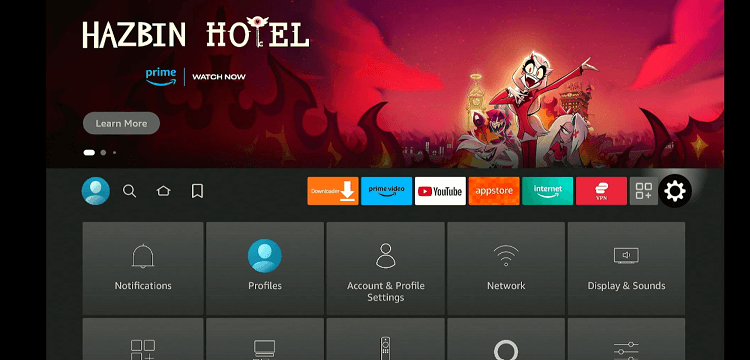
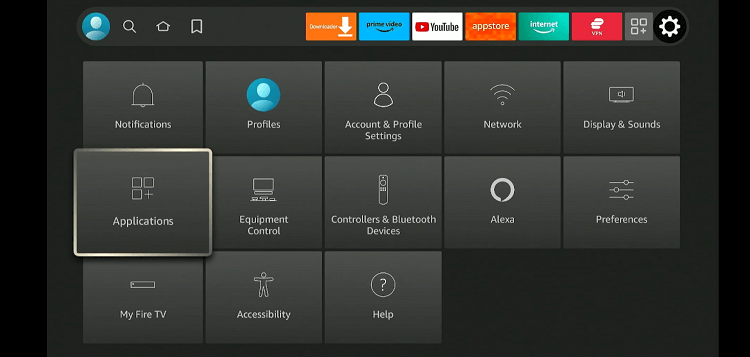
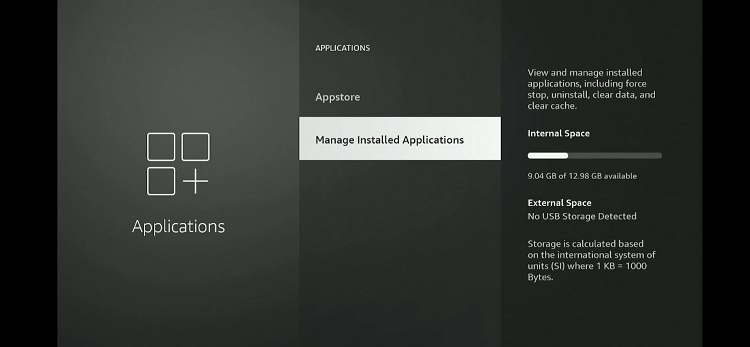
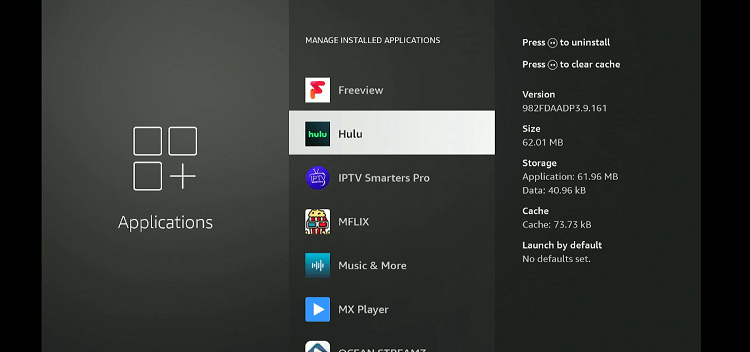
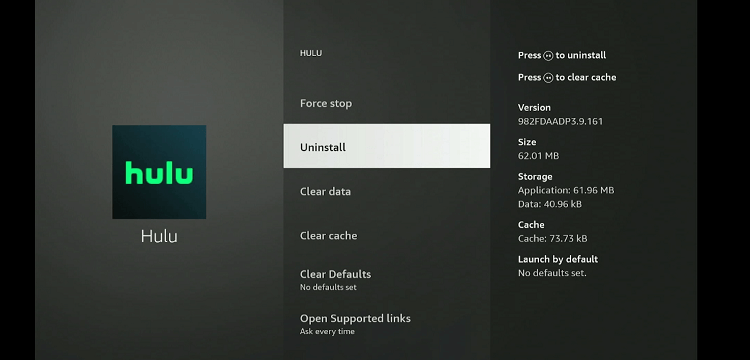
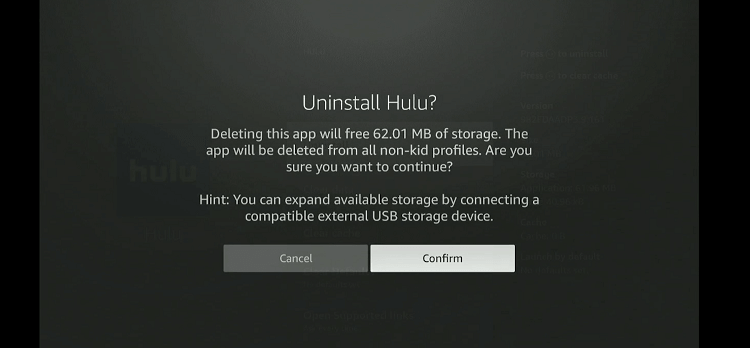
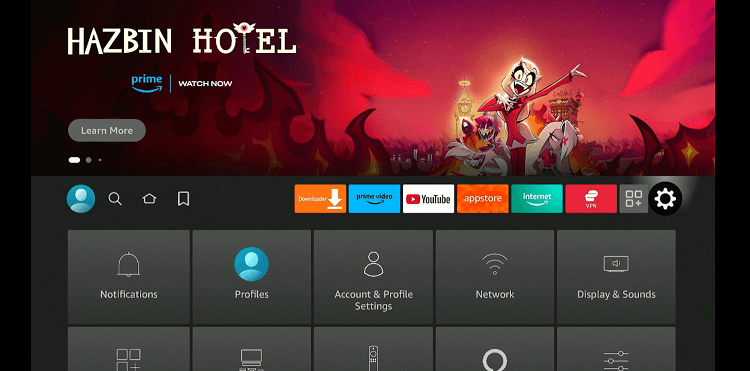
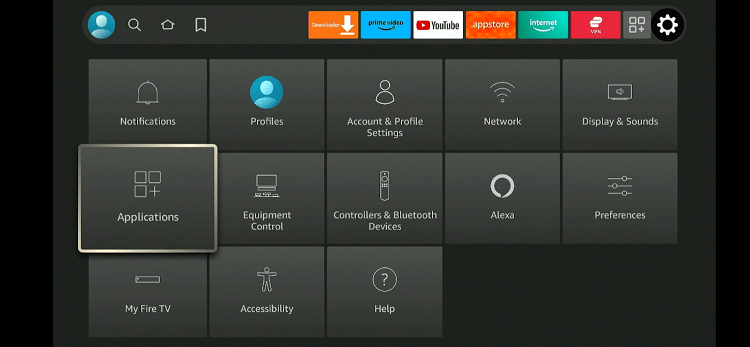
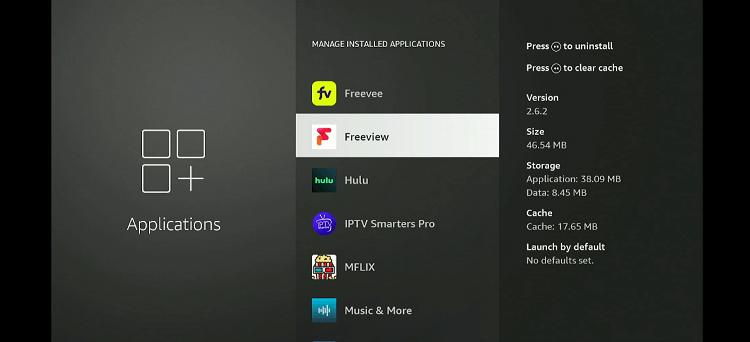
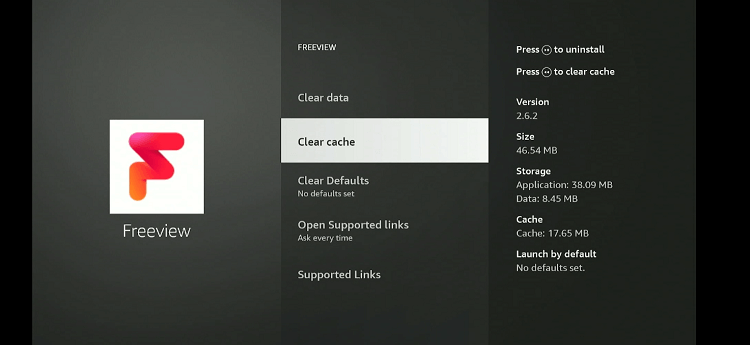
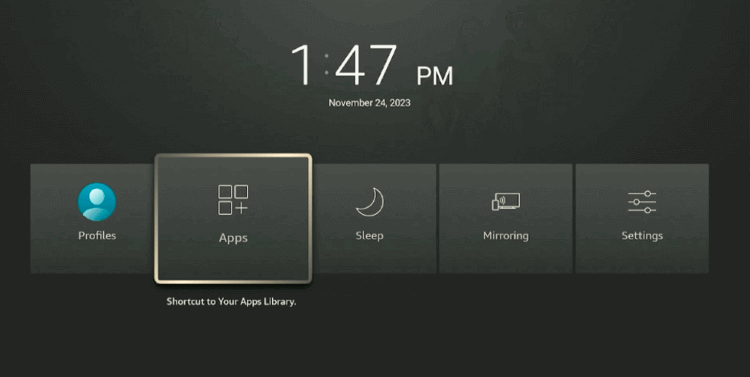
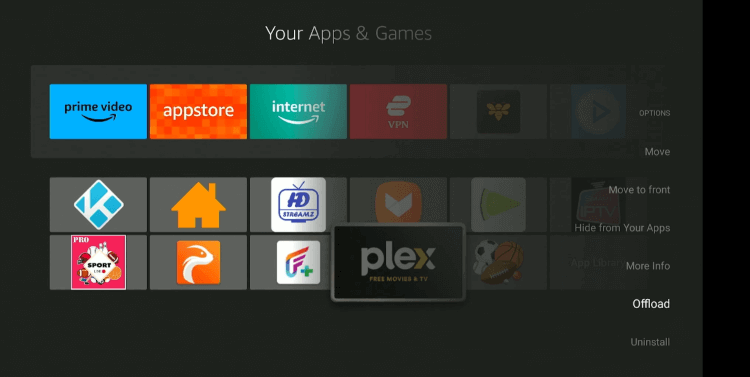
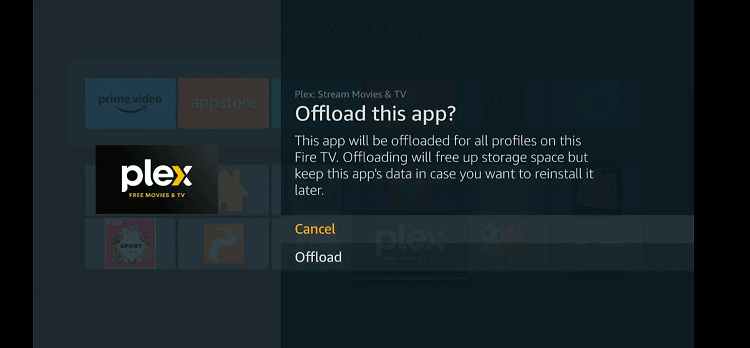

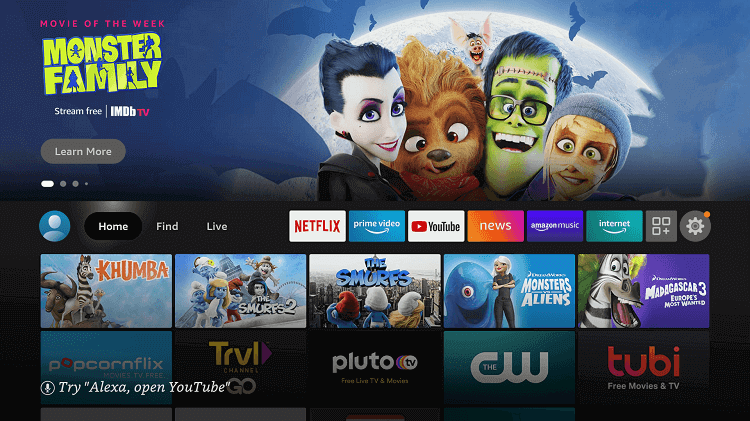
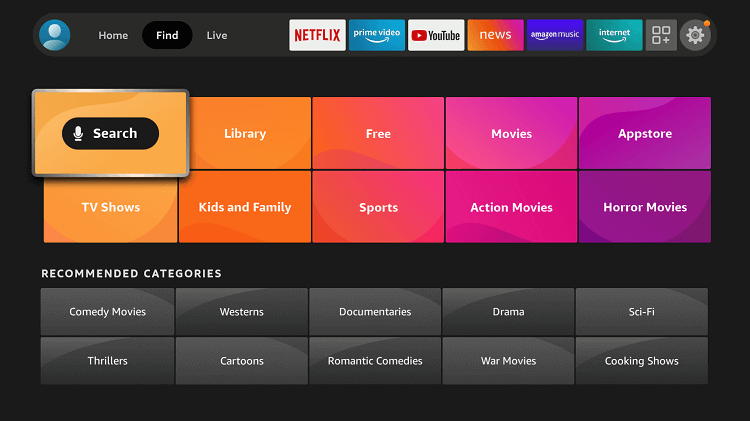
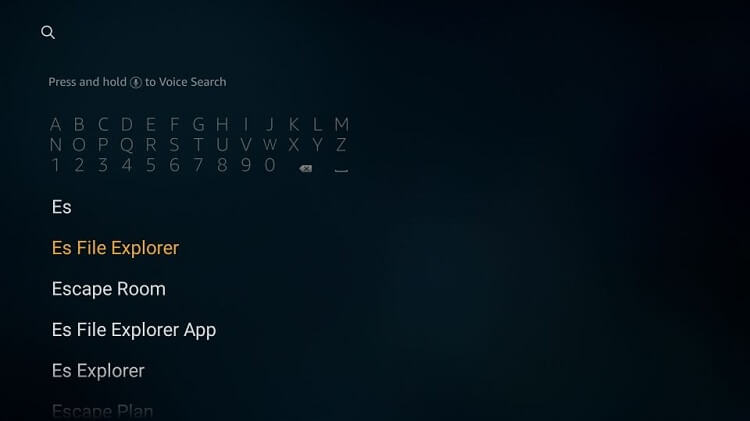
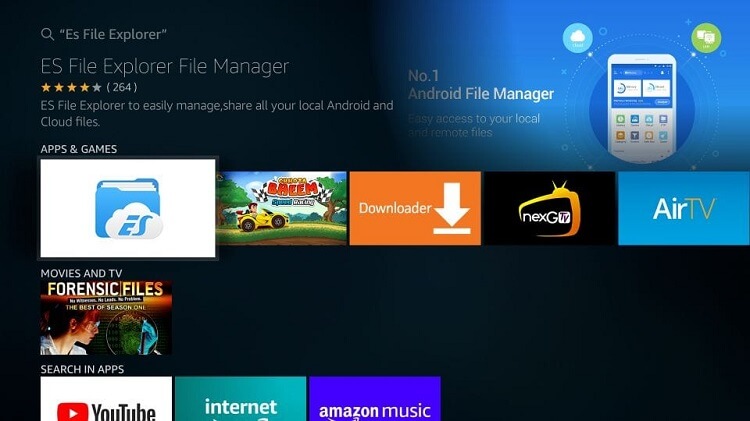
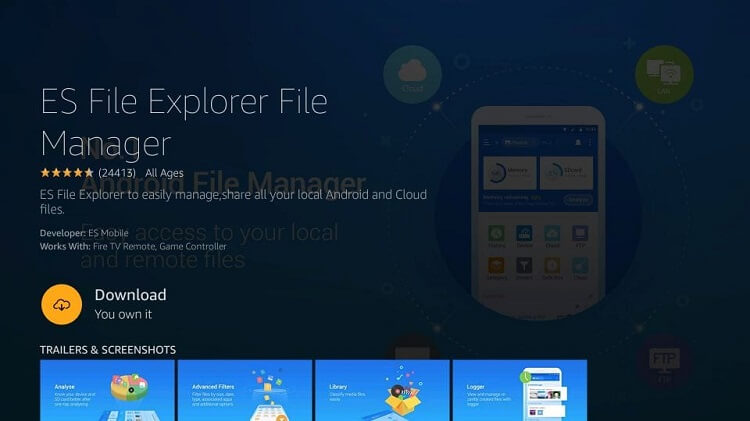
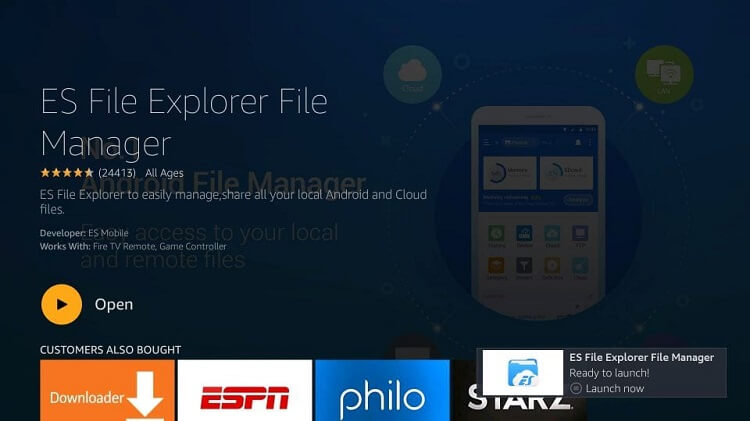
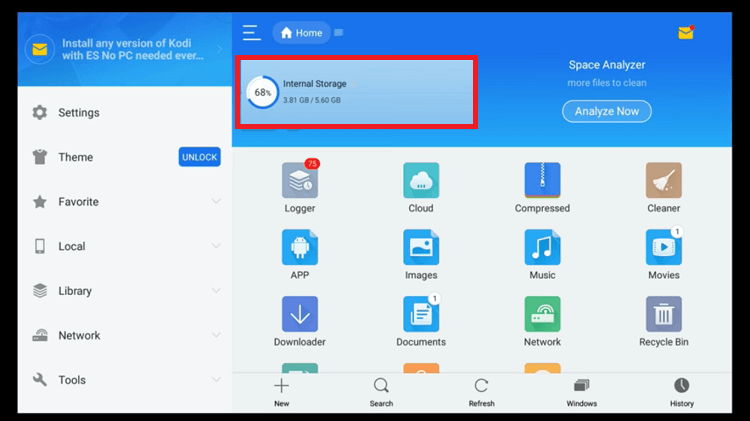
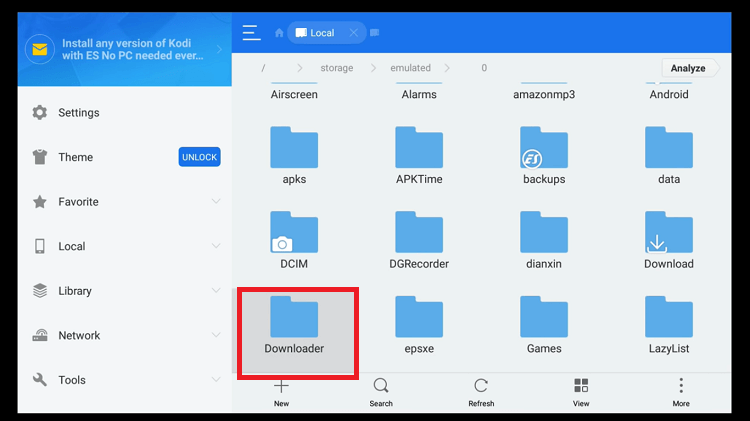
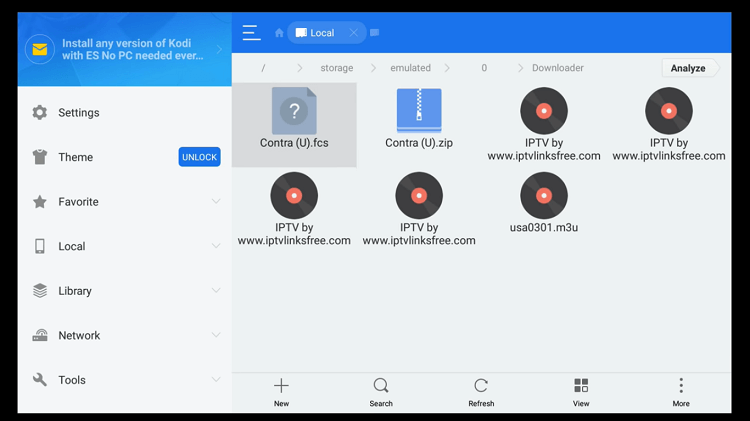
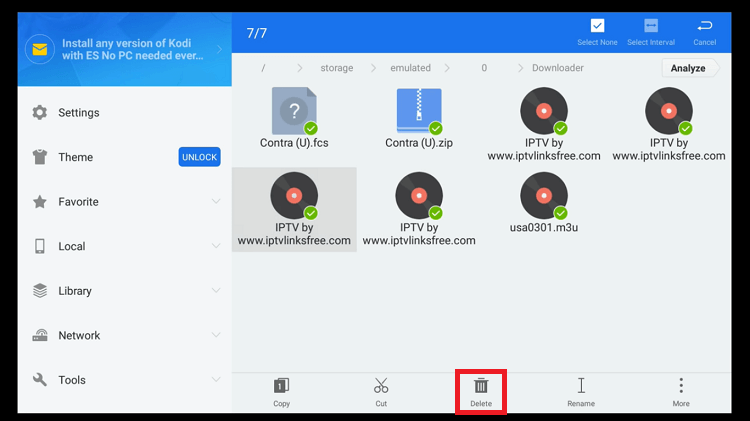
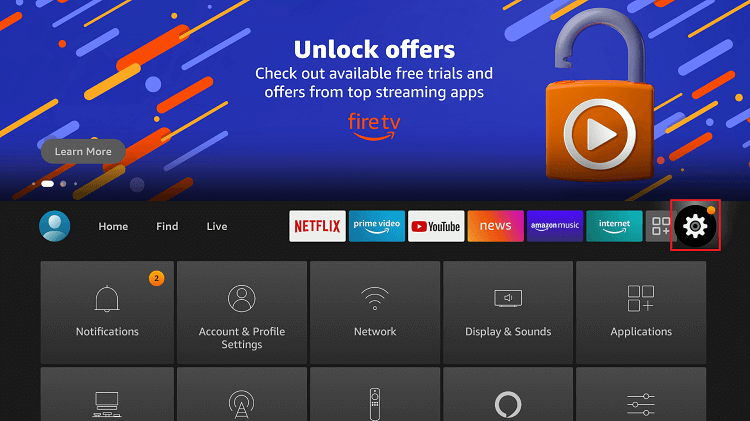
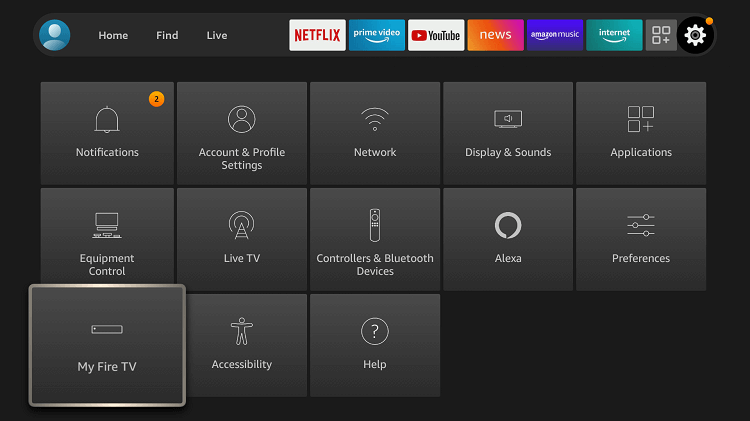
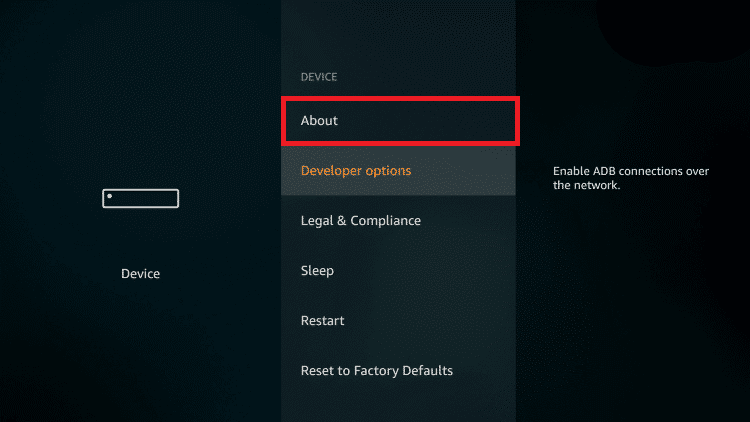
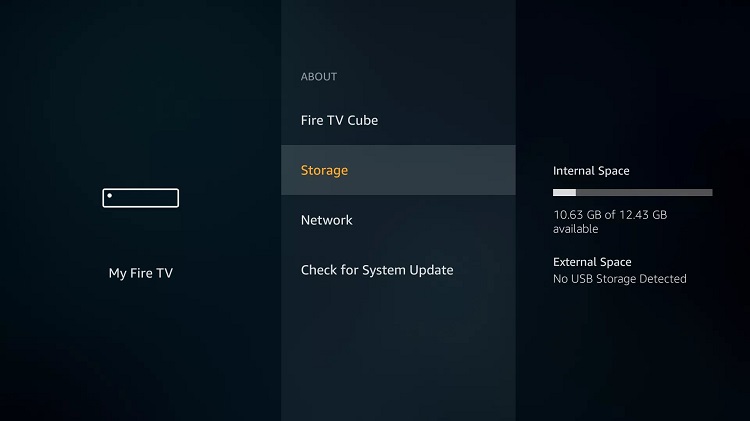




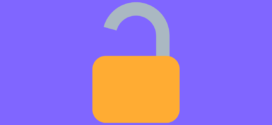

Long press doesn’t work, nothing happens when I long press
Long-press it for about 5 seconds to the Select button and it will work.
You fail to mention it has a heft month cost for the software.
Thank you for the information. We have mentioned it now.
works just fine without the getting the premium version. Basic is free.
Wrapped up a couple days of interesting new experiences getting my formerly unruly firestick to behave
ES file exp worked fine thining out the flotsam/jetsam-ware thanks to your “driving lesson”
Maybe our friends at amz will include several simple yet imparative upgrades in the next iteration
Many thanks
You’re welcome!
Hi
I have a firestick 2nd gen (not 4k)
About 1 month ago I did a factory reset as it had run out of space. I only reloaded Tivimate, my VPN (PIA), BBC iplayer and the downloader. Nothing else. I then had more than 4Gb of free space.
Since then, I swear, I have downloaded nothing and installed nothing. Just watched live TV on the tivimate and bbc iplayer apps.
As of yesterday my free spacei s down to 1.74GB
I have lost more than 2Gb of free space in 1 month!!!! Where? How?
I clear caches regularly, I have no files that I can delete and no apps that I can delete and I fear that at this rate I will have to do another factory rest in a few weeks!
Help!!!
Hello Dany! It is quite common that apps like BBC iPlayer and PIA VPN collects your data about your preference so they may be able to give you better UI experience the next time you visit. However, the amount of data consumed that you’re saying is about 2GB which is alarming. The first thing that you should do is Go to Apps section and clear cache for all the apps i.e. the ones that are official that are built-in and the ones that are installed by you (TiviMate, PIA, BBC iPlayer, Downloader. Clear cache and let us know if this solution works.
After resenting firestick max to factory How do you reload your account?
Go to settings > my account > then login to amazon account
Thank you for the reply.
As of today (3 June) free space is down to 1.04GB so I’ve lost another 700Mb in 10 days without installing or downloading anything. No photos, no music, nothing.
I regularly clear cache on the few apps I use. I have done so also for all the other apps but most were only 12Kb.
When I list apps in size order rather than alphabetically, I cannot see anything abnormal.
It turns out that tivimate is the culprit.
I have uninstalled and reinstalled all my apps (I only have 4, LOL!!!) one at a time. Nothing significant happened when I uninstalled the other 3 but when it came to tivimate, it freed tons of memory. I have now reinstalled tivimate and free memory is up to 3.98 Gb.
I only watch live tv on tivimate (I mean I never download anything or watch catch up) and I have had a look in settings to see if there is something that collects data that needs to be unticked but I can’t see anything.
If I have to uninstall and reinstall tivimate every 2 months or so, I can happily live with that (I have kept the apk so it can be done in minutes).
Thanks again for your help.
That’s great to hear that we could be of any help 🙂
Hey Dany, if you keep having unavoidable low storage problems, you may want to consider adding some extra storage to your firestick. That would really help with your issue.