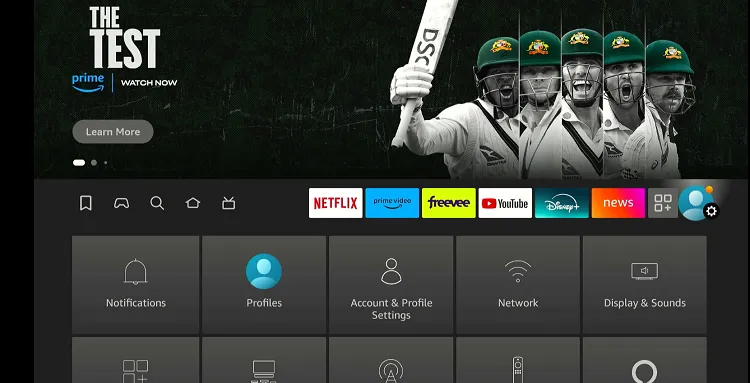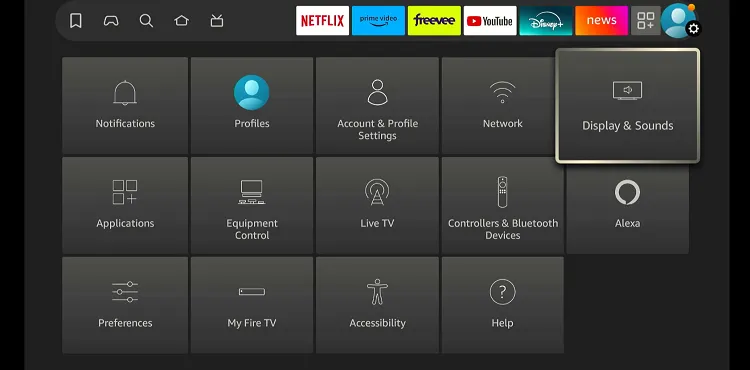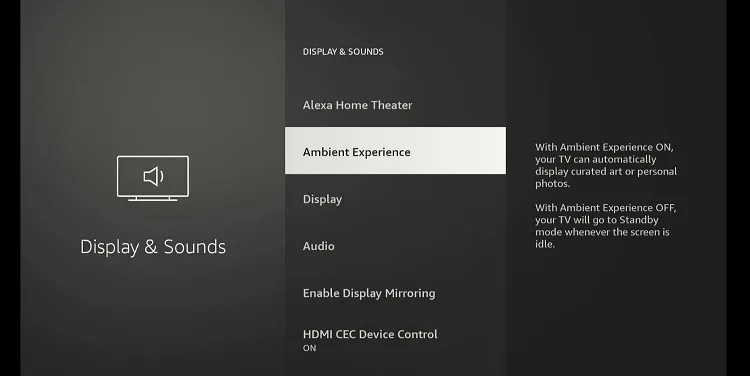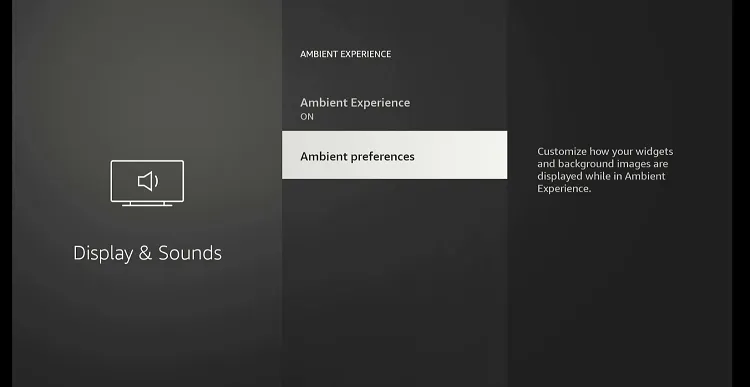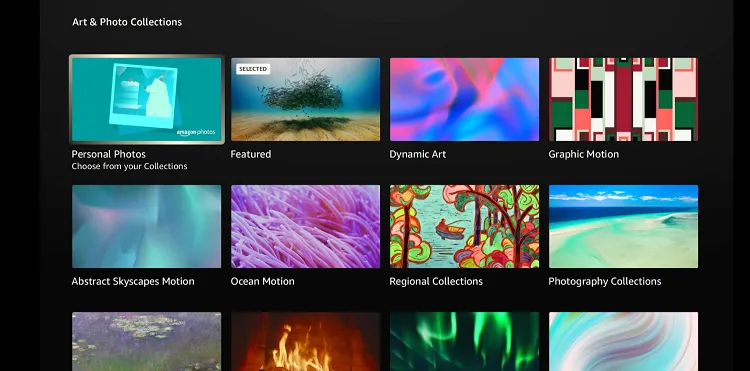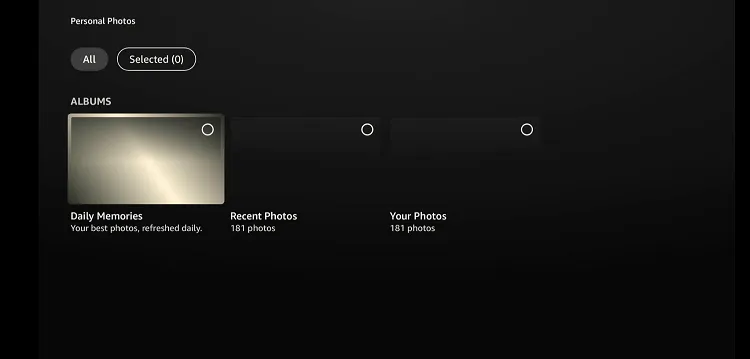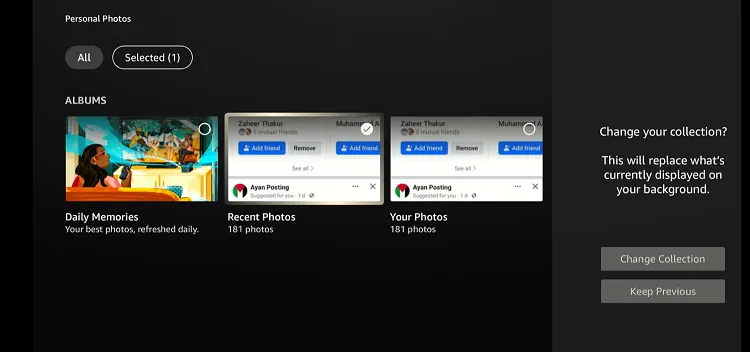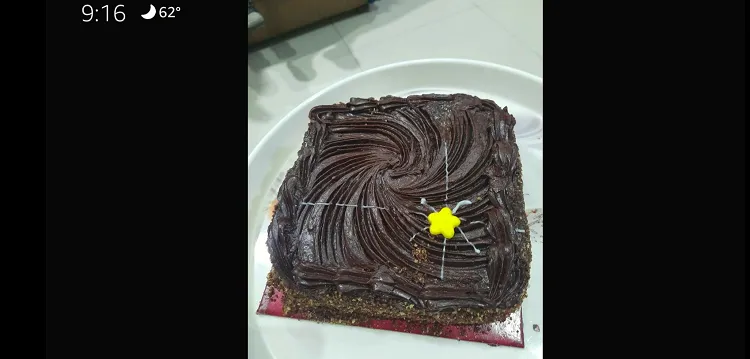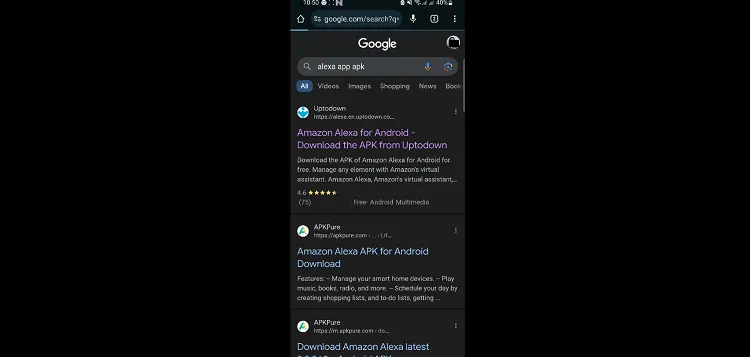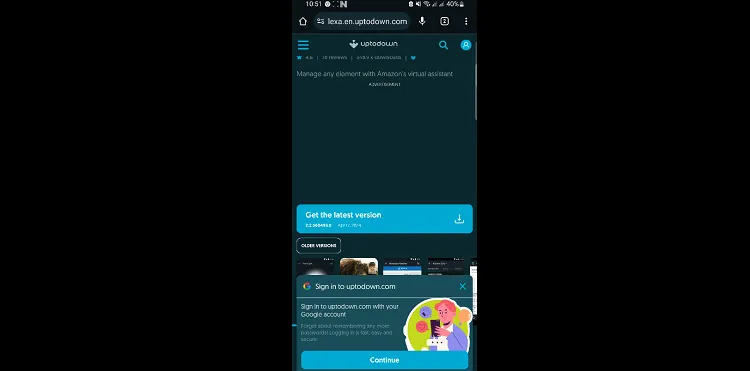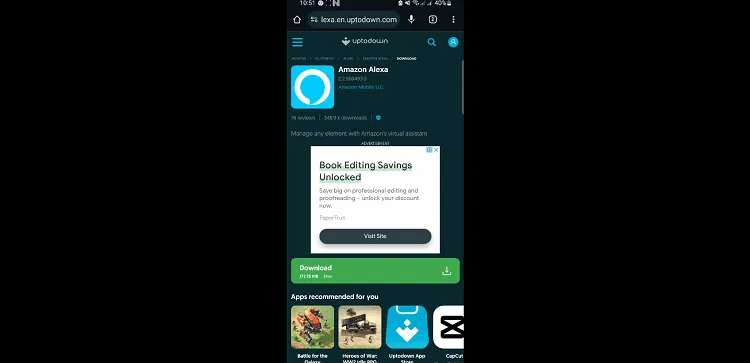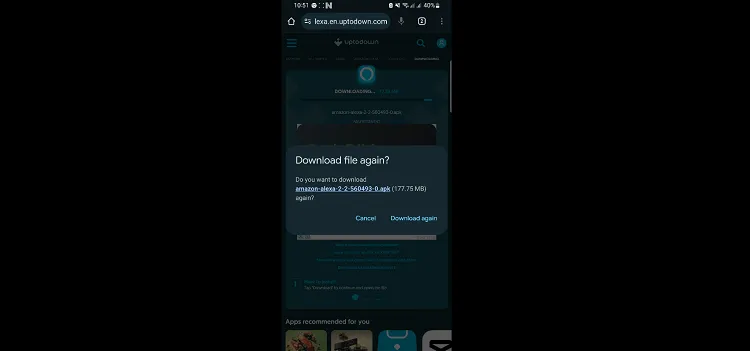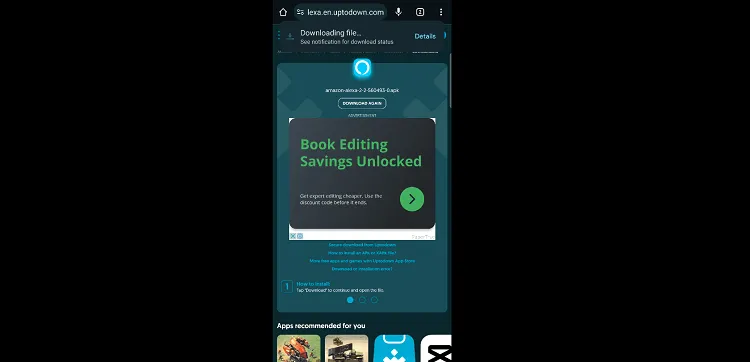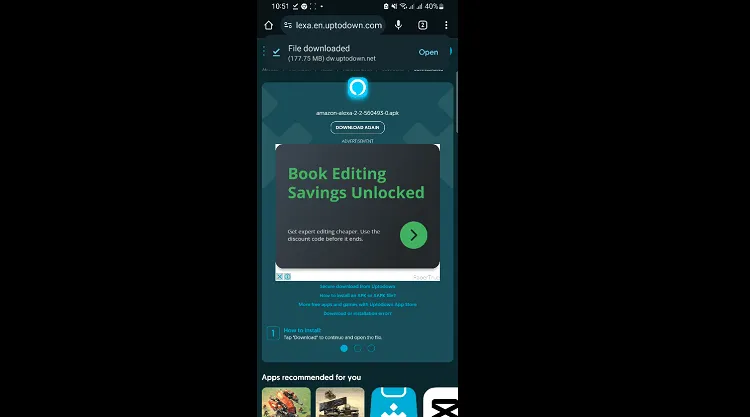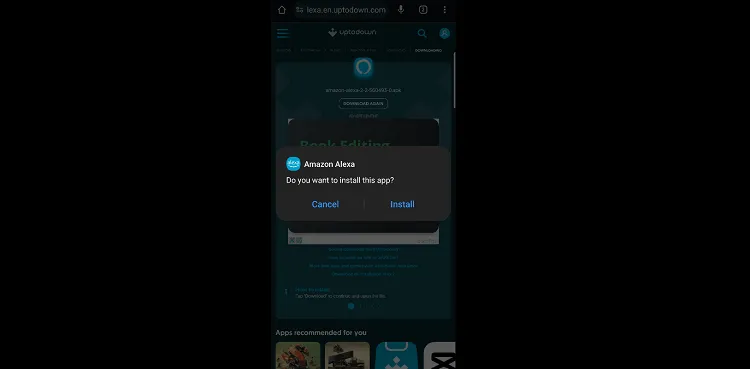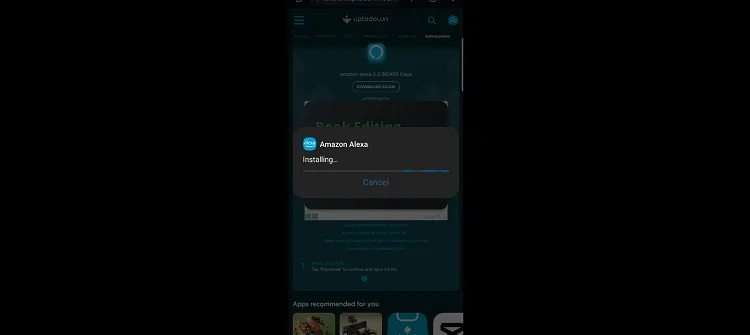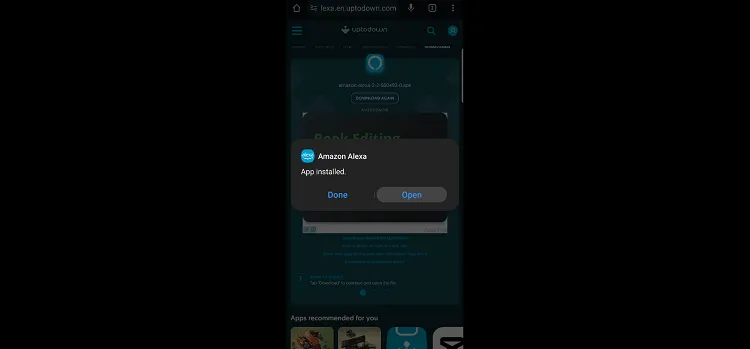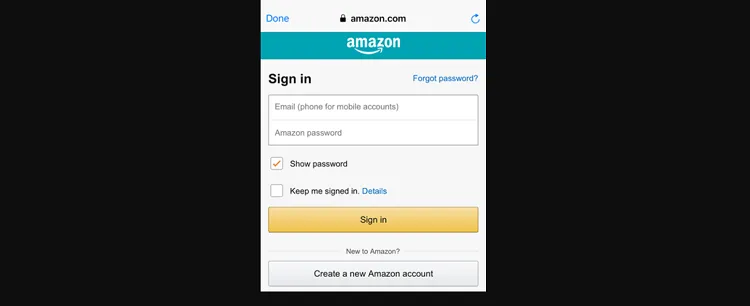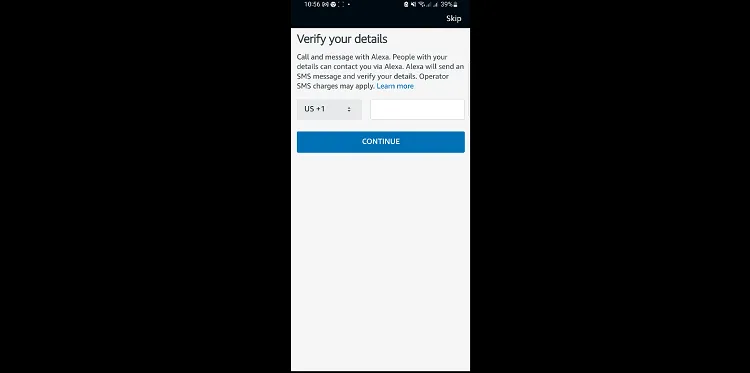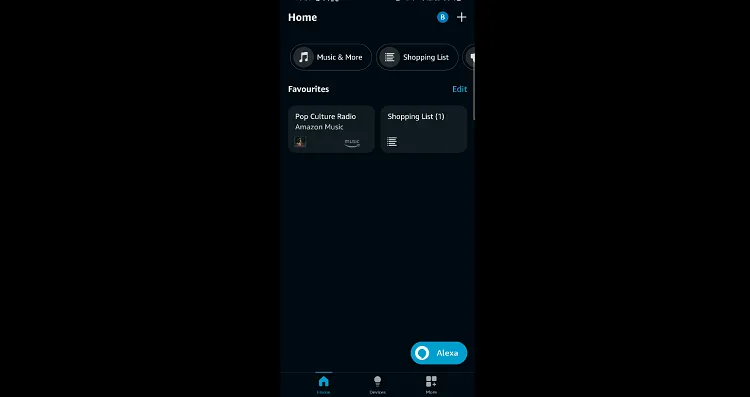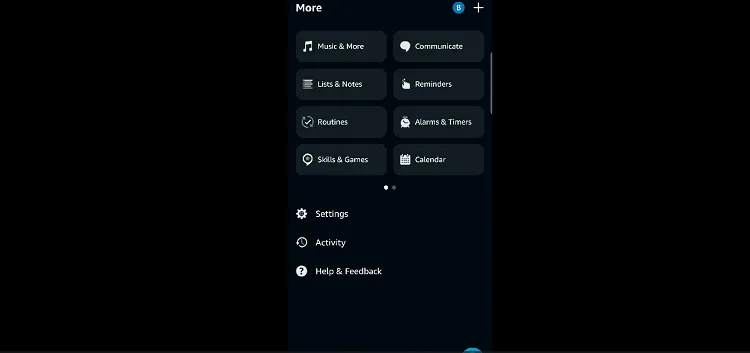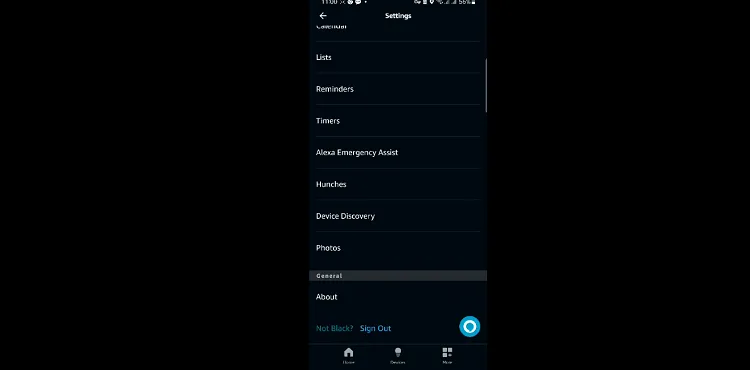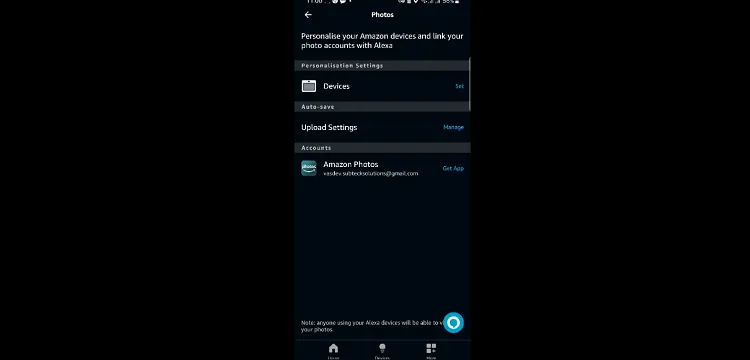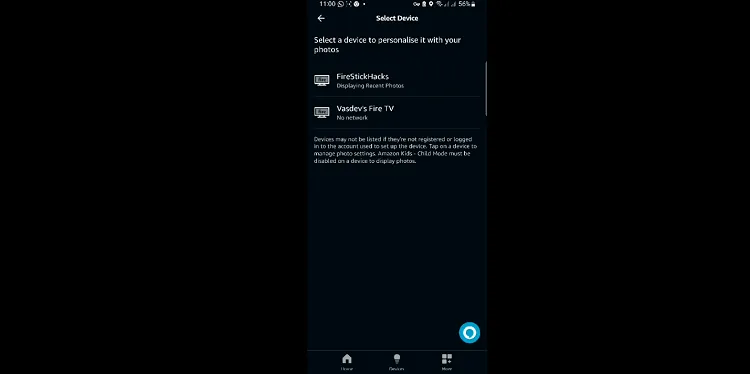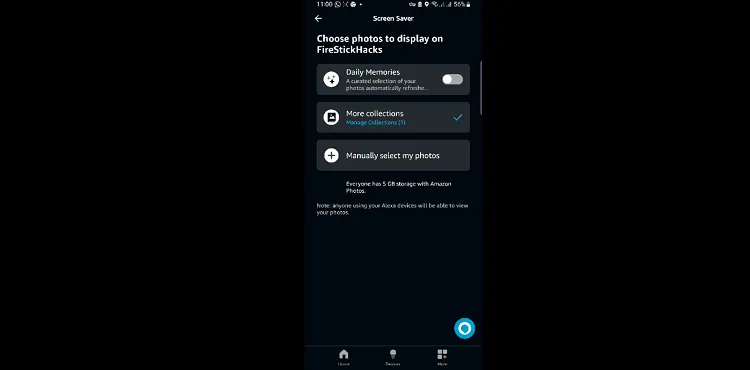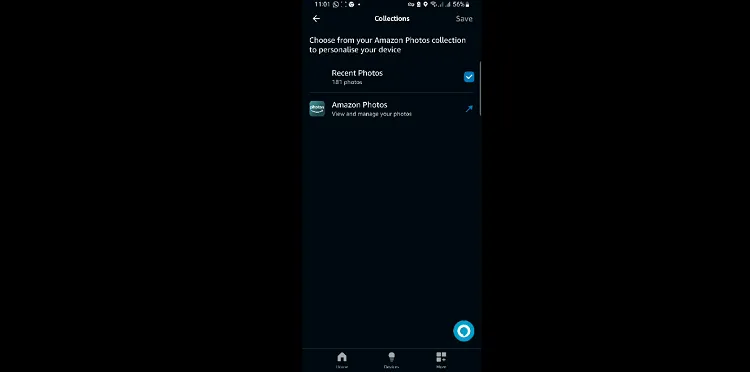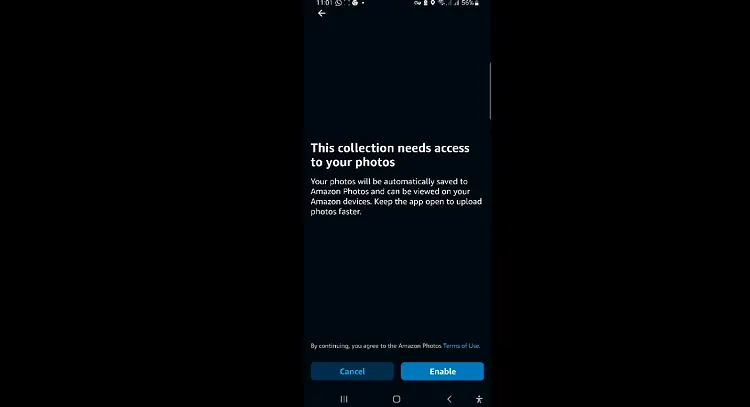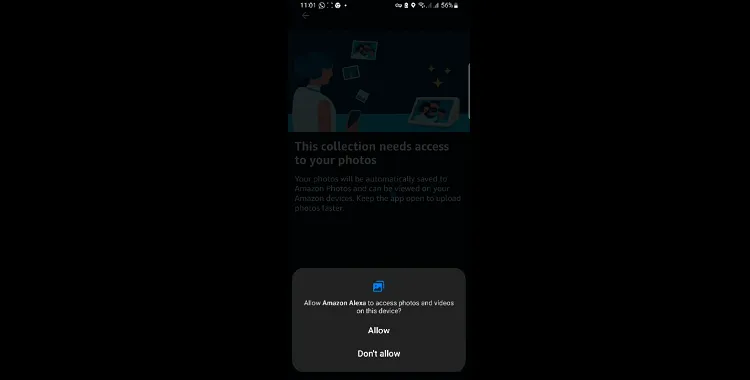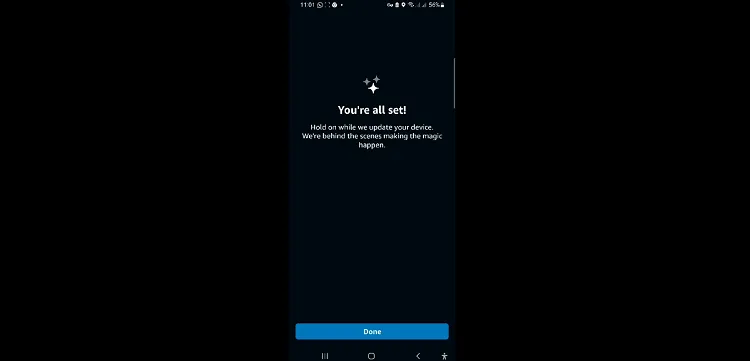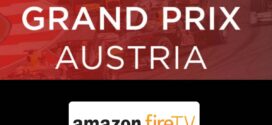Disclosure: Our experts test apps for security before recommending them. If you buy through our links, we may earn a commission. See how it works.
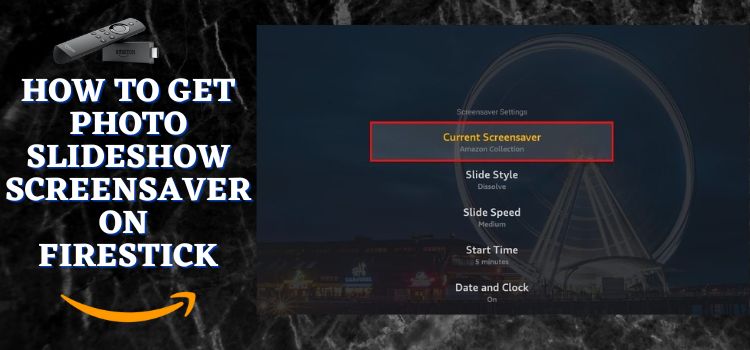
Thinking of making your FireStick a bit more personal? Why not turn it into a digital photo frame with a slideshow screensaver?
It’s a fantastic way to display your favorite photos right on your TV screen. from beautiful images of your last vacation or family gatherings, FireStick lets you create a customized slideshow screensaver.
The photo slideshow screensaver on a FireStick is designed to activate when the device is idle. The default setting typically starts the screensaver after 5 minutes of inactivity, but this can be adjusted.
2 Methods to Get Photo Slideshow Screensaver on FireStick
We are sharing two methods to get a slideshow screensaver on FireStick:
- Get Photo Slideshow Screensaver on FireStick Using FireStick Settings
- Get Photo Slideshow Screensaver on FireStick Using the Alexa App
How to Create Photo Slideshow Screensaver on FireStick Using FireStick Settings
First, let’s talk about the easiest way to create a photo slideshow screensaver on FireStick using the settings menu.
Follow the steps below:
Step 1: Tap “Settings” from the FireStick home screen.
Step 2: Choose “Display & Sounds”.
Step 3: Select “Ambient Experience”.
Step 4: Choose “Ambient Preferences”.
Step 5: Tap “Personal Photos”.
Step 6: Choose the desired category of your personal photos.
Step 7: Click “Change Collection”.
Step 8: Now leave your FireStick idle for 5 minutes and your personal photos will popup on screen.
How to Get Photo Slideshow Screensaver on FireStick Using Alexa App
The second method on our list requires you to install and use the Amazon Alexa app. But, unfortunately, this app is not accessible to many regions via Google Play Store & Apple App Store.
However, you can sideload it on our Android mobile and use it to get a photo slideshow screensaver on FireStick:
Follow the steps below:
Step 1: Open your Android mobile and type “Alexa app APK” in the search engine. Choose “Uptodown.com“ from the results.
Step 2: Scroll down and select “Get the Latest Version”.
Step 3: Select “Download”.
Step 4: Choose “Download Again”
P.S. Since I have already installed the Amazon Alexa APK, it prompted “Download Again”. For the first timers, it will only show “Download”.
Step 5: You will see the “Downloading File” icon on the top.
Step 6: Once the APK is downloaded, click “Open”.
Step 7: Click “Install”.
Step 8: The installation process will start; wait for it to complete.
Step 9: Click “Open”.
Step 10: Enter your Amazon account credentials.
Step 11: You may enter your number for verification or skip this part.
Step 12: This is the interface of the Amazon Alexa app; choose “More” from the bottom menu.
Step 13: Tap “Settings”.
Step 14: Navigate to “Photos”.
Step 15: Click “Devices”.
Step 16: Choose your FireStick device from the list.
Step 17: Click “Daily Memories”.
Step 18: Choose “Recent Photos”.
Step 19: Tap “Enable”.
Step 20: Tap “Allow”.
Step 21: You have successfully enabled the slideshow screensaver on FireStick using the Amazon Alexa app.
FAQs – Photo SlideShow Screensaver
Can I use my own photos for the screensaver on FireStick?
Yes, you can use your personal photos as a slideshow screensaver on FireStick.
How to change Slideshow screensaver photos on FireStick?
To change slideshow screensaver photos on FireStick, you need to update your Amazon Photos library.
Do I need an internet to run slideshow screensaver on FireStick?
Once the slideshow is configured, you do not need the internet to display photos on FireStick.