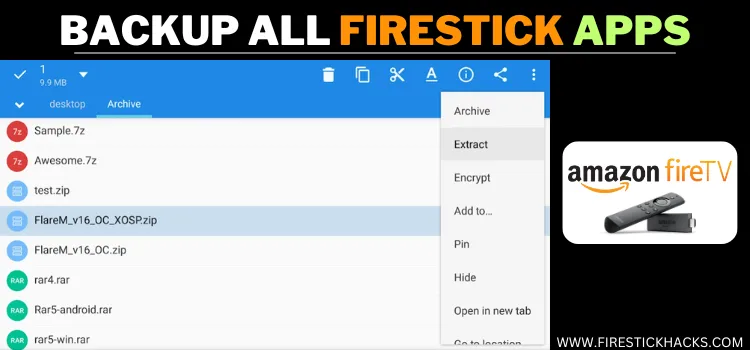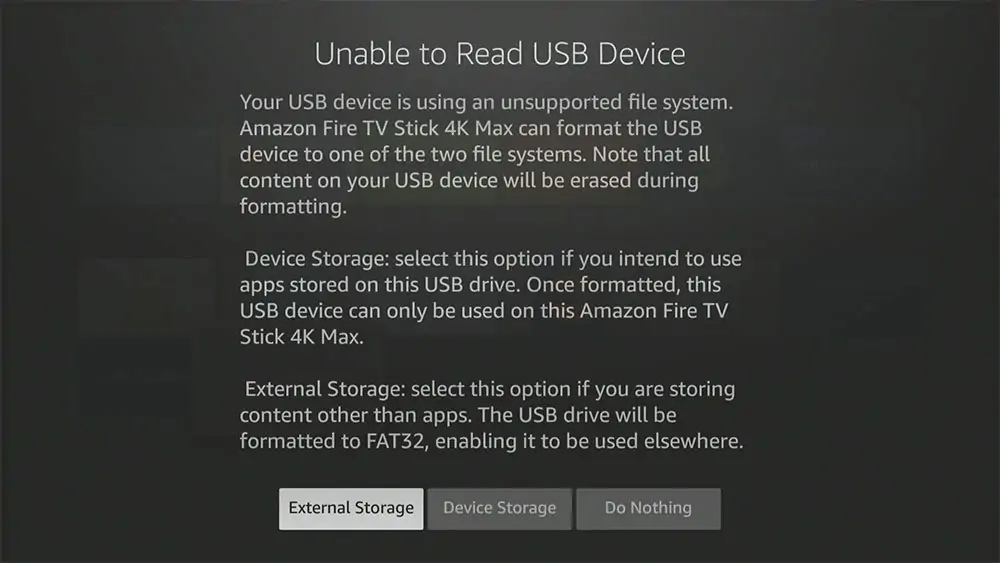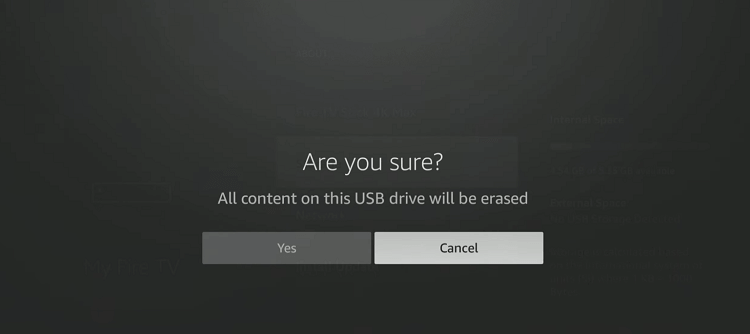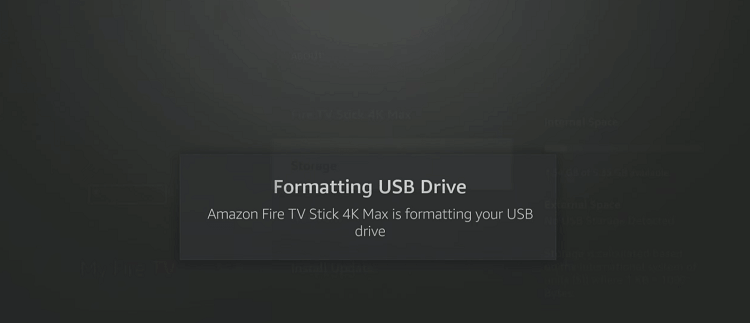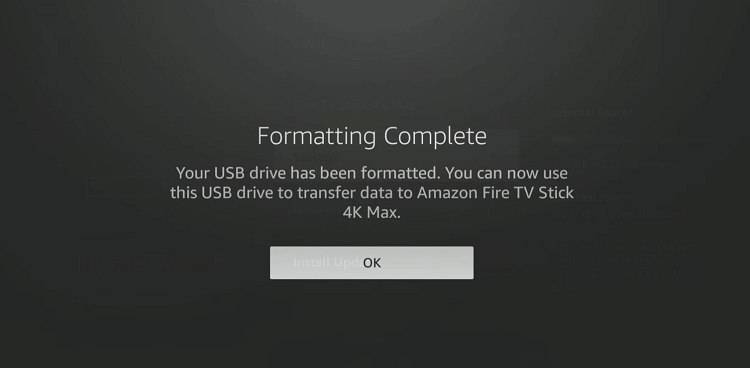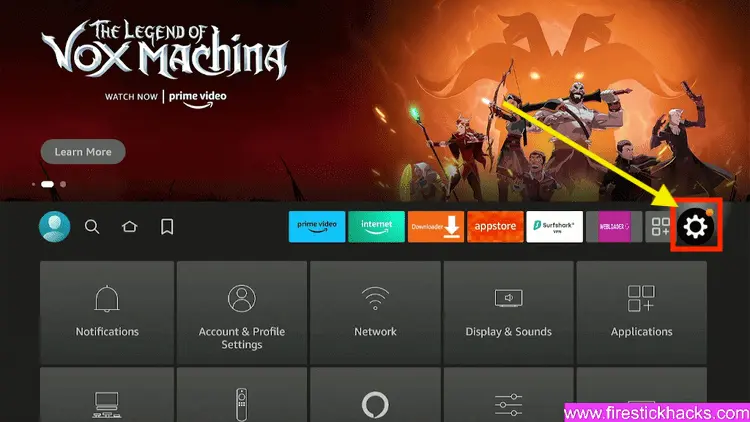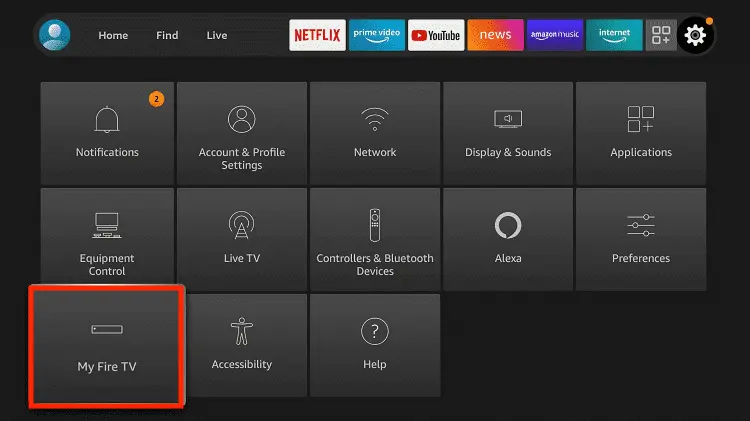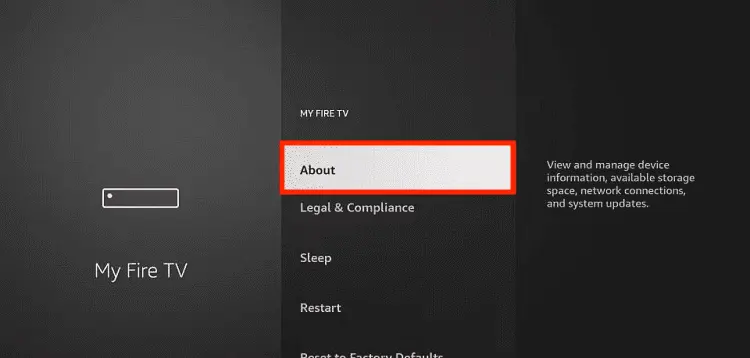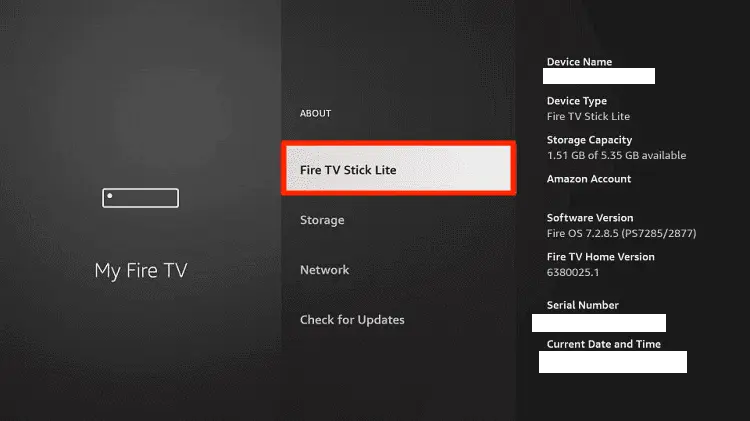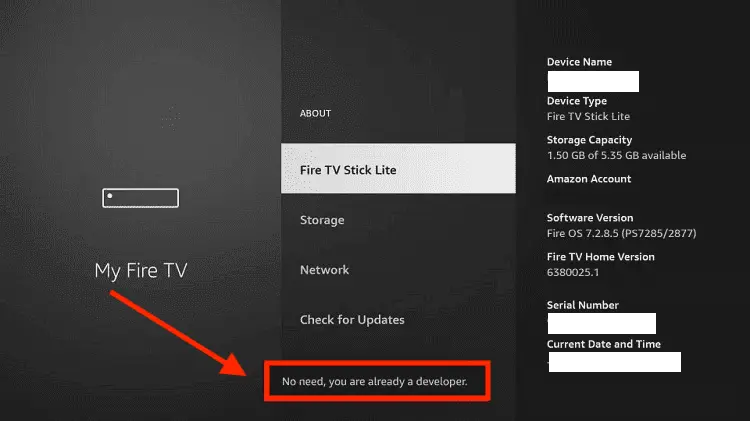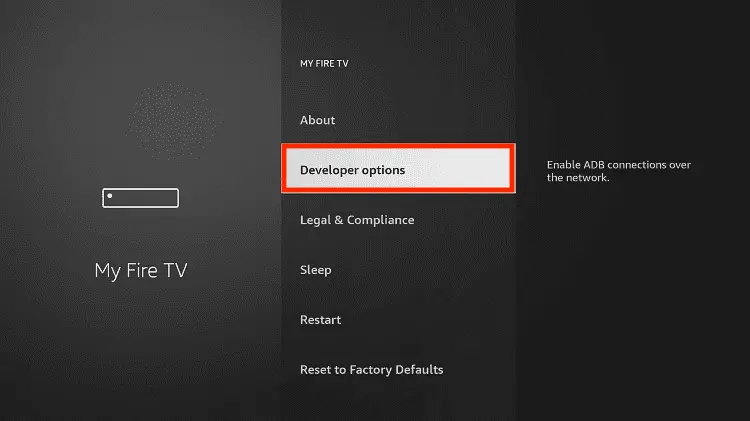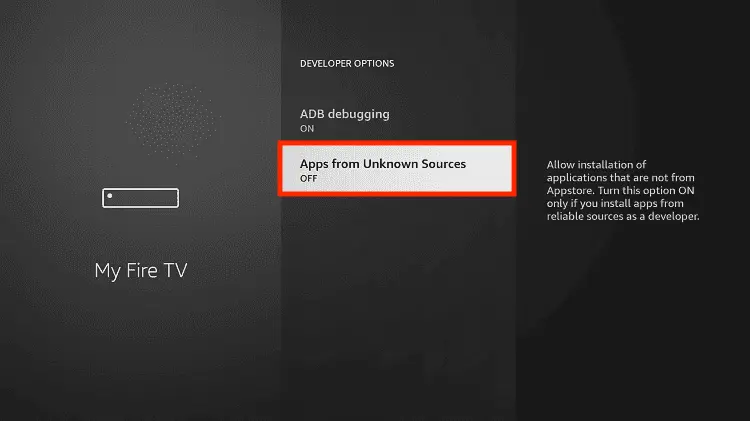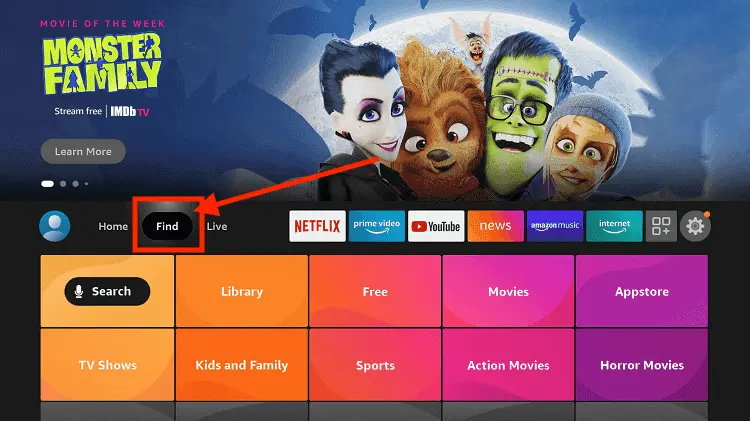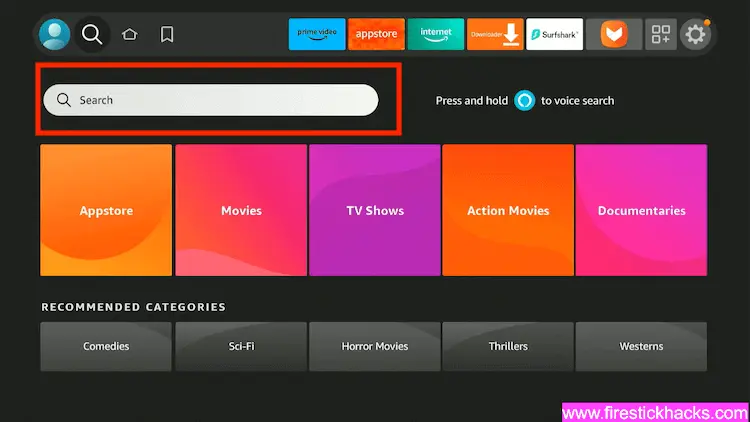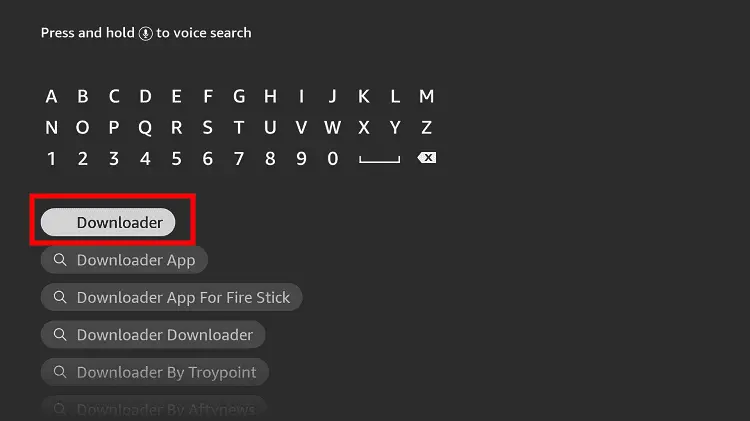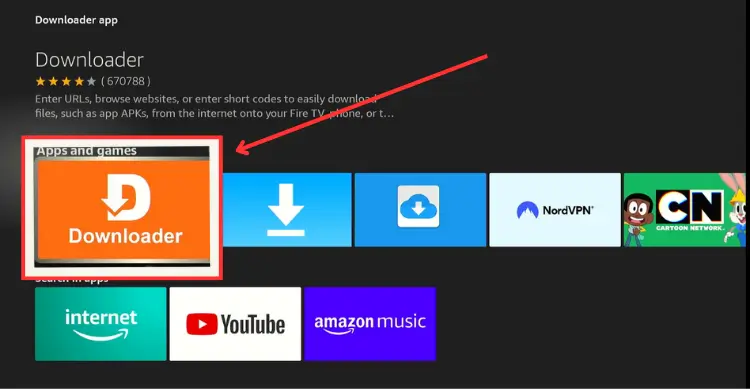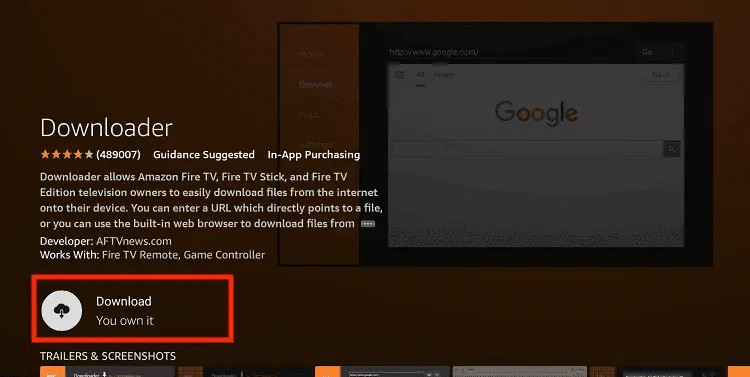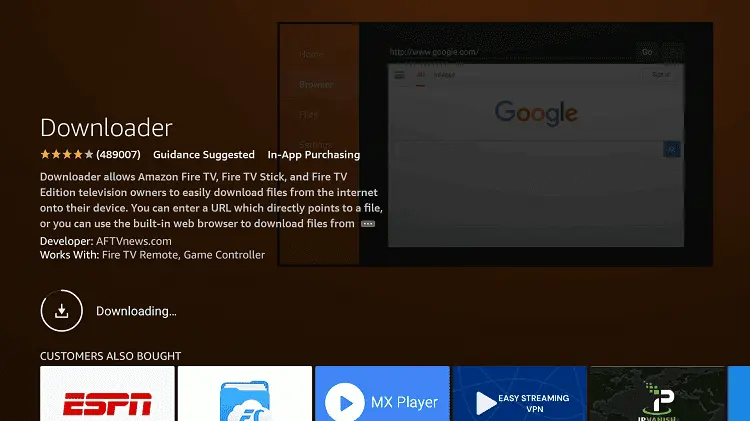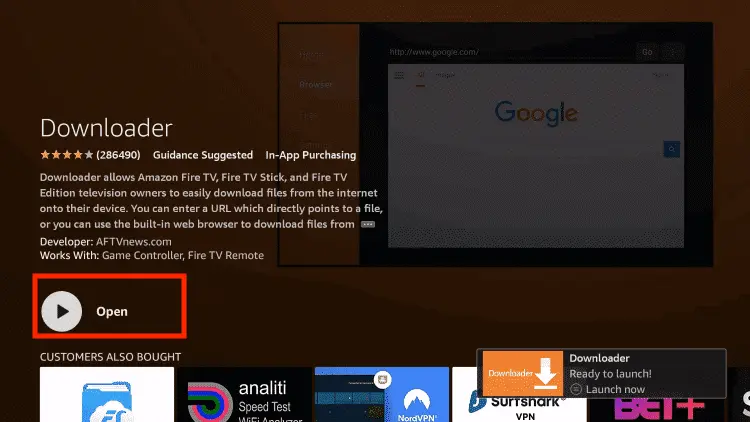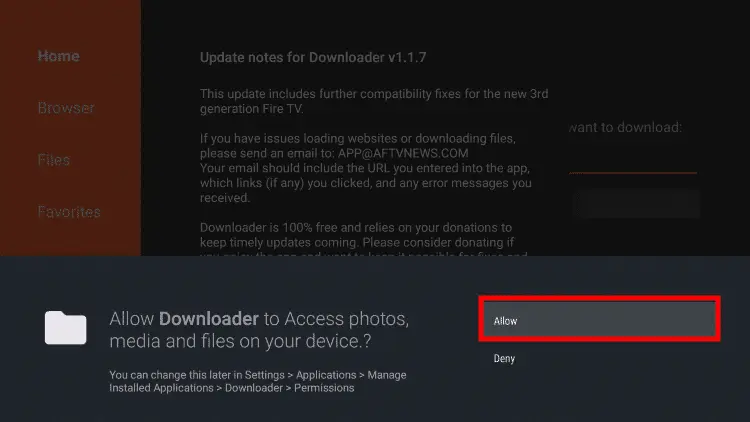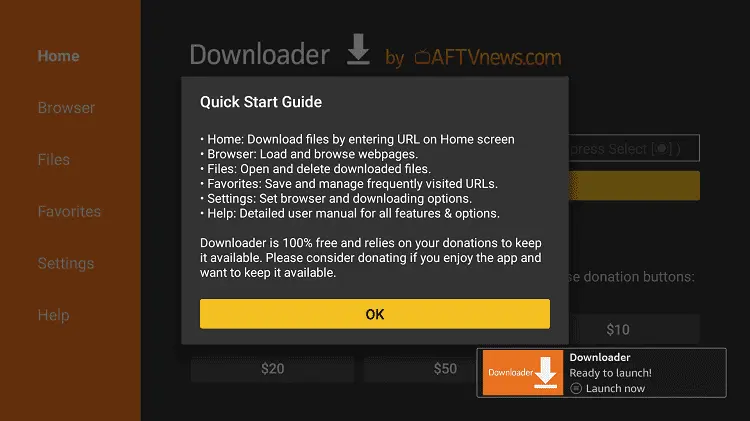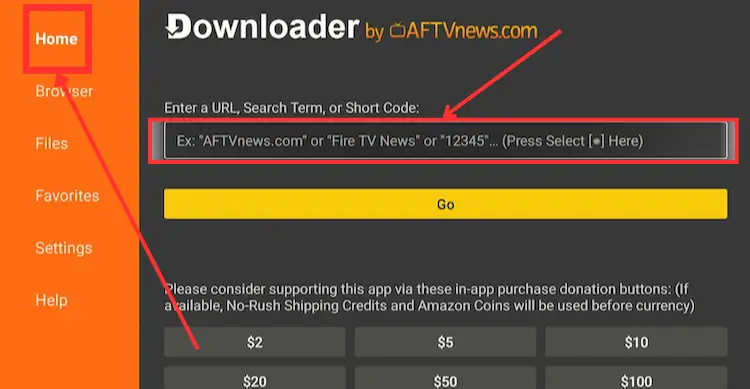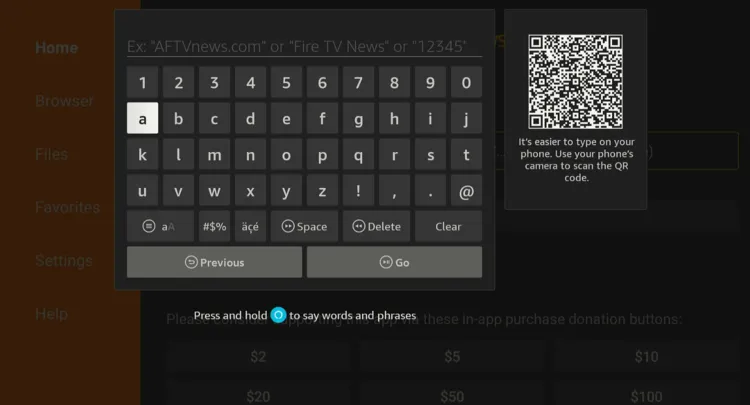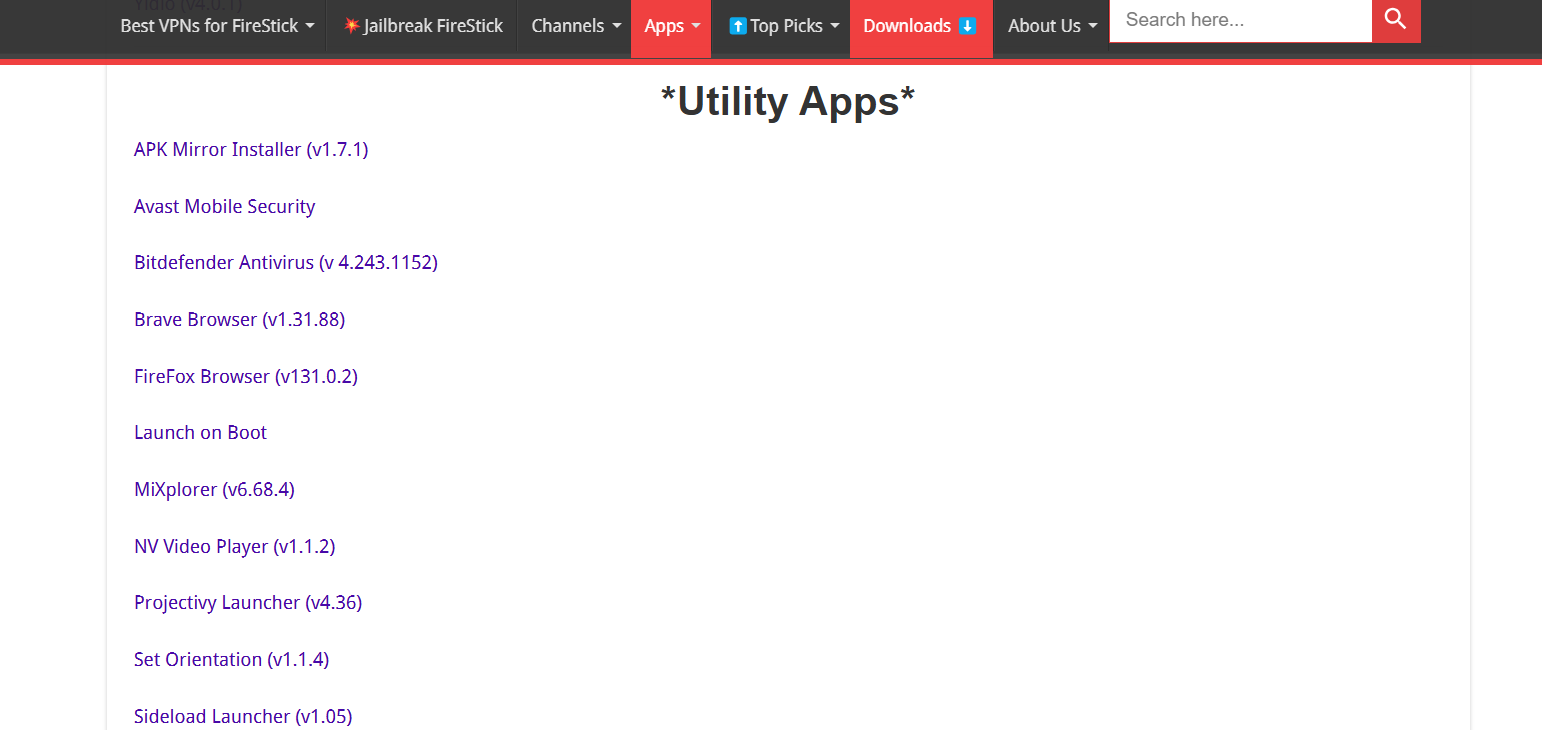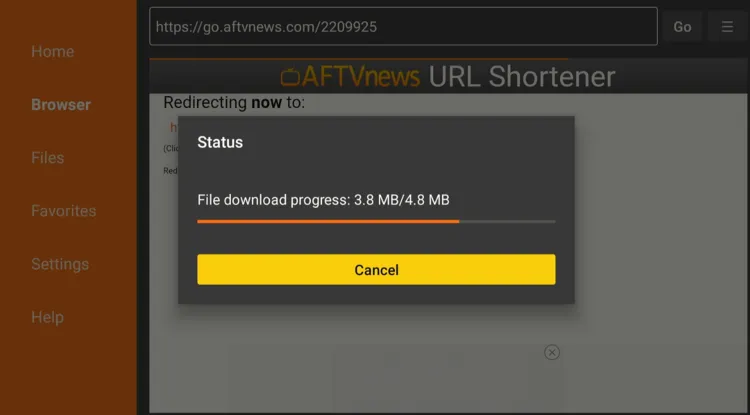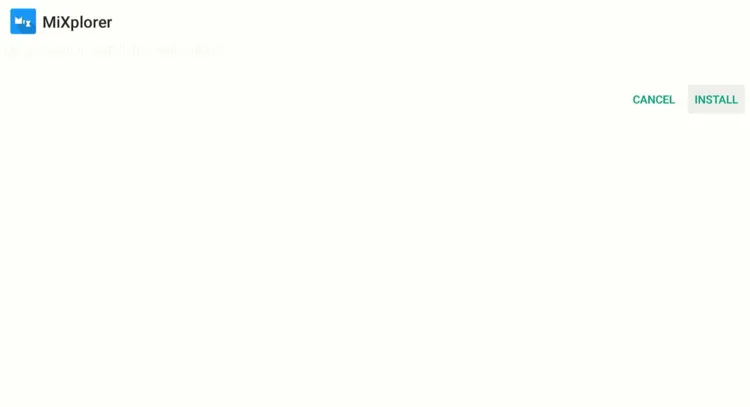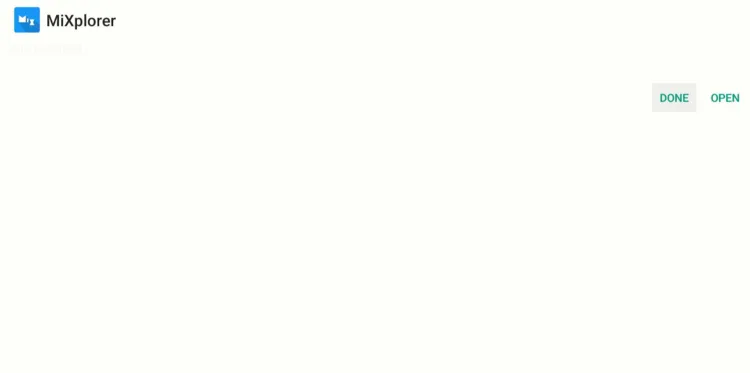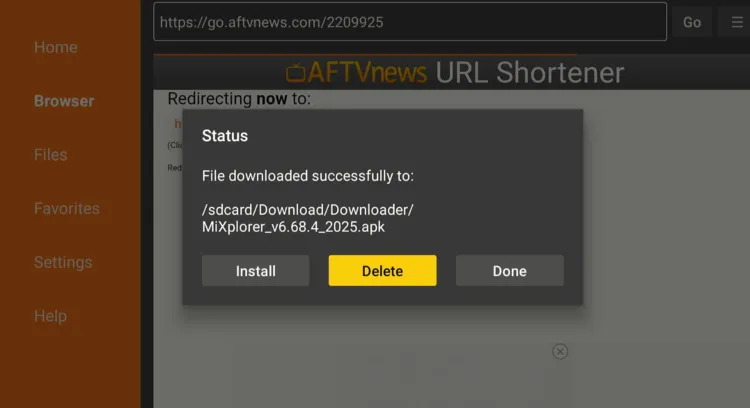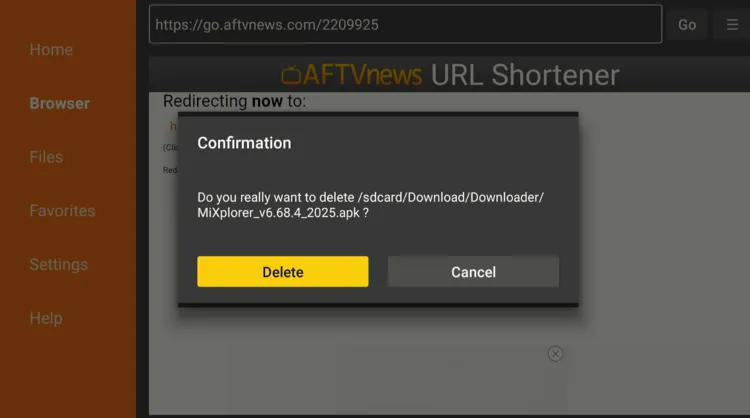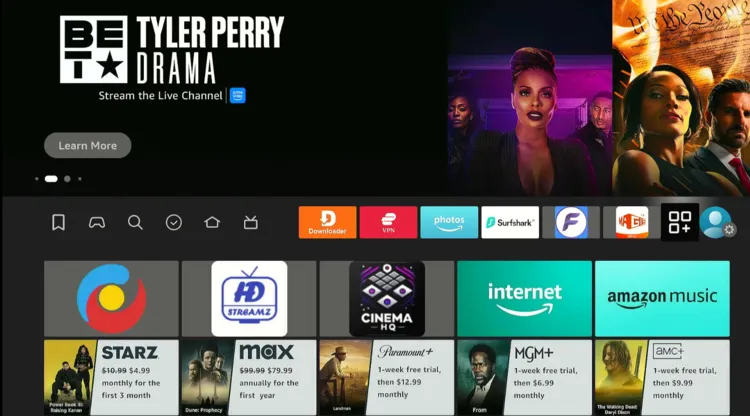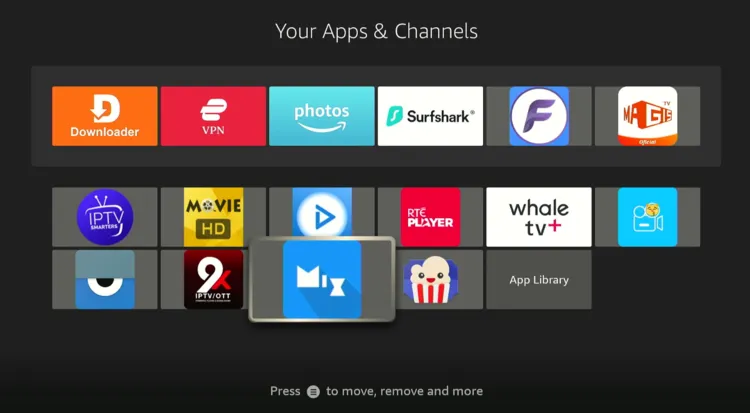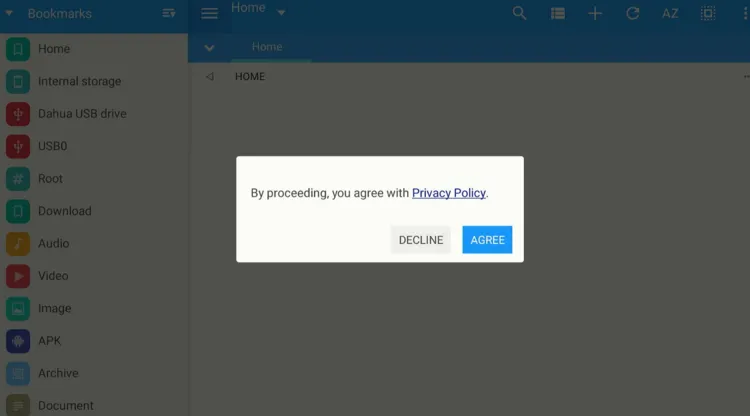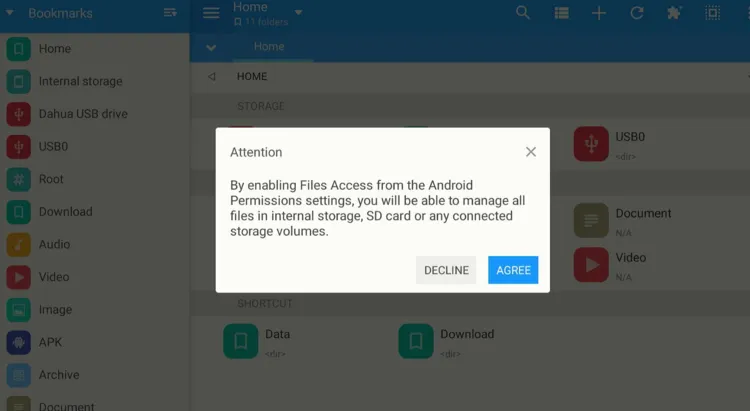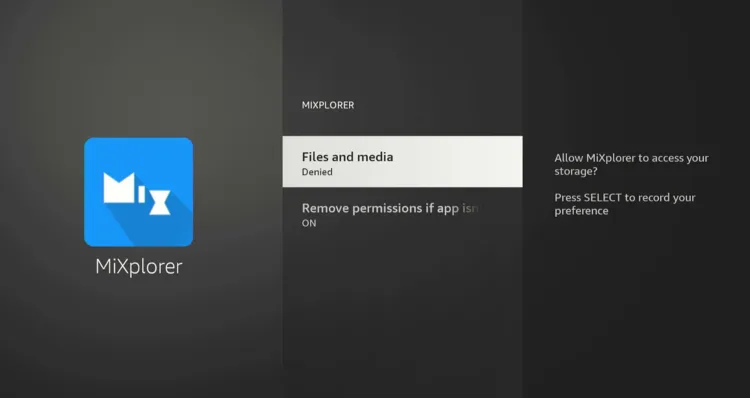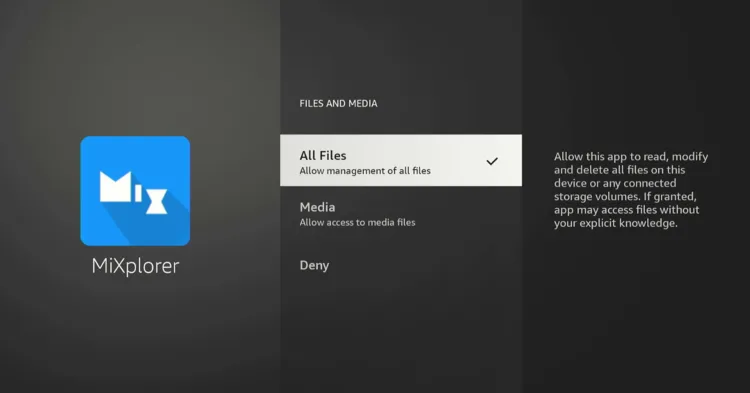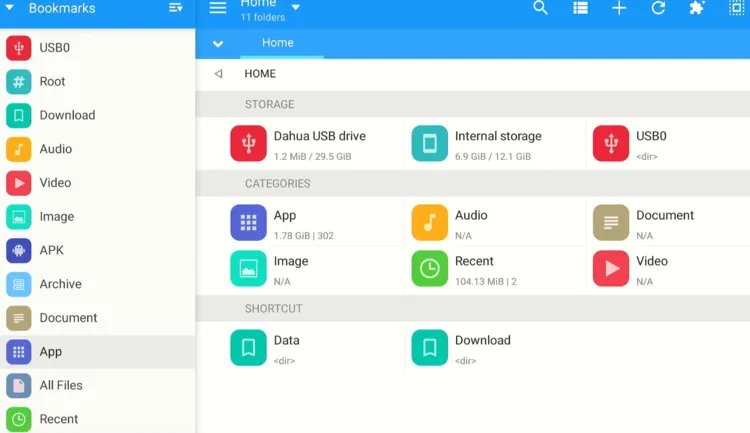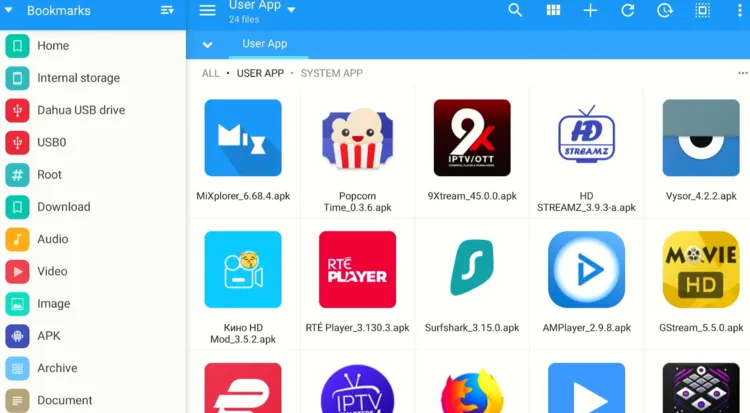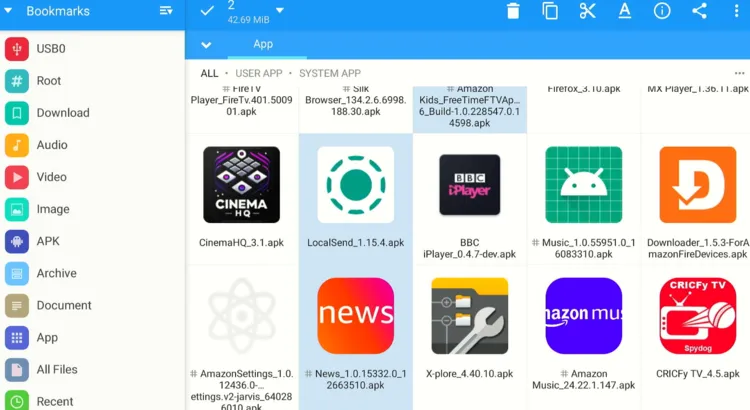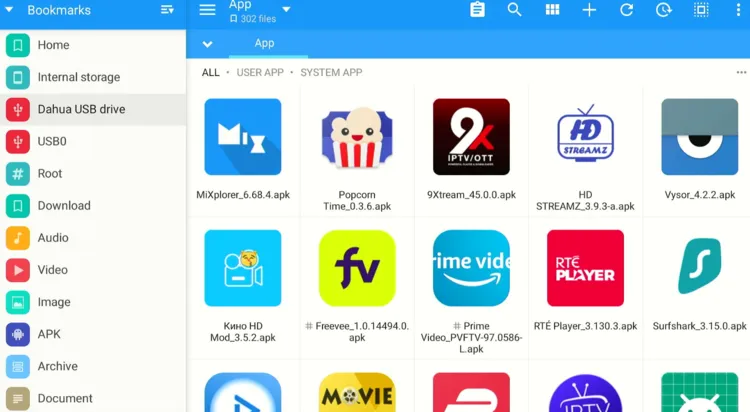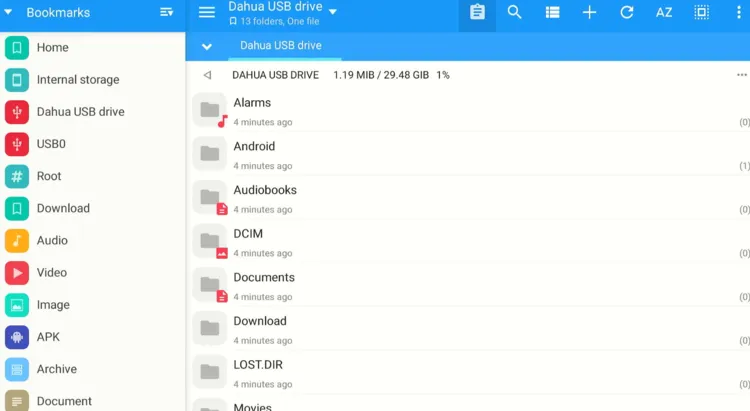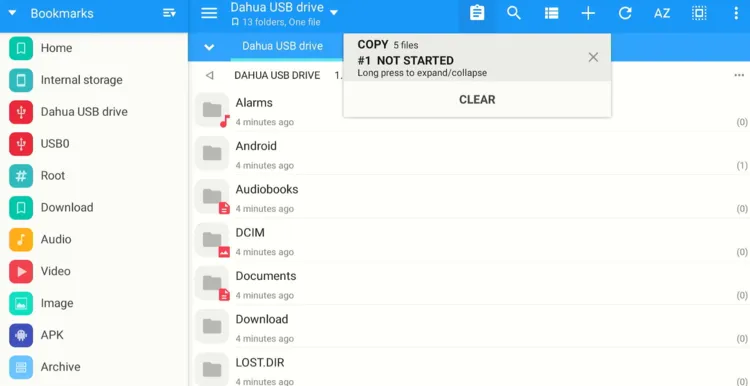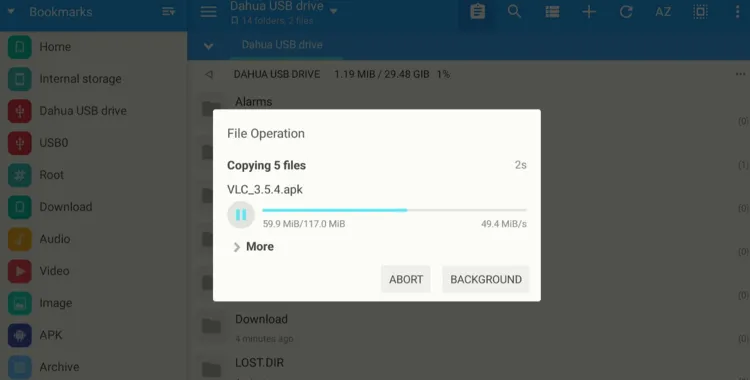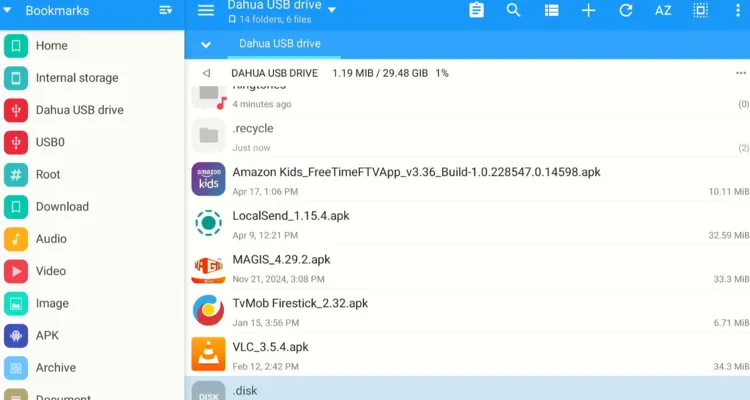Disclosure: Our experts test apps for security before recommending them. If you buy through our links, we may earn a commission. See how it works.
Are you resetting your FireStick or switching to a new one? In either case, backing up your apps is a smart move.
Instead of reinstalling all your favorite sports apps or movie apps manually, backup helps you restore everything in just a few minutes.
By default, FireStick only allows you to move select apps to USB storage. In this guide, I’m sharing a hack to move all official and third-party apps to your USB drive and create a solid backup.
How to Backup All FireStick Apps
To start the backup process, you will need a USB 3.0 Flash Drive and an OTG Cable. Once you have them, connect the USB drive to FireStick and then follow the steps below:
Step 1: After inserting the USB drive into FireStick, you will see this pop-up. Click “External Storage” to create a backup for another FireStick.
Important: If you’re creating a backup to reinstall the apps on the same FireStick, then click “Device Storage”.
Step 2: Tap “Yes“.
Step 3: The formatting will start. Wait for it to finish.
Step 4: The formatting is complete. Click “OK“.
Step 5: Go to the FireStick home and click on the “Settings” icon.
Step 6: Select “My Fire TV”.
Step 7: To enable the Developer Option, click “About”.
Step 8: Click on the “Fire TV Stick” quickly 7 times.
Note: If you have already enabled the Developer Option, then proceed to Step 10
Step 9: Now you will see this message at the bottom saying “No need, you are already a developer”.
Step 10: Now, the “Developer Options” will appear in the menu; click on it.
Step 11: Choose “Apps from Unknown Sources” to turn it “ON”.
Step 12: Tap “Turn On”.
Step 13: Click “Find” on the FireStick home screen.
Step 14: Choose the “Search” tab.
Step 15: Type “Downloader” and select it from the results.
Step 16: Choose the “Downloader” app.
Step 17: Click “Download”.
Step 18: Wait for the download to complete.
Step 19: Now tap “Open”.
Step 20: Click “Allow”.
Step 21: Click “OK”.
Step 22: Tap the “Search bar.”
Step 23: Now enter the MiXplorer Downloader Code 730116 in the search box OR enter this URL bit.ly/fsh-downloads and click Go.
Note: The referenced link is the official URL of this app/website. FIRESTICKHACKS does not own, operate, or re-sell any app, streaming site, or service and has no affiliation with its developers.
Step 24: Select “MiXplorer” from the “Utility Apps” section.
Step 25: Wait for the download to complete.
Step 26: Click “Install”.
Step 27: Click “Done”.
Step 28: Select “Delete”.
Note: Deleting the MiXplorer APK will free up space on the FireStick.
Step 29: Select “Delete” to complete the process.
Step 30: Select “Apps Library” from the FireStick home screen.
Step 31: Choose “MiXplorer”.
Step 32: Click “Agree”.
Step 33: Tap “Agree”.
Step 34: Now you will be taken to this section; select “Files and Media“.
Step 35: Choose “All Files” and click the back button on your FireStick remote to go back to MiXplorer app.
Step 36: Select “App” from the left sidebar.
Step 37: You will see all apps installed on your FireStick here. Choose the app you want to backup and long-press the “Select” button on FireStick.
P.S. To save time, you can multiple apps in one go.
Step 38: After selecting the desired apps, choose the “copy” icon.
Step 39: Now select your USB from the left sidebar.
Step 40: Now choose the “Paste” icon.
Step 41: Tap “Copy”.
Step 42: As you can see, the APK files are being copied. Wait for the process to complete.
Step 43: After the process ends, you will be able to see all the selected APKs on your USB. Now you can plug in the USB on another/same FireStick and install these apps.
FAQs – Backup All FireStick Apps
Can I back up all FireStick apps to a USB drive?
Yes, you can back up both official and third-party apps to a USB drive with MiXplorer.
What do I need to back up FireStick apps?
You’ll need a USB 3.0 flash drive, an OTG cable, and the MiXplorer app to start the backup process.
Will backing up apps delete them from my FireStick?
No, backing up apps to a USB will not delete them from your FireStick.
How long does the backup process take?
The time varies based on the number and size of the apps you’re backing up, but it generally takes a few minutes.
How do I restore my backed-up apps?
Simply plug the USB drive into the FireStick and install the apps using the APKs stored on the drive.
Conclusion
Whether you’re resetting your device or switching to a new one, creating a backup is a smart move.
The best part? Once your apps are backed up (both official and unofficial), you can restore them in minutes, avoiding the need to manually reinstall everything and reconfigure your settings.
This process ensures your FireStick setup is always just how you want it, no matter what happens.