Disclosure: Our experts test apps for security before recommending them. If you buy through our links, we may earn a commission. See how it works.
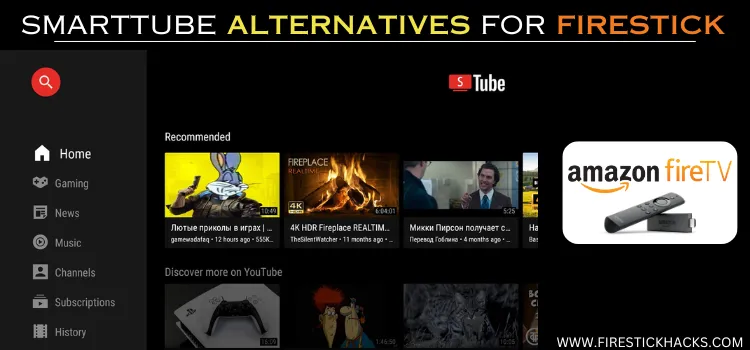
SmartTube (formerly SmartTubeNext) is an ad-free version of YouTube. So now you can watch all your favorite YouTube videos without keeping up with all those annoying popups.
Moreover, it offers tons of features like enabling you to customize the video player, manage subscriptions, and cast ad-free YouTube videos from the mobile on your FireStick.
The best part is that you do not have to pay a single penny to install and use this app.
Please note that since this is a third-party app, we cannot be sure about whether or not it is verified. Therefore, you are strongly advised to use a VPN to protect your privacy. ExpressVPN is our #1 choice.
Our Recommended VPN - ExpressVPN

ExpressVPN is our recommended choice when it comes to unblocking any geo-restricted services OR watching anything for free using unofficial apps/websites as it helps you hide your streaming activities from the ISPs and Government.
This NEW YEAR, enjoy an exclusive offer: 🎉 Get up to 61% OFF + 4 months FREE on ExpressVPN's 30-Month's plan! 🎉 that too with a 30-day money-back guarantee.
How to Install SmartTube on FireStick
SmartTube is not available on the Amazon App Store, which means you will have to sideload or jailbreak it using a third-party source.
But before diving into the jailbreaking process, we recommend you install and use ExpressVPN on FireStick to protect your privacy.
Follow these steps to install SmartTube on FireStick:
Step 1: Turn ON your FireStick device and Go to FireStick Home
Step 2: Click on the Settings icon
Step 3: Select the My Fire TV option
Step 4: To enable the Developer Option, click About.
Note: If you have already enabled the Developer Option, then proceed to Step 10
Step 5: Click on the Fire TV Stick option quickly at least 7 times
Step 6: Now you will see this message at the bottom saying "No need, you are already a developer". So stop clicking then
Step 7: Now the Developer Option will appear in the menu so click on it
Step 8: Choose Apps from Unknown Sources to turn it ON
Step 9: Simply click Turn On
Step 10: Now return to the FireStick Home menu by pressing the "Home" icon on the remote and click on Find
Step 11: Now select the Search icon
Step 12: Type Downloader and press search
Step 13: Select the Downloader App icon from the list available in the Amazon Store
Step 14: Tap Get/Download
Step 15: Wait for a while until the installation process is completed
Step 16: Now click Open
Step 17: Select Allow to give access to the downloader app
Step 18: Click OK here
Step 19: This is the Downloader App interface, Choose the Home tab and click Search Bar
Step 20: Now enter the SmartTube APK Downloader Code 730116 in the search box OR enter this URL bit.ly/fsh-downloads and click Go
Note: The referenced link is the official URL of this app/website. FIRESTICKHACKS does not own, operate, or re-sell any app, streaming site, or service and has no affiliation with its developers.
Step 21: Scroll down on the page and click ‘SmartTube’ from the ‘IPTV & Media Player’ category.
Note: If the app does not start downloading, clear the Downloader App cache using this article.
Step 22: The downloading process will start. Wait for it to complete.
Step 23: Once the downloading finishes, click “Install”.
Step 24: Tap the “Done” icon.
Step 25: Click “Delete” to remove the SmartTube APK file from FireStick.
Note: Deleting APK files will free up space on FireStick.
Step 26: Select “Delete” again for confirmation.
How to Use SmartTube on FireStick
Once you are done installing SmartTube on FireStick, you must be all pumped to stream ad-free videos.
However, we are not sure about the legitimacy of this app. This makes it necessary to install and use ExpressVPN on FireStick to keep your privacy intact in the online space.
To use SmartTube on FireStick, follow this step-by-step guide:
Step 1: Open ExpressVPN on FireStick and connect it to the Hong Kong server.
Step 2: Long press the “Home” button on the FireStick remote and navigate to apps.
Step 3: Choose “SmartTube” from the list.
Step 4: Select your desired video
Step 5: Enjoy streaming!
How to Sign In to SmartTube on FireStick
Though signing in is not mandatory to use SmartTube, doing so will unlock a few additional features such as creating playlists, accessing history, and getting personalized recommendations.
Here is how you can sign in to the SmartTube app on FireStick:
Step 1: Open the “SmartTube” and click the icon next to the search button from the top left corner.
Step 2: Tap the “Sign In” icon.
Step 3: You will see a “Code” on your FireStick screen.
Step 4: Now open a browser on your PC, mobile, or laptop and enter Youtube.com/activate in the search box. Once the page opens, insert the provided “Code” and press “Continue”.
Step 5: Choose your Gmail account.
Step 6: Click “Allow”.
Step 7: You have successfully logged into the “SmartTube” app on FireStick.
Cast Ad-Free YouTube Videos from Mobile Using SmartTube
SmartTube allows you to cast ad-free videos from your YouTube mobile app directly to your TV.
So why squint at your phone screen when you can enjoy the same content on a larger display and get away from ads at the same time?
Follow these steps to cast ad-free YouTube videos from mobile using SmartTube:
Step 1: Open the “SmartTube” app and click “Settings” from the menu.
Step 2: Navigate to the “Remote Control” icon.
Step 3: Now you will see a “Code” on your FireStick screen.
Step 4: Open the “Youtube” app on your mobile, go to “Settings” and choose “Watch on TV”.
Step 5: Click “Enter TV Code”.
Step 6: Add the code here and press “Link”.
Step 7: Now select any video on your mobile “YouTube” app and click “Play”.
Step 8: The video will stream without any ads on the “SmartTube” app.
SmartTube APK in a Nutshell
Here is the list of key factors you need to know about SmartTube:
| Version | 20.83 |
| File Size | 27 MB |
| Is it safe to use? | Yes, but with a VPN |
| Price | Free |
| Developers | SmartTube |
Best SmartTube Features
Despite being a free app, SmartTube offers some of the best features to optimize your streaming experience.
Let us walk you through its top features in the following section:
- The app provides ad-free streaming for free.
- You can adjust the video quality.
- There is an option to customize video speed.
- You can easily access your search history.
- The app lets you cast ad-free YouTube videos from mobile.
- You can manage subscriptions within the app.
SmartTube Alternatives
If you are looking for SmartTube alternatives, the following are some of the best FireStick apps that could be worth trying:
FAQs – SmartTube
Is SmartTube compatible with FireStick in 2024?
Yes, SmartTube is compatible with FireStick in 2024.
Can I customize the SmartTube interface on FireStick?
Absolutely, SmartTube offers several customization options for a personalized experience.
Can I watch subtitles on SmartTube on FireStick?
Though there is a subtitles feature in the app, it is not functional anymore.
Is SmartTube free for FireStick users?
Yes, SmartTube is an app that all FireStick users can access for free.
The Last Verdict
We all love YouTube until it starts showing annoying ads right in the middle of our favorite videos. Well, SmartTube can help you bid farewell to this problem once and for all.
With SmartTubeon FireStick, you can watch YouTube videos for free without keeping up with any ads whatsoever.
On top of that, the app also lets you customize the video player, cast videos from the mobile YouTube app, create playlists, manage subscriptions, and much more.
Remember, SmartTube is a third-party app. This means you must connect ExpressVPN to hide your IP address, which will ensure your privacy does not get compromised.





















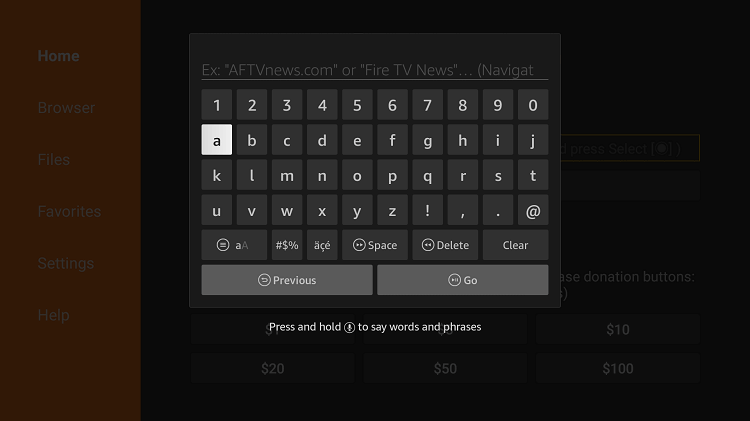
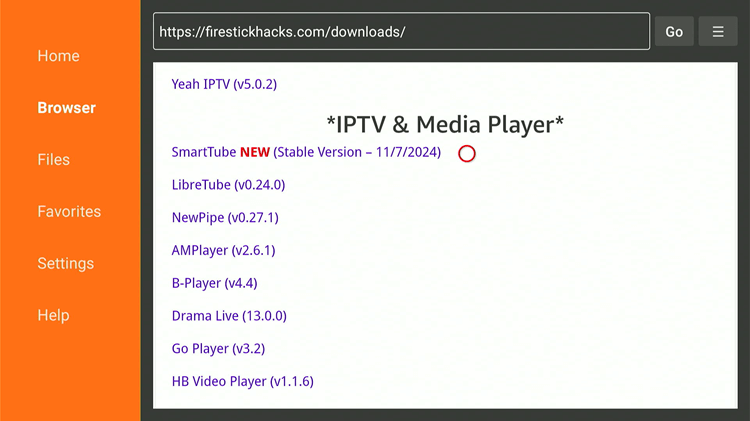
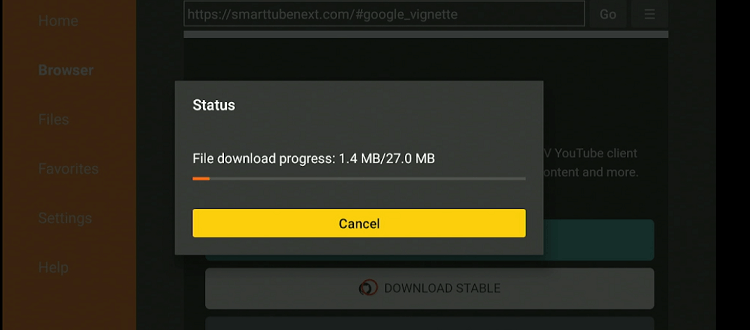
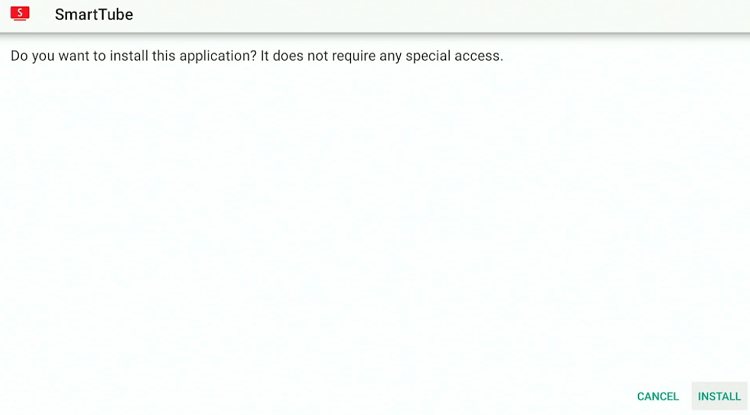
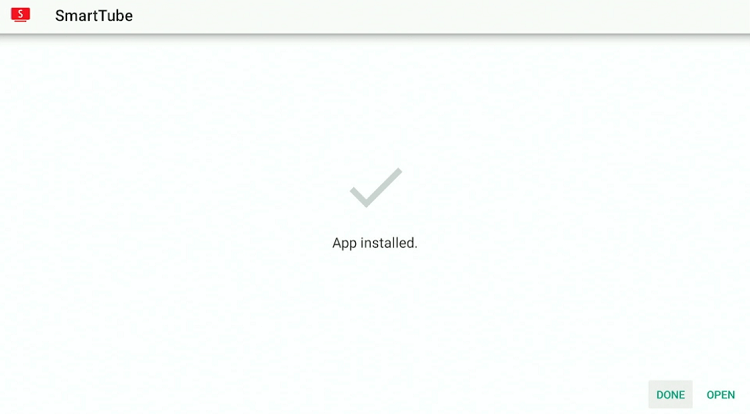
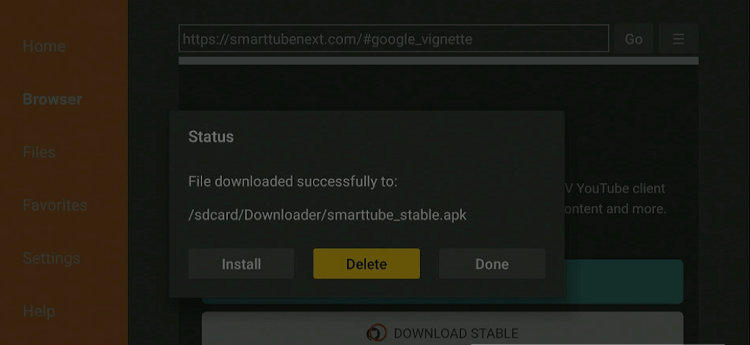
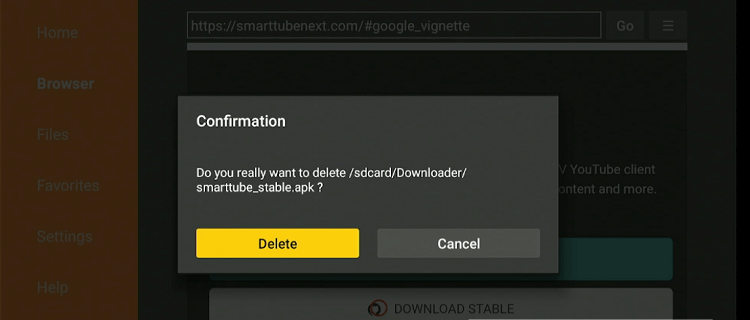
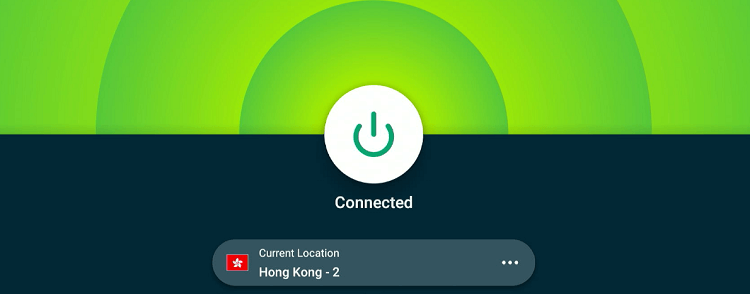
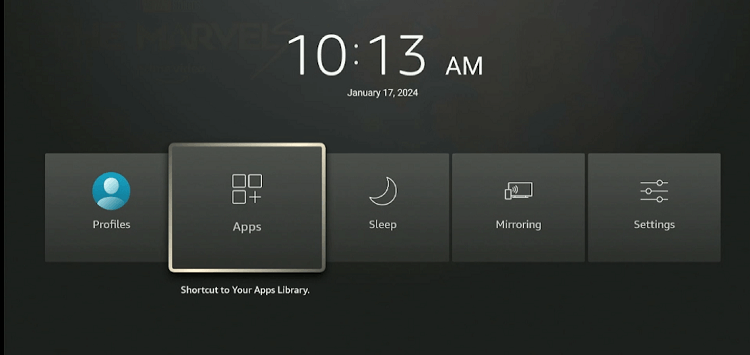
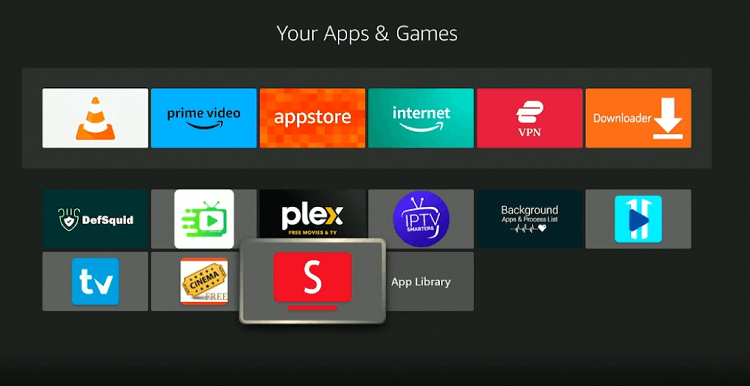
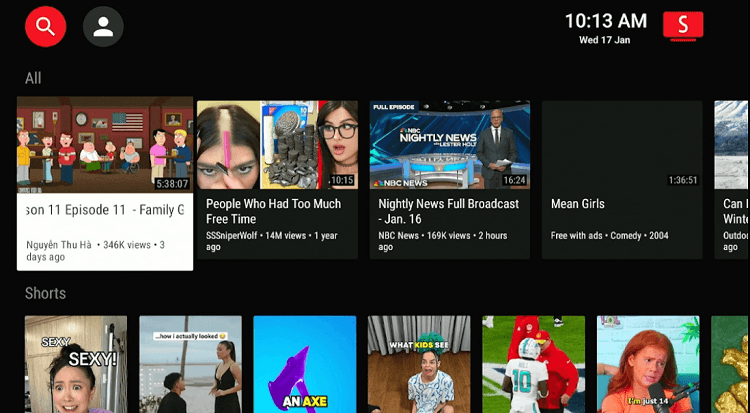
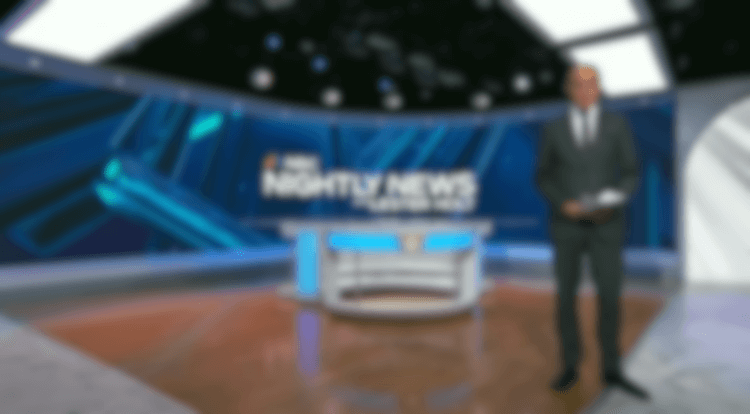

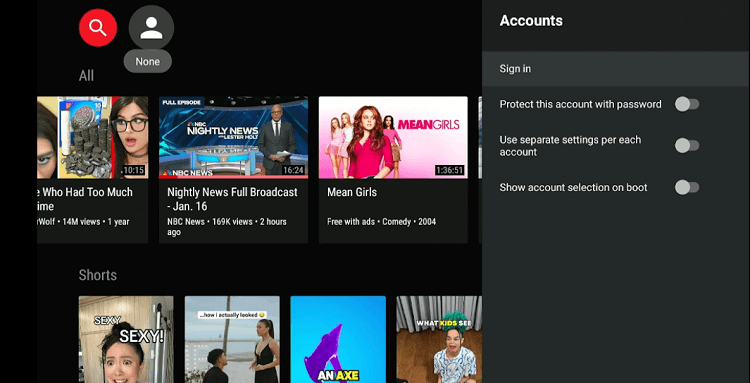
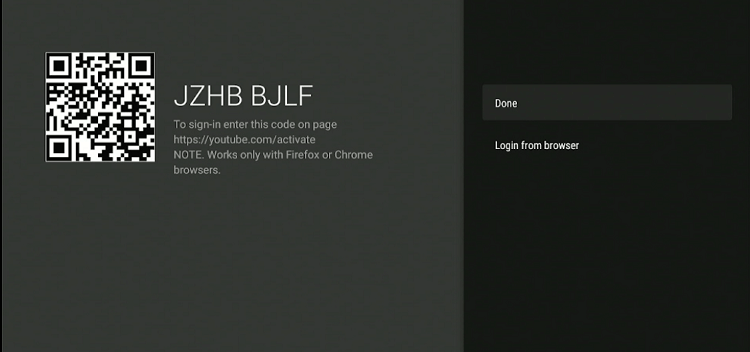
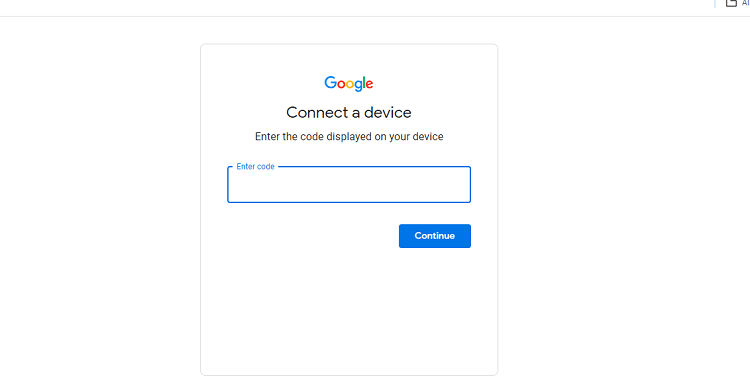
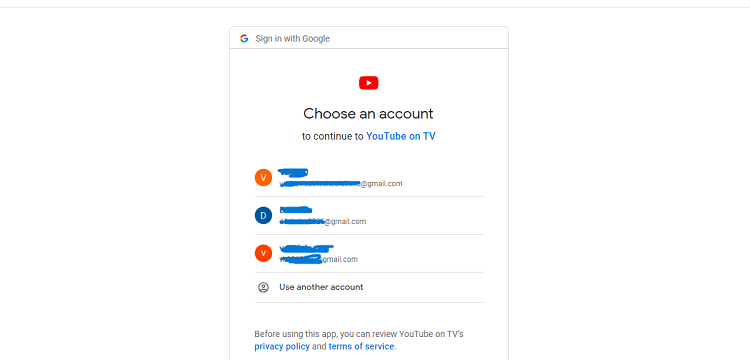
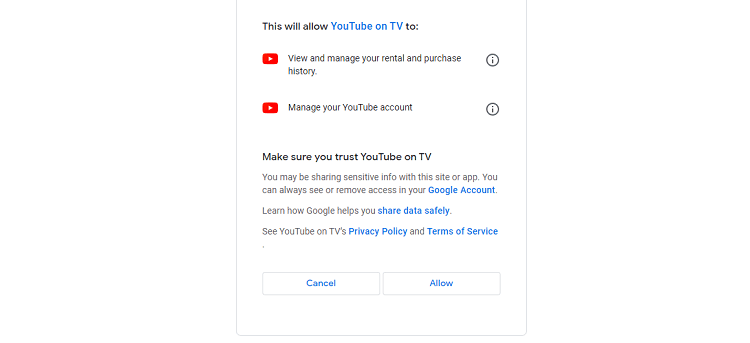
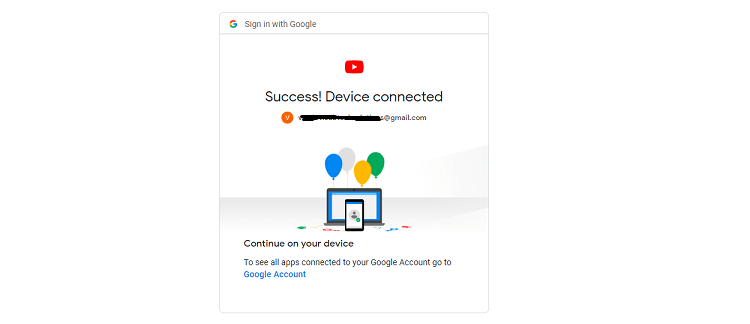
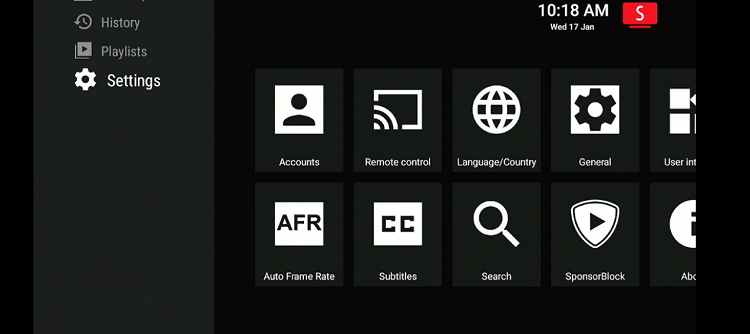
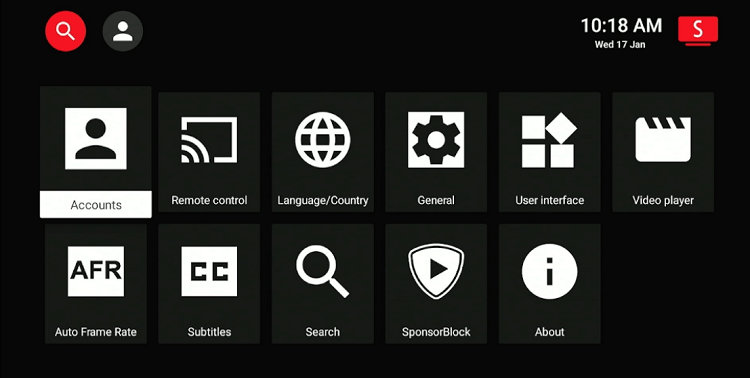
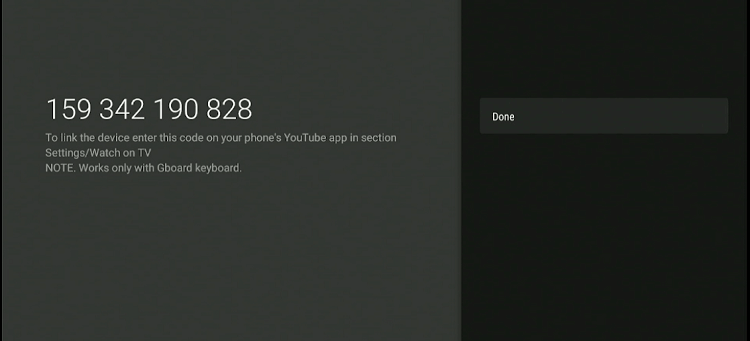
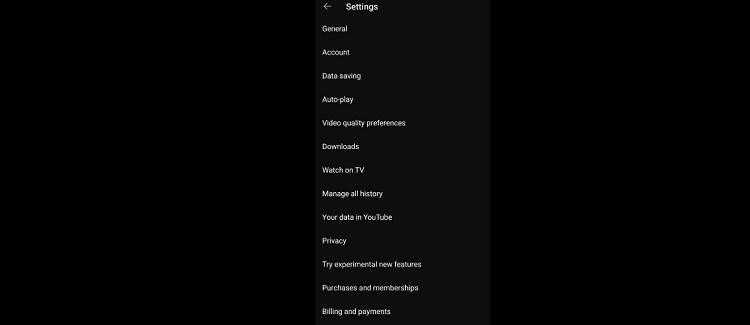
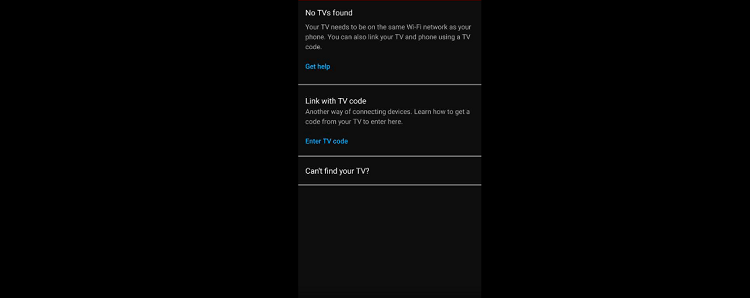
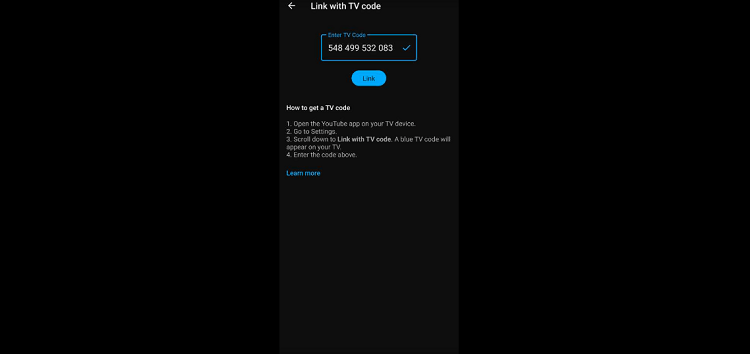
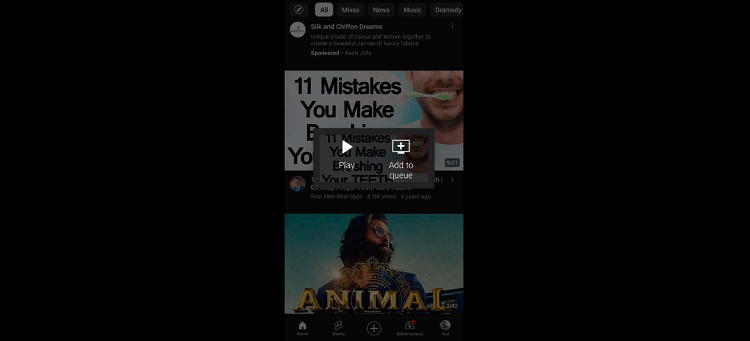
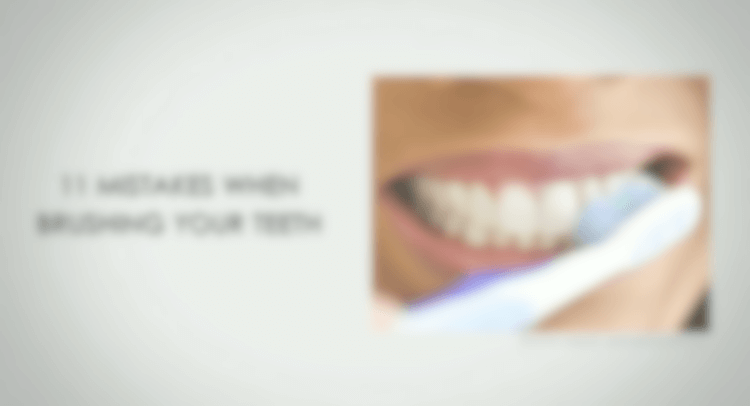






Why is it that your screenshot in step 20) says that “no special access is required, when in reality, All of the inappropriate special access in required and all the spyware capabilities??
We’ve updated the app and now its required special access but its normal many app required special access. Its a firestick device use for streaming only usually people do not keep sensitive data on firestic. BTW use VPN to hide your all activity it will be safe.