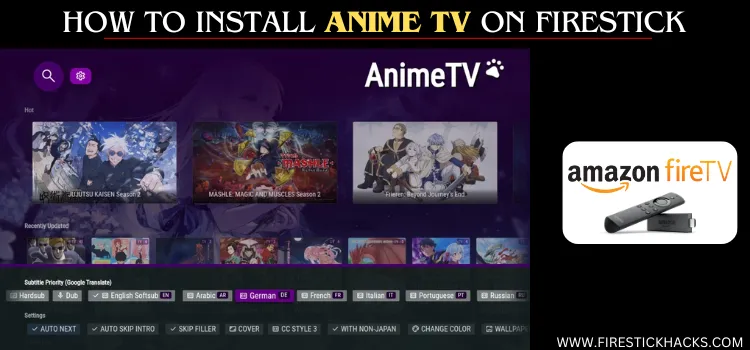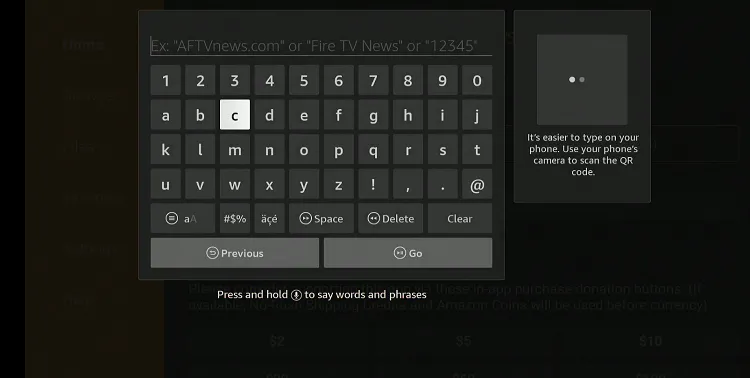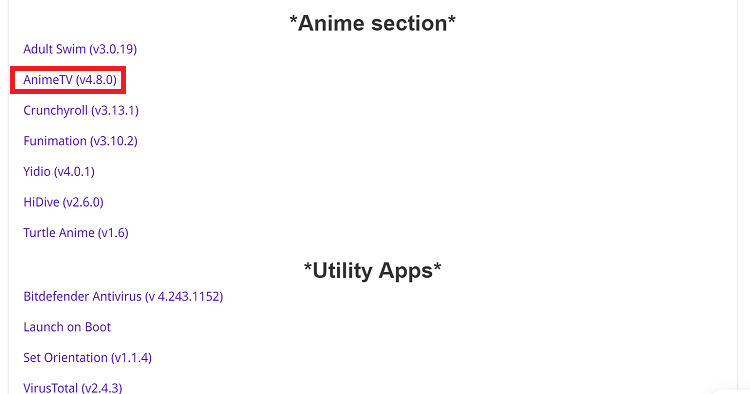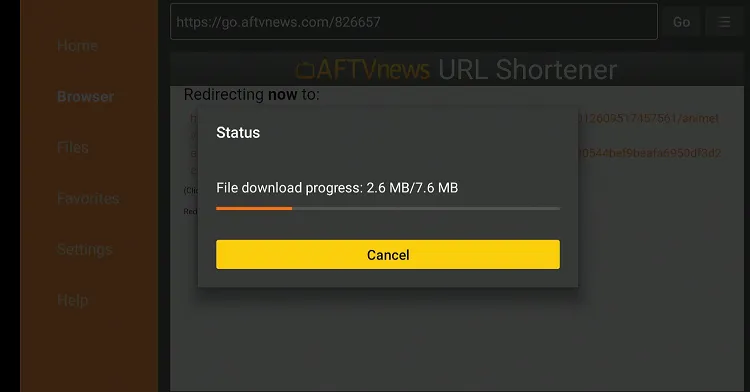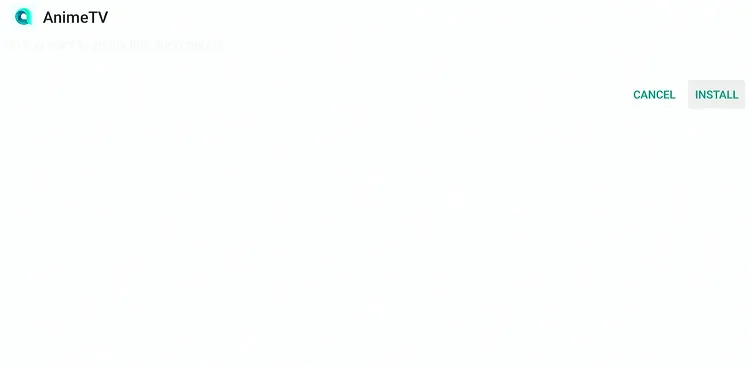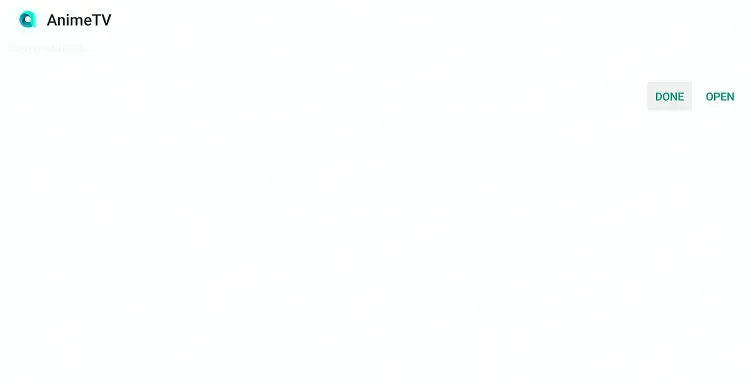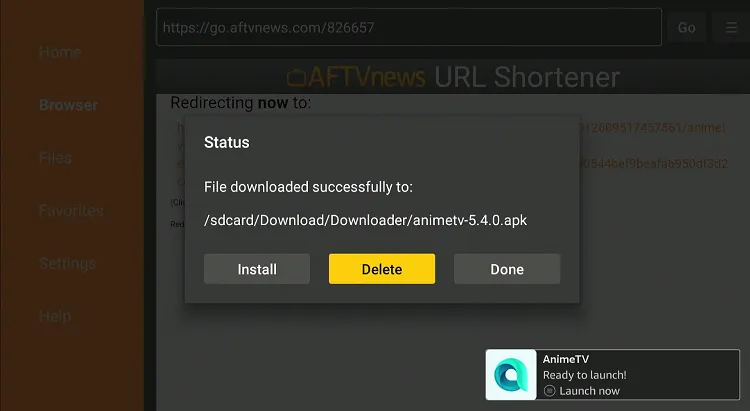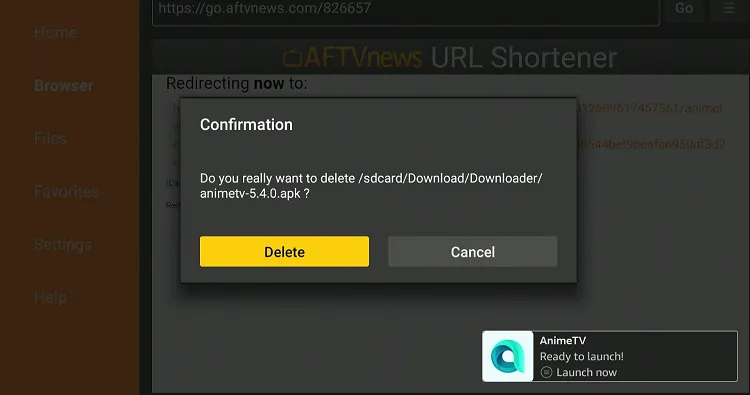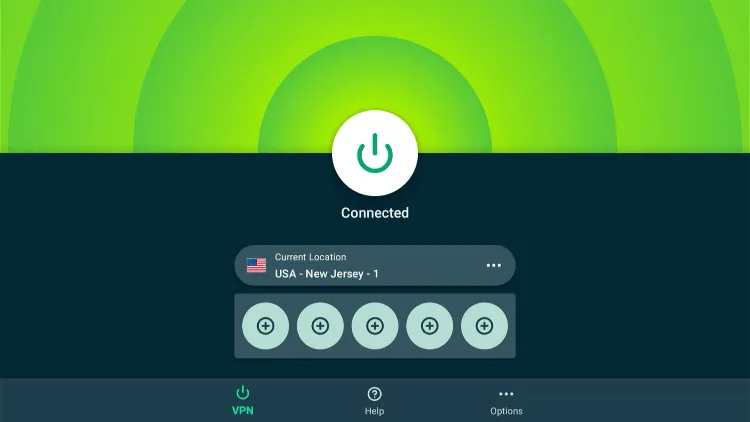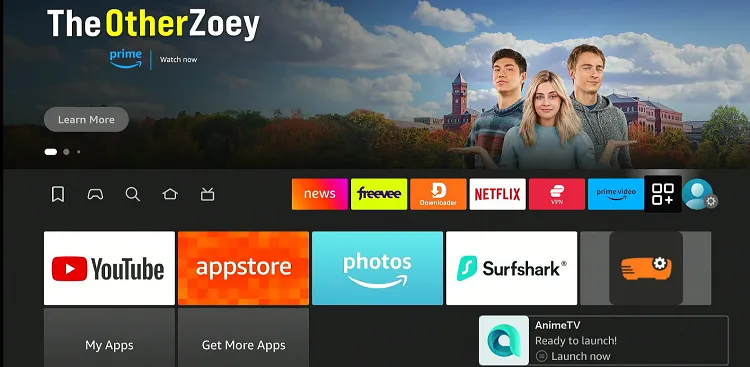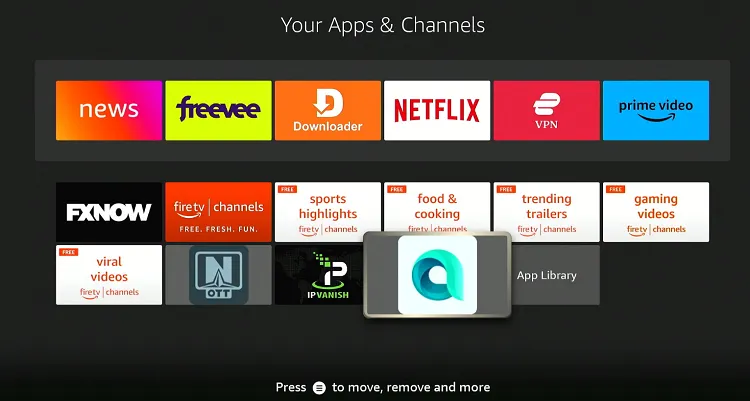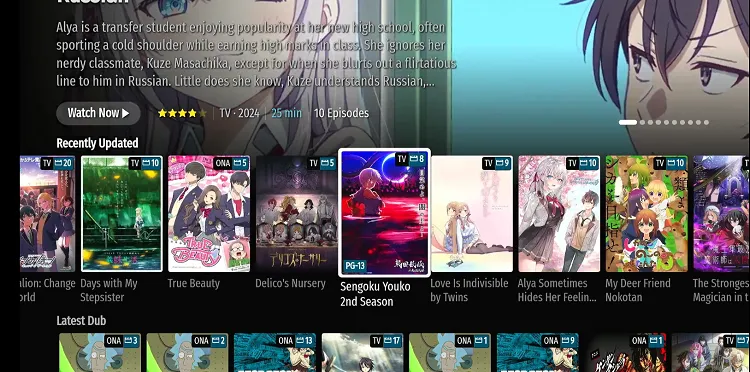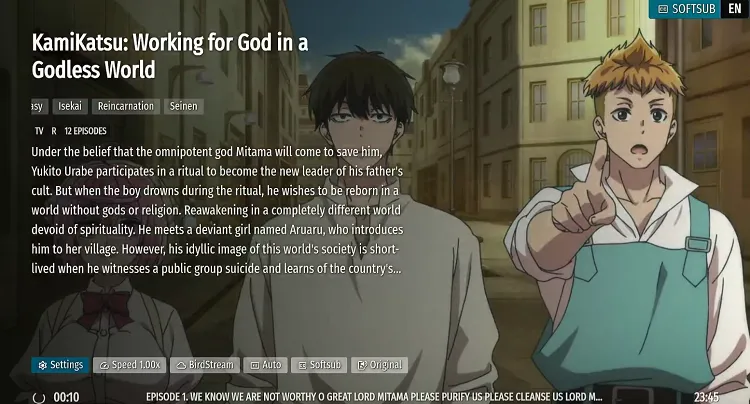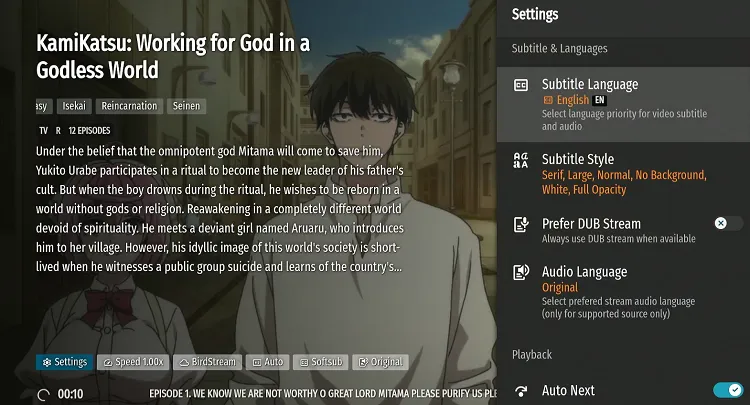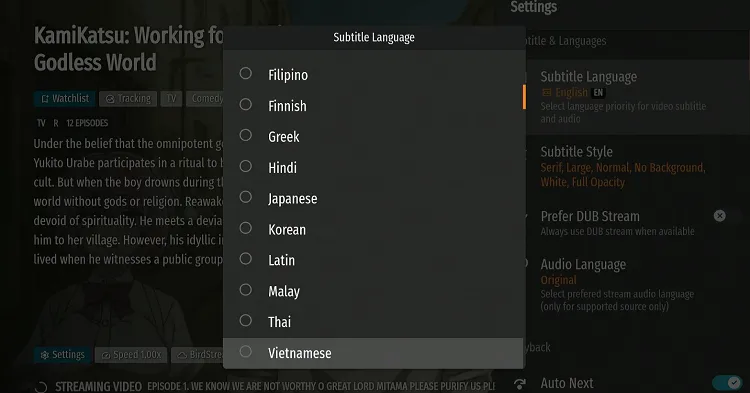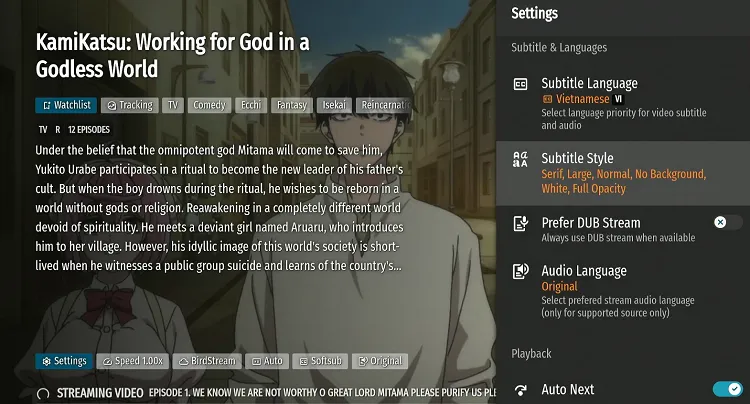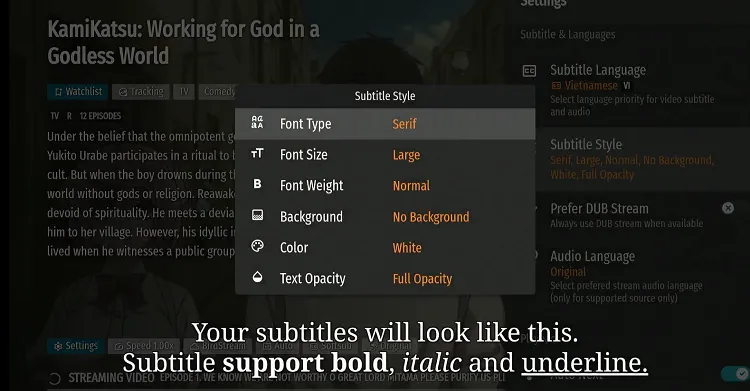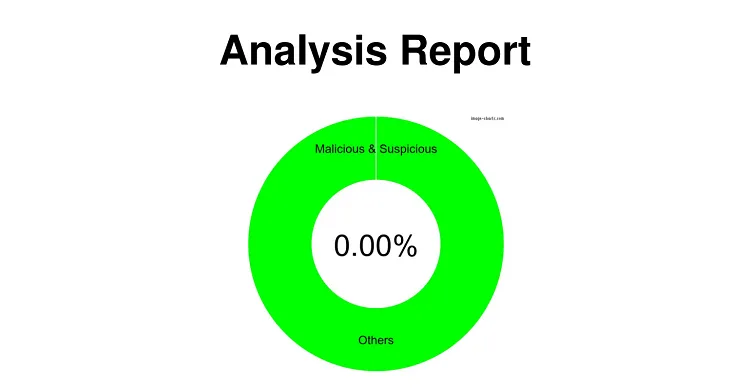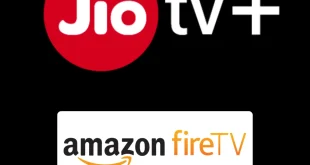Disclosure: Our experts test apps for security before recommending them. If you buy through our links, we may earn a commission. See how it works.
Anime TV is a new third-party free streaming app that features only anime on-demand content such as movies and shows.
The app supports the video quality ranging from 480p to 1080p. With Anime TV, you will access both subbed and dubbed anime versions.
Users can choose between original Japanese audio with subtitles or dubbed versions in different languages including English, French, and Arabic. It also allows you to activate subtitles in a desired language.
However, the Anime TV app sources content from unverified/unknown sources, which could lead to security issues. Therefore, be sure to use a VPN to hide your IP address. ExpressVPN is our #1 choice.
Our Recommended VPN - ExpressVPN
ExpressVPN is our recommended choice when it comes to unblocking any geo-restricted services OR watching anything for free using unofficial apps/websites as it helps you hide your streaming activities from the ISPs and Government.
This NEW YEAR, enjoy an exclusive offer: 🎉 Get up to 61% OFF + 4 months FREE on ExpressVPN's 30-Month's plan! 🎉 that too with a 30-day money-back guarantee.
How to Install Anime TV on FireStick
Anime TV isn’t listed in the Amazon Appstore, so you will need to sideload it through a third-party source using the Downloader app.
Considering the security risks associated with third-party sources, it’s important to install and use ExpressVPN on FireStick to prioritize your security.
Follow the steps below:
Step 1: Turn ON your FireStick device and Go to FireStick Home
Step 2: Click on the Settings icon
Step 3: Select the My Fire TV option
Step 4: To enable the Developer Option, click About.
Note: If you have already enabled the Developer Option, then proceed to Step 10
Step 5: Click on the Fire TV Stick option quickly at least 7 times
Step 6: Now you will see this message at the bottom saying "No need, you are already a developer". So stop clicking then
Step 7: Now the Developer Option will appear in the menu so click on it
Step 8: Choose Apps from Unknown Sources to turn it ON
Step 9: Simply click Turn On
Step 10: Now return to the FireStick Home menu by pressing the "Home" icon on the remote and click on Find
Step 11: Now select the Search icon
Step 12: Type Downloader and press search
Step 13: Select the Downloader App icon from the list available in the Amazon Store
Step 14: Tap Get/Download
Step 15: Wait for a while until the installation process is completed
Step 16: Now click Open
Step 17: Select Allow to give access to the downloader app
Step 18: Click OK here
Step 19: This is the Downloader App interface, Choose the Home tab and click Search Bar
Step 20: Now enter the Anime TV Downloader Code 730116 in the search box OR enter this URL bit.ly/fsh-downloads and click Go.
Note: The referenced link is the official URL of this app/website. FIRESTICKHACKS does not own, operate, or re-sell any app, streaming site, or service and has no affiliation with its developers.
Step 21: Scroll down and click “Anime TV” from the “Anime Section” category.
Note: If the app does not start downloading, then clear the Downloader App cache using this article.
Step 22: The downloading will start. Wait for it to finish.
Step 23: Once the downloading ends, click “Install”.
Step 24: Tap the “Done” icon.
Step 25: Click “Delete” to remove the Anime TV APK file from FireStick.
Note: Deleting APK files will free up space on FireStick.
Step 26: Tap “Delete” again to complete the process.
How to Use Anime TV on FireStick
Once the Anime TV app is installed, you’re good to go. But before you begin using it, be sure to install and use ExpressVPN on FireStick to ensure secure streaming.
Follow the steps below:
Step 1: Open ExpressVPN and connect it to the US server.
Step 2: Go to the FireStick home and select the “icon next to the settings” from the top right corner.
Step 3: Choose “Anime TV” from the list.
Step 4: Choose any movie/show.
Step 5: Enjoy streaming!
How to Activate Subtitles on Anime TV
The Anime TV app also lets you read subtitles in several languages such as English, Arabic, French, and many others.
Here’s how you can activate subtitles on Anime TV:
Step 1: Play any movie or show and then tap the “SoftSub” icon from the top right corner.
Step 2: Choose “Subtitle Language”.
Step 3: Finally, choose your desired language.
Step 4: You may also change the subtitle style by clicking “Subtitle Style”.
Step 5: Select preferred font type, size, color, etc.
Is Anime TV APK Safe/Legal to Use on FireStick
The Anime TV APK (v4.8.0) has been scanned via our malware detection tool and didn’t show any threats like viruses or malware. Feel free to use it on your FireStick.
That said, as an unofficial app, its streaming sources can’t be trusted. Therefore, don’t forget to install and use ExpressVPN on FireStick.
All You Need to Know About Anime TV APK
Here’s an inside look at Anime TV APK:
| Content-Type | Anime |
| Price | Free |
| File Size | 7.6 MB |
| Version | v4.8.0 |
| Is It Safe to Use? | Yes, but you will have to use a VPN |
| Developers | Anime TV |
Anime TV App Features
Here’s a list of some of the features that make Anime TV such a great app for anime lovers:
- Free
- A ton of anime movies and shows
- No signup required
- Ad-free
- Audios available in multiple languages
- Supports subtitles in several languages including English, Arabic, and French
- Streaming quality up to 1080p
- Content categorization by genre
- Smooth playback
Anime TV Alternatives on FireStick
If the Anime TV app goes down, consider trying out its following alternatives:
- SStream on FireStick
- Flix Vision on FireStick
- OnStream on FireStick
- FilmPlus on FireStick
- Movie HD on FireStick
FAQs – Anime TV
Is Anime TV available on the Amazon Appstore?
No, you will have to sideload it from a third-party source.
Is Anime TV app free to use on FireStick?
Yes, Anime TV is completely free to install and use on FireStick.
Does Anime TV app include ads?
No, the Anime TV app is completely ad-free.
Can I watch both subbed and dubbed content on Anime TV?
Yes, Anime TV supports both subbed and dubbed versions for most of the content.
Final Thoughts
Anime TV is a popular unofficial app that offers a vast library of free anime movies and shows on FireStick.
With features like HD streaming, both subbed and dubbed content and subtitles in multiple languages, it’s a go-to choice for anime enthusiasts.
While not available on the Amazon Appstore, sideloading it through a third-party app like Downloader ensures you can still enjoy all it has to offer on your FireStick.