Disclosure: Our experts test apps for security before recommending them. If you buy through our links, we may earn a commission. See how it works.
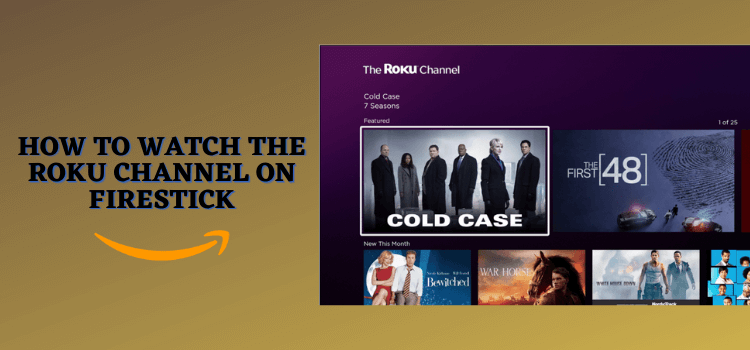
This is a step-by-step guide on how to install and watch The Roku Channel on FireStick, Fire TV, FireStick 4K, and Fire TV Cube.
The Roku Channel is a famous streaming app offered by Roku. Over time, it has become one of the leading video-on-demand (VOD) platforms in the US.
If you want to binge-watch movies, TV shows, Live TV, and more for free, the Roku Channel has you covered. The app also provides you with a premium subscription option where you will have access to an extensive content library in high-definition (HD) quality.
Remember, the Roku Channel is only available in a few regions for now (more on that later). This means you might be unable to watch it in your country.
If you are trying to access The Roku Channel from outside the US, UK, Canada, and Mexico. you will see an error message that says:
“The Roku Channel isn’t available in your regions”
That is why we strongly recommend you to us a VPN such as Surfshark. It will enable you to bypass geo-restrictions by connecting to servers in countries where the service is available.
2 Ways to Watch The Roku Channel on FireStick
There are 2 ways to watch The Roku Channel on FireStick. These are:
- Watch Roku Channel using Silk Browser (Outside US)
- Watch Roku Channel with Amazon Store (US region)
- Watch the Roku Channel using the Downloader
Watch The Roku Channel on FireStick Using Silk Browser
The first method on our list lets you watch The Roku Channel on FireStick using a browser such as the Amazon Silk Browser.
However, since The Roku Channel is only available in a few regions, you will want to connect to a US server or a VPN. Here is how you can install Surfshark VPN on FireStick.
Follow the steps below to watch Roku Channel on FireStick using the browser:
Step 1: Open the SurfShark VPN and connect it to the USA – San Jose server
Step 2: Go to FireStick Home
Step 3: Click on the Find tab
Step 4: Now select the Search option
Step 5: Type Internet in the search bar and select from the list
Step 6: Choose the Internet App (Silk Browser) from the given options
Step 7: Tap the Get/Download button
Step 8: Wait until the installation of the browser completes
Step 9: Click Open, once the browser is installed.
Step 10: Click on Accept Terms to access the browser
Step 11: When the browser launches, the Bing.com tab will open at first.
Step 12: Enter the URL firestickhacks.com/file/roku in the search bar and click Go
Step 13: The Roku Channel will open on your FireStick
Step 14: Select any movie or show of your choice and enjoy streaming!
Watch The Roku Channel on FireStick Using the Amazon Store
On 8 October 2020, the Roku Channel app officially launched for FireStick in the US, UK, Canada, and Mexico. So now you can directly download the app from the Amazon App Store and stream your favorite content without any hassle.
Follow the steps below to install the Roku Channel on FireStick through the Amazon App Store:
Step 1: Open the SurfShark VPN and connect it to the USA – San Jose server
Step 2: Open the Home Screen of your FireStick device
Step 3: Select Find from the menu
Step 4: Click Search
Step 5: Type Roku in the search bar and press Enter
Step 6: Select the Roku Channel app
Step 7: Hit the Get option
Step 8: Now it will start downloading the app. Wait for the downloading process to complete
Step 9: Once the app is installed successfully, click Open
Step 10: Roku Channel will launch on your FireStick. This is how the app’s interface looks like
Step 11: Now scroll down to the Live TV section and select any channel for streaming
Step 12: Enjoy watching Roku Channel from anywhere in the world on your FireStick
Watch the Roku Channel using the Downloader
The third method on our list enables you to install the Roku Channel through a third-party source. This process is called “sideloading” or “jailbreaking”.
Here is how you can easily apply this method using the Downloader app:
Step 1: Turn ON your FireStick device and Go to FireStick Home
Step 2: Click on the Settings icon
Step 3: Select the My Fire TV option
Step 4: To enable the Developer Option, click About.
Note: If you have already enabled the Developer Option, then proceed to Step 10
Step 5: Click on the Fire TV Stick option quickly at least 7 times
Step 6: Now you will see this message at the bottom saying "No need, you are already a developer". So stop clicking then
Step 7: Now the Developer Option will appear in the menu so click on it
Step 8: Choose Apps from Unknown Sources to turn it ON
Step 9: Simply click Turn On
Step 10: Now return to the FireStick Home menu by pressing the "Home" icon on the remote and click on Find
Step 11: Now select the Search icon
Step 12: Type Downloader and press search
Step 13: Select the Downloader App icon from the list available in the Amazon Store
Step 14: Tap Get/Download
Step 15: Wait for a while until the installation process is completed
Step 16: Now click Open
Step 17: Select Allow to give access to the downloader app
Step 18: Click OK here
Step 19: This is the Downloader App interface, Choose the Home tab and click Search Bar
Step 20: Now open the Downloader and type the URL tinyurl.com/22511153 OR bit.ly/49U554X or enter Roku Channel downloader code 490385 and click Go.
Step 21: Now you will see the following page on your screen. Scroll down and click Download APK
Step 22: You might see a random ad. Click close.
Step 23: The downloading will start.
Step 24: When the downloading ends, select install
Step 25: Now the installation process will start
Step 26: Click done
Step 27: Select delete from the following window.
Note: You must delete the Roku Channel APK to save the storage in your Firestick device.
Step 28: Select delete again to confirm
How to Use The Roku Channel on Your FireStick
Once you have downloaded the Roku Channel using any of these methods, it is time to stream your favorite content.
Here is the step-by-step process to use The Roku Channel on your FireStick:
Step 1: Open the Surfshark app and connect to the USA – San Jose server
Step 2: To open the Roku Channel, long press home button on your FireStick remote
Step 3: Select the Roku app from the list
Step 4: This is how the Roku’s interface looks like
Step 5: Select any movie and click Play to enjoy the content.
Video: How to Install The Roku Channel on FireStick
Here’s a video tutorial on how to install The Roku Channel on FireStick:
How to Sign Up to The Roku Channel
You need to create an account on the official Roku website to be able to watch the Roku Channel. It will give you access to the both free and paid version of the service.
The sign up process is quite simple. Just follow the steps listed below and you will be done in a few minutes:
Step 1: Open the SurfShark VPN and connect it to the USA – San Jose server
Step 2: Insert the link My.roku.com/signup in your browser and click enter. You will see the following page on your screen. Add the required details and press continue.
Step 3: Choose the pin preference that goes best with you and click continue
Step 4: Your account has been created. Add payment details only if you want to watch premium content through add-ons.
How Much Does Roku Channel Cost?
You can stream a wide variety of content on The Roku Channel including Movies, TV shows, documentaries, etc, without paying a dime.
However, the platform also allows you to get different premium channels like Starz, MGM Plus, Cinemax, Discovery Plus, and more in exchange for a subscription fee.
Even with a limited budget, you can get your hand on premium channels such as Crime Central, Inside Outside, and Hopster Learning for less than $5.
How to Sign In to the Roku Channel on Firestick
Since the Roku Channel is only available in the USA, you will require a VPN to access it outside the USA. The VPN will successfully conceal your IP address and bypass the geo-restrictions.
Follow the simple steps below to come to terms with how you can access the Roku Channel on your FireStick using ExpressVPN:
Step 1: Install Shurfshark VPN on FireStic and connect it to the USA – San Jose server to access the Roku Channel
Step 2: Now use any browser (preferably on your laptop or PC) and enter https://therokuchannel.roku.com/ into the address bar. This is how the Roku Channel interface looks like
Step 3: Click the Profile icon from the top right corner and select Sign In
Step 4: Enter your credentials and click Submit
Step 5: Now you can stream whatever you like.
Where You Can Watch the Roku Channel on FireStick?
As mentioned earlier, the access to Roku Channel is subject to your location. According to the official website, the Roku channel is currently available in the US, UK, and Canada. You can stream its content in these regions with the help of Roku devices, mobile, and web.
In Mexico, the service can be obtained through Roku streaming devices. Though Roku Channel also offers premium subscriptions, they are currently limited to the US and cannot be accessed on FireTV devices and Samsung TVs.
If you do not belong to one of these countries, you will see the following message when trying to watch the Roku Channel on FireStick.
What to Watch on the Roku Channel
The Roku Channel features movies, TV shows, live channels, and more. It is basically home to an extensive content library. Whether you are into classic content or love binge-watching trending releases, you cannot ask for a better streaming option.
If you are new to the Roku Channel, you might get a bit overwhelmed with what the platform has to offer. In that case, you can turn to the following list of some of the popular shows and Roku Originals:
- The Buccaneers
- Beacon 23
- ReBroken
- Who Are You People
- Fellow Travelers
- The Death
- The Burning Girls
- Mayfair Witches
- Elegant Empire
- Kingslayer
Roku Channel Features
The Roku Channel is not only about amazing movies, TV shows, documentaries, etc. It also provides several features that take your viewing experience to the next level. Here are some of the stand-out features people laud about this service:
- Simple Interface: The Roku Channel has a simple interface. So even if you are not so tech-savvy, you can easily navigate to different channels.
- Search Across Channels: You can use Roku Channe’s universal search feature to find movies, shows, actors, and directors across various streaming channels.
- Kids & Family Zone: This section of the Roku Channel features family-friendly content that you can enjoy with a younger audience.
- Live TV Guide: Not sure how to browse different TV channels on Roku Channel? There is a built-in live TV guide to ease this process.
- Premium Subscription: There is a paid version of Roku Channel that gives you access to premium and high-quality content
Roku Channel Alternatives for FireStick
As the Roku Channel is only available in the United States, for now, you can try out some alternatives if you want to enjoy quality streaming on your FireStick. Here are some of the Roku Channel alternatives for FireStick:
- CyberFlix TV on FireStick
- BeeTV on FireStick
- HD Streamz on FireStick
- HDO Box on FireStick
- Paramount+ on FireStick
FAQs – Roku Channel
Is Roku Channel available for FireStick?
Yes, the Roku Channel is available for installation on FireStick. You can install it directly from the App Store.
Is Roku Channel safe?
Roku Channel is absolutely safe for users. If you want to access the Roku channel from restricted regions and are concerned about your privacy, use a reliable VPN.
Does The Roku Channel have parental controls?
Yes, the Roku Channel is equipped with parent controls. When kids try to access content with specific ratings, they are asked to insert a secret code.
Do we have to pay to stream content on the Roku Channel?
Roku does offer a free version, which is supported by ads. However, there is also an option for the paid subscription to access premium content.
Key Takeaway
Roku just launched Roku Channel for FireStick and we cannot keep calm. It has hundreds of movies, TV shows, live TV channels, and whatnot.
However, the Roku Channel is not available outside of a few countries including the USA, UK, Canada, and Mexico. So if you want to watch the Roku Channel on FireStick, a VPN is a must. It will ensure you keep yourself at a safe distance from legal authorities and get the best out of the Roku Channel.
Once install and connect to the VPN, you can install the app in a jiffy using any of the methods covered in this blog. As soon as the Roku Channel is up and running, make full use of its amazing features to optimize your viewing experience.
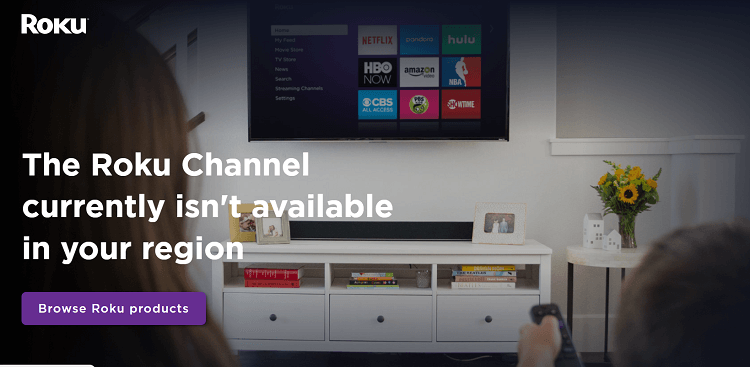
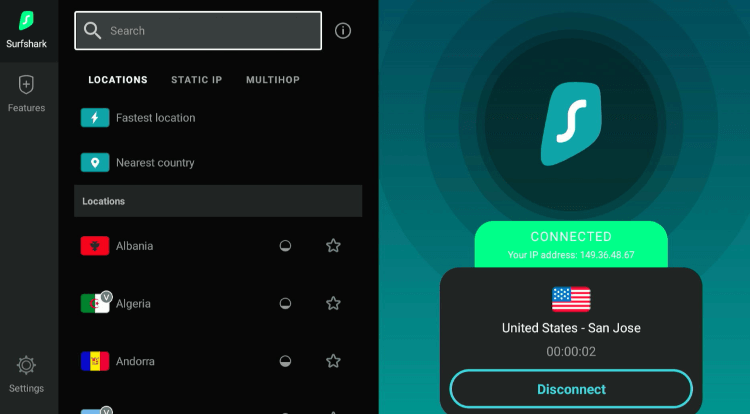










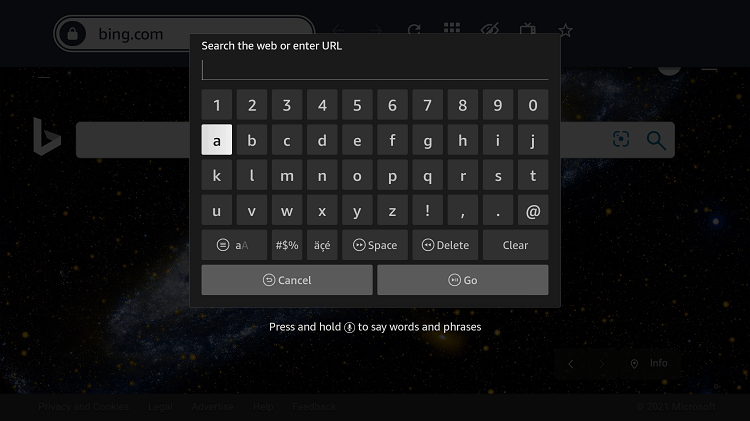
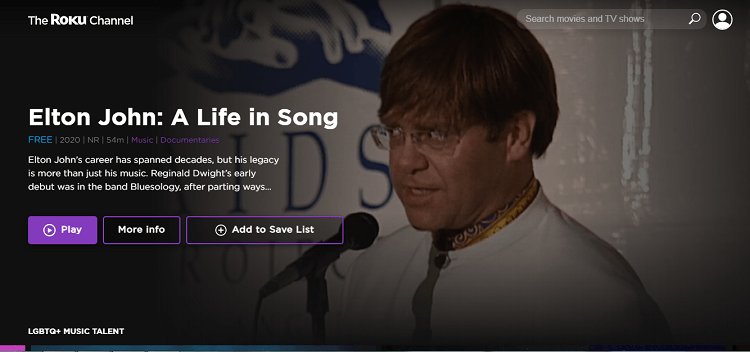

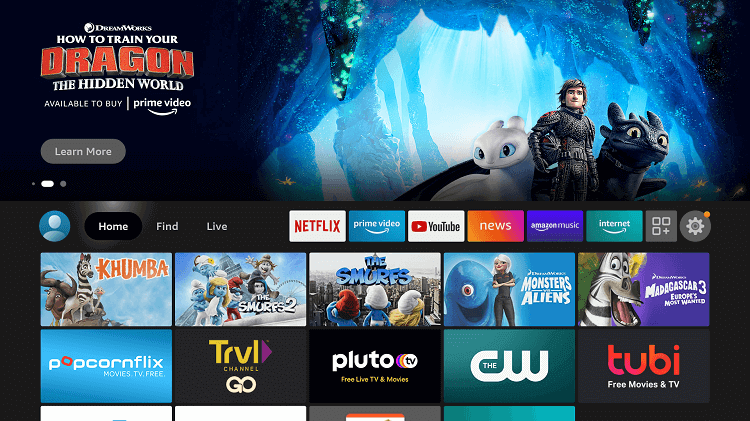
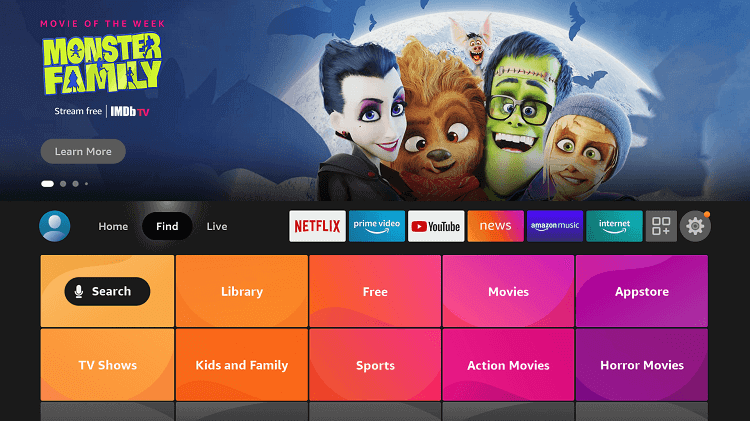
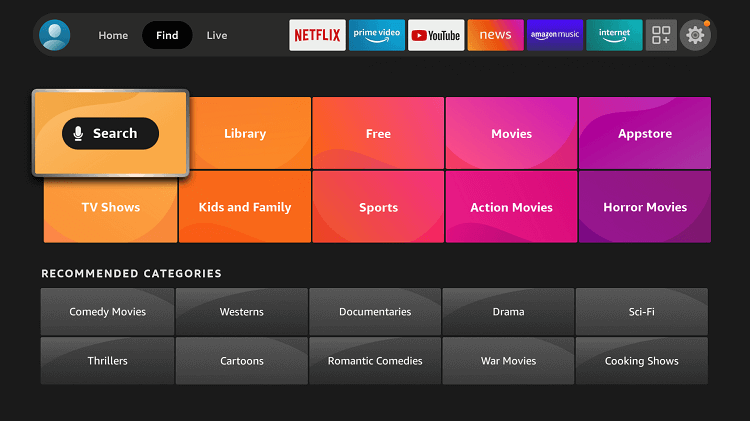
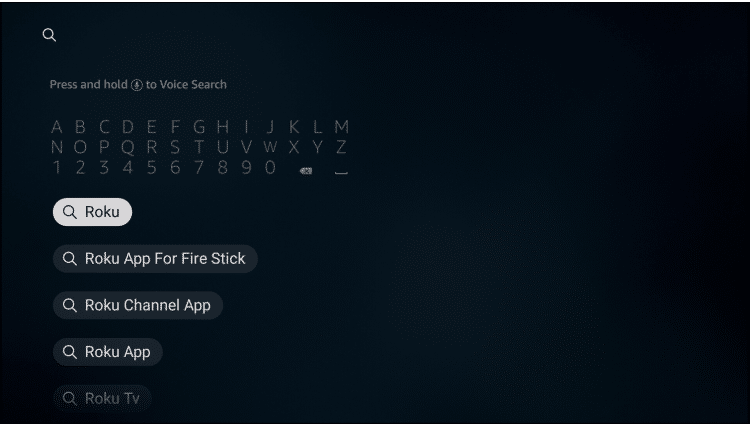
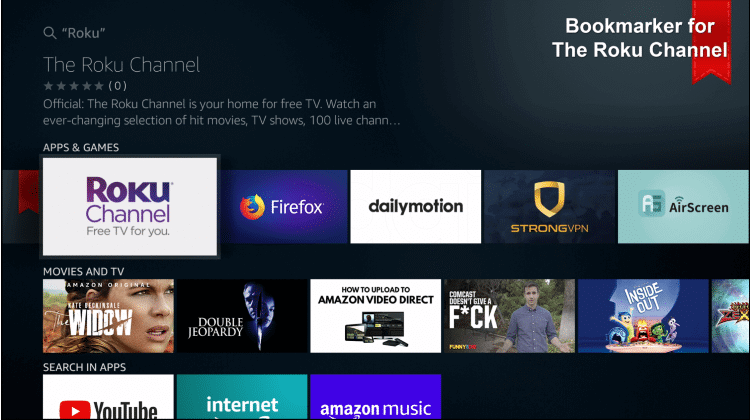
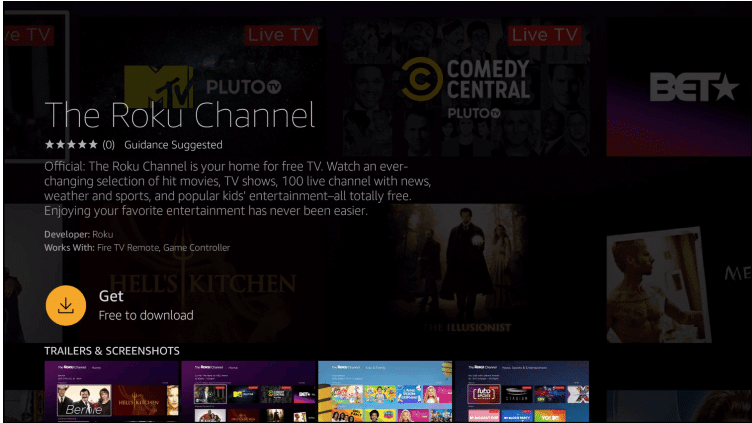
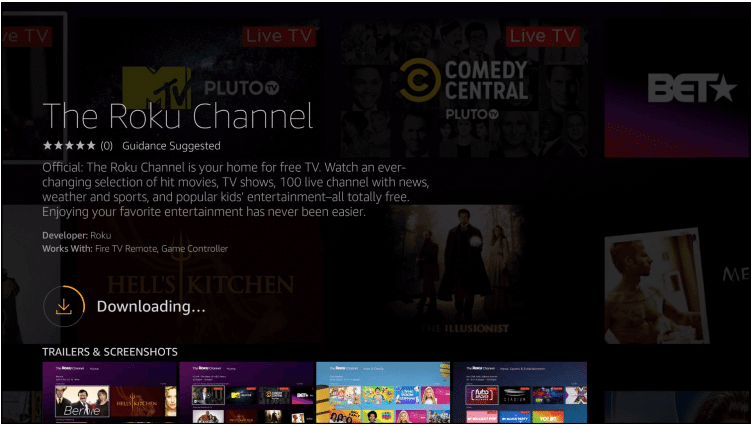
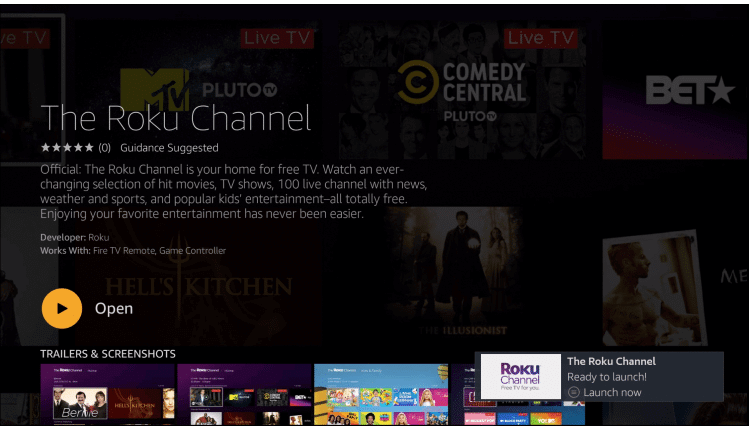
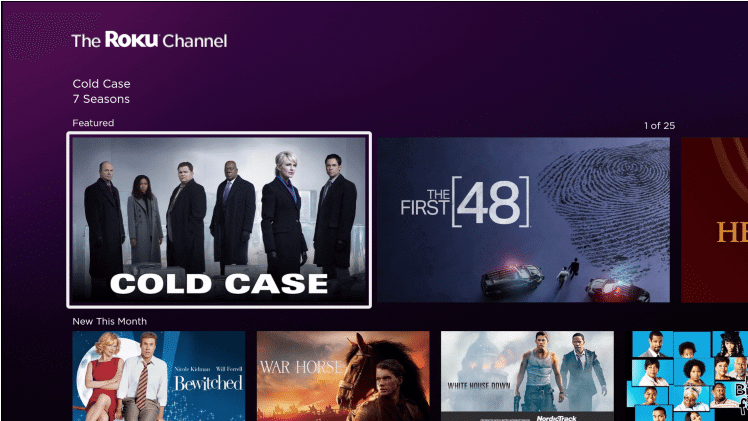
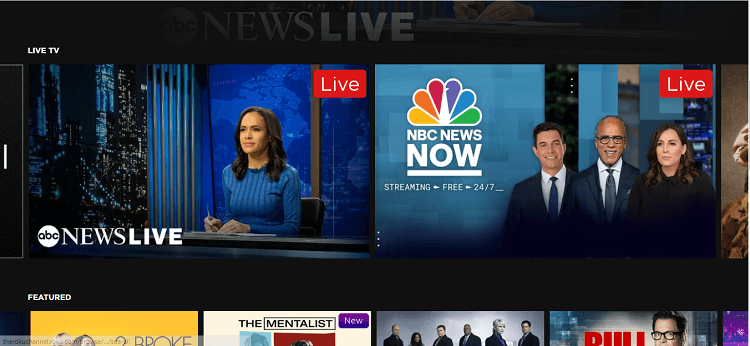
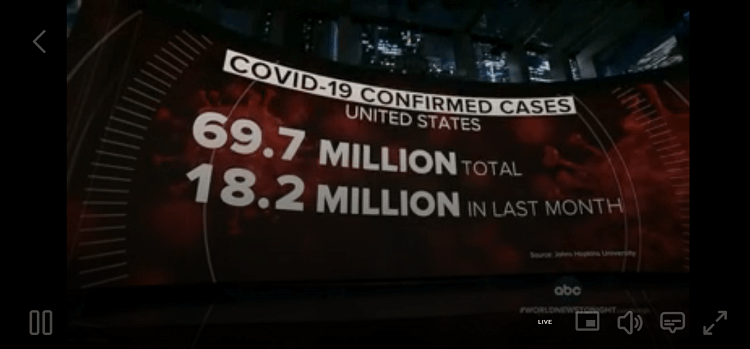



















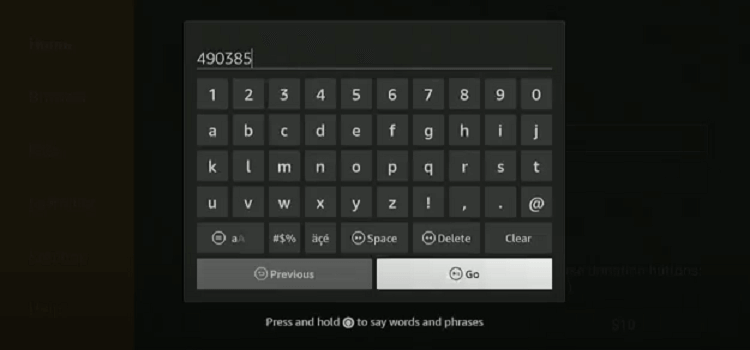
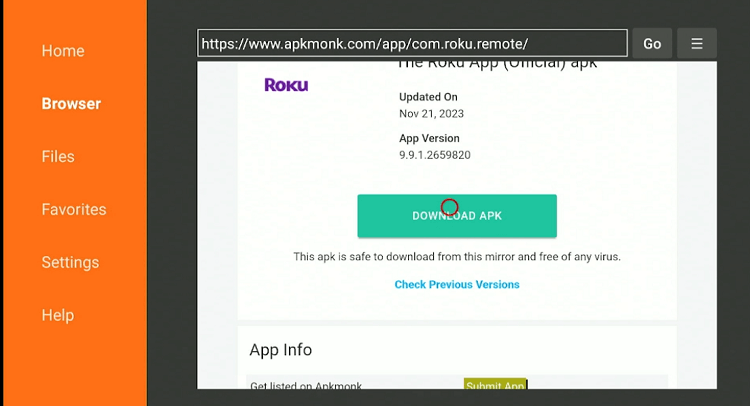
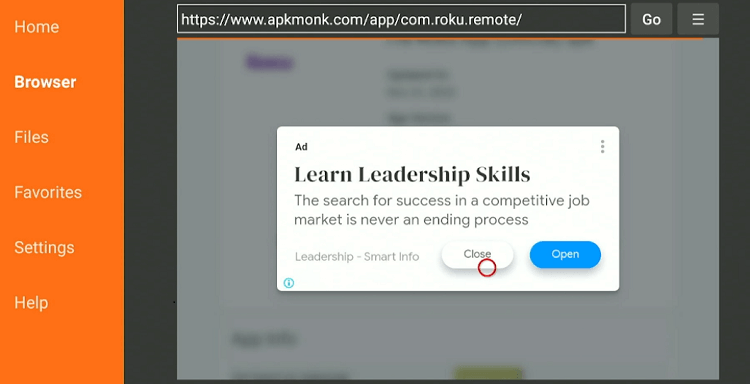
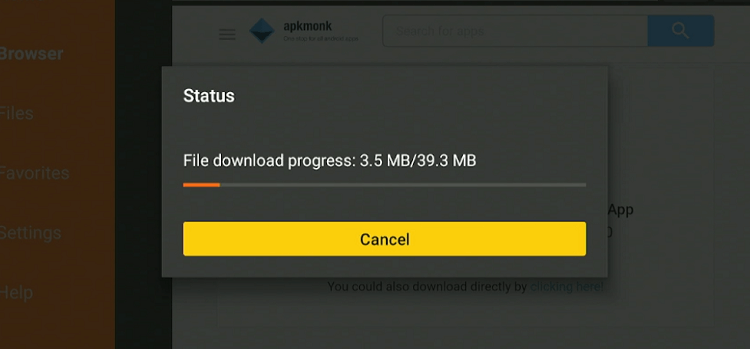
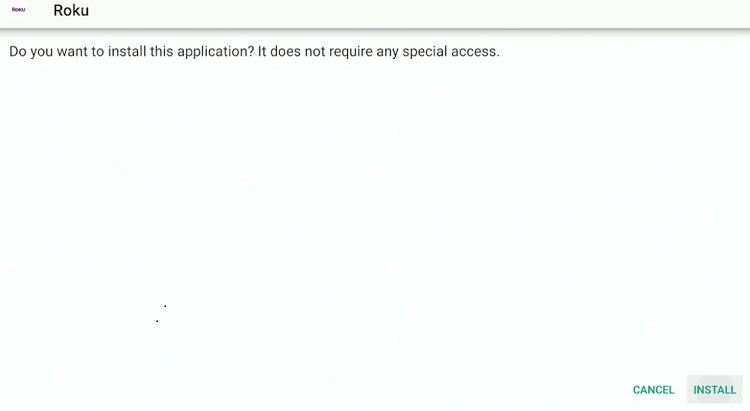
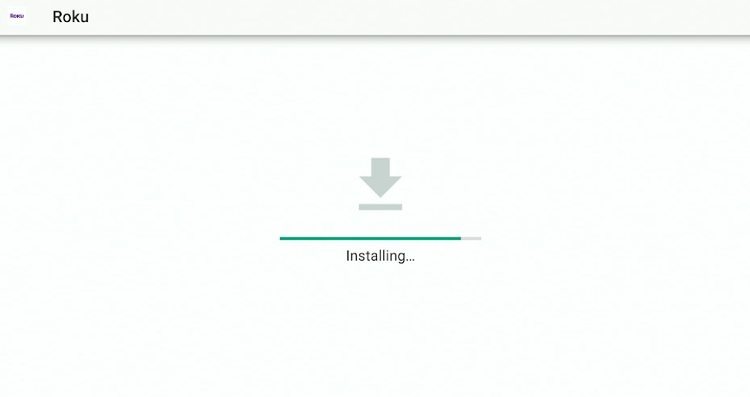
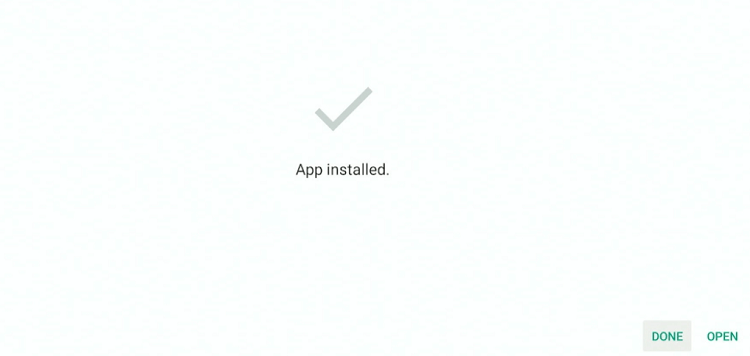
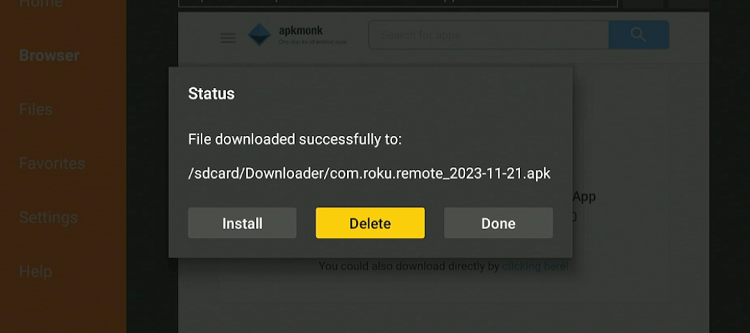
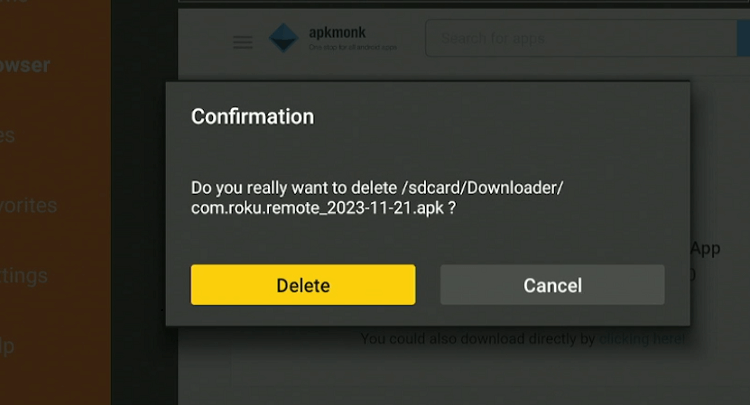
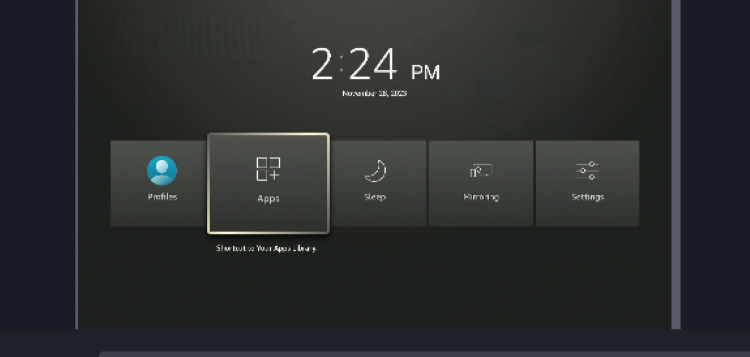
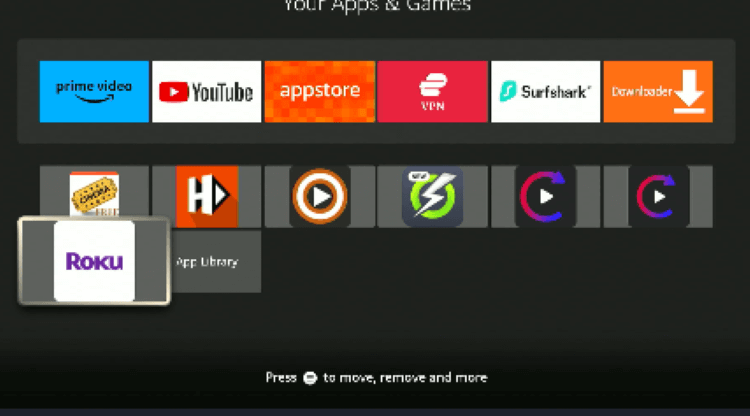
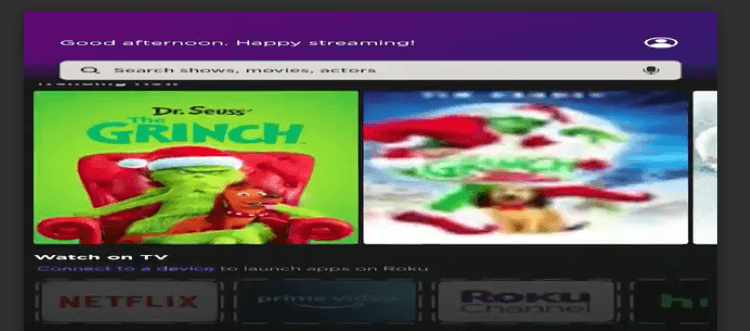
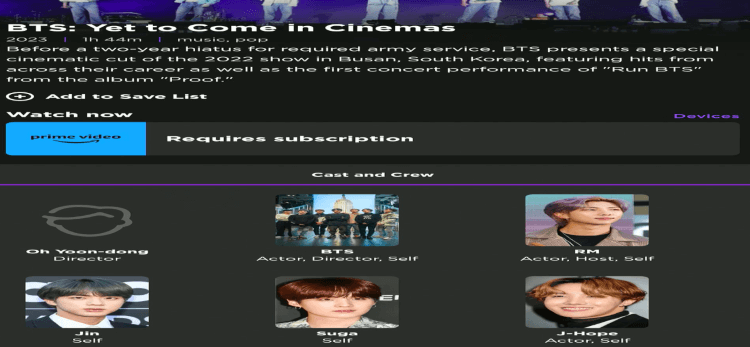
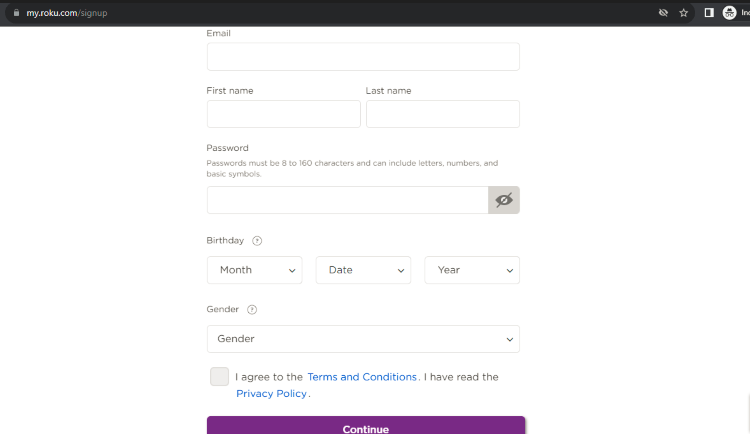
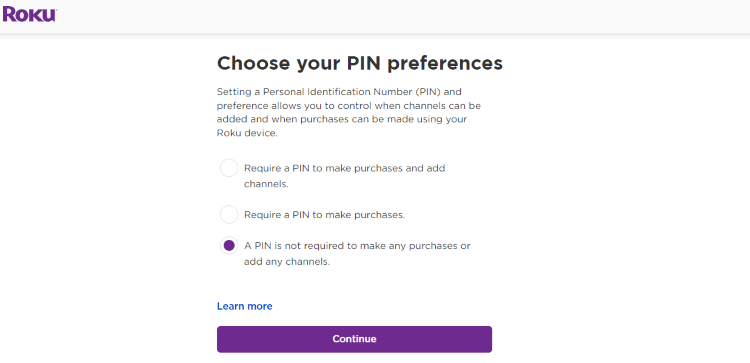
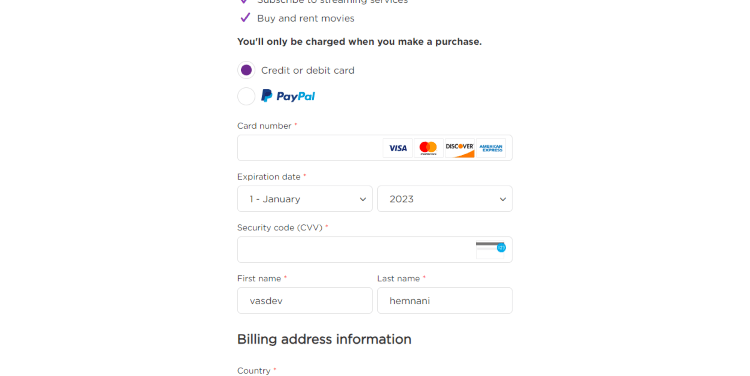
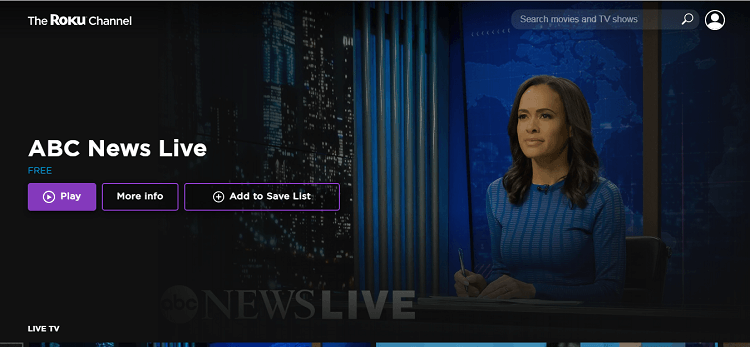
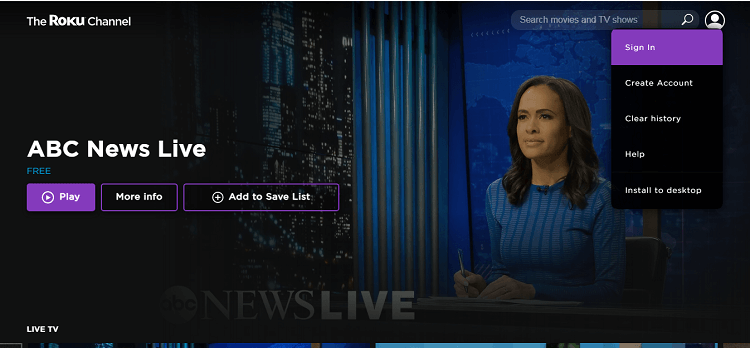
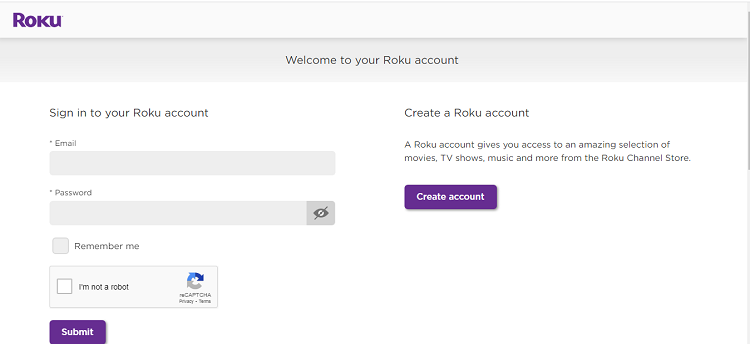
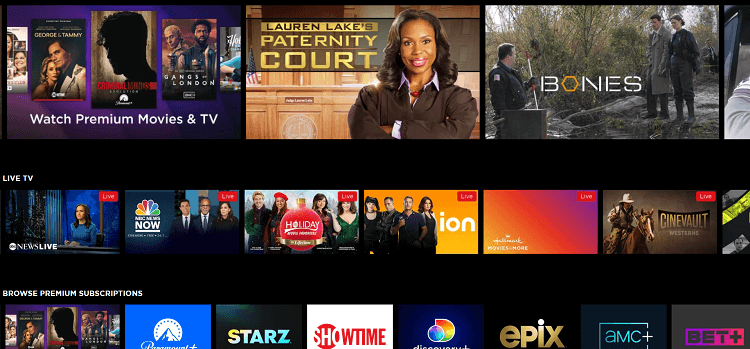
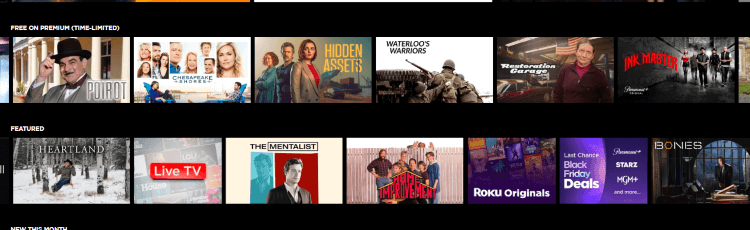




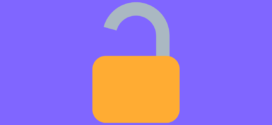

This missing the most important step. The Roku channel wants you to sign in with your Roku account. The instructions tell you to go to an activation url which does not exist. This is the most likely results why people would be looking for info on how to use the Roku channel on Amazon Fire TV. For now, it remains a mystery.
Its working fine. you can watch all roku channels by inserting the link in silk browser, However if you’re from outside US then you have to connect to US server. Some time it may give you error the like “something went wrong” just change the VPN server
On trying to load the ROKU app to my Firestick I get the “APP NOT FOUND” notice after searching. Yes, I am using a VPN.
Here is the downloader code for the Roku app ‘490385.’ It is confirmed to be working as of today’s date, 11/28/23. I recommend revisiting the blog post; although the comments may not be up-to-date, the blog itself has been recently updated.