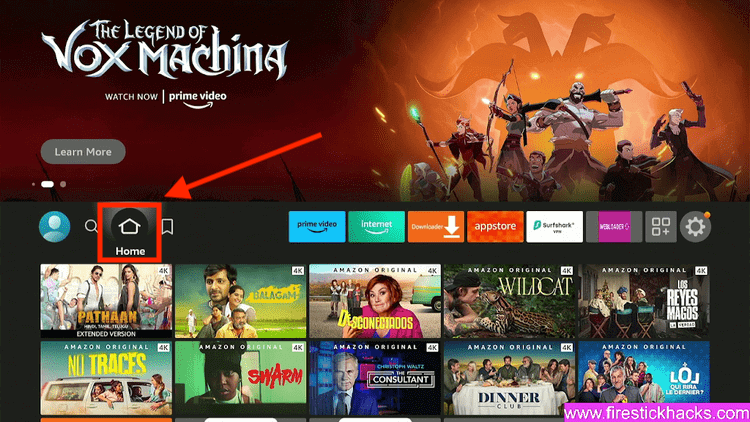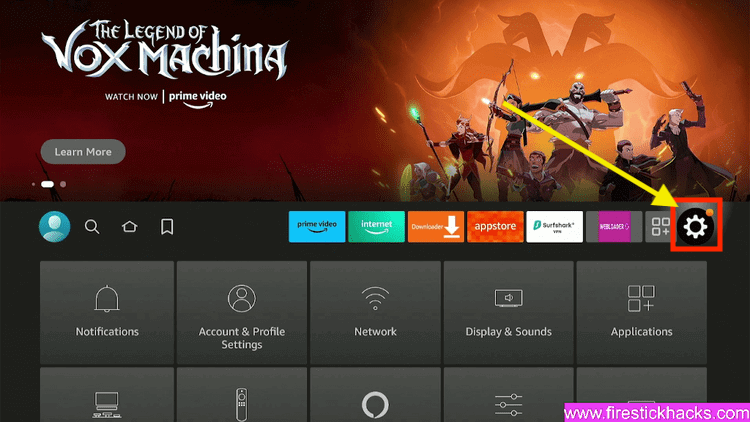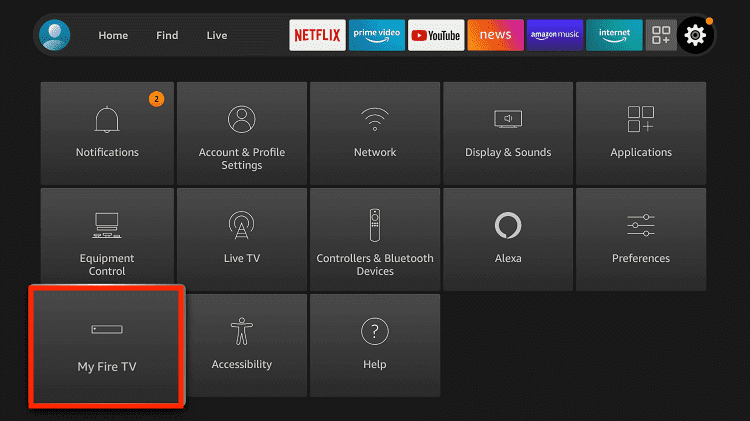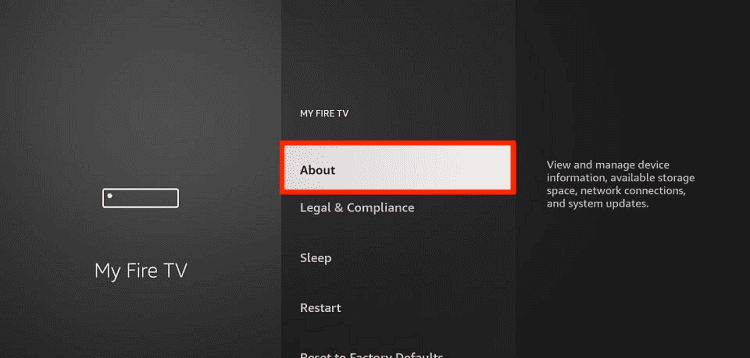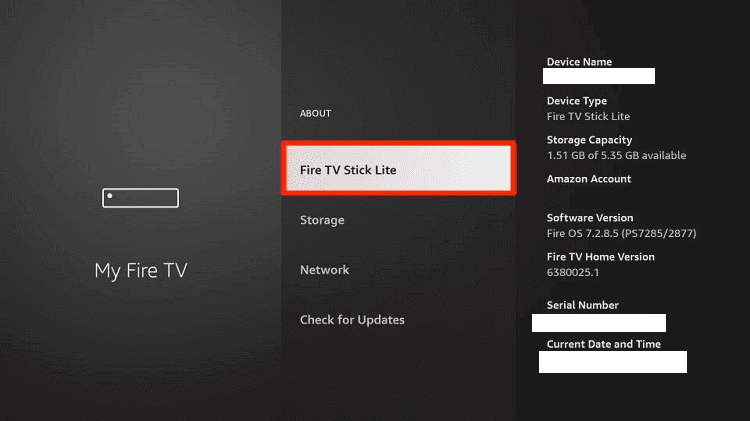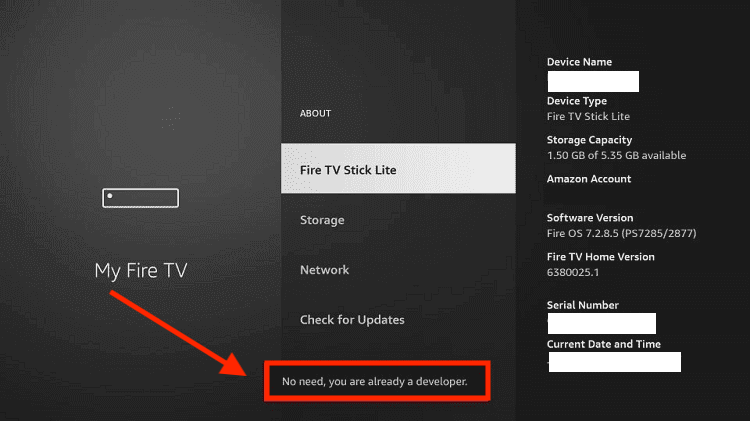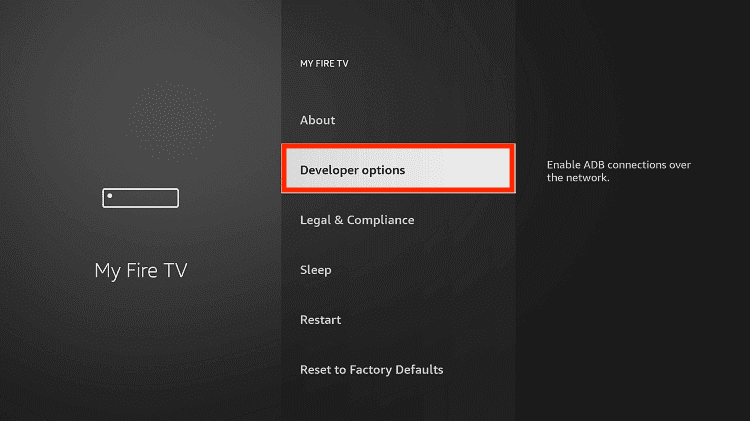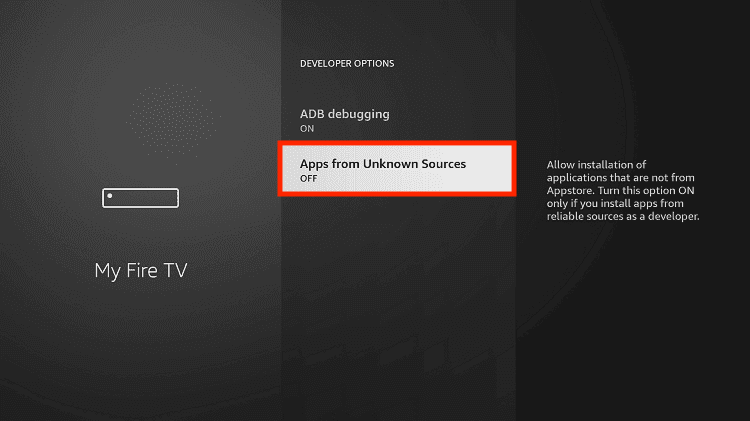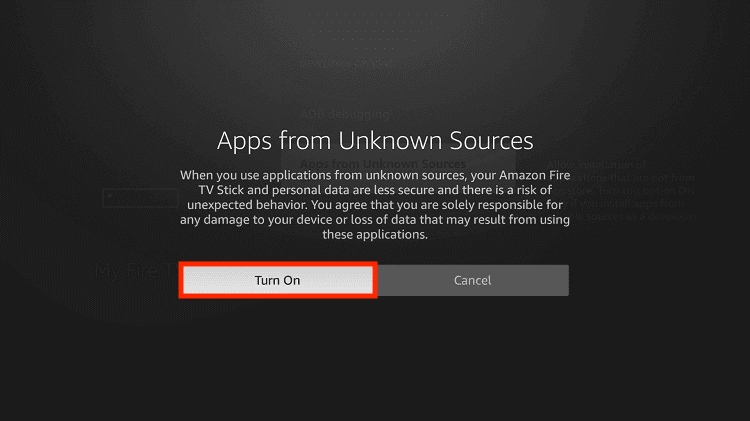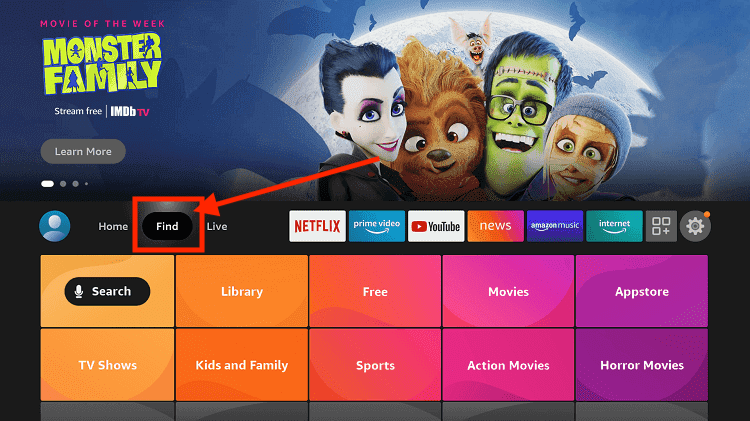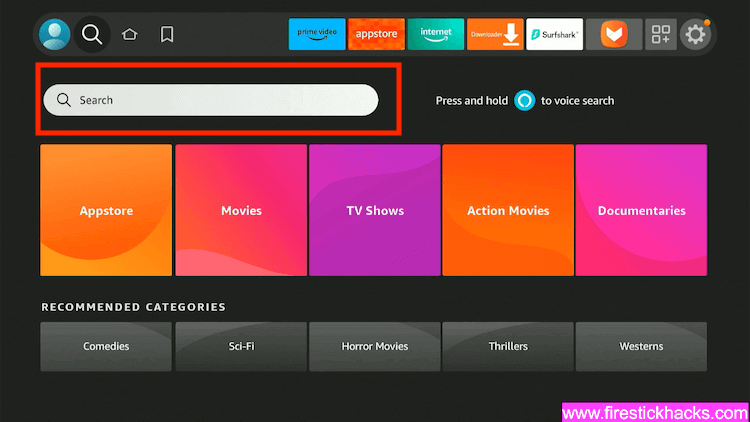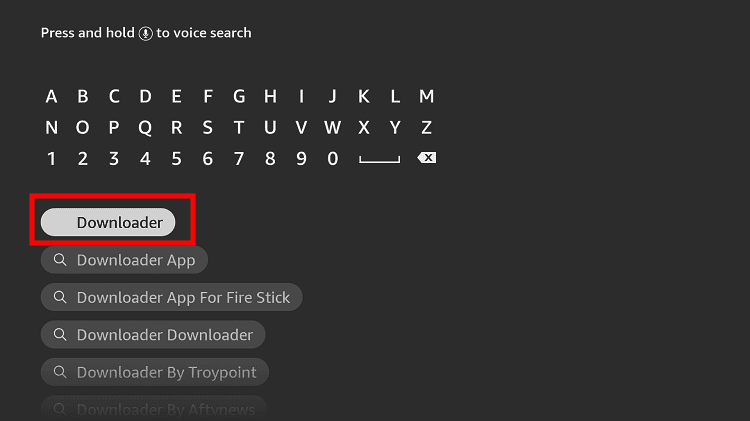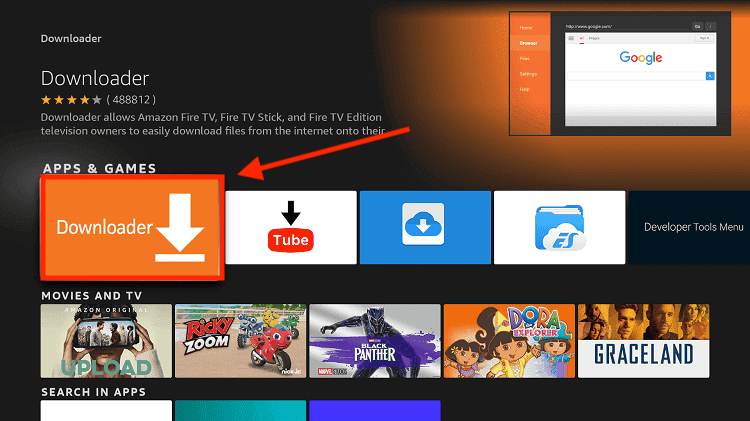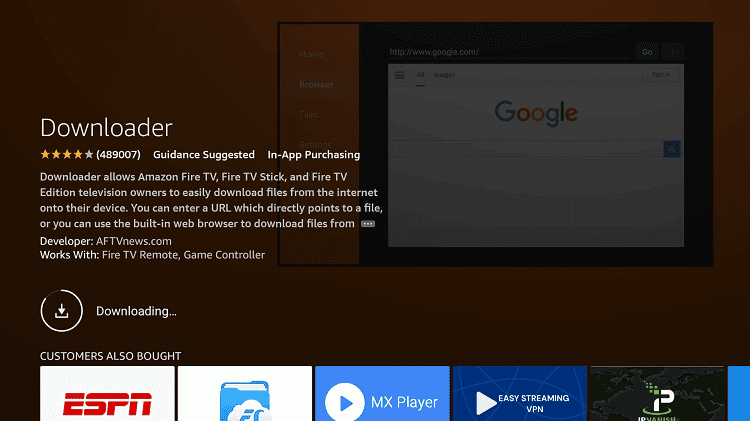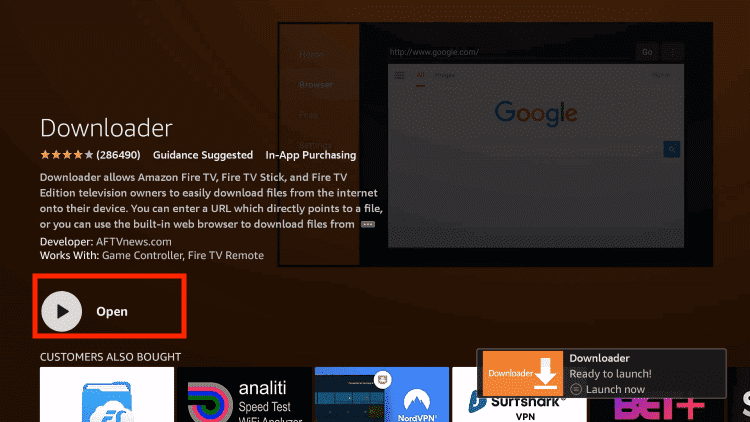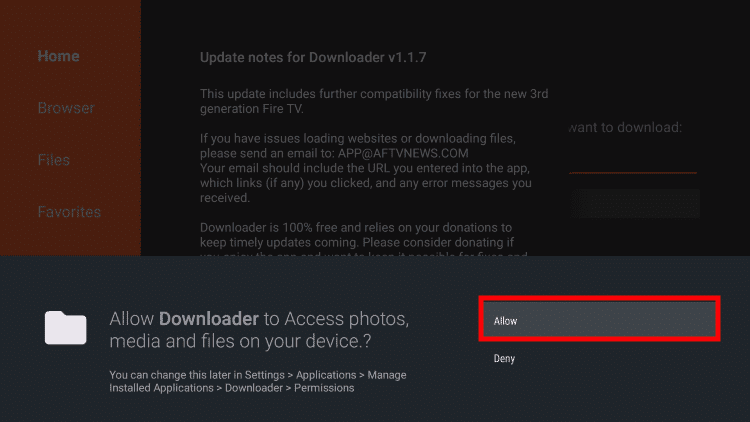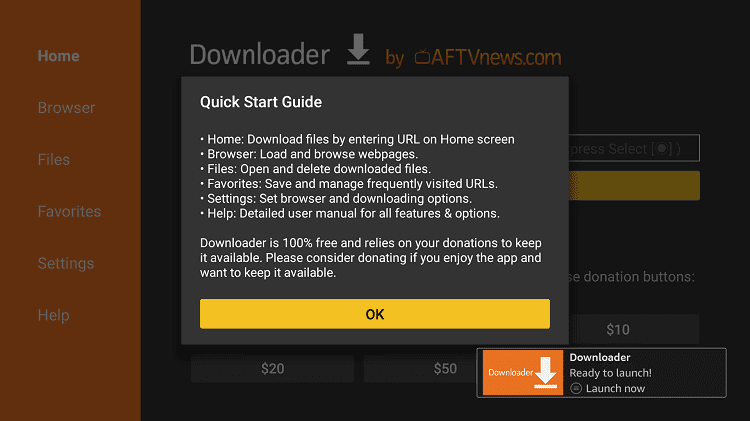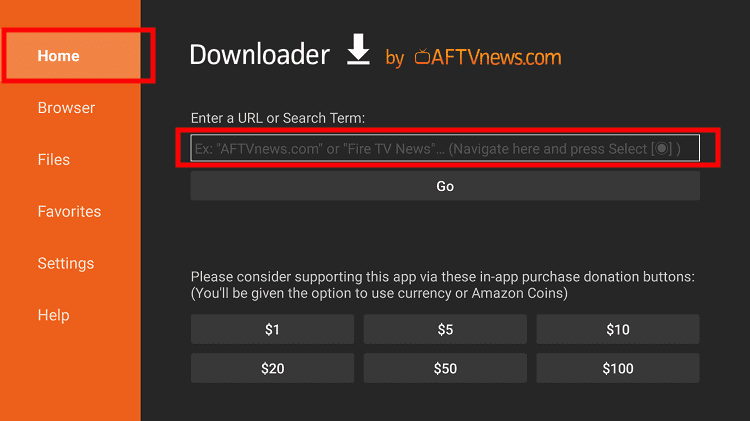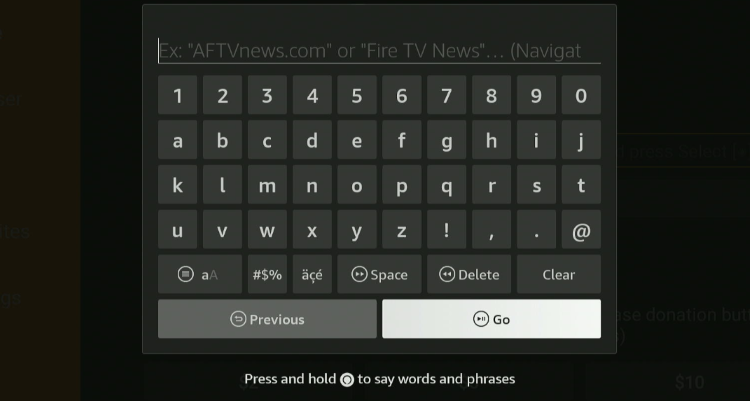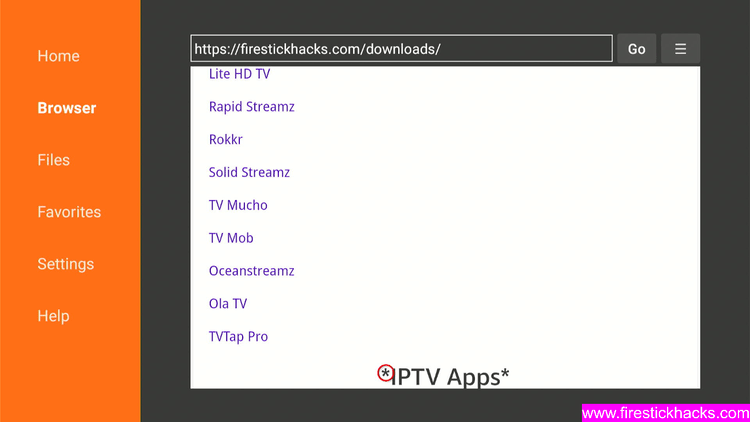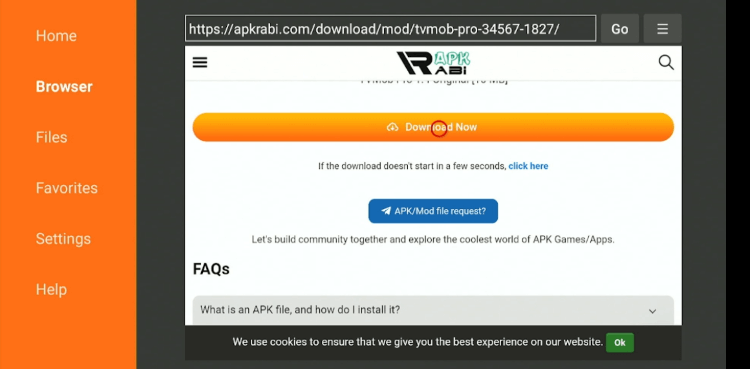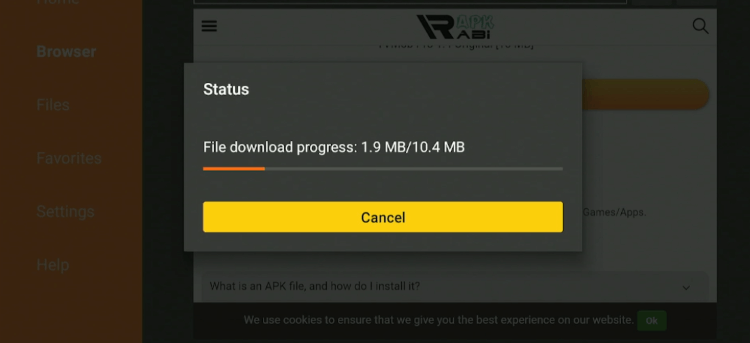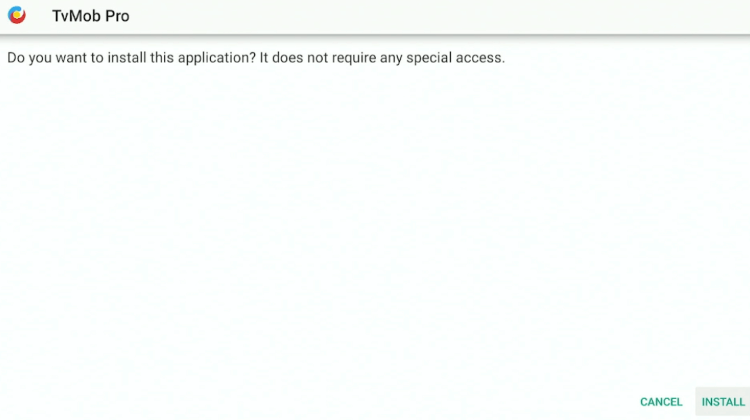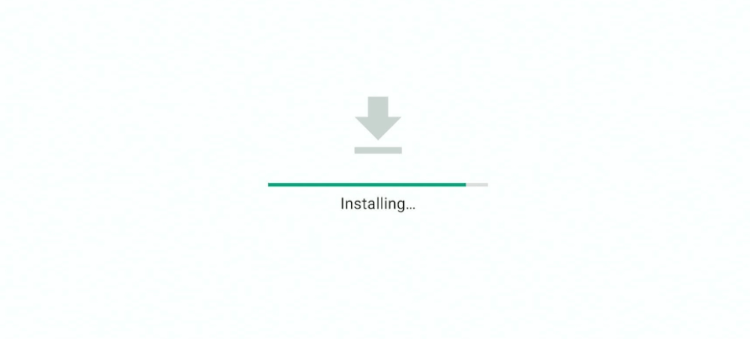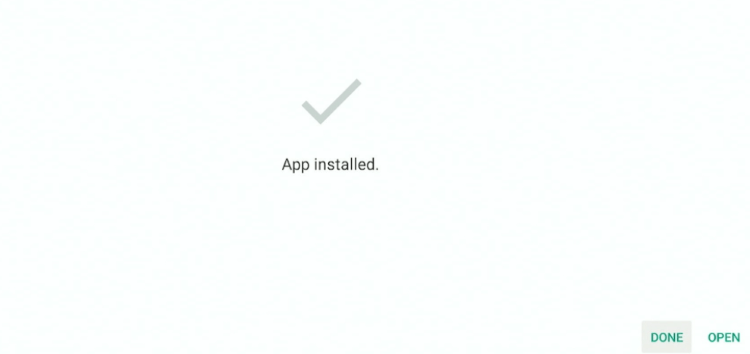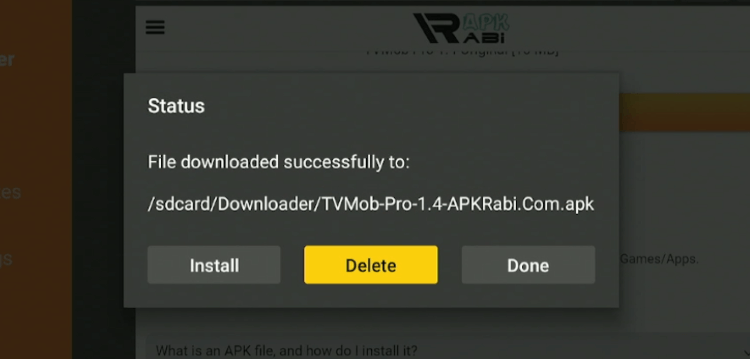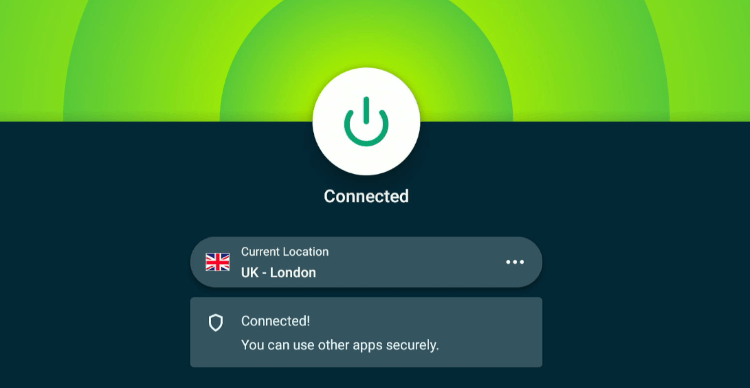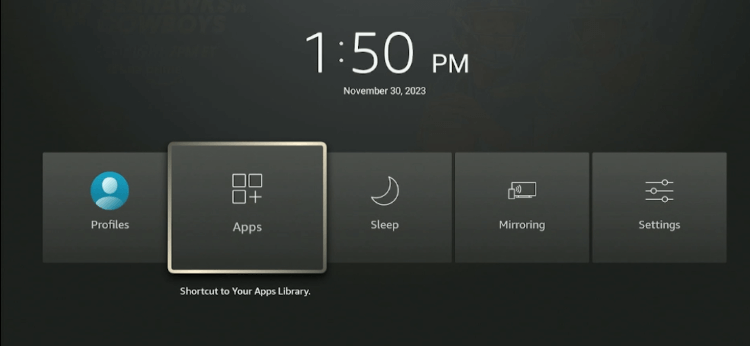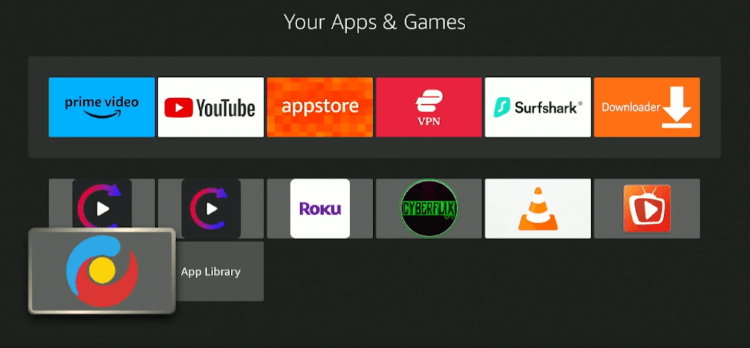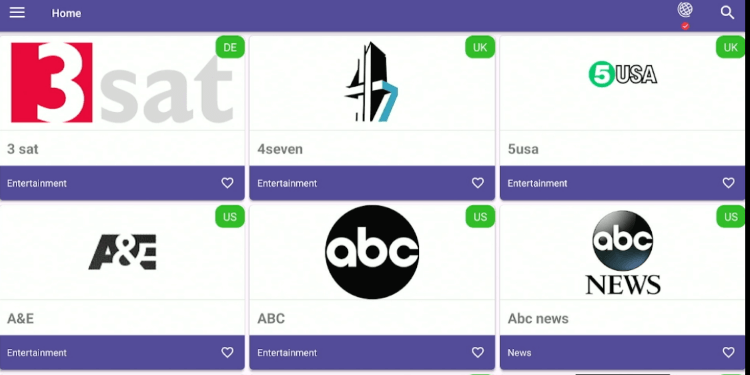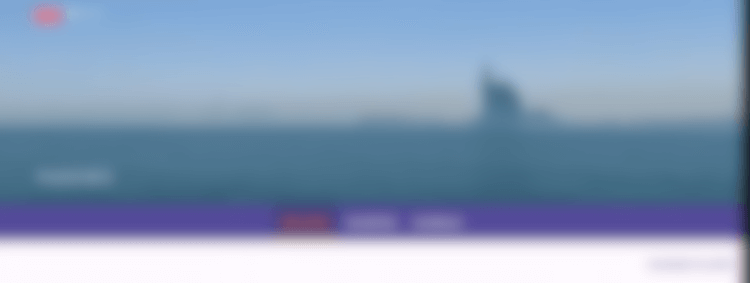Disclosure: Our experts test apps for security before recommending them. If you buy through our links, we may earn a commission. See how it works.
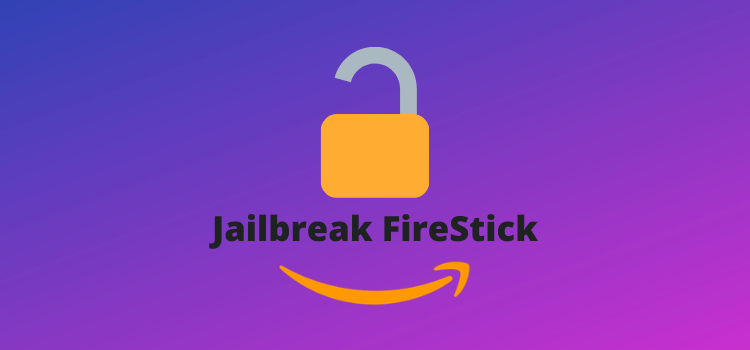
This is a step-by-step guide on how to jailbreak FireStick and have access to thousands of online shows, movies, sports, and live channels, for free.
The default setting on the FireStick device does not allow the installation of unofficial apps – the ones not available on the Amazon App Store. That is where jailbreak or the process of sideload apps comes into play.
Jailbreak is a simple process and it would hardly take about 5 minutes of your time. The process involves making some changes in your FireStick settings to add third-party apps.
This method is compatible with all Amazon FireStick devices including the TV Stick 4K, Fire TV Stick Lite, Fire TV, and Fire TV Stick 4K Max.
Most people Jailbreak their FireStick device to install video-on-demand apps that enable them to watch free movies, TV shows, and documentaries.
This potentially means not complying with copyright laws and licensing agreements in your country. Therefore, it is advisable to use a VPN to hide your streaming activity from the ISPs and government. ExpressVPN is our #1 choice
Our Recommended VPN - ExpressVPN
ExpressVPN is our recommended choice when it comes to unblocking any geo-restricted services OR watching anything for free using unofficial apps/websites as it helps you hide your streaming activities from the ISPs and Government.
This NEW YEAR, enjoy an exclusive offer: 🎉 Get up to 61% OFF + 4 months FREE on ExpressVPN's 30-Month's plan! 🎉 that too with a 30-day money-back guarantee.
Video: How to Jailbreak Firestick in 2025
Here’s a step-by-step video tutorial on how to jailbreak Firestick to unlock the full potential of your device:
What is FireStick Jailbreak?
Jailbreaking modifies your FireStick’s settings to enable the installation of third-party apps. This minor adjustment gives you access to the extensive content library of different platforms for free.
Do not assume you have to be tech-savvy to jailbreak FireStick 4K Max or any other version of FireStick device. The process is quite simple and does not require you to buy any additional equipment.
Many FireStick users have the confusion whether they should use the term ‘jailbreak’ or ‘sideload’.
Well, technically speaking, jailbreaking is the right term for Apple products and sideloading for FireStick devices.
However, jailbreaking has become a catch-all phrase for FireStick devices over time. So now you can use both terms interchangeably.
How to Jailbreak FireStick (Step-by-Step)
As mentioned earlier, Jailbreaking FireStick does not require any technical expertise on your part. You just need to execute the following steps to get the job done:
Before you begin the process, make sure to install and use ExpressVPN on FireStick for safe and secure streaming.
Step 1: Turn ON your FireStick device and Go to FireStick Home
Step 2: Click on the Settings icon
Step 3: Select the My Fire TV option
Step 4: To enable the Developer Option, click About.
Note: If you have already enabled the Developer Option, then proceed to Step 10
Step 5: Click on the Fire TV Stick option quickly at least 7 times
Step 6: Now you will see this message at the bottom saying “No need, you are already a developer”. So stop clicking then
Step 7: Now the Developer Option will appear in the menu so click on it
Step 8: Choose Apps from Unknown Sources to turn it ON
Step 9: Simply click Turn On
How to Sideload Apps on Jailbroken Firestick
Now, once you have Enabled the Developer option, we will walk you through the step-by-step guide to sideload apps such as TVMob (Live TV app) using the Downloader app.
Follow these steps to install the Downloader app and then sideload TVMob on FireStick:
Step 1: Now return to the FireStick Home menu by pressing the “Home” icon on the remote and click on Find
Step 2: Now select the Search icon
Step 3: Type Downloader and press search
Step 4: Select the Downloader App icon from the list available in the Amazon Store
Step 5: Tap Get/Download
Step 6: Wait for a while until the installation process is completed
Step 7: Now click Open
Step 8: Select Allow to give access to the downloader app
Step 9: Click OK here
Step 10: This is the Downloader App interface, Choose the Home tab and click Search Bar
Step 11: Insert the URL bit.ly/fsh-downloads OR Enter this Downloader CODE 730116 in the search bar and click GO.
Note: The referenced link is the official URL of this app/website. FIRESTICKHACKS does not own, operate, or re-sell any app, streaming site, or service and has no affiliation with its developers.
Step 12: You will see the following page on your screen. Scroll down to the Live TV Apps category and select TVMob Pro 1.4 Original [10MB]
Step 13: Start the download by selecting “Download Now.”
Step 14: Wait for the download to complete
Step 15: Once the download ends, click on “Install”
Step 16: The installation will start.
Step 17: After the file gets installed, Click “Done”
Step 18: Select “Delete” to remove the TVMob APK.
Note: Deleting the TVMob APK will free up some space in your FireStick.
Step 19: Click “Delete” again to confirm the process
TVMob has been successfully installed in your FireStick using the jailbreaking method.
To use this app, follow the steps below:
Step 20: Open ExpressVPN and connect it to the UK – London server
Step 21: Long press the “Home” button on your FireStick remote and select “Apps”
Step 22: Select the “TVMob” app from the list
Step 23: This is what the TVMob’s “Interface” looks like
Step 24: Select any “TV Channel” and enjoy free streaming!
Why 90% of Total FireStick Users Feel The Urge to Jailbreak FireStick?
FireStick is arguably the best streaming device currently available in the market. While the device is budget-friendly and easy to use, it has some limitations.
Sideloading helps you get over those constraints and maximize its full potential. To give you a better idea, we are sharing some key reasons why you need to sideload your FireStick device:
- Sideload Apps Not Available on the Amazon App Store: Despite being widely popular, some of the apps are not listed on the Amazon App Store. You can conveniently install them by jailbreaking FireStick using their APK version.
- Access Geo-Restricted Apps: Depending on your region, you might be unable to access specific apps due to geographical restrictions or other issues. Sideloading will let you bypass these geo-restrictions.
- Install Third-Party Movies/Sports Apps: You would not want to miss out on quality movies or sports apps just because you cannot access them via official channels. Again, the sideloading method comes to your rescue and lets you install these apps.
Do You Need a VPN While Jailbreaking FireStick?
Keeping a VPN by your side is a smart move when jailbreaking a FireStick. Even though sideloading FireStick does lead to legal repercussions, some of the apps or content you may access afterward might put your online security at risk.
A good VPN like ExpressVPN will hide your IP address, making it virtually impossible for anyone to crack your identity. This means you can feel completely secure streaming free movies, TV shows, and sports.
Is It Legal/Safe to Jailbreak FireStick?
Yes, it is generally legal and safe to Jailbreak FireStick. You can sideload and stream several apps such as Disney+, ESPN+, or Fox Sports with complete peace of mind.
However, things could get a little tricky if you sideload Cinema HD, CyberFlix TV, BeeTV, or other similar apps that stream Free Movies, TV Shows, and Live TV. This is because these platforms may not possess the necessary licenses to stream content in your country.
Fortunately, a trustworthy VPN like ExpressVPN can keep all the legal troubles at a safe distance. Install and use ExpressVPN to jailbreak FireStick without compromising your online security.
FAQs – Jailbreak FireStick
What Channels Can I Stream on a Jailbroken FireStick?
A Jailbroken FireStick opens endless streaming opportunities for you. Among other things, you can stream popular services like Netflix, Hulu, and Disney+ without worrying about any legal consequences.
Can I Buy a Jailbroken FireStick?
Yes, it is possible to buy a Jailbroken FireStick, but we do not recommend that. A jailbroken FireStick could compromise your online security and alert legal authorities.
Do I Need to Purchase a Specific FireStick Model to Jailbreak It?
No, the jailbreaking method is applicable to all the FireStick versions. However, the Fire TV Stick 4K Max has an upgraded processor that ensures smoother performance when running third-party apps.
Can I Get in a Legal Trouble by Jailbreaking a FireStick?
No, it is perfectly legal to use a Jailbroken FireStick unless you are using third-party apps that do not have the rights to stream free movies and TV Shows.
Is It Easy to Jailbreak a FireStick?
Yes, jailbreaking a Firestick is super easy. It hardly takes a few minutes to complete the process.
Conclusion
The FireStick has been on a roll ever since it hit the market. Anyone who has ever used this device can vouch for it. However, jailbreaking FireStick takes it to a whole new level.
Whether you are into films, TV shows, Live channels, or documentaries, sideloading the device will give you access to a diverse content library for free. On top of that, many of these third-party apps stream videos in HD quality.
It is important to mention that while jailbreaking FireStick lets you enjoy free content, it may put you in legal danger along the way. Therefore, we highly recommend you opt for ExpressVPN to avoid the preying eyes of ISPs and other legal authorities in your country.