Disclosure: Our experts test apps for security before recommending them. If you buy through our links, we may earn a commission. See how it works.
VidMate is a popular streaming application that gives you free access to movies, TV shows, music videos, and even live TV channels without ads.
The app also lets you download videos from a host of platforms including YouTube, TikTok, Instagram, and Facebook.
However, the VidMate app is not fully compatible with FireStick, so you will have to use mouse toggle or Android TV ADB Mouse Keyboard on FireStick.
Please note that since this app scraps links from unknown/unverified sources, be sure to install a quality VPN to hide your streaming activities. ExpressVPN is our #1 choice.
Our Recommended VPN - ExpressVPN
ExpressVPN is our recommended choice when it comes to unblocking any geo-restricted services OR watching anything for free using unofficial apps/websites as it helps you hide your streaming activities from the ISPs and Government.
This NEW YEAR, enjoy an exclusive offer: 🎉 Get up to 61% OFF + 4 months FREE on ExpressVPN's 30-Month's plan! 🎉 that too with a 30-day money-back guarantee.
How To Install VidMate on FireStick
VidMate is not available on the Amazon Appstore; you will have to sideload it using the Downloader app.
Before you get on with the jailbreaking process, do not forget to install and use ExpressVPN on FireStick to make sure third-party sources do not hamper your online security.
Follow the steps below:
Step 1: Turn ON your FireStick device and Go to FireStick Home
Step 2: Click on the Settings icon
Step 3: Select the My Fire TV option
Step 4: To enable the Developer Option, click About.
Note: If you have already enabled the Developer Option, then proceed to Step 10
Step 5: Click on the Fire TV Stick option quickly at least 7 times
Step 6: Now you will see this message at the bottom saying "No need, you are already a developer". So stop clicking then
Step 7: Now the Developer Option will appear in the menu so click on it
Step 8: Choose Apps from Unknown Sources to turn it ON
Step 9: Simply click Turn On
Step 10: Now return to the FireStick Home menu by pressing the "Home" icon on the remote and click on Find
Step 11: Now select the Search icon
Step 12: Type Downloader and press search
Step 13: Select the Downloader App icon from the list available in the Amazon Store
Step 14: Tap Get/Download
Step 15: Wait for a while until the installation process is completed
Step 16: Now click Open
Step 17: Select Allow to give access to the downloader app
Step 18: Click OK here
Step 19: This is the Downloader App interface, Choose the Home tab and click Search Bar
Step 20: Now enter the VidMate Downloader Code 730116 in the search box OR enter this URL bit.ly/fsh-downloads and click Go
Note: The referenced link is the official URL of this app/website. FIRESTICKHACKS does not own, operate, or re-sell any app, streaming site, or service and has no affiliation with its developers.
Step 21: Scroll down and click “VidMate” from the “Movies/TV Shows Apps” category.
Note: If the app does not start downloading, then clear the Downloader App cache using this article.
Step 22: The downloading will start. Wait for it to finish.
Step 23: Once the downloading ends, click “Install”.
Step 24: Tap the “Done” icon
Step 25: Tap “Delete”.
Note: Deleting APK files will free up space on FireStick.
Step 26: Select “Delete” again to complete the process.
How to Use VidMate on FireStick
The VidMate app is very user-friendly. However, before launching this app, make sure you install mouse toggle or Android TV ADB Mouse Keyboard to make the most of it.
Do not forget to install and use ExpressVPN on FireStick to hide your IP address.
Follow the steps below:
Step 1: Open ExpressVPN on the Fire TV Stick and connect it to the US server.
Step 2: Go to the FireStick home and select the “icon next to the settings” from the top right corner.
Step 3: Choose the “VidMate” app from the list.
Step 4: Click “OK” to allow VidMate to access your storage.
Step 5: Click “Storage”.
Step 6: Select “All Files”.
Step 7: Now go back to the VidMate app and choose a desired video.
Step 8: The video will play now. To expand the screen size, click the icon on the button right side.
Step 9: Enjoy streaming!
How to Download Videos on VidMate
VidMate lets you download videos from several popular platforms such as YouTube, Instagram, Tumbler, Dailymotion, Twitter, and Voot. The best part is that you can download everything in the desired quality.
Follow the steps below:
Step 1: Play the video you want to download and then click the “Download” icon.
Step 2: Choose the streaming quality and click “Download”.
P.S. You may download the visuals or audio section from the video.
Step 3: The downloading will start. Once the process ends, click “Done”.
Step 4: Click to play the downloaded file.
Step 5: There you have it!
Is VidMate Safe/Legal to Use on FireStick?
VidMate APK (v5.2402) is virus-free; we verified it through VirusTotal (see the screenshot above for proof). So this app is completely safe to use.
However, the legal status of the app is uncertain. Therefore, you must install and use ExpressVPN on FireStick for secure streaming.
A Comprehensive Overview of VidMAte APK
Here is a quick sneak peek into VidMate app:
| Content-Type | VOD and live TV |
| Price | Free |
| File Size | 27.3 MB |
| Version | v5.2402 |
| Is It Safe to Use? | Yes, but you will have to use a VPN |
| Developers | VidMate |
VidMate Features
Check out some of the best VidMate features:
- Free videos.
- Video and music downloading.
- Multiple formats and resolutions.
- Built-in video player.
- Personalized recommendations.
- No login required.
- Social sharing.
- Ad-free.
- Playlist management
- Data saving mode.
VidMate Alternatives
Following are some of the best VidMate alternatives for FireStick users:
FAQs – VidMate
Is VidMate free to use on FireStick?
Yes, VidMate is completely free to use.
Is VidMate available on the Amazon App Store?
No, VidMate is not available on the Amazon App Store; it needs to be sideloaded.
What types of content can I watch on VidMate?
VidMate allows you to watch movies, TV shows, music videos, and live TV channels.
Can I download videos on VidMate?
Yes, VidMate allows you to download videos for offline viewing.
Conclusion
VidMate is a versatile app that allows you to watch and download videos from a variety of sources for free.
So, go ahead and explore VidMate’s extensive library of content, and enjoy your favorite videos anytime, anywhere. However, do not forget to use ExpressVPN to secure your privacy.

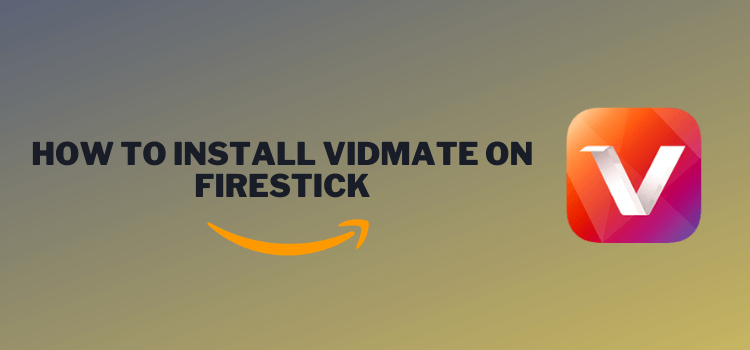






















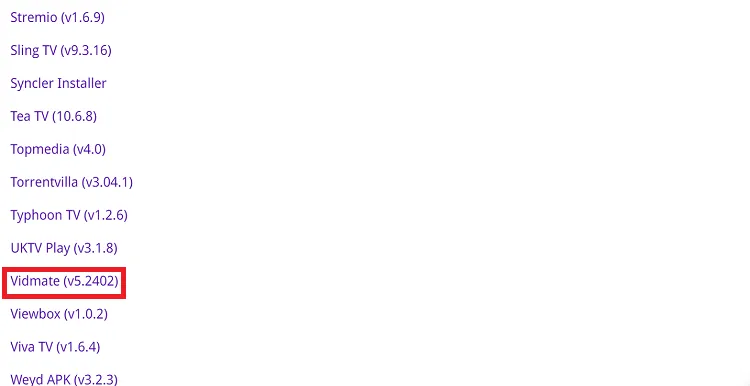
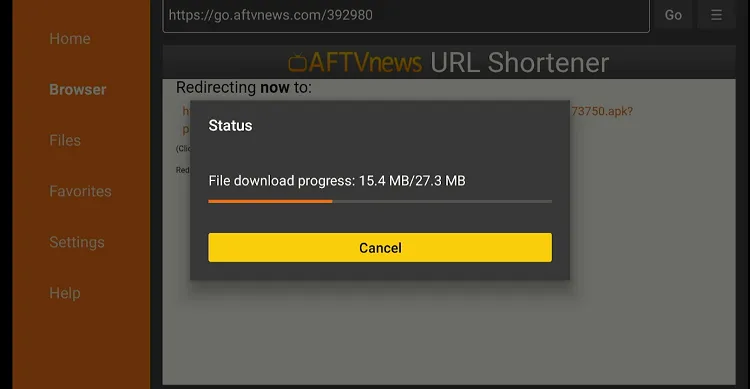
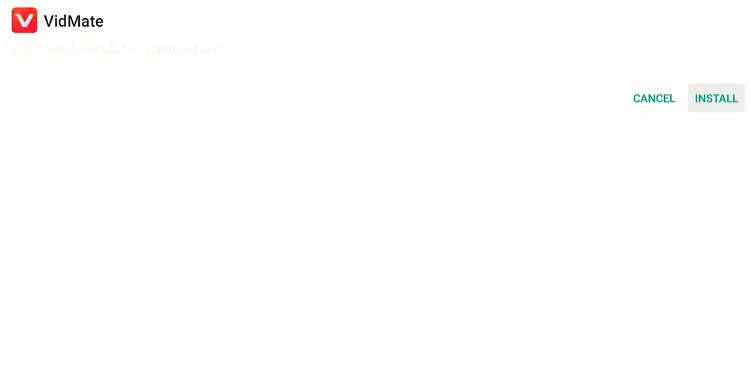
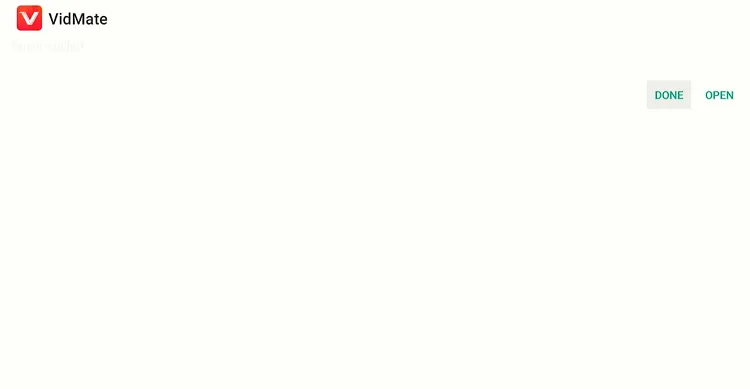
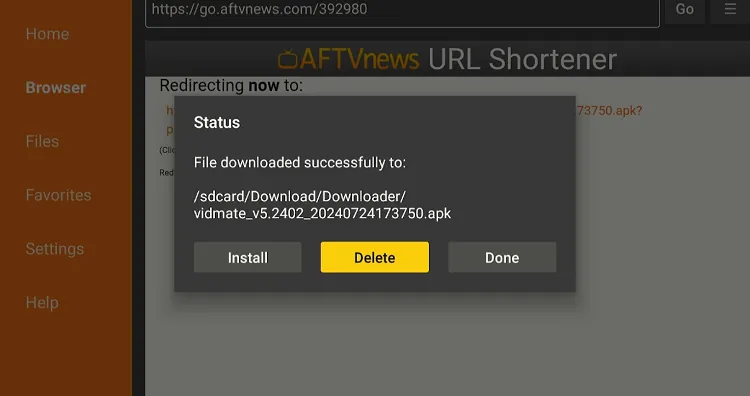
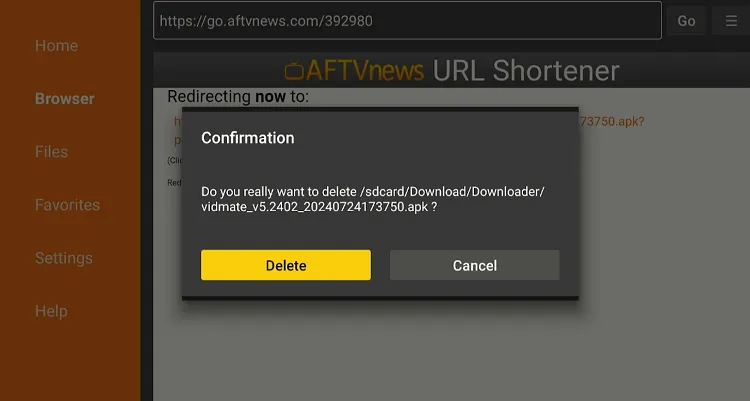
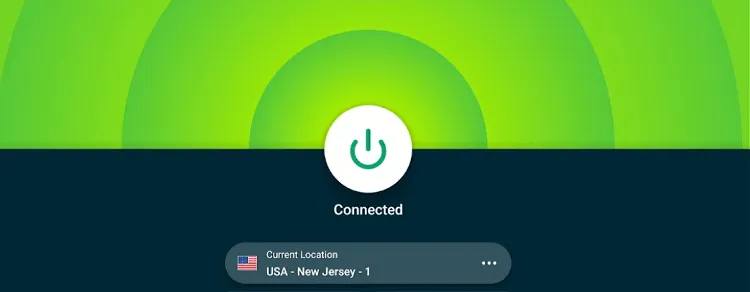
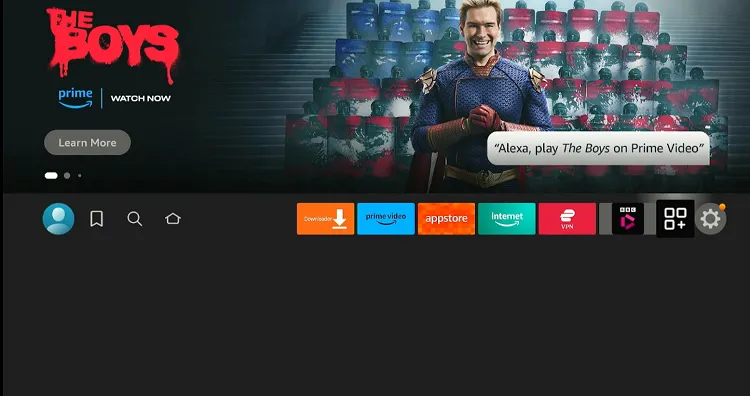
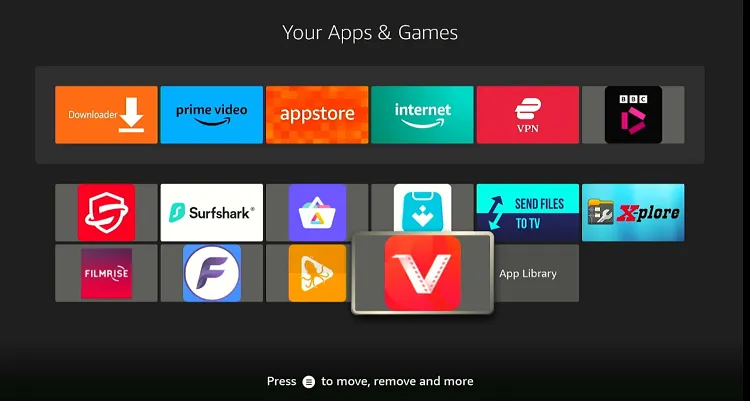
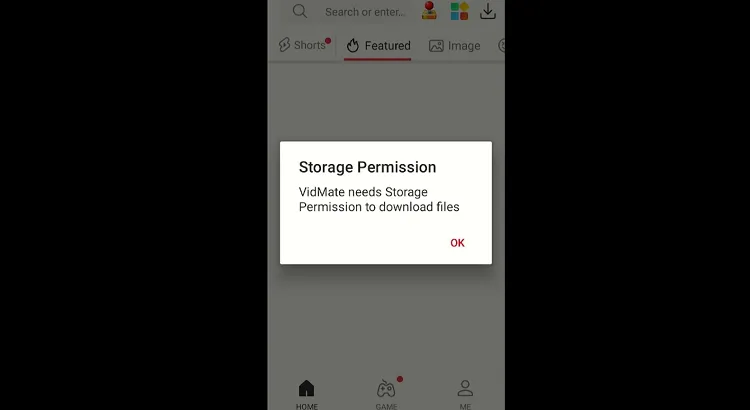
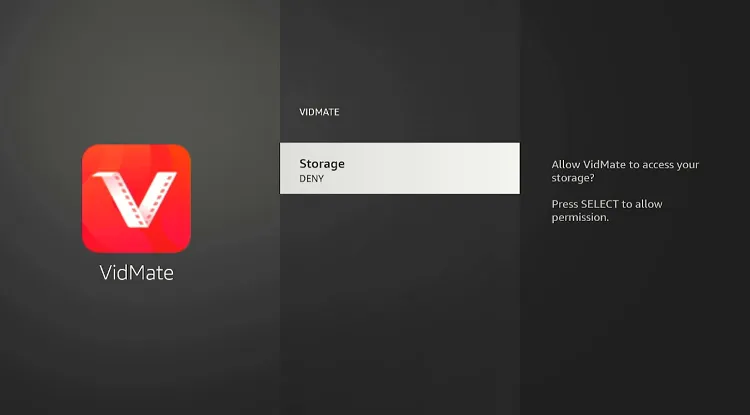
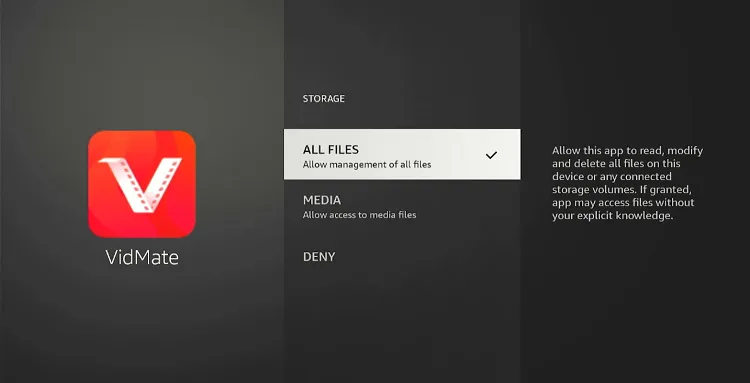
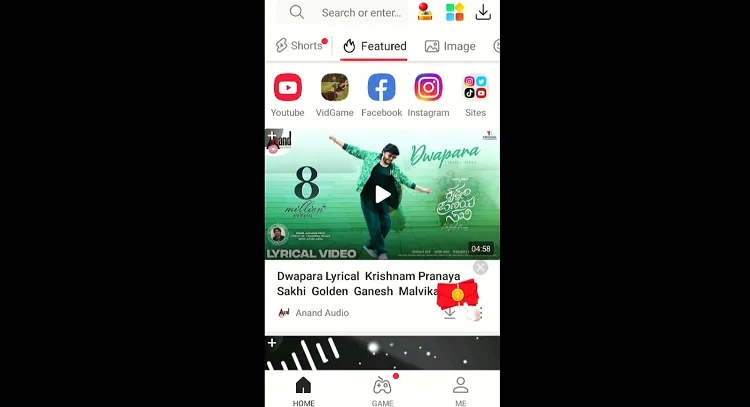
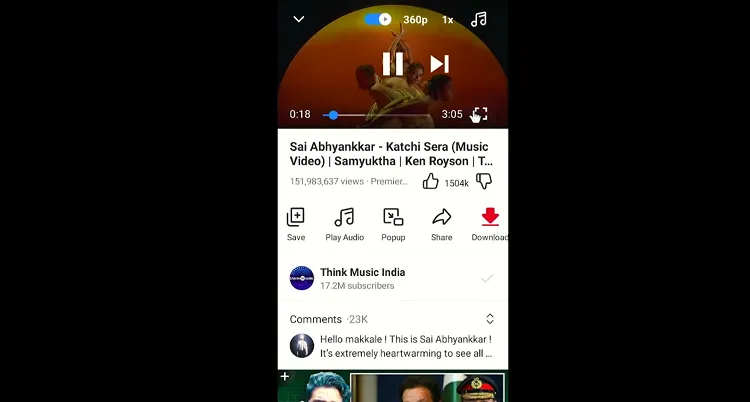

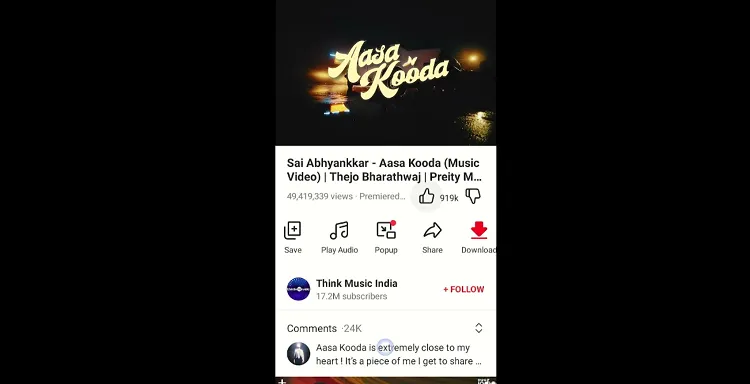
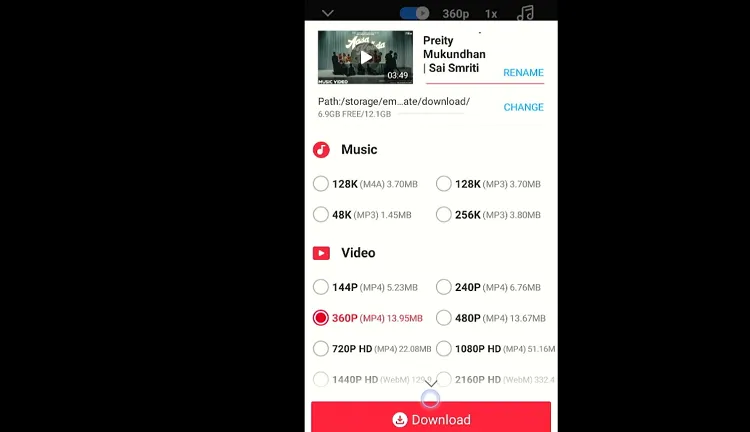
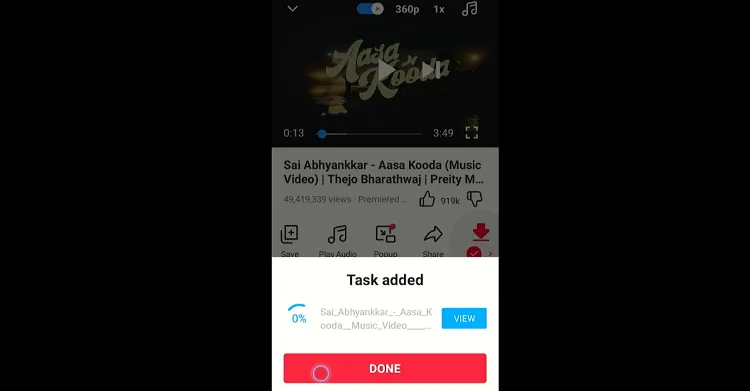
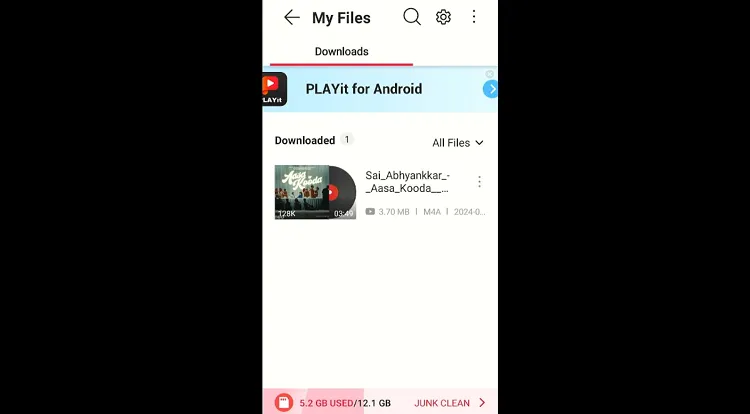
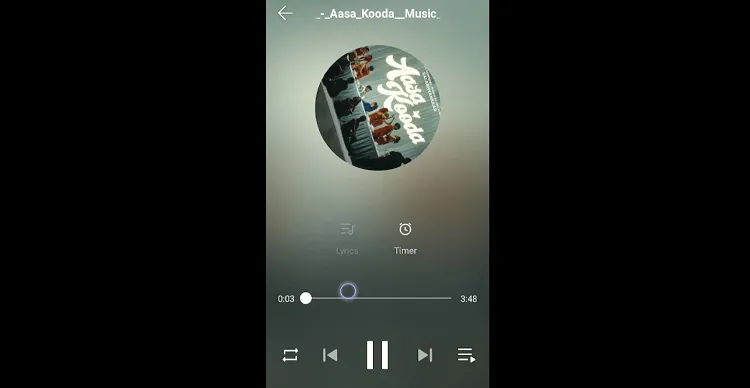
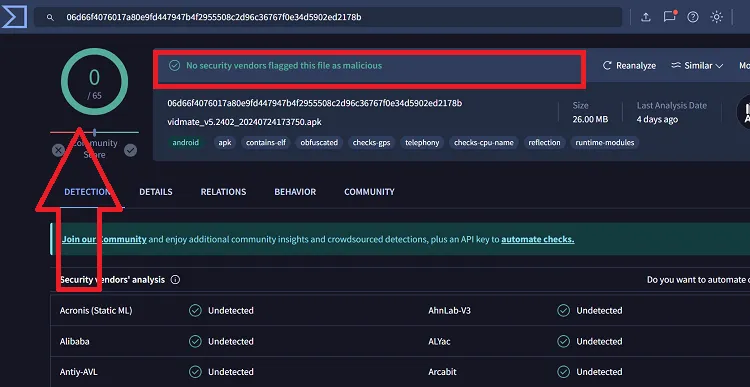






What is the URL to get the media?
Hey Erika, cyberflix.info/vidmate this is the media link for Vidmate.