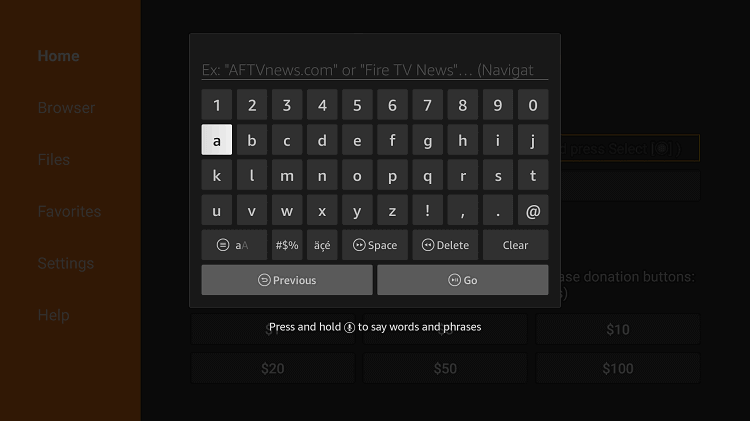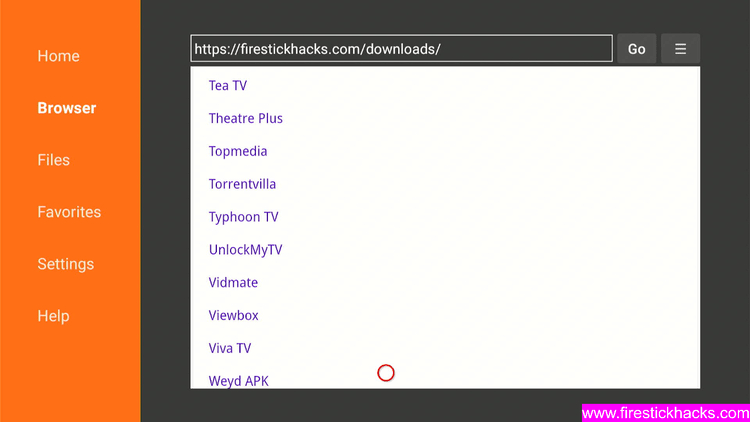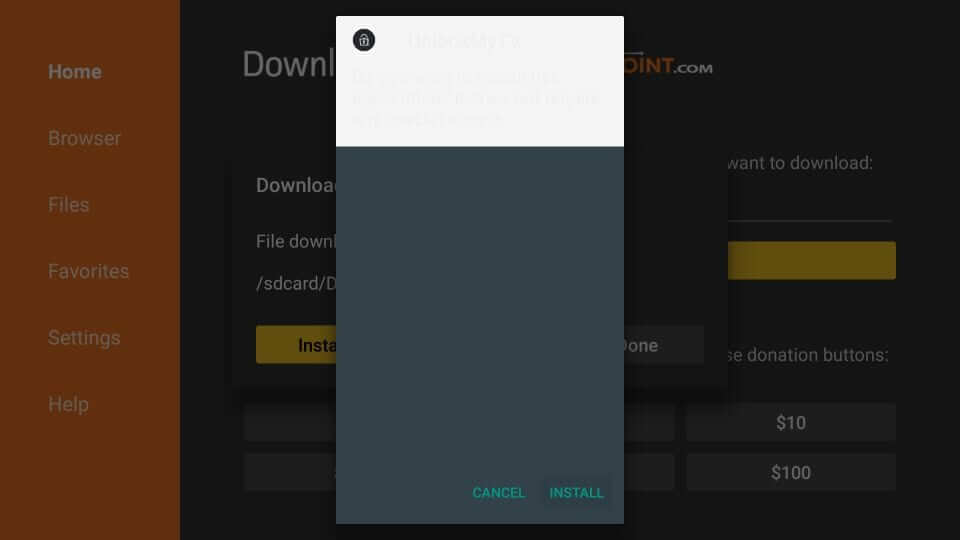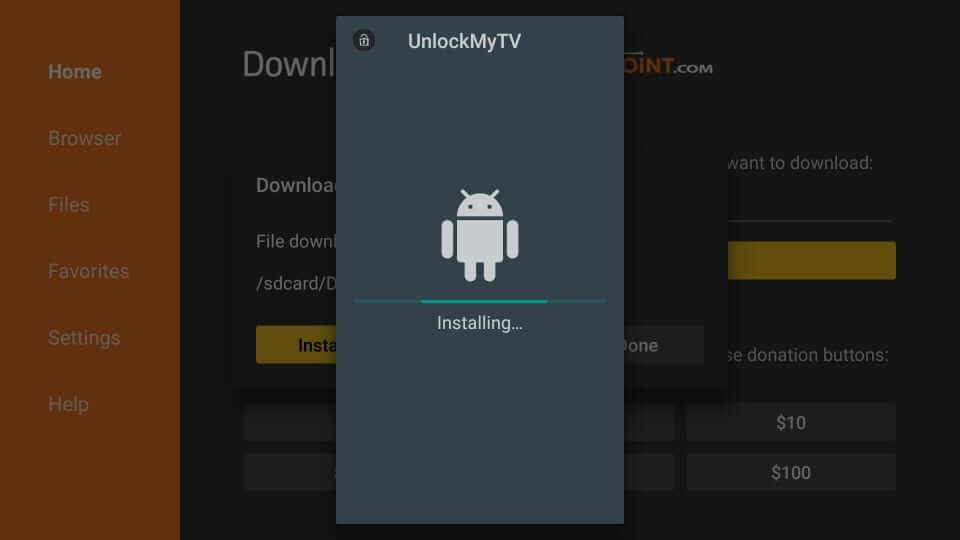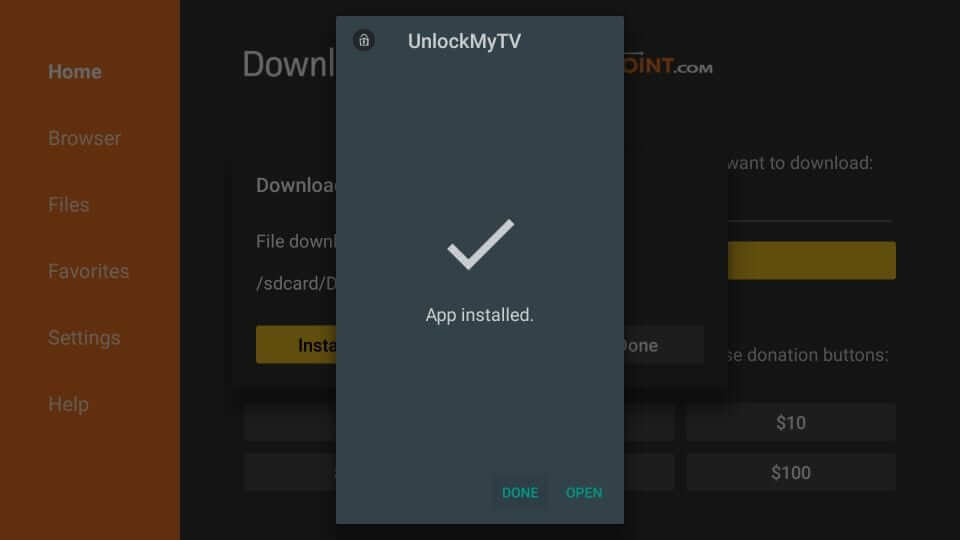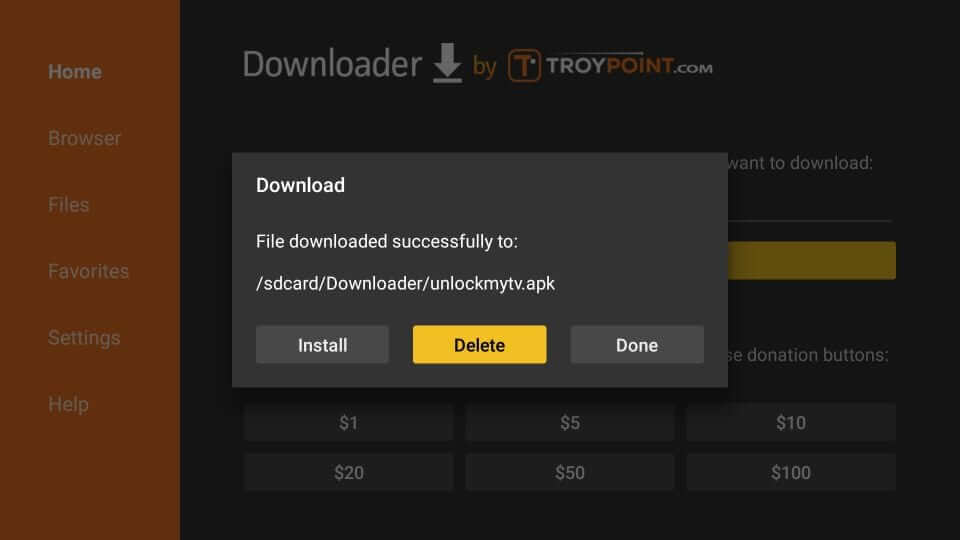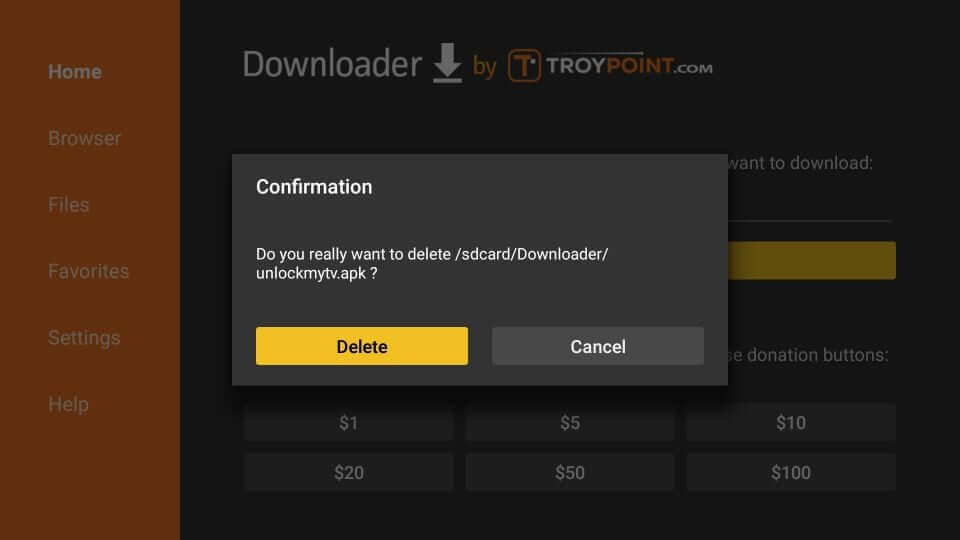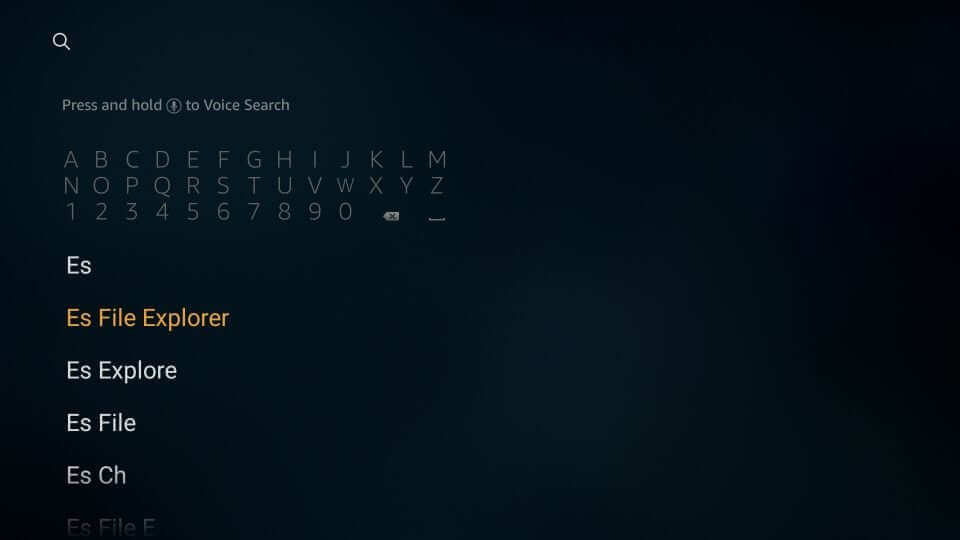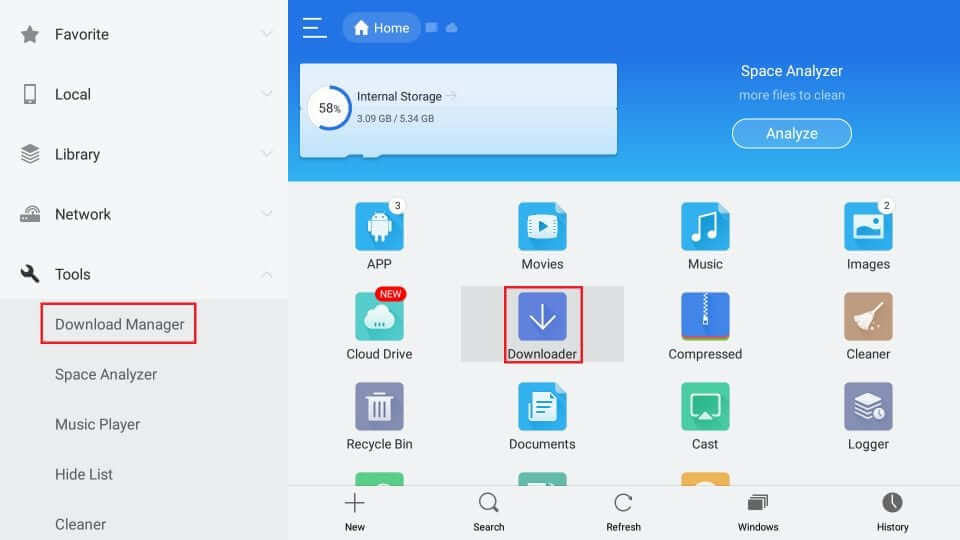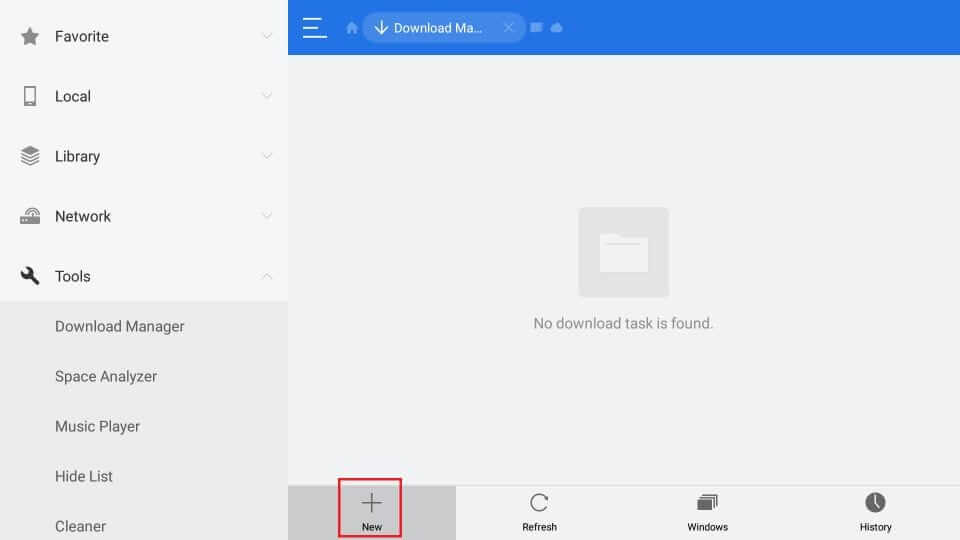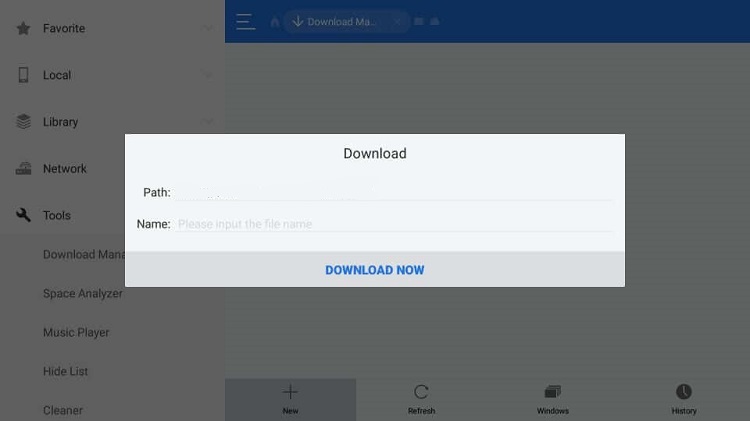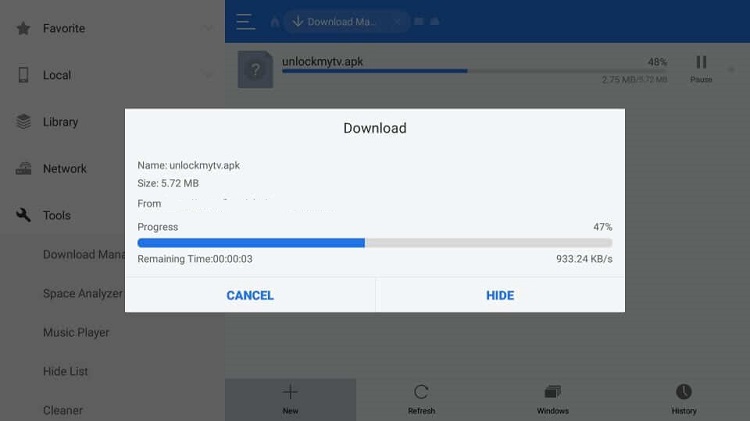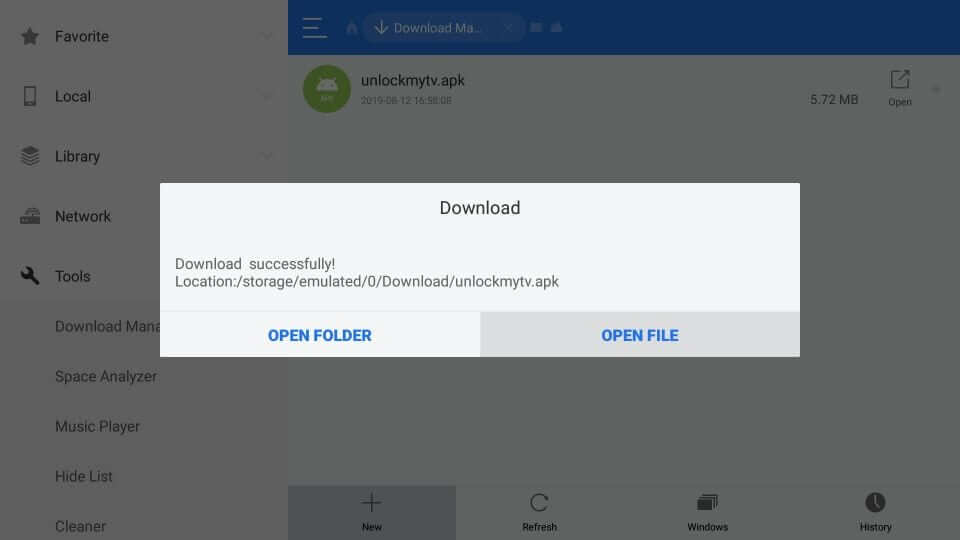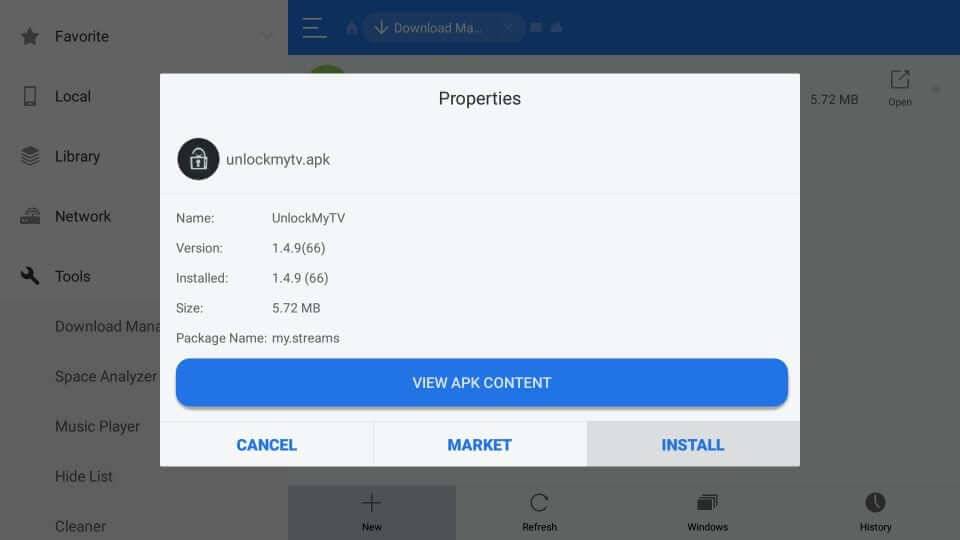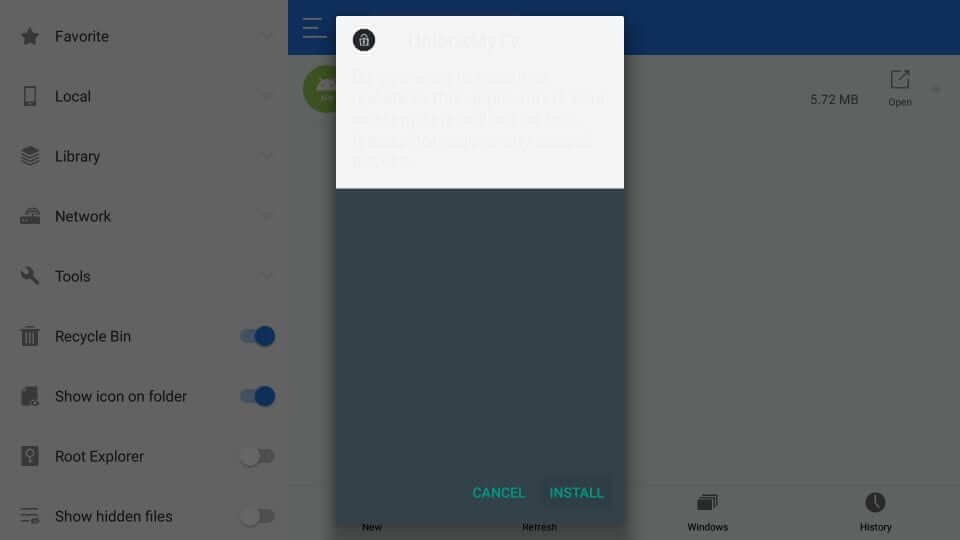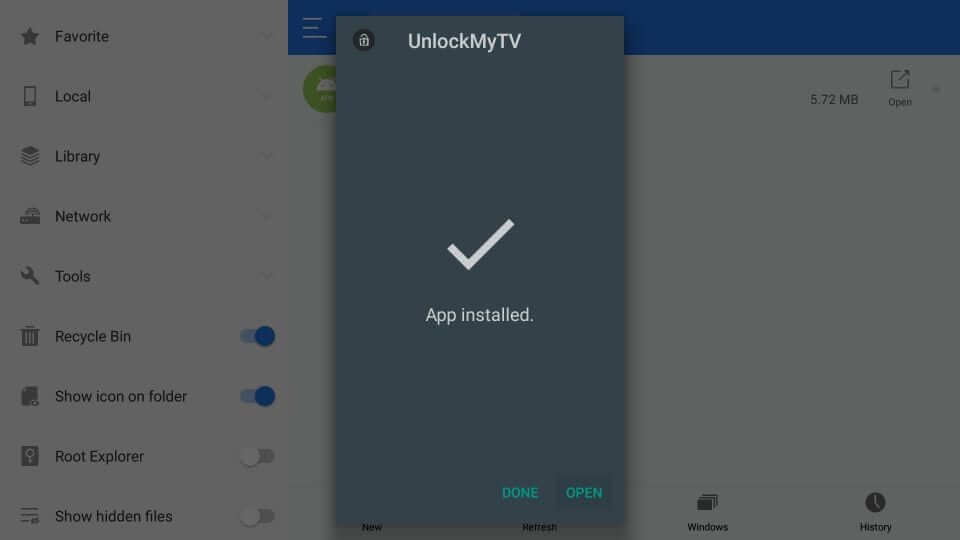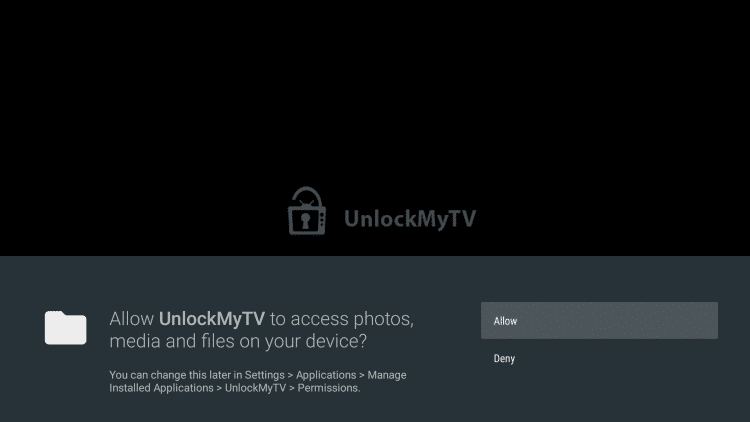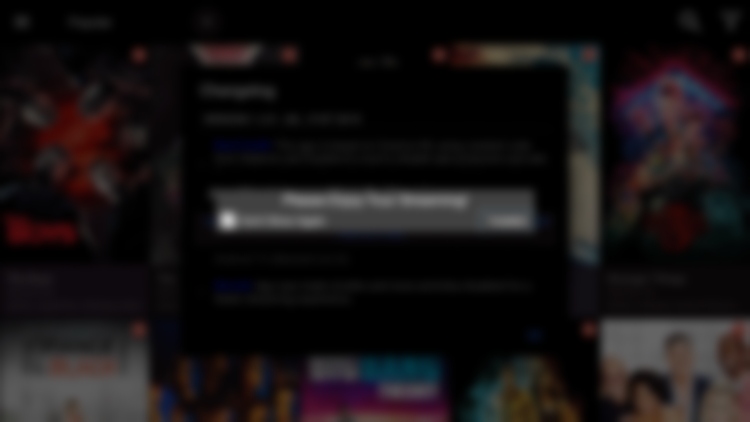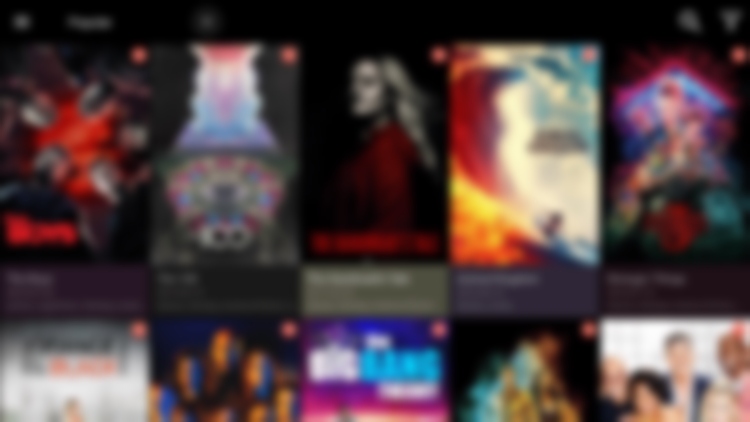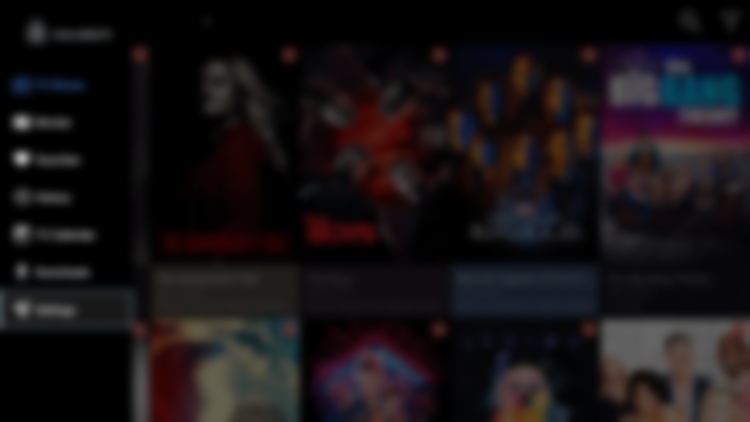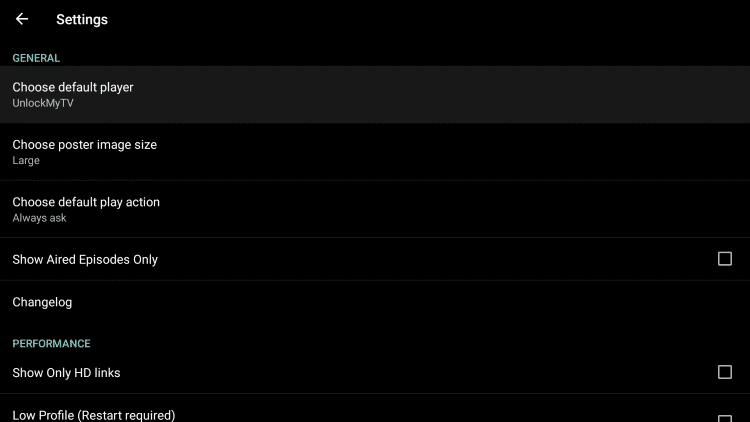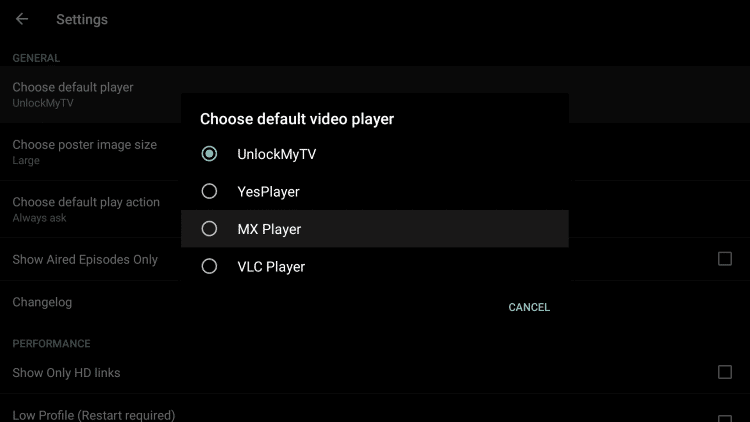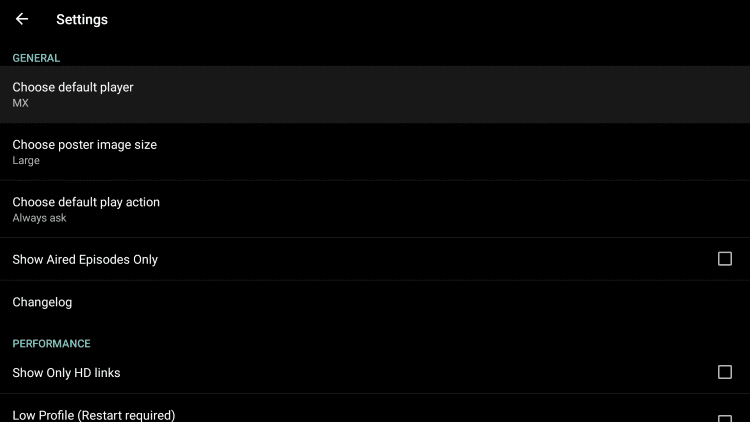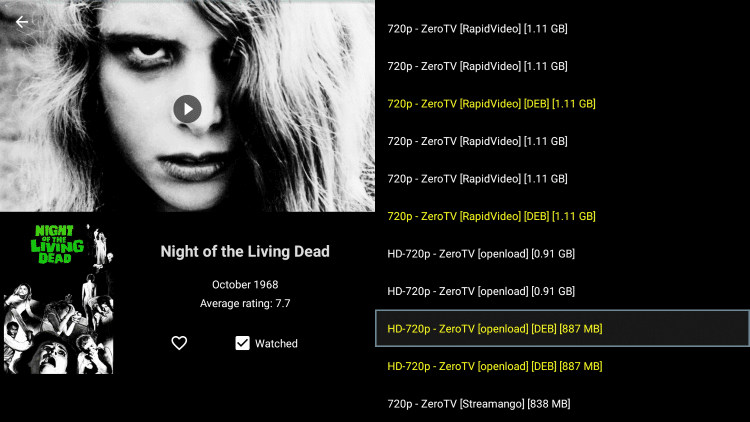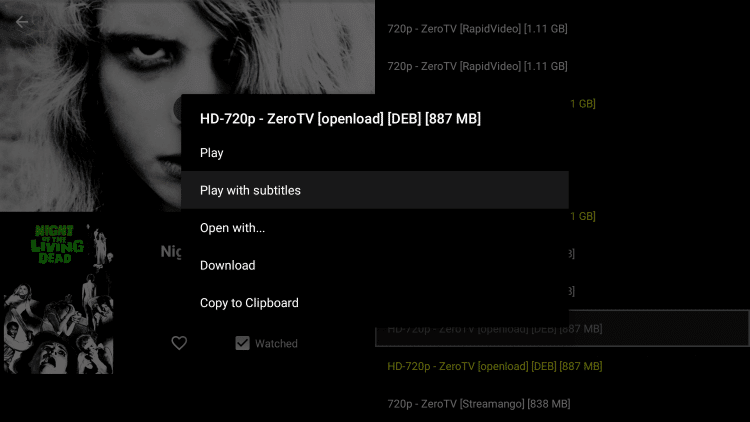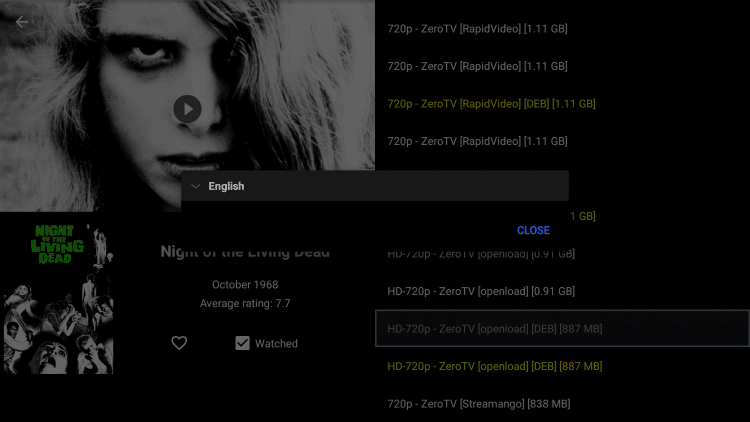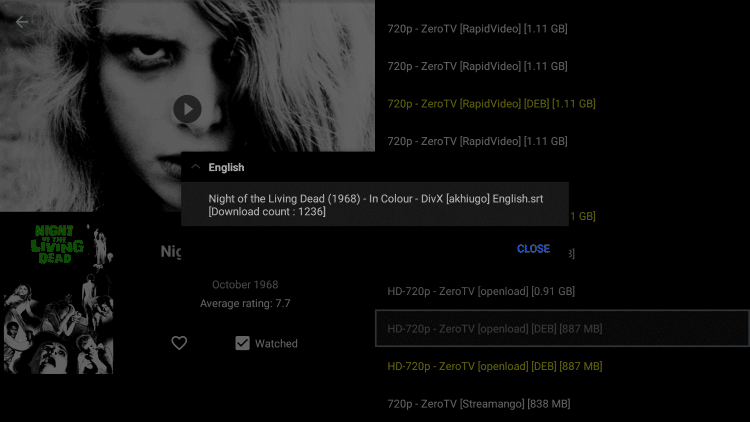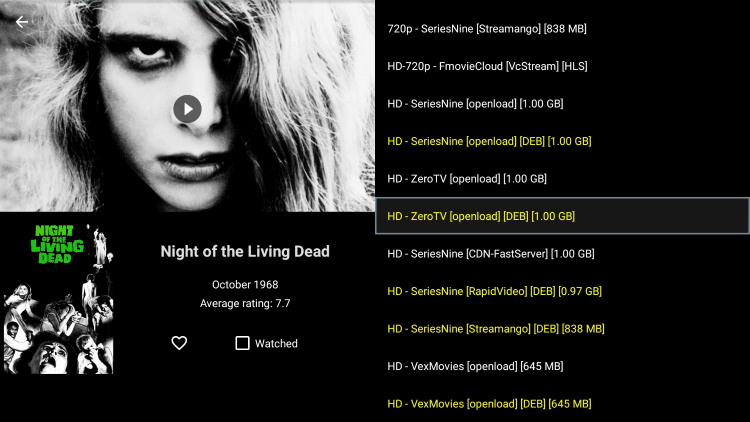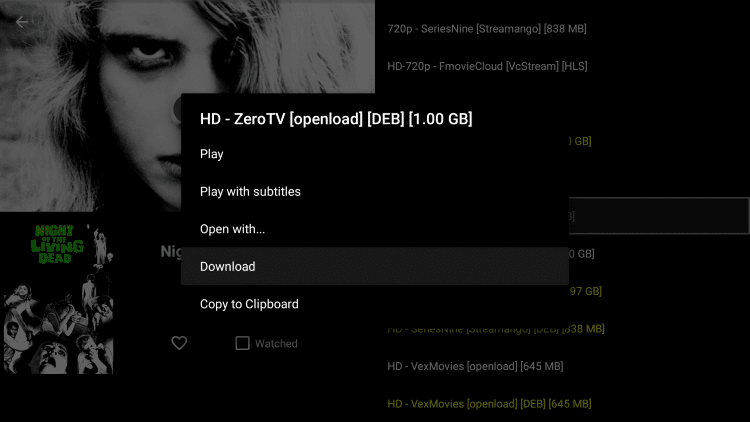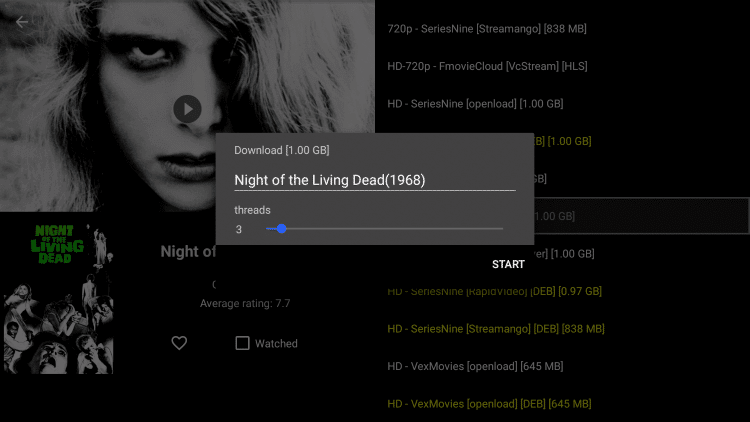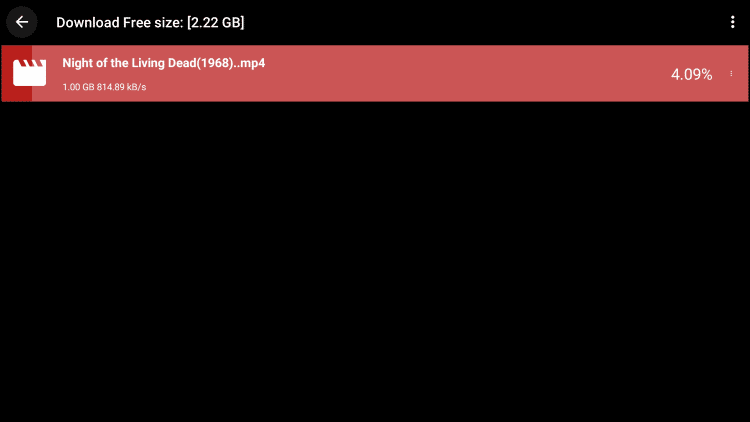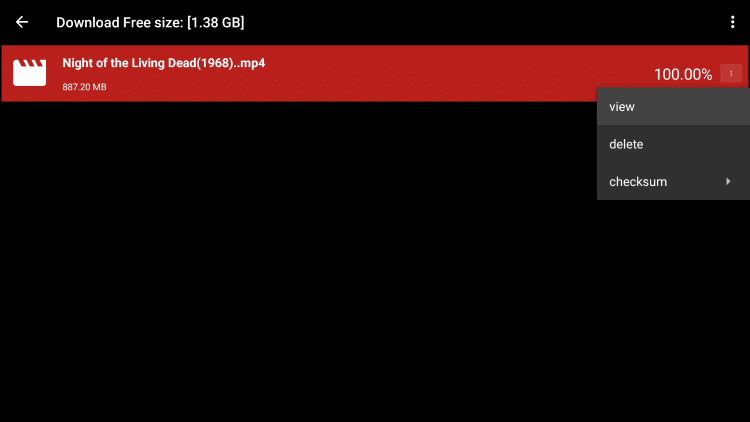Disclosure: Our experts test apps for security before recommending them. If you buy through our links, we may earn a commission. See how it works.
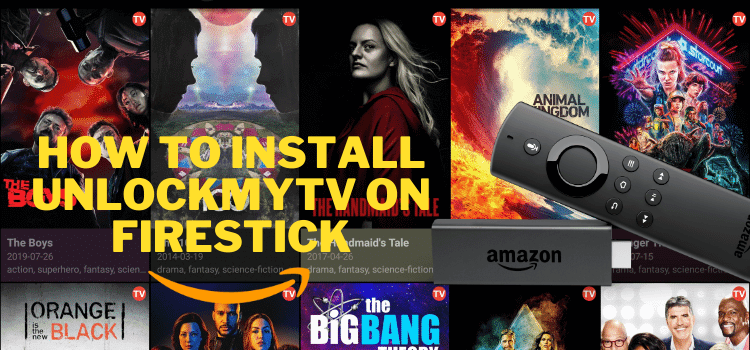
Important Update: UnlockMyTV is Currently not working. Please leave your email so we can send you the solution ASAP when this app is up and running.
Submit your email:
This is a step-by-step guide on how to install UnlockMyTV APK on FireStick, Fire TV, and Fire TV Cube.
UnlockMyTV APK allows you to witness an interrupted movie and TV show database that streams without advertisements along with high-quality visuals and audios.
This app is a clone version of the Cinema HD app. The reason behind UnlockMyTV’s popularity is its similarity with Cinema HD in overall outlook and features.
The app allows smooth streaming of a wide range of movies and TV shows all in HD.
Since this app is completely free and brings you the latest movies and shows, it is strictly advised that you use a VPN on your FireStick device.
Our Recommended VPN - ExpressVPN

ExpressVPN is our recommended choice when it comes to unblocking any geo-restricted services OR watching anything for free using unofficial apps/websites as it helps you hide your streaming activities from the ISPs and Government.
This NEW YEAR, enjoy an exclusive offer: 🎉 Get up to 61% OFF + 4 months FREE on ExpressVPN's 30-Month's plan! 🎉 that too with a 30-day money-back guarantee.
How to Install UnlockMyTV APK on FireStick
Before you begin downloading UnlockMyTV APK, make sure to install and use expressvpn on firestick.
Once you’ve done that, you’re ready to follow the below steps:
Step 1: Turn ON your FireStick device and Go to FireStick Home
Step 2: Click on the Settings icon
Step 3: Select the My Fire TV option
Step 4: To enable the Developer Option, click About.
Note: If you have already enabled the Developer Option, then proceed to Step 10
Step 5: Click on the Fire TV Stick option quickly at least 7 times
Step 6: Now you will see this message at the bottom saying "No need, you are already a developer". So stop clicking then
Step 7: Now the Developer Option will appear in the menu so click on it
Step 8: Choose Apps from Unknown Sources to turn it ON
Step 9: Simply click Turn On
Step 10: Now return to the FireStick Home menu by pressing the "Home" icon on the remote and click on Find
Step 11: Now select the Search icon
Step 12: Type Downloader and press search
Step 13: Select the Downloader App icon from the list available in the Amazon Store
Step 14: Tap Get/Download
Step 15: Wait for a while until the installation process is completed
Step 16: Now click Open
Step 17: Select Allow to give access to the downloader app
Step 18: Click OK here
Step 19: This is the Downloader App interface, Choose the Home tab and click Search Bar
Step 20: Now enter the StreamFire Downloader Code 730116 in the search box OR enter this URL bit.ly/fsh-downloads and click Go
Note: The referenced link is the official URL of this app/website. FIRESTICKHACKS does not own, operate, or re-sell any app, streaming site, or service and has no affiliation with its developers.
Step 21: The UnlockMyTV APK download will start now
Note: If the app doesn’t starts download, then clear Downloader App cache using this article.
Step 22: Once the download ends, press Install
Step 23: The installation will now begin
Step 24: Once the installation finishes, select Done on the popped-up window
Step 25: Select Delete to free the space on your FireStick
Step 26: Click Delete again for reconfirmation
How to Install UnlockMyTV APK on FireStick Using ES File Explorer
This is an alternate method of installing UnlockMyTV and should be used when you are not able to do it through the Downloader app.
This method requires ES File Explorer, which comes with a subscription but you can use the free plan.
ES File Explorer manages files and can sideload applications on the FireStick. Follow these steps below:
Step 1: On the FireStick home window, select the Search option on the top left and type ES File Explorer
Step 2: Download and Open ES File Explorer as per the instructions on the screen. Once installed, Run the explorer. On the ES File Explorer app, select the Tools option on the left, or click on the Downloader option on the right.
Step 3: Select the +New option on the bottom left of the screen
Step 4: Enter this URL http://bit.ly/umtv-firetv on the popped up dialogue box in the Path section. Leave the Name section as is. Select Download Now
Step 5: Allow the download to finish
Step 6: Click on Open File, once the download finishes
Step 7: Click Install
Step 8: Press Install again
Step 9: Allow the installation to finish. Click Open when the app installation box pops up. Selecting Open will immediately launch the app and if you wish to use it at a later time you can select Done.
Before moving on to accessing UnlockMyTV APK on FireStick, it is important to understand that all streaming applications and software should only run when you have a good VPN installed such as ExpressVPN.
Streaming without a VPN can create legal complications for you.
Why use VPN with free streaming services like UnlockMyTV?
A VPN protects your device and your online identity by hiding your location from the Government, ISPs, and hackers. It provides a good cover by masking your IP address and assigning you with a different IP that is located thousands of miles away.
Our top VPN recommendation is ExpressVPN. It is an all-around VPN that offers complete safety and anonymity but with blazing-fast speed as well.
With a single ExpressVPN account you can use it on unlimited devices. Further, it is affordable as well and costs about $2.49/month with a 30-day refund policy.
It has a clean web feature as well that helps you browse the internet without any ads, malware, or trackers. It is one of the few VPNs that offer the Kill Switch feature on FireStick devices as well. Now that’s something worth your money.
How to Use UnlockMyTV on FireStick
In order to access UnlockMyTV on FireStick along with any other app on your device, you need to use ExpressVPN.
Step 1: Now long-press the Home button on your FireTVStick remote and click on Apps
Step 2: Choose the app that you had just installed among the many apps
Step 3: Once you click Open, it will ask your permission so select Allow
Step 4: If a window pops up, select Don’t Show Again and then press Thanks
Step 5: You have been successful to install UnlockMyTV APK on FireStick. You can stream as you like now.
How to Enable MX Player on UnlockMyTV APK on FireStick
MX Player is a video player that allows the streaming of movies by providing support for all audio and video formats.
Integrating it with the UnlockMyTV APK can ensure smooth streaming. Follow the steps below to install MX Player.
1. Click the Settings menu on the UnlockMyTV APK app
2. Click on choose default player after scrolling down
3. Select MX Player from the options available
4. Make it a default player
How to Add Subtitles in UnlockMyTV APK Using MX Player
MX Player provides a great option for subtitles. It is very easy to set up the subtitles feature in UnlockMyTV APK.
1. After selecting a movie or show, choose one streaming option.
2. After choosing the source, select it and scroll down. Choose to play with subtitles
3. Choose language
4. Click the subtitle option
5. Some sources might have un-synced subtitles, choose another streaming source in that case.
How to Download Content using UnlockMyTV APK?
To download the content with the UnlockMyTV app so you can stream it later, there is a quick way to do it. Here are the steps you should need to follow:
1. Select a movie or TV show and choose a streaming source
2. Scroll below and select Download
3. Select the default option of a number of threads, then select Start by scrolling down
4. Let the download finish
5. When download is complete, select three dots on the right and select view
Is UnlockMyTV Apk Safe to Use?
UnlockMyTV is a VOD Streaming App that provides a huge collection of video content like Movies and TV Shows for free and is completely safe for use.
It provides the latest video content all around the world and we are not sure whether it holds a proper license to stream such content.
Similarly, the service is free and provides many latest movies and shows, so it is important to keep your online identity and activity anonymous to ISPs. Therefore you must use ExpressVPN while watching free content on UnlockMyTV on Firestick.
UnlockMyTV Not Working Problem
If you are facing any problems regarding the UnlockMyTV Streaming App then the following may be the reason that I have discussed their solutions.
1. Parsing the Package Error
UnlockMyTV is a third-party app that is downloaded from a source that is unknown to the Firestick device. For this reason, Firestick developers have been given the option to fix such problems in installing the apps.
Follow the guide: How to Fix Parsing the Package error on Firestick
2. Clear the Cache
When the app is installed now you may face the issues like lagging and buffering or after launching the app it takes a lot of time to open.
First of all, check if your internet connection is stable and the signals are good. If everything is good there now your device cache is overloaded, go clear your Firestick Cache from the settings option.
3. Upgrade to the latest version
If you have tried the above methods still facing the problem then there may be an issue with the installed app. Your already installed app needs to be upgraded.
- Open the App and click the menu icon
- In the menu, you will see an update icon or New Update available.
- Click and install it to update your UnlockMyTV apk
UnlockMyTV Alternatives
If by any means this app does not work, make sure you have these alternatives installed that are similar to UnlockMyTV. Have a look at these alternatives:
- MediaBox on Firestick
- CyberFlix TV on Firestick
- Cuco TV on Firestick
- BeeTV on Firestick
- Ocean Stremz on Firestick
If you know more about it, then go to the best FireStick channels and choose the best app of your choice. However, make sure you have the best VPN for FireTVStick installed.
FAQs – UnlockMyTV
Some popular FAQs about UnlockMyTV APK are discussed below:
What is the latest version of UnlockMyTV APK?
UnlockMyTV version 3.2 is the latest version which was last updated in November 2020. It is compatible with Android 4.2 and later versions.
Is UnlockMyTV APK legal?
Yes, it is legal, however, there can be an illegal angle to it. Therefore, to be on the safe side only stream movies and shows in the public domain with the help of a VPN.
Which devices can I install UnlockMyTV APK on?
It can be installed on many devices compatible with Android. Amazon FireStick is the most popular device that users install UnlockMyTV APK on.
Conclusion
It is incredibly easy to install UnlockMyTV APK on FireStick. It may be the clone of Cinema HD APK, but it is an improved version of it when it comes to quality content.
We have covered two methods in this guide so whichever you are comfortable with, you can choose to download UnlockMyTV app for free movies and TV Shows.