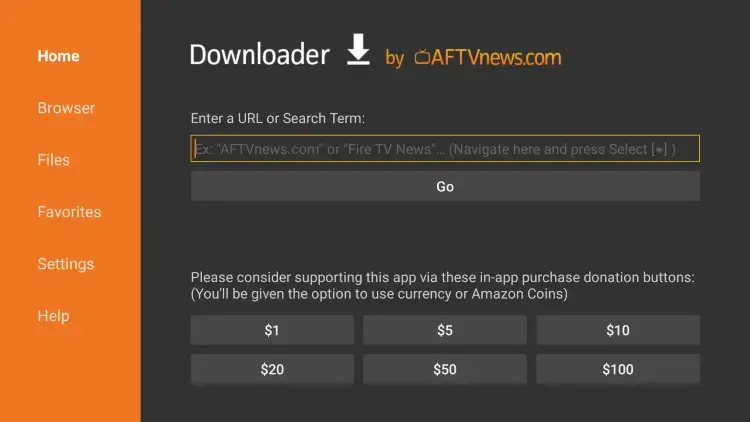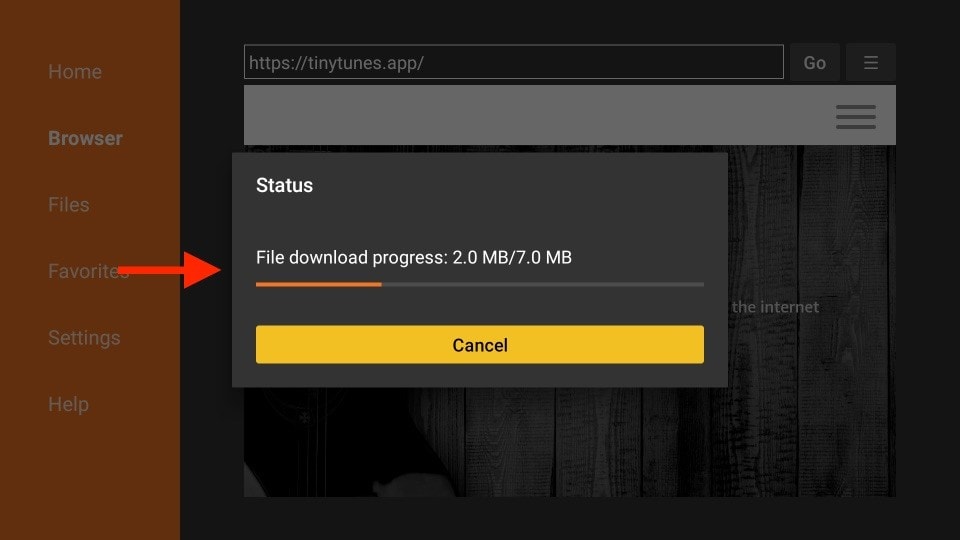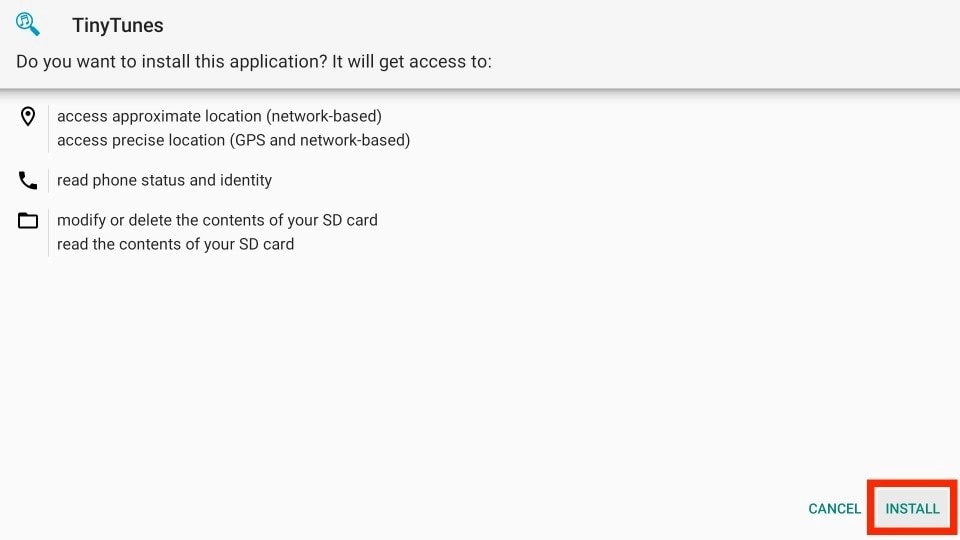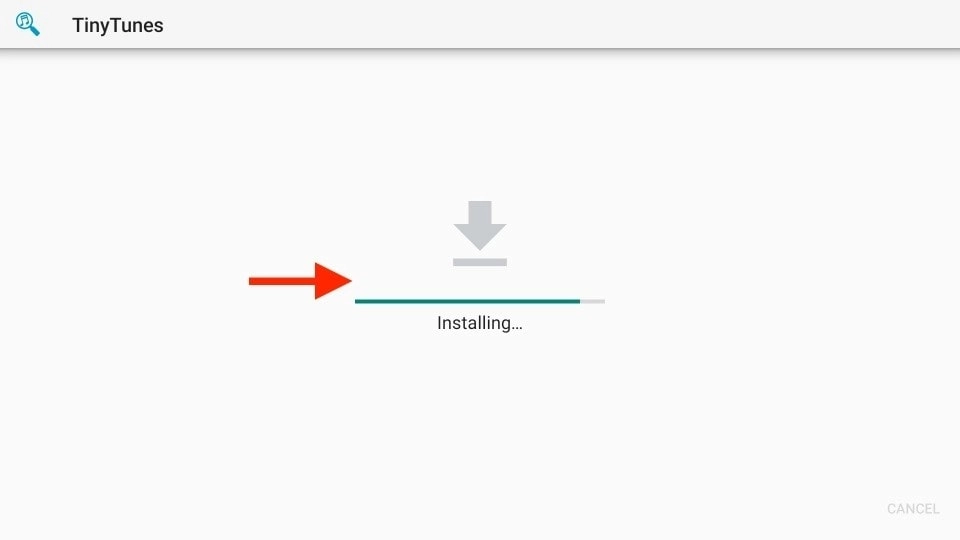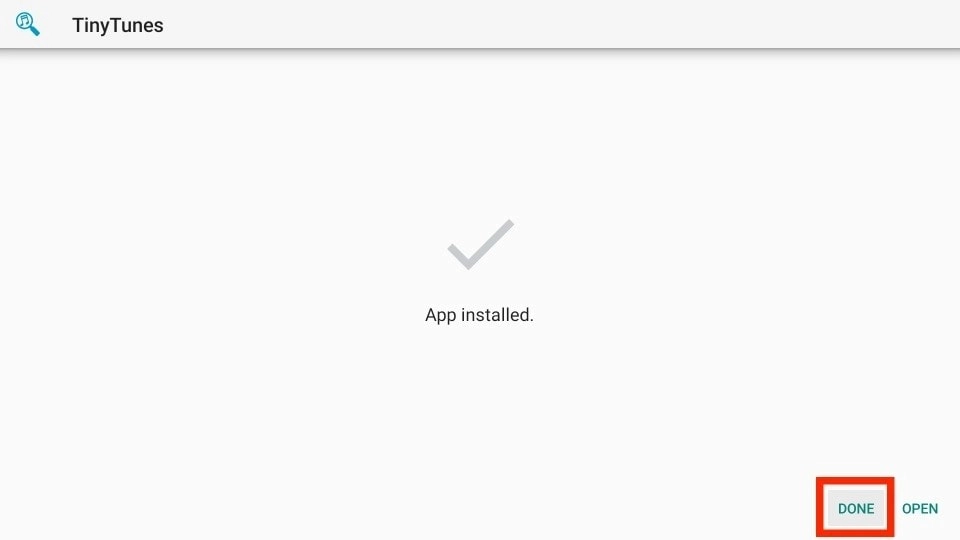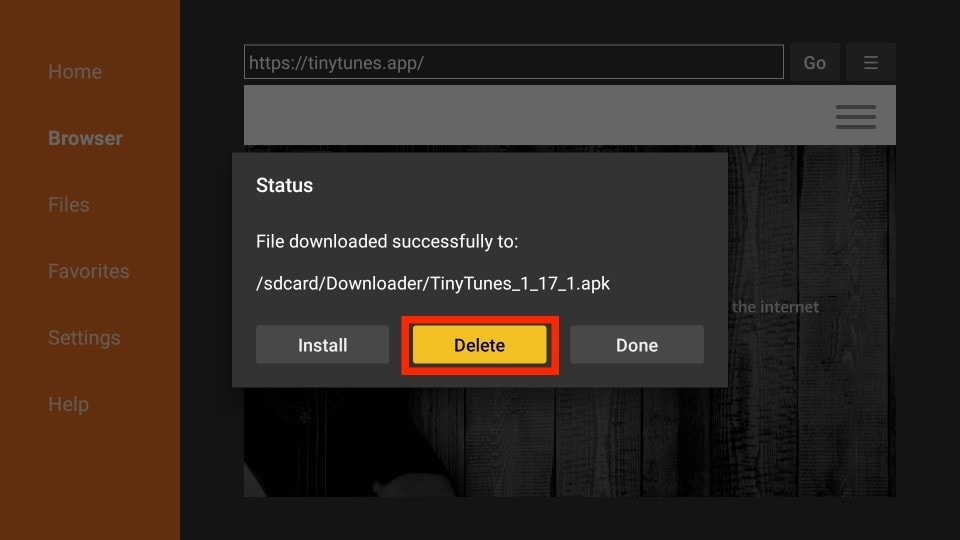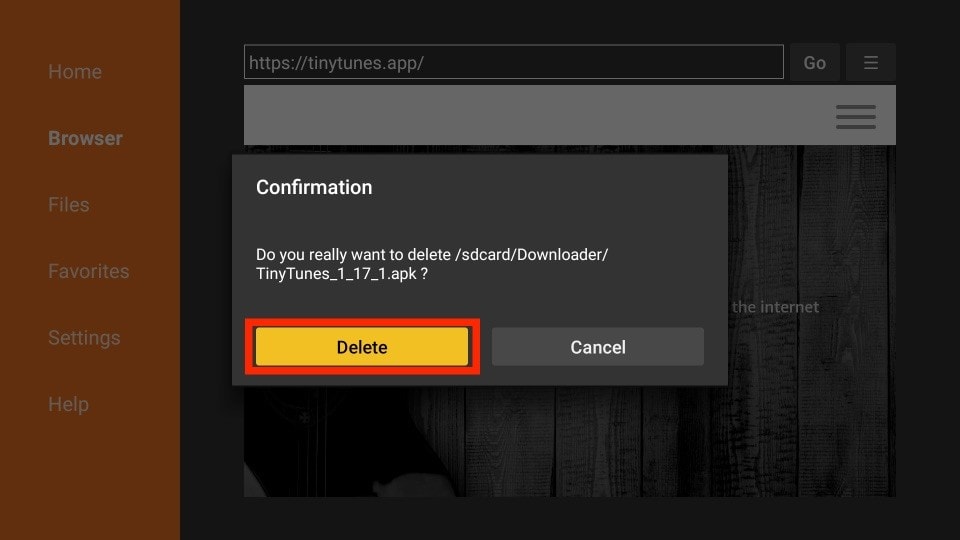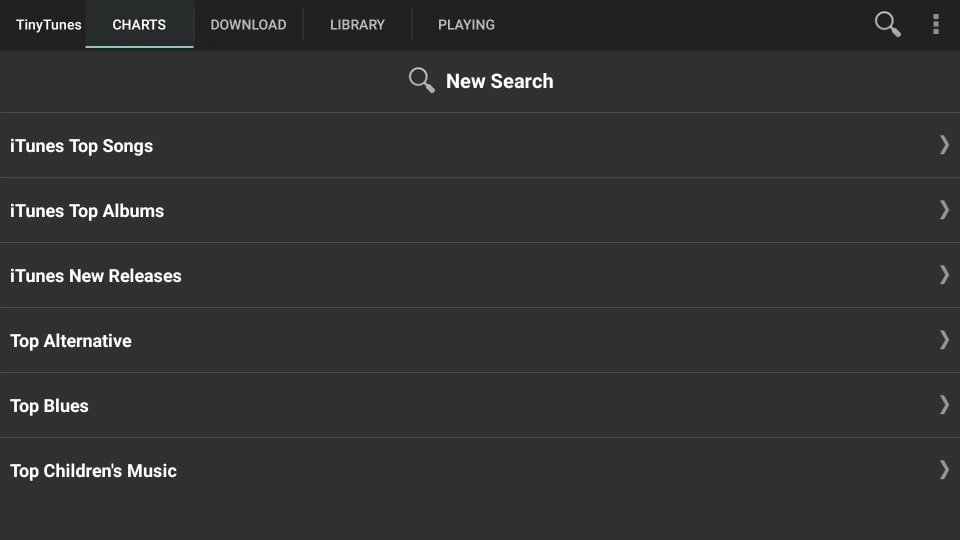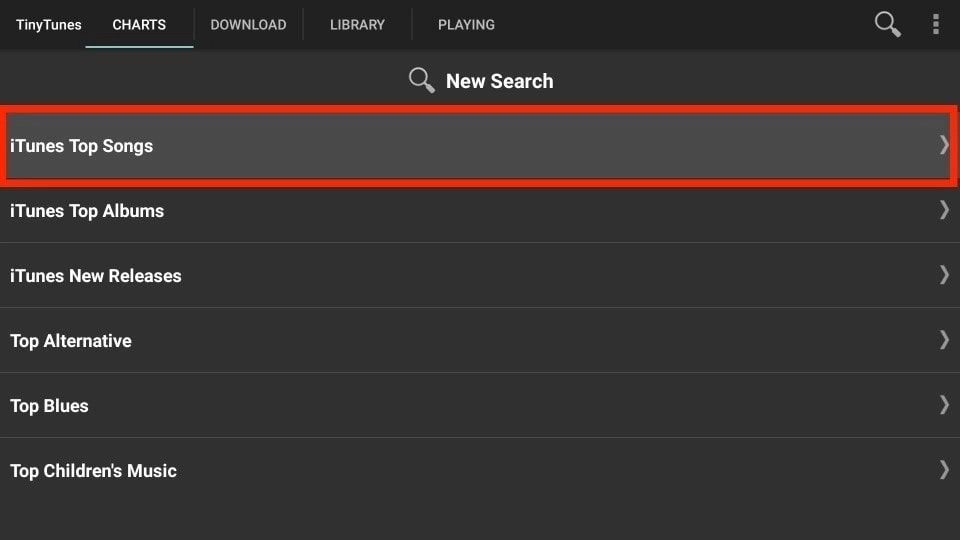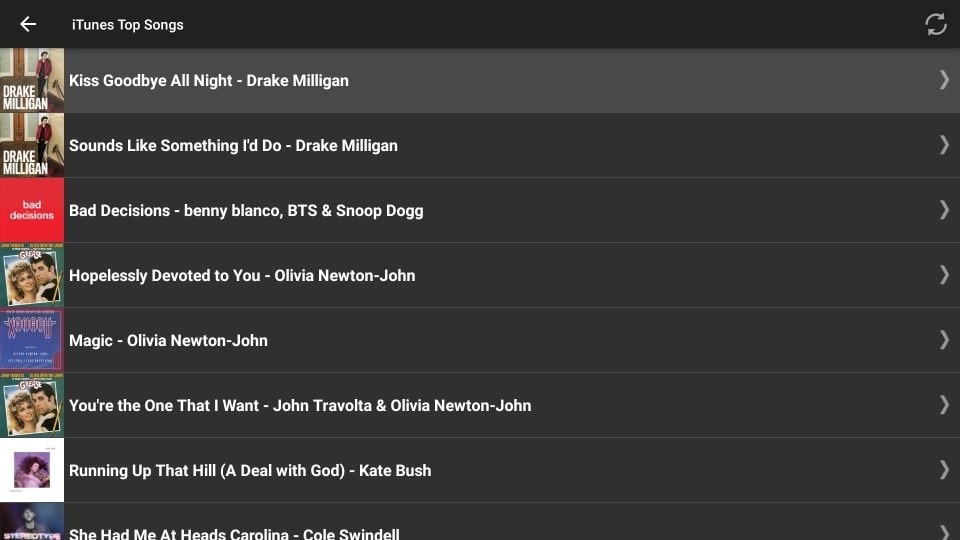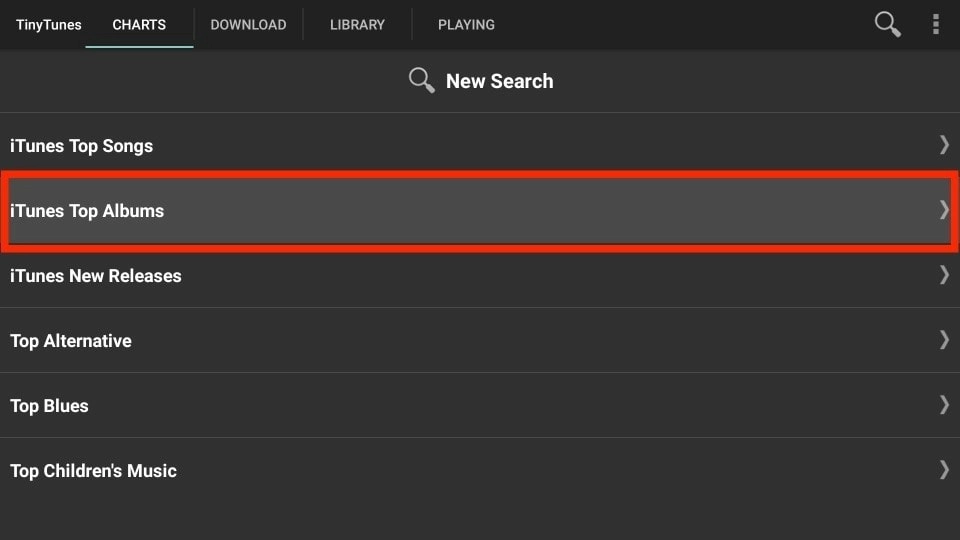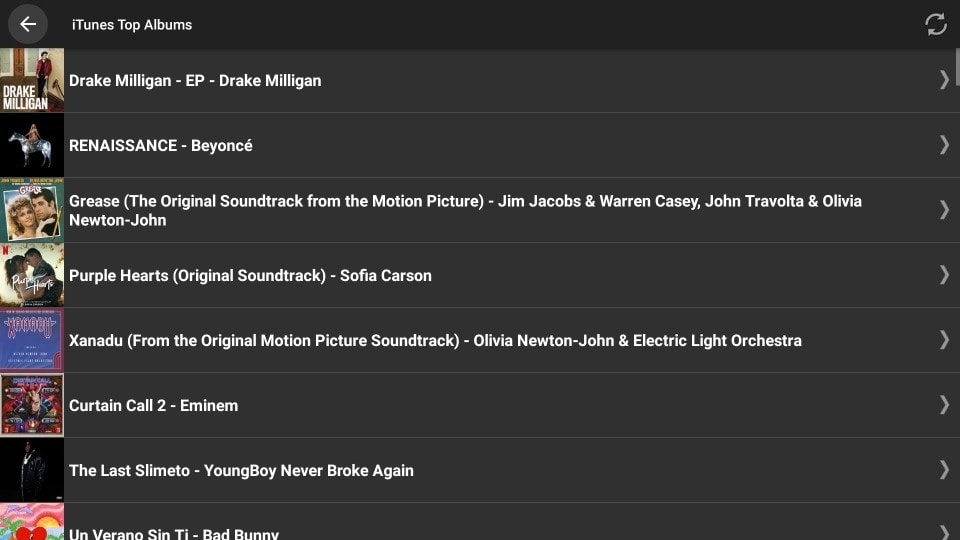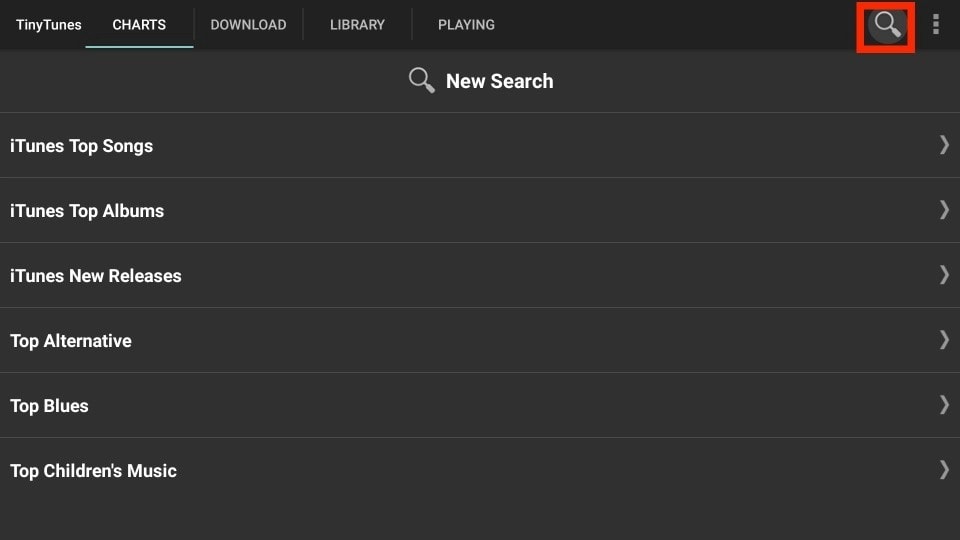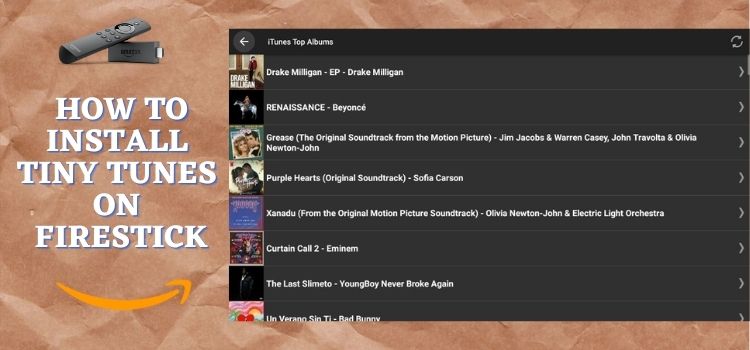
This step-by-step detailed guide will show you how to install Tiny Tunes on FireStick, Fire TV, and FireStick 4K.
Tiny Tunes is an unofficial Android music app that works flawlessly with Amazon FireStick. If you are looking for an app to stream your favorite songs, albums, and more then Install Tiny Tunes on FireStick now.
You may explore, download, and play any song or album you want using Tiny Tunes. The Tiny Tunes app is entirely free; there are no in-app purchases or advertisements; just free streaming of the work of your favorite singers.
Tiny Tunes offers features including multiple MP3 sources, playlist creation, music library management, and more.
Since this is a free app, so it is strictly advised that you use a VPN on your FireStick device.
Our Recommended VPN - ExpressVPN
ExpressVPN is our recommended choice when it comes to unblocking any geo-restricted services OR watching anything for free using unofficial apps/websites as it helps you hide your streaming activities from the ISPs and Government.
Get ExpressVPN today to enjoy 3 extra months free. It also offers a 30-day money-back guarantee policy that allows you to access all features risk-free for 30 days.
How to Install Tiny Tunes on FireStick
Since Tiny Tunes is unavailable on the Amazon App Store it has to be sideloaded on your FireStick. I am using the popular Downloader app to install third-party applications.
As discussed earlier, you will need to install and use ExpressVPN on FireStick before you begin streaming on Tiny Tunes. Here are the steps you need to follow to Install Tiny Tunes on FireStick.
Step 1: Turn ON your FireStick device and Go to FireStick Home
Step 2: Click on the Settings icon
Step 3: Select the My Fire TV option
Step 4: To enable the Developer Option, click About.
Note: If you have already enabled the Developer Option, then proceed to Step 10
Step 5: Click on the Fire TV Stick option quickly at least 7 times
Step 6: Now you will see this message at the bottom saying "No need, you are already a developer". So stop clicking then
Step 7: Now the Developer Option will appear in the menu so click on it
Step 8: Choose Apps from Unknown Sources to turn it ON
Step 9: Simply click Turn On
Step 10: Now return to the FireStick Home menu by pressing the "Home" icon on the remote and click on Find
Step 11: Now select the Search icon
Step 12: Type Downloader and press search
Step 13: Select the Downloader App icon from the list available in the Amazon Store
Step 14: Tap Get/Download
Step 15: Wait for a while until the installation process is completed
Step 16: Now click Open
Step 17: Select Allow to give access to the downloader app
Step 18: Click OK here
Step 19: This is the Downloader App interface, Choose the Home tab and click Search Bar
Step 20: The default page of the Downloader application will open, here you are required to type the URL bit.ly/tinytunes-firetv and click Go
Note: The referenced link is the official URL of this app/website. FIRESTICKHACKS does not own, operate, or re-sell any app, streaming site, or service and has no affiliation with its developers.
Step 21: Wait for the app to install. Note that the process may take some time
Step 22: Click Install
Step 23: Wait was Tiny Tunes to Install on FireStick
Step 24: Click Done once it is downloaded
Step 25: Now remove the APK File as it will only cover the space on your FirreStick. Click Delete
Step 26: Confirm Delete
Step 27: This is the home page of Tiny Tunes. You will see tabs on the menu bar like Charts, Download, Library, and Playing
Step 28: To access Top Songs. Click on Top Songs under the Charts option
Step 29: Here you will find a list of Top songs
Step 30: To search for Albums select Top Albums
Step 31: Here you can play any
Step 32: If you know what song to Search click on the Search Tool given for Quick Search
Tiny Tunes Features
You can take advantage of the following capabilities after installing Tiny Tunes on your Fire Stick:
- It enables the creation of playlists
- It gives you access to the best artists, albums, and songs across a variety of genres and categories
- You can easily access and stream songs and music for free
- It enables you to easily manage your music collection
- It also lets you download any song to your smartphone
- The User Interface is simple to use and easy to browse
- It contains thousands of songs
- Tiny Tunes works in a very simple way. You only need to enter the name of the artist or song in the search bar
- Shows the popular trending Artist
- Lightweight application
- Without Ads to interrupt streaming
- No registration or Sign Up required
FAQs – Tiny Tunes
1 What is Tiny Tune?
Tiny Tunes is an unofficial Android music app that works flawlessly with Amazon Fire TVs. Your go-to app for streaming your favorite songs, albums, and more is this one. You may explore, download, and play any song or album you want using Tiny Tunes.
2 Is the Tiny Tunes App free?
Yes! Any Android-based device can utilize Tiny Tunes for free.
3 How can I contact Tiny Tunes customer care?
If you have any questions, you can email a Tiny Tunes client. Send them an email at exigodevelop@gmail.com.
4 How to install Tiny Tune on non-Android devices?
You can sideload the Tiny Tunes app since it is not available in the Amazon App Store.
5 Do Tiny tunes host music?
No! Only music from various search engines is scraped by Tiny Tunes. Because of this, third-party website content is not within their control.
Wrapping Up
Tiny Tues is a free music streaming platform where you can listen to the newest music. The application brings songs to users from different links to stream music. Install Tiny Tunes on FireStick to experience 24/7 unlimited song and album streaming, along with many other features.
The user interface of this software is quite simple. It has a unique feature that reduces lagging and buffering when playing music online. You can also directly download any song from Tiny Tunes to your smartphone.
However, you must not forget to use a dependable VPN such as Express VPN on FireStick and stay protected while streaming. It prevents you from ISP throttling and malware for a protected connection.