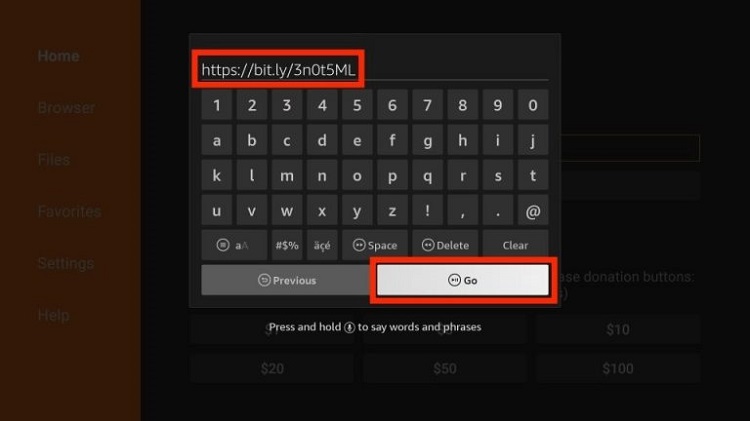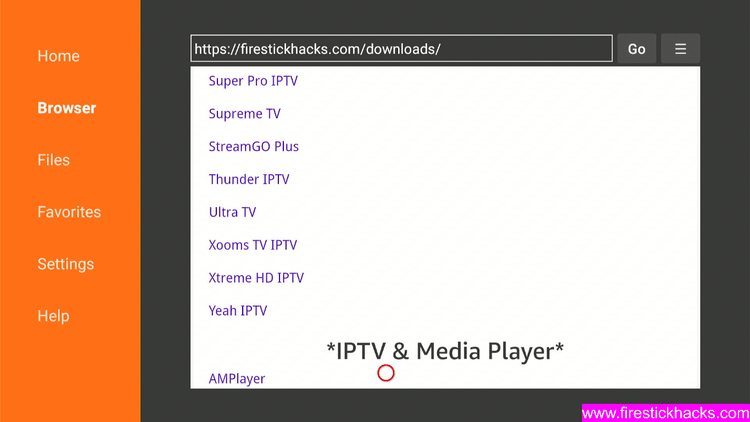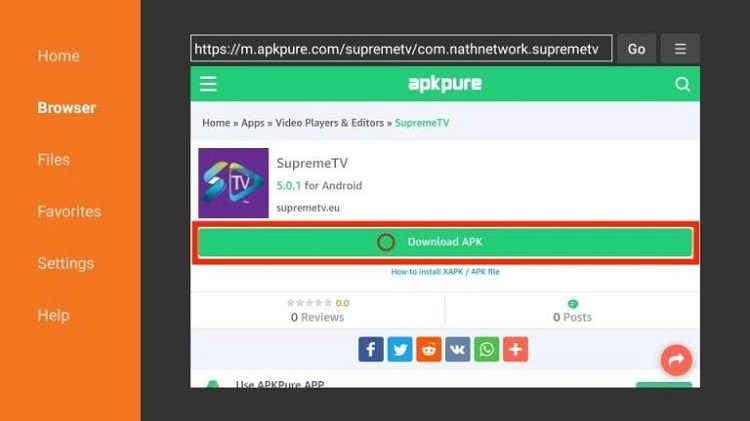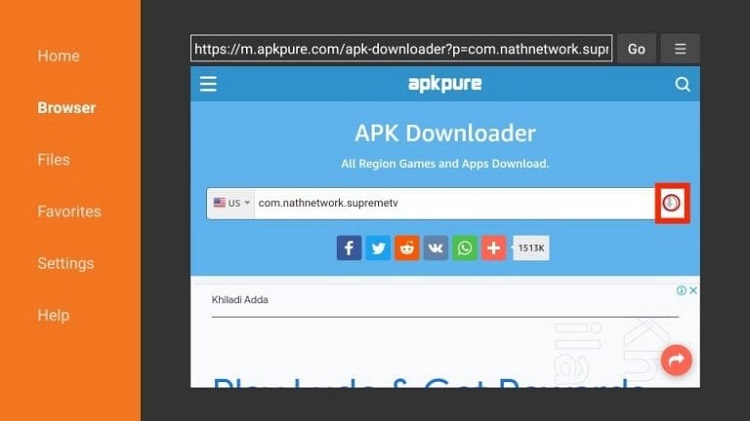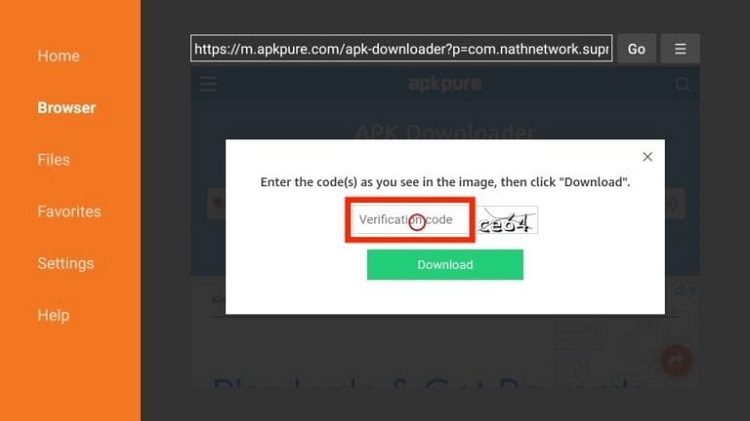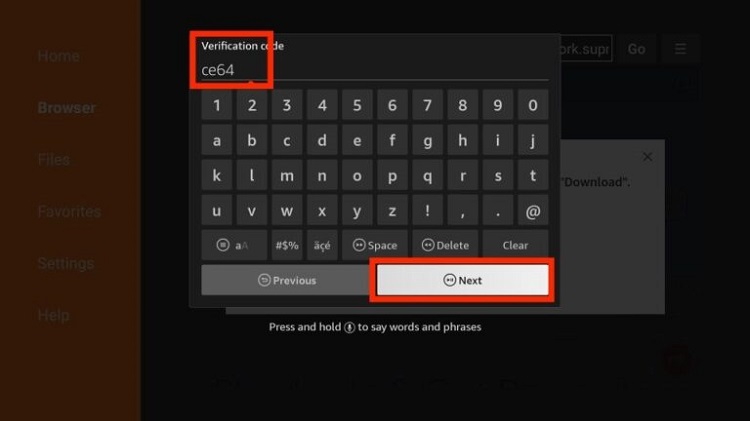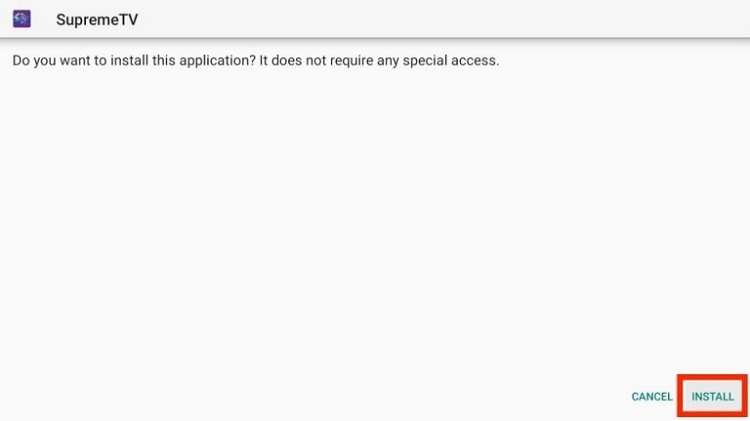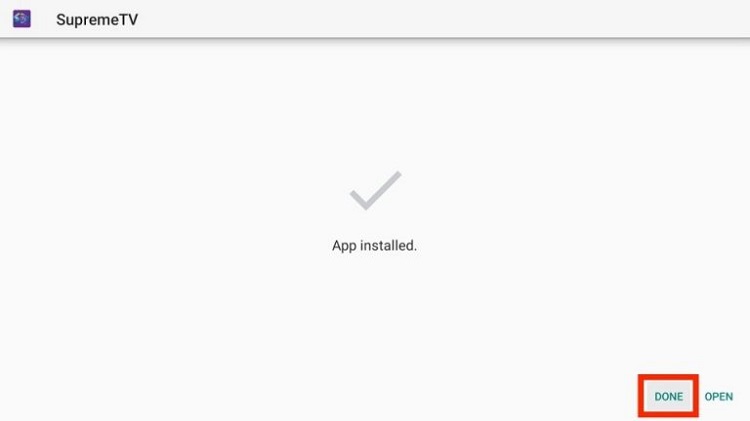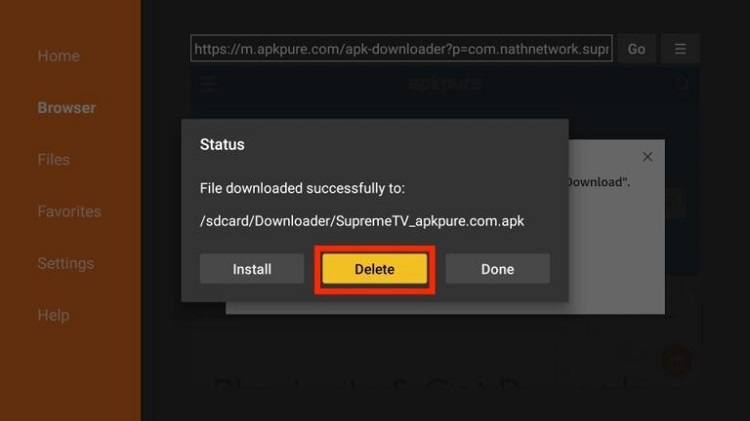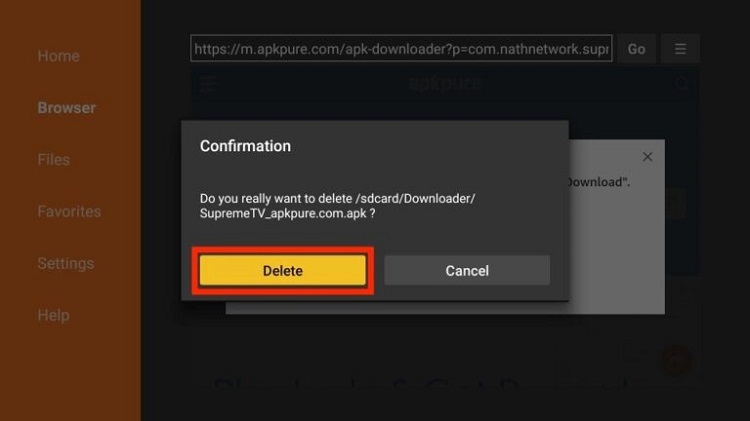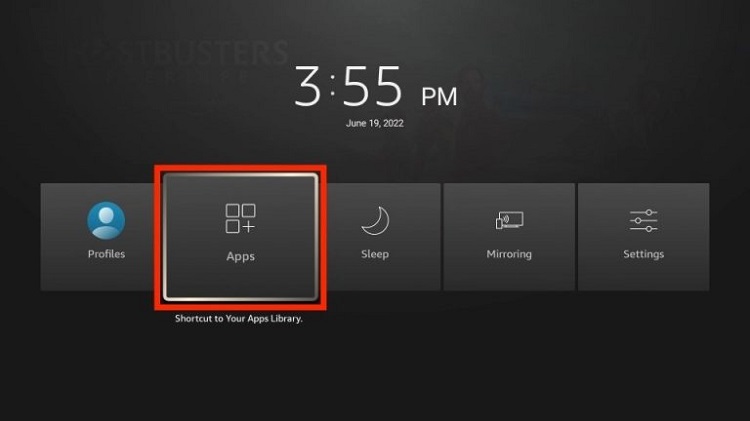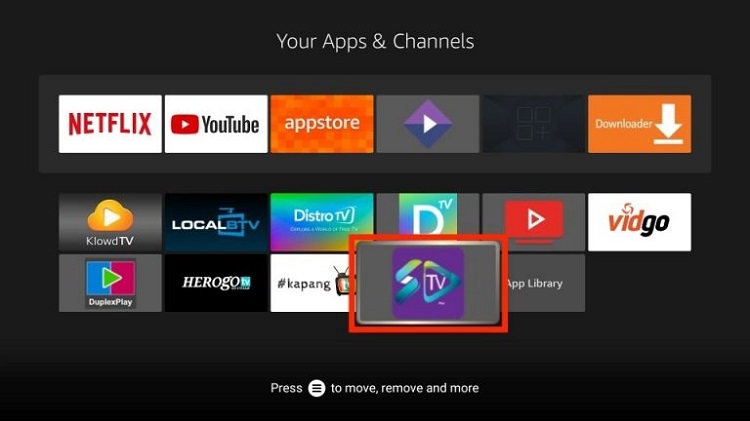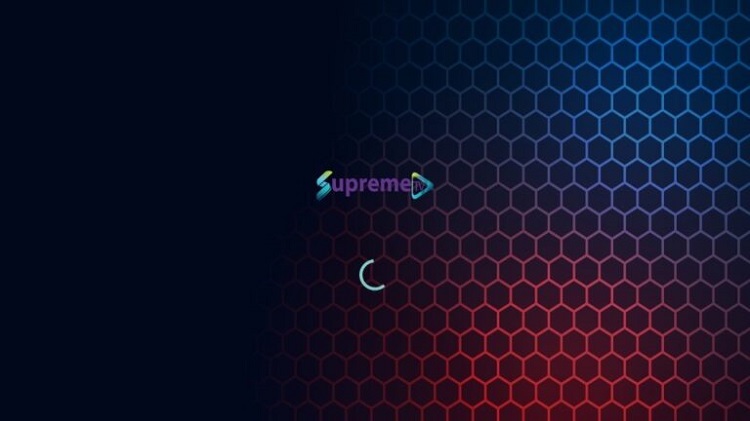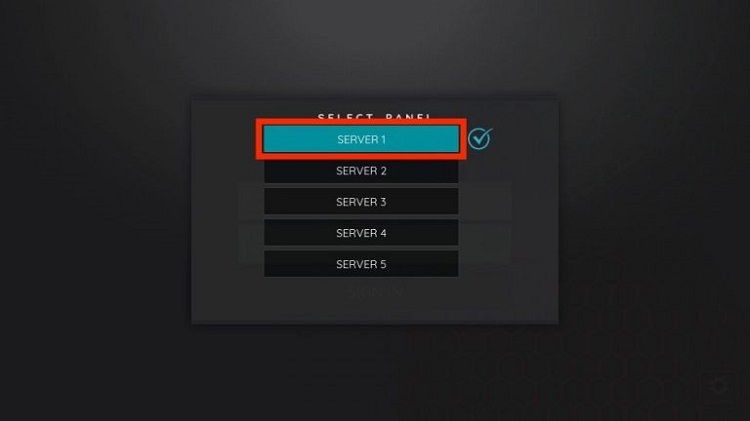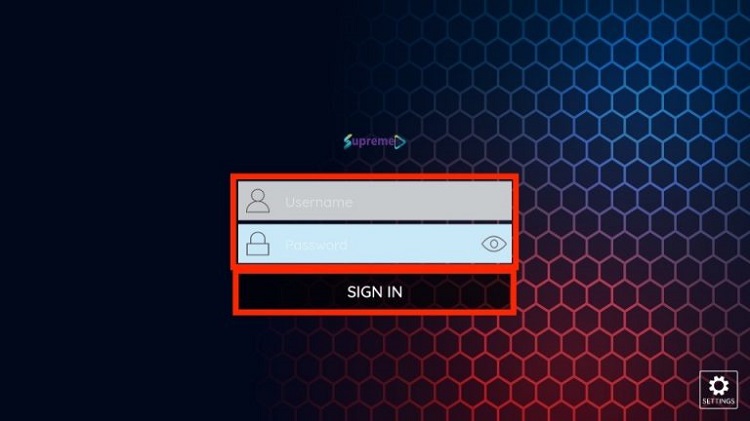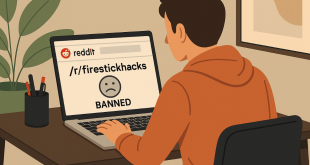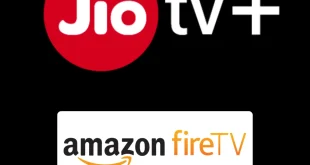Disclosure: Our experts test apps for security before recommending them. If you buy through our links, we may earn a commission. See how it works.
This is a step-by-step guide on how to install Supreme TV on FireStick, Fire TV, and FireStick 4K.
The Supreme TV is an IPTV service that streams more than 15000 Live TV channels along with 25,000 Video On-demand content on one connection. The application is not free and it charges under $18/month which is its standard package.
The application streams in HD and ultra HD quality providing the user with a seamless and enjoyable experience. You can watch and install Supreme TV on many devices including the Amazon Firestick, Fire TV, Fire TV Cube, NVIDIA Shield, etc.
Although the application is safe to use the content it provides we are not about. Therefore, it is strictly advised that you use a VPN on your FireStick device.
Our Recommended VPN - ExpressVPN
ExpressVPN is our recommended choice when it comes to unblocking any geo-restricted services OR watching anything for free using unofficial apps/websites as it helps you hide your streaming activities from the ISPs and Government.
This NEW YEAR, enjoy an exclusive offer: 🎉 Get up to 61% OFF + 4 months FREE on ExpressVPN's 30-Month's plan! 🎉 that too with a 30-day money-back guarantee.
How to Install Supreme TV on Firestick
Supreme TV is a third-party IPTV platform which the user cannot find the application on Amazon App Store. For this purpose to install the app on your firestick Supreme TV has to be sideloaded, this can easily be done with the help of the Downloader app.
This however does not raise any legal issue since the app has been providing service for many years with 80% of 4 and 5-star reviews. Thus, there has been no complaint mentioned in history. However, to secure your privacy do not forget to install and use expressvpn on firestick.
Here are the steps to follow:
Step 1: Turn ON your FireStick device and Go to FireStick Home
Step 2: Click on the Settings icon
Step 3: Select the My Fire TV option
Step 4: To enable the Developer Option, click About.
Note: If you have already enabled the Developer Option, then proceed to Step 10
Step 5: Click on the Fire TV Stick option quickly at least 7 times
Step 6: Now you will see this message at the bottom saying "No need, you are already a developer". So stop clicking then
Step 7: Now the Developer Option will appear in the menu so click on it
Step 8: Choose Apps from Unknown Sources to turn it ON
Step 9: Simply click Turn On
Step 10: Now return to the FireStick Home menu by pressing the "Home" icon on the remote and click on Find
Step 11: Now select the Search icon
Step 12: Type Downloader and press search
Step 13: Select the Downloader App icon from the list available in the Amazon Store
Step 14: Tap Get/Download
Step 15: Wait for a while until the installation process is completed
Step 16: Now click Open
Step 17: Select Allow to give access to the downloader app
Step 18: Click OK here
Step 19: This is the Downloader App interface, Choose the Home tab and click Search Bar
Step 20: Now enter the Supreme TV Downloader Code 730116 in the search box OR enter this URL bit.ly/fsh-downloads and click Go
Note: The referenced link is the official URL of this app/website. FIRESTICKHACKS does not own, operate, or re-sell any app, streaming site, or service and has no affiliation with its developers.
Step 21: Wait for the Downloader to connect to the website. Once the web page is loaded, scroll down
Note: If the app doesn’t starts download, then clear Downloader App cache using this article.
Step 22: Click on the Download APK button
Step 23: Select the download icon on the right
Step 24: A verification code prompt will appear on your screen. Select input box
Step 25: Type the verification code and click on the Next button
Step 26: Wait for the Downloader app to download the APK file for SupremeTV. Click INSTALL
Step 27: After installation, click DONE
Step 28: Go back to the Downloader app. As the APK file is only used for installation and doesn’t help any purpose now, it can be deleted. Click the Delete button
Step 29: You’ll be asked for reconfirmation. Click on the Delete button once again
How to Use Supreme TV on FireStick
After you have installed Supreme TV you may want to know how to use the application. Here are the steps you can follow:
Step 1: Press the home button on your Fire TV remote for a few seconds until the menu shows. Then, click Apps
Step 2: Now click on Supreme TV
Step 3: The application will now launch
Step 4: Now select a server from the five available servers. SupremeTV will direct which server is associated with your account inside the welcome email that has your credentials
Step 5: After selecting the server type the username and password allotted on the subscription.
Supreme TV Highlights
Supreme TV subscriptions begin with a plan under $18 as mentioned that includes international, major sports, PPV, entertainment, news, etc. The package Supreme TV offers come with one connection however the user can increase the number if needed.
The application offers premium channels for its users with channels streaming 24/7 that include Live and VOD options. Further, Supreme TV contains an Electronic Program Guide (EPG) for its users.
The fast channel switching helps to catch up easily with other channels that keep the user interested. Moreover, the format the Supreme TV application uses is M3U URL.
Another feature it includes is that the application is not IP location locked, this makes it VPN friendly that can guarantee privacy. To entertain the user with any query customer support through Telegram chat is open.
Lastly, the application is available for download on various devices like smartphones, tablets, computers, TVs, etc, and is compatible with famous IPTV Players. You can enjoy fast streaming in HD quality with Supreme TV now.
Supreme TV Pricing
The supreme TV offers 4 subscription plans for its users, you can pick any:
- 1 month cost €15
- 3 months cost €30 (that is €10 per month)
- 6 months cost €55 (that is €9.17 per month)
- 12 months cost €85 (that is €7.08 per month)
It is recommended to select a monthly package since services sometimes shut down. Supreme TV further accepts Bitcoin & PayPal payment methods also. However, for any subscription, the user is limited to one device only.
If you wish to add multiple devices to stream simultaneously the Supreme TV might give a discount for more devices. If you have taken a subscription already you can search for the renewal packages to find if there are more deals added.
Alternatives to Supreme TV
Firestick offers many other IPTV that works similarly to Supreme TV. These alternatives are:
FAQs – Supreme TV
1 What is Supreme TV?
Supreme TV is a live and VOD streaming application with subscriptions at low rates.
2 What channels do Supreme TV have?
Supreme TV offers a wide range of categories for users to select like News, entertainment, sports, etc. These are available in different channels that exceed 15000.
3 How much does Supreme TV cost?
The standard plan with one connection starts from $18 for a month. However, it provides more plans for the user to select depending on the user to pay for 3,6, or 12 months at one time.
4 What devices can Supreme TV be installed on?
Supreme TV is compatible with any device operating with an Andriod system for example Amazon Firestick, Fire TV, Fire TV Cube, and NVIDIA Shield.
Wrapping Up
Conclusively, Supreme TV is one of the most affordable ways to stream premium channels on your Firestick. It will not be a false statement if we say that the name Supreme TV for such an IPTV service fits by providing the supreme amount of content to its users.
The application offers various features for example adding channels in the Favourite list or including external video players including VLC Player.
Although it is a safe streaming application the sources of content are unknown due to which a connection with ExpressVPN will ensure safe streaming.