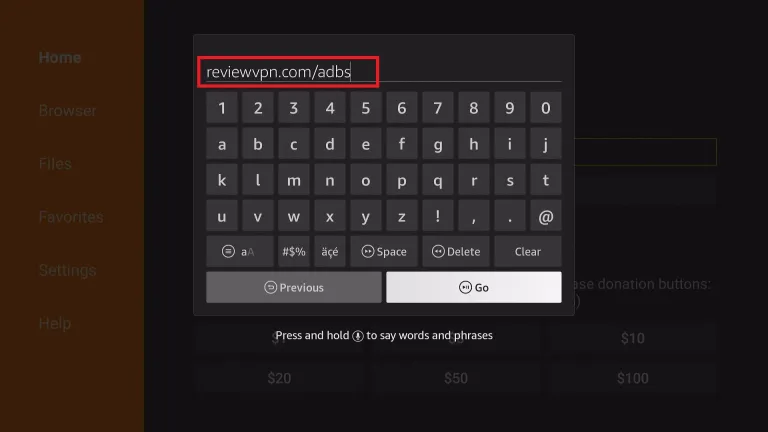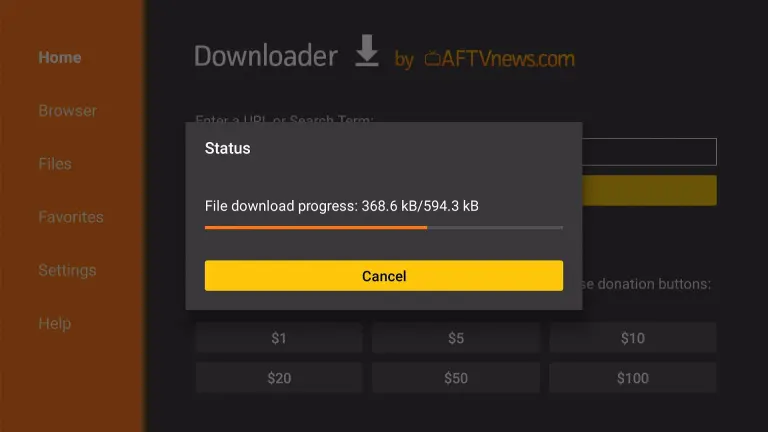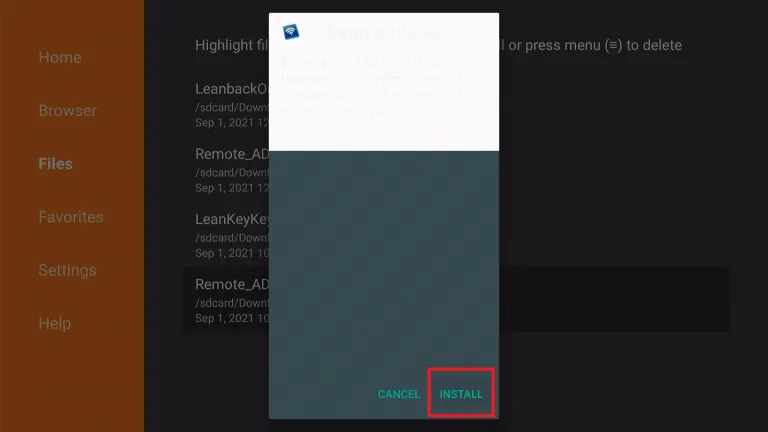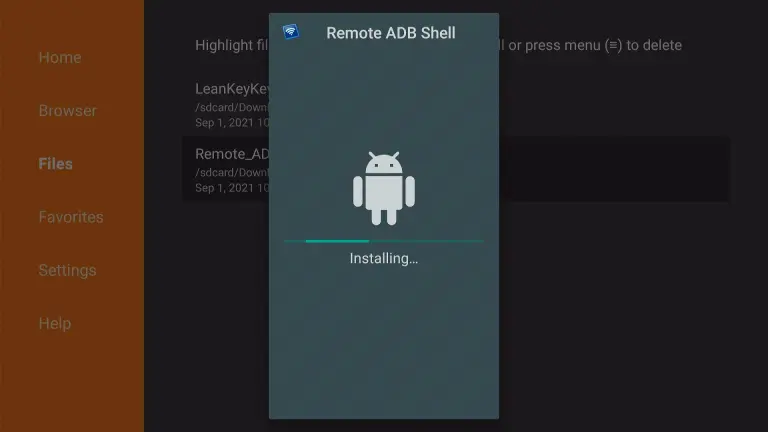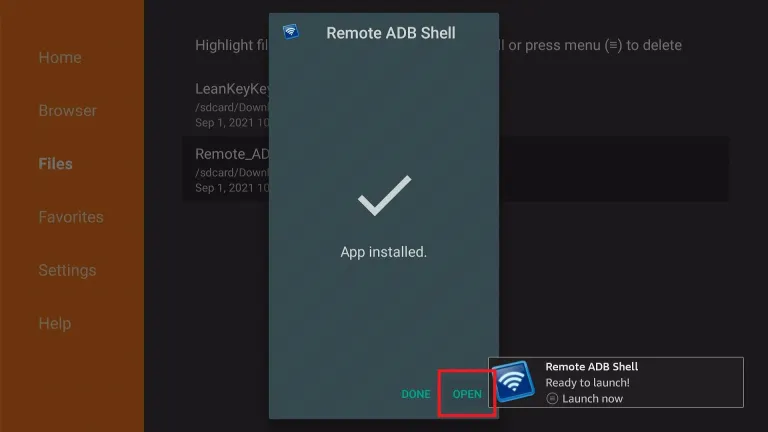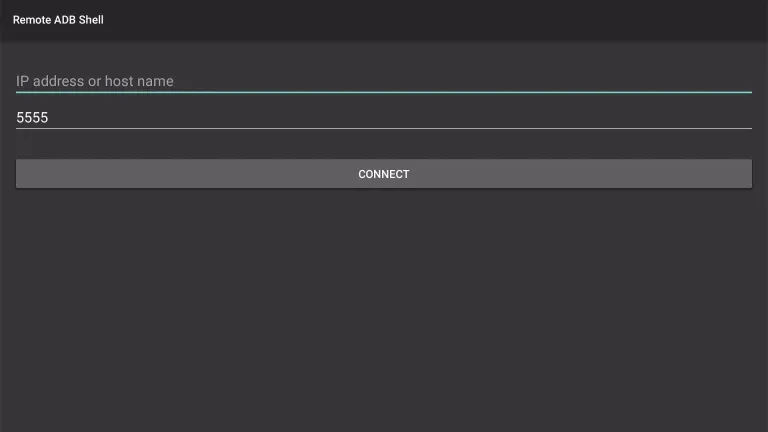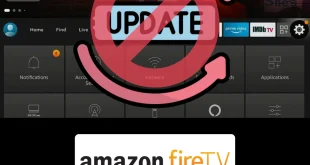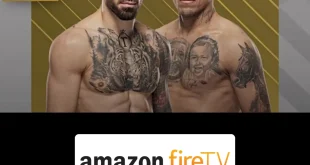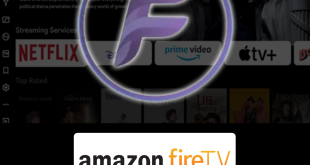Disclosure: Our experts test apps for security before recommending them. If you buy through our links, we may earn a commission. See how it works.
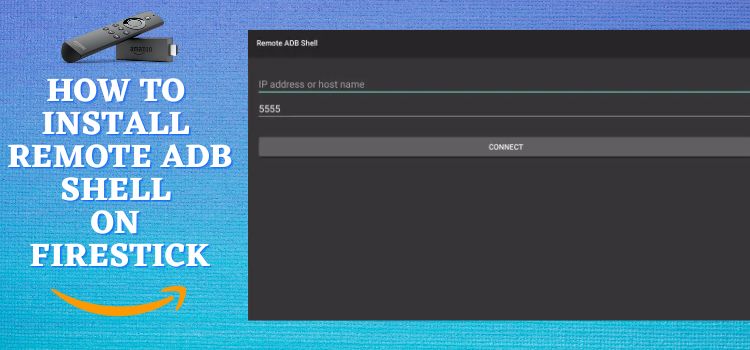
This is a step-by-step guide on how to Install Remote ADB Shell on FireStick, Fire TV, FireStick 4K, and Fire TV Cube.
The FireStick works on Fire Operating System that functions the same as the Android Operating System. Thus FireStick allows Andriod apps download. We will discuss debugging your Fire TV stick.
If your FireStick is malfunctioning you can use apps that are helpful for debugging. Remote ADB Shell is one of the best applications to solve your problem which is completely free.
Remote ADB Shell allows the user to connect with the ADB Shell Service of other Android systems. Thus, the app is also known as a terminal app that also executes terminal commands.
Since this is a free app, it is strictly advised to use a VPN on your FireStick to stay safe and secure.
Our Recommended VPN - ExpressVPN
ExpressVPN is our recommended choice when it comes to unblocking any geo-restricted services OR watching anything for free using unofficial apps/websites as it helps you hide your streaming activities from the ISPs and Government.
This NEW YEAR, enjoy an exclusive offer: 🎉 Get up to 61% OFF + 4 months FREE on ExpressVPN's 30-Month's plan! 🎉 that too with a 30-day money-back guarantee.
How to Install Remote ADB Shell on FireStick
The Remote ADB Shell app is not available on the official Amazon App Store. This application thus needs to be sideloaded through a third-party app. I have used the Downloader app for this process.
Before you begin do not forget to install and use Express VPN on your FireStick since the application is free and to be safe from any threats.
Here are the steps to follow:
Step 1: Turn ON your FireStick device and Go to FireStick Home
Step 2: Click on the Settings icon
Step 3: Select the My Fire TV option
Step 4: To enable the Developer Option, click About.
Note: If you have already enabled the Developer Option, then proceed to Step 10
Step 5: Click on the Fire TV Stick option quickly at least 7 times
Step 6: Now you will see this message at the bottom saying "No need, you are already a developer". So stop clicking then
Step 7: Now the Developer Option will appear in the menu so click on it
Step 8: Choose Apps from Unknown Sources to turn it ON
Step 9: Simply click Turn On
Step 10: Now return to the FireStick Home menu by pressing the "Home" icon on the remote and click on Find
Step 11: Now select the Search icon
Step 12: Type Downloader and press search
Step 13: Select the Downloader App icon from the list available in the Amazon Store
Step 14: Tap Get/Download
Step 15: Wait for a while until the installation process is completed
Step 16: Now click Open
Step 17: Select Allow to give access to the downloader app
Step 18: Click OK here
Step 19: This is the Downloader App interface, Choose the Home tab and click Search Bar
Step 20: Now type the URL reviewvpn.com/adbs and click GO make sure the URL is correctly typed since it is case sensitive
Note: The referenced link is the official URL of this app/website. FIRESTICKHACKS does not own, operate, or re-sell any app, streaming site, or service and has no affiliation with its developers.
Step 21: Wait for the file to download
Step 22: Click on Install
Step 23: Wait for the application to install
Step 24: Click Open once the app is installed
Step 25: The user may even use the app to input ADB Shell commands for their Fire TV stick
Features of the Remote ADB Shell App
Remote ADB Shell is a terminal app that permits you to connect to the ADB shell service of Andriod gadgets over the network and execute as many ADB Shell commands.
Remote ADB Shell remotely debugs your FireStick. This free application works the same as Computer Shell Command App. The application further allows multiple connections at the same time to different devices.
Moreover, the app does not require space to run. Also, there is no need to root on either device, but the root is helpful to configure the target devices.
The user can access Remote ADB Shell Command by clicking on the command box. The command box displays about 15 Shell commands. Also, the devices connected with the Remote ADB Shell app communicate with each other when they are given the same commands.
However, this free community software only works with users that have extensive technical knowledge therefore beginners will need to learn by following instructions.
The interface of the Remote ADB Shell App
The Remote ADB Shell App is not too simple however this may help you:
- The app shows a command box where the user can type ADB Shell Commands
- There is a connect button option
- The app demands the user to input their IP address as the host
- It develops an automatic port number
FAQs – Remote ADB Shell App
1 Is the Remote ADB Shell app free?
Yes, the Remote ADB Shell app is free for download and installation on FireStick. It is free community software and a terminal app.
2 Is it safe to use the Remote ADB Shell app?
Yes, the application is safe to use. However, we only recommend the Remote ADB Shell app for users who have an understanding and knowledge of ADB Shell commands for Android devices.
Wrapping Up
The Remote ADB Shell application uses Java for implementation. The app does not require root on either device and remotely debugs your FireStick.
However, it is only recommended for users who have the technical knowledge to understand the app. Remote ADB Shell is also known as the terminal app that fulfills terminal commands.
Since the app is free of cost it is highly recommended and advised to connect your FireStick with Express VPN to install Remote ADB Shell on FireStick.