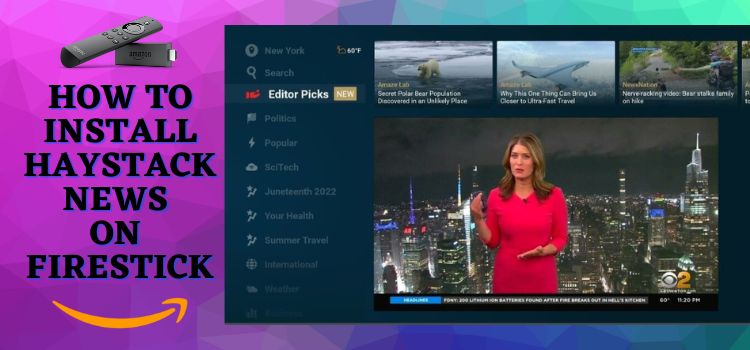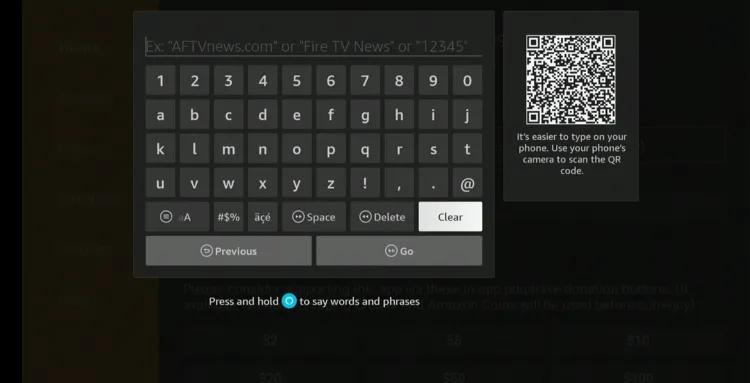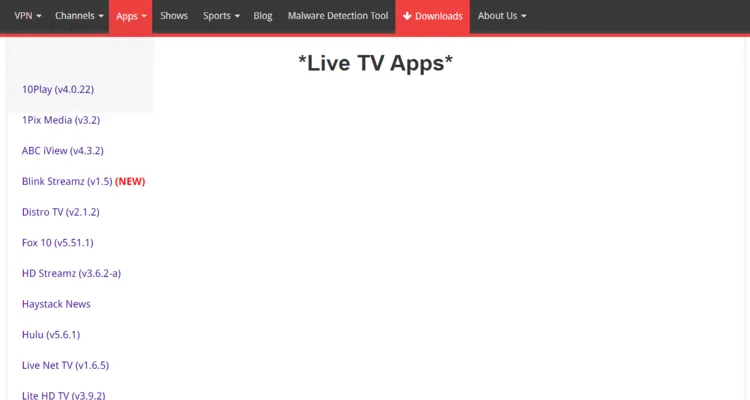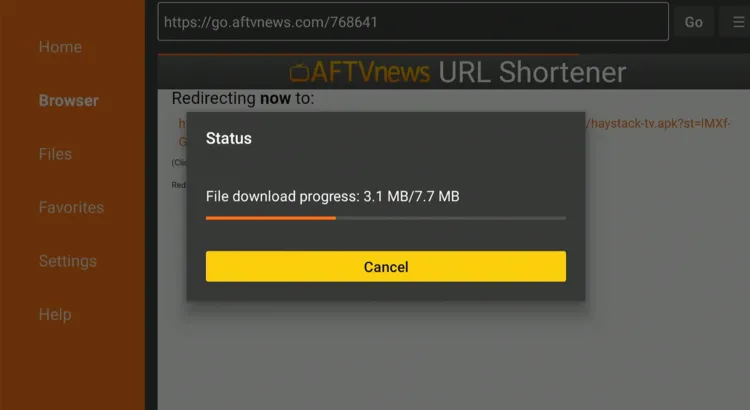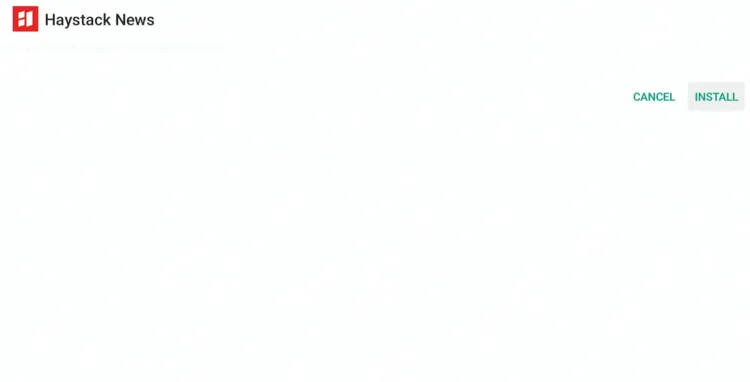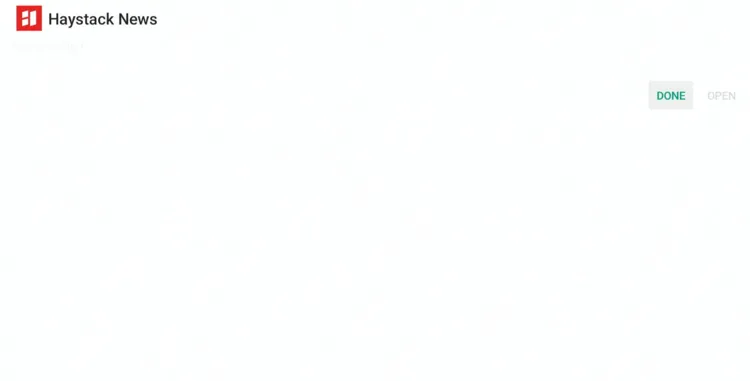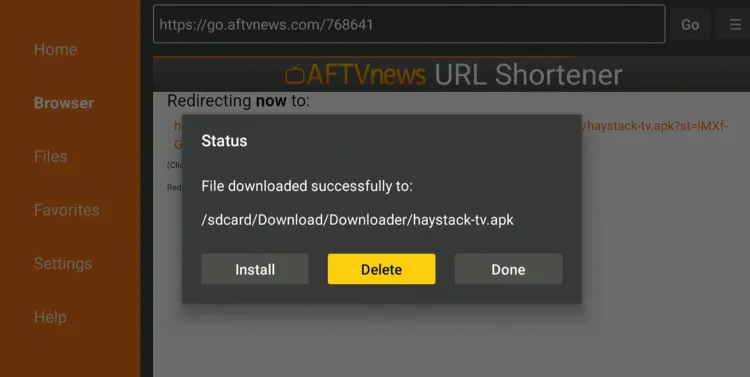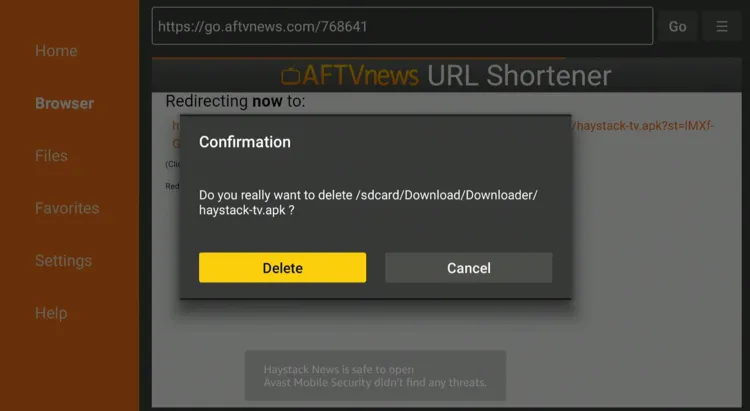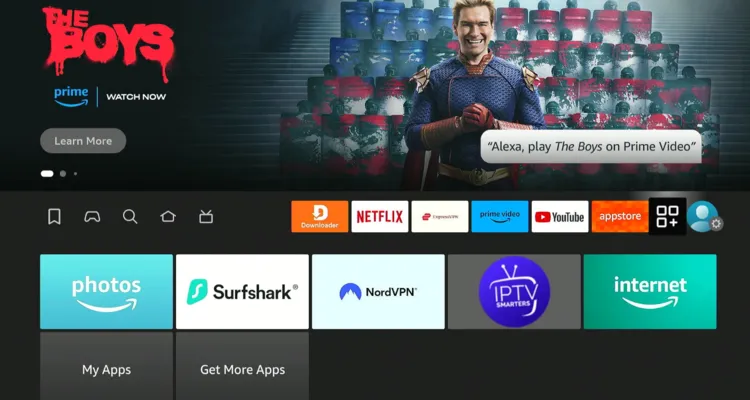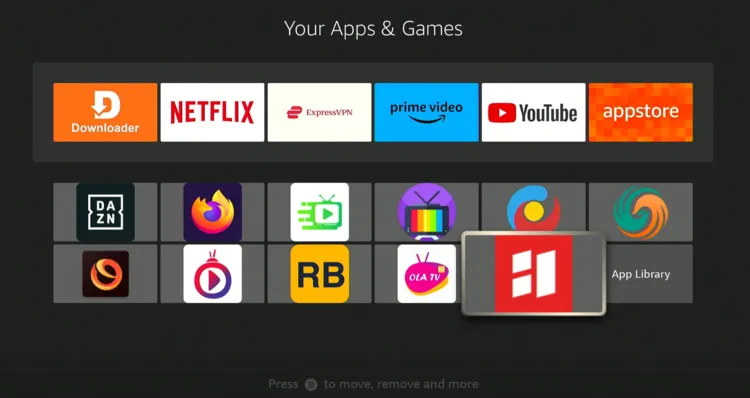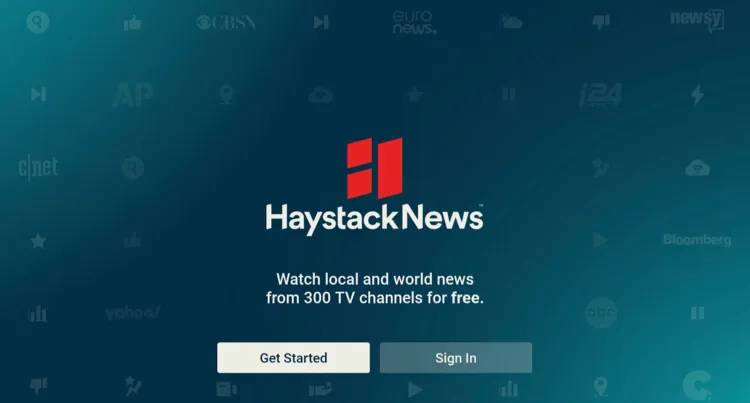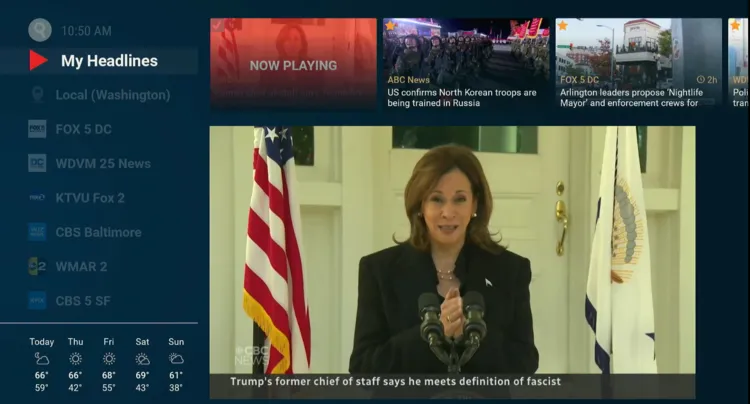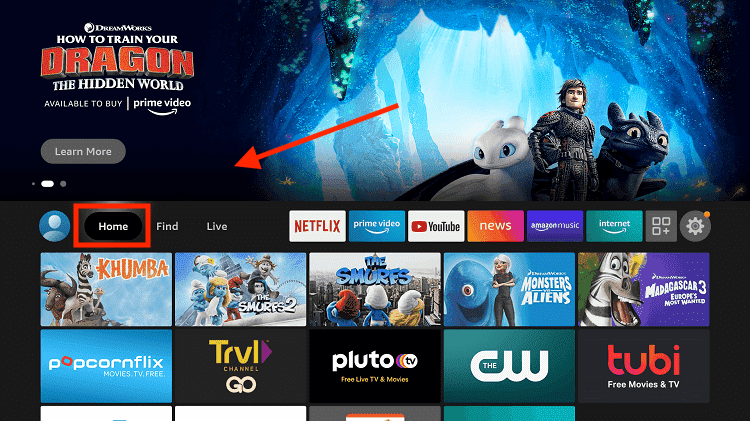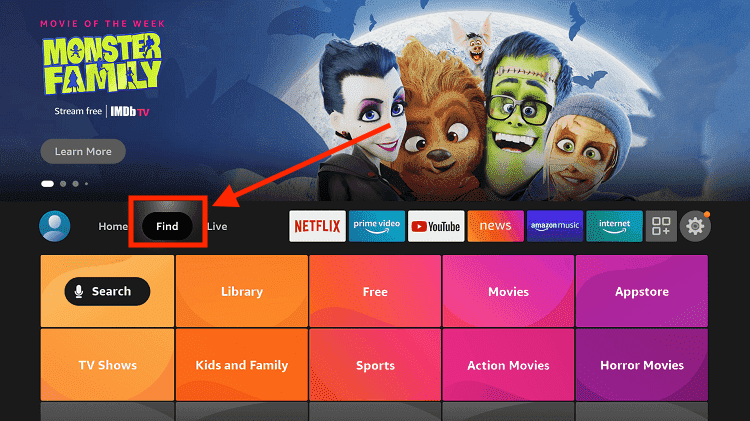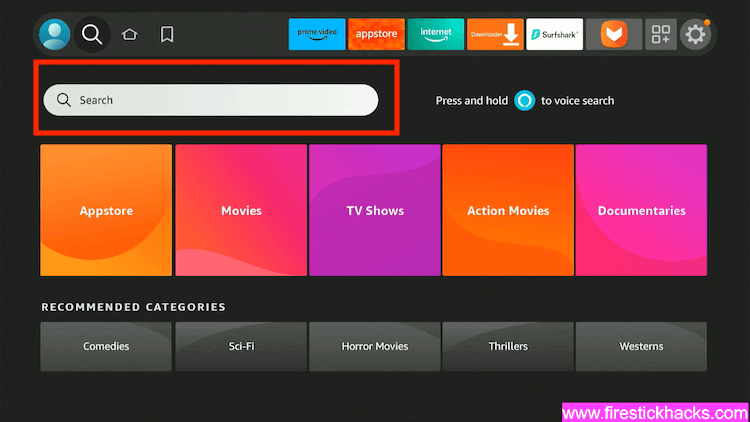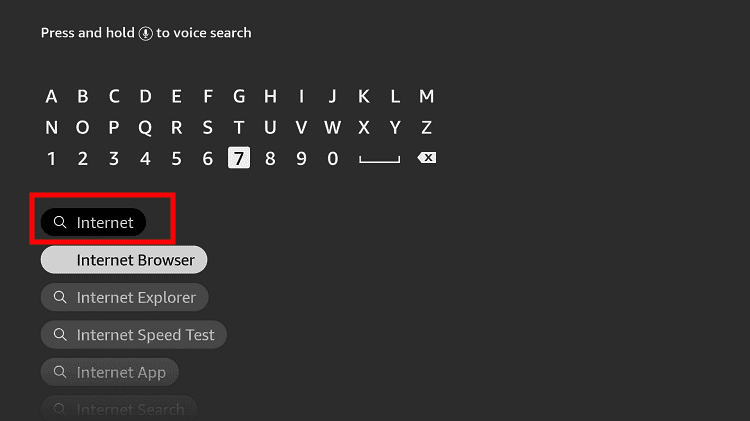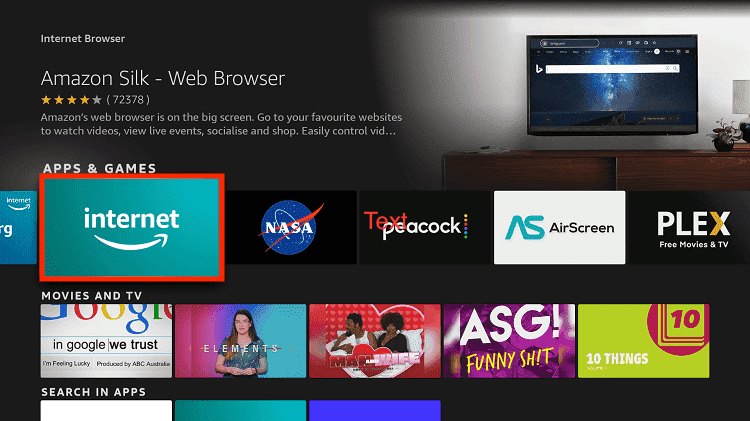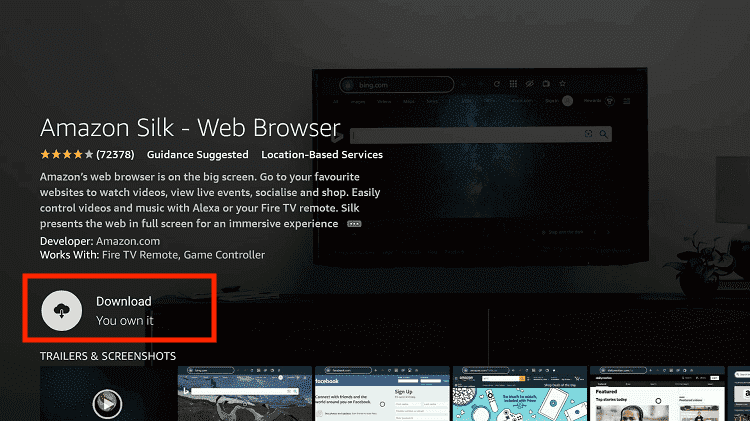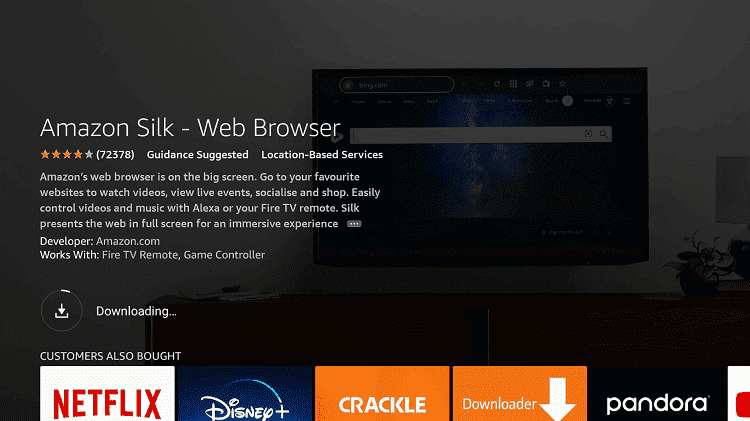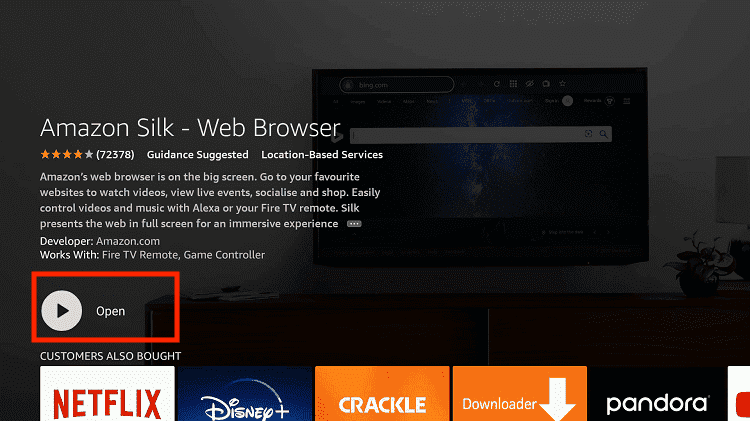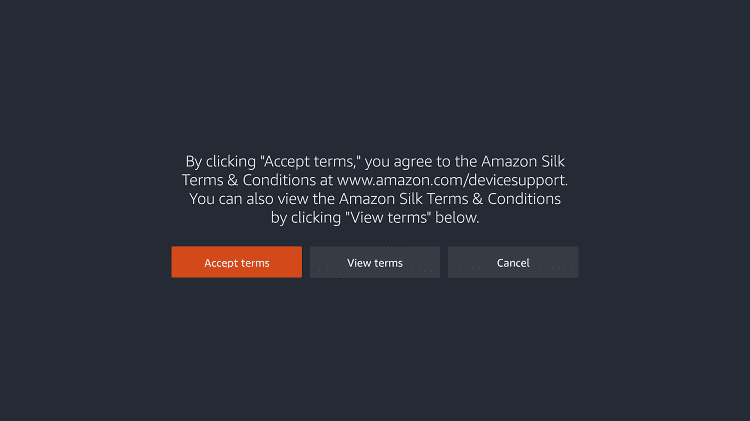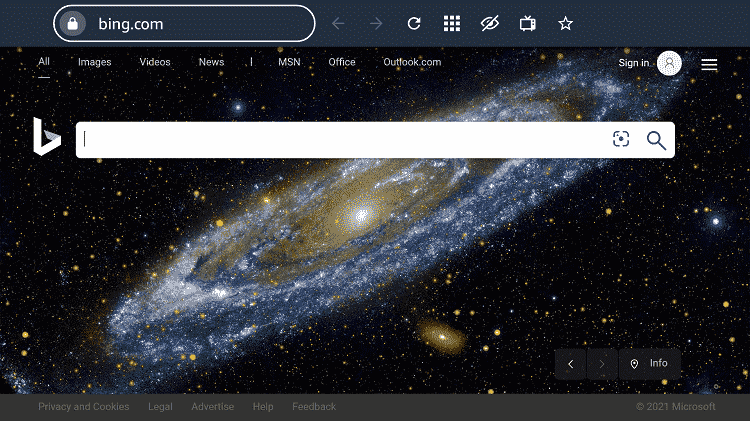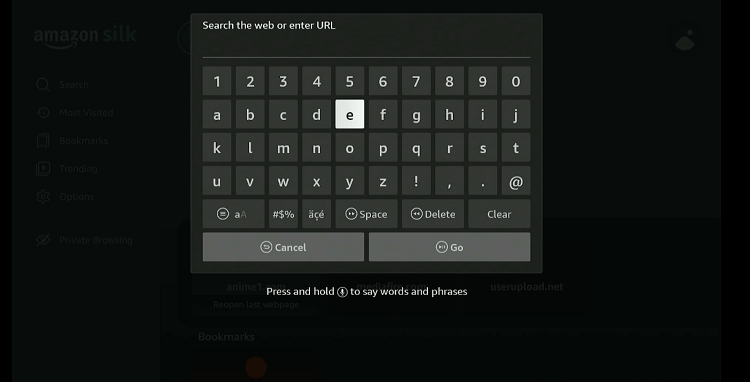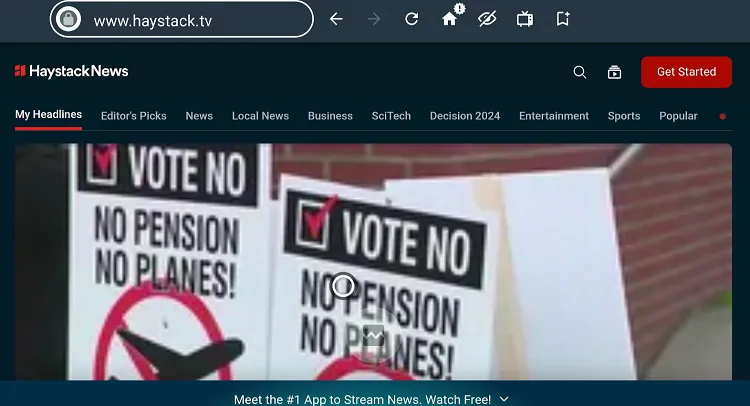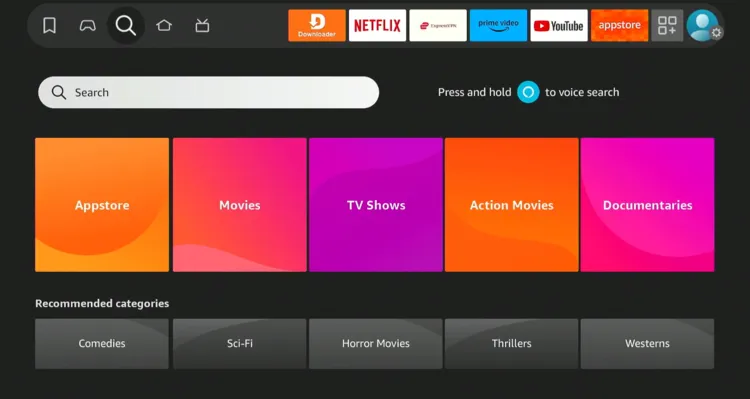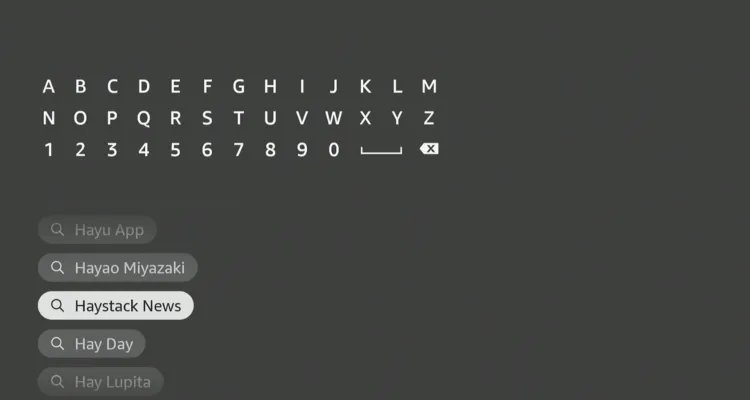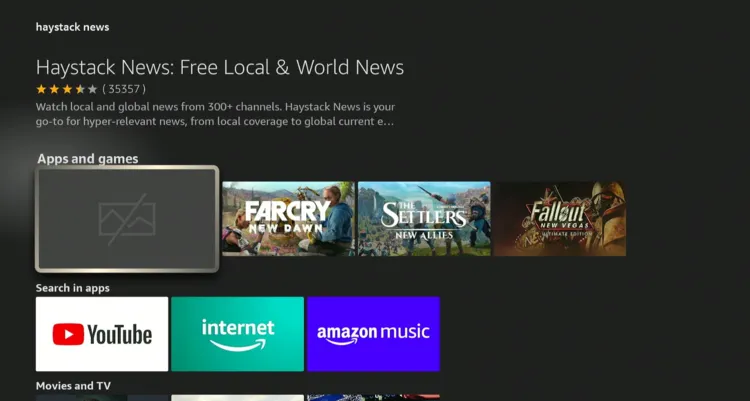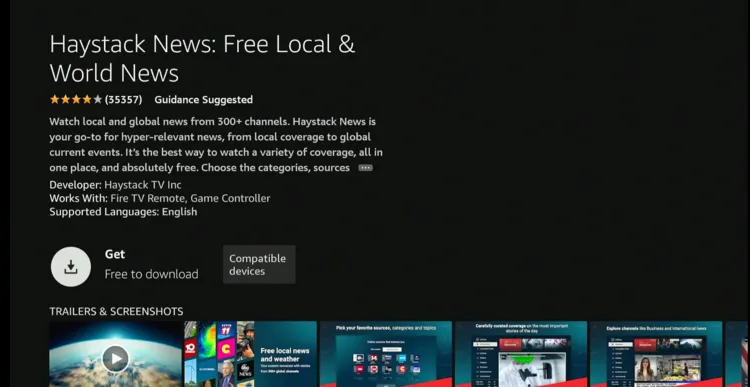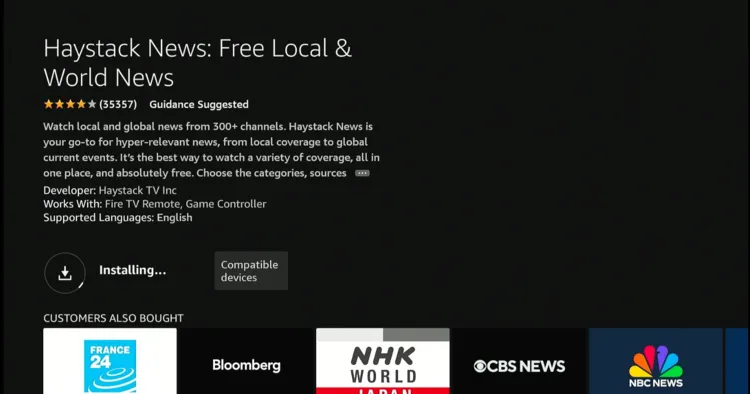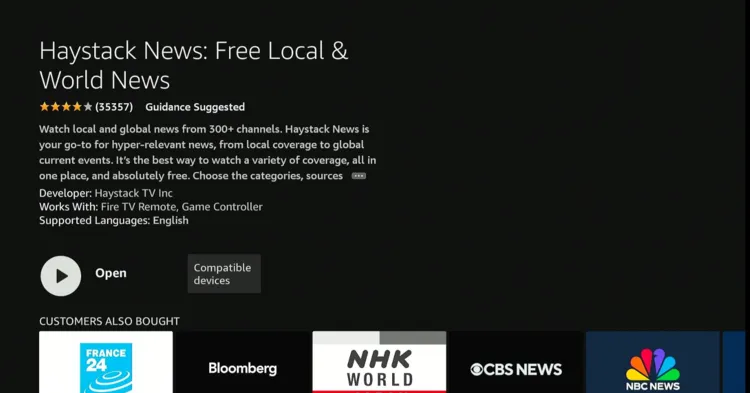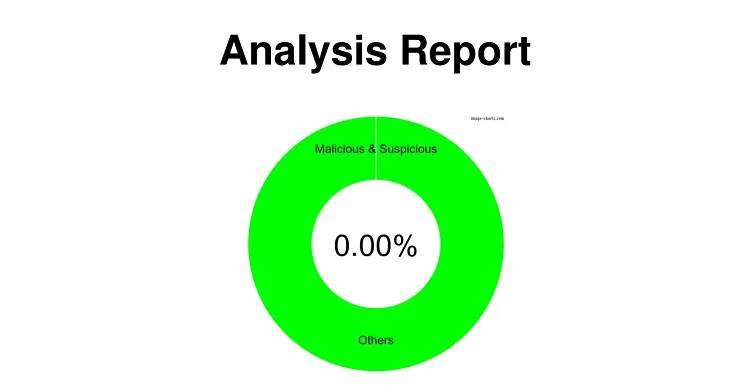Disclosure: Our experts test apps for security before recommending them. If you buy through our links, we may earn a commission. See how it works.
3 Ways to Watch Haystack News on FireStick
The following methods will enable you to watch Haystack News on FireStick:
- Install & Watch Haystack News on FireStick Using the Downloader App
- Watch Haystack News on FireStick Using Silk Browser
- Install & Watch Haystack News on FireStick Using the Amazon Appstore
How to Install & Watch Haystack News on FireStick Using the Downloader App
If you want to sideload Haystack News, using the Downloader app is your best bet. Before starting the sideloading process, be sure to install and use ExpressVPN on FireStick to hide your IP address.
Follow the steps below:
Step 1: Turn ON your FireStick device and Go to FireStick Home
Step 2: Click on the Settings icon
Step 3: Select the My Fire TV option
Step 4: To enable the Developer Option, click About.
Note: If you have already enabled the Developer Option, then proceed to Step 10
Step 5: Click on the Fire TV Stick option quickly at least 7 times
Step 6: Now you will see this message at the bottom saying "No need, you are already a developer". So stop clicking then
Step 7: Now the Developer Option will appear in the menu so click on it
Step 8: Choose Apps from Unknown Sources to turn it ON
Step 9: Simply click Turn On
Step 10: Now return to the FireStick Home menu by pressing the "Home" icon on the remote and click on Find
Step 11: Now select the Search icon
Step 12: Type Downloader and press search
Step 13: Select the Downloader App icon from the list available in the Amazon Store
Step 14: Tap Get/Download
Step 15: Wait for a while until the installation process is completed
Step 16: Now click Open
Step 17: Select Allow to give access to the downloader app
Step 18: Click OK here
Step 19: This is the Downloader App interface, Choose the Home tab and click Search Bar
Step 20: Enter Haystack News Downloader code 730116 in the search box OR enter this URL bit.ly/fsh-downloads and click Go.
Note: The referenced link is the official URL of this app/website. FIRESTICKHACKS does not own, operate, or re-sell any app, streaming site, or service and has no affiliation with its developers.
Step 21: Scroll down and click “Haystack News” from the “Live TV Apps” category.
Note: If the app does not start downloading, then clear the Downloader App cache using this article.
Step 22: The downloading will start. Wait for it to finish.
Step 23: Once the downloading ends, click “Install”.
Step 24: Tap the “Done” icon.
Step 25: Click “Delete” to remove the Haystack News APK file from FireStick.
Note: Deleting APK files will free up space on FireStick.
Step 26: Tap “Delete” again to complete the process.
Step 27: Go to the FireStick home and select the “icon next to the settings” from the top right corner.
Step 28: Choose “Haystack News” from the list.
Step 29: Tap “Get Started“.
Step 30: Now you can select specific news bulletins or live news channels.
How to Watch Haystack News on FireStick Using Silk Browser
With this method, there is no need for extra downloads or installations. You can watch Haystack News directly using the Amazon Silk Browser.
Follow the steps below:
Step 1: Go to FireStick Home.
Step 2: Click on the Find tab.
Step 3: Now select the Search option.
Step 4: Type Internet in the search bar and select from the list.
Step 5: Choose the Internet App (Silk Browser) from the given options
Step 6: Tap the Get/Download button.
Step 7: Wait until the installation of the browser completes.
Step 8: Click Open, once the browser is installed.
Step 9: Click on Accept Terms to access the browser.
Step 10: When the browser launches, the Bing.com tab will open at first.
Step 11: Type www.haystack.tv in the search box and click “GO”.
Step 12: Choose any news channel or news bulletin.
Step 13: Enjoy streaming!
How to Install & Watch Haystack News on FireStick Using the Amazon Appstore
The Haystack News app is listed on the Amazon Appstore and available in many regions. However, if you can’t find it in your country, changing your Amazon account address will get the job done.
Follow the steps below:
Step 1: Click the “Find” icon on the FireStick home screen and tap the “Search” bar.
Step 2: Type “Haystack News” and select it from the results.
Step 3: Choose the Haystack News app.
Step 4: Select “Get/Download”.
Step 5: Wait for the downloading process to end.
Step 6: Click “Open”.
Step 7: Tap “Get Started“.
Step 8: Now you can select specific news bulletins or live news channels.
Is Haystack News APK/Safe to Use on FireStick?
Haystack News APK is completely safe to use. We scanned its APK file using our malware detection tool and found no malware or viruses.
However, when sideloading Haystack News from a third-party source, be sure to use ExpressVPN to ensure your security.
Haystack News Features
Check out some of the best Haystack News app:
- Personalized News Feed
- No Sign Up Required
- Diverse News Sources
- Free with Ads
- Live News Channels
- Trending News Section
- Localized Weather Reports
- No Login Required
- Ad-Free Version (Paid)
Haystack News Alternatives
If you like Haystack News, you would want to try some of its following alternatives:
- NewsON on FireStick
- RT News on FireStick
- Fox 10 on FireStick
- Loop News on FireStick
- Sun News on FireStick
FAQs – Haystack News
Is Haystack News free on FireStick?
Yes, Haystack News is a free, ad-supported service.
Can I watch Haystack News without ads?
Yes, you can enjoy this platform ad-free with $4.99/mo.
Does Haystack News offer live news channels?
Yes, it features several live news channels including, ABC News Live, Bloomberg TV, EuroNews, and Al Jazeera.
Do I need to sign up for Haystack News?
No, Haystack News doesn’t require you to create an account.
Wrapping Up
Haystack News is a fantastic option for anyone looking to stay updated with local, national, and global news – all in one place.
With its personalized news feed and a wide variety of channels, it makes catching up on the latest headlines easier than ever.
Plus, it’s completely free, so you won’t need to worry about adding another subscription to your budget.
When sideloading this app from a third-party source, don’t forget to install ExpressVPN to ensure your device’s security.