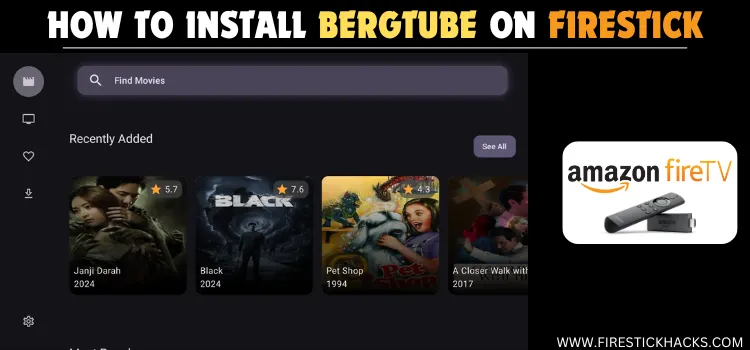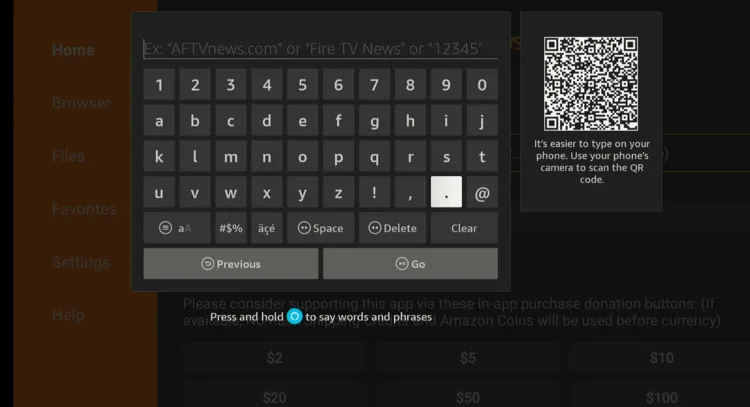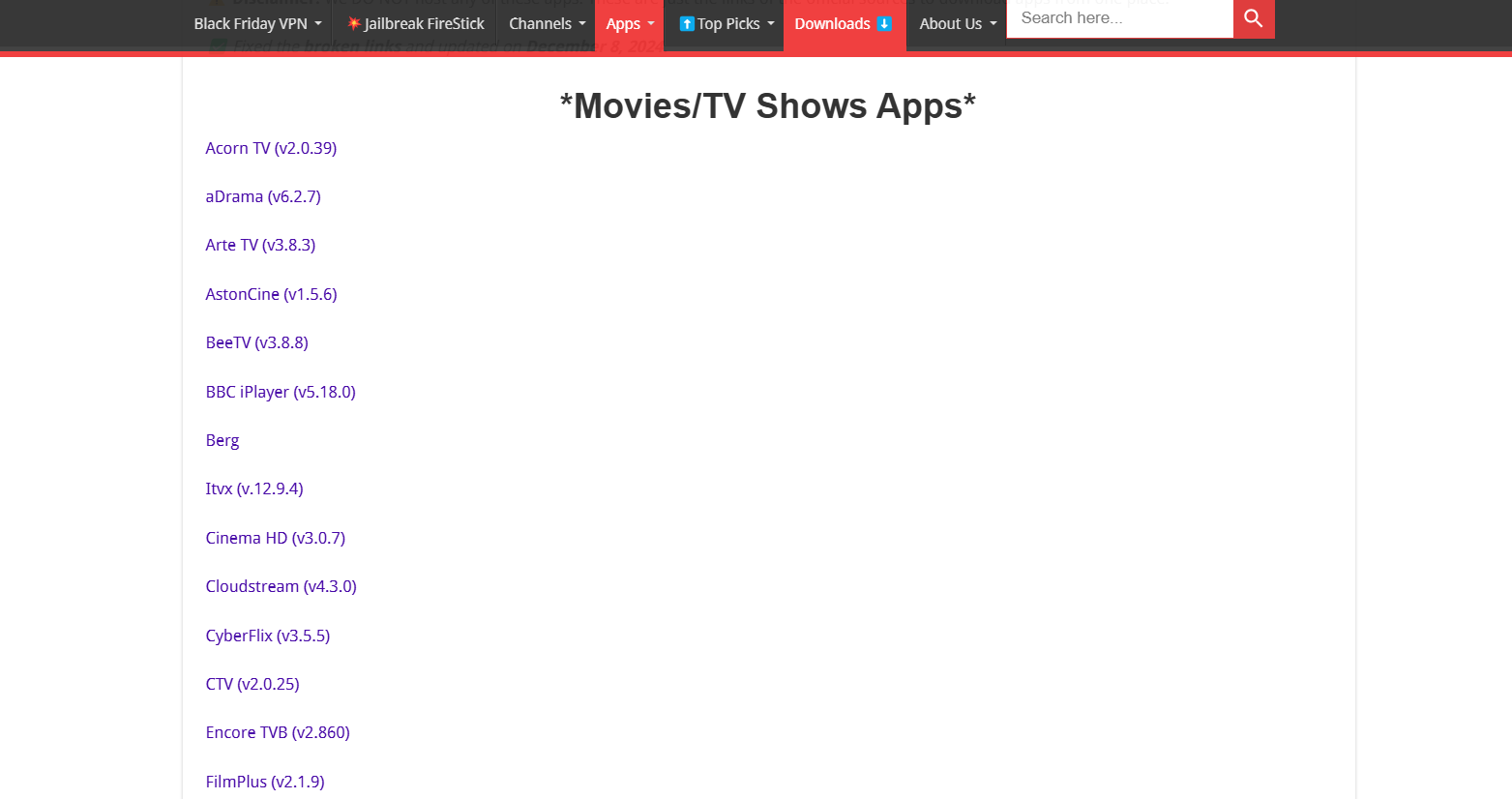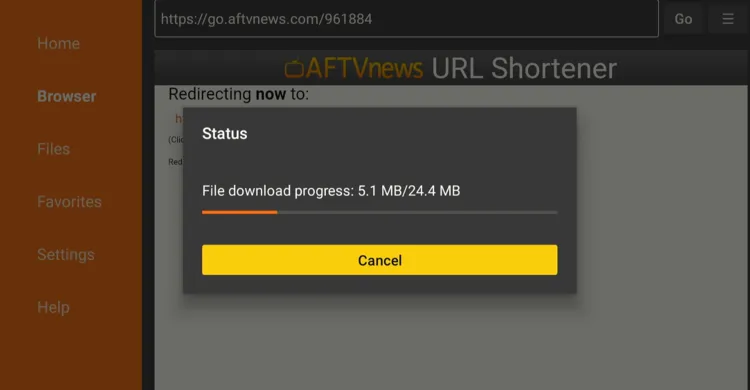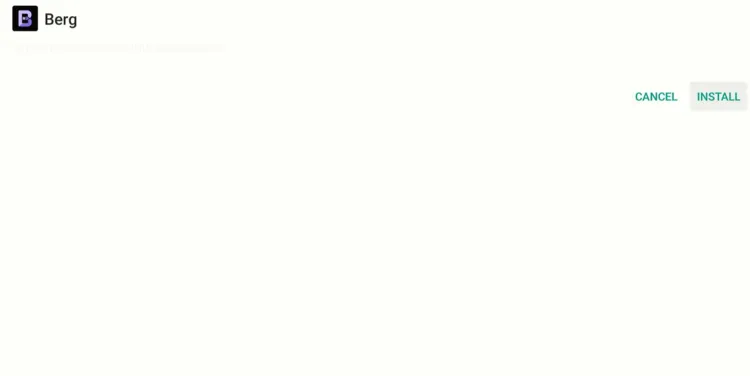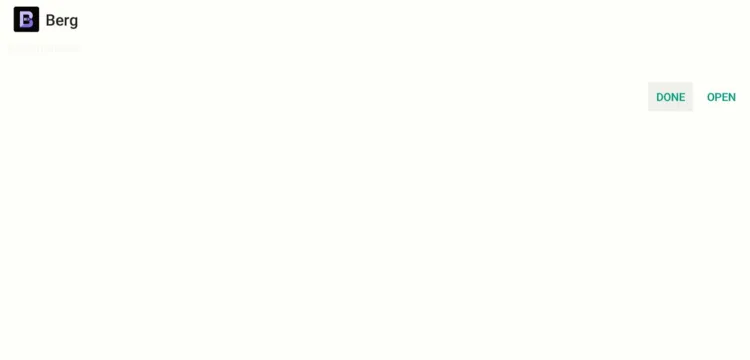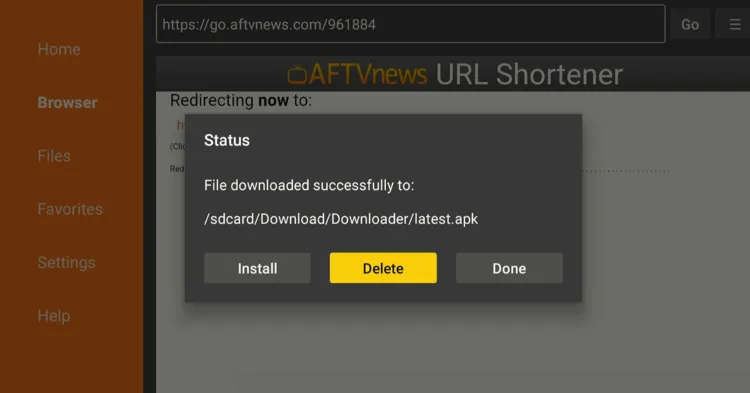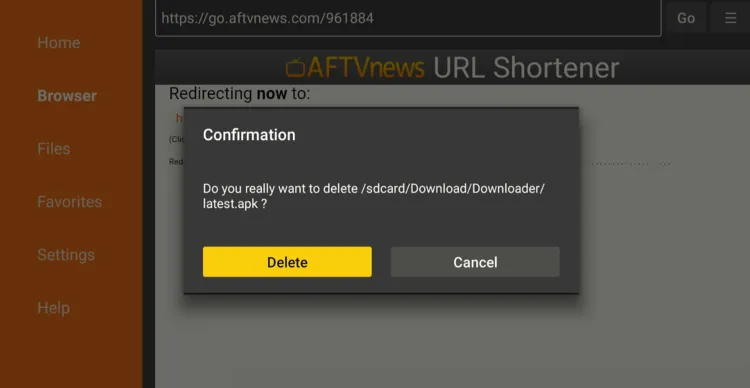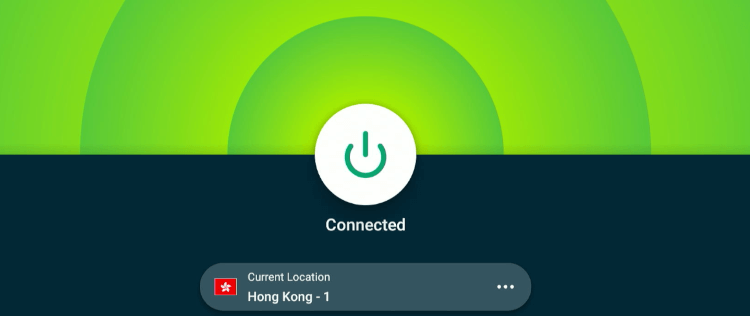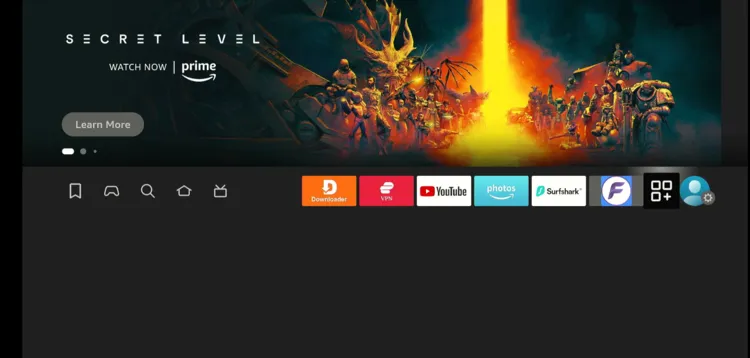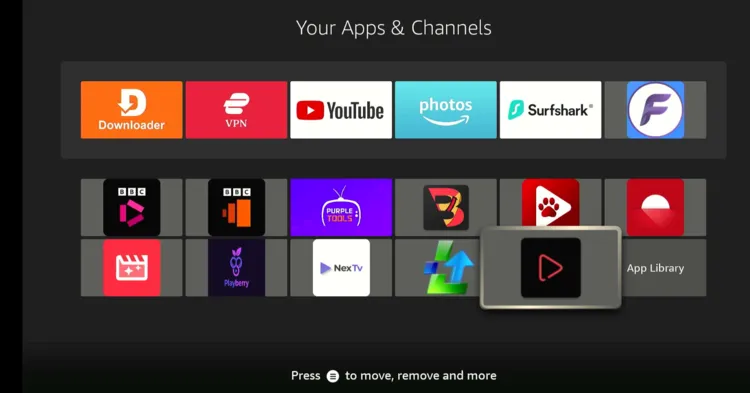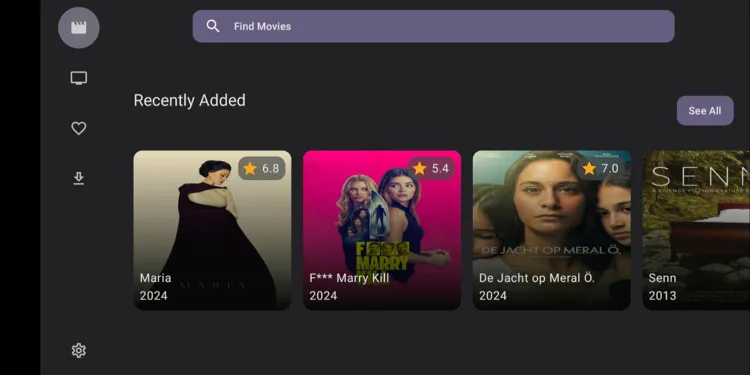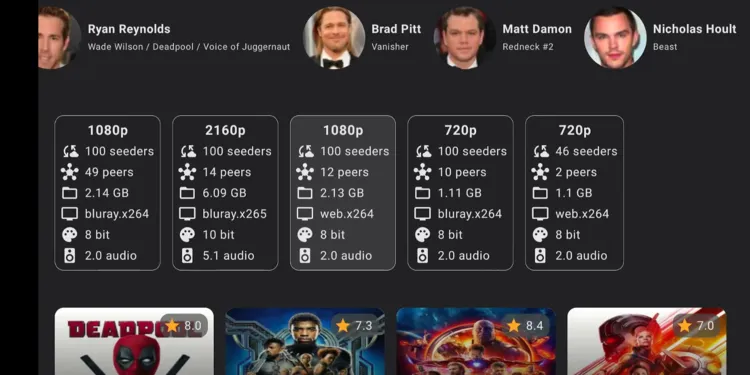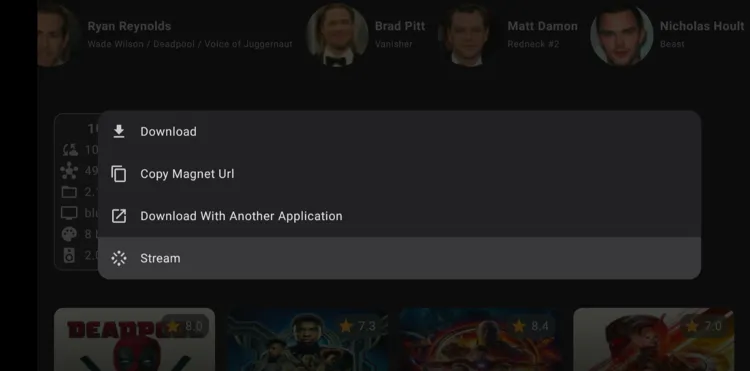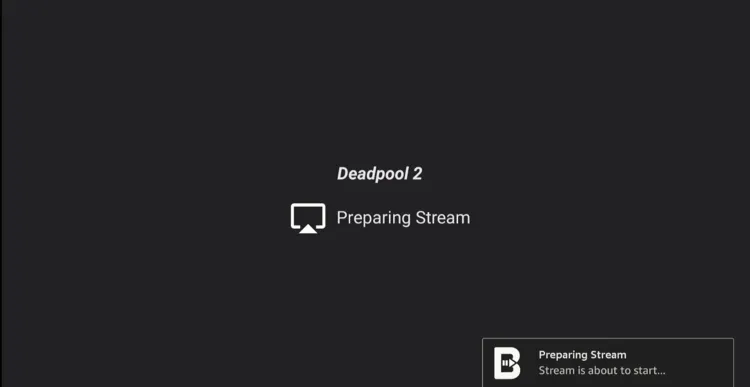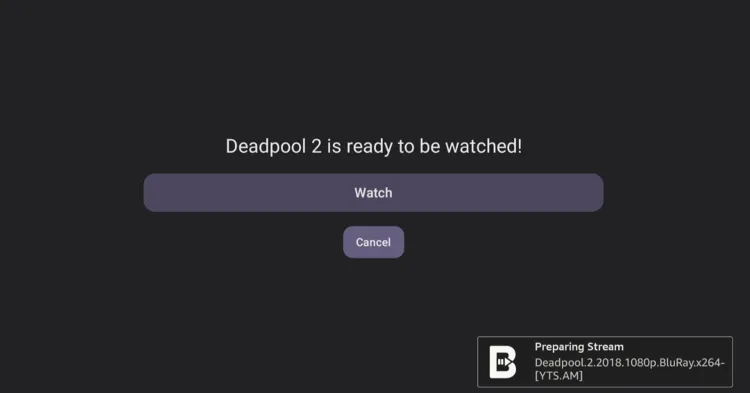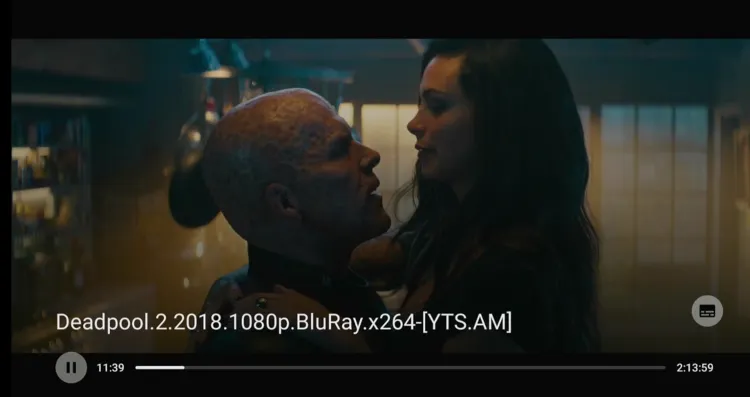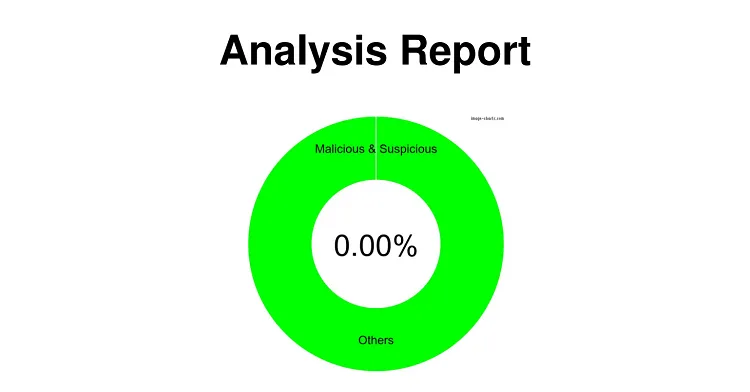Disclosure: Our experts test apps for security before recommending them. If you buy through our links, we may earn a commission. See how it works.
Berg is a free, unofficial streaming app, featuring on-demand movies and shows. However, the library of shows isn’t as big as movies.
The app has an inbuilt media player, which means you won’t have to install an external player. Also, you won’t see any ads during streaming sessions.
Berg provides multiple streaming sources for every title; some with even 4K Ultra High Definition resolution.
Since the app aggregates content from unknown/unverified online sources, users should use a VPN to prioritize their online security. ExpressVPN is our #1 choice.
Our Recommended VPN - ExpressVPN
ExpressVPN is our recommended choice when it comes to unblocking any geo-restricted services OR watching anything for free using unofficial apps/websites as it helps you hide your streaming activities from the ISPs and Government.
This NEW YEAR, enjoy an exclusive offer: 🎉 Get up to 61% OFF + 4 months FREE on ExpressVPN's 30-Month's plan! 🎉 that too with a 30-day money-back guarantee.
How to Install Berg on FireStick
Berg isn’t listed on the Amazon Appstore, which means you will have to sideload it using the Downloader app.
Before installing Berg on FireStick, don’t forget to install and use ExpressVPN on FireStick to make sure you don’t compromise on your security.
Step 1: Turn ON your FireStick device and Go to FireStick Home
Step 2: Click on the Settings icon
Step 3: Select the My Fire TV option
Step 4: To enable the Developer Option, click About.
Note: If you have already enabled the Developer Option, then proceed to Step 10
Step 5: Click on the Fire TV Stick option quickly at least 7 times
Step 6: Now you will see this message at the bottom saying "No need, you are already a developer". So stop clicking then
Step 7: Now the Developer Option will appear in the menu so click on it
Step 8: Choose Apps from Unknown Sources to turn it ON
Step 9: Simply click Turn On
Step 10: Now return to the FireStick Home menu by pressing the "Home" icon on the remote and click on Find
Step 11: Now select the Search icon
Step 12: Type Downloader and press search
Step 13: Select the Downloader App icon from the list available in the Amazon Store
Step 14: Tap Get/Download
Step 15: Wait for a while until the installation process is completed
Step 16: Now click Open
Step 17: Select Allow to give access to the downloader app
Step 18: Click OK here
Step 19: This is the Downloader App interface, Choose the Home tab and click Search Bar
Step 20: Enter Berg Downloader Code 730116 in the search box OR enter this URL bit.ly/fsh-downloads and click Go.
Note: The referenced link is the official URL of this app/website. FIRESTICKHACKS does not own, operate, or re-sell any app, streaming site, or service and has no affiliation with its developers.
Step 21: Scroll down and click “Berg” from the “Movies & TV Shows Apps” category.
Note: If the app does not start downloading, then clear the Downloader App cache using this article.
Step 22: The downloading will start; wait for it to finish.
Step 23: Click “Install.”
Step 24: Now choose “Done.”
Step 25: Click “Delete” to remove the Berg APK file from FireStick.
Note: Deleting APK files will free up space on FireStick.
Step 26: Tap “Delete” to complete the process.
How to Use Berg on FireStick
After installing Berg on FireStick, you can start using the app right away. Since we can’t verify its streaming sources, just make sure to install and use ExpressVPN on FireStick to hide your streaming activities.
Follow the steps below:
Step 1: Open ExpressVPN and connect it to the Hong Kong server.
Step 2: Select the “Apps Library” icon from the top right corner next to “Settings”.
Step 3: Choose the “Berg” app.
Step 4: Choose any movie/show.
Step 5: Now choose any streaming source.
Step 6: Navigate to the “stream“.
Step 7: Wait for a few seconds until the stream is prepared.
P.S. Depending on the streaming source, sometimes it could take longer than usual to prepare the stream.
Step 8: Once the stream is prepared, click “Watch”.
Step 9: Enjoy streaming!
Is the Berg App Safe/Legal to Use on FireStick
Berg APK is completely safe to use. We scanned its APK file using our malware detection tool and found no malware or viruses.
However, we can’t verify the app’s streaming sources, so we recommend you use ExpressVPN to enjoy secure streaming!
All You Need to Know About Berg APK
Here is a quick sneak peek into Berg APK:
| Content-Type | On-Demand Movies/Shows |
| Price | Free |
| File Size | 24.4 MB |
| Subtitles | No |
| Is It Safe to Use? | Yes, but with a VPN |
| Developers | Berg |
Top Berg Features
Check out some of the best Berg features:
- Free
- On-demand movies & shows
- No ads
- In-built player
- 4K ultra HD streaming
- Multiple streaming sources
- download option
Berg Alternatives
If you like Berg, you would want to try out some of its following alternatives:
- Cinema HD on FireStick
- Flix Vision on FireStick
- Pikashow on FireStick
- Streamflix on FireStick
- Cyberflix TV on FireStick
FAQs – Berg
Is Berg free to use on FireStick?
Yes, the Berg is a free, third-party app.
What can I watch on Berg?
The Berg app lets you watch on-demand movies and shows.
Does Berg show ads on FireStick?
No, Berg provides a completely ad-free experience on FireStick.
Can I add an external player to the Berg app?
No, Berg provides an in-built player and doesn’t let you add an external player.
Final Thoughts
Berg is an unofficial app that brings a treasure trove of free on-demand movies and TV shows right to your FireStick.
With its easy navigation, inbuilt player, and ad-free experience, it has quickly become a popular choice for streaming enthusiasts looking for cost-effective entertainment solutions.
Please note that since we can’t verify the app’s streaming sources, it is highly recommended to use ExpressVPN when installing Berg on FireStick.