Disclosure: Our experts test apps for security before recommending them. If you buy through our links, we may earn a commission. See how it works.
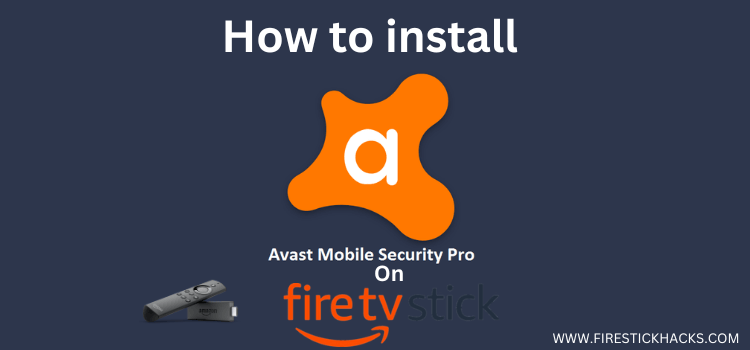
Since you will have to install the Avast Mobile Security app from a third-party source, it is strictly advised to use a VPN on your FireStick to enhance your online security. ExpressVPN is our #1 choice.
Our Recommended VPN - ExpressVPN
ExpressVPN is our recommended choice when it comes to unblocking any geo-restricted services OR watching anything for free using unofficial apps/websites as it helps you hide your streaming activities from the ISPs and Government.
This NEW YEAR, enjoy an exclusive offer: 🎉 Get up to 61% OFF + 4 months FREE on ExpressVPN's 30-Month's plan! 🎉 that too with a 30-day money-back guarantee.
How to Install Avast Mobile Security on FireStick
Please note that the Avast Mobile Security app isn’t listed on the Amazon Appstore. This means you will have to sideload it using the Downloader app.
However, knowing that the third-party sources might not be as secure, don’t forget to install and use ExpressVPN on FireStick.
Follow the steps below:
Step 1: Turn ON your FireStick device and Go to FireStick Home
Step 2: Click on the Settings icon
Step 3: Select the My Fire TV option
Step 4: To enable the Developer Option, click About.
Note: If you have already enabled the Developer Option, then proceed to Step 10
Step 5: Click on the Fire TV Stick option quickly at least 7 times
Step 6: Now you will see this message at the bottom saying "No need, you are already a developer". So stop clicking then
Step 7: Now the Developer Option will appear in the menu so click on it
Step 8: Choose Apps from Unknown Sources to turn it ON
Step 9: Simply click Turn On
Step 10: Now return to the FireStick Home menu by pressing the "Home" icon on the remote and click on Find
Step 11: Now select the Search icon
Step 12: Type Downloader and press search
Step 13: Select the Downloader App icon from the list available in the Amazon Store
Step 14: Tap Get/Download
Step 15: Wait for a while until the installation process is completed
Step 16: Now click Open
Step 17: Select Allow to give access to the downloader app
Step 18: Click OK here
Step 19: This is the Downloader App interface, Choose the Home tab and click Search Bar
Step 20: Enter Avast Mobile Security downloader code 730116 in the search box OR enter this URL bit.ly/fsh-downloads and click Go.
Note: The referenced link is the official URL of this app/website. FIRESTICKHACKS does not own, operate, or re-sell any app, streaming site, or service and has no affiliation with its developers.
Step 21: Scroll down and click “Avast Mobile Security” from the “Utility Apps” category.
Note: If the app does not start downloading, then clear the Downloader App cache using this article.
Step 22: The downloading will start. Wait for it to finish.
Step 23: Once the downloading ends, click “Install”.
Step 24: Tap the “Done” icon.
Step 25: Click “Delete” to remove the Avast Mobile Security APK file from FireStick.
Note: Deleting APK files will free up space on FireStick.
Step 26: Tap “Delete” again to complete the process.
How to Use Avast Mobile Security on FireStick
Follow the steps below:
Step 1: Go to the FireStick home and select the “icon next to the settings” from the top right corner.
Step 2: Choose Avast Mobile Security.
Step 3: Tap “Get Started”.
Step 4: Click “Skip”.
Step 5: Click “Continue as free” to use the free version.
Step 6: Click “Start Scan”.
Step 7: Tap “OK”.
Step 8: Tap the “Files and Media” icon.
Step 9: Choose “All Files”.
Step 10: Now go back and start scanning again.
Step 10: Once the scan is complete, you will see the results and can take the measures accordingly.
Is Avast Mobile Security APK Safe/Legal to Use on FireStick?
The Avast Mobile Security APK is completely safe to use. We scanned its APK file on our malware detection tool and found no malware or viruses (see the picture above to verify our claim).
However, since you will sideload this app from a third-party source, make sure you install and use ExpressVPN on FireStick to stay on top of your online security.
Avast Mobile Security Pricing
Here’s a breakdown of Avast Mobile Security plans:
- Avast One Basic – Free
- Avast One Silver – £32.49/first yr (£64.99 afterward)
- Avast Gold – £69.99/first yr (£139.99 Afterward)
Avast Mobile Security Features
Check out the best Avast Mobile Security features for FireStick:
- Malware scanning
- Real-time protection
- App lock
- Junk cleaner
- Privacy protection
- Ad blocker
- Anti-theft protection
- Device optimization
- Phishing protection
- Free version
- Affordable pricing
FAQs – Avast Mobile Security
Is Avast Mobile Security free to use on FireStick?
Yes, Avast offers a free version with features such as malware scanning, virus protection, and junk file cleanup.
Is Avast Mobile Security app available on Amazon Appstore?
No, you will have to sideload it using the Downloader app.
Can Avast Mobile Security block ads on FireStick?
Yes, Avast’s premium version offers the ad-blocking feature.
How many devices does Avast Mobile Security support?
Avast Mobile Security supports up to 5 devices at a time.
Wrapping Up
Installing Avast Mobile Security on your FireStick is a smart move to keep your device safe and running smoothly.
With just a few simple steps, you can protect your FireStick from malware and phishing attacks.
Plus, if you opt for the premium version, you’ll get even more handy features like the app lock and ad blocker for added security.
That said, don’t forget to use ExpressVPN when sideloading the app from a third-party source.






















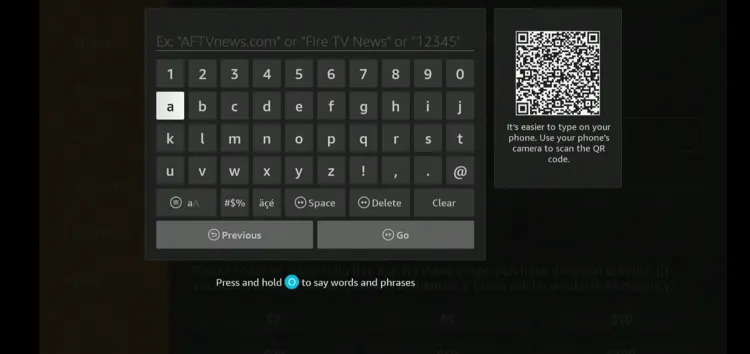
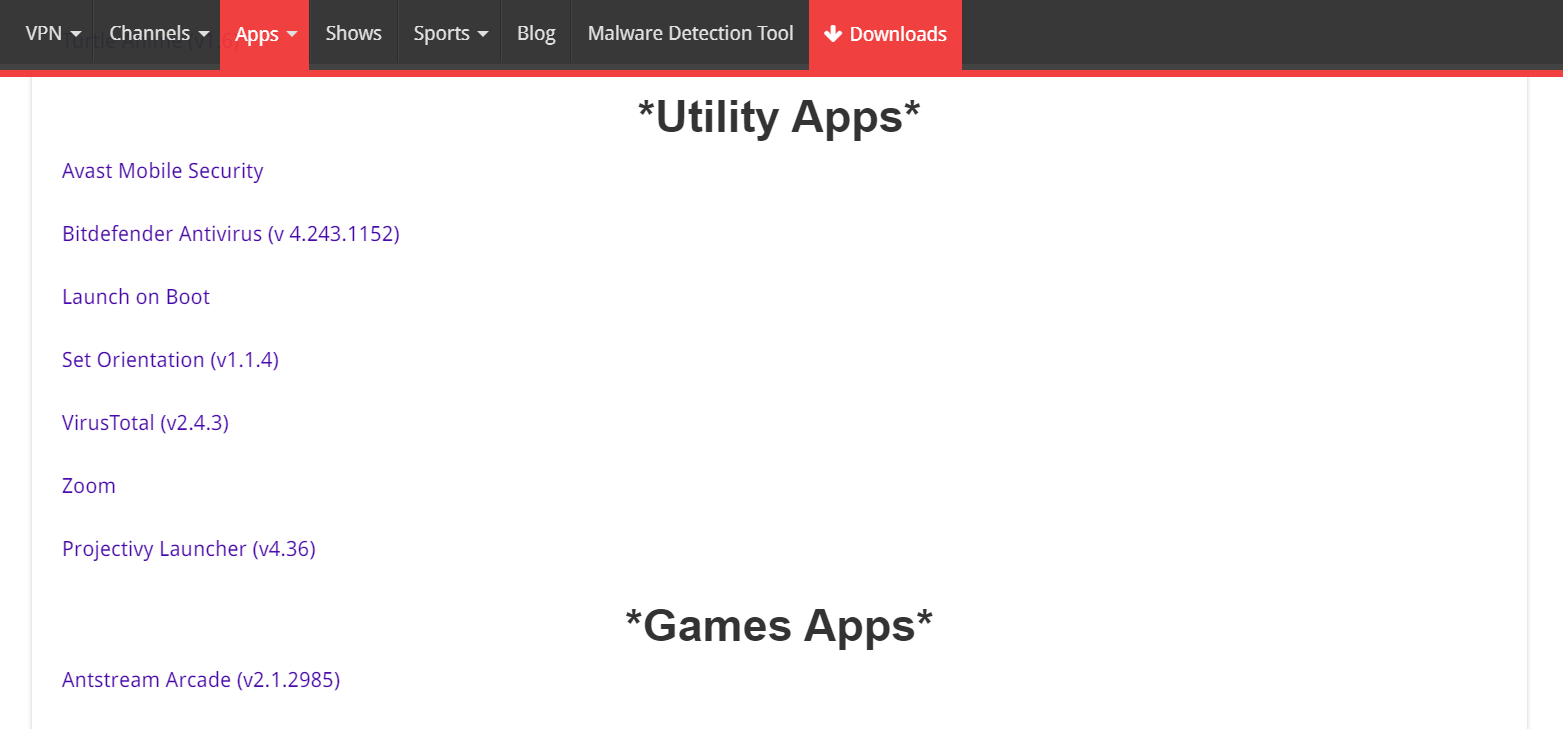
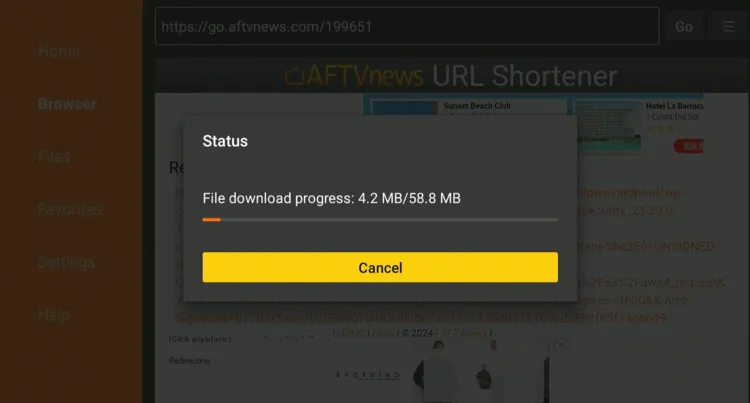
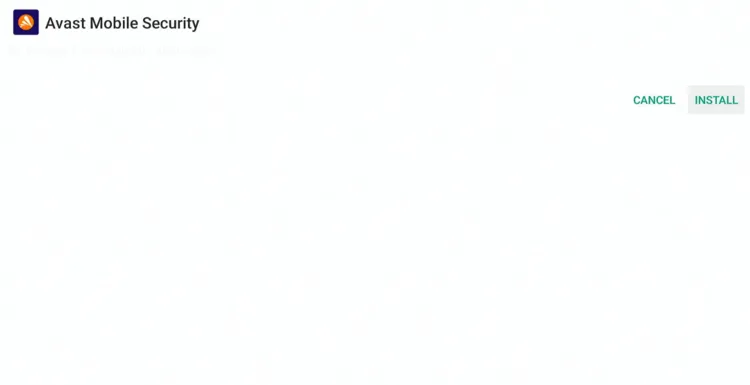
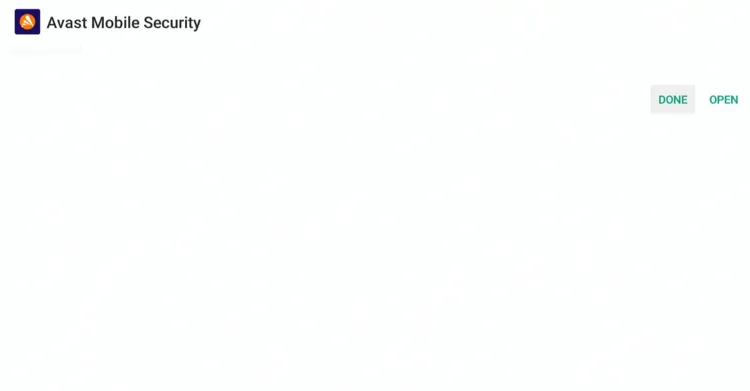
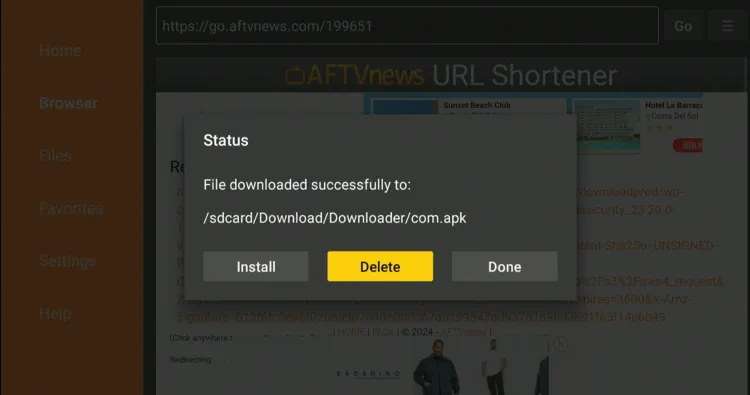
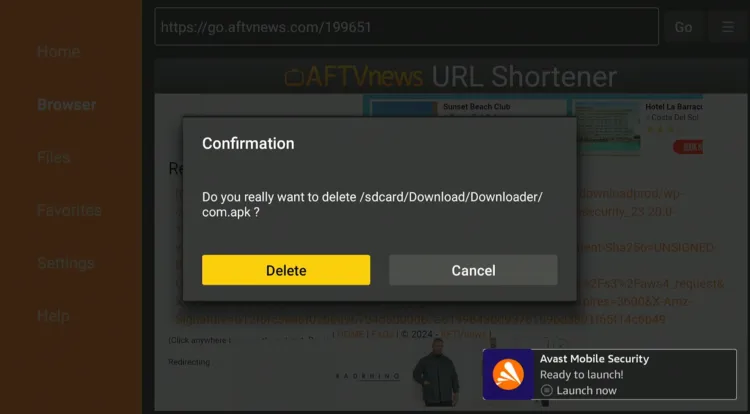
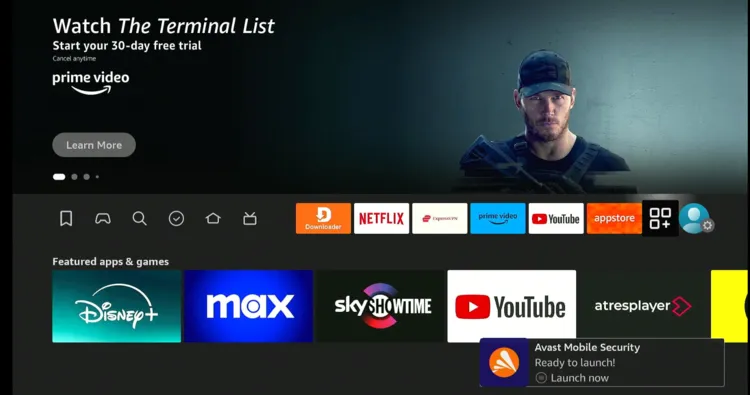
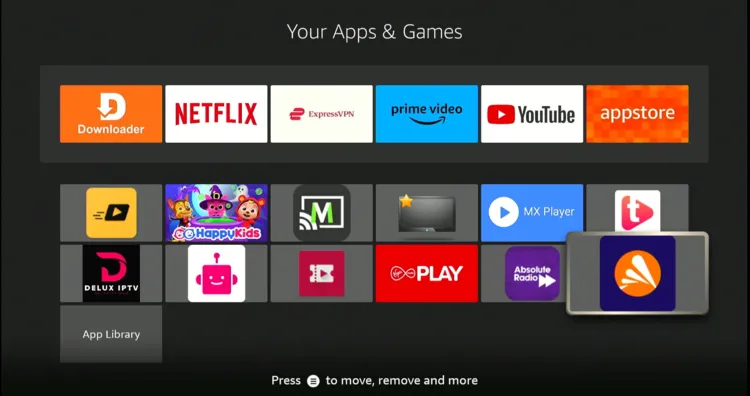
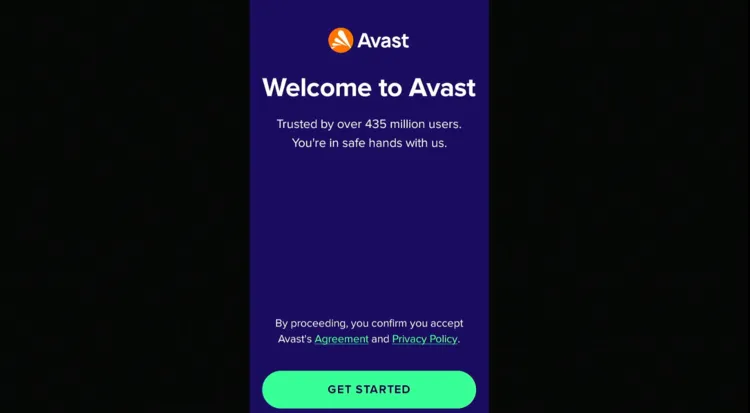
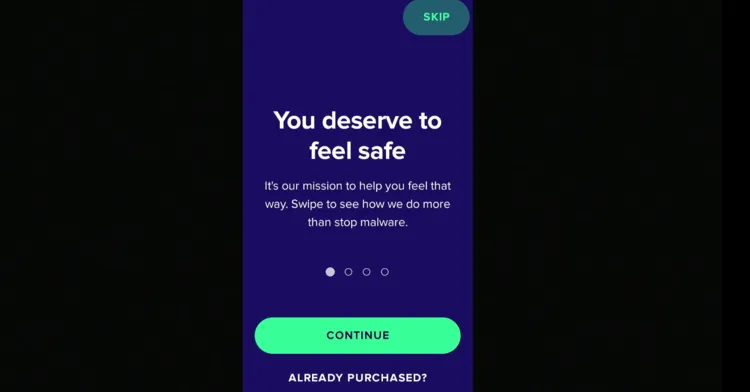
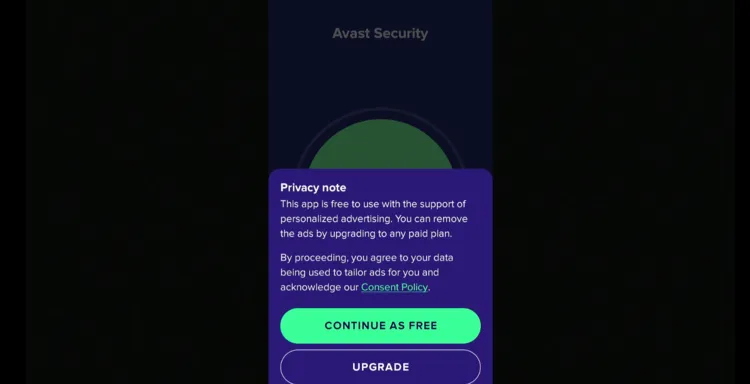
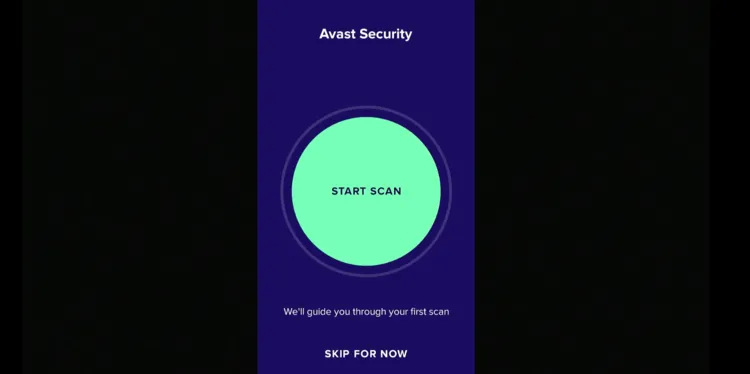
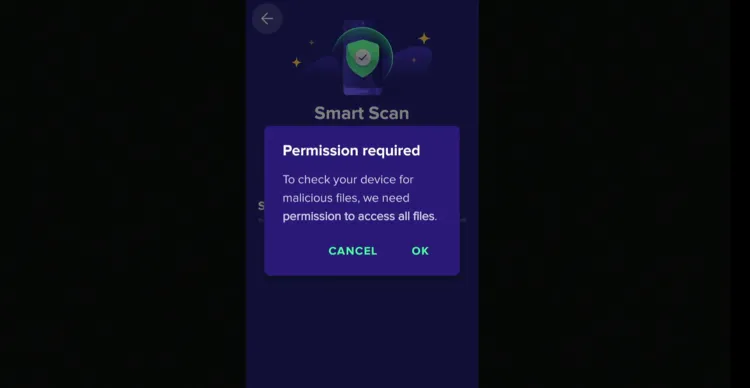
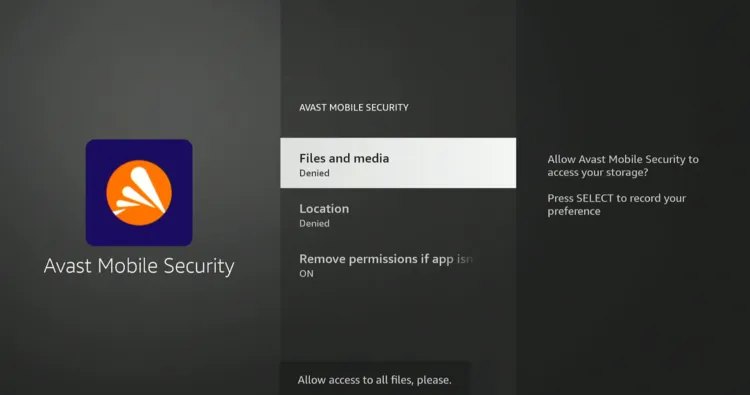
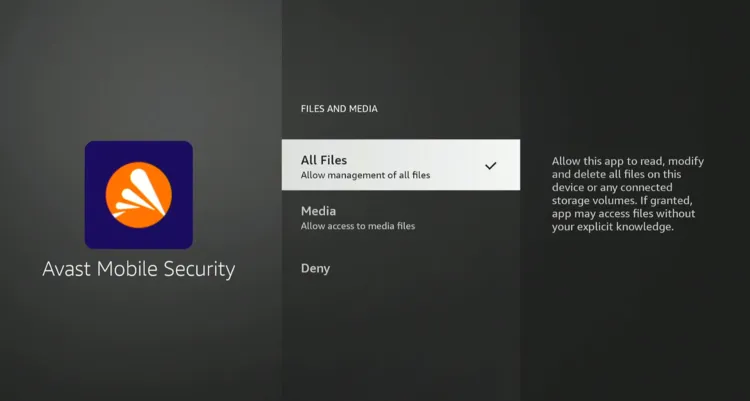
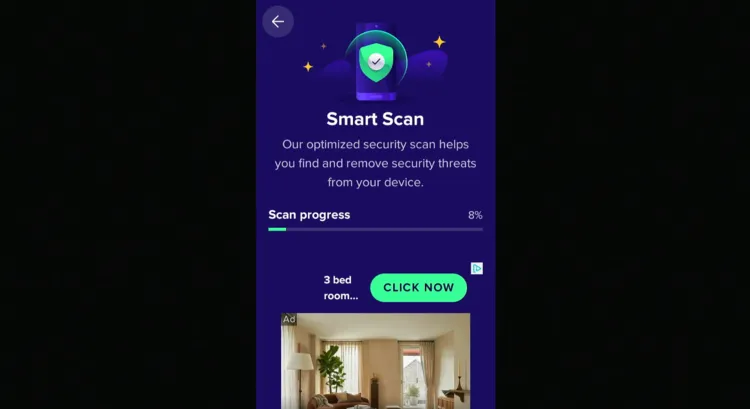
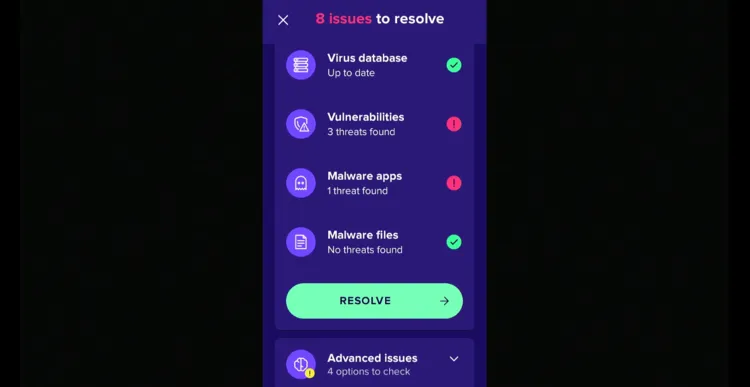
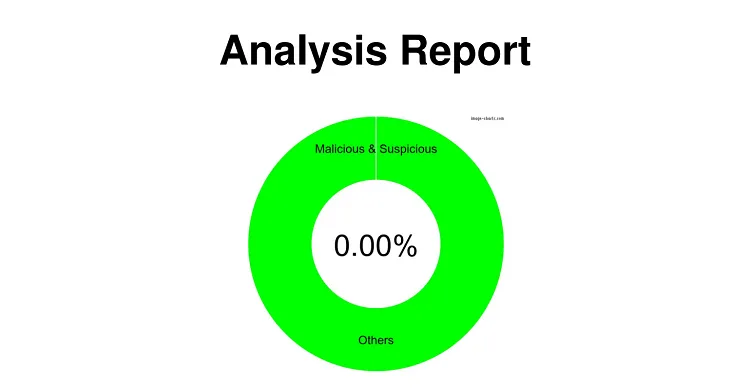
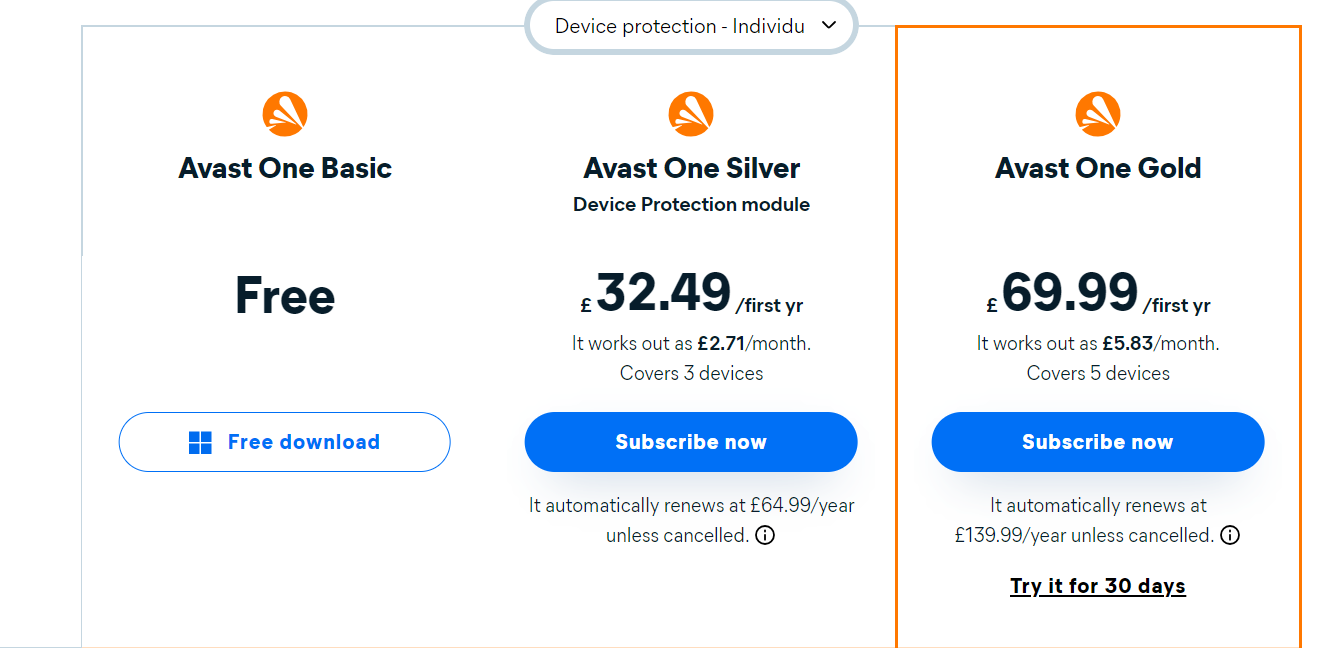
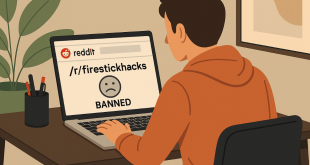

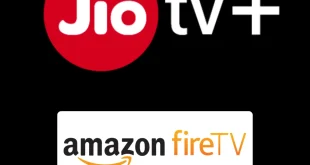



Unfortunately the link does not work; tried multiple times any idea why?
Just checked, it’s working. Let us know if you encounter any errors or screens. Even if you open the link on a PC, it will work