This is a step-by-step guide on how to Install Avast Mobile Security on FireStick, Fire TV, and Fire TV Cube.
Do you want to keep your device away from malware? Although FireStick comes with a number of built-in security mechanisms to guard against malware and hackers, they are insufficient on their own to shield you from all the risks that exist.
- Pro Tip: If you’ve already installed the Downloader app on your Firestick, you can use this Avast Mobile Security Downloader Code: 401722.
For Android devices including FireStick, there is an antivirus app called Avast Mobile Security. The app checks your device and installs apps for malware.
Moreover, it provides the ability to fix every issue discovered by the scan. One of the best things about this app is that it is entirely free to install and use.
Since the Avast Mobile Security app is entirely free, it is strictly advised to use a VPN on your FireStick for safe and secure scan and activity.
Our Recommended VPN - ExpressVPN
ExpressVPN is our recommended choice when it comes to unblocking any geo-restricted services OR watching anything for free using unofficial apps/websites as it helps you hide your streaming activities from the ISPs and Government.
Get ExpressVPN today to enjoy 3 extra months free. It also offers a 30-day money-back guarantee policy that allows you to access all features risk-free for 30 days.
How to Install Avast Mobile Security on FireStick
There is no Avast Mobile Security app in the Amazon App Store. However, by using the Downloader app on your Amazon Firestick, you can still sideload it.
As mentioned earlier to keep further your device safe and protected you must not forget to install and use ExpressVPN on FireStick. Here are the steps to follow:
Step 1: Turn ON your FireStick device and Go to FireStick Home
Step 2: Click on the Settings icon
Step 3: Select the My Fire TV option
Step 4: To enable the Developer Option, click About.
Note: If you have already enabled the Developer Option, then proceed to Step 10
Step 5: Click on the Fire TV Stick option quickly at least 7 times
Step 6: Now you will see this message at the bottom saying "No need, you are already a developer". So stop clicking then
Step 7: Now the Developer Option will appear in the menu so click on it
Step 8: Choose Apps from Unknown Sources to turn it ON
Step 9: Simply click Turn On
Step 10: Now return to the FireStick Home menu by pressing the "Home" icon on the remote and click on Find
Step 11: Now select the Search icon
Step 12: Type Downloader and press search
Step 13: Select the Downloader App icon from the list available in the Amazon Store
Step 14: Tap Get/Download
Step 15: Wait for a while until the installation process is completed
Step 16: Now click Open
Step 17: Select Allow to give access to the downloader app
Step 18: Click OK here
Step 19: This is the Downloader App interface, Choose the Home tab and click Search Bar
Step 20: Now type the URL bit.ly/3VblFsm and click GO make sure the URL is correctly typed since it is case sensitive
Note: The referenced link is the official URL of this app/website. FIRESTICKHACKS does not own, operate, or re-sell any app, streaming site, or service and has no affiliation with its developers.
Step 21: Wait for the File to download. This process may take a while
Step 22: Click Install once the app is downloaded
Step 23: Now click Open and launch the app
Step 24: Click on the Get Started button
Step 25: Click Next now
Step 26: To begin scanning click on Start Scan
How to Use Avast Mobile Security on FireStick
Have you installed the app? Are you confused about how to use the Avast Mobile Security app? Here is all you need to know:
- To begin scanning pick your FireStick remote
- The first step is to click the Return button
- Click the arrow now
- Now press Enter
All You need to know about Avast Mobile Security
- Avast Mobile Security works to scan your FireStuick device properly
- It will detect issues and propose the resolve options
- The app works not only with FireStick but with other Andriod devices too and is better on mobiles
- The app is available on the Google play store but not in the Amazon App Store
- Avast Mobile Security app is simple and easy to use
- Most importantly it is 100 percent free
Why is Antivirus like Avast Mobile Security Important
If your FireStick is open to a virus you must note that the malware may disclose your information to the attacker and slow down your Fire TV Stick.
Antivirus has played an important role in saving your personal information. This means that FireStick already contains your email, password, subscription details, etc. To keep FireStick from being opened to the danger of hacking make sure to have an antivirus installed like Mobile Security.
In addition to installing an antivirus app, you may also use ExpressVPN, download only allowed apps, and disable ADB debugging.
Avast Mobile Security Alternatives
There are many alternative apps if you are looking to stay protected from viruses. A few of them are:
- VirusTotal
- Webroot
- Malwarebytes
- Bitdefender
- AVG Antivirus Free
- Avira.
Since none of these alternatives are offered in the Amazon App Store, a third-party app like the Downloader app can be used to get them. The above instructions explain how to install the downloader app.
FAQs – Avast Mobile Security
1 What is Avast Mobile Security?
Avast Mobile Security is a free app that checks Android devices for viruses and malware. After each scan, it provides a workable remedy for any concerns found.
2 Is Avast Mobile Security legal?
Avast Mobile Security is a free app but to stay protected you need to install and use Express VPN that will keep you protected.
3 Is the Avast Mobile Security app free?
Yes. The app is completely free of cost. You can install and use it without paying.
4 Are there any ads?
No. The app is not interrupted by any advertisements while scanning and looking for viruses.
5 What makes the Avast Mobile Security app the best for Android devices?
The Avast Mobile Security app brings extreme privacy and security with the help of the world’s largest threat-detection network.
Wrapping Up
Conclusively I’ve mentioned all you need to know to learn how to install Avast Mobile Security on FireStick. This is one of the best antivirus apps that keep you protected from malware and any threats ensuring the security of your device.
The greatest advantage is that the application is entirely free. However, due to this reason, we advise installing and using Express VPN on FireStick. Moreover, it prevents you from ISP throttling and malware for a protected connection.
 Fire Stick Hacks Every thing you need to know about Fire Stick Hacks, Tips and Tricks
Fire Stick Hacks Every thing you need to know about Fire Stick Hacks, Tips and Tricks
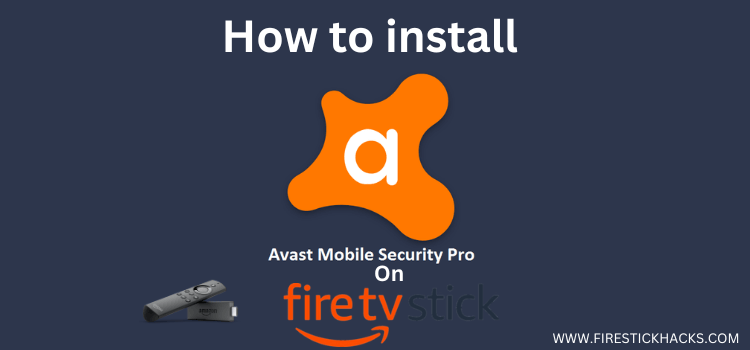





















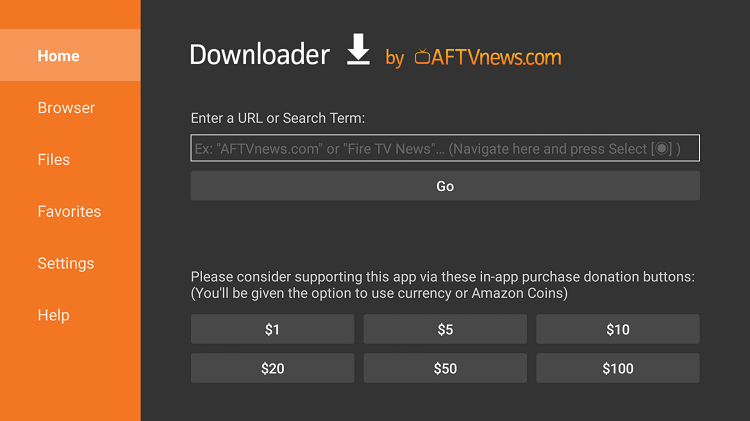
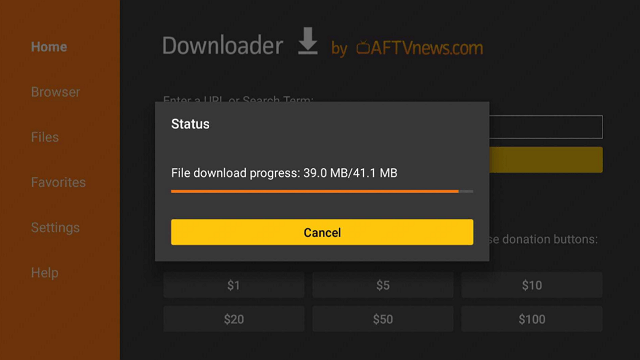
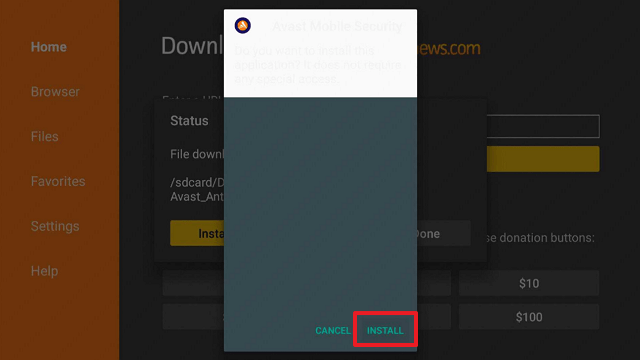
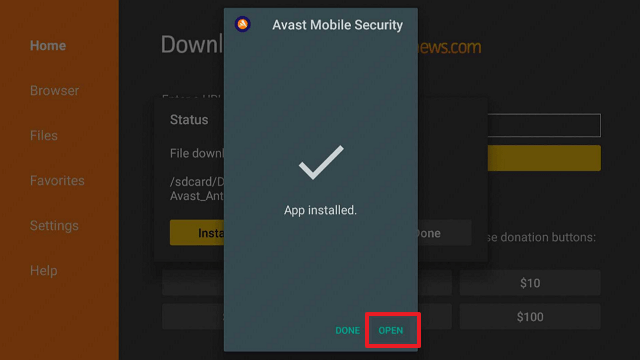
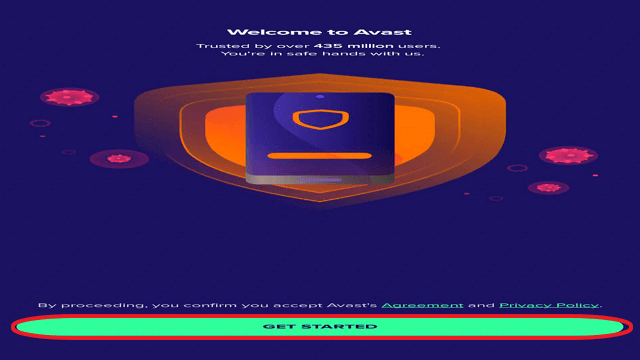
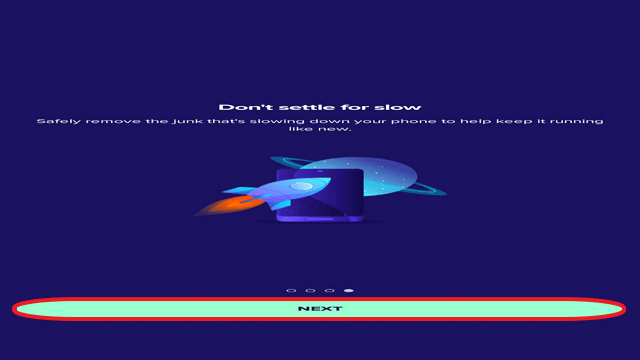
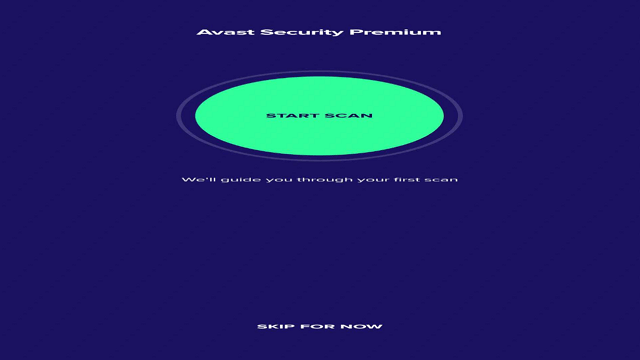
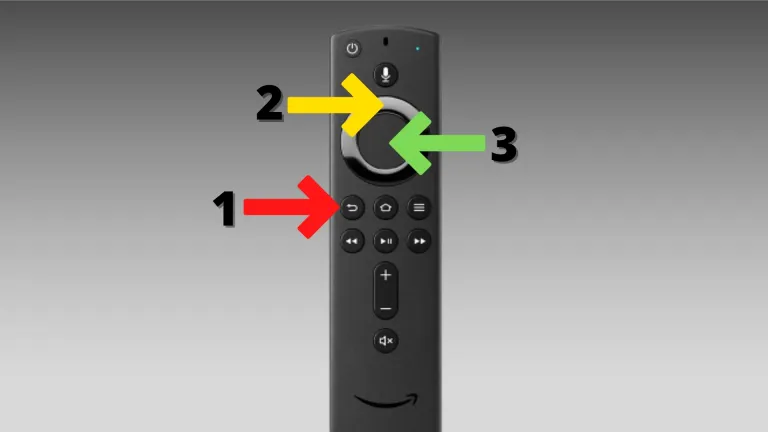

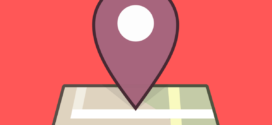



Unfortunately the link does not work; tried multiple times any idea why?
Just checked, it’s working. Let us know if you encounter any errors or screens. Even if you open the link on a PC, it will work