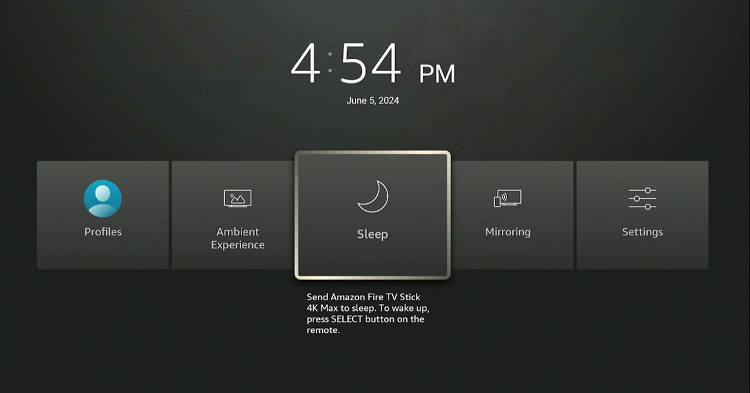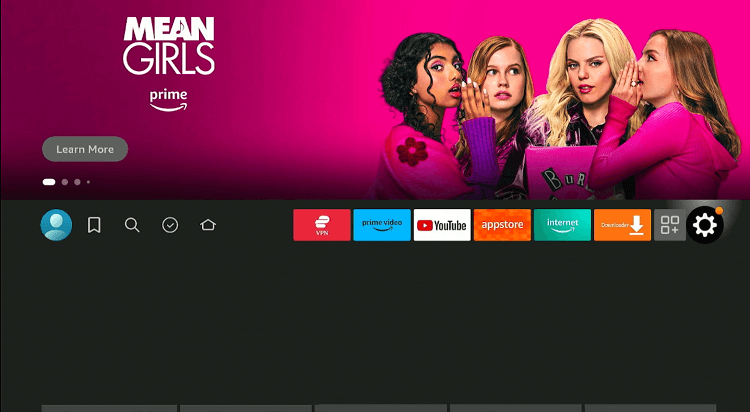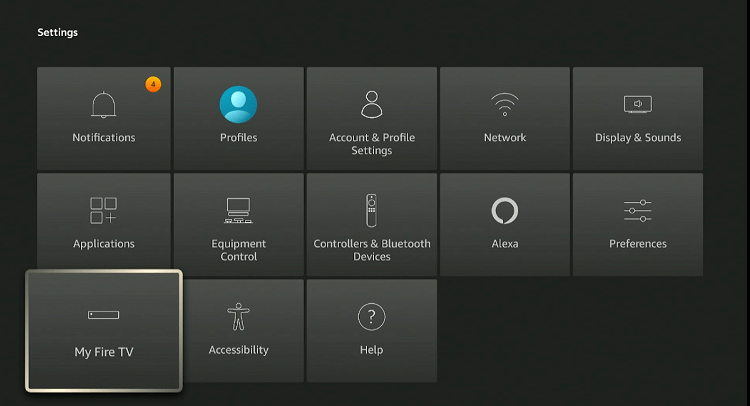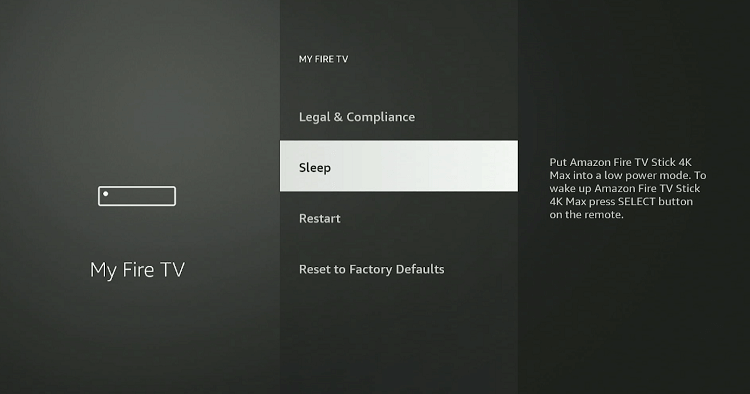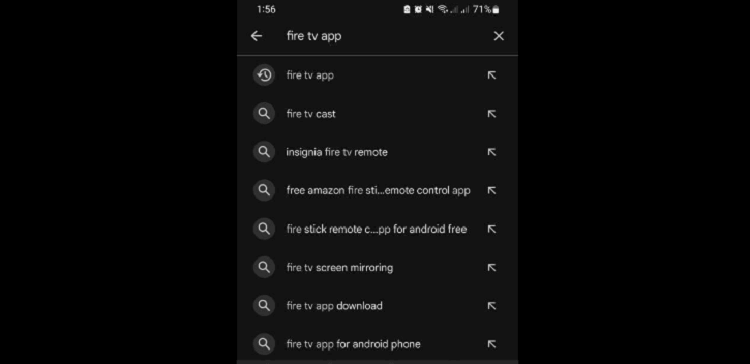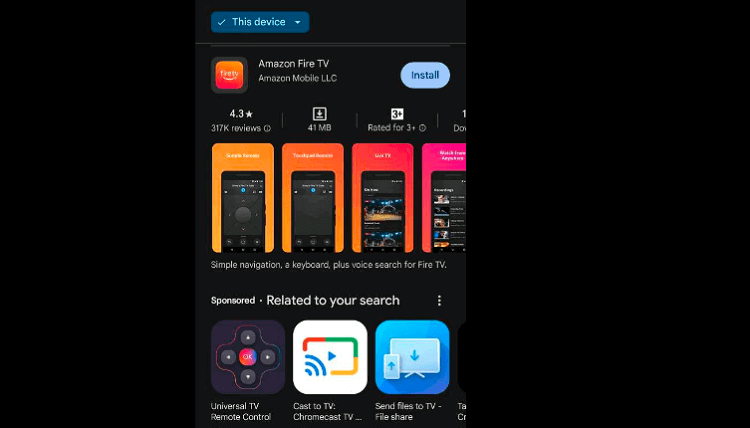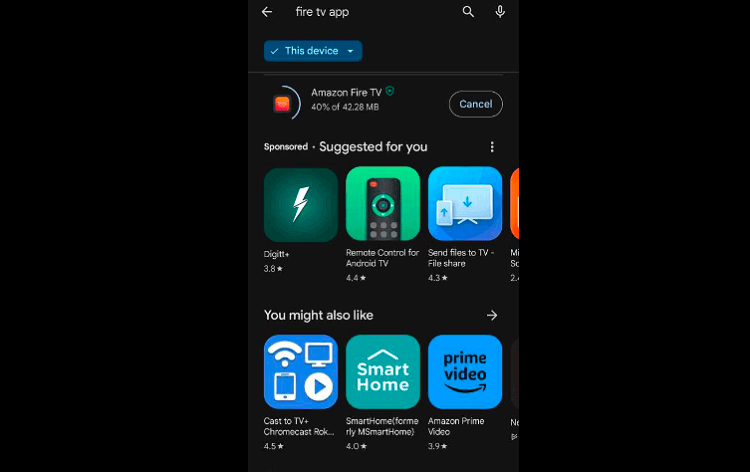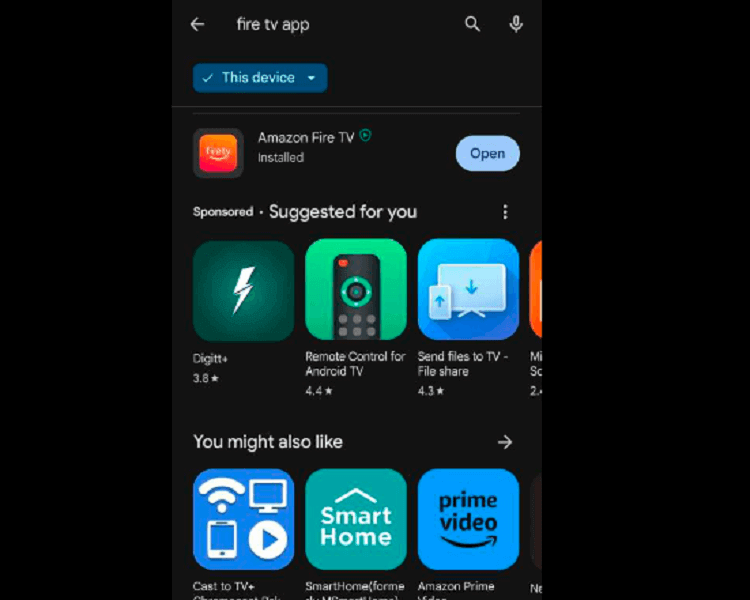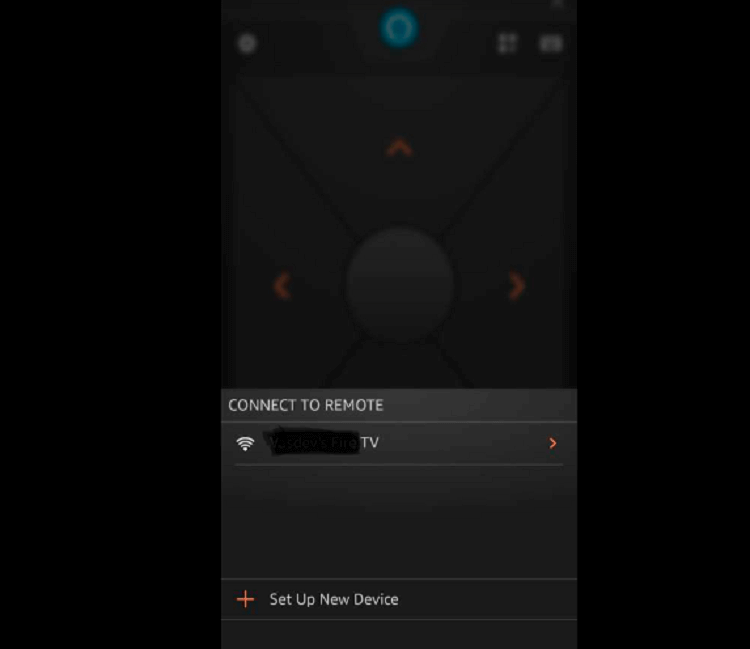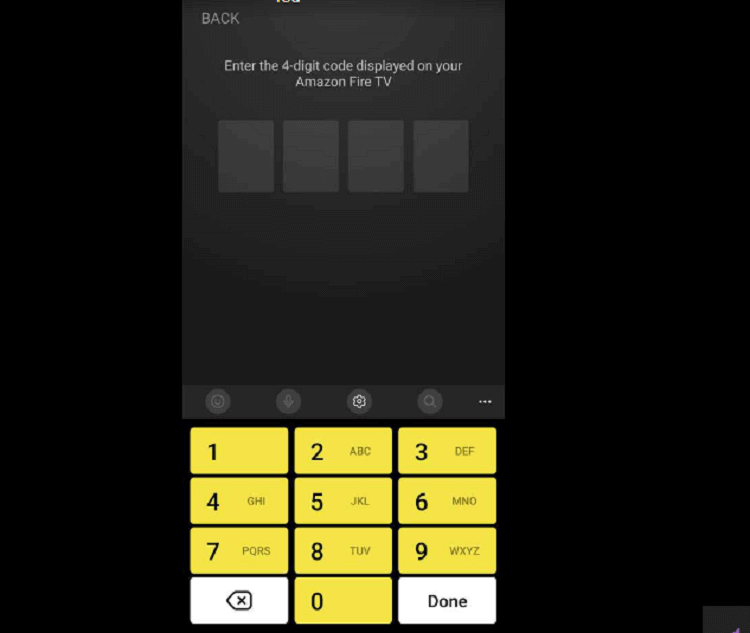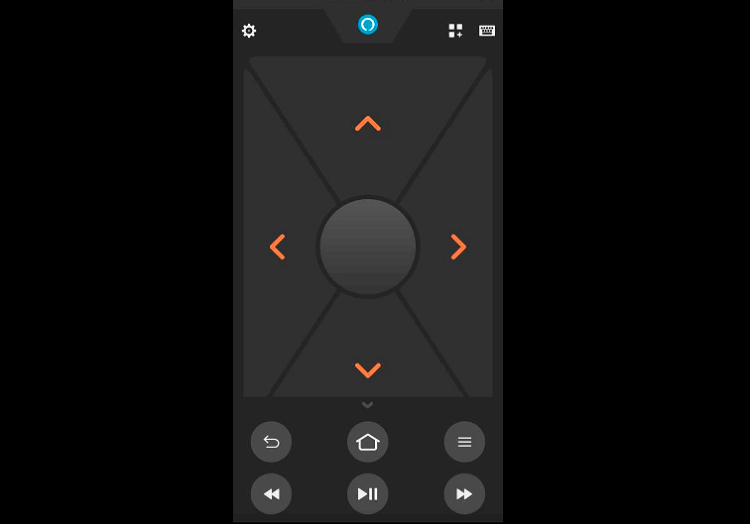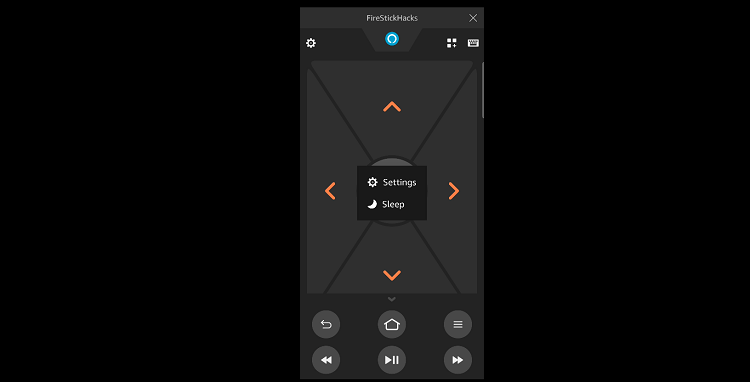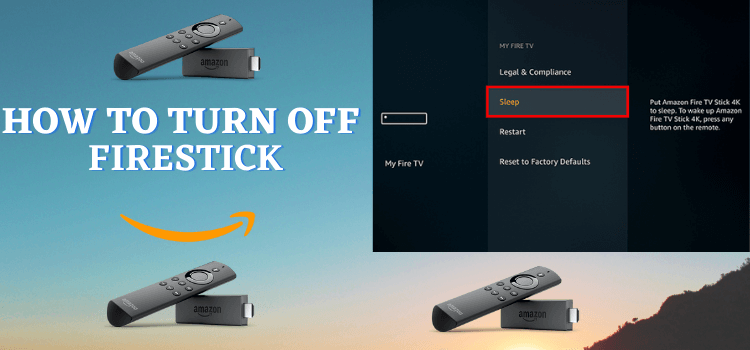
This is the step-by-step guide on how to Turn Off Firestick, Fire TV, FireStick Lite, FireStick 4K, FireStick 4K Max, & Fire TV Cube.
The latest FireStick models have a power button on their remotes. However, this button, along with the volume and mute buttons, is programmed to your TV’s IR settings.
So, when you use them, they will control the TV functionalities. This means that your FireStick will be “on” even after the TV is turned “off”.
FireStick goes to sleep mode on its own typically after 20 minutes of inactivity. But if you want to turn it off manually, there are a few ways to do so!
3 Ways to Turn Off FireStick
The following are 3 ways to turn off or put FireStick on sleep mode:
- Turn Off FireStick Using Home Menu
- Turn Off FireStick Using Settings Menu
- Turn Off FireStick Using the Mobile App
How to Turn Off FireStick Using Home Menu
Let’s start with the easier method to turn off the FireStick. Follow the steps below:
Step 1: Long press the “Home” button on your FireStick remote.
Step 2: Choose the “Sleep” icon to turn off the FireStick.
How to Turn Off FireStick Using Settings Menu
Next up, we have put together steps that will help you turn off Fire TV using the settings menu.
Follow the steps below:
Step 1: Go to the FireStick home screen and click the icon “Next to Settings” from the top right corner.
Step 2: Scroll down to the “My Fire TV”.
Step 3: Tap “Sleep”
How to Turn Off FireStick Using Mobile App
If you do not have your FireStick remote within reach or lost it, the Fire TV mobile app is a great alternative for turning off your device.
P.S. The Fire TV app is available on the App Store and Google Play Store.
Here is how you can use your smartphone to power off your FireStick.
Step 1: Open “Play Store/App Store” on your mobile and type “Fire TV App” in the search box.
Step 2: Select the “Amazon Fire TV” from the list and click “Install”.
Step 3: The installation will start. wait for it to finish.
Step 4: Once the installation process is complete. click “Open”.
Step 5: Now select your FireStick device.
Step 6: A code will pop up on your FireStick screen. Enter it in your Amazon Fire TV app.
Step 7: This is what the Fire TV app’s interface looks like; tap the “Settings” icon from the top left corner.
Step 8: Click “Sleep”.
FAQs – Turn Off FireStick
Does the FireStick turn off automatically?
Yes, the FireStick can automatically go into sleep mode after a period of inactivity (usually 20 minutes).
Can I turn off my FireStick without a remote?
Yes, you can turn off your Fire TV using the Fire TV mobile app from an iPhone or Android device.
How do I wake up my FireStick from sleep mode?
Simply press any button on the FireStick remote, and it will wake up from sleep mode.
Should I put the FireStick in sleep mode or unplug it?
For daily use, sleep mode is recommended for convenience. Unplug the device if you will not use it for an extended period.
Conclusion
You can easily turn off your Fire TV Stick with many methods as the Fire TV remote does not provide any power button so you have to do it by manual method.
You can not directly plug off the device because it will affect the device and it may malfunction at any time.