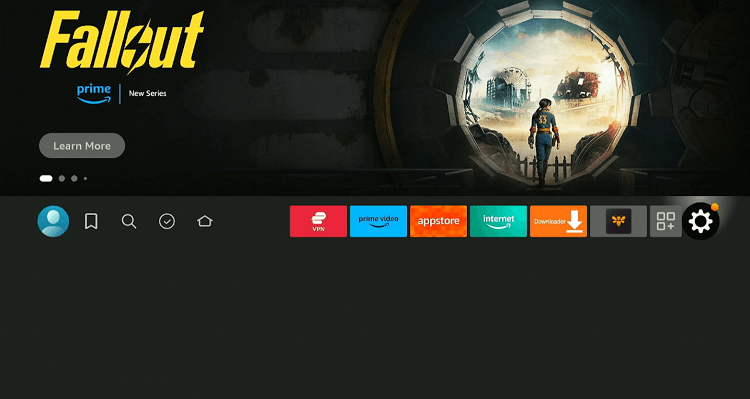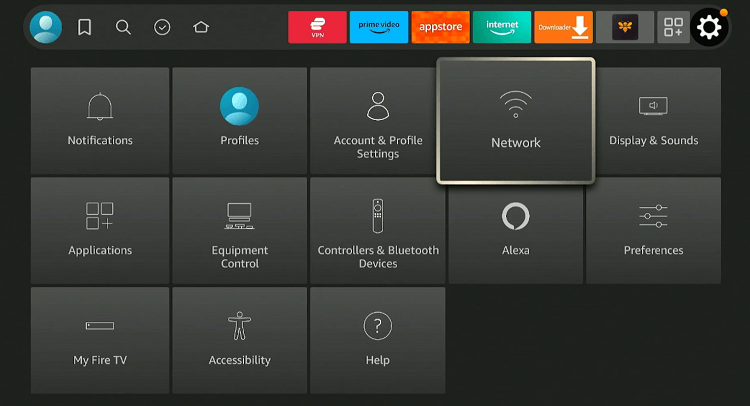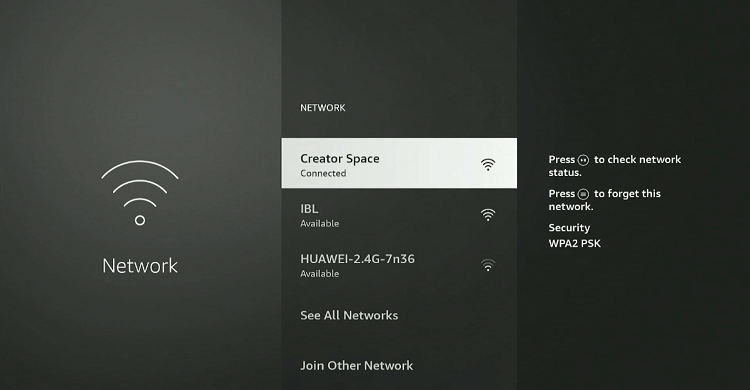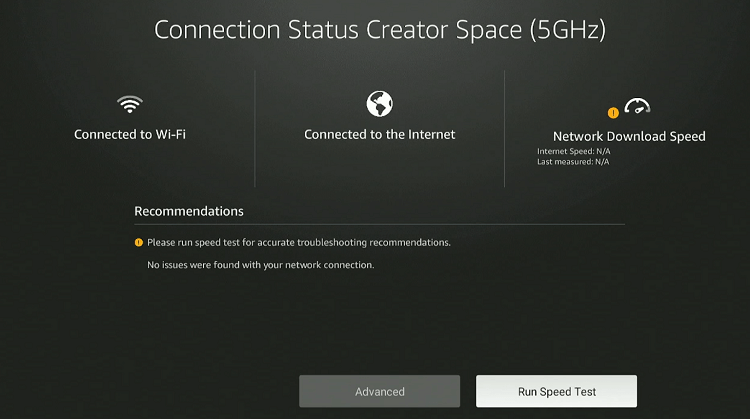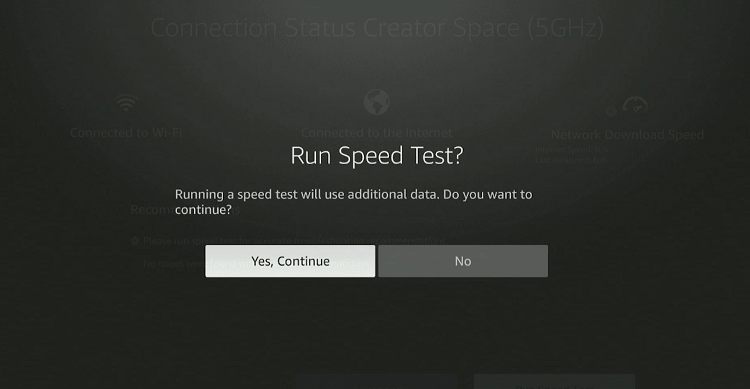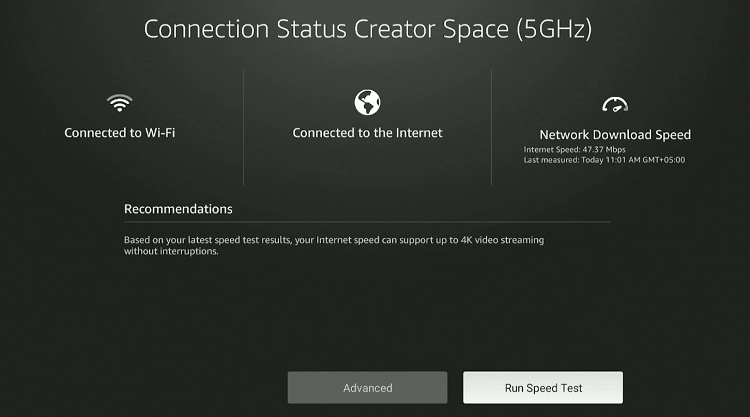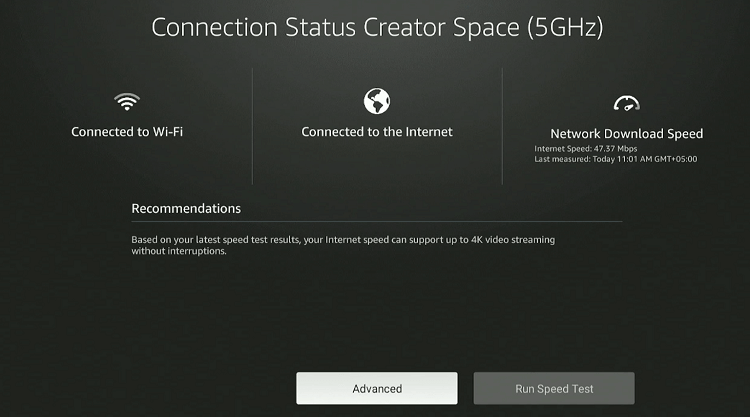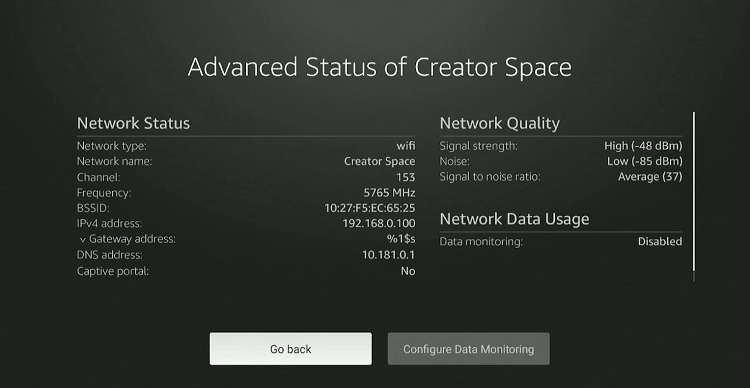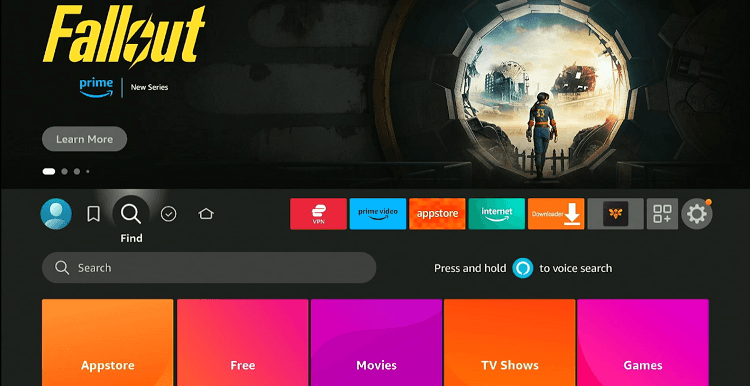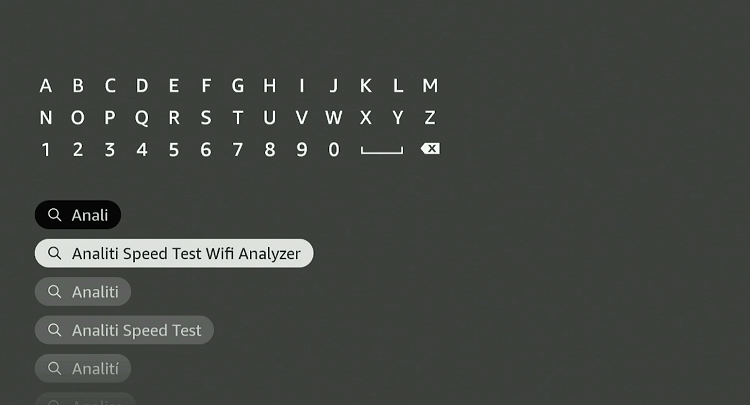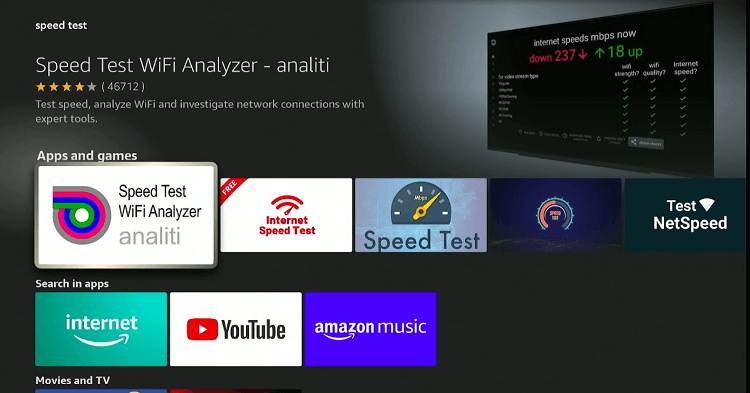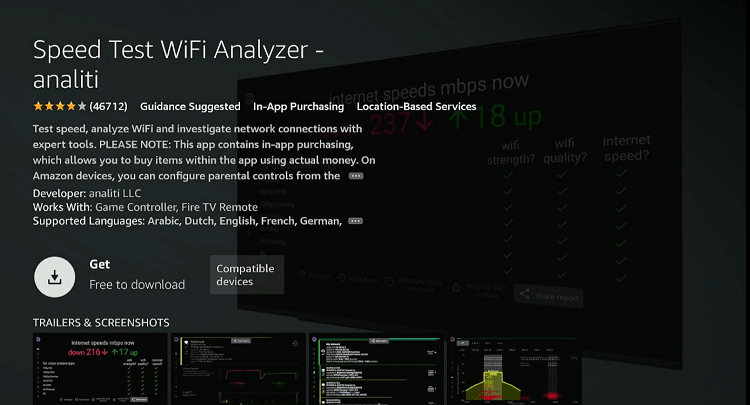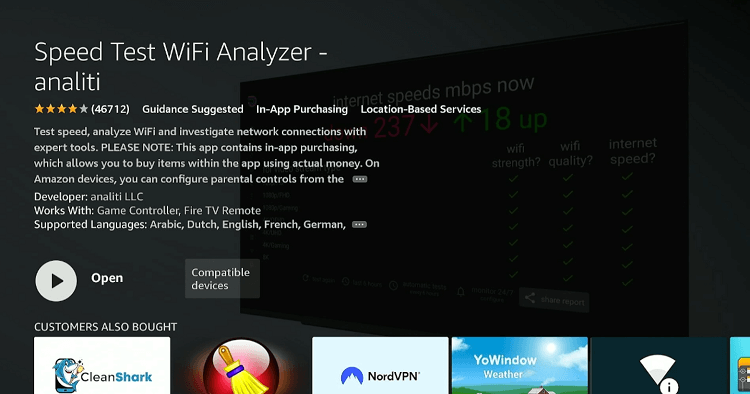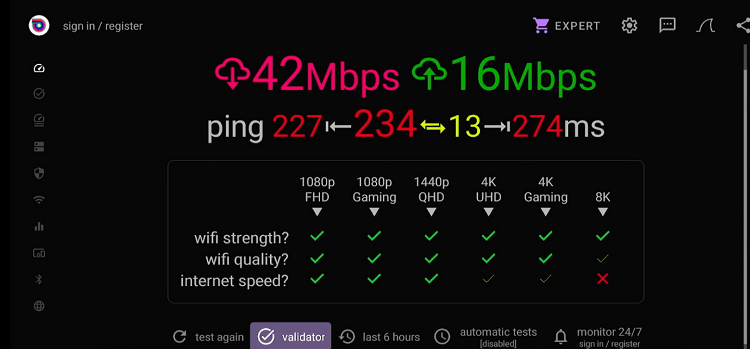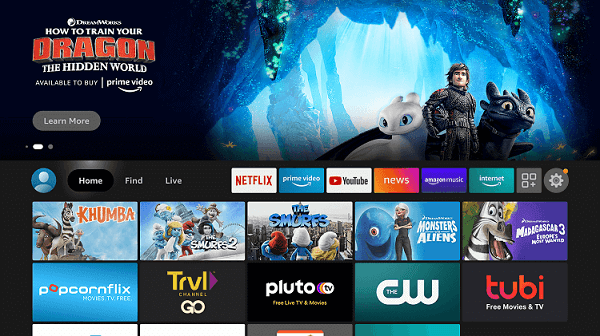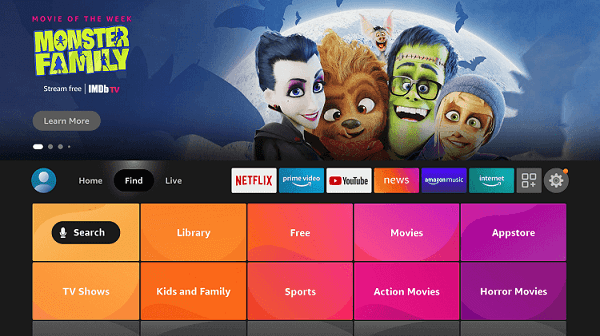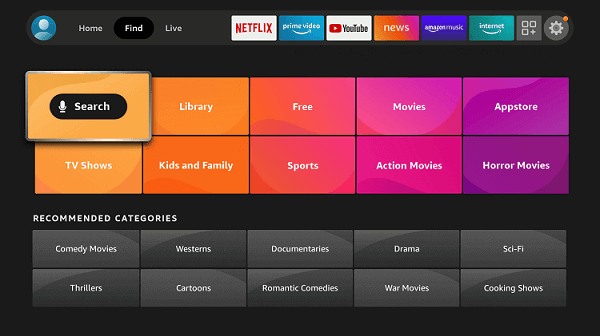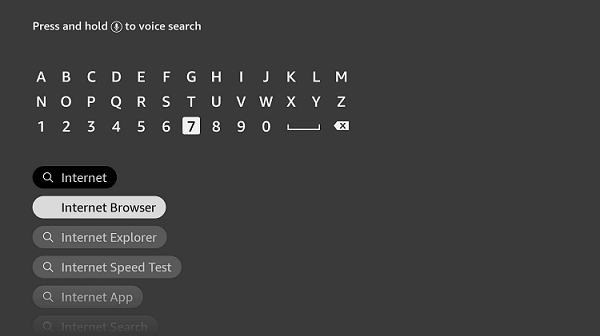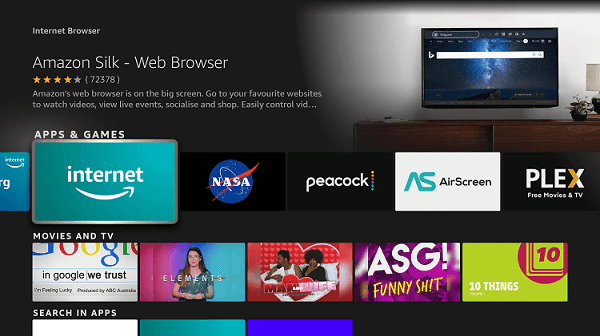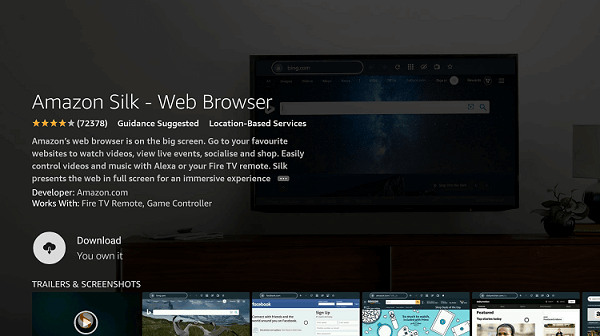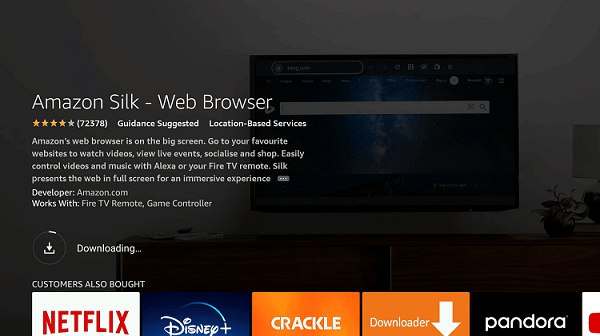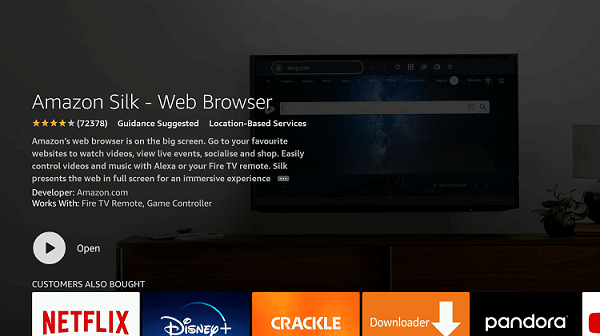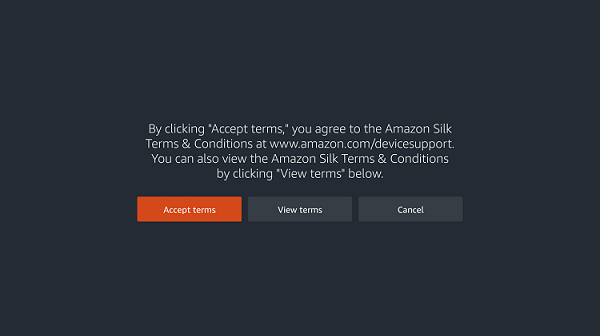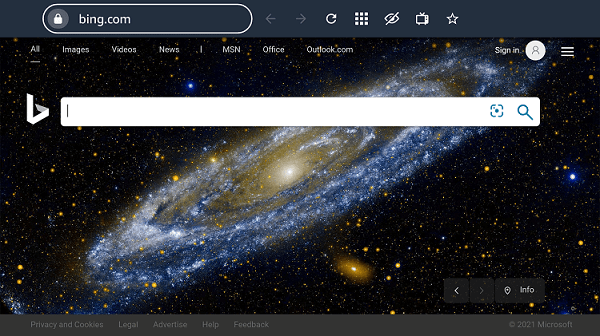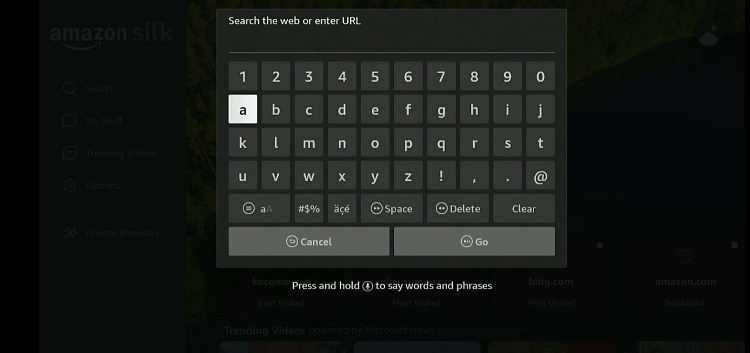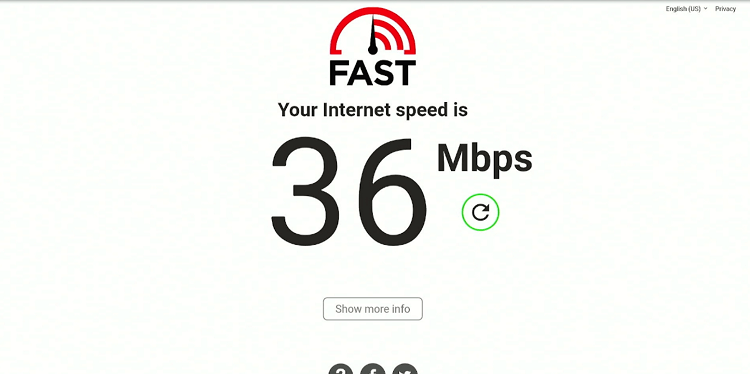Disclosure: Our experts test apps for security before recommending them. If you buy through our links, we may earn a commission. See how it works.
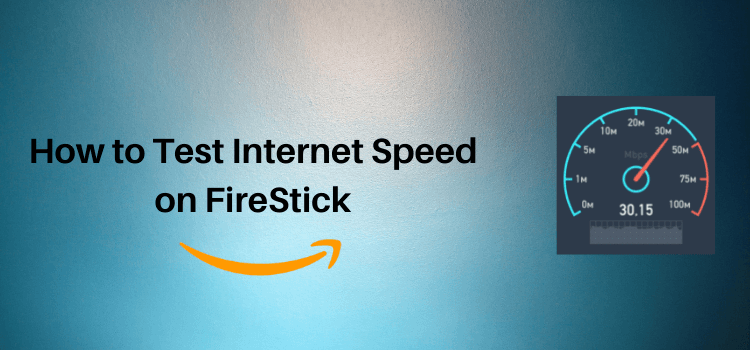
This is a step-by-step guide on how to Test Internet Speed on Firestick, Fire TV, Fire TV 4K Max, & Fire TV Cube.
We all know that the slow internet speed can be incredibly frustrating, especially when you are streaming your favorite shows and movies on FireStick.
Various factors, such as network congestion and poor Wi-Fi signal, can drag down your connection. Luckily, the Amazon Fire TV Stick enables you to test the internet speed in multiple ways.
It will enable you to diagnose the issue and take measures to improve your viewing experience along the way.
3 Ways to Test Internet Speed on FireStick
Following are three tried-and-tested methods to check your internet speed on FireStick:
- Test Internet Speed Using FireStick Settings
- Test Internet Speed With Analiti App
- Test Internet Speed Using Amazon Silk Browser
Video: How to Check Internet Speed on Fire TV Stick
Here’s a video tutorial showing the 3 easy ways to test your internet speed on Amazon Fire TV Stick:
How to Test Internet Speed Using FireStick Settings
Testing the internet speed on FireStick does not have to be complicated. You can use the settings menu to run a speed test quickly.
This built-in option also frees you from installing additional software or apps on FireStick.
Follow the steps below:
Step 1: Select “Settings” from the top right corner of your FireStick home screen.
Step 2: Navigate to “Network”
Step 3: Choose your Wi-Fi connection and press the “Play/Pause” button on your FireStick remote.
Step 4: Click “Run Speed Test”.
Step 5: Select “Yes, Continue”.
Step 6: Once the speed test is over, you will be able to see the internet speed as well as recommendations.
Step 7: For insights into your internet connection, tap the “Advanced” icon.
Step 8: Now you can see a detailed overview of your internet connection.
How to Test Internet on FireStick Using Analiti App
For a comprehensive internet speed test on your FireStick, the Analiti app is an excellent choice. This app provides detailed network analytics and performance data.
Here is how you can get accurate speed test results using the Analiti app on FireStick:
Step 1: Click the “Find” option on your FireStick home screen.
Step 2: Type “Analiti” in the search bar.
Step 3: Select the “Speed Test WiFi Analyzer – Analiti” from the results.
Step 4: Press “Download/Get”.
Step 5: Once downloaded, click “Open”.
Step 6: Once the app launches, the speed test will start automatically. Here is what the results will look like.
Note: Red indicates download speed while green refers to upload speed.
How to Test Internet Speed on FireStick Using Amazon Silk Browser
If you prefer a more traditional approach to testing your internet speed, the Amazon Silk Browser on your FireStick offers just that.
Simply visit a speed test website through the browser to get a precise reading of your connection speed.
Follow the steps below:
Step 1: Go to FireStick Home
Step 2: Click on the Find tab
Step 3: Now select the Search option
Step 4: Type Internet in the search bar and select from the list
Step 5: Choose the Internet App (Silk Browser) from the given options
Step 6: Tap the Get/Download button
Step 7: Wait until the installation of the browser completes.
Step 8: Click Open, once the browser is installed.
Step 9: Click on Accept Terms to access the browser
Step 10: When the browser launches, the Bing.com tab will open at first.
Step 11: Type Fast.com in the search box and click “GO”.
Step 12: As soon as the website launches, it will automatically start the speed test. Here is what the results will look like.
Does Using a VPN Slow Down Internet Speed on FireStick?
When you use a VPN, your internet traffic is routed through an additional server, which can increase the distance data travels and add encryption overhead.
Both factors can potentially lead to slower connection speeds. The extent of the slowdown varies based on the VPN’s quality, the server location, and the current load on that server.
FAQs – Test Internet Speed
What is an ideal internet speed for 4K streaming on FireStick?
A minimum of 25 Mbps is recommended for streaming 4K content to avoid buffering.
Conclusion
There is nothing more frustrating than seeing the spinning wheel of buffering right in the middle of the plot twist of your favorite movie or show. That is where testing your internet speed comes into play.
Whether you use the FireStick settings, a web browser, or a dedicated app like Analiti, understanding and monitoring your connection speed can make a significant difference.
That way, you can get the most out of your FireStick and keep the annoyance of buffering or poor video quality at a safe distance.