Disclosure: Our experts test apps for security before recommending them. If you buy through our links, we may earn a commission. See how it works.
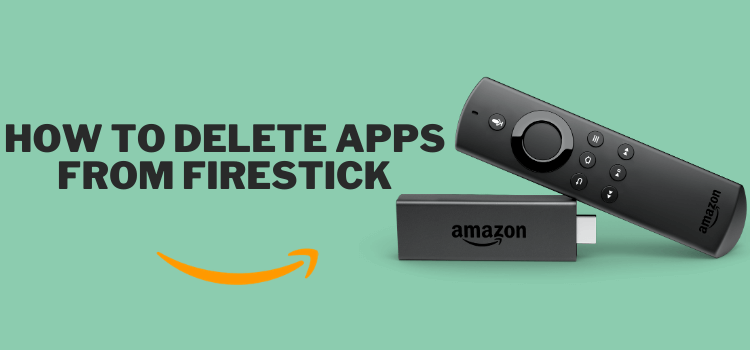
This is a step-by-step guide on how to delete apps on FireStick, Fire TV, FireStick Lite, FireStick 4K, FireStick 4K Max, and Fire TV Cube.
The latest Amazon FireStick 4K Max (2nd Gen) offers 16GB of internal storage. This is a significant upgrade from the last model, which had only 8GB of internal storage space.
However, installing multiple apps, especially those with hefty data requirements, can fill up your device faster than you would expect.
While clearing the app cache may temporarily free up some space on FireStick, it will not entirely solve the problem. You will have to uninstall apps to keep your FireStick running smoothly.
Two Ways to Delete Apps on FireStick
The following are two ways that will help you delete apps on FireStick in a breeze:
- Delete/Uninstall Apps on FireStick Using Apps Library
- Delete/Uninstall Apps on FireStick Using Settings Menu
How to Delete/Uninstall Apps on FireStick Using Apps Library
Be it official or unofficial, the Apps Library gives you access to all the apps installed on FireStick. You can leverage this feature to uninstall unnecessary apps and streamline your FireStick’s performance.
Follow the steps below:
Step 1: Go to the FireStick home and select the “icon next to the settings” from the top right corner.
Step 2: Select an app from the list.
Step 3: Click the “Menu” button on your FireStick remote.
Step 4: Scroll down and choose “Uninstall”.
Step 5: Click “Uninstall”.
How to Delete/Uninstall Apps on FireStick Using Settings Menu
You can also use the Settings menu to declutter your FireStick. Uninstalling apps through this method is quite easy.
Follow the steps below:
Step 1: Click “Settings” on the top right corner of the FireStick home screen.
Step 2: Navigate to “Apps”.
Step 3: Scroll down and select “Manage Installed Applications”.
Step 4: Choose an app.
Step 5: Click “Uninstall”.
Step 6: Click “Confirm” to complete the process.
FAQs – Delete FireStick Apps
Can I uninstall multiple apps at once on my FireStick?
No, you must delete each app individually from your FireStick.
Does uninstalling apps on FireStick free up a lot of space?
Yes, deleting unused apps can significantly free up space and improve your FireStick’s performance.
Can I delete apps directly from the home screen on FireStick?
No, you need to go through the Apps Library or Settings menu to uninstall apps.
Can Uninstalling apps on FireStick affect my subscriptions?
No, deleting an app does not cancel any associated subscriptions.
Conclusion
Keeping unused apps on your FireStick can occupy space and negatively influence your device’s performance.
Therefore, you need to regularly uninstall FireStick apps you no longer need to ensure an optimal viewing experience.
You can opt for either of the methods listed in this blog for maintaining an organized and efficient FireStick.

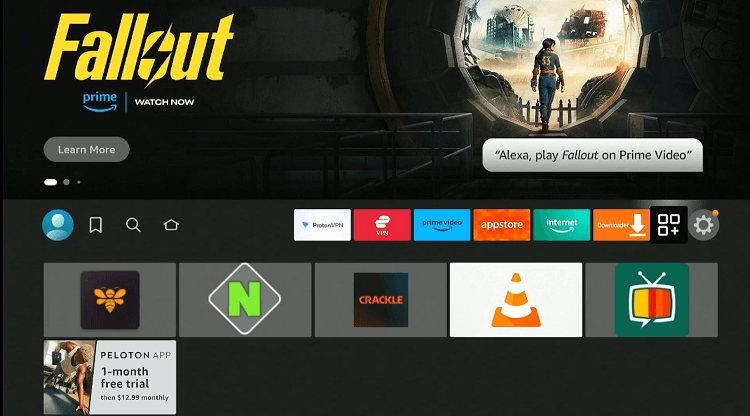
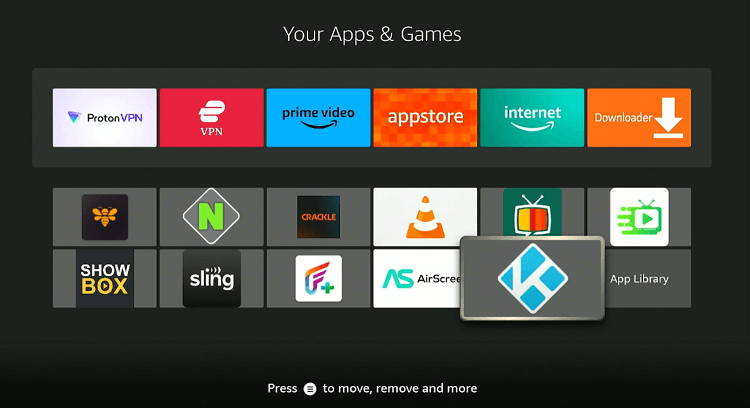
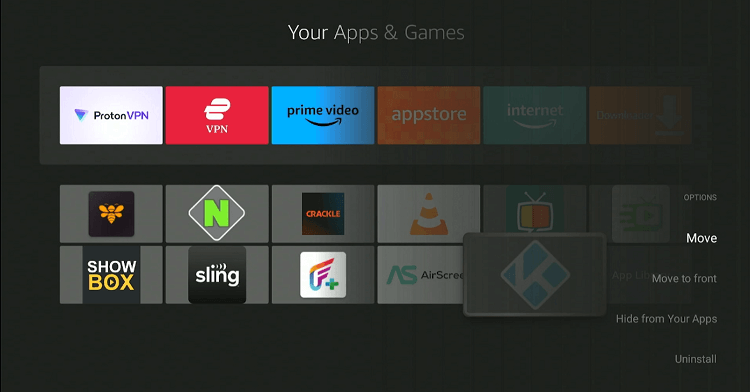
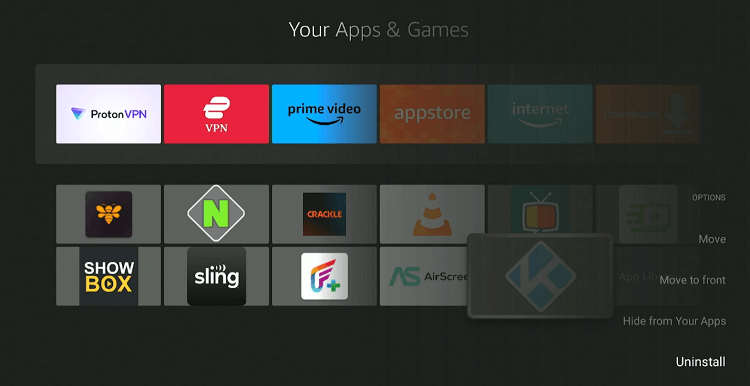
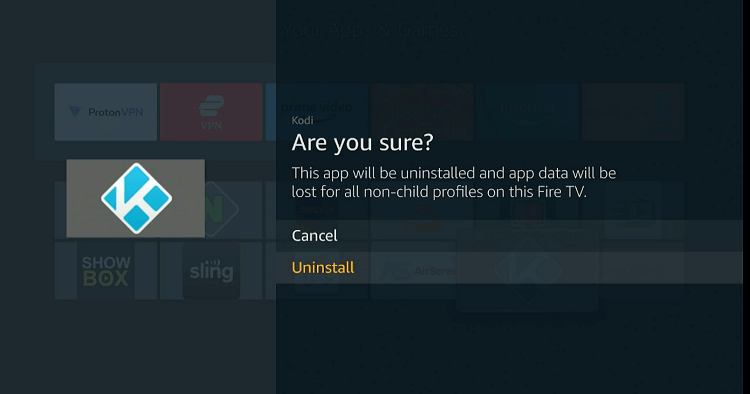
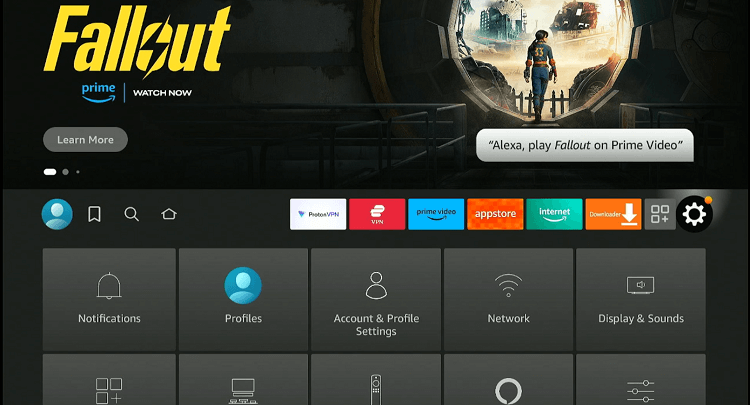
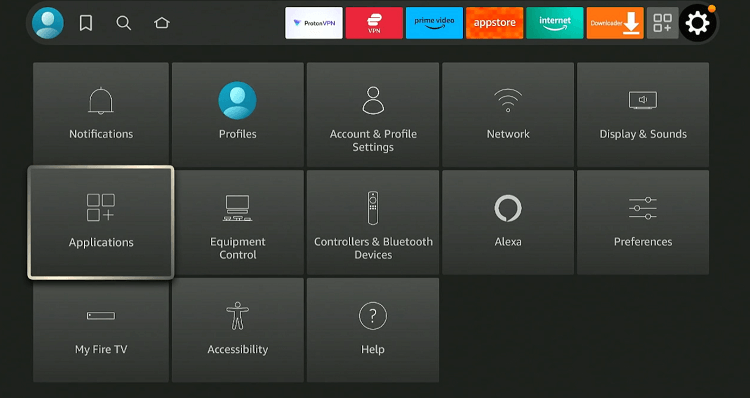
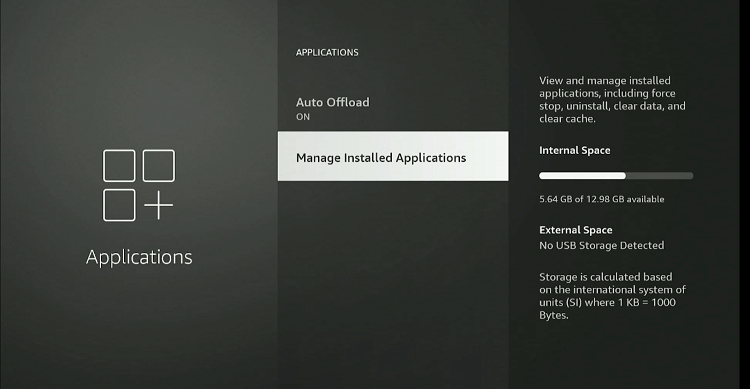
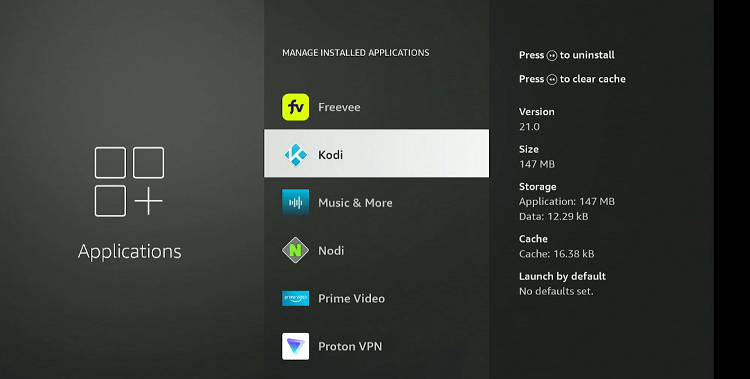
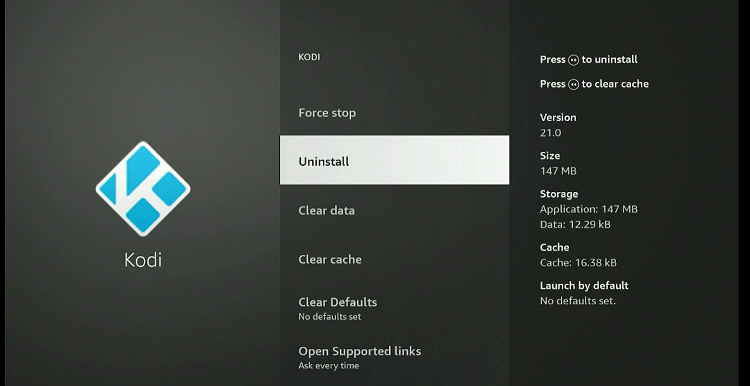
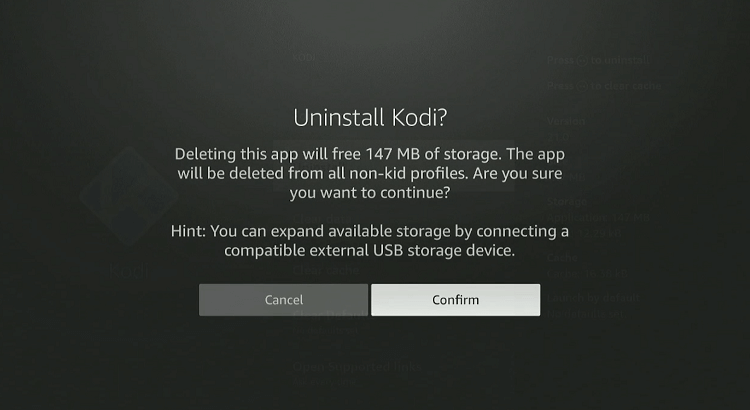






I have watched several video’s concerning critically low storage space on the Fire Stick and followed your advice above. I have had the Stick about one year. I have never downloaded an App of any type. I used the ES Explorer you recommended. I found no apps other than what came with the Stick and there are no APK’s. I have also cleared the cache on the apps that came with the Stick.
I have only 200mg of usable space. Do you have any ideas as to what is eating the space and how do I find them.
Hey, I suggest you to clear all apps cache. it will help
This doesn’t help. Having to do a factory reset just to download it all again and this occur again. Why hasn’t Amazon fixed this error in their programming
Please explain your issue in detail